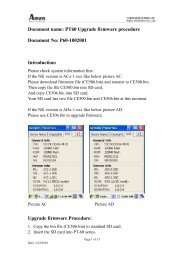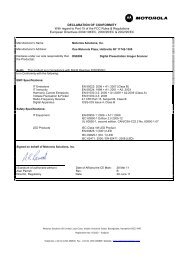ZXP Series 7 User's Manual (en) - Hant
ZXP Series 7 User's Manual (en) - Hant
ZXP Series 7 User's Manual (en) - Hant
Create successful ePaper yourself
Turn your PDF publications into a flip-book with our unique Google optimized e-Paper software.
4: Printer Settings and Adjustm<strong>en</strong>ts<br />
Printer Properties<br />
G<strong>en</strong>eral Tab<br />
The G<strong>en</strong>eral tab lists the name, location, model number, and features of the printer.<br />
To access the G<strong>en</strong>eral tab, select Start > Devices and Printers. Right click on the Zebra <strong>ZXP</strong><br />
<strong>Series</strong> 7 Card Printer listing, and select Printer properties > G<strong>en</strong>eral.<br />
• Location - Lets you specify where the printer is physically located.<br />
• Comm<strong>en</strong>t - Lets you specify g<strong>en</strong>eral information about the printer, such as the type<br />
of print device and who is responsible for it. Once set, these fields can be displayed<br />
by applications.<br />
• Model - Specifies the printer model number.<br />
- Features - Specifies whether various options are available on the printer.<br />
The Printing Prefer<strong>en</strong>ces button takes you to Printing Prefer<strong>en</strong>ces used to set selected<br />
configuration parameters; see Printing Prefer<strong>en</strong>ces on page 76.<br />
The Print Test Page button s<strong>en</strong>ds the standard Windows test page to the printer.<br />
P1036101-001 Zebra <strong>ZXP</strong> <strong>Series</strong> 7 Card Printer User’s <strong>Manual</strong> 65