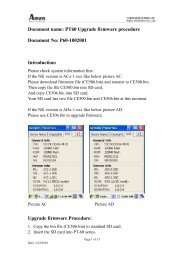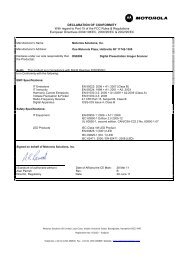ZXP Series 7 User's Manual (en) - Hant
ZXP Series 7 User's Manual (en) - Hant
ZXP Series 7 User's Manual (en) - Hant
Create successful ePaper yourself
Turn your PDF publications into a flip-book with our unique Google optimized e-Paper software.
2: Installation and Setup<br />
Installing the Windows Printer Driver<br />
Installing the Windows Printer Driver<br />
Installing the USB Printer Driver<br />
Note • To install the Ethernet driver, see Page 43.<br />
Step 1.<br />
Step 2.<br />
Step 3.<br />
Step 4.<br />
Step 5.<br />
Step 6.<br />
If not already done, connect power to the printer. Turn power OFF.<br />
Connect the USB port on the rear of the printer to the computer’s USB port.<br />
Ensure that the Printer’s power switch is in the OFF (O) position.<br />
Insert the User Docum<strong>en</strong>tation and Drivers CD into the CD drive of the host<br />
computer. The Main M<strong>en</strong>u will op<strong>en</strong>.<br />
From the Main M<strong>en</strong>u, click Install Zebra Printer Driver.<br />
If a Printer and Driver is already installed on your computer, one of the following<br />
Welcome windows will be displayed; otherwise go to Step 8.<br />
Step 7.<br />
Choose the maint<strong>en</strong>ance operation to be performed:<br />
a. If you are installing a newer version of the driver, select Upgrade to install the<br />
new driver.<br />
b. If you are installing the same version driver, select Modify to install additional<br />
Ethernet or USB printer drivers.<br />
c. Select Remove to remove the curr<strong>en</strong>t printer driver. Wh<strong>en</strong> asked about<br />
removing the smart card readers drivers, click Yes to remove them; click No<br />
to leave them installed. At the <strong>en</strong>d of the un-install process, you will be asked<br />
to re-boot your computer.<br />
P1036101-001 Zebra <strong>ZXP</strong> <strong>Series</strong> 7 Card Printer User’s <strong>Manual</strong> 37