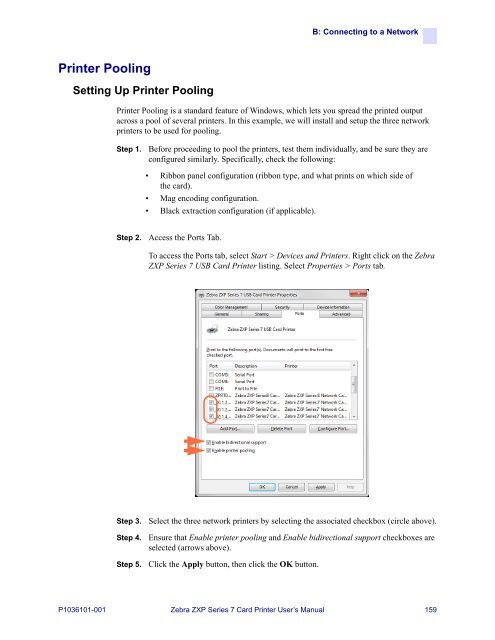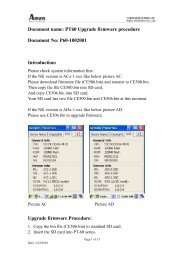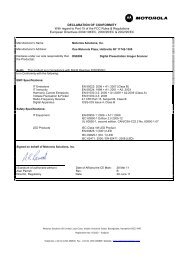ZXP Series 7 User's Manual (en) - Hant
ZXP Series 7 User's Manual (en) - Hant
ZXP Series 7 User's Manual (en) - Hant
You also want an ePaper? Increase the reach of your titles
YUMPU automatically turns print PDFs into web optimized ePapers that Google loves.
B: Connecting to a Network<br />
Printer Pooling<br />
Setting Up Printer Pooling<br />
Printer Pooling is a standard feature of Windows, which lets you spread the printed output<br />
across a pool of several printers. In this example, we will install and setup the three network<br />
printers to be used for pooling.<br />
Step 1.<br />
Before proceeding to pool the printers, test them individually, and be sure they are<br />
configured similarly. Specifically, check the following:<br />
• Ribbon panel configuration (ribbon type, and what prints on which side of<br />
the card).<br />
• Mag <strong>en</strong>coding configuration.<br />
• Black extraction configuration (if applicable).<br />
Step 2.<br />
Access the Ports Tab.<br />
To access the Ports tab, select Start > Devices and Printers. Right click on the Zebra<br />
<strong>ZXP</strong> <strong>Series</strong> 7 USB Card Printer listing. Select Properties > Ports tab.<br />
Step 3.<br />
Step 4.<br />
Step 5.<br />
Select the three network printers by selecting the associated checkbox (circle above).<br />
Ensure that Enable printer pooling and Enable bidirectional support checkboxes are<br />
selected (arrows above).<br />
Click the Apply button, th<strong>en</strong> click the OK button.<br />
P1036101-001 Zebra <strong>ZXP</strong> <strong>Series</strong> 7 Card Printer User’s <strong>Manual</strong> 159