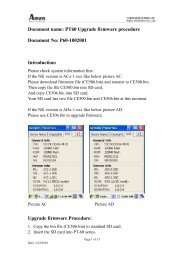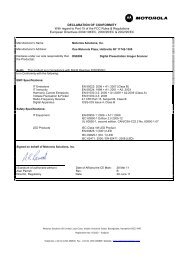ZXP Series 7 User's Manual (en) - Hant
ZXP Series 7 User's Manual (en) - Hant
ZXP Series 7 User's Manual (en) - Hant
Create successful ePaper yourself
Turn your PDF publications into a flip-book with our unique Google optimized e-Paper software.
7: Troubleshooting<br />
Introduction<br />
OCP Error Messages<br />
Important • If the Possible Solution does not solve your problem, contact Zebra<br />
Technical Support.<br />
CODE MESSAGE POSSIBLE CAUSE POSSIBLE SOLUTION<br />
5 FIRMWARE UPGRADE<br />
ERROR<br />
Firmware upgrade incompatibility.<br />
6 DIAGNOSTIC ERROR Error <strong>en</strong>countered in Diagnostic<br />
Mode.<br />
7 FIRMWARE UPGRADE Firmware upgrade failed.<br />
ERROR<br />
8 CRITICAL ERROR Major malfunction <strong>en</strong>countered.<br />
SHUTTING DOWN<br />
3001 PRINTER OFFLINE Status toggled (offline/online) via the<br />
OCP Advanced Settings M<strong>en</strong>u.<br />
Verify the version, and retry installing<br />
the firmware.<br />
Power cycle the printer, and retry.<br />
Verify the version, and retry installing<br />
the firmware.<br />
Contact Zebra Technical Support.<br />
Change status to online via the OCP<br />
Advanced Settings M<strong>en</strong>u.<br />
4003 CARD JAM Card is jammed in the Printer. Clear the card path.<br />
4014 CARD FEED ERROR Card is jammed in Feeder Cartridge,<br />
- or -<br />
a. Clear card jam in Feeder<br />
Cartridge, and re-seat Feeder<br />
Cartridge.<br />
b. Ensure that cards are not stuck<br />
together and that they are the<br />
correct thickness (10 to 50 mil).<br />
The printer is out of cards.<br />
4015 CARD NOT INSERTED Card was not fed into the <strong>Manual</strong><br />
Feed Slot within 30-second period.<br />
a. Load cards in the Feeder<br />
Cartridge.<br />
b. Re-seat the Feeder Cartridge.<br />
Retry and feed a card into the<br />
<strong>Manual</strong> Feed Slot, or cancel the<br />
operation.<br />
5001 OUT OF RIBBON Print ribbon has run out. Load a new roll of print ribbon.<br />
5002 INVALID RIBBON Print ribbon does not match the<br />
printer.<br />
Verify the part number of the print<br />
ribbon is correct on OCP.<br />
5003 RIBBON JAM Print ribbon is jammed. a. Check the print ribbon.<br />
b. Reinstall the print ribbon.<br />
c. Repair the break in the print<br />
ribbon and reinstall.<br />
5006 RIBBON BEMF ERROR Problem with the Back EMF (BEMF)<br />
of the ribbon motors.<br />
Contact Zebra Technical Support.<br />
5007 RIBBON COLOR<br />
DETECT ERROR<br />
Print ribbon is not installed correctly.<br />
5008 INVALID RIBBON Print ribbon does not match the<br />
printer.<br />
6009 FLASH ERASE ERROR There is a problem wh<strong>en</strong> accessing<br />
flash memory.<br />
Reinstall the print ribbon. If<br />
reinstalling the ribbon does not solve<br />
the problem, contact Zebra<br />
Technical Support.<br />
a. Verify the part number of the print<br />
ribbon is correct on OCP.<br />
b. Power cycle the printer, and retry.<br />
Power cycle the printer, and retry.<br />
132 Zebra <strong>ZXP</strong> <strong>Series</strong> 7 Card Printer User’s <strong>Manual</strong> P1036101-001