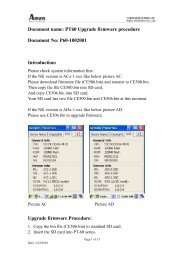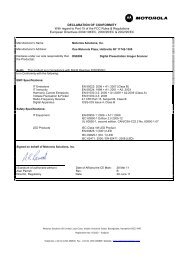ZXP Series 7 User's Manual (en) - Hant
ZXP Series 7 User's Manual (en) - Hant
ZXP Series 7 User's Manual (en) - Hant
Create successful ePaper yourself
Turn your PDF publications into a flip-book with our unique Google optimized e-Paper software.
5: <strong>ZXP</strong> <strong>Series</strong> Toolbox<br />
Technology<br />
• Card Types (continued):<br />
- Input Data includes address, l<strong>en</strong>gth, input, and PIN.<br />
• Writing Data: Set the address, set the l<strong>en</strong>gth, <strong>en</strong>ter data in Input field, and click<br />
the Write button.<br />
• Reading Data: After writing data (above), click the Read button. “Read<br />
successful” and the value read from the smart card will be displayed in the<br />
Messages section.<br />
• Click the Set PIN button to set the security code for the card.<br />
• Click the Write Raw Data button to write “raw data” to a card.<br />
- The Get ATR button returns the ATR (Answer To Reset) result from the card reader.<br />
This is useful for id<strong>en</strong>tifying the type of smart card inserted into the printer.<br />
- The Eject Card button ejects the card.<br />
- Click the Show output as hex format checkbox to show the output in hex format<br />
in Messages.<br />
112 Zebra <strong>ZXP</strong> <strong>Series</strong> 7 Card Printer User’s <strong>Manual</strong> P1036101-001