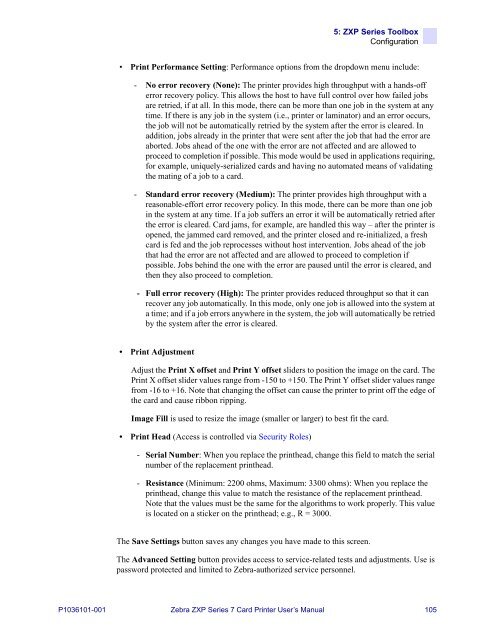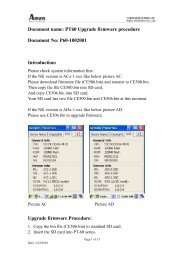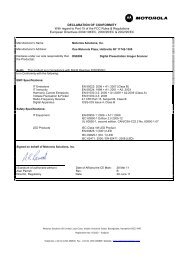ZXP Series 7 User's Manual (en) - Hant
ZXP Series 7 User's Manual (en) - Hant
ZXP Series 7 User's Manual (en) - Hant
Create successful ePaper yourself
Turn your PDF publications into a flip-book with our unique Google optimized e-Paper software.
5: <strong>ZXP</strong> <strong>Series</strong> Toolbox<br />
Configuration<br />
• Print Performance Setting: Performance options from the dropdown m<strong>en</strong>u include:<br />
- No error recovery (None): The printer provides high throughput with a hands-off<br />
error recovery policy. This allows the host to have full control over how failed jobs<br />
are retried, if at all. In this mode, there can be more than one job in the system at any<br />
time. If there is any job in the system (i.e., printer or laminator) and an error occurs,<br />
the job will not be automatically retried by the system after the error is cleared. In<br />
addition, jobs already in the printer that were s<strong>en</strong>t after the job that had the error are<br />
aborted. Jobs ahead of the one with the error are not affected and are allowed to<br />
proceed to completion if possible. This mode would be used in applications requiring,<br />
for example, uniquely-serialized cards and having no automated means of validating<br />
the mating of a job to a card.<br />
- Standard error recovery (Medium): The printer provides high throughput with a<br />
reasonable-effort error recovery policy. In this mode, there can be more than one job<br />
in the system at any time. If a job suffers an error it will be automatically retried after<br />
the error is cleared. Card jams, for example, are handled this way – after the printer is<br />
op<strong>en</strong>ed, the jammed card removed, and the printer closed and re-initialized, a fresh<br />
card is fed and the job reprocesses without host interv<strong>en</strong>tion. Jobs ahead of the job<br />
that had the error are not affected and are allowed to proceed to completion if<br />
possible. Jobs behind the one with the error are paused until the error is cleared, and<br />
th<strong>en</strong> they also proceed to completion.<br />
- Full error recovery (High): The printer provides reduced throughput so that it can<br />
recover any job automatically. In this mode, only one job is allowed into the system at<br />
a time; and if a job errors anywhere in the system, the job will automatically be retried<br />
by the system after the error is cleared.<br />
• Print Adjustm<strong>en</strong>t<br />
Adjust the Print X offset and Print Y offset sliders to position the image on the card. The<br />
Print X offset slider values range from -150 to +150. The Print Y offset slider values range<br />
from -16 to +16. Note that changing the offset can cause the printer to print off the edge of<br />
the card and cause ribbon ripping.<br />
Image Fill is used to resize the image (smaller or larger) to best fit the card.<br />
• Print Head (Access is controlled via Security Roles)<br />
- Serial Number: Wh<strong>en</strong> you replace the printhead, change this field to match the serial<br />
number of the replacem<strong>en</strong>t printhead.<br />
- Resistance (Minimum: 2200 ohms, Maximum: 3300 ohms): Wh<strong>en</strong> you replace the<br />
printhead, change this value to match the resistance of the replacem<strong>en</strong>t printhead.<br />
Note that the values must be the same for the algorithms to work properly. This value<br />
is located on a sticker on the printhead; e.g., R = 3000.<br />
The Save Settings button saves any changes you have made to this scre<strong>en</strong>.<br />
The Advanced Setting button provides access to service-related tests and adjustm<strong>en</strong>ts. Use is<br />
password protected and limited to Zebra-authorized service personnel.<br />
P1036101-001 Zebra <strong>ZXP</strong> <strong>Series</strong> 7 Card Printer User’s <strong>Manual</strong> 105