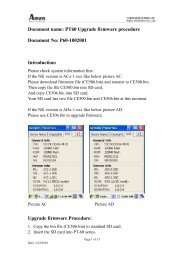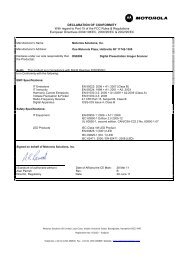ZXP Series 7 User's Manual (en) - Hant
ZXP Series 7 User's Manual (en) - Hant
ZXP Series 7 User's Manual (en) - Hant
You also want an ePaper? Increase the reach of your titles
YUMPU automatically turns print PDFs into web optimized ePapers that Google loves.
5: <strong>ZXP</strong> <strong>Series</strong> Toolbox<br />
Configuration<br />
• Check Firmware Updates: To use this option, you must have an internet connection.<br />
1. Click the Check Updates button; th<strong>en</strong> <strong>en</strong>ter the Server name, User name, and<br />
Password in the Ftp Login pop-up; and click the OK button.<br />
2. Observe the firmware update file(s) displayed in the Fil<strong>en</strong>ame listing; th<strong>en</strong> select the<br />
desired update file from the list; and click the Download File button.<br />
3. As the file is downloaded, observe the % complete bar.<br />
4. Click the OK button wh<strong>en</strong> the Download completed pop-up appears.<br />
5. Read the <strong>ZXP</strong> Toolbox caution message. If you are satisfied with the download,<br />
click on the OK button to install the firmware; otherwise, click the Cancel button to<br />
abandon the firmware installation.<br />
• Lookup Tables: A Look-Up Table (LUT) is used to transform a range of input colors<br />
into a range of output colors. Use this Toolbox option to save and install LUTs, either<br />
Default or Custom.<br />
To save the curr<strong>en</strong>t LUT, either Default or Custom:<br />
1. Click on the Save Installed LUT to Host button.<br />
2. From the Browse window, name the LUT, and specify the desired saved-file location<br />
e.g., C:\ProgramData\<strong>ZXP</strong> <strong>Series</strong> 7\LUTs.<br />
3. Click on the Save button.<br />
To install a Custom LUT:<br />
1. Click on the Custom LUT radio button.<br />
2. Click on the Download selected LUT button.<br />
3. From the Browse window, locate and select the Custom LUT; e.g.,<br />
C:\ProgramData\<strong>ZXP</strong> <strong>Series</strong> 7\LUTs\ .<br />
4. Click on the Op<strong>en</strong> button.<br />
5. Click the OK button wh<strong>en</strong> the LUT installed successfully pop-up appears.<br />
To install/reinstall the Default LUT:<br />
1. Click on the Default LUT radio button.<br />
2. Click on the Download selected LUT button.<br />
3. Click the OK button wh<strong>en</strong> the LUT installed successfully pop-up appears.<br />
P1036101-001 Zebra <strong>ZXP</strong> <strong>Series</strong> 7 Card Printer User’s <strong>Manual</strong> 103