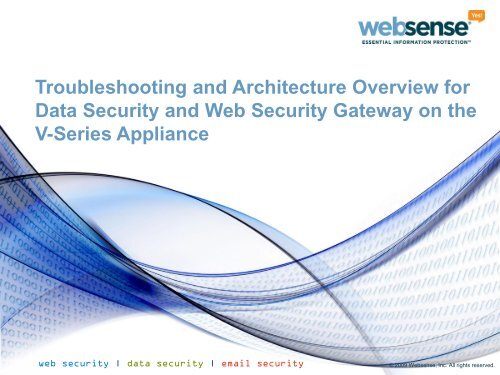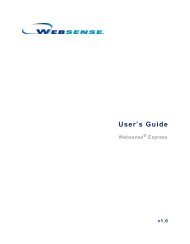Troubleshooting and Architecture Overview for Data Security and ...
Troubleshooting and Architecture Overview for Data Security and ...
Troubleshooting and Architecture Overview for Data Security and ...
Create successful ePaper yourself
Turn your PDF publications into a flip-book with our unique Google optimized e-Paper software.
<strong>Troubleshooting</strong> <strong>and</strong> <strong>Architecture</strong> <strong>Overview</strong> <strong>for</strong><br />
<strong>Data</strong> <strong>Security</strong> <strong>and</strong> Web <strong>Security</strong> Gateway on the<br />
V-Series Appliance<br />
web security | data security | email security<br />
© 2009 Websense, Inc. All rights reserved.
V-series Appliance<br />
<strong>Architecture</strong> overview<br />
– Base plat<strong>for</strong>m in<strong>for</strong>mation with illustrations<br />
– Which log files are created, <strong>and</strong> where they are stored<br />
Underst<strong>and</strong>ing Content Gateway (proxy) extended.log<br />
– What is extended.log<br />
– Turning on extended.log<br />
– Viewing extended.log –what do the fields mean<br />
– Examples: HTTP request; NTLM messages;<br />
Underst<strong>and</strong>ing error.log<br />
Common <strong>Troubleshooting</strong> Scenarios<br />
– Top 5 issues<br />
Subscription issues<br />
<strong>Data</strong>base download failures<br />
Unable to access a Web site
V-series <strong>Architecture</strong><br />
© 2009 Websense, Inc. All rights reserved.<br />
© 2009 Websense, Inc. All rights reserved. 3
V-series Appliance<br />
<strong>Architecture</strong><br />
4
V-series Appliance<br />
<strong>Architecture</strong><br />
Underst<strong>and</strong>ing the IP addressing structure of the V-Series<br />
5
V-series Appliance<br />
Base plat<strong>for</strong>m in<strong>for</strong>mation with illustrations<br />
6
Underst<strong>and</strong>ing logs<br />
© 2009 Websense, Inc. All rights reserved.<br />
© 2009 Websense, Inc. All rights reserved. 7
V-Series Appliance<br />
Logging Essentials<br />
What is extended.log<br />
• Accumulates record of traffic going through the proxy<br />
• Is turned off by default<br />
• When is an entry added to extended.log<br />
• Turning on extended.log
V-series Appliance<br />
How to view extended.log:<br />
• Viewing in the Content Gateway Manager GUI<br />
• Go to: Configure > My Proxy > Logs <strong>and</strong> then the Access tab<br />
9
V-series Appliance<br />
Underst<strong>and</strong>ing extended.log<br />
• extended.log field descriptions:<br />
10
V-Series Appliance<br />
Extended.log examples:<br />
•Successful HTTP GET request:<br />
10.0.0.1 --[06/Jul/2010:11:51:07 -0000] "GET http://www.websense.com/content/home.aspx HTTP/1.0" 200<br />
64384 200 64384 0 0 204 250 233 222 0<br />
•NTLM authentication interaction:<br />
10.0.0.2 --[06/Jul/2010:11:54:20 -0000] "GET http://www.google.co.uk/ HTTP/1.1" 407 322 000 0 0 0 581 309 0<br />
0 0<br />
10.0.0.2 --[06/Jul/2010:11:54:20 -0000] "GET http://www.google.co.uk/ HTTP/1.1" 407 322 000 0 0 0 665 306 0<br />
0 0<br />
10.0.0.2 –USER1 [06/Jul/2010:11:54:20 -0000] "GET http://www.google.co.uk/ HTTP/1.1" 200 6076 200 6076 0 0<br />
906 264 677 236 0<br />
•Websense Block message:<br />
10.0.0.3 --[06/Jul/2010:11:57:55 -0000] "GET http://www.playboy.com/ HTTP/1.0" 302 0 000 0 0 0 133 187 0 0 0<br />
10.0.0.3 --[06/Jul/2010:11:57:55 -0000] "GET http://10.0.0.20 1:15871/cgi-bin/blockpage.cgiwssession=687865857<br />
HTTP/1.0" 200 1505 200 1505 0 0 141 144 170 118 0<br />
11
V-Series Appliance<br />
Underst<strong>and</strong>ing error.log<br />
What is error.log<br />
• Accumulates record of traffic going through the proxy which was not processed correctly.<br />
• Is turned off by default<br />
• Turning on error.log<br />
12
V-Series Appliance<br />
Error.log examples:<br />
• 20100128.11h12m49s RESPONSE: sent 0.0.0.0 status 403 (Tunnel or SSL Forbidden) <strong>for</strong> 'talk.google.com:5222/'<br />
This indicate the HTTPS request through port 5222 is not allowed. Add the port 5222 under Configure-> HTTP-> HTTPS<br />
Redirect<br />
• 20100128.11h28m38s RESPONSE: sent status 504 (Maximum Transaction Time Exceeded) <strong>for</strong><br />
'http://0.channel35.facebook.com/x/3737112985/false/p_1576646402=0'<br />
This indicates the request timed out, the server did not receive a timely response from the upstream/origin server<br />
specified by the URL.<br />
Should be Protocols->HTTP->Timeouts->Active Timeouts.<br />
• 20100128.11h28m39s RESPONSE: sent 0.0.0.0 status 400 (Invalid HTTP Request) <strong>for</strong> '/'<br />
WCG has received a invalid response from the Origin Server.<br />
13
Common issue <strong>and</strong> <strong>Troubleshooting</strong><br />
© 2009 Websense, Inc. All rights reserved.<br />
© 2009 Websense, Inc. All rights reserved.14
V-Series Appliance<br />
Common <strong>Troubleshooting</strong> Scenarios<br />
Top 5 issues<br />
• Subscription issues<br />
• <strong>Data</strong>base download failures<br />
• Unable to access a Web site<br />
• Patching V-series<br />
• Enable remote access <strong>for</strong> technical support<br />
15
V-Series Appliance<br />
Subscription issues<br />
1. Subscription is not correctly registered in WCG manager.<br />
2. Functionalities show as “Not-Purchased”<br />
Resolution:<br />
1. Make sure subscription is correctly enter in both WCG <strong>and</strong> WebsenseManager UI. Same subscription<br />
key needs to be used.<br />
2. Verify that you have a working Internet connection.<br />
3. Manually restart the WCG services will initiate a subscription check.<br />
4. Need to enabled download service debug if issue can not be resolved.<br />
16
V-Series Appliance<br />
<strong>Data</strong>base download failures<br />
1. <strong>Data</strong>base is not downloading.<br />
2. <strong>Data</strong>base is not updating.<br />
Resolution:<br />
1. Verify the Internet connection <strong>for</strong> P1, check <strong>for</strong> possible connectivity issue.<br />
2. Turn on DownloadService debug by modifying the<br />
\WCG\bin\downloadservice.ini<br />
[DownloadService]<br />
# Enable logging<br />
EnableDebug=0 <br />
17
V-Series Appliance<br />
<strong>Data</strong>base download failures (continued)<br />
3. Restart the download service with comm<strong>and</strong> ./init_download in WCG/bin directory.<br />
4. downloadservice.log will be created in WCG/Logs directory.<br />
Sample error in downloadservice.log:<br />
[08-31-20010 15:31:10.89577] DIAG: Error connecting to proxy server<br />
[08-31-20010 15:31:10.89613] DIAG: Error connecting to Websense DDS<br />
Not able to connect to download.websense.com through defined proxy, possible<br />
connectivity issue.<br />
18
V-Series Appliance<br />
Unable to access a Web site through V-series<br />
1. Verify if the URL can be accessed from other segments of the network.<br />
2. Verify the URL can be reached <strong>for</strong>m the V-series with a wget comm<strong>and</strong> from<br />
WCG domain.<br />
3. Go through the extended.log to see if the cause can be determined from the<br />
HTTP response code. A typical HTTP 500 would indicate a Origin Server side issue.<br />
4. Issue with HTTPs site that requires a client side certificate, site to be added<br />
into the HTTPs incident <strong>and</strong> tunneled.<br />
5. Verify the URL is not blocked by Real-time scanning through testlogserver<br />
utility.<br />
19
V-Series Appliance<br />
Patching V-series<br />
How do I get all patches <strong>for</strong> the Websense V-Series appliance<br />
Resolution<br />
Websense periodically provides patches to address important V-Series product issues.<br />
Applying a patch<br />
1) First, download the new patch from the Web address provided in your<br />
Websense Product Alert message from Technical Support. A user name <strong>and</strong><br />
password are required. These credentials are included in the Product Alert<br />
message.<br />
Use the Administration > Patch Management screen on the V-Series Console<br />
to upload <strong>and</strong> install software patches <strong>and</strong> review patch history.<br />
2) After a patch is on your network, during a low usage period on your<br />
network, use the Administration > Patch Management screen to upload <strong>and</strong><br />
install the patch on the appliance.<br />
20
V-Series Appliance<br />
Enable remote access <strong>for</strong> technical support<br />
How do I enable Remote Access to my Websense V10000 appliance<br />
Resolution<br />
Enable remote access to the V10000 appliance only at the request of Websense Technical Support.<br />
Log on to the V10000 Console.<br />
Navigate to the page Administration > Support Tools.<br />
Check Enable Remote Access, <strong>and</strong> then click Save. A passcode is generated <strong>and</strong> displayed on screen.<br />
Write down the passcode <strong>and</strong> provide it to your Websense Technical Support technician. This enables SSH, so<br />
that the technician can log on to your appliance.<br />
Each time you allow remote access to the V10000 <strong>and</strong> a Websense technician logs on, a record is added to the<br />
Remote access login history at the bottom of the Support Tools screen.<br />
When the Websense technician is done, be sure to click Disable remote access <strong>and</strong> click Save to disable the<br />
access.<br />
21
Websense <strong>Data</strong> <strong>Security</strong> Suite<br />
© 2009 Websense, Inc. All rights reserved.<br />
© 2009 Websense, Inc. All rights reserved.22
<strong>Data</strong> <strong>Security</strong> Suite<br />
General introduction of DSS<br />
<strong>Architecture</strong> overview<br />
Which error log files are created, <strong>and</strong> where they are<br />
stored<br />
– Names of the logs<br />
– Structure of the logs<br />
– How archived data is stored<br />
Helpful in<strong>for</strong>mation you can obtain from the log files<br />
Common <strong>Troubleshooting</strong> Scenarios<br />
– St<strong>and</strong>ard troubleshooting procedures <strong>for</strong> End-point<br />
component .
DSS – General Goals<br />
Provide solution <strong>for</strong> actual <strong>and</strong> potential <strong>Data</strong> Loss<br />
Prevention<br />
Classify the in<strong>for</strong>mation within organization<br />
Control over in<strong>for</strong>mation <strong>and</strong> sensitive data<br />
Control over in<strong>for</strong>mation usage by insiders<br />
Address Potential / Real <strong>Data</strong> Loss Use Cases:<br />
– <strong>Data</strong> in Motion (SMTP / HTTP / FTP / IM etc)<br />
– <strong>Data</strong> at Rest (Windows Shares / DMSs)<br />
– <strong>Data</strong> in Use (Endpoint)
<strong>Architecture</strong> <strong>and</strong> Components<br />
© 2009 Websense, Inc. All rights reserved.<br />
© 2009 Websense, Inc. All rights reserved.25
High Level <strong>Architecture</strong> Diagram
Main Components<br />
Management (based on tomcat)<br />
Policy Engine<br />
Protector<br />
Endpoint<br />
Agents<br />
WCG / WSG<br />
© 2009 Websense, Inc. All rights reserved. 27
Logs<br />
© 2009 Websense, Inc. All rights reserved.<br />
© 2009 Websense, Inc. All rights reserved.28
Tomcat Logs<br />
Each web application has its own log4j configuration in<br />
addition to one master configuration, the configuration<br />
files are in %dss_home%\tomcat\lib <strong>and</strong> they are named:<br />
– log4j.properties – the master configuration<br />
– log4j-mng.properties – the DSS manager logging configuration<br />
– log4j-<strong>for</strong>ensics.properties – the Forensics Repository logging<br />
configuration<br />
These configuration files are reread every 30 seconds. No<br />
need <strong>for</strong> a service restart.
Logs - <strong>Data</strong> <strong>Security</strong> Manager<br />
The DSS Manager log files are in %dss_home%\Tomcat\logs\mng<br />
– mng-all.log – this is the most important file containing all of<br />
the log records (from all of the components)<br />
– The rest of the logs are component specific <strong>and</strong> are included in<br />
mng-all.log.<br />
Changing the Logging Level<br />
– Edit %dss_home%\Tomcat\lib\log4j-mng.properties<br />
– Change the following from WARN to DEBUG:<br />
• log4j.logger.com.pa=WARN, PA<br />
• log4j.logger.com.websense=WARN, PA
PolicyEngine Logs<br />
Under %dss_home%\Logs<br />
%dss_home%\conf\PolicyEngine.log.config<br />
PolicyEngine.log.config topics<br />
– TransactionMonitor – Basic transaction parameters,<br />
transaction analysis time. Save extracted text under temp<br />
folder<br />
– SaveIntermediateFiles – save xml <strong>for</strong> management under<br />
IncidentTemp<br />
31
Collect all logs<br />
Under tasks <strong>and</strong> run DSS statistics<br />
Collect the latest zip file from %dss_home%\Stats<br />
It contains all the latest logs from mng server.<br />
32
Protector Logs<br />
/opt/websense/neti/log<br />
– Health_check.log – Health check script log<br />
– Net.log\netd.log – network messages logs<br />
– Pama\pamad.log – the main Protector process logs<br />
– Pamad_PEInterface.log – Pama’s policy engine interface log<br />
• Enabling debug logging - edit /opt/websense/neti/conf/pamad_PEInterface.log.conf<br />
– pawd.log – “classic” Protector watchdog log<br />
– Plat\platd.log – communication log with management daemons (deploy settings)<br />
– Registration.log – protector registration log<br />
– Spicer-chat\spicer-xact.log – ICAP logs<br />
– Icap_PEInterface.log – ICAP PE interface log<br />
• Enabling debug logging - edit /opt/websense/neti/conf/icap_PEInterface.log.conf<br />
– Syslog_client.log – syslog related messages log
Logs – Policy Engine<br />
/opt/websense/PolicyEngine/Logs<br />
– FPR.log – fingerprints repository logs<br />
• To enable debug logging edit FPR.log.config<br />
– Mgmtd.log – management daemon log. Used <strong>for</strong><br />
communication between other management daemons <strong>and</strong><br />
the Protector’s platd.<br />
• To enable debug logging edit mgmtd.log.config<br />
– PolicyEngine.log – Policy Engine log<br />
• To enable debug logging edit PolicyEngine.log.config<br />
– Watchdog.log – FPR\PE\mgmtd watchdog log
Trouble shoot End-point<br />
DSER log<br />
Located at INSTALLDIR\DebugDump.txt<br />
• The default installation directory is C:\Program Files\Websense\<strong>Data</strong><br />
<strong>Security</strong>\Websense <strong>Data</strong> Endpoint<br />
Logging level can be changed to ‘debug’ using the registry:<br />
1. In the regedit registry editor, go to: Computer --><br />
HKEY_LOCAL_MACHINE --> SOFTWARE --> Websense --> Agent --><br />
DSE<br />
2. Create a new REG_DWORD named debug_mode<br />
3. Change the value of debug_mode to 1.<br />
Collect all logs:<br />
– Run clientinfo.exe under INSTALLDIR<br />
– The zip file is sent to the desktop in the <strong>for</strong>mat<br />
ClientInfo_WORKSTATION_Date.zip<br />
© 2009 Websense, Inc. All rights reserved. 35
Technical Support Process<br />
© 2009 Websense, Inc. All rights reserved.<br />
© 2009 Websense, Inc. All rights reserved.36
Creating Support Ticket<br />
Call support line<br />
•Asia: +86-1058844200<br />
•Australia/New Zeal<strong>and</strong>: +61 2 9414 0033<br />
•India: +1.858.332.0061<br />
Preferred in<strong>for</strong>mation:<br />
• Product name <strong>and</strong> version<br />
• Subscription key<br />
37
Creating Support Ticket<br />
Open ticket on line, here are two ways to access your support<br />
cases:<br />
– Via MyWebsense<br />
– Via ask.websense.com<br />
• Log into ask.websense.com from any access point on the website with your<br />
MyWebsense log‐in credentials.<br />
• If you are a Partner, you will be directed to the Partner Portal.<br />
Click on ‘Create a New Case’ link or ‘Case’ tab to create a new case<br />
– Provide details on required fields<br />
– Provide a brief case subject<br />
– For faster resolution:<br />
• Provide a detailed problem description<br />
• http://www.websense.com/content/CaseIn<strong>for</strong>mationList.aspx<br />
– Partner is required to correctly enter the end-use account name.<br />
Click on ‘View Existing Cases’ link to view existing cases<br />
– Select options from dropdown menu to view open/closed/all cases.<br />
38
Targeted response time<br />
39
Support online resources<br />
40
Customer Training Options<br />
To find Websense classes<br />
offered by Authorized Training<br />
Partners in your area, visit:<br />
http://www.websense.com/findaclass<br />
Websense Training Partners<br />
also offer classes online <strong>and</strong><br />
onsite at your location.<br />
For more in<strong>for</strong>mation, please<br />
send email to:<br />
readiness@websense.com
Questions<br />
42