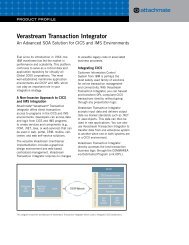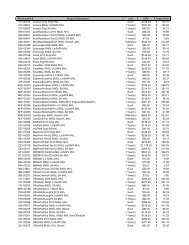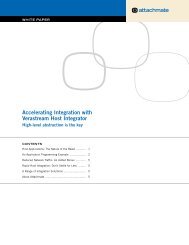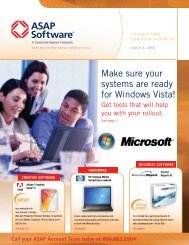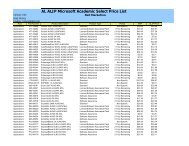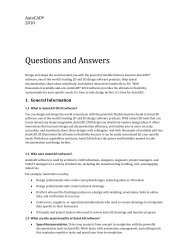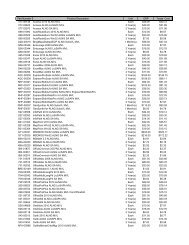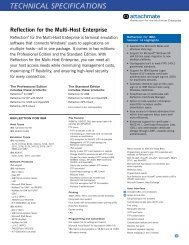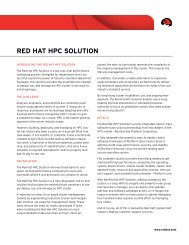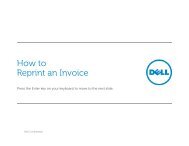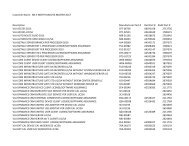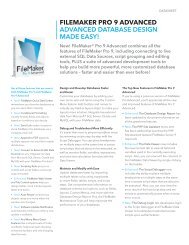View Tutorial - Dell - ASAP Software
View Tutorial - Dell - ASAP Software
View Tutorial - Dell - ASAP Software
You also want an ePaper? Increase the reach of your titles
YUMPU automatically turns print PDFs into web optimized ePapers that Google loves.
How to Create an<br />
Executive Report<br />
Press the Enter key on your keyboard to move to the next slide.<br />
DELL CONFIDENTIAL
Picking the Report<br />
Once you click on Reports in the<br />
left navigation, you can reach the<br />
Executive report in three ways:<br />
1. Click on Executive in the left<br />
navigation.<br />
2. Click on Executive from the<br />
Reports landing page.<br />
3. In the middle area of the<br />
landing page click the drop<br />
down next to “Choose Report<br />
Type” and select Executive.<br />
DELL CONFIDENTIAL<br />
2
Select Report<br />
Select the type of report you would like to run. For this example, we are going to select<br />
“Purchases by Manufacturer”.<br />
Select type of report.<br />
DELL CONFIDENTIAL<br />
3
Define Date Range<br />
Select a date range for the report. You may go as far back as 1995.<br />
If you do not want to add any filters to your report, check the box at the bottom. If you<br />
checked the box, click here to skip a step.<br />
Select a date range.<br />
Check box to not<br />
apply any filters.<br />
DELL CONFIDENTIAL 4
Filter Report<br />
Results<br />
This page lets you filter the<br />
information that is contained in your<br />
report. If you do not select any<br />
filters, all your organization's data<br />
for the date range selected will be<br />
included in your report.<br />
1.Click on “Select Filters”<br />
2.In the pop-up box, click on the<br />
items you want to filter. To select<br />
more than one, hold down the<br />
CTRL key.<br />
3.Press the arrow pointing to the<br />
right to drop the selected items into<br />
the filter and click Continue.<br />
2 & 3. Select items to filter and<br />
press right arrow.<br />
1. Select the field to<br />
filter.<br />
DELL CONFIDENTIAL 5
Final Report<br />
This is an interactive report, in<br />
which you have the ability to<br />
change the look and feel of the<br />
chart, copy it and print it.<br />
The next few slides will review the<br />
toolbar located at the top of the<br />
chart.<br />
You can also toggle between<br />
“dollars” and “orders”.<br />
Interactive Toolbar<br />
Toggle between views<br />
<strong>Dell</strong> | <strong>ASAP</strong> <strong>Software</strong> Online reports are approved by the <strong>Software</strong> & Information Industry Association (SIIA) as valid proof-of license,<br />
should you be audited by the SIIA. The reports are intended to be accurate. Results are primarily based on the user’s query and the<br />
timing of the request, so they should always be reviewed for accuracy before using for audit, financial reporting or contract compliance<br />
purposes. Should you ever discover a discrepancy, please report it to your sales representative immediately.<br />
DELL CONFIDENTIAL 6
Final Report –<br />
Tool Bar<br />
Below are descriptions of the icons<br />
located in the toolbar.<br />
1. Copy to Clipboard – copies the<br />
chart to your PC and you can<br />
paste it into another program.<br />
a. Tip for exporting chart<br />
a. Select the option Copy as<br />
Text (data only). This puts it<br />
in your clipboard<br />
b. Open Excel and select<br />
paste. It will paste the data<br />
from the clipboard into<br />
Excel.<br />
c. Use the chart wizard in<br />
Excel to recreate chart or<br />
just use the raw data as<br />
needed.<br />
2. Print – Print your chart.<br />
3. Gallery – Change the format of<br />
your chart. For example, from a<br />
pie to a bar chart.<br />
4. Palette Selector – Change<br />
chart colors.<br />
1 2 3 4<br />
Use these links to download<br />
or email the report.<br />
<strong>Dell</strong> | <strong>ASAP</strong> <strong>Software</strong> Online reports are approved by the <strong>Software</strong> & Information Industry Association (SIIA) as valid proof-of license,<br />
should you be audited by the SIIA. The reports are intended to be accurate. Results are primarily based on the user’s query and the<br />
timing of the request, so they should always be reviewed for accuracy before using for audit, financial reporting or contract compliance<br />
purposes. Should you ever discover a discrepancy, please report it to your sales representative immediately.<br />
DELL CONFIDENTIAL 7
Final Report –<br />
Tool Bar<br />
Depending on what type of report<br />
you create, certain icons will be<br />
available.<br />
1. 3D/2D – Toggles the chart<br />
between 3D and 2D.<br />
2. Rotated <strong>View</strong> – Enables<br />
rotation of the chart.<br />
a. Rotates around the Y axis<br />
b. Rotates around the X axis<br />
3. Axes Settings –Lets you<br />
change displays of the X and Y<br />
axis.<br />
Use these links to download<br />
or email the report.<br />
1 2 2a 2b 3<br />
<strong>Dell</strong> | <strong>ASAP</strong> <strong>Software</strong> Online reports are approved by the <strong>Software</strong> & Information Industry Association (SIIA) as valid proof-of license,<br />
should you be audited by the SIIA. The reports are intended to be accurate. Results are primarily based on the user’s query and the<br />
timing of the request, so they should always be reviewed for accuracy before using for audit, financial reporting or contract compliance<br />
purposes. Should you ever discover a discrepancy, please report it to your sales representative immediately.<br />
DELL CONFIDENTIAL 8
Final Report –<br />
Tool Bar<br />
Depending on what type of report<br />
you create, certain icons will be<br />
available.<br />
1. Point Labels – Displays or<br />
hides chart labels .<br />
2. Data Grid – Displays or hides<br />
data along the bottom of the<br />
page.<br />
3. Legend Box –Hides or displays<br />
the legend on the right.<br />
4. Zoom – Enlarges the size of<br />
the chart for better viewing.<br />
Use these links to download<br />
or email the report.<br />
1 2 3 4<br />
<strong>Dell</strong> | <strong>ASAP</strong> <strong>Software</strong> Online reports are approved by the <strong>Software</strong> & Information Industry Association (SIIA) as valid proof-of license,<br />
should you be audited by the SIIA. The reports are intended to be accurate. Results are primarily based on the user’s query and the<br />
timing of the request, so they should always be reviewed for accuracy before using for audit, financial reporting or contract compliance<br />
purposes. Should you ever discover a discrepancy, please report it to your sales representative immediately.<br />
DELL CONFIDENTIAL 9
Report Completed<br />
Thank you for spending a few minutes learning more about <strong>Dell</strong> | <strong>ASAP</strong> <strong>Software</strong><br />
Online. If you would like to view more tutorials, select Procurement Reports or<br />
Order Management/Procurement.<br />
DELL CONFIDENTIAL