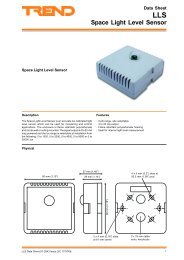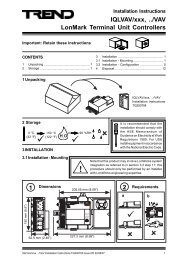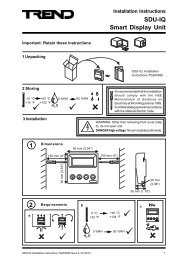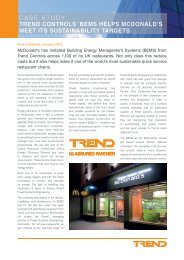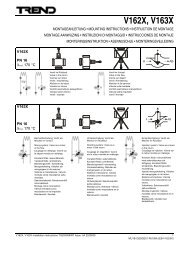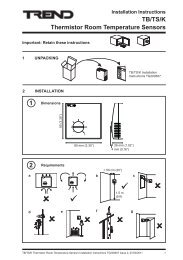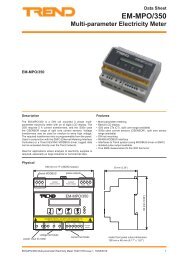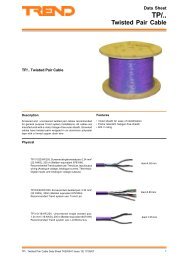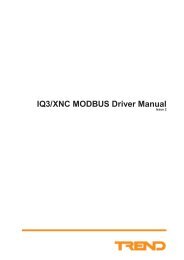SDU-xcite Smart Display Unit Installation Instructions - Trend Controls
SDU-xcite Smart Display Unit Installation Instructions - Trend Controls
SDU-xcite Smart Display Unit Installation Instructions - Trend Controls
Create successful ePaper yourself
Turn your PDF publications into a flip-book with our unique Google optimized e-Paper software.
<strong>Installation</strong> <strong>Instructions</strong> - Sheet n<br />
<strong>SDU</strong>-<strong>xcite</strong><br />
3 <strong>Installation</strong> (Continued)<br />
11<br />
Check Operation - Monitor<br />
Note that the full sequence given below may only be shown in Unrestricted modes. The Restricted<br />
Modes show only those pages on the Restricted list, and <strong>Display</strong> and Directory modules show<br />
directories at level 1, and display pages at level 2. The Home page is optional (see step 6d).<br />
Plant Room 1<br />
20/03/02 08:04<br />
5 A I H <br />
. H 5 F = A 6 A F<br />
! , A C +<br />
5 A I H <br />
. H 5 F = A 6 A F<br />
! , A C +<br />
1 2 3 4<br />
1 2 3 4<br />
1 2 3 4<br />
Home page<br />
Sensor<br />
Sensor 1<br />
Knob<br />
Sensor 2<br />
Switch<br />
Sensor 3<br />
Driver<br />
Sensor (last)<br />
Digital Input<br />
Time Zone<br />
Note that only the configured<br />
modules (not necessarily sequential)<br />
are displayed<br />
Time<br />
<strong>SDU</strong>-<strong>xcite</strong> <strong>Installation</strong> <strong>Instructions</strong> TG200643 Issue 1/E 20/11/06 5