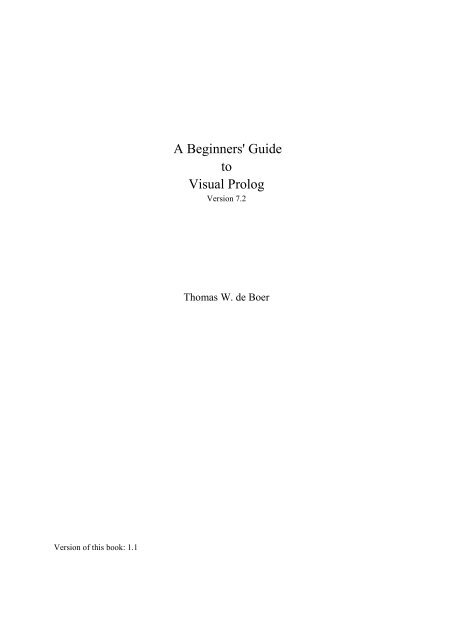A Beginners' Guide to Visual Prolog - PDC Download site
A Beginners' Guide to Visual Prolog - PDC Download site
A Beginners' Guide to Visual Prolog - PDC Download site
You also want an ePaper? Increase the reach of your titles
YUMPU automatically turns print PDFs into web optimized ePapers that Google loves.
Version of this book: 1.1<br />
A <strong>Beginners'</strong> <strong>Guide</strong><br />
<strong>to</strong><br />
<strong>Visual</strong> <strong>Prolog</strong><br />
Version 7.2<br />
Thomas W. de Boer
Preface<br />
There is a beautiful programming language out there. It is called <strong>Prolog</strong>.<br />
Originally the language <strong>Prolog</strong> was created by Calmeraur it was popularized by famous books by<br />
Clocksin & Mellish and by Ivan Bratko and brought <strong>to</strong> the masses by software producer Borland who<br />
sold Turbo <strong>Prolog</strong> for MsDos systems. But the masses didn’t buy it and Borland s<strong>to</strong>pped selling<br />
Turbo <strong>Prolog</strong>.<br />
That was long ago. After a few years it became apparent that the makers of Turbo <strong>Prolog</strong> had returned<br />
<strong>to</strong> Denmark and started the company <strong>PDC</strong>: the <strong>Prolog</strong> Development Company. They put years of<br />
effort in<strong>to</strong> their dialect of the language and now there is <strong>Visual</strong> <strong>Prolog</strong>. It is object-oriented, it has a<br />
Graphical User Interface, it has a Integrated Development Environment.<br />
And it still has the charm and elegance of the language they call <strong>Prolog</strong>.<br />
Formerly the great problem in learning <strong>Prolog</strong> was that you had <strong>to</strong> master the very different thinking<br />
of a declarative programming language. Once you’ve mastered it, it is a great way <strong>to</strong> write computer<br />
programs, so the effort was and is worthwhile.<br />
But nowadays it is not only mastering a declarative language, there are these other aspects of a<br />
modern programming language: object-orientation, graphical user interface, et cetera. This book is an<br />
effort <strong>to</strong> tell you all about it.<br />
This book is an introduction. It is meant for people who know little about programming. It is not for<br />
people that know nothing. You should know the basics about computers and that it is possible <strong>to</strong><br />
program them and that for a program you use a programming language. But nowadays these things<br />
seem <strong>to</strong> bee widely known - even among computer nitwits. What when you know more? Then you<br />
should look for other sources.<br />
• When you are programmer and know about other languages like <strong>Visual</strong> Basic or C##, read the<br />
book <strong>Prolog</strong> for Tyros by Eduardo Costa.<br />
• When you know about other languages and are curious about <strong>Prolog</strong>, read the articles by<br />
Thomas Linder Puls and Sabu Francis at the <strong>Visual</strong> <strong>Prolog</strong> web <strong>site</strong> at www.pdc.dk.<br />
• When you have experience in <strong>Prolog</strong> programming, look for details about <strong>Visual</strong> <strong>Prolog</strong>, object<br />
orientation in the advanced tu<strong>to</strong>rials at the same web <strong>site</strong>.<br />
You will find the publications at the web<strong>site</strong>: www.pdc.dk -> Solutions -> <strong>Visual</strong> <strong>Prolog</strong> -> Tu<strong>to</strong>rials.<br />
At that <strong>site</strong> you will also find a Wiki on programming in <strong>Visual</strong> <strong>Prolog</strong><br />
There is a lot available about <strong>Visual</strong> <strong>Prolog</strong>. But for a beginner it is very hard <strong>to</strong> find his way through<br />
all the material. This book tries <strong>to</strong> bring structure in the apparent chaos for the beginner. I edited this<br />
book by borrowing and rewriting texts from other people (with their consent) and by filling in some<br />
gaps with old material that I wrote years ago. It all comes <strong>to</strong>gether in this introduc<strong>to</strong>ry text. I have<br />
tried <strong>to</strong> keep the content as low profile as possible, so even beginners can use it.<br />
But if you think that some things are not understandable, please let me know. You can reach me at<br />
t.w.de.boer@gmail.com.<br />
Groningen, Summer 2009. Thomas W. De Boer
Contents<br />
Introduction. . . . . . . . . . . . . . . . . . . . . . . . . . . . . . . . . . . . . . . . . . . . . . . . . . . . . . . . . . . . . . . . . . . . . . . 7<br />
Chapter 1 The Integrated Development Environment. . . . . . . . . . . . . . . . . . . . . . . . . . . . . . . . . . . . . . . 9<br />
1.1 The Integrated Development Environment IDE. . . . . . . . . . . . . . . . . . . . . . . . . . . . . . . . . . . 9<br />
1.2 Creating a project in VIP.. . . . . . . . . . . . . . . . . . . . . . . . . . . . . . . . . . . . . . . . . . . . . . . . . . . 10<br />
Chapter 2 Forms.. . . . . . . . . . . . . . . . . . . . . . . . . . . . . . . . . . . . . . . . . . . . . . . . . . . . . . . . . . . . . . . . . . 16<br />
2.1 Create a form. . . . . . . . . . . . . . . . . . . . . . . . . . . . . . . . . . . . . . . . . . . . . . . . . . . . . . . . . . . . . 16<br />
2.2 Enable the Task Menu option. . . . . . . . . . . . . . . . . . . . . . . . . . . . . . . . . . . . . . . . . . . . . . . . 21<br />
2.3 In CodeExpert, add code <strong>to</strong> Project Tree item. . . . . . . . . . . . . . . . . . . . . . . . . . . . . . . . . . . 23<br />
2.4 What is happening in the background?. . . . . . . . . . . . . . . . . . . . . . . . . . . . . . . . . . . . . . . . . 24<br />
2.5 A mouse event. . . . . . . . . . . . . . . . . . . . . . . . . . . . . . . . . . . . . . . . . . . . . . . . . . . . . . . . . . . . 26<br />
Chapter 3 Simple user interfacing. . . . . . . . . . . . . . . . . . . . . . . . . . . . . . . . . . . . . . . . . . . . . . . . . . . . . 29<br />
3.1 About procedures.. . . . . . . . . . . . . . . . . . . . . . . . . . . . . . . . . . . . . . . . . . . . . . . . . . . . . . . . . 29<br />
3.2 Writing messages.. . . . . . . . . . . . . . . . . . . . . . . . . . . . . . . . . . . . . . . . . . . . . . . . . . . . . . . . . 30<br />
3.3 Getting the user response.. . . . . . . . . . . . . . . . . . . . . . . . . . . . . . . . . . . . . . . . . . . . . . . . . . . 37<br />
Chapter 4 A closer look at the IDE. . . . . . . . . . . . . . . . . . . . . . . . . . . . . . . . . . . . . . . . . . . . . . . . . . . . 42<br />
4.1 The IDE in general.. . . . . . . . . . . . . . . . . . . . . . . . . . . . . . . . . . . . . . . . . . . . . . . . . . . . . . . . 42<br />
4.2 TaskWindow in Project Tree.. . . . . . . . . . . . . . . . . . . . . . . . . . . . . . . . . . . . . . . . . . . . . . . . 45<br />
4.3 Creating a new item in the Project Tree. . . . . . . . . . . . . . . . . . . . . . . . . . . . . . . . . . . . . . . . 47<br />
4.4 The Code Expert and the Dialog and Window Expert. . . . . . . . . . . . . . . . . . . . . . . . . . . . . 51<br />
4.5 Reaching code via “Events”. . . . . . . . . . . . . . . . . . . . . . . . . . . . . . . . . . . . . . . . . . . . . . . . . 53<br />
Chapter 5. Fundamental <strong>Prolog</strong>. . . . . . . . . . . . . . . . . . . . . . . . . . . . . . . . . . . . . . . . . . . . . . . . . . . . . . . 56<br />
5.1 Horn Clause Logic.. . . . . . . . . . . . . . . . . . . . . . . . . . . . . . . . . . . . . . . . . . . . . . . . . . . . . . . . 56<br />
5.2 PIE: <strong>Prolog</strong> Inference Engine. . . . . . . . . . . . . . . . . . . . . . . . . . . . . . . . . . . . . . . . . . . . . . . . 60<br />
5.3 Extending the family theory. . . . . . . . . . . . . . . . . . . . . . . . . . . . . . . . . . . . . . . . . . . . . . . . . 63<br />
5.4 <strong>Prolog</strong> is a programming language. . . . . . . . . . . . . . . . . . . . . . . . . . . . . . . . . . . . . . . . . . . . 65<br />
5.5 Program Control. . . . . . . . . . . . . . . . . . . . . . . . . . . . . . . . . . . . . . . . . . . . . . . . . . . . . . . . . . 65<br />
5.5.1 Finding a match. . . . . . . . . . . . . . . . . . . . . . . . . . . . . . . . . . . . . . . . . . . . . . . . . . . . 65<br />
5.5.2 Solving the goal. . . . . . . . . . . . . . . . . . . . . . . . . . . . . . . . . . . . . . . . . . . . . . . . . . . . 66<br />
5.5.3 Failing.. . . . . . . . . . . . . . . . . . . . . . . . . . . . . . . . . . . . . . . . . . . . . . . . . . . . . . . . . . . 67<br />
5.5.4 Backtracking.. . . . . . . . . . . . . . . . . . . . . . . . . . . . . . . . . . . . . . . . . . . . . . . . . . . . . . 67<br />
5.5.5 Preventing Backtracking: the Cut.. . . . . . . . . . . . . . . . . . . . . . . . . . . . . . . . . . . . . . 71<br />
5.6 Recursion. . . . . . . . . . . . . . . . . . . . . . . . . . . . . . . . . . . . . . . . . . . . . . . . . . . . . . . . . . . . . . . . 75<br />
5.7 Side Effects. . . . . . . . . . . . . . . . . . . . . . . . . . . . . . . . . . . . . . . . . . . . . . . . . . . . . . . . . . . . . . 77<br />
5.8 Conclusion. . . . . . . . . . . . . . . . . . . . . . . . . . . . . . . . . . . . . . . . . . . . . . . . . . . . . . . . . . . . . . . 78<br />
Chapter 6. Data modeling in <strong>Prolog</strong>. . . . . . . . . . . . . . . . . . . . . . . . . . . . . . . . . . . . . . . . . . . . . . . . . . . 79<br />
6.1 Domains.. . . . . . . . . . . . . . . . . . . . . . . . . . . . . . . . . . . . . . . . . . . . . . . . . . . . . . . . . . . . . . . . 79<br />
6.2 Improving the Family Theory. . . . . . . . . . . . . . . . . . . . . . . . . . . . . . . . . . . . . . . . . . . . . . . . 80<br />
6.3 Compound domains and func<strong>to</strong>rs. . . . . . . . . . . . . . . . . . . . . . . . . . . . . . . . . . . . . . . . . . . . . 81<br />
6.4 Using func<strong>to</strong>rs. . . . . . . . . . . . . . . . . . . . . . . . . . . . . . . . . . . . . . . . . . . . . . . . . . . . . . . . . . . . 83<br />
6.5 Func<strong>to</strong>rs and Predicates.. . . . . . . . . . . . . . . . . . . . . . . . . . . . . . . . . . . . . . . . . . . . . . . . . . . . 85<br />
6.6 Func<strong>to</strong>rs as arguments. . . . . . . . . . . . . . . . . . . . . . . . . . . . . . . . . . . . . . . . . . . . . . . . . . . . . . 86
6.7 Recursion Using Func<strong>to</strong>rs. . . . . . . . . . . . . . . . . . . . . . . . . . . . . . . . . . . . . . . . . . . . . . . . . . . 88<br />
6.8 Strategies for Using Func<strong>to</strong>rs. . . . . . . . . . . . . . . . . . . . . . . . . . . . . . . . . . . . . . . . . . . . . . . . 88<br />
6.9 Conclusion. . . . . . . . . . . . . . . . . . . . . . . . . . . . . . . . . . . . . . . . . . . . . . . . . . . . . . . . . . . . . . . 89<br />
Chapter 7 Using Forms or Dialogs and Controls: a minimal database. . . . . . . . . . . . . . . . . . . . . . . . . 91<br />
7.1 A minimal database. . . . . . . . . . . . . . . . . . . . . . . . . . . . . . . . . . . . . . . . . . . . . . . . . . . . . . . . 91<br />
7.2 The database in VIP.. . . . . . . . . . . . . . . . . . . . . . . . . . . . . . . . . . . . . . . . . . . . . . . . . . . . . . . 93<br />
7.3 Manipulating the data: add a record. . . . . . . . . . . . . . . . . . . . . . . . . . . . . . . . . . . . . . . . . . . 99<br />
7.4 Manipulating the data: delete a record. . . . . . . . . . . . . . . . . . . . . . . . . . . . . . . . . . . . . . . . 104<br />
7.5 Manipulate the data: change the contents of a record. . . . . . . . . . . . . . . . . . . . . . . . . . . . . 111<br />
7.6 Saving and consulting the database. . . . . . . . . . . . . . . . . . . . . . . . . . . . . . . . . . . . . . . . . . . 114<br />
7.7 Conclusion. . . . . . . . . . . . . . . . . . . . . . . . . . . . . . . . . . . . . . . . . . . . . . . . . . . . . . . . . . . . . . 116<br />
Chapter 8. Object oriented programming - classes and objects.. . . . . . . . . . . . . . . . . . . . . . . . . . . . . 117<br />
8.1 An OO-view at the world. . . . . . . . . . . . . . . . . . . . . . . . . . . . . . . . . . . . . . . . . . . . . . . . . . 117<br />
8.2 More on classes. . . . . . . . . . . . . . . . . . . . . . . . . . . . . . . . . . . . . . . . . . . . . . . . . . . . . . . . . . 118<br />
8.3 Classes and objects in <strong>Visual</strong> <strong>Prolog</strong>.. . . . . . . . . . . . . . . . . . . . . . . . . . . . . . . . . . . . . . . . . 119<br />
8.4 Classes and objects are different. . . . . . . . . . . . . . . . . . . . . . . . . . . . . . . . . . . . . . . . . . . . . 126<br />
8.5 Classes and modules. . . . . . . . . . . . . . . . . . . . . . . . . . . . . . . . . . . . . . . . . . . . . . . . . . . . . . 129<br />
8.6 Keeping track of the objects: a simple OO database.. . . . . . . . . . . . . . . . . . . . . . . . . . . . . 131<br />
Chapter 9 Declarations in <strong>Visual</strong> <strong>Prolog</strong>. . . . . . . . . . . . . . . . . . . . . . . . . . . . . . . . . . . . . . . . . . . . . . . 139<br />
9.1 Declarations and compilation. . . . . . . . . . . . . . . . . . . . . . . . . . . . . . . . . . . . . . . . . . . . . . . 139<br />
9.2 Basic notions and overview of keywords. . . . . . . . . . . . . . . . . . . . . . . . . . . . . . . . . . . . . . 140<br />
9.3 Overview section keywords.. . . . . . . . . . . . . . . . . . . . . . . . . . . . . . . . . . . . . . . . . . . . . . . . 144<br />
9.4 Section domains.. . . . . . . . . . . . . . . . . . . . . . . . . . . . . . . . . . . . . . . . . . . . . . . . . . . . . . . . . 146<br />
9.5 Section constants. . . . . . . . . . . . . . . . . . . . . . . . . . . . . . . . . . . . . . . . . . . . . . . . . . . . . . . . . 151<br />
9.6 Section facts.. . . . . . . . . . . . . . . . . . . . . . . . . . . . . . . . . . . . . . . . . . . . . . . . . . . . . . . . . . . . 152<br />
9.7 Section predicates. . . . . . . . . . . . . . . . . . . . . . . . . . . . . . . . . . . . . . . . . . . . . . . . . . . . . . . . 154<br />
9.8 Section clauses.. . . . . . . . . . . . . . . . . . . . . . . . . . . . . . . . . . . . . . . . . . . . . . . . . . . . . . . . . . 158<br />
9.9 Section goal. . . . . . . . . . . . . . . . . . . . . . . . . . . . . . . . . . . . . . . . . . . . . . . . . . . . . . . . . . . . . 159<br />
9.10 Section open and scope access issues. . . . . . . . . . . . . . . . . . . . . . . . . . . . . . . . . . . . . . . . 160<br />
9.11 Class predicates, class facts and where <strong>to</strong> declare them. . . . . . . . . . . . . . . . . . . . . . . . . . 162<br />
Chapter 10 Recursion, lists and sorting. . . . . . . . . . . . . . . . . . . . . . . . . . . . . . . . . . . . . . . . . . . . . . . . 165<br />
10.1 Recursion.. . . . . . . . . . . . . . . . . . . . . . . . . . . . . . . . . . . . . . . . . . . . . . . . . . . . . . . . . . . . . 165<br />
10.2 Lists. . . . . . . . . . . . . . . . . . . . . . . . . . . . . . . . . . . . . . . . . . . . . . . . . . . . . . . . . . . . . . . . . . 171<br />
10.3 Lists and recursion.. . . . . . . . . . . . . . . . . . . . . . . . . . . . . . . . . . . . . . . . . . . . . . . . . . . . . . 174<br />
10.4 Special list predicates. . . . . . . . . . . . . . . . . . . . . . . . . . . . . . . . . . . . . . . . . . . . . . . . . . . . 183<br />
10.5 Sorting. . . . . . . . . . . . . . . . . . . . . . . . . . . . . . . . . . . . . . . . . . . . . . . . . . . . . . . . . . . . . . . . 187<br />
10.6 Summary. . . . . . . . . . . . . . . . . . . . . . . . . . . . . . . . . . . . . . . . . . . . . . . . . . . . . . . . . . . . . . 194<br />
Chapter 11 Reading, writing, streams and files. . . . . . . . . . . . . . . . . . . . . . . . . . . . . . . . . . . . . . . . . . 196<br />
11.1 The console. . . . . . . . . . . . . . . . . . . . . . . . . . . . . . . . . . . . . . . . . . . . . . . . . . . . . . . . . . . . 196<br />
11.2 The Message Window and the Error Window in VIP.. . . . . . . . . . . . . . . . . . . . . . . . . . . 197<br />
11.3 Streams. . . . . . . . . . . . . . . . . . . . . . . . . . . . . . . . . . . . . . . . . . . . . . . . . . . . . . . . . . . . . . . 199<br />
11.4 Standard Input and Output: the class StdIO. . . . . . . . . . . . . . . . . . . . . . . . . . . . . . . . . . . 201<br />
11.5 The predicate stdIO::read. . . . . . . . . . . . . . . . . . . . . . . . . . . . . . . . . . . . . . . . . . . . . . . . . 208<br />
11.6 The predicate writef() en the format string. . . . . . . . . . . . . . . . . . . . . . . . . . . . . . . . . . . . 210
11.7 General input and output: the class Stream. . . . . . . . . . . . . . . . . . . . . . . . . . . . . . . . . . . . 212<br />
11.8 Files and Direc<strong>to</strong>ries... . . . . . . . . . . . . . . . . . . . . . . . . . . . . . . . . . . . . . . . . . . . . . . . . . . . 219<br />
Chapter 12 More data structures: Stacks, Queues and Trees. . . . . . . . . . . . . . . . . . . . . . . . . . . . . . . 220<br />
12.1 Data Structures. . . . . . . . . . . . . . . . . . . . . . . . . . . . . . . . . . . . . . . . . . . . . . . . . . . . . . . . . 220<br />
12.2 Again: the list.. . . . . . . . . . . . . . . . . . . . . . . . . . . . . . . . . . . . . . . . . . . . . . . . . . . . . . . . . . 220<br />
12.3 The Stack. . . . . . . . . . . . . . . . . . . . . . . . . . . . . . . . . . . . . . . . . . . . . . . . . . . . . . . . . . . . . . 222<br />
12.4 The Queue. . . . . . . . . . . . . . . . . . . . . . . . . . . . . . . . . . . . . . . . . . . . . . . . . . . . . . . . . . . . . 226<br />
12.5 Trees . . . . . . . . . . . . . . . . . . . . . . . . . . . . . . . . . . . . . . . . . . . . . . . . . . . . . . . . . . . . . . . . . 230<br />
12.6 Trees as a Data Type. . . . . . . . . . . . . . . . . . . . . . . . . . . . . . . . . . . . . . . . . . . . . . . . . . . . . 232<br />
12.7 Traversing a Tree.. . . . . . . . . . . . . . . . . . . . . . . . . . . . . . . . . . . . . . . . . . . . . . . . . . . . . . . 233<br />
12.8 Creating a Tree. . . . . . . . . . . . . . . . . . . . . . . . . . . . . . . . . . . . . . . . . . . . . . . . . . . . . . . . . 235<br />
12.9 Binary Search Trees.. . . . . . . . . . . . . . . . . . . . . . . . . . . . . . . . . . . . . . . . . . . . . . . . . . . . . 237<br />
12.10 Other tree traversals.. . . . . . . . . . . . . . . . . . . . . . . . . . . . . . . . . . . . . . . . . . . . . . . . . . . . 239<br />
12.11 A program for tree traversal. . . . . . . . . . . . . . . . . . . . . . . . . . . . . . . . . . . . . . . . . . . . . . 240<br />
Appendix A1. Everything about Dialogs and Forms.. . . . . . . . . . . . . . . . . . . . . . . . . . . . . . . . . . . . . 244<br />
A1.1 Create a Dialog or a Form.. . . . . . . . . . . . . . . . . . . . . . . . . . . . . . . . . . . . . . . . . . . . . . . . 244<br />
A1.2 Edit a Dialog. . . . . . . . . . . . . . . . . . . . . . . . . . . . . . . . . . . . . . . . . . . . . . . . . . . . . . . . . . . 247<br />
A1.3 The Control Properties Table. . . . . . . . . . . . . . . . . . . . . . . . . . . . . . . . . . . . . . . . . . . . . . 258<br />
A1.3.1 Common Properties of Almost All GUI Controls . . . . . . . . . . . . . . . . . . . . . . . 258<br />
A1.3.2 Specific Properties of Different GUI Control Types . . . . . . . . . . . . . . . . . . . . . 261<br />
Appendix A2 List manipulating predicates. . . . . . . . . . . . . . . . . . . . . . . . . . . . . . . . . . . . . . . . . . . . . 271<br />
Index. . . . . . . . . . . . . . . . . . . . . . . . . . . . . . . . . . . . . . . . . . . . . . . . . . . . . . . . . . . . . . . . . . . . . . . . . . 274
Introduction<br />
This is a book on how <strong>to</strong> write computer programs in <strong>Visual</strong> <strong>Prolog</strong>. <strong>Visual</strong> <strong>Prolog</strong>, or VIP for short,<br />
is an Object-Oriented Programming Language (OOPL for short) that can be used <strong>to</strong> create programs<br />
that run under MsWindows. This means that the programs that you write should support a GUI, a<br />
Graphical User Interface.<br />
Writing this book gives immediately a funny didactic problem: you will need <strong>to</strong> learn about these<br />
three subjects (programming in VIP, programming the GUI and object-oriented programming) at the<br />
same time. But it is good practice <strong>to</strong> write about one thing at a time. I shall try <strong>to</strong> solve this problem<br />
by writing incrementally. I introduce one subject a little, just enough <strong>to</strong> understand the basics. Then I<br />
switch <strong>to</strong> another subject, again <strong>to</strong> give you just enough understanding for the chapters that follow.<br />
This sounds rather vague and it is. Let me elaborate on what I am going <strong>to</strong> do.<br />
1. I start with explaining what you see when you start <strong>Visual</strong> <strong>Prolog</strong>. What you see is the<br />
Integrated Development Environment, the IDE. This is the place where you will be<br />
programming in <strong>Visual</strong> <strong>Prolog</strong>. In the first few chapters you will get <strong>to</strong> grips with the basics of<br />
the IDE. You will do a lot of things that will make you feel like Harry Potter: you enter some<br />
magic formulae and suddenly it appears that you wrote a working program.<br />
2. Then I should like <strong>to</strong> extend your knowledge <strong>to</strong> the basics of the Graphical User Interface<br />
(GUI) as that is important in programming under MsWindows. But when you program the GUI,<br />
it is unavoidable that you will need some knowledge of <strong>Prolog</strong>. So first I pay attention <strong>to</strong><br />
explaining the basics of Programming in <strong>Prolog</strong>.<br />
3. Then we go back <strong>to</strong> <strong>Visual</strong> <strong>Prolog</strong> as an Object Oriented Programming language. In the next<br />
chapters I tell you the basics of OO programming and how it is implemented in <strong>Visual</strong> <strong>Prolog</strong>.<br />
In this chapter you will find stuff about class declaration, class interface and class<br />
implementation.<br />
4. Different from other <strong>Prolog</strong> dialects, <strong>Visual</strong> <strong>Prolog</strong> is a strongly typed language. In chapter 9<br />
we take a look at the declarative side of VIP.<br />
5. The last few chapters are on special <strong>to</strong>pics that are important in <strong>Prolog</strong> like recursion, and lists.<br />
Also we take a look at well-known data structures as stacks, queues and trees. Finally there is a<br />
chapter on how <strong>to</strong> decently handle input and output.<br />
By then you are ready <strong>to</strong> explore <strong>Prolog</strong> and VIP by yourself. There are a few very good books<br />
available, there are several articles on various subjects on the <strong>PDC</strong> <strong>site</strong>. Besides, as this book is for<br />
the very beginners, by then you are no longer a “beginner”. So it is time <strong>to</strong> close the book.<br />
I wish you a lot of fun in reading and trying this book. Please let me know when you encounter<br />
trouble, I like <strong>to</strong> improve this book as much as I can. You can reach me at t.w.de.boer@rug.nl. Please<br />
indicate in the subject line of your message “<strong>Visual</strong> <strong>Prolog</strong>”.<br />
Acknowledgments<br />
I have <strong>to</strong> thank Eduardo Costa, Sabu Francis and Thomas Linder Puls for their generosity <strong>to</strong> allow me<br />
<strong>to</strong> freely use texts they have written. I extensively used (and maybe abused) their writings. I tried <strong>to</strong> be<br />
precise and I indicate in every chapter where the text is originally from. Also I want <strong>to</strong> thank Yi Ding.<br />
He did a great job in translating version 1.0 of this book in<strong>to</strong> Chinese and indicated a lot of mistakes<br />
and typing errors. Thanks also <strong>to</strong> Dieter Lu<strong>to</strong>lf for sending a lot of corrections. When I missed
something, please let me know as I want <strong>to</strong> give everybody the credits he or she deserves. I hope it<br />
will be clear that any mistakes are purely mine.
Chapter 1 The Integrated Development Environment 1<br />
In this chapter I introduce the Integrated Development Environment of <strong>Visual</strong> <strong>Prolog</strong>. Programming<br />
nowadays is not only done by typing code in an edi<strong>to</strong>r. Programming has become very complex -<br />
that’s why the developers of programming languages offer more than a programming language. They<br />
provide you with programming aids. The Integrated Development Environment (IDE for short) is such<br />
an aid. When you create a <strong>Visual</strong> <strong>Prolog</strong> computer program, you will use the IDE. The purpose of this<br />
chapter is <strong>to</strong> introduce <strong>to</strong> you feel the Integrated Development Environment (IDE) of <strong>Visual</strong> <strong>Prolog</strong><br />
(VIP).<br />
1.1 The Integrated Development Environment IDE<br />
When you start <strong>Visual</strong> <strong>Prolog</strong>, what is really started is the Integrated Development Environment, the<br />
IDE. It looks more or less like figure 1.1 2<br />
Figure 1.1 The Integrated Development Environment of <strong>Visual</strong> <strong>Prolog</strong><br />
1<br />
This chapter is a slightly rewritten version of the first chapter of <strong>Prolog</strong> For Tyros by Eduardo Costa<br />
2<br />
The screenshots are from <strong>Visual</strong> <strong>Prolog</strong> Commercial Edition Version 7.1<br />
9
The IDE shows the usual parts of a Windows program. In the rest of this book we will refer <strong>to</strong> several<br />
parts of the IDE. These parts are marked in figure 1.1 with the names that are used within <strong>Visual</strong><br />
<strong>Prolog</strong>. They are:<br />
• The Task Window. In the IDE the Task Window is the window that is shown when you start a<br />
program. You could also call it the “Main Window”. This window usually shows the menu<br />
options “File, Edit, View, ..., Windows, Help” on <strong>to</strong>p.<br />
• The Task Menu. It is the menu that will be familiar <strong>to</strong> you as it contains options like “File”,<br />
“Edit”, and the other well-known Windows menu options. This menu will also be referred <strong>to</strong> as<br />
“Main Menu”.<br />
• The Task Menu Bar. It contains icons for the most used options in the Task Menu.<br />
• The Project Overview. It lists the names of the projects that have been processed in the IDE.<br />
When you start <strong>Visual</strong> <strong>Prolog</strong> for the first time, there probably will be no recent projects.<br />
• The Messages Window. This window is typical for <strong>Visual</strong> <strong>Prolog</strong> and the IDE. Here you will<br />
find the messages from the IDE and later on you are going <strong>to</strong> write short messages in the<br />
Messages Window yourself.<br />
A lot more can be said about the IDE, but this is enough for the moment. Now it is time <strong>to</strong> do<br />
something with the IDE. You are going <strong>to</strong> create a simple program. As programming is a project, I<br />
shall use the words program and (programming) project interchangeably.<br />
1.2 Creating a project in VIP<br />
Let us create an empty project, <strong>to</strong> which you will add functionality later on.<br />
Step 1. Create a new project<br />
There are two ways <strong>to</strong> create a project. When the Project Overview is still open, you can click in the Project Overview. The other way (when the Project Overview is closed) is <strong>to</strong> click the<br />
option Project/New from the Task Menu, as shown in figure 1.2.<br />
Figure 1.2 Task menu: Project/New<br />
When you click the option, the IDE opens a new window so you can enter the Project Settings. As this<br />
window is meant for a dialog with the user (that is you), a window like this one is called a Dialog<br />
Window or shortly a Dialog. At the same time this Dialog acts like a form, because you will fill in<br />
some of its fields. That’s why a window like this is also called a Form. Both Forms and Dialogs can<br />
be used as synonyms, they are more or less the same. You will learn about Forms and Dialogs in later<br />
chapters.<br />
Now, fill in the Project Settings dialog as shown in figure 1.3.<br />
10
Figure 1.3 Project Settings<br />
You only have <strong>to</strong> fill in the Project Name as most of the fields are already filled by the IDE, but it is<br />
wise <strong>to</strong> take a closer look at the content.<br />
• The first field will contain the project name. For the Project Name I chose<br />
“ch01p01". Of course you can choose another name, but I suggest that you use the same name.<br />
• The next field is the UI Strategy. It indicates what kind of user interface you will use. The IDE<br />
suggests that you will use an Object-oriented Graphical User Interface (GUI) . It means that you<br />
will use the “standard” windows interfacing. That’s OK.<br />
• The Target Type is the kind of program the IDE should produce. “Exe” is fine, as it means that<br />
the IDE wil produce a stand-alone Windows Program. The other option is DLL. If that means<br />
nothing <strong>to</strong> you, forget about it for now.<br />
• The Base Direc<strong>to</strong>ry is the folder where you want your programs <strong>to</strong> reside. The base direc<strong>to</strong>ry is<br />
not the definite folder where this program “ch01p01" will reside; that folder is specified in the<br />
next field. The Base Direc<strong>to</strong>ry is the folder where your program folders are located.<br />
• In the Sub-Direc<strong>to</strong>ry you give the name of the folder where this program “ch01p01" should be<br />
s<strong>to</strong>red. This folder will be created, if necessary, in the Base Direc<strong>to</strong>ry. When you typed the<br />
name of the project, the IDE assumed that the name of this sub-direc<strong>to</strong>ry would be the same.<br />
But you can change this, if you want. For now we suggest that you keep the names of project<br />
and sub-direc<strong>to</strong>ry the same. By the way, you understand by now that we use the words “folder”<br />
and “direc<strong>to</strong>ry” interchangeably.<br />
There are more project settings. You see them when you click the other Tabs (, et cetera) but in this chapter we only need <strong>to</strong> fill in the fields in the tab. When<br />
you are satisfied with the project settings, press the -but<strong>to</strong>n and you will get the Project Tree.<br />
The Project Tree is an overview of the files of your programming project. It is set up like the<br />
direc<strong>to</strong>ries in Windows Explorer, in fact it shows shows a part of the direc<strong>to</strong>ry structure on your hard<br />
disk.<br />
11
Figure 1.4 The Project Tree<br />
The Project Tree is also called the Project Direc<strong>to</strong>ry. It shows the set of folders and modules in which<br />
the IDE keeps track of your program. When you created the new project ch01p01, a direc<strong>to</strong>ry was<br />
created somewhere on your hard disk that is resembled in the Project Tree. The root name of the<br />
Project Tree is “ch01p01". It is the name of the project that you entered in the project settings. It is<br />
not the name of the sub-direc<strong>to</strong>ry that you indicated in the project settings. In fact you don’t see the<br />
name of the direc<strong>to</strong>ry in which the program is s<strong>to</strong>red on your hard disk. The IDE only copes with the<br />
name of the project. In this case it is “ch01p01". In the root direc<strong>to</strong>ry of the Project Tree are two<br />
folders, named “$(ProDir)\Lib” and “TaskWindow”. They were created by the IDE, you can skip<br />
these for the moment, we will come back <strong>to</strong> them later. In the project direc<strong>to</strong>ry there is also a file,<br />
named “main.pack". This file contains the basic part of your program. There is also a file named<br />
“”ch01p01.manifest”. information about your project. This file is created when an option is checked<br />
in the project settings. You can find this optionunder the tab “Build Options” when you create a new<br />
project. A Win32 side-by-side assembly contains a collection of resources—a group of DLLs,<br />
windows classes, COM servers, type libraries, or interfaces—that are always provided <strong>to</strong>gether with<br />
applications. These are described in the assembly Manifest files. For now you may take a look in this<br />
file, but I use <strong>to</strong> leave this one <strong>to</strong> the professionals.<br />
You should be aware that there is not yet something like a program. To create the program of this<br />
project, we use the generating power of the IDE. Based on what you declared about the project, the<br />
IDE generates the <strong>Prolog</strong> code that is necessary. Although you only declared the name of the project<br />
and maybe the direc<strong>to</strong>ry where it should reside, the IDE knows that it is a Windows program so it<br />
generates the code <strong>to</strong> produce a Windows program with a Main Window (or Task Window) and the<br />
menu items File, Edit, et cetera that you know from other Windows applications.<br />
So now it is time for step 2: Build, compile and execute the program<br />
To generate the <strong>Prolog</strong> code, choose the option Build/Build from the IDE Task Menu, as shown in<br />
figure 1.5. When you click this option, the IDE generates the <strong>Prolog</strong> Code. It generates several<br />
messages that you see in the Messages Window. Building the project takes several seconds. If the IDE<br />
asks you if you want <strong>to</strong> add something, choose or . Watching the messages in the<br />
Messages Window gives you an idea of how much code is necessary <strong>to</strong> create an simple Windows<br />
program. The IDE generates the code, compiles it and finally links the parts of the program. When all<br />
is done, the message “Project has been built” is shown.<br />
12
Figure 1.5 Build the project<br />
When you have built the project (that is you made the IDE generate the <strong>Prolog</strong> source code), take a<br />
look at the Project Tree. It has grown. Building the project means generating code that is placed in<br />
several files. Take a look at figure 1.6. The IDE has added among others the file “ch01p01.pro”. This<br />
is the file where you will find the kernel <strong>Prolog</strong> code of your program. The other files also contain<br />
<strong>Prolog</strong> code. To see what is inside, simply doubleclick on the name, but please don’t change the code.<br />
Figure 1.6 The Project Tree after the project has been built<br />
Now that you have built the program, you are ready <strong>to</strong> execute it. To execute it, choose Build/Execute<br />
from the Task Menu, and a window like the one in figure 1.7 will pop up on the screen.<br />
You see that the IDE created a “normal” Windows-looking program with the usual menu-options File,<br />
Edit, Window and Help. When you click one of these, nothing happens. That is because you did not<br />
specify what should happen. Only a few options really work in this program. The Minimize and<br />
Maximize but<strong>to</strong>ns in the upper right corner and the menu option File\Exit. These options work<br />
because they are standard options that are the same in every Windows application. For the IDE it was<br />
not hard <strong>to</strong> guess what code you wanted here. One last remark concerns the Messages window. It is<br />
typically for <strong>Visual</strong> <strong>Prolog</strong>. You don’t have <strong>to</strong> bother about it yet. By the Way, your program<br />
13
ch01p01 is a separate program from the IDE. When you close ch01p01, the IDE is still open. When<br />
you close the IDE, the program ch01p01 is still running.<br />
Figure 1.7 Execution of program ch01p01<br />
Congratulations. You made your first <strong>Visual</strong> <strong>Prolog</strong> 7 program. Or maybe better said, you arranged<br />
things and the IDE of <strong>Visual</strong> <strong>Prolog</strong> generated the code for the program so you could execute it. This<br />
is the way you will learn <strong>to</strong> use the IDE. You specify what you want, the code is generated,<br />
occasionally you change the code or add something <strong>to</strong> it. This is the way <strong>to</strong> create computer programs<br />
with an advanced <strong>to</strong>ol like <strong>Visual</strong> <strong>Prolog</strong> and its Integrated Development Environment. This way of<br />
programming seems excessive and laborious. The reason for it is, that programming in an object<br />
oriented programming language environment using a graphic user interface is quite complex. It is very<br />
difficult <strong>to</strong> keep track of every detail. That’s why the IDE does a lot of bookkeeping for you. It makes<br />
life easier.<br />
It may be interesting <strong>to</strong> inspect at this moment the files on your hard disk with Windows Explorer.<br />
When you inspect the direc<strong>to</strong>ry where you put ch01p01, you will see that the IDE created not only the<br />
files that you see in the Project Tree, but a lot more. Especially note the two folders “Exe” and “Bin”.<br />
In “Exe” you will find the executable files, that are the programs that run on their own. Here you will<br />
find among others the file “ch01p01.exe”, that is the executable code of your program. When you<br />
want <strong>to</strong> export the program <strong>to</strong> another computer, you will have <strong>to</strong> copy the .exe file and the other files<br />
from this direc<strong>to</strong>ry. In the direc<strong>to</strong>ry “Bin” you will find other files that the IDE needs <strong>to</strong> generate your<br />
program; they are not needed for export. When you want <strong>to</strong> export the complete project <strong>to</strong> another<br />
computer, you have <strong>to</strong> copy the complete project tree.<br />
The Project Tree gives you some idea of the efforts that are <strong>to</strong> be made <strong>to</strong> create a Windows program.<br />
Also you can see that your program project consists of several files. This is typical for an Object<br />
Oriented Language like <strong>Visual</strong> <strong>Prolog</strong>.<br />
14
3<br />
Chapter 2 Forms<br />
The program you created in chapter 1 is a simple program. You can start it, minimize and maximize<br />
the Task Window and you can exit it. That’s all. A real program should at least be able <strong>to</strong><br />
communicate a little bit more with the user. In a Windows environment communication is, among<br />
others, done in special windows. There are several kinds of communication windows. The ones most<br />
used are called Forms and Dialogs. Because in VIP Forms and Dialogs look and are very much the<br />
same, I will not make a difference between them. In this chapter, you will add a form <strong>to</strong> the empty<br />
project that you have created in chapter 1. So please, when project “ch01p01" is not open, open it. To<br />
open a project use the option Project/Open from the Task Menu or choose project “ch01p01" from the<br />
Project Overview that is shown when you start <strong>Visual</strong> <strong>Prolog</strong>.<br />
2.1 Create a form<br />
A project may become very complex and will consist of a lot of files. Therefore it is wise <strong>to</strong> think<br />
beforehand about the folders in the Project Tree where you want <strong>to</strong> put the various parts or modules<br />
of your program. In this case we will not bother <strong>to</strong>o much about this, we will do that in later chapters.<br />
Now we simply place the new form in the root of your project. Go <strong>to</strong> the Project Tree and highlight<br />
“ch01p01" by clicking on it. With “ch01p01" highlighted you are ready <strong>to</strong> create a form and it will be<br />
placed in the root direc<strong>to</strong>ry of “ch01p01". To create a form, choose the option File/New in Existing<br />
Package from the Task Menu, as in figure 2.1.<br />
Figure 2.1 File/New in Existing Package<br />
The IDE opens a window that offers the possibility <strong>to</strong> create several project items, see figure 2.2. The<br />
name of the window is “Create Project Item” (that is what you want <strong>to</strong> do) and it is a form with two<br />
panes. The left pane shows the types of items that you can create. Take a moment <strong>to</strong> review the<br />
3<br />
This chapter is a rewritten version of the second chapter of <strong>Prolog</strong> For Tyros by Eduardo Costa<br />
16
possible items. You can create a Package, a Class, A Dialog, A Form, just <strong>to</strong> mention a few. In the left<br />
pane you choose the type of item that you want <strong>to</strong> create. The right pane offers some options for the<br />
item.<br />
Figure 2.2 Create Project Item - a form<br />
Here we want <strong>to</strong> create a form, so in the left pane you highlight Form. In the right pane the IDE opens<br />
the fields for a few things it needs <strong>to</strong> know about this form. A window like the one in Figure 2.2 with<br />
the name “Create Project Item”, is called a dialog window, in this case it is the Create Project Item<br />
dialog. The IDE uses dialogs <strong>to</strong> hear from you what you want and where <strong>to</strong> put it.<br />
For the new form name I chose “form1". That is a very bad name as it says nothing about the form. In<br />
general you should think of meaningful names. But I think that here it will do. Type the name as<br />
shown in figure 2.2. Be sure that you highlighted “ch01p01" in the Project Tree <strong>to</strong> place the form in<br />
the project root. If necessary you can click on “Existing package” and accept the name “main.pack”<br />
that the IDE suggests. When your dialog looks like the one in figure 2.2, everything is complete and<br />
you click the but<strong>to</strong>n <strong>to</strong> make the IDE create a new form.<br />
When you click the IDE opens four small windows that work <strong>to</strong>gether <strong>to</strong> support you in<br />
creating the new form. These windows are titled “form1" (that is the name we chose for the new<br />
form), “Layout”, “Controls”, and “Properties”. To understand what is happening here, you should<br />
17
know something about the basics behind a Windows program. A Windows program consists mainly<br />
of windows (this will not surprise you :-) ) in which the user can do something. E.g. in a form you can<br />
fill in your name in a field, you can click on a radio but<strong>to</strong>n, you can choose from a dropdown menu,<br />
you can click an -but<strong>to</strong>n. These “things” with which the user works are called “controls”. A<br />
window, like the form we are creating, can be filled with many controls. The available types of<br />
controls are shown in the window with title “Controls”. You are free <strong>to</strong> place a control anywhere on a<br />
form. To do that, you need a pro<strong>to</strong>type of the new form. That pro<strong>to</strong>type is the window with title<br />
“form1". You use this window <strong>to</strong> design and edit the new form, I call it the Form Edit Window. In<br />
creating the form you can use the options in the window “Layout” <strong>to</strong> change the layout, e.g. <strong>to</strong> justify<br />
a group of but<strong>to</strong>ns. Every control in a form has a series of properties. E.g. a but<strong>to</strong>n has a place on the<br />
form and certain dimensions. The properties of a control are shown in the window “Properties”. Try<br />
it! Click on the but<strong>to</strong>n in the edit window and watch the content of the properties window<br />
change. Click anywhere on the form in the edit window (but not on a but<strong>to</strong>n!) and you see the general<br />
properties of the new form. Change the size of the Form Edit Window by pulling a side and watch the<br />
dimensions in the properties window change. The four windows work <strong>to</strong>gether, but you are free <strong>to</strong><br />
place them anywhere on your screen.<br />
Let’s take a closer look at the four windows.<br />
The window titled “Controls” (figure 2.3) is in fact a <strong>to</strong>olbar. It<br />
shows icons for every control that can be put on the form. On the<br />
<strong>to</strong>p row you see from left <strong>to</strong> right icons for a but<strong>to</strong>n, a check box,<br />
a radio but<strong>to</strong>n, a static text field and an edit field. When you move<br />
the cursor over the icons, little text boxes show their meaning. To<br />
add a control <strong>to</strong> the form, you click the icon in the Controls<br />
Toolbar and then click in the forms edi<strong>to</strong>r at the place where you<br />
want the control <strong>to</strong> be. When you click an icon, the cursor<br />
changes <strong>to</strong> indicate the type of control that you have chosen.<br />
Figure 2-3 Controls Toolbar<br />
The window titled “Layout” (figure 2.4) is also a <strong>to</strong>olbar. The icons represent different ways <strong>to</strong> adjust<br />
the layout of the controls on the form. On the <strong>to</strong>p row you see icons for left, center and right<br />
justifying. When you select a group of controls on the form and then click one of these icons, the<br />
positions of the controls are justified. When you move the cursor over an icon, its meaning is<br />
displayed. Especial handy are the icons in the bot<strong>to</strong>m row: they are for equalizing the spacing between<br />
controls and for equalizing the dimensions.<br />
Figure 2.4 Layout Toolbar<br />
18
The window titled “form1" (figure 2.5) is the Form Edit Window. It is a pro<strong>to</strong>type in which already<br />
the three but<strong>to</strong>ns , and are put by the IDE.<br />
Figure 2.5 Form Edit Window<br />
The fourth window titled “Properties”<br />
contains the properties of the selected<br />
item on the form. When there is no item<br />
selected, the properties of the form are<br />
shown. When you don’t see the<br />
properties of the form, click anywhere in<br />
the form (but not on the but<strong>to</strong>ns) and the<br />
properties will look like they are in figure<br />
2.6. The properties tell you the title that<br />
is shown in the title bar, the coordinates<br />
X and Y where the form will be placed<br />
on the screen, the Width and Height of<br />
the form and many more characteristics<br />
of this form. Also you can set properties<br />
by changing the value True in<strong>to</strong> False.<br />
E.g. for (not) showing the title bar, a<br />
closebox, et cetera. Feel free <strong>to</strong><br />
experiment a little with controls and<br />
properties, you cannot do much harm.<br />
Please note that the name in the Title<br />
field is the name that appears in the Title<br />
Bar of the form. It is not the name of the<br />
form, that is “form1". Feel free <strong>to</strong> change<br />
the title of the form.<br />
Figure 2.6 Properties window<br />
19
The IDE has already placed three but<strong>to</strong>ns (, , ) as these are very common in<br />
Windows-windows. When you want <strong>to</strong> change the size of the form, click and hold the mouse at lower<br />
right corner and drag it, as you do when you resize any Windows-window. We call this a pro<strong>to</strong>type as<br />
it shows the general characteristics of a form. It has a name on <strong>to</strong>p, room <strong>to</strong> work in and three oftenused<br />
but<strong>to</strong>ns. This is the way the IDE works. Whenever you create something in the IDE, the IDE<br />
comes up with a kind of pro<strong>to</strong>type that you can use <strong>to</strong> modify. At this moment the form only contains<br />
three but<strong>to</strong>ns. Normally you would enter other controls, but for now we are satisfied with the form as<br />
it is. In the background the IDE has already created the necessary files for this form. So when you<br />
accept (as we do) the form without changes, you can close the form editro by clicking the cross but<strong>to</strong>n<br />
in the upper right corner. If you change something, the IDE will ask you if it should save the changes<br />
that you made.<br />
When you now look at the project tree, you see that there are four files added. They all have the name<br />
“form1”, but they differ in their extensions. See figure 2.7.<br />
Figure 2.7 The files for “form1"in the Project Tree<br />
In these four files the information about the form is s<strong>to</strong>red.<br />
• In “form1.frm” the pro<strong>to</strong>type that you created in the edi<strong>to</strong>r is s<strong>to</strong>red. Highlight “form1.frm” in<br />
the Project Tree and you will see the pro<strong>to</strong>type in the right pane. When you double click on the<br />
name “form1.frm”, the form edi<strong>to</strong>r opens again.<br />
• In “form1.cl” the class characterisitcs of the form are s<strong>to</strong>red. <strong>Visual</strong> <strong>Prolog</strong> is an Object<br />
Oriented Programming Language. That implies among other that the programm is split up in socalled<br />
classes. Each class can be thought of as a module that contains a part of the program.<br />
More about that later. For now think of this file as the container of the general characteristics of<br />
your form. When you higlight “form1.cl”, you will see the predicates of this form. Don’t bother<br />
<strong>to</strong>o much about that now.<br />
• In “form1.i” the interface of the form is s<strong>to</strong>red. Because the program consists of several classes,<br />
each class must know how <strong>to</strong> communicate with other classes. This is specified in this file.<br />
• In “form1.pro” you will find the <strong>Prolog</strong> code for the form. When you double click on<br />
“form1.pro” the IDE opens a text edi<strong>to</strong>r with the code. Take a look but plwease don’t change<br />
anything.<br />
20
In this case, we accepted the pro<strong>to</strong>type as it was created by the IDE. Take care that when you change<br />
something (and you will do that probably always), the file “form1.frm” is changed, but the other files<br />
are not changed au<strong>to</strong>matically. To do that, that is <strong>to</strong> generate the necessary <strong>Prolog</strong> program code you<br />
choose the option Build form the menu Build. This is comparable with what we did in chapter 1.<br />
There you specified the properties of a program (giving it a name and a base direc<strong>to</strong>ry) and then<br />
ordered the IDE <strong>to</strong> generate the code. In this case you change a form and now we make the IDE<br />
generate the <strong>Prolog</strong> code. When you click Build/Build the IDE wil update the files: “form1.cl”,<br />
“form1.i”and “form1.pro”. You may want <strong>to</strong> open the file “form1.pro” <strong>to</strong> see the code the IDE has<br />
generated. Simply double click on the name. An edi<strong>to</strong>r opens with the <strong>Prolog</strong> code of the form in it.<br />
You can scroll <strong>to</strong> see the code, but please do not change the code. The IDE keeps everything about the<br />
form “form1" in the four files mentioned. The file “form1.frm”contains the design pro<strong>to</strong>type, the<br />
other files contain the <strong>Prolog</strong> code. If you want <strong>to</strong> change something in “form1", you open the design<br />
file and change whatever you want. Then close and save the design and generate the code again. This<br />
way of working will come back very often.<br />
2.2 Enable the Task Menu option.<br />
By now you have a program, you<br />
have a form in it, but it still<br />
doesn’t work. When you now<br />
compile and execute the program,<br />
nothing happens with the form.<br />
The reason is that we did not yet<br />
specify when the form should be<br />
opened. In a Windows program it<br />
takes a so-called event <strong>to</strong> make<br />
something happen. There are<br />
many events possible, but the one<br />
you are probably most familiar<br />
with, is the click with the left<br />
mouse but<strong>to</strong>n. A click with that<br />
but<strong>to</strong>n may open or close a<br />
window or it may activate a menu<br />
option. Your program needs <strong>to</strong><br />
know when <strong>to</strong> open the form that<br />
you created. You are free <strong>to</strong><br />
choose any event that you like,<br />
but here I suggest that you choose Figure 2.8 Contents of folder TaskWindow<br />
the event that the user clicks with the left mouse but<strong>to</strong>n on the menu option File/New in your program.<br />
When you ran the empty application in chapter 1, you certainly <strong>to</strong>ok notice of the fact that the<br />
File/New option was disabled. It was grey, that means in Windows that the option cannot be used. If<br />
we want <strong>to</strong> use it, it must be enabled. To find the place <strong>to</strong> enable File/New, go <strong>to</strong> the Project Tree. In<br />
the Project Tree you see a folder icon labeled “TaskWindow”. This folder contains everything that is<br />
needed <strong>to</strong> create the Task Window (or Main Window) when you start the program. Please open the<br />
folder “TaskWindow”. You open it by clicking on the plus-sign in front of the name or by double<br />
21
clicking on the name. In the folder you find typical parts of the Task Window of the program, that is<br />
also called the Main Window. See figure 2.8. There are several files, and maybe you already see a<br />
familiar pattern. E.g. there are four files with the name “AboutDialog”, but with different extensions.<br />
The file “AboutDialog.dlg” contains the design of the window that pops up when you click the option<br />
Help/About when you run your program. Double click on “AboutDialog.dlg” and the IDE opens a<br />
dialog edi<strong>to</strong>r that looks very similar <strong>to</strong> the one that we used <strong>to</strong> create “form1". The other files contain<br />
the <strong>Prolog</strong> code for the AboutDialog window.<br />
For now we are interested in the menu bar of the program because that is where the option File/New<br />
resides. So you click on “TaskMenu.mnu”. This is a kind of pro<strong>to</strong>type of the Task Menu. You can<br />
compare it <strong>to</strong> “form1.frm” that is a pro<strong>to</strong>type of a form. If you want <strong>to</strong> change something in the main<br />
menu, use the file “TaskMenu.mnu”.<br />
You want <strong>to</strong> enable an<br />
option in the menu, so<br />
you double click on the<br />
name TaskMenu.mnu.<br />
The IDE opens the<br />
TaskMenu Edi<strong>to</strong>r. It is<br />
shown in figure 2.10.<br />
Here you can enable,<br />
disable, append and<br />
remove menu options,<br />
define short cuts et<br />
cetera. As you are<br />
interested in the option<br />
File/New of the menu,<br />
you open the &File<br />
option in the lower part<br />
of the form by clicking<br />
on the plus-sign.<br />
Subsequently single<br />
click on &New/tF7 <strong>to</strong><br />
select it. The IDE<br />
shows the<br />
Figure 2.9 Edi<strong>to</strong>r for the TaskMenu<br />
characteristics of this<br />
menu option in the upper part of the form. There you find the checkbox “Disabled”. Uncheck this box<br />
and the menu option will be enabled. Save the new menu options and close the TaskMenu Dialog.<br />
22
2.3 In CodeExpert, add code <strong>to</strong> Project Tree item<br />
The menu option File/New is<br />
enabled now. When you run the<br />
program you will see that it is no<br />
longer grayed. But when you click<br />
on it, nothing happens. That is<br />
bcause we have not yet added<br />
code <strong>to</strong> the menu option. Now is<br />
the time <strong>to</strong> add the necessary<br />
<strong>Prolog</strong> code <strong>to</strong> this option. To add<br />
code <strong>to</strong> the File/New option, go<br />
back <strong>to</strong> the project tree and look<br />
for the file “TaskWindow.win”. In<br />
this file you manage and control<br />
the <strong>Prolog</strong> code that is linked <strong>to</strong><br />
the various parts of the Task<br />
Window. The code is eventually<br />
placed in the file<br />
“TaskWindow.pro” You could go<br />
directly <strong>to</strong> “TaskWindow.pro” and<br />
enter code. But for now it is better<br />
not <strong>to</strong> do so. Do not place the code Figure 2.10 Open the Code Expert<br />
directly. It is better <strong>to</strong> use the part of the IDE that is called the Code Expert. The Code Expert keeps<br />
track of the places where code is inserted. When the program grows, this Code Expert will guide you.<br />
Trust him.<br />
Click on “TaskWindow.win” in the Project Tree with the right but<strong>to</strong>n of the mouse. That opens a<br />
floating menu. In this menu choose the option Code Expert (figure 2.10)<br />
The IDE now opens the file “TaskWindow.win” in the “Dialog and Window Expert” and you see a<br />
list of the many options that you have in the Task Window of your program. Here you can specify<br />
many things. You see the Dialog and Window Expert in figure 2.11.<br />
To add code <strong>to</strong> the menu option File/New, you first have <strong>to</strong> find it. It is hidden in the folder “Menu”.<br />
Open it and you see the subfolder “TaskMenu”. Open that one <strong>to</strong>o and you see the standard menus<br />
that the IDE placed in your program. The options File, Edit and Help are represented here by id_file,<br />
id_edit and id_help. Open the id_file folder and single click id_file_new .<br />
At the bot<strong>to</strong>m of the dialog a but<strong>to</strong>n appears labeled “Add”. When you single click this but<strong>to</strong>n, the<br />
Code Expert adds <strong>to</strong> your program some standard <strong>Prolog</strong> code. This code will be executed when the<br />
option File/New is clicked by the user. You don’t see this code yet, but you will see that the Code<br />
Expert adds the name of something <strong>to</strong> “id_File_New”. It added “onFileNew” and you may think of it<br />
as the name of a procedure that will be executed when you click the option File/New. Or in more<br />
technical words: onFileNew is excuted when the event happens that you click the option FIle/New.<br />
23
As a sign that something was added <strong>to</strong> your<br />
program, the label on the -but<strong>to</strong>n<br />
changes in<strong>to</strong> “Delete”. You can delete the code,<br />
if you want <strong>to</strong>, but please don’t delete it now.<br />
In the program the menu option File/New is<br />
now connected <strong>to</strong> the procedure with the name<br />
“onFileNew”. To see the added code, double<br />
click on “id_file_New -> onFileNew”. The<br />
Code Expert opens an edi<strong>to</strong>r with the <strong>Prolog</strong><br />
code in “TaskWindow.pro” at the place where<br />
it put the code. The window is a text edi<strong>to</strong>r, the<br />
cursor is placed at the following piece of code:<br />
predicates<br />
onFileNew : window::menuItemListener.<br />
clauses<br />
onFileNew(_Source, _MenuTag).<br />
Now it is time <strong>to</strong> build the application. Close<br />
the edi<strong>to</strong>r with “TaskWindow.pro”, click on Figure2.11 Dialog and Window Expert (TaskWindow.win)<br />
Build/Build in the Task Menu. When the IDE<br />
asks you if you want <strong>to</strong> insert a certain pack, simply say “yes”. When the message “Project has been<br />
built” appears in the Messages Window go <strong>to</strong> the Project Tree, right click on “TaskWindow.win” and<br />
use the Code Expert <strong>to</strong> go <strong>to</strong> the inserted code for “onFileNew”. This may seem Too Much Work (and<br />
<strong>to</strong> be honest, it is) but it makes you feel at home in the IDE and it is wise <strong>to</strong> build a project frequently.<br />
In the edi<strong>to</strong>r you modify the snippet <strong>to</strong>:<br />
clauses<br />
onFileNew(Source, _MenuTag) :- NewForm= form1::new(Source), NewForm:show().<br />
Please take care <strong>to</strong> type the modification exactly as it is shown here. Take care of upper and lower<br />
case letters and of the underscores, commas and full s<strong>to</strong>ps. Did you notice that you have <strong>to</strong> remove the<br />
underscore in front of “Source”?<br />
Close the edi<strong>to</strong>r and save the changes. Then build the program again by choosing the option<br />
Build/Build from the Task Menu, as in figure 1.4. After that, execute the program and you will see<br />
that, whenever you choose the File/New option, a new form is created. When you click File/New more<br />
than once, the forms are placed on <strong>to</strong>p of each other. To see the underlying form, you have <strong>to</strong> drag the<br />
<strong>to</strong>p one.<br />
2.4 What is happening in the background?<br />
At this time you may not be <strong>to</strong>o interested in what is happening in the background. Yet I want <strong>to</strong><br />
explain a few details. You will need <strong>to</strong> know them as the IDE sometimes may seem <strong>to</strong> do strange<br />
24
things. What is happening in the background is twofold. When you click the -but<strong>to</strong>n, the IDE<br />
places two pieces of code in “TaskWindow.pro”. Please open that file and try <strong>to</strong> find the two pieces<br />
but take care not <strong>to</strong> change anything. One piece of code you already know. It is the code that you<br />
changed in the previous section. You know by now how <strong>to</strong> get there with the help of the Code Expert.<br />
When it was inserted it looked like:<br />
clauses<br />
onFileNew(_Source, _MenuTag).<br />
You changed it. The second piece of code is put in the part of “TaskWindow.pro” where you should<br />
only come as a visi<strong>to</strong>r, but never come <strong>to</strong> edit. It is at the end of the code, it starts with the warning (in<br />
blue):<br />
% This code is maintained au<strong>to</strong>matically, do not update it manually. 13:14:32-10.7.2007<br />
The %-sign means that <strong>to</strong> the compiler this is only a comment. A comment is text that is meant for a<br />
human reader. It is not executed, in fact the compiler simply skips it. Below this line in the code the<br />
IDE takes care of the code. Here it placed a line of code (you have <strong>to</strong> scroll almost <strong>to</strong> the end of the<br />
file <strong>to</strong> find it) that connects clicking the menu-option File/New with the piece of code that you<br />
changed. The line of code looks like:<br />
a d d M enuItemListener(resourceIdentifiers::id_file_new, onFileNew).<br />
In VIP this is called “adding a listener” as this line of code adds a so-called listener <strong>to</strong> the click on the<br />
menu item. You may think of a listener as a little demon that sits back and waits until you click the<br />
option File/New. At that moment the demon directs the program control <strong>to</strong> the clauses in the program<br />
that you changed (the clauses that start with “onFileNew”) and this code is executed.<br />
In the previous section you changed the code that was inserted by the IDE. What happens when<br />
you don’t change that code? In that case the code acts as a “do-nothing” instruction, so you don’t have<br />
<strong>to</strong> bother about it.<br />
In this way the IDE controls which menu items are activated (by unchecking “disabled” and inserting<br />
a listener) and which are not and next <strong>to</strong> this it controls which activated items do something (by<br />
executing the code that you enter) and which items do nothing. And, maybe more important, when<br />
you want <strong>to</strong> change the program, the IDE helps you <strong>to</strong> find the relevant code. You can imagine that in<br />
a large program it is quite a job <strong>to</strong> do this kind of bookkeeping.<br />
But there is a price for this service. When you want <strong>to</strong> change the program code of the Task Window,<br />
you should never do it on your own; always use the Code Expert, otherwise things may become<br />
corrupt. Especially you should take care when you code that was inserted by the IDE. E.g.<br />
when you want <strong>to</strong> delete the code for “onFileNew” you open the “TaskWindow.win” in the Dialog<br />
and Window Expert (as you did in the previous section) , look for “id_file_new -> onFileNew”,<br />
highlight it and then click on . What happens is that the IDE deletes the line of code for the<br />
listener, but it does NOT delete the program code that you changed. The reason is that you probably<br />
have changed that code. Therefore it is difficult <strong>to</strong> decide what exactly should be deleted. A second<br />
reason is that by deleting, the IDE could destroy code that you want <strong>to</strong> keep <strong>to</strong> use it later or<br />
25
elsewhere. That’s why you must delete that code yourself by hand. Things may go wrong in this case.<br />
There are two possibilities<br />
1. You delete the listener but not your own code<br />
When you build the project in this case you get a Warning that there are unused predicates in<br />
your program. The warning points at your own code, that is not used anymore as there is no<br />
listener <strong>to</strong> activate it. It is a warning because the remaining code doesn’t harm the program, it is<br />
simply not used.<br />
2. You delete your own code but not the listener<br />
When you build the project in this case you get an Error that there is an unused identifier (say:<br />
variable) in your program. The listener points <strong>to</strong> an identifier variable (onFileNew) that it needs<br />
<strong>to</strong> react <strong>to</strong> clicking File/New. But you deleted that identifier so it is not found in the program<br />
code so the listener cannot direct the program control <strong>to</strong> it. That’s an error, you should repair it<br />
by entering your own code or by removing (via the IDE) the listener.<br />
2.5 A mouse event<br />
Clicking on File/New is an event, but events are not restricted <strong>to</strong> clicking menu options. In this section<br />
you are going <strong>to</strong> add another mouse<br />
functionality <strong>to</strong> the program. More<br />
specific: you are going <strong>to</strong> extend your<br />
program so that it will react when you click<br />
the left mouse but<strong>to</strong>n anywhere in the<br />
form. Clicking the mouse but<strong>to</strong>n generates<br />
a so-called mouse event.<br />
When you click a mouse but<strong>to</strong>n, in fact two<br />
events take place. You push the but<strong>to</strong>n<br />
down and after that release it. These events<br />
are known as MouseDown and MouseUp.<br />
Windows is capable <strong>to</strong> detect both events<br />
as different events. Here we will use<br />
MouseDown and neglect MouseUp. The<br />
place where we want <strong>to</strong> make MouseDown<br />
trigger a reaction from the program is in<br />
the form “form1.frm”. That means that we<br />
must insert the needed program code in the<br />
form.<br />
Go <strong>to</strong> the project tree and click with the<br />
right mouse but<strong>to</strong>n on “form1.frm”. The<br />
IDE opens a floating menu. From this<br />
menu you choose the option “Edit”. The<br />
IDE opens the form edi<strong>to</strong>r that you already<br />
know. Another way <strong>to</strong> open this edi<strong>to</strong>r is <strong>to</strong><br />
double click on “form1.frm”.<br />
Figure 2.13 Events for “form1"<br />
26
We want the form <strong>to</strong> react <strong>to</strong> the event MouseDown. So we need <strong>to</strong> find the event and connect it with<br />
the appropriate program code. If necessary click somewhere in the form (but not on the but<strong>to</strong>ns) <strong>to</strong><br />
bring up the properties of the form. In the properties window there are two tabs at the bot<strong>to</strong>m. One<br />
says “Properties”, the other says “Events”. Click on “Events” and you see a list of possible events.<br />
Look for the event MouseDown, it is in the middle of the list. Click in the field <strong>to</strong> the right of the text<br />
“MouseDown”. The field changes in<strong>to</strong> a listbox. Click on the arrow <strong>to</strong> reveal the options. There is<br />
only one, named “onMouseDown”. Choose this option. Then double click on “onMouseDown”. As a<br />
result the IDE generates some standard code for this event and opens opens the code edi<strong>to</strong>r. In the<br />
code you see the code that reacts <strong>to</strong> the event MouseDown. The cursor is placed next <strong>to</strong> it. The code<br />
looks like:<br />
predicates<br />
onMouseDown : drawWindow::mouseDownListener.<br />
clauses<br />
onMouseDown(_Source, _Point, _ShiftControlAlt, _But<strong>to</strong>n).<br />
The IDE unders<strong>to</strong>od that you want something <strong>to</strong> happen at MouseDown, so it inserted code for that<br />
event. This is comparable <strong>to</strong> what happened in the previous section when you inserted code for<br />
File/New. You may think of the inserted piece of code as the header of a procedure with the name<br />
“onMouseDown”. So far so good, but of course the IDE has no idea what exactly must happen at<br />
MouseDown, so you have <strong>to</strong> insert that code yourself. You should replace the piece of code<br />
clauses<br />
onMouseDown(_Source, _Point, _ShiftControlAlt, _But<strong>to</strong>n).<br />
with the following code:<br />
clauses<br />
onMouseDown(Source, Point, _ShiftControlAlt, _But<strong>to</strong>n) :-<br />
Window= Source:getVPIWindow(),<br />
Point= pnt(X, Y),<br />
vpi::drawText(Window, X, Y, "Hello, World!").<br />
Please take care of every dot, comma, underscore, lower and upper fonts as <strong>Prolog</strong> is, just like any<br />
other programming language, very sensitive for typos. Especially take care <strong>to</strong> remove the underscores<br />
in front of “Source” and “Point”.<br />
When you have inserted the code and saved the file, build the program, and execute it. In the program<br />
choose the option File/New <strong>to</strong> create a new form. Whenever you click at any point within the form,<br />
the program will write a famous greeting expression. The code in onMouseDown takes care of the<br />
event MouseDown. That’s why we call onMouseDown an event handler. Windows programming is<br />
mostly a matter of taking care of events by defining and coding the right event handlers.<br />
Please take some time <strong>to</strong> consider what you did and saw. In the previous section you added code <strong>to</strong><br />
File/New, here you added code <strong>to</strong> MouseDown. The place and names are different, but the pattern is<br />
the same.<br />
• You open a pro<strong>to</strong>type (TaskMenu.mnu or form1.frm)<br />
27
• You select an event (File/New or MouseDown)<br />
• You the code for the event<br />
• You go <strong>to</strong> the inserted code <strong>to</strong> change it according <strong>to</strong> what you want <strong>to</strong> happen.<br />
Let’s draw some conclusions. There is a pattern in the way we are programming. When a program<br />
should show some action, you first think of an appropriate event. Then you think of the user action<br />
that will invoke this event. It could be a click on a but<strong>to</strong>n or a click on a menu option or a click<br />
anywhere. You create and enable the necessary item (e.g. a but<strong>to</strong>n) in a form or (e.g. an option) in a<br />
menu (or in whatever is appropriate). Next you use the IDE <strong>to</strong> insert a listener (or a so-called<br />
responder, that is another kind of listener) and some standard code and finally you change and/or<br />
insert the necessary code. Until now the code looks probably like some magical words <strong>to</strong> you, but the<br />
pattern should be clear.<br />
28
Chapter 3 Simple user interfacing<br />
In this chapter I will elaborate a little bit more on user interfacing. There are several ways <strong>to</strong><br />
communicate with the user and you will need <strong>to</strong> know about it. At the same time it will give you<br />
experience in using the IDE.<br />
Programs under Windows consist for a great part of code that is used for communication with the<br />
outside world and the user is an important part of it. So it is useful <strong>to</strong> know about how <strong>to</strong><br />
communicate with the user. Besides it is an easy way <strong>to</strong> get <strong>to</strong> grips with VIP and the IDE. In this<br />
section we will show the user some messages and ask for input.<br />
Writing a computer program is a lot of fun (and often quite frustrating :-) ). But it is not a goal in<br />
itself. There is a user out there - you will have <strong>to</strong> talk and listen <strong>to</strong> that user. In this chapter I introduce<br />
some simple ways <strong>to</strong> do that. You will learn <strong>to</strong> create messages and create ways for the user <strong>to</strong> enter<br />
input. At the same time you will become more and more at home in the IDE and you will see patterns<br />
in programming.<br />
As I like <strong>to</strong> go slowly, because I think you are a beginning programmer, I will be repeating things;<br />
telling the same s<strong>to</strong>ry again (and again). If I go <strong>to</strong>o slowly for you, you can skip parts of this chapter<br />
When you use a Windows program, you are familiar with several popup windows that tell you things<br />
you need <strong>to</strong> know. In this section I introduce standard ways <strong>to</strong> talk <strong>to</strong> the user like notes, error<br />
messages and message boxes. They are available in VIP, so you can easily use them. “Available in<br />
VIP” means that there is a part in the IDE where you can find the code. In your program you will have<br />
<strong>to</strong> tell the IDE that, when it builds the program, it has <strong>to</strong> get that code and use it in your program. The<br />
code that you need is in a special so-called “class”. Why it is called a class is not important at this<br />
moment, I will come <strong>to</strong> that in a later chapter. For now you can think of a class as a set of procedures<br />
that have been written and can be used whenever you need them. Procedures are little programs that<br />
can be used from within your program. I deal with procedures in the next section. The class we will be<br />
using in this chapter is called “vpiCommonDialogs”. It contains over 30 procedures for<br />
communication with the user. If you want you can take a look in the helpfile: Go <strong>to</strong> the index and look<br />
in the index for “vpiCommonDialogs”.<br />
3.1 About procedures<br />
When you start programming, you will realize after some time that the code that you are writing must<br />
have been written a thousand times before by other people. Well, maybe not exactly the same code,<br />
but surely many times before people wrote code <strong>to</strong> open a form, <strong>to</strong> enter some input, <strong>to</strong> say “Hello” <strong>to</strong><br />
the world. It would be nice when you could use these pieces of already written code in your program.<br />
Reusing existing code is an efficient way of writing programs.<br />
There are several ways <strong>to</strong> implement reusing code. One way is <strong>to</strong> have snippets of code at hand and<br />
copy-and-paste them in your program when necessary. Another way is <strong>to</strong> include in your program a<br />
library of pieces of code that perform the needed tasks. In this chapter we will use the second way.<br />
29
You add a library with pieces of code and refer in your program <strong>to</strong> the code that you need when<br />
necessary.<br />
Such a piece of code is called a procedure. It is like a little program that performs a task and that can<br />
be used whenever you need it. A procedure has a name and you activate it by naming the procedure in<br />
your code. This is called “calling a procedure”. Let me give an example. Suppose you have <strong>to</strong> do<br />
some arithmetic in your program, say finding the sum of two numbers. Your program could look like<br />
this (this is not <strong>Prolog</strong> or any other program code, it is only an example!):<br />
Number1 = 2<br />
Number2 = 3<br />
Answer = Number1 + Number2<br />
In this code we give the variables Number1 and Number2 a value and then add the two variables and<br />
give the resulting value <strong>to</strong> Answer. The variable Answer will get the value 5. Now suppose that there<br />
is a procedure, called “sum”, that performs additions of two numbers. Now your program could look<br />
like:<br />
Number1 = 2<br />
Number2 = 3<br />
sum(Number1, Number2, Answer)<br />
In this code we give the variables Number1 and Number2 a value and then call the procedure “sum”.<br />
After the name “sum” there is a list of variables between brackets. These are called the arguments of<br />
the procedure. In this case there are three arguments. The first two (Number1 and Number2) are used<br />
<strong>to</strong> tell the procedure which numbers it should add. The third argument is the variable in which the<br />
procedure returns the result. In this case the variable Answer will have the value 5 after the procedure<br />
has been called. Of course this is a silly example because there are better ways <strong>to</strong> perform an addition<br />
but I hope you get the idea.<br />
Groups of procedures are kept <strong>to</strong>gether, especially when they are related in some way. Groups of<br />
procedures are brought <strong>to</strong>gether in so-called classes. You may think of a class as a set of procedures<br />
that you can call from inside your program. In this chapter you will meet the class<br />
“vpiCommonDialogs” that contains procedures for (as the name says) common dialogs for<br />
communication with the user. <strong>Visual</strong> <strong>Prolog</strong> offers many of these classes. They are made available<br />
when you install VIP and the IDE uses them in compiling and linking. You don’t have <strong>to</strong> indicate<br />
where these classes can be found, the IDE knows where <strong>to</strong> look.<br />
One final remark. In <strong>Prolog</strong> there is a shorthand notation for procedures. For the procedure “sum” in<br />
the example you can write “sum/3" indicating that the procedure “sum” uses three arguments. The<br />
name and the number of arguments are a unique identification of a procedure, so everybody will know<br />
exactly which procedure you mean. This is necessary because in the libraries that come with <strong>Prolog</strong><br />
sometimes the same name is used for different procedures. These procedures then have the same name<br />
but a different number of arguments.<br />
3.2 Writing messages.<br />
Messages can be generated anywhere in your program. Here I will generate them by using the<br />
Taskmenu. Of course this is not the way you will use them later on, but for the moment it is a<br />
convenient way. Please start a new project, and give it a name, e.g. “Ch03p01".<br />
30
The simplest way <strong>to</strong> tell the user something is <strong>to</strong> write a “note”.<br />
When you do, the user sees a small window with a short text in it<br />
like the one you see in figure 3.1<br />
To generate a message like that one, we first have <strong>to</strong> create an<br />
event. In this case, and in the rest of this chapter, the event will be a<br />
mouse click on a menu option in the Taskmenu. So first we will<br />
create a new option in the Taskmenu, then we will add the standard<br />
code and finally we will change the standard code <strong>to</strong> generate the<br />
message. This pattern will be repeated throughout this chapter.<br />
Figure 3.2 the icon <strong>to</strong>olbar in the Task Menu Edi<strong>to</strong>r<br />
Figure 3.1 a note<br />
To create a new menu option, go <strong>to</strong> the folder TaskWindow in the Project Tree, select TaskMenu.mnu<br />
and open it in the Menu Edi<strong>to</strong>r by double clicking on it. Just below the title bar you see seven icons,<br />
representing options in this edi<strong>to</strong>r (see figure 3.2). When you put the cursor on one of them, you will<br />
get the name. From left <strong>to</strong> right they are:<br />
• New first Item<br />
Inserts a new menu item before the first item. In the menu in your program it appears left of the<br />
(former) first item or above it.<br />
• New item<br />
inserts a new menu option under the selected item<br />
• New sub item<br />
inserts a new menu option in a sub menu below the selected item<br />
• New separa<strong>to</strong>r<br />
inserts a dotted line below the selected item<br />
• Shift Up<br />
shifts the highlighted item one place up<br />
• Shift Down<br />
shifts the highlighted item one place down<br />
• Test<br />
shows the menu in the Task Window.<br />
To insert a new menu option, highlight an existing option and click on one of the icons. Which icon<br />
depends on what you want <strong>to</strong> do. When you want <strong>to</strong> insert a new item, click the icon. A<br />
small edit field is opened below the highlighted option and you can type the name of the new item. In<br />
the name of a new menu option, you can use two special symbols. The symbol & in the name, e.g. in<br />
&File, makes the next character ‘F’ a shortcut key for the option. You can place & anywhere in the<br />
name, the next character becomes the shortcut. Take care that you don’t use a shortcut that already<br />
exists. When you add \tF5 <strong>to</strong> the name, the function key F5 becomes a shortcut.<br />
31
Figure 3.3 Task Menu with options added<br />
For now we want <strong>to</strong> add a few menu options <strong>to</strong> generate messages. It seems appropriate <strong>to</strong> put these<br />
new options in a separate menu item. According <strong>to</strong> Windows tradition the options File and Edit<br />
should stay on the left side of the menu bar and Help should stay on the right side. So our new options<br />
should be placed between Edit and Help. To achieve that, highlight “&Edit” and click on<br />
the <strong>to</strong>olbar. The IDE opens a small edit window where you can enter the name of the new menu<br />
option. Let us call the option “Messages”. The edi<strong>to</strong>r should start <strong>to</strong> look like the one in figure 3.3. If<br />
you want you can add an ampersand (&) somewhere in the name. If you do so, e.g. you enter<br />
“&Messages”, then Windows will allow the user <strong>to</strong> use the letter after the ampersand as a shortcut.<br />
Compare &File or &Edit. You can close the edit field with or with a mouse click anywhere.<br />
Below “Messages” we want <strong>to</strong> create a submenu. Highlight “Messages” and click on<br />
the <strong>to</strong>olbar. Below the option Messages the edi<strong>to</strong>r opens an edit box where you can enter the name of<br />
the new option. Let’s call this option WriteNote1. See figure 3.3. If you want you can check the new<br />
menu by clicking the option “T” on the <strong>to</strong>olbar. The Taskmenu changes in<strong>to</strong> your new menu. Click on<br />
the Project Window <strong>to</strong> return <strong>to</strong> the original Taskmenu. Close the menu edi<strong>to</strong>r by clicking on the “x”<br />
in the upper right corner and don’t forget <strong>to</strong> save the changes you made.<br />
We now have a new menu option, so it is time <strong>to</strong> generate some code. Build the project and when the<br />
project is built, select TaskWindow.win, right click and choose the Code Expert. In the Code Expert<br />
open the folder Menu, open TaskMenu, open id_messages and the code for<br />
id_messages_writenote1. See figure 3.4<br />
32
Figure 3.4 Adding code <strong>to</strong> a menu option<br />
Then double click on<br />
id_messages_writenote1 -> onMessagesWriteNote1<br />
and the IDE opens the edi<strong>to</strong>r where you can enter the code <strong>to</strong> produce a message <strong>to</strong> the user.<br />
In the edi<strong>to</strong>r you see the code that is inserted by the IDE. It looks like:<br />
predicates<br />
onMessagesWritenote1 : window::menuItemListener.<br />
clauses<br />
onMessagesWritenote1(_Source, _MenuTag).<br />
Change it in<strong>to</strong>:<br />
predicates<br />
onMessagesWritenote1 : window::menuItemListener.<br />
clauses<br />
onMessagesWritenote1(_Source, _MenuTag) :vpiCommonDialogs::note("This<br />
is a message").<br />
The last line tells <strong>Prolog</strong> <strong>to</strong> use the procedure with the name “note” from the collection in class<br />
“vpiCommonDialogs”. Between brackets is the string that should be displayed on the screen. Close<br />
the edi<strong>to</strong>r, save the changes and build and execute the project. In the Task Menu the new menu option<br />
appears, click it and next click on WriteNote1 and the message should appear. Click on <strong>to</strong><br />
close the message.<br />
33
When the message window appears, you will notice the word “note” in the title bar. If necessary you<br />
can add a different title. Let’s add another item in the submenu under Messages and call it<br />
WriteNote2. Add the code for this item and change the clauses in<strong>to</strong>:<br />
clauses<br />
onMessagesWritenote2(_Source, _MenuTag) :vpiCommonDialogs::note("This<br />
is a title", "This is a message").<br />
Save the changes, build the project and execute it. When you choose the option WriteNote2, you see<br />
that the first argument has become the title and the second one is the message body. So note/1 lets you<br />
send a (short) message <strong>to</strong> the user in a window with a preset title, note/2 allows you also <strong>to</strong> edit the<br />
title of the window.<br />
When you look back at the code, you may think that it is cumbersome <strong>to</strong> type the name of the class<br />
“vpiCommonDialogs” every time you want <strong>to</strong> use a procedure from that class. It is and luckily there is<br />
a quicker way <strong>to</strong> make the procedures in a class available. Go <strong>to</strong> the Project Tree, go <strong>to</strong> the folder<br />
TaskWindow and double click on TaskWindow.pro. This is the file where the IDE keeps the <strong>Prolog</strong><br />
code for the TaskWindow. Normally you will approach the code via the Code Expert, but by opening<br />
the file TaskWindow.pro, you get directly access <strong>to</strong> the code. Please be careful not <strong>to</strong> damage the<br />
code.<br />
At the beginning of the file TaskWindow.pro you find these lines of code:<br />
implement taskWindow<br />
inherits applicationWindow<br />
open core, vpiDomains<br />
Pay attention <strong>to</strong> the third line that says “open core, vpiDomains”. This line tells the compiler that<br />
when it encounters a procedure name (like “note”) that it doesn’t see in your code, it should look in<br />
the classes “core” and “vpiDomains”. We know that we are going <strong>to</strong> use the procedure “note”. We<br />
know that this procedure is in class “vpiCommonDialogs”. So we can tell the compiler <strong>to</strong> look in class<br />
“vpiCommonDialogs” by adding that name <strong>to</strong> this line. Change the line in<strong>to</strong>:<br />
open core, vpiDomains, vpiCommonDialogs<br />
When you add the name vpiCommonDialogs <strong>to</strong> this line, you can remove it from the other lines.<br />
Change those lines in<strong>to</strong><br />
And<br />
clauses<br />
onMessagesWritenote1(_Source, _MenuTag) :note("This<br />
is a message").<br />
clauses<br />
onMessagesWritenote2(_Source, _MenuTag) :note("This<br />
is a title", "This is a message").<br />
34
espectively. You will find the lines when you scroll down <strong>to</strong> the end of TaskWindow.pro, above the<br />
code that is maintained by the IDE. Please make sure that you don’t change that code! As an<br />
alternative you can of course also find the lines of code with the help of the Code Expert.<br />
When the changes have been made, close the edi<strong>to</strong>r, save the changes and build/execute the project.<br />
You will see the messages appear as before.<br />
You will have noticed that you can use the procedure “note” with one and with two arguments. This<br />
may seem confusing, but <strong>to</strong> <strong>Prolog</strong> it is clear: the procedure note/1 is different from note/2 because<br />
the number of arguments differ. The number of arguments is clear from the declaration or from the<br />
calling lines.<br />
Another way <strong>to</strong> send the user a message is by way of the procedure “error”, that is also contained in<br />
vpiCommonDialogs. The use is identical <strong>to</strong> the use of “note”. There are two variants of “error”.<br />
Error/1 takes as an argument the message text, error/2 allows you <strong>to</strong> also add a title for the message<br />
window. I suggest that you add two more options <strong>to</strong> the menu, WriteError1 and WriteError2, and that<br />
you add with the help of the Code Expert the following lines of code at the appropriate places.<br />
predicates<br />
onMessagesWriteerror1 : window::menuItemListener.<br />
clauses<br />
onMessagesWriteerror1(_Source, _MenuTag) :error("This<br />
is an error message").<br />
predicates<br />
onMessagesWriteerror2 : window::menuItemListener.<br />
clauses<br />
onMessagesWriteerror2(_Source, _MenuTag) :error("The<br />
title", "The error message").<br />
Save the changes and execute the project and you will see the error message boxes pop up. Notice that<br />
there is a small difference with note/1 and note/2. The message window generated by note has and<br />
“I”-icon, the error message window has a white cross in a red circle <strong>to</strong> indicate an error.<br />
The procedures “note” and “error” are for short messages. Next <strong>to</strong> them there is the procedure<br />
“messagebox/6”. This one allows you <strong>to</strong> control the layout of the message window and also <strong>to</strong> keep<br />
track of the reaction of the user. To see how this procedure works, add another menu item, called<br />
WriteMessageBox, and add the following code:<br />
predicates<br />
onMessagesWritemessagebox : window::menuItemListener.<br />
clauses<br />
onMessagesWritemessagebox(_Source, _MenuTag) :-<br />
Answer = messageBox("TitleString", "Message line",<br />
mesbox_iconExclamation,<br />
mesbox_but<strong>to</strong>nsYesNo,<br />
mesbox_defaultSecond,<br />
35
mesbox_suspendApplication),<br />
note("You pressed but<strong>to</strong>n number ...", <strong>to</strong>string(Answer)).<br />
Please take care <strong>to</strong> enter everything just as it is shown. This may seem <strong>to</strong> be a lot of work, but it is<br />
worth the trouble. The procedure “messagebox” has six arguments, that allow you <strong>to</strong> control almost<br />
everything. The first argument (“Titlestring”) contains the text for the Title Bar of the message. The<br />
second argument (”Message line”) contains the text of the message. The other arguments are for<br />
controlling the icon, the but<strong>to</strong>ns, the default but<strong>to</strong>n and the suspending.<br />
The icon<br />
There are four icons available: Information, Question, Error and Exclamation. You already know the<br />
Information icon from “note” and the Error icon from “error”. Here you choose one of the four by one<br />
of the names:<br />
• mesbox_iconinformation shows the information icon. If you want, you can also use the number<br />
0 as an argument;<br />
• mesbox_iconquestion shows a question mark. Alternative is the number 1;<br />
• mesbox_iconerror shows the error icon (number = 2);<br />
• mesbox_iconexclamation shows an exclamation mark (number = 3)<br />
These four names are called constants. They are predefined within <strong>Visual</strong> <strong>Prolog</strong>, that is they<br />
represent a value that is constant within the <strong>Visual</strong> <strong>Prolog</strong> environment. Instead of the names you can<br />
also use the mentioned integers (in fact these integers are the values that the constants represent), but<br />
your program will be better understandable when you use the names. You should place the icon name<br />
after the Title string and the Message string as the third argument.<br />
The but<strong>to</strong>ns<br />
At the fourth place, you enter an indica<strong>to</strong>r of the but<strong>to</strong>n(s) that should appear in the message window.<br />
The available names (and their equivalent numbers) are<br />
• mesbox_but<strong>to</strong>nsok (= 0): shows only an -but<strong>to</strong>n so this looks like the note-message;<br />
• mesbox_but<strong>to</strong>nsokcancel (= 1): shows two but<strong>to</strong>ns, and ;<br />
• mesbox_but<strong>to</strong>nsyesno (= 2): shows two but<strong>to</strong>ns labeled and <br />
• mesbox_but<strong>to</strong>nsyesnocancel (= 3): shows three but<strong>to</strong>ns labeled , , <br />
• mesbox_but<strong>to</strong>nsretrycancel (= 4): shows two but<strong>to</strong>ns labeled , ;<br />
• mesbox_but<strong>to</strong>nsabortretryignore (= 5): shows three but<strong>to</strong>ns, , , .<br />
The default but<strong>to</strong>n<br />
At the fifth place, that is the fifth argument, you can indicate which but<strong>to</strong>n will be the default but<strong>to</strong>n.<br />
When the message window appears, the user is supposed <strong>to</strong> close it by clicking a but<strong>to</strong>n. Instead she<br />
can also hit the key. In that case it is like she clicked the default but<strong>to</strong>n.<br />
• mesbox_defaultfirst (= 0) means that the first mentioned but<strong>to</strong>n (in the sequence above) is<br />
default<br />
• mesbox_defaultsecond (= 1) the second mentioned but<strong>to</strong>n (in the sequence above) is default.<br />
• mesbox_defaultthird (= 2) the third mentioned but<strong>to</strong>n (in the sequence above) is default.<br />
You will understand that it is bad programming practice <strong>to</strong> indicate mesbox_defaultthird when there<br />
are only two but<strong>to</strong>ns.<br />
36
Suspending<br />
The last position is <strong>to</strong> indicate whether the user can work in another application while the message is<br />
being shown.<br />
• mesbox_suspendapplication (= 0) means that the user must react <strong>to</strong> the message before she can<br />
continue with your program. But she can work in other programs while the message is shown.<br />
• mesbox_suspendsystem (= 1) means that the user cannot work with any application while the<br />
message is shown.<br />
A last remark concerns the variable Answer. When you call the procedure “messagebox”, it not only<br />
puts a message on the screen, it also accepts the but<strong>to</strong>n that the user clicks and returns it. In other<br />
programming languages this is called a function. The number of the clicked but<strong>to</strong>n is returned and put<br />
in variable Answer. In the last line of the code this variable is used in a note for the user. Because<br />
Answer is a number and the procedure “note” expects a string, we have <strong>to</strong> transform Answer in<strong>to</strong> a<br />
string with the function “<strong>to</strong>string”. But<strong>to</strong>ns are numbered from left <strong>to</strong> right starting with the number 1.<br />
At this point I suggest that you start playing with the possibilities of the procedure messagebox.<br />
Change the icon and the but<strong>to</strong>ns. It will give you a feeling for using these procedures. They are very<br />
useful <strong>to</strong>ols.<br />
3.3 Getting the user response<br />
With messagebox you could receive input given by the user. Messagebox is one possibility but there<br />
are other ones. Their procedure names are ask/2, ask/3, getString/3, listSelect/5 and getFileName/6.<br />
To show how they work, I shall use options in the TaskMenu <strong>to</strong> trigger them and as they are meant <strong>to</strong><br />
receive input from the user I shall add some code <strong>to</strong> show the input that was received. Just like I did<br />
with messagebox/6 where you saw the answer that the user clicked.<br />
First let’s take a look at ask/2 and ask/3. Their use looks like the use of “note” and “error”. As<br />
triggering events for ask/2 and ask/3 add two menu items in the submenu below Messages in the Task<br />
Menu. I called the options ask2 and ask3. Generate the code and change it in<strong>to</strong>:<br />
predicates<br />
onMessagesAsk2 : window::menuItemListener.<br />
clauses<br />
onMessagesAsk2(_Source, _MenuTag) :-<br />
But<strong>to</strong>nPressed = ask("This is the question", ["But<strong>to</strong>n0", "But<strong>to</strong>n1", "But<strong>to</strong>n2"]),<br />
note("You pressed but<strong>to</strong>n number ...", <strong>to</strong>string(But<strong>to</strong>nPressed)).<br />
Build and run the program. A window<br />
should pop up that contains the question<br />
and three but<strong>to</strong>ns as shown in figure<br />
3.5.. The user can click one of the<br />
but<strong>to</strong>ns and the number of the clicked<br />
but<strong>to</strong>n is returned <strong>to</strong> your program.<br />
Please take a closer look at the piece of<br />
code that says: Figure 3.5 the pop-up window created by onMessagesAsk()<br />
37
["But<strong>to</strong>n0", "But<strong>to</strong>n1", "But<strong>to</strong>n2"]<br />
It is the second argument in the procedure call. In <strong>Prolog</strong> this is called a list. A list consists of a<br />
number of elements between square brackets separated by comma’s. In this case the list contains the<br />
labels for the but<strong>to</strong>ns. A label for a but<strong>to</strong>n is a string, so the names are put between apostrophes. I<br />
specified three but<strong>to</strong>n, but you are free <strong>to</strong> specify one or two but<strong>to</strong>ns. You must specify the name of at<br />
least one but<strong>to</strong>n. Specifying four or more but<strong>to</strong>ns is of no use, three is the maximum. You are free <strong>to</strong><br />
choose any string for a label. Internally the but<strong>to</strong>ns are numbered in the order as they appear in the<br />
list. The first but<strong>to</strong>n gets number 0 (zero). Take care, this is different from what happens with the<br />
procedure messagebox.<br />
The procedure ask/3 is almost the same as ask/2. The only difference is that you also give the<br />
messagewindow a title. I presume that you can insert the necessary code without problems, so I only<br />
give the code:<br />
predicates<br />
onMessagesAsk3 : window::menuItemListener.<br />
clauses<br />
onMessagesAsk3(_Source, _MenuTag) :-<br />
But<strong>to</strong>nPressed = ask("A convenient Title", "This is the question", ["But<strong>to</strong>n0", "But<strong>to</strong>n1"]),<br />
note("You pressed but<strong>to</strong>n number ...", <strong>to</strong>string(But<strong>to</strong>nPressed)).<br />
You should know a little bit more about listening <strong>to</strong> the user as with ask/2 and ask/3. A user is<br />
supposed <strong>to</strong> click one of the available but<strong>to</strong>ns. But sometimes she doesn’t. She may hit the <br />
key, she may click the but<strong>to</strong>n ( ) in the <strong>to</strong>p right corner or she may hit the <br />
key. With ask/2 and ask/3 hitting is equivalent <strong>to</strong> clicking the first but<strong>to</strong>n, because the first<br />
but<strong>to</strong>n is the default with ask/2 and ask/3. When the user clicks the but<strong>to</strong>n, this is equivalent<br />
<strong>to</strong> using . When the user hits the key, <strong>Prolog</strong> accepts this as if she clicked the last<br />
but<strong>to</strong>n. I don’t bother about it here, but when you write a program, your response <strong>to</strong> the user input<br />
should take this in<strong>to</strong> account.<br />
Ask/2 and ask/3 are very useful when the question for the user has only a few multiple choice<br />
answers. Things become different when this is not the case, e.g. when you want <strong>to</strong> ask for a person’s<br />
name. Then you ask for a string, but you don’t know what it will look like. For input of a string there<br />
is the procedure getString/3. Calling this procedure looks like ask/2 and ask/3. This is what the code<br />
looks like. In my program the code is connected <strong>to</strong> the menu option GetString in the submenu of<br />
Messages in the TaskMenu.<br />
predicates<br />
onMessagesGetstring : window::menuItemListener.<br />
clauses<br />
onMessagesGetstring(_Source, _MenuTag) :-<br />
AnswerString = getString("Title", "Question", "Preset Answer"), !,<br />
note("Your answer is ...", AnswerString).<br />
onMessagesGetstring(_Source, _MenuTag) :note("You<br />
clicked the but<strong>to</strong>n").<br />
38
GetString/3 takes three strings as an input: a Title, a Question and a Suggested Answer. GetString/3<br />
uses these <strong>to</strong> show a window with Title, Question, an edit box filled with Suggested Answer and two<br />
but<strong>to</strong>ns labeled and . The user can accept the Suggested Answer or change it. The<br />
window closes when the user clicks or . Getstring/3 returns the string that the user<br />
entered. There are two possibilities. When the user clicks the but<strong>to</strong>n, the answer string is<br />
returned. When the user clicks the but<strong>to</strong>n, no string is returned. That’s why the code<br />
contains two lines for the answer. It is <strong>to</strong>o early <strong>to</strong> explain how this works in <strong>Prolog</strong>, this will be dealt<br />
with later. By the way, when you don’t have a suggested answer, simply use the empty string “ ”.<br />
When the user closes the window in another way, the results are as follows. When she uses ,<br />
it is like she hits . When she uses the but<strong>to</strong>n or the result is like .<br />
This is different from how things are handled with ask/2 and ask/3.<br />
Another way <strong>to</strong> input strings is listSelect/5. You can use this procedure when there are a restricted<br />
number of possible answers. An example is when the user must enter the country where she lives.<br />
With listSelect/5 you show the user the list of possible answers and she selects one of them. When<br />
you use this procedure you enter a title, a list of choices and the index of the preset selection. The<br />
results are returned in arguments four and five, these should be variables. Take a look at the code, that<br />
in my program is connected <strong>to</strong> the menu option Listselect.<br />
predicates<br />
onMessagesListselect : window::menuItemListener.<br />
clauses<br />
onMessagesListselect(_Source, _MenuTag) :b_true<br />
= listSelect("Title", ["Choice1", "Choice2", "Choice3"],0,SelectedString, SelectedIndex),<br />
!,<br />
note("Your selection is ...", SelectedString),<br />
note(" ... with index ...",<strong>to</strong>string(SelectedIndex)).<br />
onMessagesListselect(_Source, _MenuTag).<br />
The IO-pattern of listSelect/5 is (i, i, i, o, o), the first three arguments are input, the last two arguments<br />
are output. As an input you give as the first argument the title of the window. As the second argument<br />
the list of possible choices are put <strong>to</strong>gether in a list of strings ["Choice1", "Choice2", "Choice3"]. The<br />
first one (“Choice1") has index 0 (zero), the next one (“Choice2") has index 1 (one) and so on. The<br />
third argument indicates which of the possible choices should be shown as the preset answer. The<br />
argument 0 after the list indicates that in the window the first item should be the preset answer. If<br />
another answer from the list should be the preset answer, you should give its index. If you don’t have<br />
a preset answer, you should use -1. The variables SelectedString and SelectedIndex receive the<br />
answer of the user. That is <strong>to</strong> say, when the user finishes with . When she uses or the<br />
but<strong>to</strong>n, no string is returned and the returned index is -1.<br />
A last way of communication with the user is the familiar question <strong>to</strong> select a file. In VIP there is a<br />
useful procedure getFileName/6 <strong>to</strong> do this. It may seem complex, so if you want <strong>to</strong> skip it for now,<br />
that is OK. In my program I connected the code <strong>to</strong> the menu option GetFileName and inserted the<br />
following code in the program<br />
predicates<br />
onMessagesGetfilename : window::menuItemListener.<br />
39
clauses<br />
onMessagesGetfilename(_Source, _MenuTag) :-<br />
SelectedFile = getFileName("*.txt",<br />
["Text Files", "*.txt", "<strong>Prolog</strong> Files","*.pro", "All Files", "*.*"],<br />
"Title: Please select a file",<br />
[],<br />
" ",<br />
_SelecFiles), !,<br />
note("You selected File ...", SelectedFile).<br />
onMessagesGetfilename(_Source, _MenuTag) :note("You<br />
pressed the Cancel but<strong>to</strong>n").<br />
Getfilename/6 needs the following input arguments. For the sake of readability I placed the arguments<br />
on separate lines. As you are going <strong>to</strong> select a file, getFileName wants a so-called filter that indicates<br />
what files it should show. In MSWindows most of the time we use the file extension (the part of the<br />
name after the dot) for this. The first argument indicates that when the window opens, it should show<br />
files with extension “*.txt”. The second argument is a list of paired strings. Every pair consists of a<br />
file type and the filter that is needed <strong>to</strong> select that file type. E.g. text files have (in general) the<br />
extension “*.txt”, so the first pair is “Text Files”, “*.txt”. In this list you specify every kind of file that<br />
the user may choose <strong>to</strong> select from. It is wise <strong>to</strong> offer also “All Files”,”*.*”. After this list you should<br />
specify the Title String for the window. The next argument (the fourth) specifies a list of special<br />
properties for the window. There you see the empty list [ ]; it indicates that I don’t want any special<br />
property. Argument five is a string with the name of the folder that should be used when the window<br />
opens. I put an empty string in that place; it means that Windows will decide which folder <strong>to</strong> show.<br />
On my computer it is the folder “My Documents”. The last argument is _SelecFiles. Here<br />
getFileName/6 returns the list of selected files. The underscore in front means that I don’t want <strong>to</strong> use<br />
this variable. GetFileName/6 also returns the selected file name as a function and I grab that name in<br />
the variable SelectedFiles. Normally the user will end with OK; an exception is when she hits the<br />
Cancel but<strong>to</strong>n. This is taken care of in the second clause.<br />
Conclusion<br />
In this chapter you learned about simple ways of communication with the user. You changed the Task<br />
Menu and used pop-up windows. In the mean time I hope you became familiar with the Code Expert<br />
and grew accus<strong>to</strong>med <strong>to</strong> using it. There are a lot of other possibilities for communicating with the<br />
user, we will meet them in later chapters. In chapter 7 e.g. we will cus<strong>to</strong>mize forms and other dialogs.<br />
By now you are able <strong>to</strong> do the following without much trouble.<br />
• Create a new project<br />
• Create new items in the Task Menu<br />
• Activate items in the Task Menu<br />
• Create A Form or a dialog and put some controls on it<br />
• Enter Code with the help of the Code Expert.<br />
In the next chapter we will take a closer look at the several parts of the Integrated Development<br />
Environment IDE and explore a little more what you can do with them.<br />
40
Chapter 4 A closer look at the IDE 4<br />
The Integrated Development Environment IDE is a very nice and helpful <strong>to</strong>ol <strong>to</strong> create <strong>Prolog</strong><br />
programs. In this chapter we will make a <strong>to</strong>ur around the IDE <strong>to</strong> give an overview<br />
4.1 The IDE in general<br />
The IDE is used <strong>to</strong> create, develop and maintain your <strong>Visual</strong> <strong>Prolog</strong> projects. Briefly speaking you<br />
will use the IDE for the following tasks in a project life cycle:<br />
• Creation<br />
The project is created in the IDE, at creation time you choose important properties of your<br />
project, such as whether the project is an executable or a DLL, whether it uses GUI or is text<br />
based, etc.<br />
• Building<br />
The project is built, i.e. compiled and linked, by the IDE. Compiling means that the <strong>Prolog</strong> code<br />
is translated in<strong>to</strong> machine code so the processor can digest it. Linking means that the various<br />
parts of the program are knotted <strong>to</strong>gether.<br />
• Browsing<br />
The IDE and the compiler collect information about the project, which is utilized in various<br />
ways for quick localization of entities, etc.<br />
• Development<br />
During the development and maintenance of the project, the IDE is used <strong>to</strong> add and remove<br />
source files and GUI entities <strong>to</strong> the project and <strong>to</strong> edit these.<br />
• Debugging<br />
The IDE is also used for debugging the project. The debugger is used <strong>to</strong> follow program<br />
execution and exploit the program state when the program runs. The debugger helps <strong>to</strong> find and<br />
repair mistakes that prevent your program from proper execution.<br />
In the sequel we will look more detailed at each of these things. Now and then, especially in the<br />
beginning of this chapter, I shall repeat things that have been said before <strong>to</strong> keep the text complete<br />
and readable. In this chapter I shall use a project <strong>to</strong> illustrate things and <strong>to</strong> give examples. You should<br />
create that project and keep it at hand - no better way <strong>to</strong> learn than by doing.<br />
Creation<br />
First we will create a project by selecting Project/New... in the menu. In response <strong>to</strong> this you are<br />
presented <strong>to</strong> a dialog window that contains various properties of the project. It should be familiar <strong>to</strong><br />
you by now. For this example project I have chosen<br />
• that my project should have the name “ch04p01",<br />
• that the project name is also used as the name of the target that is produced,<br />
• that in this case the target is an exe file so the target name will be ch04p01.exe,<br />
• that the target should be a GUI program, i.e. a program with a graphical user interface.<br />
The Base Direc<strong>to</strong>ry is the "base" of all your projects; you should choose a place that is convenient for<br />
you.<br />
4<br />
This chapter contains many parts from the tu<strong>to</strong>rial Environment Overview by Thomas Linder Puls<br />
42
The new project will be created in a Sub-Direc<strong>to</strong>ry of the base direc<strong>to</strong>ry. By default this direc<strong>to</strong>ry has<br />
the same name as the project itself. As usual for the moment you do not need <strong>to</strong> consider the<br />
remaining tabs and options.<br />
Building<br />
Before we make any modifications, we will build (i.e. compile and link) the project. In the Build<br />
menu you find commands for building, compiling and executing the project. If you choose Execute<br />
the project is first built, so that it is an up <strong>to</strong> date version that you execute. Therefore I will choose<br />
Execute. If you have not registered <strong>Visual</strong> <strong>Prolog</strong> you will be presented <strong>to</strong> a special screen telling you<br />
so. I will suggest that you register, but you can also choose "Continue Evaluation". In the Messages<br />
Window the IDE writes which files are compiled, etc. The process is moni<strong>to</strong>red in the status bar at the<br />
bot<strong>to</strong>m. If the build process succeeds, which it should in this case, the created program is executed.<br />
As a result you will see a little doing-nothing GUI program. You might notice that the program looks<br />
a bit like the IDE itself. This is no coincidence since the IDE is actually a <strong>Visual</strong> <strong>Prolog</strong> program.<br />
Later in this tu<strong>to</strong>rial we will also see what happens, if the compiler or the linker detects errors in the<br />
build process.<br />
Browsing<br />
Right now we will turn our eyes <strong>to</strong> the Project Tree in the Project Window, and explore that a bit. The<br />
Project Tree itself is presented in the way that you know from the Windows Explorer. This is a<br />
standard Windows tree control so you should already be familiar with its usage. The Project Tree can<br />
be browsed in the same way as you browse folders in the Explorer. Now let’s take a closer look at the<br />
contents of the tree.<br />
Right now the project tree will look like figure 4.1.<br />
Figure 4.1 The Project Tree<br />
Because the various folders constitute a tree structure, we will talk about the folders as nodes in a<br />
tree. The <strong>to</strong>p node with the name “ch04p01" represents the project, and the project direc<strong>to</strong>ry. It is the<br />
name you gave in the creation dialog. Right below that is the logical node (folder) $(ProDir). This<br />
direc<strong>to</strong>ry contains (as we shall shortly see) libraries and library code from the <strong>Visual</strong> <strong>Prolog</strong> system.<br />
These are needed at compile and link time. In the Project Tree this folder is shown as a subdirec<strong>to</strong>ry<br />
43
of your project, but in fact it may reside somewhere else on your hard disk. That’s why we call this a<br />
logical node.<br />
Below $(ProDir) comes another direc<strong>to</strong>ry with the name TaskWindow, which is a real subdirec<strong>to</strong>ry of<br />
the project direc<strong>to</strong>ry. This direc<strong>to</strong>ry contains all the code needed <strong>to</strong> produce the Task Window of your<br />
program, its menu and <strong>to</strong>olbar(s) and the About dialog. The Task Window is the main window of your<br />
program, that is shown at startup. Because there are some traditional rules as how this window will<br />
look under MsWindows, the IDE knows what is expected and can create parts of the code without<br />
your specifications.<br />
Finally, you see a number of files with the names “main...“ and “resourceidentifiers.i". I will neglect<br />
the file “resourceidentifiers.i” for now. The other files are the files that will contain your program. Of<br />
course you will probably add more and more files, but these files are a start. You should realize that<br />
your program is spread over several files. This is a consequence of the fact that <strong>Visual</strong> <strong>Prolog</strong> is an<br />
object oriented language. Each file contains a part of your program. I shall elaborate on these files in<br />
chapter 8, for now a short introduction suffices. Your program is declared (defined) in file “main.cl”.<br />
The extension “.cl” stands for “class”. For now you can think of a class as a module. The <strong>Prolog</strong> code<br />
of your program resides in file “main.pro”. There are two ways <strong>to</strong> go <strong>to</strong> the code in “main.pro”. The<br />
first one is simply <strong>to</strong> double click on the name in the Project Tree. An edi<strong>to</strong>r is opened with the code<br />
in it. Try <strong>to</strong> find the piece of code that says:<br />
clauses<br />
run():-<br />
TaskWindow = taskWindow::new(),<br />
TaskWindow:show().<br />
Clauses are pieces of code that are executed. This clause says something like: “if you run this<br />
program, first make a new TaskWindow and then show it <strong>to</strong> the user”. This is what happens when you<br />
execute the program ch04p01.<br />
The other way <strong>to</strong> reach a particular piece of code is <strong>to</strong> single click on the name in the Project Tree.<br />
The right pane then shows the parts that are present in the file you clicked on, as shown in figure 4.2.<br />
Figure 4.2 The Project Tree and the contents of “main.pro”<br />
44
In the right pane you see words like “predicates”, “constants” and “goal”. To see everything as shown<br />
in figure 4.2, you may have <strong>to</strong> expand parts by clicking on + in front of a name. Don’t care <strong>to</strong>o much<br />
about what words like “predicates”mean. The contents of the file “main.pro" are presented as a tree<br />
structure. This tree shows that the file main.pro contains a class called “main”, which contains two<br />
predicates called “classinfo/2" and “run/0" respectively. Think of these predicates as procedures. It<br />
also contains two constants, “className” and “classVersion” and there is also something called a<br />
“goal”. When you double click on an item, the IDE opens an edi<strong>to</strong>r and puts the cursor at the place<br />
where the code for that item is.<br />
In the left pane you see that each filename has an extension. The extensions indicate the type of file.<br />
To understand these types, you must know about object oriented programming. I will explain it in<br />
chapter 8, but for now a short explanation should suffice. In object oriented programming (OOP for<br />
short) the central idea is that programs consist of parts that are called objects. Objects are created in a<br />
so-called class. A class is a general description of a certain type of objects. But a class is also a<br />
collection of activities that the objects can perform. When a program is run, the objects are created<br />
and perform activities. These activities produce the result that the programmer intended. As an<br />
example think of a database of students. This program could consist of a class “main” that is used <strong>to</strong><br />
start the program by creating a taskwindow with a main menu. In this menu there will be options <strong>to</strong><br />
create a student record or <strong>to</strong> search for a record. To create a student record, there could be a class<br />
called “student” that is used <strong>to</strong> enter and s<strong>to</strong>re the data of a student. When you click the menu option<br />
<strong>to</strong> create a new student record, the class “student”will be ordered <strong>to</strong> create a new object and then that<br />
object receives the data that are entered by the user and s<strong>to</strong>res them somewhere in the database.<br />
For such a program structure you need several types of files. You need<br />
• classes - a collection of procedures and data<br />
• interfaces - that tell how one class (or object) can order another object <strong>to</strong> perform an activity<br />
• <strong>Prolog</strong> files - that contain the <strong>Prolog</strong> code of the program<br />
• packages - groups of files that belong <strong>to</strong>gether. Think of a package as a folder under<br />
MsWindows.<br />
In <strong>Visual</strong> <strong>Prolog</strong> the type of file is indicated in the extension. VIP uses the following conventions:<br />
• *.cl file contains a class declaration<br />
• *.i file contains an interface.<br />
• *.pro file contains the class <strong>Prolog</strong> code also called the class implementation<br />
• *.pack files contain #include directives that indicate the files that should be included in the<br />
package. The #include directives in *.pack files point <strong>to</strong> *.pro files and <strong>to</strong> *.ph files<br />
• *.ph files are package header files that also contain #include directives<br />
• The #include directives in *.ph files point <strong>to</strong> other *.ph files and *.i and *.cl files<br />
• The #included files are only shown in the project tree when the project is compiled/built.<br />
These are the extensions that you see in the left pane. I shall explain these concepts better in chapter 8<br />
and later chapters, because you have <strong>to</strong> know about object orientation first <strong>to</strong> understand them.<br />
4.2 TaskWindow in Project Tree<br />
Now expand the node/folder with the name TaskWindow You will see a folder called “Toolbars” and<br />
several files with names like “AboutDialog” and “TaskWindow”. See figure 4.3. There is a pattern in<br />
45
these files that you’ve heard about before. Let’s take a look at the files with the name “Aboutdialog”.<br />
You already know that a Dialog is a kind of form that is used <strong>to</strong> communicate with the user. The<br />
About Dialog is the little window that pops up when you click Help/About in the main menu of a<br />
program. The IDE keeps track of this window and its content in four files. The file “Aboutdialog.dlg”<br />
is the file in which you can edit the About Dialog.<br />
Figure 4.3 The contents of folder TaskWindow<br />
Double click on “Aboutdialog.dlg” and a graphical edi<strong>to</strong>r opens that looks a lot like the forms edi<strong>to</strong>r<br />
that you already saw in chapter 2. You can change the contents that the IDE places by default in the<br />
dialog. The file ”AboutDialog.cl” contains the declaration. Every item in your program must be<br />
declared; the About Dialog is a class (think of it as a module) and classes are declared in a “.cl” file.<br />
The file “AboutDialog.i” is an interface, more about that in chapter 8. Finally the code for the About<br />
Dialog is in file “AboutDialog.pro”. This file consists of two parts. One part where you can freely<br />
enter, delete and change code, the second part is maintained by the IDE. It is generated every time you<br />
build the project after you changed “AboutDialog.dlg”. This pattern is repeated throughout the IDE.<br />
Now take a look at the files with the name “TaskWindow”. By now you can guess that<br />
• the file “TaskWindow.cl” contains the declaration,<br />
• the file “TaskWindow.pro” contains the <strong>Prolog</strong> code,<br />
• the file “TaskWindow.win” is the file <strong>to</strong> be edited. In this case when you double click on this<br />
file name, you get a dialog in which you can change the properties of the window. You do not<br />
really edit it as you do with e.g. the About Dialog. This is because the TaskWindow is built up<br />
46
from separate items, like the taskmenu, the About Dialog, the Project Icon et cetera.<br />
“Taskwindow.win” is like a list of parts; here you specify what should be included in the Task<br />
Window.<br />
The file “TaskMenu.mnu” contains the main menu of your program. You met it before. The Project<br />
Icon is a little picture that appears in the <strong>to</strong>p left corner of your program.<br />
Extensions in file names are important in the IDE. They indicate what type of file a file is and they<br />
help the IDE <strong>to</strong> open the correct edi<strong>to</strong>r when you double click a name. There are several different<br />
extensions<br />
• *.dlg file contains a dialog<br />
• *.frm file contains a form<br />
• *.win file contains a window (task window or conventional PFC GUI window)<br />
• *.mnu file contains a menu<br />
• *.ico file contains an icon<br />
If you continue <strong>to</strong> explore you might also meet:<br />
• *.ctl files containing controls<br />
• *.tb files containing <strong>to</strong>olbars<br />
• *.cur files containing cursors<br />
• *.bmp files containing bitmaps (pictures)<br />
• *.lib files that are libraries<br />
All these types are treated in different edi<strong>to</strong>rs. The IDE recognizes the type of file and chooses the<br />
right edi<strong>to</strong>r. That’s why it is important <strong>to</strong> choose the right extension - and never change an existing<br />
extension.<br />
If you right click on a file name a context menu will appear, with commands that have relevance for<br />
that particular node. If you double click on a node the corresponding entity will be brought up in a<br />
suitable edi<strong>to</strong>r. All <strong>Prolog</strong> code is edited in a text edi<strong>to</strong>r, but windows resources like dialogs and<br />
menus are edited in graphical edi<strong>to</strong>rs. As an example open the folder Toolbars and take a look at the<br />
first three items “ProjectToolbar.cl”, “ProjectToolbar.pro” and “ProjectToolbar.tb”. From the list<br />
above you know that a .tb file is a <strong>to</strong>olbar. When you right click on the name “ProjectToolbar.tb” a<br />
menu opens with four options<br />
• Edit. This opens the graphical edi<strong>to</strong>r <strong>to</strong> edit the <strong>to</strong>olbar. It is equivalent <strong>to</strong> double click the file<br />
name<br />
• Attributes. Opens a dialog <strong>to</strong> change attributes of the <strong>to</strong>olbar. E.g. you can change the position<br />
of it.<br />
• Delete. Oops, it deletes the <strong>to</strong>olbar. Be careful.<br />
• Properties. Displays several properties of the <strong>to</strong>olbar.<br />
In this case the Code Expert is not available, as it is only used with the TaskWindow.<br />
4.3 Creating a new item in the Project Tree 5<br />
The Project Tree shows the direc<strong>to</strong>ries of your project and the items that are s<strong>to</strong>red in them. To add a<br />
new item <strong>to</strong> the Project Tree, choose the option File/New ... from the task menu. But wait! Remember<br />
that every item is s<strong>to</strong>red in a file, so in fact you are creating a new file. In an object-oriented<br />
5<br />
The following text is partly from chapter 4 of <strong>Prolog</strong> for Tyros by Eduardo Costa<br />
47
environment like <strong>Visual</strong> <strong>Prolog</strong> you will create many files. So a wise woman will see <strong>to</strong> it that the<br />
Project Tree will be a logical hierarchy of folders and files and that files that belong <strong>to</strong> a group will be<br />
placed in the same folder. Such a group is called a package, you can think of a package as a folder in<br />
MsWindows.<br />
From time <strong>to</strong>t time you will need <strong>to</strong> create folders <strong>to</strong> s<strong>to</strong>re parts of your project. In this section we<br />
shall create a package in the project ch04p01 and put a form in it. The package will get the name<br />
pack01 and the form will get the name query.<br />
Step 1 Create the package<br />
Add a new package <strong>to</strong> the project tree: ch04p01/pack01. Take the following steps.<br />
• In the Project Tree click on the root direc<strong>to</strong>ry ch04p01 <strong>to</strong> highlight it.<br />
• In the Task Menu click on File/New in existing package; the Create Project Item dialog opens<br />
(figure 4.4)<br />
• In the left pane click on “Package”<br />
• In the field Name enter “pack01”. The field Parent Direc<strong>to</strong>ry should be empty. The form should<br />
look like in figure 4.4.<br />
• Click on the but<strong>to</strong>n <strong>to</strong> create the new package<br />
Figure 4.4 Create a new package<br />
48
Take care where you place the package. If you want the package <strong>to</strong> be in the project root, (that is the<br />
main folder for your project), leave the parent direc<strong>to</strong>ry empty, as in figure 4.4. One way <strong>to</strong> start with<br />
an empty parent direc<strong>to</strong>ry is <strong>to</strong> select the project tree root before clicking File/New in existing<br />
package, as shown in figure 2.1. It is also possible <strong>to</strong> search for the right direc<strong>to</strong>ry after you click<br />
File/New. In that case you click the Browse but<strong>to</strong>n at the right and the Create Project Item dialog<br />
shows you the direc<strong>to</strong>ry structure on your computer. From here you may choose any direc<strong>to</strong>ry that<br />
you want. But take care. Preferably you should choose a direc<strong>to</strong>ry within the sub-direc<strong>to</strong>ry of your<br />
project, unless you have good reasons not <strong>to</strong> do so.<br />
Step 2 Create a form and s<strong>to</strong>re it in the package.<br />
Now that you have created a package pack01, you will put a form with the name Query in it.<br />
As you have done this before in section 2.1, the steps <strong>to</strong> do it should be familiar. For completeness<br />
sake I will give them again. Take the following steps.<br />
• In the Project Tree click on the newly created package pack01 (not on pack01.pack!).<br />
• In the Task Menu click on File/New in existing package. The Create Project Item dialog opens.<br />
• In the left pane click on Form<br />
• In the field Name type “query”<br />
• At this point you must choose between the two radio but<strong>to</strong>ns New Package and Existing<br />
Package. When you check New Package, the files for your form will be placed in a subdirec<strong>to</strong>ry<br />
in the direc<strong>to</strong>ry pack01. When you check Existing Package, the files will be placed in the<br />
direc<strong>to</strong>ry pack01 itself. I have chosen Existing Package.<br />
• Click the but<strong>to</strong>n. The IDE shows a new form in the forms edi<strong>to</strong>r.<br />
The IDE shows the forms edi<strong>to</strong>r (see figure 4.5). Don’t close it for the moment. We will take the<br />
opportunity <strong>to</strong> add an Edit Field and a but<strong>to</strong>n. Edit Fields allow the user of the program <strong>to</strong> enter text, a<br />
number or another input value or <strong>to</strong> change a value. A click on a but<strong>to</strong>n is an event, causing the<br />
program <strong>to</strong> execute some activity.<br />
Figure 4.5 the forms edi<strong>to</strong>r with controls and layout <strong>to</strong>olbars and properties window<br />
To add an Edit Field, do the following. In the Controls <strong>to</strong>olbar, click on the Edit Field Icon. It is the<br />
rightmost icon on the first row, with the word “Edit” in it. Now go <strong>to</strong> the form template and left click<br />
49
at the place where you want the Edit Field. The IDE enters an Edit Field. You can resize it according<br />
<strong>to</strong> your wishes. To add a but<strong>to</strong>n, again go <strong>to</strong> the Controls <strong>to</strong>olbar and select (that is click on) the<br />
PushBut<strong>to</strong>n Icon. It is the leftmost icon on the first row, with the word OK on it. Then go <strong>to</strong> the form<br />
template and click on the place where you want the but<strong>to</strong>n <strong>to</strong> reside.<br />
When you click on an item on the form template, the properties list shows the attributes of the<br />
item and their values. In the left column you find the name of the property, in the right column the<br />
value. E.g. click on the but<strong>to</strong>n that you added and the properties list shows every attribute of it. See<br />
figure 4.6. The third attribute (from the <strong>to</strong>p of the list) is the attribute “Text”, that is also called the<br />
Text Field. The default value for the Text attribute for a but<strong>to</strong>n is “Push But<strong>to</strong>n”. (In short you can<br />
say: the default text for a but<strong>to</strong>n is “Push But<strong>to</strong>n”). You may want <strong>to</strong> change that text. Simply click on<br />
the text value field in the properties list and type the text you want. There is another field in the<br />
properties list that you should pay attention <strong>to</strong>. It is the first field, the Name Field. Here you find the<br />
name that will be used in the program <strong>to</strong> refer <strong>to</strong> this Push But<strong>to</strong>n. By default the but<strong>to</strong>n gets the<br />
Name “pushBut<strong>to</strong>n_ctl” because it is a control with the name Push But<strong>to</strong>n. But you will want <strong>to</strong><br />
change that <strong>to</strong> make your program better readable. You could change the name in<strong>to</strong> the same name as<br />
you entered in the “Text”-field. In that case, don’t forget <strong>to</strong> add the extension “_ctl” <strong>to</strong> indicate that it<br />
is a control. You may want <strong>to</strong> look at the other options in this list. Later on, when the program is<br />
finished go back <strong>to</strong> the query.frm and change some other attributes. See e.g. what happens when you<br />
change the attribute Visible in<strong>to</strong> “false.<br />
Figure 4.6 properties of PushBut<strong>to</strong>n_ctl<br />
In order <strong>to</strong> put the form inside a package, be sure that the package folder is selected before going <strong>to</strong><br />
File/New. For the name of the package and the form, choose names that have some meaning. For<br />
instance, if your package holds diagrams, name it plots; if it holds computer graphics, you could<br />
choose a name like Canvas Folder; if it contains queries, a good name is queryForms; if it contains<br />
50
document filling forms, it is a portfolio; and so on. Never use names like Test or Folder01, unless you<br />
use the folder for tests or for number 01.<br />
A form can be edited any time by going <strong>to</strong> the Forms Edi<strong>to</strong>r. You can reach the Forms Edi<strong>to</strong>r<br />
by right clicking on the file .frm in the project tree, and choosing the option Edit from<br />
the pop up menu. A shorter way is <strong>to</strong> double click on on the name of the form, e.g. “Query.frm”.<br />
Remember that the file with the extension “.frm” is the place <strong>to</strong> change the looks of the form. The file<br />
with extension “.pro” contains the code. You approach the files with code in two ways. The code for<br />
the Task Window is approached by way of the Dialog and Window Expert. The code for other items,<br />
like forms is approached by way of the events list in the properties window. More on that in section<br />
4.5. Also you can reach the code by a double click on the file with extension “.pro” or by a right click<br />
on that name and choose “edit”. But I advise you <strong>to</strong> do that only when you know what you are doing.<br />
4.4 The Code Expert and the Dialog and Window Expert<br />
As its name reveals, the Code Expert is used <strong>to</strong> insert code, or snippets, in<strong>to</strong> the program code of the<br />
Task Window. To reach the Code Expert, you must right click on TaskWindow.win. Then, choose the<br />
option Code Expert from the floating menu. The Code Expert opens the Dialog and Window Expert.<br />
The Dialog and Window Expert has a tree shape, that is shown in figure 4.7. This Expert shows the<br />
events that can take place and indicates between brackets in the title bar for which window the events<br />
are shown. In figure 4.6 the events of the Task Window are shown. It is up <strong>to</strong> you <strong>to</strong> choose an event<br />
for which you want <strong>to</strong> insert or change the code.<br />
The Dialog and Window Expert is in fact a tree. A tree consists of branches and leaves, a leaf<br />
being the end of a branch. At a leaf you can manipulate the program code. To navigate the tree, and<br />
reach the point where you want <strong>to</strong> insert code, left-click on the appropriate branches of the tree until<br />
you arrive at the leaf you want. The Dialog an Windows Expert uses a simple procedure. You go <strong>to</strong> a<br />
leaf in the tree and click on it. Then there are three possibilities.<br />
• There is no code inserted for this leaf. Then you click the but<strong>to</strong>n and the Expert inserts<br />
some standard code, also known as pro<strong>to</strong>type code.<br />
• There is already code inserted. Then you can delete it by clicking the but<strong>to</strong>n.<br />
• There is code inserted and you go there by double-clicking on the leaf.<br />
So, if you want the Dialog and Window Expert <strong>to</strong> add standard code on a leaf, click on the leaf, and<br />
press the but<strong>to</strong>n that will appear at the bot<strong>to</strong>m of the dialog. Then, double click on the leaf<br />
again, <strong>to</strong> reach the code. See figure 4.7.<br />
If you want <strong>to</strong> add in CodeExpert (like you did in section 2.3)<br />
clauses<br />
onFileNew(W, _MenuTag) :-<br />
S= query::new(W), S:show().<br />
<strong>to</strong> TaskWindow.win/CodeExpert/Menu/TaskMenu/id_file/id_file_new, here are the steps that you<br />
must follow:<br />
• In the Project tree<br />
• - Open the folder TaskWindow of the project tree<br />
• - Right click on TaskWindow.win, the floating menu opens<br />
• - Choose the option Code Expert, the Dialog and Windows Expert opens<br />
• In the Dialog and Windows Expert<br />
• - Click on Menu<br />
51
• - Click on TaskMenu<br />
• - Click on id_file<br />
• - Click on id_file_new<br />
• - Press the but<strong>to</strong>n Add <strong>to</strong> generate pro<strong>to</strong>type code<br />
• - Finally, doubleclick on id_file_new->onFileNew. The edi<strong>to</strong>r opens the file<br />
Taskwindow.pro at the place where the code was inserted.<br />
• In the file TaskWindow.pro - Add the requested code:<br />
clauses<br />
onFileNew(Window, _MenuTag) :-<br />
NewWindow = query::new(Window), NewWindow:show().<br />
Figure 4.7 Dialog and Window Expert<br />
When in figure 4.7 you take a closer look at the bar under the Title Bar, you see three options for what<br />
the Dialog and Window Expert should show. It is possible <strong>to</strong> show all the events (that is the default),<br />
but it is also possible <strong>to</strong> choose one of the options Handled and Unhandled. When you check Handled,<br />
only the events that have code attached are shown. When you check Unhandled, only the events that<br />
have not yet code attached are shown. When a window contains many events, it is sometimes handy <strong>to</strong><br />
choose Handled or Unhandled. For now you can simply keep the default All.<br />
In chapter 2 I <strong>to</strong>ld you <strong>to</strong> be careful. The Code Expert is a handy <strong>to</strong>ol, but it should not make you<br />
careless. I repeat here a section from chapter 2, because I think it is important as an illustration of<br />
what I mean. When you code that was inserted by the Dialog and Window Expert, please do<br />
52
good housekeeping. E.g. when you want <strong>to</strong> delete the code for “onFileNew” you open the<br />
TaskWindow.win in the Dialog and Window Expert (as you did in the previous section) , look for<br />
“id_file_new -> onFileNew”, highlight it and then click . What happens is that the IDE<br />
deletes the line of code for the listener, but it does NOT delete the program code that you changed.<br />
The reason is that you probably have changed that code. Therefore it is difficult <strong>to</strong> decide what<br />
exactly should be deleted. A second reason is that by deleting, the IDE could destroy code that you<br />
want <strong>to</strong> keep <strong>to</strong> use it later or elsewhere. That’s why you must delete that code yourself by hand.<br />
Things may go wrong in this case. There are two possibilities<br />
1. You delete the listener but not your own code<br />
When you build the project in this case you get a Warning that there are unused predicates in<br />
your program. The warning points at your own code, that is not used anymore as there is no<br />
listener <strong>to</strong> activate it. It is a warning because the remaining code doesn’t harm the program, it is<br />
simply not used.<br />
2. You delete your own code but not the listener<br />
When you build the project in this case you get an Error that there is an unused identifier (say:<br />
variable) in your program. The listener points <strong>to</strong> an identifier variable (onFileNew) that it needs<br />
<strong>to</strong> react <strong>to</strong> clicking File/New. But you deleted that identifier so it is not found in the program<br />
code so the listener cannot direct the program control <strong>to</strong> it. That’s an error, you should repair it<br />
by entering your own code or by removing (via the IDE) the listener.<br />
4.5 Reaching code via “Events”<br />
You reach the code for the taskwindow via<br />
the Code Expert. Other code is reached by<br />
way of the properties window of the<br />
edi<strong>to</strong>r. Let’s play around a little bit. Please<br />
open the folder taskwindow and select<br />
(highlight) the file “AboutDialog.dlg”.<br />
Right click and choose “Edit”. The IDE<br />
opens the edi<strong>to</strong>r so you can edit the About<br />
Dialog. The properties window shows the<br />
properties of the About Dialog. Mark the<br />
two tabs at the bot<strong>to</strong>m of the properties<br />
window. They are labeled “Properties”<br />
and “Events”. Click on the tab “Events”.<br />
The content of the windows changes.<br />
Instead of the properties, you now see a<br />
list of the events that can be handled by<br />
the dialog. It looks like in figure 4.8.<br />
In this list you see the events that can<br />
happen when the About Dialog is open.<br />
Now locate the event with the name<br />
“CloseResponder”. This event is<br />
connected <strong>to</strong> the but<strong>to</strong>n that you<br />
find in the <strong>to</strong>p right corner of a window.<br />
Figure 4.8 the events in the properties window of About Dialog<br />
53
Whenever you click that but<strong>to</strong>n, the program recognizes that the event “CloseWindow” should happen<br />
and the CloseResponder responds by closing the window. But it is also possible <strong>to</strong> add more activities<br />
<strong>to</strong> this event. Let’s add a note that simply says what is happening. To add code, select<br />
“CloseResponder”. The value field gets an arrow. Click on it and the possible values for<br />
CloseResponder appear. In this case the only possibility is “onClose”. Choose it and double click on<br />
it. Now the IDE inserts a line of code that activates the listener and it inserts some standard code for<br />
the procedure “onClose”. It opens the <strong>Prolog</strong> Code edi<strong>to</strong>r and places the cursor at the inserted code. It<br />
looks like:<br />
predicates<br />
onClose : frameDecoration::closeResponder.<br />
clauses<br />
onClose(_Source) = frameDecoration::defaultCloseHandling.<br />
Change the clauses part in<strong>to</strong>:<br />
clauses<br />
onClose(_Source) = frameDecoration::defaultCloseHandling :vpiCommonDialogs::note("You<br />
hit the but<strong>to</strong>n. \n Closing the About window now").<br />
What is going <strong>to</strong> happen now is that when you click the close but<strong>to</strong>n, the program will (of course)<br />
close the About Dialog but first it shows you a note that tells you what you did and what is going <strong>to</strong><br />
happen. By the way, do you notice the “\n” in the text? It creates a line break in the string.<br />
Every other control can be given <strong>Prolog</strong> code in this way. Let’s add some code for when you click the<br />
but<strong>to</strong>n. Select the but<strong>to</strong>n in the form and bring the events <strong>to</strong> front in the properties<br />
window. It should look like figure 4.9.<br />
Figure 4.9 Events for the but<strong>to</strong>n with ClickResponder<br />
activated<br />
54
Select ClickResponder. The ClickResponder responds <strong>to</strong> the event that you click the but<strong>to</strong>n. Choose<br />
the event “onBut<strong>to</strong>nOkClick” (it is the only option :-) ) and go <strong>to</strong> the code. The code that you see is<br />
something like:<br />
predicates<br />
onBut<strong>to</strong>nOkClick : but<strong>to</strong>n::clickResponder.<br />
clauses<br />
onBut<strong>to</strong>nOkClick(_Source) = but<strong>to</strong>n::defaultAction.<br />
Change the clauses part in<strong>to</strong>:<br />
clauses<br />
onBut<strong>to</strong>nOkClick(_Source) = but<strong>to</strong>n::defaultAction :vpiCommonDialogs::note("OK,<br />
I'll close the AboutDialog").<br />
Now close and save the code and other parts and build and execute the program. Click on “Help” and<br />
choose “About”. A more or less standard About Dialog opens. When you close it, you will see the<br />
note. In this case you see clearly that closing the window by way of the but<strong>to</strong>n is a different<br />
event than closing the Dialog by clicking the but<strong>to</strong>n.<br />
In practice you probably will never add program code <strong>to</strong> the About Dialog, but I thought it would be a<br />
funny example that shows that you can indeed change every item of a program. To add code <strong>to</strong> other<br />
parts the procedure is the same. Open the item (Dialog, Form, Toolbar, whatever) in an edi<strong>to</strong>r, select<br />
the item (push but<strong>to</strong>n, radio but<strong>to</strong>n, whatever) where you want <strong>to</strong> insert code and open the events list<br />
in the properties window. Select the event, double click on it and in the code edi<strong>to</strong>r that opens, change<br />
the inserted standard code.<br />
Sounds easy, isn’t it? It is not <strong>to</strong>o difficult. But what code <strong>to</strong> insert...., that’s another s<strong>to</strong>ry. So in the<br />
next chapter let’s turn <strong>to</strong> programming in <strong>Prolog</strong>.<br />
55
Chapter 5. Fundamental <strong>Prolog</strong> 6<br />
In this chapter you will learn about the very fundamental ideas of <strong>Prolog</strong> programming. I start with a<br />
more or less theoretical introduction and in the next section you will create “real” <strong>Prolog</strong> programs<br />
and run them.<br />
<strong>Visual</strong> <strong>Prolog</strong> is object oriented, strictly typed and mode checked. You will of course have <strong>to</strong> master<br />
all this <strong>to</strong> write <strong>Visual</strong> <strong>Prolog</strong> programs. But here we will focus on the core of the code, i.e. the code<br />
when disregarding classes, types and modes and neglecting the graphical user interface.<br />
You can learn <strong>Prolog</strong> with pen and paper, but it is better <strong>to</strong> start using a computer as soon as possible.<br />
That’s why we introduced the IDE in chapter 1. In this chapter 5 you will use the IDE <strong>to</strong> start a<br />
project called PIE. Project PIE is a program for using the language <strong>Prolog</strong> in a very classical way,<br />
more or less the way <strong>Prolog</strong> was used in the beginning (and probably is used still in some courses on<br />
artificial intelligence). The name PIE stands for <strong>Prolog</strong> Interpretation Engine. The program comes<br />
with <strong>Visual</strong> <strong>Prolog</strong>, you will find it in the examples. PIE is a "classical" <strong>Prolog</strong> interpreter, by using<br />
this you can learn and experiment with <strong>Prolog</strong> without at all being concerned with classes, types or<br />
GUI.<br />
5.1 Horn Clause Logic<br />
<strong>Visual</strong> <strong>Prolog</strong> and other <strong>Prolog</strong> dialects are based on Horn Clause logic. Horn Clause logic is a formal<br />
system for reasoning about things and the way these things are related <strong>to</strong> each other. An example: in<br />
natural language I can express a statement like:<br />
John is the father of Bill.<br />
Here I have two "things": John and Bill, and a "relation" between these, namely that one is the father<br />
of the other. In Horn Clause Logic I can formalize this statement in the following way:<br />
father("Bill", "John").<br />
In the formalization I put the name of the relation in front and put the two “things” between brackets,<br />
separated by a comma. The names of the two things are in computer slang known as string literals or<br />
strings. The apostrophes are used <strong>to</strong> delimit the strings. To add some more concepts: we say that<br />
“father” is a predicate (or a relation) taking two arguments, “Bill” and “John”. The predicate<br />
describes the relation between two objects, in this case Bill and John. In the interpretation that I give<br />
here the second argument “John” is the father of the first argument “Bill”.<br />
Notice that I have chosen that the second object should be the father of the first. I might as well have<br />
chosen it the other way around: The order of the arguments is the choice of the designer of the<br />
formalization. However, once you have chosen, you must be consistent. So in my formalization the<br />
father must always be the second person. You can say that in a computer program you create a world<br />
and that in this world the second argument of the predicate “father” represents the father in the<br />
relation.<br />
6<br />
This chapter is a remake of the tu<strong>to</strong>rial Fundamental <strong>Prolog</strong> (Part 1) by Thomas Linder Puls (<strong>PDC</strong>)<br />
56
I have chosen <strong>to</strong> represent the persons by their first names and <strong>to</strong> represent the names by strings. In a<br />
more complex world this would not be sufficient because many people have the same first name. But<br />
for now we will be content with this simple formalization.<br />
With formalizations like the one above I can state any kind of family relation between any persons. Or<br />
more general, with a predicate and arguments I can specify any relation between objects. Take a look<br />
at some examples.<br />
lives_in(“Thomas”, “Groningen”).<br />
is_married_<strong>to</strong>(“John”,”Claire”).<br />
are examples of relations between two objects. Any number of arguments is possible. E.g. one<br />
argument:<br />
is_dumb(“John”).<br />
But also three objects are possible:<br />
has_degree(“Jeannet”, “shorthand”, “Spanish”).<br />
The number of arguments is only limited by your imagination.<br />
Specifications like these are called facts. A fact consists of a predicate, a number of arguments<br />
between brackets and separated by comma’s and it is ended by a full s<strong>to</strong>p, a period. A fact describes a<br />
static relation between objects.<br />
Facts are useful <strong>to</strong> know, but they get boring as you find out when you watch quizzes on TV. To make<br />
facts more interesting, you need more general relations between objects or groups of objects. General<br />
relations between (groups of) objects are called rules. As an example we can extend the fatherexample<br />
with a rule about grandfathers.<br />
Person3 is the grandfather of Person1, if Person2 is the father of Person1 and Person 3 is the<br />
father of Person 2<br />
where Person1, Person2 and Person3 indicate individual persons (objects). In Horn Clause Logic I can<br />
formalize this rule as:<br />
grandFather(Person1, Person3) :father(Person1,<br />
Person2), father(Person2, Person3).<br />
In this rule we use, next <strong>to</strong> the predicates two so called logical opera<strong>to</strong>rs: the words “if” and the word<br />
“and”. In this formalization the word “if” is replaced by the symbol “:-“ and the word “and” is<br />
replaced by a comma “,”. These are the symbols that are used in <strong>Prolog</strong> <strong>to</strong> represent logical opera<strong>to</strong>rs.<br />
And clearly in “grandFather(Person1, Person3)” I want <strong>to</strong> indicate that Person3 is the grandfather of<br />
Person1. A formalization like this is called a rule. Take a closer look at grammar of the rule. The first<br />
part “grandFather(Person1, Person3)” is called the conclusion. The conclusion is followed by the ifsign<br />
“:-“. After the if-sign there are one or more fact-predicates, separated by commas and ended by a<br />
period. In a rule these fact-predicates are called the premisses of the rule. Notice also that<br />
“grandFather” starts with a lower case letter. This is <strong>Prolog</strong> syntax, a predicate must start with a lower<br />
case letter. Arguments like “Person1" start with an upper case letter. In <strong>Prolog</strong> this indicates that it is a<br />
variable. It means that in this place you can use any object that is of type person. Of course the rule<br />
will not hold for any combination of persons, but that is another matter. Notice that in this rule the<br />
premisses are facts. It is also possible <strong>to</strong> use conclusions of other rules as premisses.<br />
57
If you know about logic, then you will recognize the pattern that is known as deduction. The<br />
difference is that in logic we are used <strong>to</strong> write something like:<br />
IF p AND q THEN r<br />
while in prolog we would write:<br />
r :- p, q.<br />
When the premisses are true, then the conclusion is also true. This is more or less the case in <strong>Prolog</strong>.<br />
The general form of a rule is:<br />
conclusion :- premiss1, premiss2, ...,premissN.<br />
Let’s return <strong>to</strong> the grandfather rule. As it is formulated, it is difficult <strong>to</strong> understand. E.g. from the way<br />
it is written, you cannot see directly which Person is supposed <strong>to</strong> be the grandfather. It is better <strong>to</strong> use<br />
understandable names for the variables instead of Person1, Person2 and Person3. In Horn Clause<br />
Logic you can do that just as you like it. You are free <strong>to</strong> choose almost any variable name as you like,<br />
so you can e.g. rephrase the rule <strong>to</strong>:<br />
grandFather(GrandChild, GrandFather) :father(GrandChild,<br />
Father), father(Father, GrandFather).<br />
Realize that this is only convenient for human readers of your code. Computers don’t realize that a<br />
variable “Father” should have a child. Your computer would be just as happy with a rule:<br />
g(X,Y) :- f(X,Z), f(Z,Y).<br />
In the rule we use variables instead of object names. A rule is a general relation that holds between<br />
any objects. As long as there is an object Y that relates as a father <strong>to</strong> object X and at the same time an<br />
object Z relates <strong>to</strong> Y as a father, then in the world of your program object Z is the grandfather of<br />
object X. Period.<br />
Summarizing: when reading rules you should interpret the symbol “:-“ as (a logical) if and the comma<br />
that separates the predicates as (a logical) and. In the variable names GrandChild, Father and<br />
Grandfather the first letters are upper case. In <strong>Prolog</strong> a variable name always starts with upper case. In<br />
this rule “grandFather(GrandChild, GrandFather)” is the conclusion and “father(GrandChild, Father),<br />
father(Father, GrandFather)” are the premisses. The rule is ended with a period.<br />
By choosing variable names that help understanding better than X, Y and Z, I improved the<br />
readability of the rule for humans. Imagine that you had <strong>to</strong> decide from “grandfather(X,Y)” which one<br />
of X and Y is the grandfather. It could easily lead <strong>to</strong> confusion. Readability was also improved by<br />
writing the rule on two lines. One line for the conclusion and one line for the premisses. Or when the<br />
premisses are long, you can write every premiss on a new line.<br />
By adding this rule I have introduced a predicate for the grandfather relation. That is efficient. Instead<br />
of writing a fact for every grandfather and grandchild in my world, I only specify one rule and use<br />
implicitly the facts about fathers and children. Again I have chosen that the grandfather should be the<br />
second argument. It is wise <strong>to</strong> be consistent like this, i.e. that the arguments of the different predicates<br />
follow some common principle.<br />
In <strong>Prolog</strong> facts and rules are called clauses. With facts and rules we are ready <strong>to</strong> formulate theories. In<br />
general a theory is a collection of facts and rules, in <strong>Prolog</strong> we would say a theory is a set of clauses.<br />
Let me state a little theory that consists of three facts and one rule:<br />
father("Bill", "John").<br />
58
father("Pam", "Bill").<br />
father("Sue ", "Jim ").<br />
grandFather(GrandChild, GrandFather) :father(GrandChild,<br />
Father),<br />
father(Father, GrandFather).<br />
With this theory you could answer questions like:<br />
Is Jim the father of Sue?<br />
This question can be answered by looking at the facts. The third fact acknowledges that Jim is<br />
the father of Sue, so the answer is “yes”.<br />
Is John the father of Sue?<br />
There is no fact stating that John is the father of Sue, so the answer is “no”. Notice however<br />
that there is a fact that says that Jim is the father of Sue. This implies that John cannot be the<br />
father of Sue. Smart humans will notice this, but this is not the way <strong>Prolog</strong> reasons. In <strong>Prolog</strong><br />
the answer is “no” because there is no fact stating that it should be “yes”.<br />
Who is the father of Pam?<br />
This question can be answered by looking at the second fact. It says that Bill is the father of<br />
Pam.<br />
Is John the father of Ann?<br />
As there are no facts about Ann, we cannot answer this question. In <strong>Prolog</strong> we then assume that<br />
the answer is “no”, as we cannot state that the answer is “yes”.<br />
Is John the grandfather of Pam?<br />
To answer this question we have <strong>to</strong> use the rule and the facts. The rule tells us that we need <strong>to</strong><br />
find two facts. The first should say that Someone is the father of Pam and the other fact should<br />
state that John is the father of the same Someone. Looking at the facts you see that the facts are<br />
precisely saying this when we take Bill for Someone. So yes indeed, John is the grandfather of<br />
Pam.<br />
In <strong>Prolog</strong> you can asks these questions <strong>to</strong> the inference engine that is built in <strong>Prolog</strong>. In <strong>Prolog</strong> such<br />
questions are called goals (maybe because the inference engine pursues them). Goals can be<br />
formalized like this (respectively):<br />
The question “Is Jim the father of Sue” becomes:<br />
?-father("Sue ", "Jim ").<br />
The question “Is John the father of Sue?” becomes:<br />
?- father("Sue", "John").<br />
The question “What is the name of the father of Pam?” becomes:<br />
?- father("Pam", X).<br />
The question “Is John the father of Ann?” becomes:<br />
?- father("Ann", "John").<br />
The question “Is John the grandfather of Pam?” becomes:<br />
?- grandFather("Pam", "John").<br />
Such questions are called goal clauses or simply goals. Together facts, rules and goals are called<br />
Horn clauses, hence the name Horn Clause Logic.<br />
59
Some goals like the first, second and last are answered with a simple yes or no, because you are<br />
asking if a fact is true. For other goals like the third we seek a solution, like X = "Bill". Some goals<br />
may even have many solutions. For example:<br />
?- father(X, Y).<br />
has three solutions (there are three facts that give a solution):<br />
X = "Bill", Y = "John".<br />
X = "Pam", Y = "Bill".<br />
X= "Sue", Y= "Jim".<br />
A <strong>Prolog</strong> program consists of a theory and a goal. When the program starts it tries <strong>to</strong> find a solution <strong>to</strong><br />
the goal in the theory. This search for solutions is performed by a part of <strong>Prolog</strong> that is called the<br />
inference engine. In the search for solutions it uses the rules and the facts from the theory more or less<br />
in the same way as a human being would do. Of course the search for solutions by an inference engine<br />
is very formalized, but the analogy is useful when you want <strong>to</strong> understand how <strong>Prolog</strong> and the built in<br />
inference engine work. In the next section we elaborate on that.<br />
5.2 PIE: <strong>Prolog</strong> Inference Engine<br />
Now we will try the example created above in PIE, the <strong>Prolog</strong> Inference Engine. PIE comes as an<br />
example with <strong>Visual</strong> <strong>Prolog</strong>. Before we can use the program, you should install and build the PIE<br />
example. When you haven’t yet installed the examples, please do so now.<br />
• Select "Install Examples" in the Windows start menu (Start/<strong>Visual</strong> <strong>Prolog</strong>/Install Examples).<br />
• Start <strong>Visual</strong> <strong>Prolog</strong><br />
• You find project PIE in the folder Examples that is installed. Open the project PIE in the IDE<br />
and execute the program. You can execute PIE as a normal project, as described in part 1. You<br />
don’t have <strong>to</strong> change anything, so in fact you only use the IDE <strong>to</strong> execute the program.<br />
Figure 5.1 PIE and the dialog window<br />
60
If everything goes well, PIE will start by showing the PIE Task Window and in it a dialog window. It<br />
looks like in figure 5.1.<br />
The Dialog Window shows that a file “pie32.ini” was created with some default values. It tells you <strong>to</strong><br />
use the Online Help for descriptions and a few other things. Here I want <strong>to</strong> execute the program that<br />
we developed in the previous section. To create that program, select File/ New from the Menu bar.<br />
PIE opens a second window, the Program Window that we will use <strong>to</strong> enter the program. There are<br />
now two windows open, the Program Window and the Dialog Window. The Program Window is used<br />
for the program, its title bar shows the name “File0.pro” that PIE gives by default. In the Program<br />
Window you place the facts and the rules of your theory. Sometimes we call these also the program,<br />
but remember that a program is not complete without a goal. The Dialog Window is used for the<br />
dialog with the inference engine. Here you enter the goals for the program, that is the questions that<br />
you want <strong>to</strong> be answered. Also the messages by PIE appear in this window. It is important <strong>to</strong> take care<br />
of which window has control (is active). To give control <strong>to</strong> a window click its Title Bar.<br />
Please enter in the Program Window the father and grandFather clauses (that is the facts and rules)<br />
from the previous section. The result should look like figure 5.2.<br />
Figure 5.2 The Program Window<br />
The clauses you entered are now in the Program Window. If you want the inference engine <strong>to</strong> use<br />
these clauses and rule, then you must load them in<strong>to</strong> the inference engine. While the Program<br />
Window is active choose Engine/Reconsult. This will load whatever is in the edi<strong>to</strong>r in<strong>to</strong> the inference<br />
engine, so the engine can work with it. In the Dialog window you should receive a message like this:<br />
Reconsulted from: ....\pie\Exe\FILE0.PRO<br />
Reconsult loads whatever is in the edi<strong>to</strong>r, without saving the contents <strong>to</strong> a file. If you want <strong>to</strong> save the<br />
contents use File/Save. A saved file can be brought back <strong>to</strong> the Edi<strong>to</strong>r window by File/Consult. This<br />
will load the contents of the file regardless of whether the file is opened for editing or not.<br />
To make the inference engine search for a solution, you must give it a goal it can pursue. This is done<br />
in the Dialog Window. The procedure is always as follows.<br />
• Create or load a file in the Program Window with File/New or File/Consult<br />
• Save that file when necessary with File/Save<br />
• Reconsult it by the engine with Engine/Reconsult<br />
• Enter a goal in the Dialog window and hit <br />
61
Once you have "consulted" the theory, you can use it <strong>to</strong> answer goals.<br />
On a blank line in the Dialog window type a goal (without the ?- in front). Let’s ask the question who<br />
is grandfather of who. In <strong>Prolog</strong> this becomes a goalwith two variables. We want the inference engine<br />
<strong>to</strong> find values (names) for the variables. So in the Dialog Window type (on a blank line):<br />
grandfather(X,Y).<br />
Take care <strong>to</strong> write a lower case “g” in grandFather and <strong>to</strong><br />
write upper case “X” and “Y” and don’t forget the full s<strong>to</strong>p<br />
at the end. It should look like figure 5.3<br />
Now place the cursor at the end of the line and press the<br />
Enter key on your keyboard. PIE will now consider the text<br />
from the beginning of the line <strong>to</strong> the cursor as a goal <strong>to</strong><br />
execute. The inference engine does its work and you should<br />
see a result as in figure 5.4<br />
If you get instead a message like:<br />
grandFather(X,Y).<br />
Unknown clause found grandfather(X$0,Y$1)<br />
Execution terminated<br />
No solutions<br />
Figure 5.3<br />
then you probably forgot <strong>to</strong> Reconsult. Take care <strong>to</strong> write<br />
Figure 5.4<br />
the goal exactly as in the figure. If e.g. instance you write<br />
“GrandFather” instead of “grandFather” you will get an error message. A predicate should start with a<br />
lower case letter. And don’t forget the full s<strong>to</strong>p at the end. alone isn’t enough!<br />
It is a good exercise <strong>to</strong> also try the other goals from the previous section. Take some time <strong>to</strong> practice,<br />
it is worthwhile the trouble. However you need <strong>to</strong> know a few things about specifying a goal. Here are<br />
some rules.<br />
• You can use any predicate in the program <strong>to</strong> formulate a goal. In this case you can use “father”<br />
or “grandFather”.<br />
• With a predicate you must give the appropriate arguments. That means the right number and the<br />
right type. In this case the type is always string, so it is hard <strong>to</strong> make a mistake here.<br />
• As an argument you can enter the name of a specific object or you can use a variable. Names of<br />
specific objects here are “Sue”, “Jim”, “Bill”, et cetera but in fact any string is acceptable.<br />
Examples are:<br />
father(“Sue”,”Jim”).<br />
father(“Sammy”,”Simson”).<br />
grandfather(“Sue”,”Jim”).<br />
When you enter a goal like this, the inference engine will answer Yes or No depending on the<br />
rules and facts in your program.<br />
• The second option is <strong>to</strong> use variables as arguments. Examples are<br />
father(X,Y).<br />
father(Child,Father).<br />
grandfather(GrandChild, GrandFather).<br />
Notice that a variable always starts with an upper case letter. When you enter a goal with<br />
62
variables the inference engine will try <strong>to</strong> find values for the variables so that the goal matches a<br />
fact. When it succeeds, it will report the values for the variables. The output will be better<br />
readable when you use variable names that make sense.<br />
• You can use object names and variables in the same goal. E.g. father(“Sue”, Father). In this<br />
case the inference engine tries again <strong>to</strong> find a value for the variable that will make the goal<br />
match with one of the facts.<br />
• A goal may consist of more than one predicate. In that case you have <strong>to</strong> use the logical<br />
opera<strong>to</strong>rs “,” for and or “;” for or. An example is the goal<br />
father(“Sue”,”Jim”),father(“Bill”,”John”).<br />
Now please practice a little until you get the feeling for the way the inference engine produces<br />
answers.<br />
5.3 Extending the family theory<br />
Adding facts and rules seem a nice way <strong>to</strong> increase the intellectual power of your program. But take<br />
care! In prolog you are playing with logic and an inference engine. The combination of these two<br />
sometimes leads <strong>to</strong> unexpected results. In this section we will look at some common problems that<br />
you should avoid.<br />
It is straight forward <strong>to</strong> extend the family theory above with predicates like “mother” and<br />
“grandMother”. You should try that yourself. You should also add more persons. I suggest that you<br />
use persons from your own family, because that makes it lot easier <strong>to</strong> validate, whether some person is<br />
indeed the grandmother of some other person, etc.<br />
Given mother and father we can also define a parent predicate. You are a parent if you are a mother;<br />
you are also a parent if you are a father. Therefore we can define parent using two clauses like this:<br />
parent(Person, Parent) :- mother(Person, Parent).<br />
parent(Person, Parent) :- father(Person, Parent).<br />
In these rules I have chosen that the second argument is the mother/father/parent of the first argument.<br />
Now the first rule reads<br />
Parent is the parent of Person, if Parent is the mother of Person<br />
The second rule reads that Parent is the parent of Person if Parent is the father of Person.<br />
Together these rules state that there are two possibilities, either you are the mother, or you are the<br />
father, in both cases you are a parent. It is as if the facts offer you two chances. If you are not the<br />
mother, then try and look if you are the father.<br />
You can also define the parent relation using the semicolon ";" which means (logically) “or”. Then<br />
the rule will look like this:<br />
parent(Person, Parent) :mother(Person,<br />
Parent); father(Person, Parent).<br />
This rule reads:<br />
Parent is the parent of Person, if Parent is the mother of Person or Parent is the father of Person<br />
63
I will however advise you <strong>to</strong> use semicolons as little as possible (or better: not at all). There are<br />
several reasons for this:<br />
• The typographical difference between "," and ";" is very small, but the semantic difference is<br />
rather big. ";" is often a source of confusion, since it is easily misinterpreted as ",", especially<br />
when it is on the end of a long line.<br />
• <strong>Visual</strong> <strong>Prolog</strong> only allows you <strong>to</strong> use semicolon on the outermost level (PIE will allow<br />
arbitrarily deep nesting), so it is not very useful.<br />
• When you combine “,” and “;” in one rule, it soon becomes confusing which premiss has<br />
priority in evaluating the rule. Of course this is well defined, but with normal human cognition<br />
it leads easily <strong>to</strong> mistakes.<br />
• There is a simple better way <strong>to</strong> represent a logical “or”. Take the rule<br />
parent(Person, Parent) :mother(Person,<br />
Parent); % Do you see the semicolon?<br />
father(Person, Parent).<br />
You can rewrite this rule as two separate rules:<br />
parent(Person, Parent) :- mother(Person, Parent). %Do you see the full s<strong>to</strong>p?<br />
parent(Person, Parent) :- father(Person, Parent).<br />
These two rules should be read as before: <strong>to</strong> see if Parent is parent of Person we first see if<br />
Parent is the mother. If that is not the case, then we see if Parent is the father. So in fact the two<br />
rules are combined with a logical “or”.<br />
Try creating a sibling predicate! And ask the inference engine <strong>to</strong> find siblings. Did that give<br />
problems?<br />
You may find that siblings are found twice. At least if you say: two persons are siblings if they have<br />
the same mother, two persons are also siblings if they have the same father. I.e. if you have rules like<br />
this:<br />
sibling(Person, Sibling) :- mother(Person, Mother), mother(Sibling, Mother).<br />
sibling(Person, Sibling) :- father(Person, Father), father(Sibling, Father).<br />
The first rule reads:<br />
Sibling is the sibling of Person if Mother is the mother of Person and Mother is the mother of<br />
Sibling<br />
The second rule reads:<br />
Sibling is the sibling of Person if Father is the father of Person and Father is the father of<br />
Sibling<br />
The reason that you receive siblings twice is that most siblings both have the same father and mother,<br />
and therefore they fulfill both requirements above. And therefore the inference engine finds a solution<br />
twice. We shall not deal with this problem now; currently we will just accept that some rules give <strong>to</strong>o<br />
many results.<br />
A fullBloodedSibling predicate does not have the same problem, because it will require that both the<br />
father and the mother are the same:<br />
fullBloodedSibling(Person, Sibling) :mother(Person,<br />
Mother),<br />
mother(Sibling, Mother),<br />
64
father(Person, Father),<br />
father(Sibling, Father).<br />
You see that the four premisses that were spread over two rules are now in one rule, connected with<br />
“and”.<br />
5.4 <strong>Prolog</strong> is a programming language<br />
From the description so far you might think that <strong>Prolog</strong> is an expert system, rather than a<br />
programming language. You ask a question and <strong>Prolog</strong> gives the answer. And indeed <strong>Visual</strong> <strong>Prolog</strong><br />
can be used as an expert system, but it is designed <strong>to</strong> be a programming language.<br />
To make it a usable programming language, We need two important ingredients <strong>to</strong> turn Horn Clause<br />
Logic in<strong>to</strong> a programming language:<br />
• Rigid search order and/or program control<br />
When a program is executed, it should behave predictable. That is, it must not react in a random<br />
way. Imagine a computer program that behaves on Monday differently than it behaves on<br />
Tuesday. For that we need among others a strict way in which the program handles the goal and<br />
the rules. E.g. it should search the rules in a rigid order.<br />
• Side effects<br />
Horn clauses are great for answering questions and detecting whether a proposition is true. But<br />
a computer program needs <strong>to</strong> communicate with the user and its environment. For this we need<br />
something that is called “side effects” in <strong>Prolog</strong>. An example of a side effect is writing <strong>to</strong> the<br />
screen as we did in the previous chapter.<br />
We will deal with these subjects in the next two sections.<br />
5.5 Program Control<br />
<strong>Prolog</strong> is a programming language, so <strong>Prolog</strong> knows a strict search and program control. In this<br />
section we will look in<strong>to</strong> detail in<strong>to</strong> the way <strong>Prolog</strong> tries <strong>to</strong> solve the goal and we will look at two<br />
important notions: fail and backtracking.<br />
5.5.1 Finding a match<br />
I said before that the inference engine tries <strong>to</strong> find a match for the goal that you enter. When you enter<br />
a goal that is simply a fact, like “father(“Sue”,”Jim”).” then the search is straightforward. The engine<br />
looks in the program at the facts with the predicate “father” and decides for Yes or No. But what<br />
when you enter as a goal not a fact, but the conclusions of a rule, like “grandFather(X,Z)”? In that<br />
case there is no fact <strong>to</strong> match with. With a goal like this one, the inference engine uses the rule <strong>to</strong><br />
replace the compound goal “grandFather” with the two sub-goals in the premisses “father(X,Y)” and<br />
“father(Y,Z)”. Now it has two goals <strong>to</strong> solve, but these sub-goals are not compound and can be found<br />
in the program facts and so the engine can solve the goal.<br />
There are several possibilities and you should know how the engine handles these.<br />
• When you use object names in the goal, the engine transfers the names from the compound goal<br />
<strong>to</strong> the sub-goals. E.g. when the goal is “grandFather(Sue”, Jim).” then the sub-goals become<br />
“father(“Sue”,Y), father(Y,”Jim”).”<br />
65
• When you use variables in the goal, these are also transferred from the compound goal <strong>to</strong> the<br />
sub-goals. E.g. “GrandFather(“Sue”, Grandfather)” becomes<br />
“father(“Sue”,Y),father(Y,Grandfather).”.<br />
In the next section we see how the inference engine uses matching <strong>to</strong> solve the goal. The strategy is <strong>to</strong><br />
breakdown the goal in simple sub-goals that we hope <strong>to</strong> find in the facts in our theory.<br />
5.5.2 Solving the goal<br />
When you as a human being try <strong>to</strong> find a solution <strong>to</strong> a goal like:<br />
?- father(X, Y).<br />
you can do it in many ways. For example, you might only consider the second fact in the theory and<br />
then you only have the solution, X=”Pam”,Y=”Bill”. Or you might search the rules in a different<br />
order, e.g. from bot<strong>to</strong>m <strong>to</strong> <strong>to</strong>p or from <strong>to</strong>p <strong>to</strong> bot<strong>to</strong>m.<br />
But <strong>Prolog</strong> does not use a "random" search strategy, instead it always uses the same strategy. It starts<br />
with the question that is asked and calls it the current goal. The system maintains this current goal<br />
throughout the search, and tries <strong>to</strong> solve it left <strong>to</strong> right.<br />
Suppose the current goal is:<br />
?- grandFather(X, Y), mother(Y, Z).<br />
It says that you want <strong>to</strong> find the grandfather of X, save the name in Y and then want <strong>to</strong> find the mother<br />
of Y. In this case the system will always try <strong>to</strong> solve the sub-goal grandFather(X, Y) before it solves<br />
mother(Y, Z). If the first (i.e. left-most) sub-goal cannot be solved then there is no solution <strong>to</strong> the<br />
overall problem and the second sub-goal is not tried at all.<br />
When solving a particular sub-goal, the facts and rules are always tried from <strong>to</strong>p <strong>to</strong> bot<strong>to</strong>m. In short,<br />
the inference engine in <strong>Prolog</strong> works from left <strong>to</strong> right and from <strong>to</strong>p <strong>to</strong> bot<strong>to</strong>m, just like you do when<br />
you read a book or a car<strong>to</strong>on in English.<br />
When a sub-goal is solved by using a rule, the right hand side replaces the sub-goal in the current<br />
goal.<br />
Let us look at the following goal.<br />
?- grandFather(X, Y), mother(Y, Z).<br />
The engine starts by solving the leftmost part, that is “grandFather(X, Y)”. To solve it, it looks in the<br />
facts and rules of the theory and it finds the rule<br />
grandFather(GrandChild, GrandFather) :- father(GrandChild, Father), father(Father, GrandFather).<br />
Because the conclusion of this rule matches the first sub-goal, we use the rule <strong>to</strong> solve it. There<strong>to</strong> we<br />
substitute the premisses of the rule in the first sub-goal, then the resulting current goal will be:<br />
?- father(X, Father), father(Father, Y), mother(Y, Z).<br />
This may seem stupid as we now have three sub-goals instead of two! But the idea behind it is that<br />
premisses are less complex (compound) than conclusions and therefore easier <strong>to</strong> check for truth. But<br />
don’t bother about that <strong>to</strong>o much now. Notice also that some variables in the substituted premisses<br />
have been replaced by variables from the sub-goal as was explained in the previous section.<br />
With the new formulation of the goal we start looking for facts and rules that will solve the goal.<br />
When a sub-goal is checked against a fact and found <strong>to</strong> be true, it can be removed from the goal.<br />
66
When all the sub-goals are found <strong>to</strong> be true, the goal is true (remember the sub-goals are separated by<br />
comma’s, that are logical and’s) and <strong>Prolog</strong> will show a message.<br />
Given this evaluation strategy you can interpret clauses much more procedural. Consider this rule:<br />
grandFather(Person, GrandFather) :- father(Person, Father), father(Father, GrandFather).<br />
Given the strict evaluation we can read this rule like this:<br />
To solve grandFather(Person, GrandFather) first solve father(Person, Father) and then solve<br />
father(Father, GrandFather).<br />
Or even like this:<br />
When grandFather(Person, GrandFather) is called, first call father(Person, Father) and then<br />
call father(Father, GrandFather).<br />
With this procedural reading you can see that predicates correspond <strong>to</strong> procedures or subroutines or<br />
functions in other languages. There is a distinction between procedures/subroutines and functions. A<br />
function returns only one value and a procedure returns one value for every output variable. But in<br />
<strong>Prolog</strong> a predicate can return several solutions <strong>to</strong> a single call (compare it with a goal that gives more<br />
than one solution) or even fail. To fail means that is doesn’t give a solution at all. It is one of the<br />
funny sides of <strong>Prolog</strong> that failing can be very useful. These things will be discussed in details in the<br />
next sections.<br />
5.5.3 Failing<br />
A predicate call or invocation might not have any solution in the program, for example calling<br />
parent("Hans", X)<br />
has no solution when there are no parent facts or rules that apply <strong>to</strong> "Hans". We say that in this case<br />
the call <strong>to</strong> the predicate fails. The goal, as it is a kind of predicate, can also fail. If the goal fails then<br />
there is simply no solution <strong>to</strong> the goal in the theory.<br />
There are two ways for a predicate <strong>to</strong> fail. The first way is when there is no matching fact for itself or<br />
one of its premisses. The second way is when the word “fail” is encountered in the premisses of a<br />
predicate. At that point the predicate fails. This may seem stupid, but in combination with the socalled<br />
backtracking, it will turn out <strong>to</strong> be a very powerful technique.<br />
The next section will explain how failing is treated in the general case, i.e. when it is not the goal that<br />
fails.<br />
5.5.4 Backtracking<br />
By now you know that the inference engine tries <strong>to</strong> solve the goal by matching facts. The engine<br />
searches the rules and the facts from left <strong>to</strong> right and from <strong>to</strong>p <strong>to</strong> bot<strong>to</strong>m. In its relentless search for<br />
solutions the inference engine uses something called backtracking. You should understand what it<br />
means and how it is applied. Backtracking is the subject of this section.<br />
Suppose you have written a program with the following facts and rule.<br />
father("Bill", "John").<br />
father("Pam", "Bill").<br />
67
father(“Sue”, “Jim”).<br />
grandFather(GrandChild, GrandFather) :father(GrandChild,<br />
Father),<br />
father(Father, GrandFather).<br />
Rather familiar, isn’t it? Suppose now that you ask the goal:<br />
?-father(“Sue”,”Jim”).<br />
You hit , the inference engine takes the goal and sees that the predicate “father” in the goal<br />
matches with three facts in the program. So it has three chances <strong>to</strong> find a match for the goal. Because<br />
it works from <strong>to</strong>p <strong>to</strong> bot<strong>to</strong>m, it is going <strong>to</strong> start with the first fact “father("Bill", "John").” <strong>to</strong> see if it<br />
matches the goal. But before it does so, the engine puts a pointer at the second fact<br />
“father("Pam","Bill").”. This pointer is called a “backtrack point”. It is the point where the engine<br />
should return when it has treated the first fact. After creating the backtrack point the engine takes the<br />
first fact “father("Bill", "John").” and sees if it matches the goal. It clearly doesn’t as “Bill” is<br />
different from “Sue” (and “John” is different from “Jim”, but that is not important anymore). The<br />
engine now returns <strong>to</strong> the backtrack point <strong>to</strong> check the next fact, but before it does the check it sets a<br />
backtrack point at the third fact “father(“Sue”, “Jim”).”. It then checks the second fact, that doesn’t<br />
match the goal either. The engine returns <strong>to</strong> the backtrack point. As this is the last fact with predicate<br />
“father”, the engine cannot set another backtrack point. So it checks if there is a match and yes the<br />
fact and the goal match: the predicate and the objects match. So the engine reports “Yes” <strong>to</strong> you.<br />
Suppose now that you ask the goal:<br />
?-father(“Sue”,X).<br />
“X” is upper case, it is a variable that has not yet a value. I should liked <strong>to</strong> have used “Father” instead<br />
of “X”, but it may be confusing when there are two identifiers “father”(the predicate) and “Father”<br />
(the variable) in the same goal.<br />
You hit and the s<strong>to</strong>ry is repeated more or less. The inference engine takes the goal and sees<br />
that the predicate “father” in the goal matches with facts in the program. It sets a backtrack point at<br />
the second fact “father("Pam","Bill").” and then takes the first fact “father("Bill", "John").” and sees<br />
if it matches the goal. It clearly doesn’t as “Bill” is different from “Sue”. The engine now returns <strong>to</strong><br />
the backtrack point <strong>to</strong> check the next fact, but before it does the check it sets a backtrack point at the<br />
third fact “father(“Sue”, “Jim”).”. It then checks the second fact, that doesn’t match the goal either.<br />
The engine returns <strong>to</strong> the backtrack point and checks if there is a match between the goal and<br />
“father(“Sue”,”Jim).”. The predicate and object “Sue” match, but how about the variable? Well in this<br />
case, the variable “X” does not yet have a value. So the inference engine is free <strong>to</strong> make a match by<br />
giving the value “Jim” <strong>to</strong> “X”. In <strong>Prolog</strong> this is called “<strong>to</strong> bind a variable”. Now that X is bound <strong>to</strong><br />
“Jim”, the goal and fact match. The engine reports this by reporting “X= “Jim” “. We call that the<br />
solution of the goal.<br />
When the inference engine has found a solution, it doesn’t s<strong>to</strong>p. When there are more facts <strong>to</strong> check, it<br />
continues till it runs out of facts. This is sometimes called the relentless search for solutions.<br />
In the examples so far I only used a simple goal and facts. Now let’s take a look at an example with a<br />
compound goal and facts and rules. Consider the clauses in this program:<br />
68
mother("Bill", "Lisa").<br />
father("Bill", "John").<br />
father("Pam", "Bill").<br />
father("Jack", "Bill").<br />
parent(Child, Parent) :mother(Child,<br />
Parent); % Mind the semicolon!<br />
father(Child, Parent).<br />
And then consider this goal:<br />
?- father(AA, BB), parent(BB, CC).<br />
This goal states that we want <strong>to</strong> find the names of three persons AA, BB and CC, such that BB is the<br />
father of AA and CC is a parent of BB. All three identifiers start with upper case, so at the beginning<br />
they are variables and they are not bound <strong>to</strong> a value.<br />
As mentioned before the inference engine always solves the goal from left <strong>to</strong> right, so first it calls the<br />
father predicate. When executing the father predicate it goes along the clauses in the program from<br />
<strong>to</strong>p <strong>to</strong> bot<strong>to</strong>m. The first predicate is the mother-predicate. It is skipped because the engine looks for a<br />
father-predicate. The next predicate in the program is the first father-predicate. The predicate name<br />
matches what the engine is looking for so it will be evaluated. But first the engine creates a backtrack<br />
point <strong>to</strong> the second father-predicate clause, and then it uses the first clause for evaluation.<br />
Using the first clause we arrive at a solution when AA is made equal <strong>to</strong> "Bill" and BB is made equal<br />
<strong>to</strong> "John". As AA en BB are variables that have not yet a value, nothing stands in the way <strong>to</strong> do so. So<br />
the engine binds AA=”Bill” and BB=”John”. It now has a solution for the first sub-goal, so it turns <strong>to</strong><br />
the second sub-goal<br />
?- parent(BB, CC).<br />
But BB has just got a value. So we now effectively have the goal:<br />
?- parent("John", CC).<br />
The inference engine now calls the parent predicate, i.e. it searches the program for a predicate<br />
“parent” and it arrives at the last clause. The rule in that clause says that<br />
Parent is parent of Child if Parent is mother of Child or Parent is father of Child<br />
The question now is, can the inference engine use this rule. The answer depends on the match<br />
between the sub-goal and the conclusion of the rule. If they match, then the rule can be used; if they<br />
don’t match, then the rule cannot be used. In this case the sub-goal<br />
parent(“John”,CC).<br />
matches the conclusion<br />
parent(Child,Parent).<br />
when the engine binds Child <strong>to</strong> “John”. Using a rule means that the conclusion is replaced by the<br />
premisses. But before doing so, the engine must take care of the bindings that were made when the<br />
rule was matched with the sub-goal. In the conclusion Child was bound <strong>to</strong> “John”, so in the premisses<br />
the engine binds Child also with “John”. Effectively the rule looks now like:<br />
parent(“John”,Parent) :- mother(“John”,Parent); father(“John”,Parent).<br />
Now the engine is ready <strong>to</strong> make the substitution in the current goal. The current goal was<br />
parent(“John”,CC).<br />
It becomes<br />
?- mother("John", CC); father("John", CC). % Mind the semicolon<br />
69
The variables in the clause have been replaced with the actual parameters of the call (exactly like<br />
when you call subroutines in other languages).<br />
The current goal is an "or" goal. It means that when the first premiss is not met, we have another<br />
chance at the second one. So the engine creates a backtrack point <strong>to</strong> the second alternative and<br />
evaluates the first. You should realize that there are now two active backtrack points, one in the subgoal<br />
<strong>to</strong> the second alternative (father(“John”,CC)) and one in the program <strong>to</strong> the second clause in the<br />
father predicate.<br />
After the creation of this backtrack point the engine takes care of the sub-goal:<br />
?- mother("John", CC).<br />
So it calls the mother predicate. The mother predicate fails when the first argument is "John" (because<br />
it has no clauses that match this value in the first argument). In case of failure the engine backtracks <strong>to</strong><br />
the last backtrack point it created. That is the point in the goal, so it will now pursuit the goal:<br />
?- father("John", CC).<br />
When calling father this time, we will again first create a backtrack point <strong>to</strong> the second father clause.<br />
Recall that we also still have a backtrack point <strong>to</strong> the second clause of the father predicate, which<br />
corresponds <strong>to</strong> the first call in the original goal. Let’s make a sketch of the situation at this moment.<br />
There is a goal <strong>to</strong> solve. It was:<br />
?- father(AA, BB), parent(BB, CC).<br />
But it has changed, because the engine found a solution for the father predicate and a rule for the<br />
parent predicate. So it now looks like:<br />
father(“Bill”,”John”), mother(“John”,CC); father(“John”,CC).<br />
The first sub-goal is solved, it set a backtrack point at the predicate father(“Pam”,”Bill”) in the<br />
program.<br />
The second sub-goal was evaluated and failed as the mother predicate in the program did not match.<br />
The third sub-goal is under evaluation. It is about <strong>to</strong> evaluate the first father predicate in the program,<br />
so it set a backtrack point at the second father predicate. The (partial program look like:<br />
mother("Bill", "Lisa").<br />
father("Bill", "John").<br />
st<br />
Backtrack point 1 sub-goal-> father("Pam", "Bill").
engine backtracks all the way back <strong>to</strong> the first father call in the original goal; here we created a<br />
backtrack point <strong>to</strong> the second father clause. The engine sets a backtrack point <strong>to</strong> the third clause and<br />
evaluates the second one. Using the second clause it finds that AA is "Pam" and BB is "Bill". So we<br />
now effectively have the goal:<br />
?- parent("Bill", CC).<br />
When calling parent we now get:<br />
?- mother("Bill", CC); father("Bill", CC).<br />
Again the engine creates a backtrack point <strong>to</strong> the second alternative and pursuits the first:<br />
?- mother("Bill", CC).<br />
This goal succeeds with CC being "Lisa". So now there is a solution <strong>to</strong> the goal:<br />
AA = "Pam", BB = "Bill", CC = "Lisa".<br />
When trying <strong>to</strong> find additional solutions the engine backtracks <strong>to</strong> the last backtrack point, which was<br />
the second alternative in the parent predicate:<br />
?- father("Bill", CC).<br />
This goal will also succeed with CC being "John". So now we have found one more solution <strong>to</strong> the<br />
goal:<br />
AA = "Pam", BB = "Bill", CC = "John".<br />
The engine continues <strong>to</strong> try <strong>to</strong> find solutions and there are some more. It will find:<br />
AA = "Jack", BB = "Bill", CC = "John".<br />
AA = "Jack", BB = "Bill", CC = "Lisa".<br />
After that the engine will experience that everything will eventually fail leaving no more backtrack<br />
points. So all in all there are four solutions <strong>to</strong> the goal.<br />
Phew! Take a short break and feel good. When you understand the work of the inference engine till<br />
here you won’t have problems with <strong>Prolog</strong> as a programming language. Of course a program can be<br />
more complicated (and in the next sections it will) but when you understand the basics till now, you<br />
can handle also greater complexity.<br />
5.5.5 Preventing Backtracking: the Cut 7<br />
Backtracking leads <strong>to</strong> what is called “the relentless search for solutions” by the inference engine. The<br />
engine tries <strong>to</strong> find every possible solution. Sometimes that is OK, but sometimes it’s not. Think of<br />
the case that you one solution will satisfy your goal. E.g. when you are looking for a piano tuner, you<br />
look in<strong>to</strong> the yellow pages and probably you are satisfied with the first name that you see. No need <strong>to</strong><br />
search the complete database for every piano tuner in <strong>to</strong>wn. In this case, you want the program <strong>to</strong> s<strong>to</strong>p<br />
after it finds the first solution.<br />
<strong>Visual</strong> <strong>Prolog</strong> contains the cut, which is used <strong>to</strong> do this. It prevents backtracking and thus prevents the<br />
search of more solutions. The cut is written as an exclamation mark “!”. The effect of the cut is<br />
7<br />
This section leans heavily on the language tu<strong>to</strong>rial that came with <strong>Visual</strong> <strong>Prolog</strong> 4.0<br />
71
simple: once you pass the cut it is impossible <strong>to</strong> backtrack <strong>to</strong> predicates that precede the cut. The cut<br />
is like burning your resources behind you. Whenever you pass it, there is no way back <strong>to</strong> an<br />
alternative.<br />
You place the cut in your program in the same way you place a subgoal in the body of a rule. When<br />
processing comes across the cut, the call <strong>to</strong> cut immediately succeeds, and the next subgoal (if there is<br />
one) is called. Once a cut has been passed, it is not possible <strong>to</strong> backtrack <strong>to</strong> subgoals placed before the<br />
cut in the clause being processed, and it is not possible <strong>to</strong> backtrack <strong>to</strong> other clauses defining the<br />
predicate currently in process (the predicate containing the cut).<br />
There are two main uses of the cut:<br />
• When you know in advance that certain clauses will never give rise <strong>to</strong> meaningful solutions, it's<br />
a waste of time and s<strong>to</strong>rage space <strong>to</strong> use them in looking for alternate solutions. If you use a cut<br />
in this situation, your resulting program will run quicker and use less memory. This is called a<br />
green cut.<br />
• When the logic of a program demands the cut, <strong>to</strong> prevent consideration of alternate subgoals.<br />
This is a red cut.<br />
How <strong>to</strong> Use the Cut<br />
Here I give examples that show how you can use the cut in your programs. In these examples, we use<br />
schematic <strong>Visual</strong> <strong>Prolog</strong> rules (r1, r2, and r3), which all describe the same predicate r, plus several<br />
subgoals (a, b, c, etc.). The content of the rules is not very important as the focus here is on the<br />
program flow.<br />
1. Prevent Backtracking <strong>to</strong> a Previous Subgoal in a Rule<br />
Take a look at this rule:<br />
r1 :- a, b, c.<br />
Rule r1 has three subgoals, a, b and c. Normally the inference engine will first evaluate subgoal a,<br />
then b and finally c. When c fails, it would backtrack <strong>to</strong> b (if there were any backtracking points with<br />
b) or maybe back <strong>to</strong> subgoal a. Now let’s put a cut in this clause.<br />
r1 :- a, b, !, c.<br />
The cut is the exclamation mark; it is placed like and looks like any other subgoal. Now there is a cut<br />
between subgoal b and c. This cut succeds as a subgoal, so the engine passes it. The side effect is that<br />
when the inference engine passes the cut, any subgoal in front of it (here: a and b) will no longer be<br />
considered as a potential backtrackpoint. This is a way of telling <strong>Visual</strong> <strong>Prolog</strong> that you are satisfied<br />
with the first solution it finds <strong>to</strong> the subgoals a and b. Although <strong>Visual</strong> <strong>Prolog</strong> is able <strong>to</strong> find multiple<br />
solutions <strong>to</strong> the call <strong>to</strong> c through backtracking, it is not allowed <strong>to</strong> backtrack across the cut <strong>to</strong> find an<br />
alternate solution <strong>to</strong> the calls a or b. Also it is not allowed <strong>to</strong> backtrack <strong>to</strong> another clause that defines<br />
the predicate r1. So all in all you lose the backtracking of the the subgoals in this clause AND you<br />
lose the backtracking of alternate clauses of the same predicate r1.<br />
As a concrete example, consider the next clauses.<br />
person(“Pete”, “haircutter”, 20).<br />
person(“John”, “piano_tuner”, 50).<br />
person(“Anna”, “piano_tuner”, 40).<br />
person(“Carl”, “piano_tuner”, 44).<br />
72
There are four persons in a database. Each person has a name, a profession and asks a certain amount<br />
of money for a service. Assume that you are looking for a piano tuner, but you don’t want <strong>to</strong> pay more<br />
than 44 Euro’s for tuning a piano. Then you could have the enference engine search this database with<br />
the goal:<br />
run :-<br />
person(Name,”piano_tuner”, Amount),<br />
Amount < 45,<br />
write(Name).<br />
In this case the inference engine should come up with two names, Anna and Carl, that meet the<br />
requirements. But take care, there is a peculiarity in PIE. When you enter the goal in the dialog<br />
window, it works as expected. But when you enter the goal in the program and invoke it in the Dialog<br />
Window with<br />
run.<br />
then PIE only shows the first solution. To see every possible solution in this case, add an arbitrary<br />
free variable <strong>to</strong> the command in the Dialog Window. E.g.<br />
X = 1, run.<br />
will give you both solutions.<br />
But two solutions is <strong>to</strong>o much. Given your requirements, the solution Anna suffices. To make the<br />
engine s<strong>to</strong>p after the first solution, we introduce the cut:<br />
run :person(Name,”piano_tuner”,<br />
Amount),<br />
Amount < 45, !,<br />
write(Name).<br />
I place the cut after the subgoal that fulfills the last requirement needed. In this case when<br />
Amount < 45<br />
succeeds, you know for sure that the solution is feasible and that there is no need for backtrtacking <strong>to</strong><br />
another person. What happens is that the engine skips Pete as he is no paino_tuner. Then it finds John,<br />
but the subgoal<br />
Amount < 45<br />
fails, so the engine backtracks <strong>to</strong> person Anna. Now the subgoal<br />
Amount < 45<br />
succeeds, the engine passes the cut and loses every backtrack point that it has in this clause and in the<br />
predicate “run”. So it writes the name “Anna” and s<strong>to</strong>ps.<br />
2. Prevent Backtracking <strong>to</strong> the Next Clause<br />
The cut can be used as a way <strong>to</strong> tell <strong>Visual</strong> <strong>Prolog</strong> that it has chosen the correct clause for a particular<br />
predicate. And that there is no need <strong>to</strong> go <strong>to</strong> another clause for this predicate. For example, consider<br />
the following code:<br />
r(1):- ! , a , b , c.<br />
r(2):- ! , d.<br />
r(3):- ! , c.<br />
r(_):- write("This is a catchall clause.").<br />
73
Using the cut makes the predicate r deterministic. That means that of the predicate “r()“ only one<br />
clause will be used. It’s like looking in a telephone guide for a number: only one entry will do (as long<br />
as there is one telephone number per person). Here, <strong>Visual</strong> <strong>Prolog</strong> calls r with a single integer<br />
argument. Assume that the call is r(1). <strong>Visual</strong> <strong>Prolog</strong> searches the program, looking for a match <strong>to</strong> the<br />
call; it finds one with the first clause defining r. Since there is more than one possible solution <strong>to</strong> the<br />
call, <strong>Visual</strong> <strong>Prolog</strong> places a backtracking point at the clause for r(2). The clause for r(1) fires and<br />
<strong>Visual</strong> <strong>Prolog</strong> begins <strong>to</strong> process the body of the rule. The first thing that happens is that it passes the<br />
cut; doing so eliminates the possibility of backtracking <strong>to</strong> another r() clause. This eliminates<br />
backtracking points and so increases the run-time efficiency. It also ensures that the error-trapping<br />
clause is executed only if none of the other conditions match the call <strong>to</strong> r(). Note that this type of<br />
structure is much like a "case" structure written in other programming languages. Also notice that the<br />
test condition is coded in<strong>to</strong> the head of the rules. You could just as easily write the clauses like this:<br />
r(X) :- X = 1 , ! , a , b , c.<br />
r(X) :- X = 2 , ! , d.<br />
r(X) :- X = 3 , ! , c.<br />
r(_) :- write("This is a catchall clause.").<br />
However, you should place the testing condition in the head of the rule as much as possible, as doing<br />
this adds efficiency <strong>to</strong> the program and makes for easier reading.<br />
As another example, consider the following program. Run this program and give it the goal:<br />
friend(“bill”, Who)<br />
<strong>to</strong> find a friend of Bill.<br />
friend(“bill”,”jane”):girl(“jane”),<br />
likes(“bill”,”jane”),!.<br />
friend(“bill”,”jim”):likes(“jim”,”baseball”),!.friend(“bill”,”sue”):girl(“sue”).<br />
girl(“mary”).<br />
girl(“jane”).<br />
girl(“sue”).<br />
likes(“jim”,”baseball”).<br />
likes(“bill”,”jane”).<br />
Without cuts in the program, <strong>Visual</strong> <strong>Prolog</strong> would come up with three solutions: Bill is a friend of<br />
both Jane, Jim and Sue. However, the cut in the first clause defining friend tells <strong>Visual</strong> <strong>Prolog</strong> that, if<br />
this clause is satisfied, it has found a friend of Bill and there's no need <strong>to</strong> continue searching for more<br />
friends. A cut of this type says, in effect, that you are satisfied with the solution found and that there<br />
is no reason <strong>to</strong> continue searching for another friend.<br />
Backtracking can take place inside the clauses, in an attempt <strong>to</strong> satisfy the call, but once a solution is<br />
found, <strong>Visual</strong> <strong>Prolog</strong> passes a cut. The friend clauses, written as such, will return one and only one<br />
friend of Bill (given that a friend can be found).<br />
74
Determinism and the Cut<br />
If the friend predicate (defined in the previous program) were coded without the cuts, it would be a<br />
so-called non-deterministic predicate. That means that the predicate has multiple clauses that can<br />
generate multiple solutions through backtracking. In many implementations of <strong>Prolog</strong>, programmers<br />
must take special care with non-deterministic clauses because of the possible demands made on<br />
memory resources at run time. However, <strong>Visual</strong> <strong>Prolog</strong> makes internal checks for non-deterministic<br />
clauses, reducing the burden on you, the programmer.<br />
You can change a non-deterministic predicate in<strong>to</strong> a deterministic predicate by inserting cuts in<strong>to</strong> the<br />
body of the rules defining the predicate. For example, placing cuts in the clauses defining the friend<br />
predicate causes that predicate <strong>to</strong> be deterministic because, with the cuts in place, a call <strong>to</strong> friend can<br />
return one, and only one, solution. More on this in chapter 9.<br />
5.6 Recursion<br />
Most family relations are easy <strong>to</strong> construct given the principles above. But when it comes <strong>to</strong> "infinite"<br />
relations like ances<strong>to</strong>r we need something more. If we follow the principle above, we should define<br />
ances<strong>to</strong>r like this:<br />
ances<strong>to</strong>r(Person, Ances<strong>to</strong>r) :- parent(Person, Ances<strong>to</strong>r).<br />
ances<strong>to</strong>r(Person, Ances<strong>to</strong>r) :- parent(Person, P1), parent(P1, Ances<strong>to</strong>r).<br />
ances<strong>to</strong>r(Person, Ances<strong>to</strong>r) :- parent(Person, P1), parent(P1, P2), parent(P2, Ances<strong>to</strong>r).<br />
...<br />
The problem with this formalization is that this line of clauses never ends. The way <strong>to</strong> overcome this<br />
problem is <strong>to</strong> use a principle that is called recursion. Recursion is created by a recursive definition,<br />
i.e. a definition that is defined in terms of itself. like this:<br />
ances<strong>to</strong>r(Person, Ances<strong>to</strong>r) :- parent(Person, Ances<strong>to</strong>r).<br />
ances<strong>to</strong>r(Person, Ances<strong>to</strong>r) :- parent(Person, P1), ances<strong>to</strong>r(P1, Ances<strong>to</strong>r).<br />
The first clause states that you are an ances<strong>to</strong>r of a Person if you are a parent of Person. The second<br />
clause states that you are (also) an ances<strong>to</strong>r if you are an ances<strong>to</strong>r of a parent of Person. If you are not<br />
already familiar with recursion you might find it tricky (in several senses). Recursion is however<br />
fundamental <strong>to</strong> <strong>Prolog</strong> programming. You will use it again and again, so eventually you will find it<br />
completely natural.<br />
Let us use the two ances<strong>to</strong>r clauses in a program with other family clauses<br />
parent("Bill", "John").<br />
parent("Pam", "Bill").<br />
ances<strong>to</strong>r(Person, Ances<strong>to</strong>r) :- parent(Person, Ances<strong>to</strong>r).<br />
ances<strong>to</strong>r(Person, Ances<strong>to</strong>r) :- parent(Person, P1), ances<strong>to</strong>r(P1, Ances<strong>to</strong>r).<br />
and try <strong>to</strong> execute an ances<strong>to</strong>r goal:<br />
?- ances<strong>to</strong>r("Pam", AA).<br />
We identify ourselves with the inference engine and create a backtrack point <strong>to</strong> the second ances<strong>to</strong>r<br />
clause, and then we use the first clause, finding the new goal:<br />
75
?- parent("Pam", AA).<br />
This succeeds with the solution:<br />
AA = "Bill".<br />
Then we try <strong>to</strong> find another solution by using our backtrack point <strong>to</strong> the second ances<strong>to</strong>r clause. This<br />
gives the new goal:<br />
?- parent("Pam", P1), ances<strong>to</strong>r(P1, AA).<br />
Again "Bill" is the parent of "Pam", so we find P1= "Bill", and then we have <strong>to</strong> evaluate the goal:<br />
?- ances<strong>to</strong>r("Bill", AA).<br />
To solve this goal we first create a backtrack point <strong>to</strong> the second ances<strong>to</strong>r clause and then we use the<br />
first one. This gives the following goal<br />
?- parent("Bill", AA).<br />
This goal gives the solution:<br />
AA = "John".<br />
So now we have found two ances<strong>to</strong>rs of "Pam": "Bill" and "John". If we use the backtrack point <strong>to</strong> the<br />
second ances<strong>to</strong>r clause we get the following goal:<br />
?- parent("Bill", P1), ances<strong>to</strong>r(P1, AA).<br />
Here we will again find that "John" is the parent of "Bill", and thus that P1 is "John". This gives the<br />
goal:<br />
?- ances<strong>to</strong>r("John", AA).<br />
If you pursue this goal you will find that it will not have any solution. So all in all we can only find<br />
two ances<strong>to</strong>rs of "Pam".<br />
Recursion is very powerful but it can also be a bit hard <strong>to</strong> control. Two things are important <strong>to</strong><br />
remember:<br />
• the recursion must make progress.<br />
It is no use as recursion leads <strong>to</strong> an endless loop in one clause. That would produce the same<br />
answer over and over.<br />
• the recursion must terminate.<br />
When recursion doesn’t terminate, your program will keep on creating new backtrack points<br />
and will never end. Even when you go back <strong>to</strong> Adam and Eve as ances<strong>to</strong>rs, this is not what you<br />
want.<br />
In the code above the first clause ensures that the recursion can terminate, because this clause is not<br />
recursive (i.e. it makes no calls <strong>to</strong> the predicate itself). In the second clause (which is recursive) we<br />
have made sure, that we go one ances<strong>to</strong>r-step further back, before making the recursive call. I.e. we<br />
have ensured that we make some progress in the problem.<br />
76
5.7 Side Effects<br />
Besides a strict evaluation order <strong>Prolog</strong> also has side effects. For example <strong>Prolog</strong> has a number of<br />
predefined predicates for reading and writing. These predicates are special, because:<br />
• they always succeed<br />
• they do more than simply evaluate <strong>to</strong> true or false.<br />
In <strong>Prolog</strong> every predicate is evaluated. In the evaluation the predicate may come true, that we call<br />
succeed, or it may turn out <strong>to</strong> be false (untrue), in that case we say it fails. Now any predicate can in<br />
principle succeed or fail. But some predicates can only succeed or fail. You already encountered the<br />
predicate fail, that always fails.<br />
There are predicates in <strong>Prolog</strong> that are used for their side effects. These predicates always succeed, so<br />
that aspect is not interesting. What is interesting is what they do more than succeeding. This is called<br />
their side effect. Important examples of predicates that always succeed and are used for their side<br />
effect are predicates for reading and writing. The following goal will write the found ances<strong>to</strong>rs of<br />
"Pam":<br />
?- ances<strong>to</strong>r("Pam", AA), write("Ances<strong>to</strong>r of Pam : ", AA), nl().<br />
How does it work? Well, the ances<strong>to</strong>r call will bind an ances<strong>to</strong>r of "Pam" in AA. The write call<br />
succeeds and as a side effect will write the string literal "Ances<strong>to</strong>r of Pam : " and then it will write the<br />
value of AA. Because “write” succeeded, the next sub-goal nl() is executed, The nl call will as a side<br />
effect shift <strong>to</strong> a new line in the output.<br />
When running programs in PIE, PIE itself writes solutions, so the overall effect is that your output and<br />
PIE's own output will be mixed. This might of course not be desirable. A very simple way <strong>to</strong> avoid<br />
PIE's own output is <strong>to</strong> make sure that the goal has no solutions. Consider the following goal:<br />
?- ances<strong>to</strong>r("Pam", AA), write("Ances<strong>to</strong>r of Pam : ", AA), nl(), fail.<br />
Fail is a predefined call that always fails (i.e. it has no solutions). The first three predicate calls have<br />
exactly the same effect as above: an ances<strong>to</strong>r is found (if such one exists, of course) and then it is<br />
written. But then we call fail; this will of course fail. Therefore we must pursue a backtrack point if<br />
we have any. When pursuing this backtrack point, we will find another ances<strong>to</strong>r (if such one exists)<br />
and write that, and then we will fail again. And so forth. So, we will find and write all ances<strong>to</strong>rs. and<br />
eventually there will be no more backtrack points, and then the complete goal will fail. Imagine: we<br />
find every solution, but the goal fails.<br />
There are a few important points <strong>to</strong> notice here:<br />
• The goal itself did not have a single solution, but nevertheless all the solutions we wanted were<br />
given as side effects.<br />
• Side effects in failing computations are not undone.<br />
These points are two sides of the same thing. But they represent different level of optimism. The first<br />
optimistically states some possibilities that you can use, while the second is more pessimistic and<br />
states that you should be aware about using side effects, because they are not undone even if the<br />
current goal does not lead <strong>to</strong> any solution.<br />
77
Anybody, who learns <strong>Prolog</strong>, will sooner or later experience unexpected output coming from failing<br />
parts of the program. Perhaps, this little advice can help you: Separate the "calculating" code from the<br />
code that performs input/output.<br />
In our examples above all the stated predicates are "calculating" predicates. They all calculate some<br />
family relation. If you need <strong>to</strong> write out, for example, "parents", create a separate predicate for writing<br />
parents and let that predicate call the "calculating" parent predicate.<br />
5.8 Conclusion<br />
In this tu<strong>to</strong>rial we have looked at some of the basic features of <strong>Prolog</strong>. You have seen facts, rules and<br />
goals. You learned about the execution strategy for <strong>Prolog</strong> including the notion of failing and<br />
backtracking. You have also seen that backtracking can give many results <strong>to</strong> a single question. And<br />
finally you have been introduced <strong>to</strong> side effects.<br />
78
Chapter 6. Data modeling in <strong>Prolog</strong> 8<br />
Loosely speaking a computer program (or wider: an information system) consists of data and<br />
procedures <strong>to</strong> manipulate the data and a user interface. In the previous chapter we paid attention <strong>to</strong> the<br />
basics of how <strong>Prolog</strong> manipulates data <strong>to</strong> find answers for the user. In this chapter we will dig deeper<br />
in<strong>to</strong> the way the data in a <strong>Prolog</strong> Program are being structured. You will find out that there are various<br />
and elegant ways <strong>to</strong> create data structures. We are going <strong>to</strong> concentrate on how data is modeled in<br />
<strong>Prolog</strong>, before we can perform actions on them. Hence, there are not much examples concerning code<br />
execution here. As in the previous chapter we shall continue <strong>to</strong> use the PIE environment <strong>to</strong> develop<br />
and learn <strong>Prolog</strong>. We shall get in<strong>to</strong> the <strong>Visual</strong> <strong>Prolog</strong> IDE in the later chapters<br />
6.1 Domains<br />
In chapter 5 all the people were represented as "Bill", "John" and "Pam" etc. To human beings "Bill",<br />
"John" and "Pam" are just the names of the individuals. In <strong>Prolog</strong> we take a different look at data. To<br />
a programming language as <strong>Prolog</strong>, “Bill” is a sequence of letters (and maybe other signs) delimited<br />
by double quotes. Such a sequence is called a string. A string is a way <strong>to</strong> represent a value. In this<br />
case “Bill” is the value that could be assigned <strong>to</strong> the variable “Name”. Such a way of representation is<br />
called a data type. There are several data types available in <strong>Prolog</strong>. To mention a few:<br />
• char<br />
this type allows values that consist of one character between single quotes. Examples are ‘a’,<br />
‘b’.<br />
• string<br />
a string consists of a series of characters between double quotes. Examples are “this is a long<br />
string” and “This is a string with @#$%^&*() strange characters”.<br />
• integer<br />
an integer is an integral signed number. When the sign is omitted, it is assumed <strong>to</strong> be positive.<br />
• unsigned<br />
values of the type unsigned are integral unsigned numbers<br />
• real<br />
values of the type real are (signed) numbers that may contain a decimal part.<br />
A data type describes the values that may occur. You may think of a data type as a set of possible<br />
values. In <strong>Prolog</strong> such a set of values is called a domain. The domains mentioned here are called<br />
simple data types or simple domains. In the case of the names of the people, the simple domain was a<br />
string. A domain offers a set of values for a variable. The domain “numbers” offers a range of<br />
numeric values. Most of these domains will be familiar <strong>to</strong> you and offer traditional values that you<br />
expect from it.<br />
Simple domains offer values that are used <strong>to</strong> describe one characteristic. However, individuals are<br />
represented by more characteristics than just their names. What if we need <strong>to</strong> represent all those<br />
characteristics <strong>to</strong>gether, instead of representing only one? In that case we look for a way <strong>to</strong> represent a<br />
8<br />
This chapter is a slight remake of the tu<strong>to</strong>rial Fundamental <strong>Prolog</strong> (Part 2) by Sabu Francis (Tangential<br />
Solutions) and Thomas Linder Puls (<strong>PDC</strong>)<br />
79
set of characteristics. It means, we need some mechanism <strong>to</strong> represent compound domains; a<br />
collection of simpler domains held <strong>to</strong>gether in one package.<br />
6.2 Improving the Family Theory<br />
If you continue <strong>to</strong> work with the family relation from chapter 5, you will probably find out that you<br />
have problems with relations like brother and sister, because it is rather difficult <strong>to</strong> determine the sex<br />
of a person (unless the person is a father or mother).<br />
The problem is that we have chosen a bad way <strong>to</strong> formalize our theory. The reason that we arrived at<br />
this theory is because we started by considering the relations like father and parent between the<br />
entities or objects. If we instead first focus on the entities, then the result will become different. Our<br />
main entities are persons. Persons have a name (in this simple context we will still assume that the<br />
name identifies the person, in a real scale program this would not be true). Persons also have a gender.<br />
Persons have many other properties, but none of them have any interest in our context.<br />
Therefore we define a person predicate, like this:<br />
person("Bill", "male").<br />
person("John", "male").<br />
person("Pam", "female").<br />
The first argument of the person predicate is the name and the second is the gender. If you want <strong>to</strong> see<br />
a predicate as a relation, you can think of the person predicate as a relation between a name and a<br />
gender. Or as a relation within an entity instead of between entities. A predicate like this is called a<br />
func<strong>to</strong>r. More about func<strong>to</strong>rs in section 6.3.<br />
Instead of using mother and father as facts, I will choose <strong>to</strong> have parent as facts and mother and father<br />
as rules:<br />
parent("Bill", "John").<br />
parent("Pam", "Bill").<br />
father(Person, Father) :- parent(Person, Father), person(Father, "male").<br />
mother(Person, Mother) :- parent(Person, Mother), person(Mother, “female”).<br />
Notice that when father is a "derived" relation like this, it is impossible <strong>to</strong> state female fathers. So this<br />
theory also has a built-in consistency on this point, which did not exist in the other formulation.<br />
You see that it is possible <strong>to</strong> formulate a theory in several different ways. It may seem confusing (and<br />
<strong>to</strong> some extent it is) but it resembles the fact that any theory can be formulated in different ways, as<br />
can relations between individuals. It is up <strong>to</strong> you <strong>to</strong> choose the best way. But maybe we should warn<br />
you. As always in science (and life) there is seldom only one best way.<br />
Here we specified the data of a certain person as a list of arguments. However, there is another<br />
elegant method <strong>to</strong> sharpen our focus on the entities being represented. We can pack both the Name<br />
and the Gender in<strong>to</strong> a package using a formalization known as a compound domain. Think of it as a<br />
set of values that characterizes a person. That has some advantages as <strong>Prolog</strong> offers you the<br />
80
possibility <strong>to</strong> represent the entire package using one variable, but you can also reach each argument<br />
apart from the other. As an example, in <strong>Prolog</strong> you can make the statement<br />
P = person(“Bill”,”male”).<br />
Then the variable P is bound <strong>to</strong> (represents) the “whole” person Bill. But also this statement is<br />
possible:<br />
person(Name,Gender) = person(“Bill”,”male”).<br />
In this case the variable Name is bound <strong>to</strong> the value “Bill” and the variable Gender is bound <strong>to</strong><br />
“male”.<br />
The advantages of this will become clearer in the next section.<br />
6.3 Compound domains and func<strong>to</strong>rs<br />
The above facts about persons can be generically represented in a declaration for a compound<br />
domain thus:<br />
person = person(string Name, string Gender)<br />
This declaration says that with “person” you can expect two arguments, both of type “string” one is<br />
the Name, the other one is the Gender. Note that for the compiler the “string” is important as a type<br />
declaration, the words Name and Gender are there for human readers. Note also that this is neither a<br />
fact nor a predicate. A fact contains only one value, while this “person” contains two values. It is also<br />
not a predicate, because a predicate is used <strong>to</strong> manipulate data while in “person”we only s<strong>to</strong>re data of<br />
one person. The declaration states that there is some compound domain called person in the system,<br />
and that each entity from that domain. has two characteristics, represented by the logical variables<br />
Name and Gender. Remark that we talk about “values” from a simple domain and about entities from<br />
a compound domain. That is because an entity from a compound domain consists of more than one<br />
value. Each of those values comes from a simple domain.<br />
The word “person” is known as a func<strong>to</strong>r, and the variables are its arguments. We shall now package<br />
our facts using these func<strong>to</strong>rs. As a compound domain always has a func<strong>to</strong>r, we shall henceforth use<br />
the term func<strong>to</strong>r in this chapter, <strong>to</strong> represent the respective compound domain.<br />
For now, let us modify the first example of the previous chapter, so that we use our newly defined<br />
func<strong>to</strong>r person. So now we thnk of a person as a set of two values. It means that we specify Bill as:<br />
person(“Bill”,”male”).<br />
And we specify Pam as<br />
person(“Pam”,”female”).<br />
To indicate that Bill is the father of Pam, we now have <strong>to</strong> write<br />
father(person("Pam","female"),person("Bill","male")).<br />
The pattern is the same as when we wrote<br />
father(“Pam”,”Bill”).<br />
in chapter 5, the only difference is that now the arguments are from a compound domain. The family<br />
program becomes:<br />
father(person("Bill","male"),person("John","male")).<br />
father(person("Pam","female"),person("Bill","male")).<br />
81
father(person(“Sue”,”female”),person(“Jim”,”male”)).<br />
grandfather(Person,Grandfather) :father(Father,Grandfather),<br />
father(Person,Father).<br />
Enter these lines in the program edi<strong>to</strong>r of PIE, the result will look like in figure 6.1<br />
Figure 6.1 A program with compound domains<br />
Please note that in the PIE (<strong>Prolog</strong> Inference Engine) that we are using, we can directly use a<br />
compound domain without any prior intimation <strong>to</strong> the <strong>Prolog</strong> engine (for example. we need NOT<br />
declare a predicate or a fact called person for our code <strong>to</strong> work). In fact you can declare a compound<br />
domain in PIE by simply using it in your predicates. This is different from <strong>Visual</strong> <strong>Prolog</strong> where you<br />
have <strong>to</strong> declare what you are going <strong>to</strong> use. I will come back <strong>to</strong> that in chapter 9.<br />
If you study the facts for the father relationship, you will notice that the persons described are richer<br />
than what was done before. This time, each person is described with both the person's name and<br />
his/her gender, using the person func<strong>to</strong>r, whereas in chapter 5 (Fundamental <strong>Prolog</strong> Part1) we were<br />
only using the person's name.<br />
After you've written the new code, ensure that the PIE engine is reset. Use Engine/Reset. Then, you<br />
re-consult the code using Engine/Reconsult.<br />
As before, on a blank line in the Dialog Window type a goal (without the "?" sign- in front).<br />
For example type the goal<br />
grandfather(X,Y).<br />
And hit . The inference engine answers<br />
X=person(Pam,female), Y=person(Bill,male).<br />
1 solution<br />
As is shown in figure 6.2<br />
82
Figure 6.2 Dialog with the family<br />
Notice that in this case variable X contains everything we know about the person Pam, her name and<br />
her gender. It is also possible <strong>to</strong> approach the name and gender separately. Enter in the Dialog this<br />
goal:<br />
grandfather(person(ChildName, ChildGender),person(GrandName, GrandGender)).<br />
Take care of the uppercase letters and the full s<strong>to</strong>p and hit . The inference engine answers<br />
CHILDNAME = Pam, CHILDGENDER = female, GRANDNAME = John,<br />
GRANDGENDER = male<br />
1 Solution<br />
This gives you a detailed answer. More about this in the next section<br />
6.4 Using func<strong>to</strong>rs<br />
If you take a look at the grandfather predicate, you will notice that it has a subtle bug: A person<br />
normally has two grandfathers: one from the mother's side and one from the father's side, but the<br />
grandfather predicate as defined earlier will only yield the grandfather on the father's side.<br />
The grandfather predicate should be re-written as follows:<br />
grandFather(Person,TheGrandFather):parent(Person,ParentOfPerson),<br />
father(ParentOfPerson,TheGrandFather).<br />
In this predicate the logic states that a father of any parent could be the grandfather of the person in<br />
consideration.<br />
For this predicate <strong>to</strong> work, we need <strong>to</strong> define a predicate called father using the person func<strong>to</strong>r. This<br />
predicate would troll through a database of facts explaining the "parents" defined in the system. This<br />
is a more elegant method for finding out the fathers, instead of presenting them as facts (as shown<br />
previously) because later on we can extend this concept <strong>to</strong> find out "mothers" in a similar fashion.<br />
This can be done in either of the following ways:<br />
/*1st version */<br />
Let us assume that a variable Person is bound <strong>to</strong> a Name and a Gender and that now we call the<br />
predicate<br />
father(Person, Father) :parent(Person,<br />
Father), %Line 1<br />
83
Father = person(_, "male"). %Line 2<br />
<strong>to</strong> see if there is a father. This predicate is called with Person bound <strong>to</strong> a specific value and it gives<br />
back the Name of the father. What happens here is that when the predicate “Father(Person,Father)” is<br />
called, the inference engine in Line 1 looks in the database <strong>to</strong> find the “father”-clause that matches the<br />
name and gender bound in Person and then binds Father <strong>to</strong> the second argument. Notice that in this<br />
case Father is bound <strong>to</strong> the “whole” person. In Line 2 the engine checks if the second argument of the<br />
newly bound Father is equal <strong>to</strong> “male”. If it is, the predicate succeeds and a new father is found. In<br />
this version, the code in <strong>Prolog</strong> systematically examines each parent fact asserted in<strong>to</strong> the code, and<br />
sees if the first logical variable (Person) matches that passed down from the predicate head. If the<br />
variable does match, it checks if the second argument consists of a person func<strong>to</strong>r, whose second<br />
argument is the string literal "male".<br />
This example shows one important feature of func<strong>to</strong>rs: The arguments of a func<strong>to</strong>r can be taken apart<br />
and examined using regular <strong>Prolog</strong> variables and bound values (like the string literal in this example)<br />
If you see Line 2, you will notice that we have used an underscore. In <strong>Prolog</strong> this is an anonymous<br />
variable, it indicates that there is a value in that place, but that we are not interested in it. Here we use<br />
the anonymous variable for the first argument of the person func<strong>to</strong>r as we are (in that predicate) not<br />
interested in the name of the father. We only want <strong>to</strong> know if there is a father. Notice also the use of<br />
the “%”-sign. It is an indication that the rest of the line is a comment and should be skipped by the<br />
inference engine.<br />
The other way is this:<br />
/* 2nd version */<br />
father(Person, person(Name, "male")) :parent(Person,<br />
person(Name, "male")).<br />
This predicate is also called with Person bound <strong>to</strong> a variable and gives back the Name of the father.<br />
The logic behind both versions is the same, but the manner in which the logic is indicated <strong>to</strong> the<br />
<strong>Prolog</strong> engine is different. In this second version, the set of parent facts is also examined. On arriving<br />
at the correct value for Person, the code halts and returns the correct func<strong>to</strong>r data back <strong>to</strong> the<br />
predicate head, provided the second argument of that func<strong>to</strong>r is the string literal "male" . If you note,<br />
the func<strong>to</strong>r was NOT bound <strong>to</strong> any intermediate <strong>Prolog</strong> variable, as it was done in the first version.<br />
The second version is much terser than the first one, and sometimes this method of writing the code<br />
can be less legible <strong>to</strong> beginners. So feel free <strong>to</strong> use the first version as it is correct <strong>Prolog</strong> code.<br />
Let us now use this code in a complete example, where we will give a suitable set of person facts:<br />
Please enter in<strong>to</strong> the Program Edi<strong>to</strong>r of PIE the following clauses:<br />
parent(person("Bill","male"),person("John","male")).<br />
parent(person("Pam","female"),person("Bill","male")).<br />
parent(person("Pam","female"),person("Jane","female")).<br />
parent(person("Jane","female"),person("Joe","male")).<br />
grandfather(Person,Grandfather) :parent(Father,ParentOfPerson),<br />
father(ParentOfPerson,GrandFather).<br />
father(Person, person(Name, "male")) :-<br />
84
parent(Person, person(Name,"male")).<br />
The result should look like in figure 6.3<br />
Figure 6.3 Another family theory<br />
Now, after you reset the inference engine and reconsult the above code in<strong>to</strong> PIE, and give the<br />
following goal:<br />
grandFather(person("Pam","female"),W)<br />
the result will be:<br />
grandFather(person("Pam","female"),W)<br />
W = person(John,male)<br />
W = person(Joe,male)<br />
2 Solutions<br />
We get the names of both grandfathers. Feel free <strong>to</strong> fool around with this program, add some more<br />
clauses and ask different goals. You need <strong>to</strong> get well acquainted with func<strong>to</strong>rs as the use of func<strong>to</strong>rs in<br />
<strong>Prolog</strong> is important.<br />
6.5 Func<strong>to</strong>rs and Predicates<br />
Func<strong>to</strong>rs and predicates look almost the same, but they are very different.Technically, a func<strong>to</strong>r<br />
represents a logical function that binds several domains <strong>to</strong>gether. In simpler words, a func<strong>to</strong>r is a<br />
mechanism that teaches the <strong>Prolog</strong> Engine how <strong>to</strong> put <strong>to</strong>gether data from its component parts. It<br />
effectively puts parts of the data in<strong>to</strong> a common box. That’s why I said before that a func<strong>to</strong>r is for<br />
s<strong>to</strong>ring and retrieving data values. You can also retrieve the parts subsequently, whenever required<br />
(like seen in the previous examples). It may look like a <strong>Prolog</strong> fact or a predicate call, but it isn't. It's<br />
just a piece of data, which you can handle in much the same way as a string or a number.<br />
Please note that a func<strong>to</strong>r has nothing <strong>to</strong> do with a function in other programming languages. It does<br />
not stand for some computation <strong>to</strong> be performed. It simply identifies the compound domain and holds<br />
85
its arguments <strong>to</strong>gether. When you know the programming language Pascal, then you may compare a<br />
compound domain <strong>to</strong> the “record” type in Pascal.<br />
When you study the above example, you will notice that nothing special needs <strong>to</strong> be done when<br />
logical variables are used <strong>to</strong> stand in for data represented by func<strong>to</strong>rs. The logical variable that is used<br />
<strong>to</strong> stand in for such data, is written just like any other logical variable: a word starting with a capital<br />
letter. Thus, if we take a look at the grandFather predicate in the example in this tu<strong>to</strong>rial; you see that<br />
nothing has changed when you compare it with the same predicate that was defined in chapter 5. After<br />
all, the logic of that predicate has not changed. So, you would not find any changes <strong>to</strong> the variables<br />
used inside that predicate.<br />
The biggest advantage of using a func<strong>to</strong>r is that you are free <strong>to</strong> change the internal arguments of the<br />
func<strong>to</strong>r without changing much of the predicates that uses such a func<strong>to</strong>r as you keep revising the<br />
code. That means, if you decide (in a later version of the code you are writing) <strong>to</strong> have one more<br />
argument for the func<strong>to</strong>r person, you still need not change anything in the grandfather predicate. That<br />
is <strong>to</strong> say, as long as you bind the func<strong>to</strong>r “as a whole”. If you want <strong>to</strong> retrieve a specific value from<br />
within the func<strong>to</strong>r, then you could be obliged <strong>to</strong> change the calling code.<br />
6.6 Func<strong>to</strong>rs as arguments<br />
In the previous section, the person func<strong>to</strong>r was having two arguments: the Name and the Gender.<br />
Both happened <strong>to</strong> be simple domains, in this case both were of domain “string”. The values that are<br />
used, like “Bill” and “male” are in general called constants as they do not change in the course of the<br />
program. However, there is nothing that prevents us from putting a func<strong>to</strong>r itself as an argument of<br />
another func<strong>to</strong>r.<br />
Suppose, you wanted <strong>to</strong> define a func<strong>to</strong>r for a couple (i.e. a husband and a wife). Here is an example<br />
of how you would use such a func<strong>to</strong>r: A couple consists of a male and a female, at least let us assume<br />
that. So a couple is a kind of package of a male and a female and their names. A clause for the func<strong>to</strong>r<br />
couple could look like:<br />
couple(person(“John”,”male”),(“Anna”,”female”))<br />
In your program code there could be a predicate “myPredicate()” that could do something with a<br />
couple:<br />
myPredicate(ACouple):-<br />
ACouple=couple(person(Husband,"male"), person(Wife,"female") ),<br />
...<br />
In this example, you will notice that the func<strong>to</strong>r couple is defined by using two func<strong>to</strong>rs, both of the<br />
compound domain “person”, each of which is a mixture of variables and constants. This can be done<br />
<strong>to</strong> reflect the logic of the data being represented. The logic used here is that a husband is always a<br />
"male" and wife is always a "female"; and a couple consists of a husband and a wife. All of which is<br />
consistent with a common interpretation of what one means by a couple. But of course it describes<br />
only a part of the fascinating reality around us :-).<br />
Though in PIE you cannot predefine the kind of grammar func<strong>to</strong>rs can actually have; in <strong>Visual</strong><br />
<strong>Prolog</strong> you can make such definitions. The advantage of defining a func<strong>to</strong>r in such a manner is that<br />
86
later, when you create actual data using this func<strong>to</strong>r, the <strong>Prolog</strong> engine will always check if the data<br />
being created are consistent with the grammar that data was supposed <strong>to</strong> adhere <strong>to</strong>.<br />
This comes <strong>to</strong> another characteristic of func<strong>to</strong>rs: the couple func<strong>to</strong>r has been defined with two<br />
arguments and the position of these arguments reflects their logical association. It was explained in<br />
chapter 5 that the positions of the arguments of predicates have <strong>to</strong> be formalized by the programmer,<br />
who designs the code. Once formalized; the same positional formalization should be consistently<br />
used. The same strategy applies <strong>to</strong> the creation of func<strong>to</strong>rs: In the case of the couple func<strong>to</strong>r, it so<br />
happened that we decided <strong>to</strong> represent the husband as the first argument, and the wife as the second<br />
one. Once this is done, then whenever data are created using such a func<strong>to</strong>r, then we need <strong>to</strong> ensure<br />
that the husband is always at the first position, and the wife in the second.<br />
Now, when we look back on the couple func<strong>to</strong>r, someone can correctly argue that if we are so sure<br />
that the first argument is always a husband (who is always a male), and the second one is always a<br />
wife (who is always a female) then what is the need for using the strings “male” and “female” in<br />
making the predicate call? If you are sure that the first argument is always a husband and the second is<br />
always a wife, then the call could be simplified <strong>to</strong><br />
myPredicate(ACouple):-<br />
ACouple=couple(Husband,Wife), ...<br />
But, when you are not sure which of the two is on the first position, then you probably want <strong>to</strong> make<br />
sure who is who. Here is a version for the call that catches it.<br />
myPredicate(Couple):-<br />
Couple=couple(person(PersonsName,PersonsGender),person(SpouseName,SpouseGender) ),<br />
...<br />
In the above func<strong>to</strong>r, both the following examples make logical sense:<br />
myPredicate(C1):-<br />
C1=couple(person("Bill", "male"),person("Pam", "female")),...<br />
/*or*/<br />
myPredicate(C2):-<br />
C2=couple(person("Pam", "female"),person("Bill", "male")),...<br />
In the calls you bind the gender of Person <strong>to</strong> PersonGender and the gender of Spouse <strong>to</strong> SpousGender.<br />
In the remainder of “myPredicate” you will have <strong>to</strong> find out who is who.<br />
It should be pointed out that in the PIE (and many other <strong>Prolog</strong> Engines), there is no way <strong>to</strong> indicate<br />
whether a func<strong>to</strong>r will receive simple domain or compound domain arguments, by looking at the<br />
variables that define the func<strong>to</strong>r. This stems from the fact that in PIE, compound domains are<br />
directly used, without being declared anywhere, other than in the mind of the programmer.<br />
For example, if you wanted <strong>to</strong> use a compound domain as:<br />
person(Name,Gender)<br />
then PIE would as easily accept a logical variable such as:<br />
regardingAPerson(Somebody):-<br />
Somebody=person("Pam",<br />
person("Pam",<br />
person("Pam",<br />
87
person("Pam","female")<br />
)<br />
)<br />
), ...<br />
which actually does not make any logical sense, in the current context. Luckily, <strong>Visual</strong> <strong>Prolog</strong>, does a<br />
much better job of differentiating between simple domains and compound domains, so, when you get<br />
<strong>to</strong> the next chapters you would not have any such problems.<br />
6.7 Recursion Using Func<strong>to</strong>rs<br />
When data are described using func<strong>to</strong>rs, they can be treated like any other piece of data. For example,<br />
you can write a predicate that can be made <strong>to</strong> recursively search through data which use compound<br />
domains using func<strong>to</strong>rs.<br />
Let us get back briefly <strong>to</strong> the ances<strong>to</strong>r predicate, which we have used in chapter 5.<br />
In order <strong>to</strong> determine if somebody is an ances<strong>to</strong>r of someone else, we used a recursive definition for<br />
the predicate, i.e. a definition that is defined in terms of itself. like this:<br />
ances<strong>to</strong>r(Person, Ances<strong>to</strong>r) :- parent(Person, Ances<strong>to</strong>r).<br />
ances<strong>to</strong>r(Person, Ances<strong>to</strong>r) :- parent(Person, P1), ances<strong>to</strong>r(P1, Ances<strong>to</strong>r).<br />
This declaration states that a parent is an ances<strong>to</strong>r, and that an ances<strong>to</strong>r <strong>to</strong> a parent is also an ances<strong>to</strong>r.<br />
If you examine the variables Person and Ances<strong>to</strong>r in the above definition, they can very well stand for<br />
either simple domains or compound domains.<br />
Let us define the data thus:<br />
parent(person("Bill","male"),person("John","male")).<br />
parent(person("Pam","female"),person("Bill","male")).<br />
If we now ask PIE <strong>to</strong> solve the following goal,<br />
P=person("pam","female"),ances<strong>to</strong>r(P,Who)<br />
...this is what we'll get:<br />
P=person(Pam,female), WHO = person(Bill,male)<br />
P=person(Pam,female), WHO = person(John,male)<br />
The PIE engine has recursively examined the parent facts <strong>to</strong> reveal the two possible solutions <strong>to</strong> the<br />
answer. By the way, in the above query, you also see that we have bound a variable P <strong>to</strong> the person<br />
compound domain when specifying the goal <strong>to</strong> PIE. This was done <strong>to</strong> make the code more readable<br />
but it also demonstrates again the fact that we can bind a piece of data specified as a compound<br />
domain in<strong>to</strong> any <strong>Prolog</strong> variable.<br />
6.8 Strategies for Using Func<strong>to</strong>rs<br />
Software will be only as good as allowed by the modeled data. By the term modeling, we mean the<br />
establishment of a relationship between the subset of the outside real-world that is being tackled with<br />
88
the internal data structures of the software. If the modeling of data is poor, then it is likely that the<br />
software will also be poor; or at best, inefficient. This is true of any software written in any<br />
programming language. That was the reason that in the latter part of the previous chapter we had tried<br />
<strong>to</strong> focus on the entities and tried <strong>to</strong> correct the situation by inserting richer facts. Similarly, we<br />
introduced the concept of func<strong>to</strong>rs in this chapter <strong>to</strong> get even more clarity on the data regarding<br />
entities that are being modeled.<br />
The advantage of <strong>Prolog</strong> is that it allows easy description of the real-world data in a form that can be<br />
internally utilized by the code in an efficient manner. Simultaneously, it also makes the code very<br />
readable by fellow programmers who are working <strong>to</strong>gether on a project.<br />
Func<strong>to</strong>rs can be used <strong>to</strong> create any type of compound domain <strong>to</strong> help in this modeling process. You<br />
would have <strong>to</strong> carefully examine the various parts of real-world data that you plan <strong>to</strong> process and<br />
convert them using func<strong>to</strong>rs (and other data types that you will encounter in other chapters) keeping<br />
in mind their usage in all critical parts of the software. Some data structures that were useful in one<br />
area of the software may prove <strong>to</strong> be a hindrance in other areas.<br />
You should take a holistic approach while zeroing in on the func<strong>to</strong>rs (and other data structures) you<br />
plan <strong>to</strong> use in your software. Pause and look around at all the corners of your software. Only then<br />
should you code the necessary func<strong>to</strong>rs.<br />
Just thinking carefully about the data structures is not the only thing that is required. You would also<br />
need <strong>to</strong> (often simultaneously) write/modify the various goals and sub-goals (i.e. predicates) and then<br />
use the data developed thus far in those predicates. The side effects of attaining those goals and subgoals<br />
would make your software work and you can get valuable feedback with which you can further<br />
refine your data structures.<br />
In this chapter we have not fleshed out a software design holistically. We have only nibbled at bits<br />
and pieces of data which establishes the feel for some kind of real-world data concerning relationship<br />
between people (parents, grandparents, families, ances<strong>to</strong>rs etc.) In later chapters we will elaborate<br />
these <strong>to</strong>pics, eventually ending up with useful software that requires such data structures.<br />
6.9 Conclusion<br />
In this chapter we learnt that data can comprise of simple domains, or they can be compound<br />
domains represented using func<strong>to</strong>rs. We found that the arguments of func<strong>to</strong>rs must be positionally<br />
consistent with the logic they were meant <strong>to</strong> represent. We unders<strong>to</strong>od that a func<strong>to</strong>r need not have<br />
just simple domains as arguments, but it can also have other func<strong>to</strong>rs as arguments. We then learnt<br />
that data represented as func<strong>to</strong>rs can be used like any regular <strong>Prolog</strong> variable, and we can even<br />
perform all operations; including recursion, on such data.<br />
We also learnt that we must spend time modeling our subset of the real world for which we are<br />
developing the software, and get a feel for the data. We should simultaneously experiment with the<br />
predicates that we may wish <strong>to</strong> use with the data that is being modeled, so that they can be refined<br />
further.<br />
89
Chapter 7 Using Forms or Dialogs and Controls: a minimal database<br />
In this chapter we will take a closer look at the form and the so-called controls in it. As an<br />
introduction I develop a simple database with some functionality and a simple user interface that<br />
consists of a few forms. To these forms we will add the desired functionality. That will make you<br />
understand how the controls in the form are used <strong>to</strong> trigger your program. In appendix A1 you will<br />
find a comprehensive description dialogs and forms. The text in that section comes from the <strong>Visual</strong><br />
<strong>Prolog</strong> Help File.<br />
In the first sections I shall repeat things that were already said before. If you find that boring, skip it.<br />
7.1 A minimal database<br />
A database consists of a structured set of data and procedures <strong>to</strong> work with them. In the past several<br />
structures have been proposed. In practice the relational database structure is the most applied one. A<br />
relational database consists of flat tables, that are somehow connected. The structure of a table is that<br />
of a matrix. Table 7.1 shows a table with data about some people<br />
PersonID Name Weight Length IQ ...<br />
1 John 85 185 110 ...<br />
2 Thomas 78 190 150 ...<br />
3 Anna 65 175 130 ...<br />
4 Lidy 55 160 123 ...<br />
... ... ... ... ... ...<br />
... ... ... ... ... ...<br />
... ... ...<br />
Table 7.1 a table from a database<br />
Every row in the table describes the attributes of one person. So we see that John weighs 85<br />
kilograms, is 185 centimeters tall and has an IQ of 110. A row in a database is called a record. Every<br />
column is dedicated <strong>to</strong> one characteristic (weight, length, et cetera). In databases such a characteristic<br />
is called an attribute. When you are used <strong>to</strong> use statistical programs, then you will notice the<br />
resemblance with a data matrix. This is not hard <strong>to</strong> understand, I think. But two remarks need <strong>to</strong> be<br />
made. The first is that the attribute PersonID is a special one. In the database it is used <strong>to</strong> identify the<br />
record. You may think that the name of a person can be used for that purpose, like you do with your<br />
friends. But people do have the same name now and then, in that case the identification is no longer<br />
unique. So in databases we tend <strong>to</strong> use identification numbers like the social security number. The<br />
second remark concerns the first row. It is a title row, meant for human readers. In the database this<br />
row is omitted from the tables. That means that in the database we only register “1", “John”, “85" and<br />
the other data. It is the responsibility of the database designer and programmer <strong>to</strong> make sure that the<br />
data are presented <strong>to</strong> the user in a way that makes clear what the data mean.<br />
91
A database consists of many tables, but in this section we will build a minimal database. It will consist<br />
of one table. In the table we put data about people. To prevent you from a lot of typing, I will define<br />
the table as having five columns that contain respectively PersonID, Name, Weight, Length and IQ of<br />
a person, just like in table 7.1. The number of rows is not <strong>to</strong>o important, Let’s take the data of the four<br />
persons from table 7.1.<br />
To represent a table in <strong>Prolog</strong>, I shall use a func<strong>to</strong>r. The func<strong>to</strong>r will have the structure:<br />
person(id, name, weight, length, iq).<br />
I do take care not <strong>to</strong> use uppercase <strong>to</strong> prevent that <strong>Prolog</strong> will interpret it as a variable.<br />
There is a convenient way <strong>to</strong> s<strong>to</strong>re data in a <strong>Prolog</strong> program. It is with the help of facts. The facts<br />
section is a special part of a <strong>Prolog</strong> program. There you can s<strong>to</strong>re facts, which will not be a surprise.<br />
But what is a fact? The simplest form of a fact is the tuple of an Object, an Attribute and a Value, an<br />
OAV-tuple. E.g. I am object Thomas, I have an attribute Length and an observation will tell you that<br />
with that attribute there goes a value of 190. I hope you understand that this value means 1.90 meter.<br />
When you take a look at table 7.1, you see that it is loaded with facts! In fact every entry in the table<br />
is a fact on its own. To represent facts we could write:<br />
fact("Thomas ","Length",190).<br />
fact("John","Length",185).<br />
fact(("Anna","IQ",130).<br />
Et cetera. But you will remember the func<strong>to</strong>r from chapter 6. Instead of all the separate facts, we can<br />
state every fact about one object with a func<strong>to</strong>r. In this case it could be the func<strong>to</strong>r person() with the<br />
appropriate arguments. In PIE we could simply use the func<strong>to</strong>r, in <strong>Visual</strong> <strong>Prolog</strong> we have <strong>to</strong> tell VIP<br />
that we are going <strong>to</strong> use this func<strong>to</strong>r. That is done by declaring that we are going <strong>to</strong> s<strong>to</strong>re facts in the<br />
form of a func<strong>to</strong>r. At the appropriate place we declare:<br />
facts<br />
person : (string ID, string Name, integer Weight, integer Length, integer IQ).<br />
With this declaration we tell that there will be a func<strong>to</strong>r “person” with five arguments.<br />
• The first will be of type string and will be referred <strong>to</strong> as ID.<br />
• The second will be of type string and will be referred <strong>to</strong> as Name.<br />
• The third will be of type integer and will be referred <strong>to</strong> as Weight.<br />
• The fourth will be of type integer and will be referred <strong>to</strong> as Length.<br />
• The fifth will be of type integer and will be referred <strong>to</strong> as IQ.<br />
The names ID, Name, et cetera are for the human reader. The compiler skips them.<br />
After this declaration we can use in our program clauses like<br />
person("1", "John", 85, 185, 110).<br />
person("2", "Thomas", 75, 190, 150).<br />
It may seem strange <strong>to</strong> make the ID a string, while it is clearly a number, but there are technical<br />
reasons <strong>to</strong> do this. The main reason is that the ID looks like a number, but it is a code, so the type<br />
92
string is more appropriate. A statistician would say that the scale of measurement is Nominal or<br />
Identification.<br />
7.2 The database in VIP<br />
Let’s create a new project for the minimal database. I called this project “chap07db” but of course you<br />
are free <strong>to</strong> give it another name. Choose “Exe” as the target. Create and build the project and then it is<br />
time <strong>to</strong> add the part where the database will reside. As it will be a database of people, I decided <strong>to</strong><br />
create a module <strong>to</strong> contain the database. To keep the structure of the project clear, I also decided <strong>to</strong><br />
put this module in a separate package that I called “person”.<br />
So first create the package “person”. In the Project Tree click on the root and then create the package:<br />
click File/New in existing package, in the Create Project Item Dialog choose “Package” in the<br />
leftmost window and enter the name of the package “person”. See figure 7.1.<br />
Figure 7.1 Create Package “person”<br />
Click and the package appears in the Project Tree. Now build the project again (somehow I<br />
think it is better <strong>to</strong> build the project very often, but that may be <strong>to</strong>o often) and now we must create the<br />
module where the database will reside.<br />
VIP is an object oriented language. I will elaborate on that in the next chapter, but that means that in<br />
this chapter you will encounter things that may seem like a magic formula. Things will become more<br />
clear in the next chapter. For now it suffices <strong>to</strong> know that in an object oriented environment, a<br />
computer program consists of so-called classes. You may think of a class as a module, but keep in<br />
93
mind that this is only a partial description. A class is much more. But for now a class is a fine place <strong>to</strong><br />
put the database in.<br />
We will create a class and <strong>to</strong> keep the structure of the project clear, this class will be put in the<br />
package “person”. So highlight the symbol for package “person” and click<br />
File/NewInExistingPackage. In the Create Project Item Dialog that opens, choose Class in the<br />
leftmost pane and enter the name of the class “person”. It may seem strange <strong>to</strong> give the same name <strong>to</strong><br />
package and class, but it cannot do any harm: class and package are <strong>to</strong>tally different items. Choose<br />
further the radio but<strong>to</strong>n for Existing Package and make sure the line behind the option says<br />
“person.pack”. Finally uncheck Creates Objects, keep In Namespace unchecked and click .<br />
See figure 7.2<br />
Figure 7.2 Create class “person”<br />
When you click , the IDE create two files in the package “person”. One is called “person.cl”<br />
the other one is called “person.pro”. The IDE opens both files. You can close “person.cl” for the<br />
moment, we will attend that one later on. Now go <strong>to</strong> open “person.pro”. This is the file where we will<br />
place the code that we need for the database. First we have <strong>to</strong> declare that there will be a database. In<br />
VIP we use the declaration word “facts” for this. In “person.pro” add a clause for class facts in the<br />
code. The parts for constants and clauses are already there.<br />
94
constants<br />
className = "person/person".<br />
classVersion = "".<br />
class facts<br />
person : (string ID, string Name, integer Weight, integer Length, integer IQ).<br />
clauses<br />
classInfo(className, classVersion).<br />
With this declaration you state that there is a database within this class that consists of facts. Each fact<br />
is a func<strong>to</strong>r with five arguments, two of them are strings and three are integers. Now save the file and<br />
close the edi<strong>to</strong>r. As this is probably clear <strong>to</strong> you, I shall not mention <strong>to</strong> save the file in the remainder<br />
of this chapter.<br />
When you try <strong>to</strong> execute the program, the database is empty. In fact the compiler warns you that there<br />
is an “Unused fact 'person::person/5' “. This tells you that you declared a factvariable but that you<br />
don’t use it. To be able <strong>to</strong> use the database, we must add functionality <strong>to</strong> the program. It seems <strong>to</strong> be<br />
wise first <strong>to</strong> fill the database with a few records. I chose <strong>to</strong> create a menu option in the Task Menu <strong>to</strong><br />
hold the functionality for the database. So go <strong>to</strong> the TaskMenu and add a menu item “Database” with<br />
the sub-item “FillDatabase”. See figure 7.3. Later we will add more sub-items.<br />
Figure 7.3 Create menu items<br />
So now we have a menu-item <strong>to</strong> fill the database, but of course this only will work if we add the<br />
appropriate code somewhere in our project. I decided <strong>to</strong> put all the code that has <strong>to</strong> do with the<br />
database in the class (the module) “person”. So now go the file “person.pro” and open it in an edi<strong>to</strong>r<br />
by double clicking the name in the Project Tree. After the piece of code:<br />
95
clauses<br />
classInfo(className, classVersion).<br />
Enter the following:<br />
clauses<br />
fillDatabase() :assert(person("1",<br />
"John", 85, 185, 110)),<br />
assert(person("2", "Thomas", 75, 190, 150)),<br />
assert(person("3","Anna", 65, 175, 123)),<br />
assert(person("4", "Lidy", 55, 160, 135)),<br />
stdIO::write("Database has been filled"), stdIO::nl.<br />
With this code for “assert” you tell the computer <strong>to</strong> add four records <strong>to</strong> the database. “Assert” is one<br />
of the standard predicates that you can use <strong>to</strong> manipulate facts in a database.<br />
Now the code is there, but still there is a little problem. This code is now known inside the class<br />
person, but not outside. That is a problem, because we want <strong>to</strong> connect the menu-item in the<br />
Taskwindow with this piece of code in class “person”. So we need <strong>to</strong> state the existence of this code<br />
<strong>to</strong> the other parts of the project. The place <strong>to</strong> do this is the file ‘person.cl”. Think of it as a counter or<br />
a window where you can see what is available in the module “person”. Please open the file<br />
“person.cl” and after the lines:<br />
predicates<br />
classInfo : core::classInfo.<br />
% @short Class information predicate.<br />
% @detail This predicate represents information predicate of this class.<br />
% @end<br />
add the line:<br />
fillDatabase : () procedure.<br />
Take note of the dot at the end of the line. This line in “person.cl” informs the the other parts of the<br />
program outside class “person” of the existence of a predicate “fillDatabase” so it can be used. In the<br />
predicate “fillDatabase()” I use the predicate “write()” from the module stdIO. You may have <strong>to</strong><br />
change in person.pro the line<br />
implement person<br />
open core<br />
in<strong>to</strong><br />
implement person<br />
open core, stdio<br />
Now let us connect the menu-item “FillDatabase” with the predicate “fillDatabase”. We’ll do it in the<br />
usual way. Go <strong>to</strong> the TaskWindow.win, right click and choose the Code Expert. In the Code Expert<br />
(actually the Dialog and Window Expert) open Menu / TaskMenu / id_database, highlight<br />
id_database_fillDatabase and code for this option. See figure 7.4<br />
96
Then go <strong>to</strong> the code by double clicking the line with “id_database_filldatabase->...” and change the<br />
inserted code in<strong>to</strong>:<br />
predicates<br />
onDatabaseFilldatabase : window::menuItemListener.<br />
clauses<br />
onDatabaseFilldatabase(_Source, _MenuTag) :person::filldatabase().<br />
This code tells that when you click on menu option “FillDatabase” the program should call the<br />
predicate “fillDatabase” that resides in the class “person”. The names of the class and the predicate<br />
are connected by a double colon. It indicates that “person” is a class name and “fillDatabase” is a<br />
predicate name.<br />
Figure 7.4 adding code for “fillDatabase”<br />
When you now run the program and click on the menu item Database/FillDatabase, then the code for<br />
“fillDatabase” in the class (module) “person” will be executed and the four records will be added <strong>to</strong><br />
the database. Go ahead and try it. Close the files that are open and execute the program. If you get<br />
some questions if you want <strong>to</strong> include one or more files, answer “yes”. When you click the option<br />
Database/FillDatabase, the records are added <strong>to</strong> the (empty) facts database and a message is shown in<br />
97
the Messages Window. By the way, in this chapter I’ll do all the talking via the Message Window.<br />
That’s because it takes the least amount of typing, but of course you can add nice notes and other<br />
popup windows if you like.<br />
The database is filled, but you don’t see any record. You only get a lousy message, but who believes a<br />
computer? So let’s add a predicate <strong>to</strong> list the records in the database. The steps that you need <strong>to</strong> take<br />
are very similar <strong>to</strong> the ones you <strong>to</strong>ok <strong>to</strong> fill the database, so I’ll give the necessary actions and code<br />
without much explanation.<br />
First enter the code for a predicate “listDatabase” in the file “person.pro”. In my project I entered the<br />
following code right after the code for “fillDatabase”.<br />
listDatabase() :person(ID,<br />
Name, Weight, Length, IQ),<br />
stdIO::write("ID: ", ID, ", Name: ", Name, ", Weight: ", Weight, ", Length: ", Length, ", IQ: ", IQ),<br />
stdIO::nl,<br />
fail.<br />
listDatabase().<br />
Here I apply a trick you learned in chapter 5. When we call predicate “listDatabase, the first record in<br />
the facts database is matched and the write predicate in stdIO is called. As a side effect the values are<br />
written <strong>to</strong> the Message Window. Then the predicate fails. The inference engine backtracks and the<br />
next record in the database is matched and printed. Then the predicates fails again, et cetera. When<br />
there are no more records <strong>to</strong> match, the predicates backtracks <strong>to</strong> the second clause en there nothing<br />
happens, so the predicate call ends in silence. But in the mean time the records have been written <strong>to</strong><br />
the Message Window.<br />
In version 7.1 another way is introduced instead of using the trick with “fail”. A set of three connected<br />
keywords was introduced: foreach - do - end foreach. Take a look at the following code:<br />
listDatabase() :foreach<br />
person(ID, Name, Weight, Length, IQ),<br />
do<br />
stdIO::write("ID: ", ID, ", Name: ", Name, ", Weight: ", Weight, ", Length: ", Length, ", IQ: ", IQ),<br />
stdIO::nl,<br />
end foreach.<br />
The keyword searches the clauses for “person” and takes one at a time. When it has found one, that is<br />
used in the lines after the word “do”. When the search of “foreach” fails because there are no more<br />
clauses for “person”, then the program jumps <strong>to</strong> “end foreach” and the predicate succeeds. The code<br />
with foreach-do-end foreach should prints the data of every person in the database.<br />
Now go <strong>to</strong> the file “person.cl” <strong>to</strong> add a declaration for the predicate “listDatabase” so other parts of<br />
the project may use it. Add<br />
listDatabase : () procedure.<br />
98
ight after the declaration of “fillDatabase”. Now it is time <strong>to</strong> add a menu-item <strong>to</strong> the TaskMenu. Go<br />
<strong>to</strong> the TaskMenu.mnu and add the option “ListDatabase” in the submenu under Database. Then add<br />
the standard code for this menu-item. Go <strong>to</strong> “TaskWindow.win”, right click and open the Code<br />
Expert. In the Dialog and Window Expert click Menu, click TaskMenu, click id_database, highlight<br />
id_database_listDatabase and the code. Change it in<strong>to</strong>:<br />
predicates<br />
onDatabaseListdatabase : window::menuItemListener.<br />
clauses<br />
onDatabaseListdatabase(_Source, _MenuTag) :person::listDatabase().<br />
This should do the trick. Build and execute the program. When you click in the program on<br />
Database/Listdatabase, you will see the four records appear in the Message Window. Don’t forget<br />
first <strong>to</strong> fill the database, otherwise you will see nothing.<br />
7.3 Manipulating the data: add a record<br />
So far so good. But the fun of a database is <strong>to</strong> manipulate the data. Adding records, deleting records<br />
and changing the content of records. In this section we will add the necessary code <strong>to</strong> do that. We’ll<br />
start with the functionality <strong>to</strong> add another record.<br />
To enter a record, we need a form. In VIP there are two possibilities that are almost the same. You can<br />
create a Dialog or you can create a Form. In this project I shall use Dialogs, but you are free <strong>to</strong> use<br />
Forms, there is hardly any difference. To be honest I even don’t know the difference. In this Dialog<br />
we gather the data of the new person (for the new record) and when the user clicks we shall<br />
enter the record in the database.<br />
To keep the structure of the project clear, I shall put the Dialogs in another package, that I shall call<br />
“forms” just for fun. So please, go <strong>to</strong> the Project Tree, click once on the root <strong>to</strong> highlight it and then<br />
add another package called “forms”. Now highlight this new package and add a Dialog. Click<br />
File/NewInExistingPackage, choose Dialog in the leftmost window and create a Dialog with the name<br />
“addPerson”. Be sure <strong>to</strong> place it in the existing package “forms.pack”.<br />
When you click the IDE opens the Dialog Edi<strong>to</strong>r. Here you see the familiar grid of the new<br />
Dialog (or Form) with three but<strong>to</strong>ns , and already placed on the grid. Now<br />
we are going <strong>to</strong> enter four Text Fields and four Edit fields so that the Dialog looks like the one in<br />
figure 7.5<br />
99
Figure 7.5 the Dialog “addPerson<br />
To enter a text field like the one with the label “Name” in the upper left corner, go <strong>to</strong> the Controls<br />
<strong>to</strong>olbar and click on the icon upper case letter “T”. The cursor changes in<strong>to</strong> a plus sign and the word<br />
“Text”. Go <strong>to</strong> the Dialog and click the place where you want <strong>to</strong> drop the text field. The text field gets<br />
the focus (if not, click once on the text field) and in the properties list the properties of the text field<br />
are shown. In the left column on the third line you will find the word “Text” and in the right column<br />
“StaticText”. Change “Static Text” in<strong>to</strong> “Name” and when you hit you will see that the label<br />
of the text field will have changed. Now enter the other three text fields.<br />
To enter Edit Fields is a little bit more work. To place an Edit Field, go <strong>to</strong> the Controls Toolbar<br />
and select the box with the word “Edit” (<strong>to</strong>p row, most right symbol). The cursor changes in a plus<br />
sign and the word “Edit”. Go <strong>to</strong> the Dialog, place the cursor where you want the Edit Field and click<br />
once. The Control gets focus (if not select it) and in the properties list you see the properties of the<br />
control. Two properties are important: the Name of the control and the Text. You find the Name on<br />
the first row in the properties list. There it says something like:<br />
Name edit_ctl<br />
Now change the Name of this (edit)control in<strong>to</strong>:<br />
Name name_ctl<br />
This edit field is going <strong>to</strong> contain the name of the person in the new record. Take care that the name<br />
of the control “name_ctl” begins with a lower case letter and keep in the end of the name the “_ctl”. It<br />
is good practice <strong>to</strong> change the names of controls in<strong>to</strong> something that has meaning for human beings.<br />
Now add the other three controls and give them the names weight_ctl, length_ctl and iq_ctl. You can<br />
also change the standard Text “Edit” of the Edit fields, I chose “Type a name” for the Name Edit<br />
Field and for the other ones I chose average values. You enter the new text in the Text field in the<br />
properties list.<br />
When you insert the controls, you will find out that it is not easy <strong>to</strong> get them aligned. I think this is the<br />
moment <strong>to</strong> play a little with the Layout Tools in the Layout <strong>to</strong>olbar. Select a group of controls and<br />
align them.<br />
100
Maybe you wonder why there is no field for the ID in the Dialog. The reason is that the ID should be<br />
a unique code. When you enter an ID yourself, you may make a mistake and give the same ID <strong>to</strong> two<br />
different persons. To avoid that, I shall make the program “compute” a unique ID.<br />
Back <strong>to</strong> the Dialog. When everything is like in figure 7.5 you save and close the dialog edi<strong>to</strong>r. Build<br />
the project (yes again ...) And when the IDE asks you if you want <strong>to</strong> include something, say “yes”.<br />
Now you have a form but two things are lacking. First we need a menu-item <strong>to</strong> open the form and then<br />
we need code so that when you click on the form, a new record is added.<br />
First the menu-item, that is rather simple and should be familiar <strong>to</strong> you. In TaskMenu.mnu enter a new<br />
sub-option under the option Database. I called this option “Add Person”. It is not <strong>to</strong>o critical what you<br />
enter here, but take care. The text of this option is used <strong>to</strong> generate code, so when you enter another<br />
text here, your code will deviate slightly from mine. When the TaskMenu is changed, go <strong>to</strong><br />
TaskWindow.win and open the Code Expert. Now choose Menu, choose TaskMenu, choose<br />
id_database, and enter the standard code for id_Database_Add_Person. Then go <strong>to</strong> the code and<br />
change it in<strong>to</strong>:<br />
predicates<br />
onDatabaseAddPerson : window::menuItemListener.<br />
clauses<br />
onDatabaseAddPerson(Source, _MenuTag) :-<br />
NewDialog = addPerson::new(Source),<br />
NewDialog:show().<br />
When you now click on Database/AddPerson, the Dialog will open and you can enter the data for the<br />
new person. Mind you that this does not mean that the record is actually entered in the database. For<br />
that we need additional code. We will make a predicate in the module “person” that adds a (new)<br />
person <strong>to</strong> the database. Let us now create the code for this predicate.<br />
All the code <strong>to</strong> manipulate the database will be gathered in the module “person”. So go <strong>to</strong> the file<br />
“person.pro” (that is the file where the <strong>Prolog</strong> code is) and enter the following code right after the<br />
code for “listDatabase”.<br />
addPerson(Name, Weight, Length, IQ) :findAll(ID,<br />
person(ID, _, _, _, _), IDList),<br />
NewID = <strong>to</strong>String(<strong>to</strong>Term(maximum(IDList)) + 1),<br />
assertz(person(NewID, Name, Weight, Length, IQ)),<br />
stdIO::write("Person ", Name, " has been added with ID: ", NewID), stdIO::nl.<br />
The essential part of the predicate is the middle. It says:<br />
assertz(person(NewID, Name, Weight, Length, IQ)),<br />
This is the code <strong>to</strong> add the record (including the newly computed unique ID) <strong>to</strong> the database. The<br />
standard predicate “assertz” instructs the computer <strong>to</strong> place the record at the end of the facts list.<br />
When you use “asserta” instead, the record is placed at the beginning of the facts list. You can see the<br />
difference when you list the database after you entered a new record. (Of course you have <strong>to</strong> change<br />
101
the code!). Here I use “assertz”, it is not important here. Also you can use “assert”. This predicate<br />
works just like “asserta”.<br />
Before the record is added, we have <strong>to</strong> find a new unique ID. Here I use two standard predicates<br />
<strong>to</strong> “compute” the new ID. The first one is in the first line. It says:<br />
findAll(ID, person(ID, _, _, _, _), IDList),<br />
This standard predicate finds all the occurrences (records) that are in the database, gathers the value<br />
of a specified field (argument of a func<strong>to</strong>r) and puts the values found in a list. Phew, this needs a lot<br />
of explaining.<br />
A list in <strong>Prolog</strong> is a set of values. A list specifies the elements between square brackets and separates<br />
the elements with comma’s. The values can be of any kind, but here I will only use strings and<br />
integers. Examples of lists are:<br />
[ 1, 2, 3, 4, 5, 6 ]<br />
[“John”, “Thomas”, “Anna”, “Lidy”]<br />
The number of elements is not restricted. In fact you can also have a list with no elements. It is called<br />
the empty list and looks like this: []. One restriction however, the elements in a list must be of the<br />
same type. When I call the predicate “findall”:<br />
findAll(ID, person(ID, _, _, _, _), IDList),<br />
then the first argument “ID” states that I am looking for the variable ID, the second argument<br />
“person(ID, _, _, _, _)” states that this variable can be found on the first position in the func<strong>to</strong>r<br />
“person” and the third argument states that I expect findall/3 <strong>to</strong> bind the list of the values found <strong>to</strong> the<br />
variable IDList. So after the call<br />
findAll(ID, person(ID, _, _, _, _), IDList),<br />
I know that all the values of ID in the database are s<strong>to</strong>red in the list IDList. Then, in the next<br />
statement, I use this list <strong>to</strong> find the maximum value of ID in the database. You should read this<br />
statement inside out. The innermost expression is<br />
(maximum(IDList))<br />
Maximum/1 is a standard predicate that computes the maximum of the specified list, in this case<br />
IDList. The next partial statement is:<br />
(<strong>to</strong>Term(maximum(IDList)) + 1)<br />
Toterm/1 changes the type of the maximum of IDList in<strong>to</strong> an integer and I add 1 <strong>to</strong> it. So this value is<br />
an integer that is 1 more than the maximum of the database. This is a unique number. Finally I bind<br />
this number <strong>to</strong> the variable NewID, but because ID is of type string, I have <strong>to</strong> change the type from<br />
integer <strong>to</strong> string with the predicate <strong>to</strong>String/1.<br />
NewID = <strong>to</strong>String(<strong>to</strong>Term(maximum(IDList)) + 1),<br />
It may look complicated (and frankly I think it is) but it works fine. The variable NewID is used in the<br />
assert statement. The predicate is finished with some output <strong>to</strong> the message Window that states that<br />
the record is added and that shows the new ID.<br />
stdIO::write("Person ", Name, " has been added with ID: ", NewID), stdIO::nl.<br />
102
We have entered the code for the predicate but we still have <strong>to</strong> declare this new predicate so other<br />
parts of the program can use it. Please go <strong>to</strong> the file “person.cl” and add the code<br />
addPerson : (string Name, integer Weight, integer Length, integer IQ) procedure.<br />
Right under the declaration for “listDatabase”.We are now almost done, except for one detail. The<br />
standard predicate “maximum()” is in a separate module (in fact it is a class) with the name “list”. We<br />
have <strong>to</strong> tell the program <strong>to</strong> open this module. Please go <strong>to</strong> the file ”person.pro” and change the code at<br />
the beginning in<strong>to</strong>:<br />
implement person<br />
open core, stdIO, list<br />
This completes the code for “person”. But the program misses yet some code <strong>to</strong> connect the form that<br />
gathers the data with the predicate that adds the record <strong>to</strong> the database. It seems a good idea <strong>to</strong> relate<br />
that code <strong>to</strong> clicking the but<strong>to</strong>n in the form. So first insert some standard code for clicking the<br />
but<strong>to</strong>n. Go <strong>to</strong> the Project Tree and double click “addPerson.dlg” (or “addPerson.frm” if you<br />
made a Form). The Dialog edi<strong>to</strong>r is opened. Select the OK-but<strong>to</strong>n and in the properties window click<br />
the tab. In the list of events choose “Clickresponder” and in the value field choose<br />
“onOkClick”. Now double click on “onOkClick” <strong>to</strong> go <strong>to</strong> the code edi<strong>to</strong>r. Change the inserted<br />
standard code in<strong>to</strong>:<br />
predicates<br />
onOkClick : but<strong>to</strong>n::clickResponder.<br />
clauses<br />
onOkClick(_Source) = but<strong>to</strong>n::defaultAction() :-<br />
Name = name_ctl:gettext(),<br />
Weight = <strong>to</strong>Term(weight_ctl:gettext()),<br />
Length = <strong>to</strong>Term(length_ctl:gettext()),<br />
IQ = <strong>to</strong>Term(iq_ctl:gettext()),<br />
person::addPerson(Name, Weight, Length, IQ).<br />
What is happening here is in fact quite simple. I extract in four subsequent statements the values that<br />
are in the four Edit Fields in the form and put the values in four variables. With these four variables I<br />
call the predicate<br />
person::addPerson(Name, Weight, Length, IQ).<br />
There is a little problem here. The value in an Edit Field is by definition a string. As the variable<br />
Name is also a string, the value produced by gettext() can be directly bound <strong>to</strong> Name. But for the<br />
variables Weight, Length and IQ I need integers. So before I can bind the values <strong>to</strong> the variables I first<br />
have <strong>to</strong> convert them with <strong>to</strong>term/1.<br />
Now we are ready. Please build and execute the project and then enter one or more new persons. But<br />
before you do that, fill the database with fillDatabase. If you don’t, you will get an error. Remember<br />
that when you add a new record, the existing records are used <strong>to</strong> compute an ID for the new record.<br />
But when the database is empty, the function “maximum” gets nervous because it cannot find any<br />
record. So please first fill the database, then add a record and check the results with “listDatabase”.<br />
Whenever you find this bug a nuisance, here’s how <strong>to</strong> change the code for “addPerson” <strong>to</strong> prevent the<br />
problem<br />
103
addPerson(Name, Weight, Length, IQ) :findAll(ID,<br />
person(ID, _, _, _, _), IDList),<br />
IDList [], !,<br />
NewID = <strong>to</strong>String(<strong>to</strong>Term(maximum(IDList)) + 1),<br />
assertz(person(NewID, Name, Weight, Length, IQ)),<br />
stdIO::write("Person ", Name, " has been added with ID: ", NewID),<br />
stdIO::nl.<br />
addPerson(Name, Weight, Length, IQ) :assertz(person("1",<br />
Name, Weight, Length, IQ)),<br />
stdIO::write("Person ", Name, " has been added with ID: ", "1"),<br />
stdIO::nl.<br />
Don’t forget the exclamation mark! Now the program detects it when there are no facts and the new<br />
record gets ID number 1. Of course when you then use “fillDatabase”, there will be two records with<br />
ID=1 because the ID’s are hard-coded in the four records that are used in the program. You may want<br />
<strong>to</strong> change the code <strong>to</strong> prevent this error. But if you think that the program gets <strong>to</strong>o complicated for<br />
your cognitive capabilities at this moment, leave it and live with it.<br />
A last remark. When you change this program <strong>to</strong> better understand it (or just for fun), take care of the<br />
fact that the predicate for the click responder must be a procedure. That means that there must<br />
be only one reaction <strong>to</strong> the click on . More on procedures in chapter 9. Here it is <strong>to</strong> sufficient <strong>to</strong><br />
remember that possible backtracking in your <strong>Prolog</strong> code must not lead <strong>to</strong> more than one solution<br />
when someone hits the but<strong>to</strong>n or another but<strong>to</strong>n.<br />
7.4 Manipulating the data: delete a record<br />
Next we will turn <strong>to</strong> another database activity, delete a record. How <strong>to</strong> change a record will be treated<br />
in the next section. To delete a record, you first have <strong>to</strong> find it. In a person database it is convenient <strong>to</strong><br />
search for persons by name, but there may be a problem when there are persons with the same name<br />
in the database. So it is wiser <strong>to</strong> search for a record by ID as this is a unique identifier. But most<br />
people do not know their IDnumber by heart. I shall use a compromise: when we want <strong>to</strong> find a record<br />
we first search by name. The program then will display the ID’s that go with this name. You can then<br />
click the ID and that determines the record <strong>to</strong> be deleted.<br />
Figure 7.6: Dialog <strong>to</strong> delete a record<br />
104
So let’s start with creating a Dialog that will do the job. I want it <strong>to</strong> look <strong>to</strong> the user like the form in<br />
figure 7.6.<br />
In the box below “Choose a Person” the list of available names should appear. When the user selects a<br />
name, then in the box next <strong>to</strong> it, under “Choose an ID”, the list of available IDs should appear. If the<br />
name is unique, then there appears one ID, when the name is not unique, then all the IDs that go with<br />
the name should appear. When the user selects an ID, the corresponding ID and Name appear in the<br />
fields on the right side. The user then can click or . When he clicks , the record<br />
is deleted. When he clicks , the record is not deleted. In both cases the window is closed. I<br />
shall not use the -but<strong>to</strong>n, but you may connect it <strong>to</strong> an appropriate help text in a message box.<br />
Now create a new Dialog called “deletePerson” in the Forms package. We will fill it with controls as<br />
is shown in figure 7.7 . Most controls should be familiar <strong>to</strong> you, except the two boxes beneath<br />
“Choose a Person” and “Choose an ID”. Both are a listbox, you will find the symbol in the Controls<br />
Toolbar at the second row on the most left place. The Name of the Listbox under “Choose a Name” is<br />
simply “listbox_ctl”, that is by default given by the IDE. The Name of the Listbox under “Choose an<br />
ID” cannot be the same, so I renamed that one <strong>to</strong> “idBox_ctl”. I also changed the name of the two edit<br />
fields at right. The one after “ID” will contain the ID of the chosen record, so I changed the Name of<br />
that edit field in<strong>to</strong> “id_ctl”. The other edit field will contain the name from the record, so I changed<br />
the Name of it in<strong>to</strong> “name_ctl”. Both edit fields are only <strong>to</strong> check the data in the<br />
record_<strong>to</strong>_be_deleted. The user should not be able <strong>to</strong> change the contents. So I changed the property<br />
“ReadOnly” of both from False in<strong>to</strong> True. You will find this property in the Properties List. Please<br />
complete the dialog, save it and build the project.<br />
Figure 7.7 Dialog <strong>to</strong> delete a person<br />
Now we will take care of the menu item that triggers this form. I added a menu-item in the Task Menu<br />
right under the option “Add Person”. I gave it not surprisingly the name “Delete Person”. Clicking<br />
this menu item should trigger the appropriate dialog. So please go <strong>to</strong> TaskWindow.win, right click<br />
and open the Code Expert. Click Menu, click TaskMenu, click id_database and the standard<br />
code for the new menu item id_delete_person. Then go <strong>to</strong> the code and change the standard code in<strong>to</strong>:<br />
105
predicates<br />
onDatabaseDeletePerson : window::menuItemListener.<br />
clauses<br />
onDatabaseDeletePerson(Source, _MenuTag) :-<br />
NewDialog = deletePerson::new(Source),<br />
NewDialog:show().<br />
When you now execute the program the form should appear when you click Database/DeletePerson.<br />
But nothing can be done yet with this dialog, because we didn’t add functionality.<br />
The first thing we should take care of is <strong>to</strong> fill the listbox with the names of the people in the<br />
database. Remember that we want <strong>to</strong> keep all the predicates that do something with the database in<br />
class (module) person. To fill the listbox so the user can choose a name, we need a list of all the<br />
names. So we make a predicate like this:<br />
getAllNames(NameList) :findAll(Name,<br />
person(_,Name,_,_,_), NameList).<br />
I put it in the file person.pro, right after the predicate addPerson(), but before “end implement person”<br />
When we call this predicate, the standard predicate “findall” creates the wanted list. We use it in the<br />
same way as in the preceding section. The variable Name is used <strong>to</strong> collect the strings that appear as<br />
the second argument in the func<strong>to</strong>r “person” and these Names are collected in the list NameList. This<br />
is the clause for this predicate, the declaration ...<br />
getAllNames : (string* NameList) procedure (o).<br />
... must be placed in the file “person.cl” where the other declarations reside. The asterix means that in<br />
this case we use a list. More on lists in chapter 10.<br />
Now we are ready <strong>to</strong> use this predicate <strong>to</strong> fill the listbox in dialog deletePerson. Dialog deletePerson<br />
is created by calling the predicate new() in “deletePerson.pro”. Please look for that file (you may have<br />
<strong>to</strong> build the project first) and open it in an edi<strong>to</strong>r. Then find the following clauses:<br />
clauses<br />
new(Parent) :dialog::new(Parent),<br />
generatedInitialize().<br />
This is the code that is used <strong>to</strong> create the dialog. We will extend the code so that at creation time the<br />
listbox will be filled with names. Change the existing code in<strong>to</strong>:<br />
clauses<br />
new(Parent) :dialog::new(Parent),<br />
generatedInitialize(),<br />
person::getAllNames(NameList),<br />
Single<strong>to</strong>nList = removeDuplicates(NameList),<br />
106
listBox_ctl:addList(Single<strong>to</strong>nList).<br />
Take care <strong>to</strong> change the dot after<br />
generatedInitialize()<br />
in<strong>to</strong> a comma!<br />
The three lines of code perform the following<br />
• person::getAllNames(NameList),<br />
Calls the predicate that generates a list of all names in the database<br />
• Single<strong>to</strong>nList = removeDuplicates(NameList),<br />
removeDuplicates/1 removes the duplicate names in the list. The cleaned list is bound <strong>to</strong> the<br />
variable Single<strong>to</strong>nList<br />
• listBox_ctl:addList(Single<strong>to</strong>nList).<br />
This fills the listbox with the names in the list. Actually it adds the names in the list <strong>to</strong> the<br />
names already in the listbox, but as that is empty, we only see the names in the list.<br />
The predicate removeDuplicates/1 is a standard predicate. It resides in the class “list”, so we must add<br />
it <strong>to</strong> the project. Go <strong>to</strong> deletePerson.pro and add at the begin of the code:<br />
implement deletePerson<br />
inherits dialog<br />
open core, vpiDomains, list<br />
Actually you only have <strong>to</strong> add the word “list” after vpiDomains. Mind the comma! And don’t forget<br />
<strong>to</strong> fill the database before you try the program, otherwise you will see nothing, that is you see an<br />
empty list.<br />
The listbox should be filled with the names in your database. You can select any of them, but of<br />
course nothing happens. We didn’t implement the code yet. Maybe it is a good idea <strong>to</strong> try and execute<br />
the program.<br />
What we want <strong>to</strong> happen is that when you select a name in the listbox, the program searches the<br />
database for records with that name and shows all the ID’s that it finds with the selected name. These<br />
actions should be triggered when you select a name. Luckily there is a standard predicate that is<br />
helpful here. It is one of the predicates that come with the listbox. Open the “deletePerson.dlg” in the<br />
Dialog Edi<strong>to</strong>r and click on the listbox where the names should appear, <strong>to</strong> give it the focus. Then open<br />
the Events list in the properties window. In the Events list select “SelectionChangedListener” and<br />
give it the value “onListboxSelectionChanged”. Then double click on it, the standard code is inserted<br />
and the edi<strong>to</strong>r is opened where the standard code is inserted. This code is executed when you change<br />
the selection in the listbox. Now please change the standard code in<strong>to</strong>:<br />
predicates<br />
onListboxSelectionChanged : listControl::selectionChangedListener.<br />
clauses<br />
onListboxSelectionChanged(Source) :-<br />
[Name | _T] = Source:getSelectedItems(),<br />
person::getSomeIDs(Name, IDList),<br />
107
idBox_ctl:clearAll(),<br />
id_ctl:setText(" "),<br />
name_ctl:setText(" "),<br />
idBox_ctl:addList(IDList), !.<br />
onListBoxSelectionChanged(_Source).<br />
Don’t forget <strong>to</strong> remove the underline before Source in the first clause, but do insert an underline in the<br />
second clause! Let me explain in plain words what is happening here.<br />
[Name | _T] = Source:getSelectedItems(),<br />
GetSelectedItems is a standard predicate that returns the selected items. Because VIP allows you <strong>to</strong><br />
select more than one item in a listbox, the selected items are returned as a list. This list is bound <strong>to</strong><br />
[Name | _T]. This last expression is a typical <strong>Prolog</strong> expression. It represents a list, but at the same<br />
time cuts the list in two parts. The first element is bound <strong>to</strong> the variable Name, the rest of the list is<br />
bound <strong>to</strong> the variable _T. The underscore is a warning for the compiler that we will not use this rest.<br />
Because in this case we allow the user only a choice of one element, it suffices <strong>to</strong> bind the first (and<br />
only) element of the list <strong>to</strong> Name.<br />
person::getSomeIDs(Name, IDList),<br />
We use Name in the calling of the predicate “getSomeIDs()”. This predicate (that we yet have <strong>to</strong><br />
make) will be placed in the class “person” and we will turn <strong>to</strong> the code later. For now we assume that<br />
we give Name as input and get back IDList as a list of IDs that are found with Name in the database.<br />
idBox_ctl:clearAll(),<br />
id_ctl:setText(" "),<br />
name_ctl:setText(" "),<br />
Because a new name was selected, we clear the idBox and the edit fields for ID and Name.<br />
idBox_ctl:addList(IDList), !.<br />
We now add the list of IDs <strong>to</strong> the idBox_ctl.<br />
onListBoxSelectionChanged(_Source).<br />
Don’t think <strong>to</strong>o much about this line. For the moment it is not <strong>to</strong>o important.<br />
Above I introduced the predicate “getSomeIDs()”. It resides in the class “person” and it finds all the<br />
IDs that go with a given Name. It is straight forward:<br />
getSomeIDs(Name,IDList) :findall(ID,<br />
person(ID,Name,_,_,_), IDList).<br />
I put it in “person.pro” right after “getAllNames. This predicate call shows you another use of<br />
“findall/3”. Here we call “findall/3” and tell it (in the first argument) <strong>to</strong> find values for ID. In the third<br />
argument we tell findall/3 <strong>to</strong> put the values found in a list called IDList. But at the same time we tell<br />
findall/3 in the second argument that it should only take in<strong>to</strong> account the records with the value Name<br />
as second argument. Remember that in Name we s<strong>to</strong>re the name selected in the listbox. So findall<br />
restricts the search <strong>to</strong> the records with the specified Name. Finally we have <strong>to</strong> declare getSomeIDs()<br />
in “person.cl”. This is the declaration:<br />
108
getSomeIDs : (string Name, string* IDList) procedure (i,o) .<br />
Put it in “person.cl” right after the declaration of “getAllNames()”. When you now build and execute<br />
the program, it shows the ID’s when you select a name. That is <strong>to</strong> say, only when you first filled the<br />
database.<br />
But still the fields with name and ID of the record_<strong>to</strong>_be_deleted are not shown. This should be done<br />
after you select an ID. Because this looks much like what happens when you choose a name, I give the<br />
code without explanation.<br />
Go <strong>to</strong> “deletePerson.dlg” in the Project Tree and open it in the Forms edi<strong>to</strong>r. Select idBox_ctl (click<br />
once on it) and open the events list in the properties window. Select the event<br />
“SelectionChangedListener and give it the value “onIDBoxSelectionChanged”. Add the standard code<br />
(double click) and open the edi<strong>to</strong>r. In the edi<strong>to</strong>r change the standard code in<strong>to</strong><br />
predicates<br />
onIdBoxSelectionChanged : listControl::selectionChangedListener.<br />
clauses<br />
onIdBoxSelectionChanged(Source) :-<br />
[ID | _T] = Source:getSelectedItems(),<br />
person::getPerson(ID, Name, _, _, _),<br />
id_ctl:setText(ID),<br />
name_ctl:setText(Name), !.<br />
onIdboxSelectionChanged(_Source).<br />
When the selection in idBox is changed, we get the chosen ID and then ask the module “person” <strong>to</strong><br />
return the data for the person with this ID. The module “person” returns the wanted value for Name<br />
and we use it <strong>to</strong> fill the Edit Field. To make this work we need <strong>to</strong> add the predicate “getPerson()” <strong>to</strong><br />
“person.pro”. Please go there and enter after the code for “getSomeIDs()”the following code:<br />
getPerson(ID, Name, Weight, Length, IQ) :person(ID,<br />
Name, Weight, Length, IQ), !.<br />
getPerson(_ID, "0", 0, 0, 0).<br />
The second clause is probably never used, but the compiler likes it <strong>to</strong> be there. Finally enter the<br />
declaration for “getPerson(ID, Name, Weight, Length, IQ)” in “person.cl”:<br />
getPerson : (string ID, string Name, integer Weight, integer Length, integer IQ) procedure (i,o,o,o,o) .<br />
Now we are almost done. We only have <strong>to</strong> insert the code <strong>to</strong> delete the record when the user has<br />
selected a record and then hits . To insert the code open “deletePerson.dlg” in the edi<strong>to</strong>r, select<br />
the but<strong>to</strong>n and open the Events list in the properties window. Select ClickResponder and give it<br />
the value “onOkClick”. Add the standard code, in the edi<strong>to</strong>r go <strong>to</strong> the code and change it in<strong>to</strong>:<br />
predicates<br />
onOkClick : but<strong>to</strong>n::clickResponder.<br />
clauses<br />
109
onOkClick(_Source) = but<strong>to</strong>n::defaultAction() :-<br />
ID = id_ctl:getText(),<br />
person::deletePerson(ID).<br />
What we do is that when the user clicks we get the ID from the ID Edit Field and tell “person”<br />
<strong>to</strong> execute the predicate “deletePerson”. This predicate should delete the indicated record. Let’s see<br />
how it works. In “person.pro” add the following code just before “end implementation”<br />
deletePerson(ID) :retract(person(ID,<br />
Name, _, _, _)), !,<br />
stdIO::write("Person ", Name, " with ID: ", ID, " has been deleted"), stdIO::nl.<br />
deletePerson(_).<br />
This predicates tells the program <strong>to</strong> retract the record with the indicated ID. To retract a record means<br />
<strong>to</strong> discard it. To make sure, the Name in the retracted record is retrieved and shown <strong>to</strong> the user.<br />
Finally enter the declaration in<strong>to</strong> the file “person.cl”. It is:<br />
deletePerson : (string ID) procedure (i) .<br />
Now save, build and execute the program. Fill the database, add some persons (preferably with the<br />
same name or with existing names) and delete persons. Check the results now and then with “List<br />
Database”. Don’t bother <strong>to</strong>o much about the possibility that the user clicks . We didn’t<br />
insert code for that option, so when the user hits that but<strong>to</strong>n, nothing happens. That’s exactly what the<br />
user wants. VIP simply closes the Dialog. IF you want, you can insert a note that says that no record is<br />
deleted. Here is the code and where <strong>to</strong> place it. Bring “deletePerson.dlg” in<strong>to</strong> the edi<strong>to</strong>r and highlight<br />
the but<strong>to</strong>n. In the Events list go <strong>to</strong> the event clickresponder en give it the value<br />
“onCancelClick”. Double click on the value and change the generated code in<strong>to</strong>:<br />
predicates<br />
onCancelClick : but<strong>to</strong>n::clickResponder.<br />
clauses<br />
onCancelClick(_Source) = but<strong>to</strong>n::defaultAction :vpiCommonDialogs::note("No<br />
deletions").<br />
Also there is the bug that when you want <strong>to</strong> delete a record from an empty database, the program<br />
shows simply an empty listbox. You may want <strong>to</strong> change the code for “getAllNames” <strong>to</strong> show a<br />
message. Here’s how:<br />
getAllNames(NameList) :findAll(Name,<br />
person(_,Name,_,_,_), NameList),<br />
NameList [], !.<br />
getAllNames([]) :vpiCommonDialogs::error("database<br />
is empty").<br />
Note again the exclamation mark.<br />
110
7.5 Manipulate the data: change the contents of a record.<br />
To change the contents of a record in fact you do a number of (by now) familiar things.<br />
• You retrieve the contents of the wanted record<br />
• You show the contents <strong>to</strong> the user<br />
• The user changes the contents<br />
• You discard the old record<br />
• You insert a record with the new values.<br />
Concerning these last two steps: what <strong>to</strong> do when the contents are not changed by the user? Well, I’m<br />
a lazy programmer, I don’t care. When nothing has changed, I still remove the old record and insert<br />
the new (but unchanged) values.<br />
The steps we take in this section are very much like the ones we <strong>to</strong>ok in the previous sections. So I<br />
will give the necessary code without much explanation. First create a dialog. I made it look like the<br />
one in figure 7.8. It has the same listboxes as the dialog for deleting a person and I gave them the<br />
same names listbox_ctl and idBox_ctl. To the right you see five Edit Fields. These contain the<br />
contents of the record. The Field after ID is grayed out. We don’t want the user <strong>to</strong> change the ID as it<br />
is used for unique identification. So I set the property “read-only” of the ID field <strong>to</strong> True. Besides I<br />
changed the names of the five edit fields. Not surprisingly I called them id_ctl, name_ctl, length_ctl,<br />
weight_ctl and iq_ctl respectively. Now please go ahead and create this dialog. I named it<br />
“changePerson”.<br />
Figure 7.8 Dialog for change person<br />
In figure 7.8 you see that the dialog is filled with the names from the database. I filled the database<br />
with the four records from section 7.1 and then added two records with the name Thomas. In the<br />
dialog I selected the name Thomas, the program responded with showing the three ID’s, I selected<br />
ID=5 and the program shows the contents of the record with ID=5.<br />
The code for this dialog will be quite familiar if you unders<strong>to</strong>od the previous section. First, when the<br />
dialog is generated, we need <strong>to</strong> fill the listbox with names. Build the project, go <strong>to</strong> the file<br />
“changePerson.pro” find the code:<br />
111
clauses<br />
new(Parent) :dialog::new(Parent),<br />
generatedInitialize().<br />
Change it in<strong>to</strong>:<br />
clauses<br />
new(Parent) :dialog::new(Parent),<br />
generatedInitialize(),<br />
person::getAllNames(NameList),<br />
Single<strong>to</strong>nList = removeDuplicates(NameList),<br />
listBox_ctl:addList(Single<strong>to</strong>nList).<br />
Then go <strong>to</strong> the <strong>to</strong>p of the file and change<br />
open core, vpiDomains<br />
in<strong>to</strong><br />
open core, vpiDomains, list<br />
We need code for the triggers SelectionChanged for the listbox_ctl (with names) and the idbox_ctl<br />
with the ID’s. Please insert the standard code for both (refer <strong>to</strong> the previous section if you forgot how<br />
<strong>to</strong> do that) and then change the standard code in<strong>to</strong> :<br />
predicates<br />
onListboxSelectionChanged : listControl::selectionChangedListener.<br />
clauses<br />
onListboxSelectionChanged(Source) :-<br />
[Name | _T] = Source:getSelectedItems(),<br />
person::getSomeIDs(Name, IDList),<br />
idBox_ctl:clearAll(),<br />
id_ctl:setText(" "),<br />
name_ctl:setText(" "),<br />
weight_ctl:setText(" "),<br />
length_ctl:setText(" "),<br />
iq_ctl:setText(" "),<br />
idBox_ctl:addList(IDList), !.<br />
onListBoxSelectionChanged(_Source).<br />
predicates<br />
onIdBoxSelectionChanged : listControl::selectionChangedListener.<br />
clauses<br />
onIdboxSelectionChanged(Source) :-<br />
[ID | _T] = Source:getSelectedItems(),<br />
person::getPerson(ID, Name,Length,Weight,IQ),<br />
112
id_ctl:setText(ID),<br />
name_ctl:setText(Name),<br />
length_ctl:setText(<strong>to</strong>String(Length)),<br />
weight_ctl:setText(<strong>to</strong>String(Weight)),<br />
iq_ctl:setText(<strong>to</strong>String(IQ)), !.<br />
onIdboxSelectionChanged(_Source).<br />
Then insert the standard code for the -but<strong>to</strong>n and change in in<strong>to</strong>:<br />
predicates<br />
onOkClick : but<strong>to</strong>n::clickResponder.<br />
clauses<br />
onOkClick(_Source) = but<strong>to</strong>n::defaultAction() :-<br />
ID = id_ctl:getText(),<br />
Name = name_ctl:gettext(),<br />
Weight = <strong>to</strong>Term(weight_ctl:gettext()),<br />
Length = <strong>to</strong>Term(length_ctl:gettext()),<br />
IQ = <strong>to</strong>Term(iq_ctl:gettext()),<br />
person::changePerson(ID, Name, Weight, Length, IQ).<br />
The only new predicate that we need in “person.pro” is “changePerson()”. Here it is.<br />
changePerson(ID, Name, Weight, Length, IQ) :retract(person(ID,<br />
_, _, _, _)),<br />
assertz(person(ID, Name, Weight, Length, IQ)), !,<br />
stdIO::write("Person ", Name, " with ID: ", ID, " has been changed"), stdIO::nl.<br />
changePerson(_, _, _, _, _).<br />
It simply removes the old record and inserts the a new one with the content that comes from the edit<br />
fields in the dialog. Because I use here “assertz()”, the new record is placed at the end of the database.<br />
The declaration for this predicate should be entered in “person.cl”. Please insert:<br />
changePerson : (string ID, string Name, integer Weight, integer Length, integer IQ) procedure (i, i, i, i, i) .<br />
Finally enter a new item in the task menu. I called it “Change Person” and put it between “Add<br />
Person” and “Delete Person”. Then in the Code Expert insert the standard code and then change it<br />
in<strong>to</strong>:<br />
predicates<br />
onDatabaseChangePerson : window::menuItemListener.<br />
clauses<br />
onDatabaseChangePerson(Source, _MenuTag) :-<br />
NewDialog = changePerson::new(Source),<br />
NewDialog:show().<br />
Don’t forget <strong>to</strong> delete the underscore in front of Source! Now you are ready <strong>to</strong> change a record.<br />
Please, go ahead and try it.<br />
113
7.6 Saving and consulting the database<br />
So far so good. You can add records, change their content and delete them. But when you exit the<br />
program, the database is lost. This is the fate of every internal database that is kept in facts in a<br />
program. The reason <strong>to</strong> use an internal database is that it is faster than a database on disk. In practice<br />
it is of course unacceptable that you lose data. So let’s add two more predicates: one <strong>to</strong> save the<br />
database <strong>to</strong> a file on disk and another one <strong>to</strong> retrieve the saved data. Luckily there are standard<br />
predicates for these actions. You can find them in the class “file”.<br />
The standard predicate <strong>to</strong> save an internal facts database <strong>to</strong> disk is “save/2". It takes two predicates, a<br />
filename <strong>to</strong> write the data <strong>to</strong> and a name for the internal facts database. Until now we haven’t given<br />
the internal facts database a name. That wasn’t necessary because there was only one database in the<br />
class person. But now that we are going <strong>to</strong> use the predicate save/2, we first must give the facts<br />
database an name. I chose the name “personDB”. To give that name <strong>to</strong> the facts database, change the<br />
line<br />
class facts<br />
in “person.pro” in<strong>to</strong><br />
class facts - personDB<br />
Don’t forget the “-“ in front of the name. You don’t have <strong>to</strong> add a period at the end of this line<br />
Now that the facts database has a name, we can implement the predicates for saving and retrieving.<br />
First add two new menu-items <strong>to</strong> the TaskMenu. I suggest that you give the new options the names<br />
“SaveDatabase” and “ConsultDatabase” and place them within the option “Database”. Then add<br />
standard code for both options in TaskWindow.win and change the standard code in<strong>to</strong>:<br />
predicates<br />
onDatabaseSavedatabase : window::menuItemListener.<br />
clauses<br />
onDatabaseSavedatabase(_Source, _MenuTag) :person::saveDatabase().<br />
predicates<br />
onDatabaseConsultdatabase : window::menuItemListener.<br />
clauses<br />
onDatabaseConsultdatabase(_Source, _MenuTag) :person::consultDatabase().<br />
As you can see I keep the predicates for manipulating the data in the facts database in the class<br />
person. So now go <strong>to</strong> the file “person.pro” and add the code for the two new predicates. Here it is.<br />
saveDatabase() :file::existFile("personDB.txt"),<br />
!,<br />
file::delete("personDB.txt"),<br />
file::save("personDB.txt", personDB),<br />
stdIO::write("The database has been saved <strong>to</strong> file personDB.txt"), stdIO::nl.<br />
saveDatabase() :-<br />
114
file::save("personDB.txt", personDB),<br />
stdIO::write("The database has been saved <strong>to</strong> file personDB.txt"), stdIO::nl.<br />
consultDatabase() :file::consult("personDB.txt",<br />
personDB),<br />
stdIO::write("Records have been added from file personDB.txt"), stdIO::nl.<br />
In both predicates the central clause is <strong>to</strong> call the standard predicate from the class “file” and <strong>to</strong> give it<br />
the arguments it needs. The first argument is the external filename that will be used <strong>to</strong> write the data<br />
<strong>to</strong> or <strong>to</strong> read from, the second argument is the name of the internal facts database in the program. In<br />
both cases we also write a message <strong>to</strong> the Message Window. The clauses for the consultDatabase/0<br />
predicate are fairly straightforward, the use of saveDatabase/0 is a little bit more complicated. That is<br />
because save/2 adds the records <strong>to</strong> the contents of the file when it already exists. When you take no<br />
precautions this will result in the same record appearing more then once when you save more then<br />
once. So in the first clause of saveDatabase/0 we look if the file already exists. This is done by the<br />
standard predicate existFile/1. If the named file exists, this predicate succeeds, otherwise it fails. If the<br />
file exists, we use delete/1 <strong>to</strong> delete the existing file and then save/2 creates the file a new and adds<br />
the records. If the file doesn’t exist, the predicate existFile/1 fails and the engine goes <strong>to</strong> the second<br />
clause. There it simply writes the data <strong>to</strong> a newly created file “personDB.txt”.<br />
Finally add two declaration lines <strong>to</strong> “person.cl”. Here they are:<br />
saveDatabase : () procedure .<br />
consultDatabase : () procedure .<br />
Now the program is capable of saving and retrieving data from an external file on disk. Take care that<br />
this implementation of saving and retrieving is error prone. You must first save data <strong>to</strong> disk before<br />
you can consult the file - otherwise the program will crash. Also the name of the file on disk is preset,<br />
the data are always written <strong>to</strong> “personDB.txt”. You will find this file in the same folder as the<br />
program “ch07db.exe”. It is the folder with name “Exe” in the project folder “ch07db”. Another<br />
nuisance is that when you “consult” the data on the external file, they are added <strong>to</strong> the existing data in<br />
the internal file. So consulting two times in a row results in two times the number of records. If you<br />
want <strong>to</strong> avoid this, you must add a clause that deletes all records in the internal facts database before<br />
consulting. The best way <strong>to</strong> do that is <strong>to</strong> ask the user if she wants <strong>to</strong> keep or <strong>to</strong> delete the existing data<br />
before adding from the file. When you replace the clauses for consultDatabase/0 with the following<br />
code, the program will behave better. In the same code I repaired the bug that the program crashed<br />
when there was no file named “personDB.txt”. To repair I used the predicate existFile/1 that resides<br />
in the module (class) “file”. To be able <strong>to</strong> reach that module, change in “person.pro” the clauses<br />
implement person<br />
open core, list<br />
in<strong>to</strong><br />
implement person<br />
open core, list, file<br />
The other changes are shown below.<br />
class predicates<br />
getData : () procedure .<br />
115
clauses<br />
consultDatabase() :file::existFile("personDB.txt"),<br />
!,<br />
getData().<br />
consultDatabase() :vpiCommonDialogs::error("Sorry,<br />
can't do what you want", "No file called personDB.txt ").<br />
getData() :-<br />
Answer = vpiCommonDialogs::ask("What do you want me <strong>to</strong> do?",<br />
"Do you want <strong>to</strong> delete the existing records \n before consulting?",<br />
["Yes", "No"] ),<br />
Answer = 0, !,<br />
retractFactDB(personDB),<br />
file::consult("personDB.txt", personDB),<br />
stdIO::write("Existing records have been deleted \n<br />
New records have been added from file personDB.txt"), stdIO::nl.<br />
getData() :file::consult("personDB.txt",<br />
personDB),<br />
stdIO::write("New records have been added from file personDB.txt"), stdIO::nl.<br />
The database is now more or less complete. But take care! There is hardly any security in this<br />
program. E.g. When you exit the program, it should ask if it must save the data base. Also the user is<br />
free <strong>to</strong> do what he wants, there is no authorization et cetera. But the program works like a database.<br />
7.7 Conclusion<br />
In this chapter we created a database program, or better, a datafile program. You learned <strong>to</strong> use a<br />
listbox and a few predicates that come with it. You learned <strong>to</strong> work with lists and how <strong>to</strong> assert and<br />
retract facts in a database. Quite a job for one chapter. Congratulations!<br />
By the way, in VIP there is a library of predicates <strong>to</strong> manipulate a database. Take a look in the VIP<br />
Wikipedia at http://wiki.visual-prolog.com and locate the article on “<strong>Visual</strong> <strong>Prolog</strong> External Database<br />
System”. For a short introduction take a look at chapter 20 in “<strong>Prolog</strong> for Tyros” by Eduardo Costa.<br />
In this program we used classes as modules. In fact we neglected an important aspect of <strong>Visual</strong><br />
<strong>Prolog</strong>, namely that it is an Object Oriented Programming (OOP) language. You could have done the<br />
same in a non-object oriented language. Now it is time <strong>to</strong> explore the OOP character of VIP. So up <strong>to</strong><br />
the next chapter on Object Oriented Programming.<br />
116
Chapter 8. Object oriented programming - classes and objects.<br />
<strong>Visual</strong> <strong>Prolog</strong> is an object oriented programming language. When you are going <strong>to</strong> program in <strong>Prolog</strong>,<br />
you must know about the principles behind object oriented programming. The first thing <strong>to</strong> know is<br />
that object oriented programming is shortened <strong>to</strong> OOP. The other things <strong>to</strong> know are explained in this<br />
chapter. Of course I cannot explain everything that is <strong>to</strong> know about OOP in a single chapter in a<br />
introduc<strong>to</strong>ry text. But the basics that you need are here, I think.<br />
8.1 An OO-view at the world<br />
Everywhere in and outside science people use models <strong>to</strong> describe the world around them. Models are<br />
very diverse, there seems <strong>to</strong> be hardly any restriction <strong>to</strong> how people describe the world. In that view,<br />
OOP is just another way of modeling. But it has turned out <strong>to</strong> be a very powerful way of modeling.<br />
Euclid used 5 axioms <strong>to</strong> create geometry. Let me explain <strong>to</strong> you the fundamentals of OOP in 5 basic<br />
ideas.<br />
1. The first basic idea behind OO modeling and programming is that the world consists of objects.<br />
An object can be anything, literally any thing. The only condition is that you must be able <strong>to</strong><br />
identify an object, that is you must be able <strong>to</strong> distinguish an object from its environment. So a<br />
drop of rainwater on your window is an object, a drop of water in the sea is not an object. But<br />
you will understand that this is hardly a serious restriction.<br />
2. The second basic idea is that an object has certain characteristics. Characteristics are called<br />
attributes. An object can have many attributes . Think of a human being as an object and how<br />
many attributes you can imagine. Length, Weight, IQ, ..... you name it. An attribute is a<br />
characteristic, but it is also a point of measurement. You can link a value <strong>to</strong> an attribute. In this<br />
way you create facts. A fact is an Object-Attribute-Value tuple that is true in a certain place at a<br />
certain time.<br />
3. The third basic idea is that objects can do something, they perform activities, also called tasks.<br />
So every object has, next <strong>to</strong> its attributes, some activities that it can perform. In OOP we call<br />
these activities operations or methods.<br />
4. The fourth basic idea is that objects can be brought <strong>to</strong>gether in groups. Of course you can do<br />
that in many ways, but in OOP the most important way is <strong>to</strong> bring <strong>to</strong>gether those objects that<br />
share the same attributes and the same operations. The set of objects that have the same<br />
operations and the same attributes is called the class of those objects.<br />
5. The fifth idea is that objects are related <strong>to</strong> each other. There are several kinds of relations, but<br />
for now I skip this.<br />
What is the use of all this? Well, basically it is a way <strong>to</strong> cope with the complexity of programming<br />
computers. When you use a program, you want it <strong>to</strong> do some job, but at the same time you want it <strong>to</strong><br />
interact with other programs, you want it <strong>to</strong> have help files, maybe you want it <strong>to</strong> check your spelling,<br />
<strong>to</strong> give you access <strong>to</strong> internet, and so on. At the same time you want <strong>to</strong> be free in choosing what the<br />
program should do at a certain moment. You don’t like programs that allow you only one option at a<br />
time. To create such a program is quite a job. OOP is a way <strong>to</strong> create programs that are built from,<br />
say, modules. Each module takes care of a part of the job and therefore is less complex than the <strong>to</strong>tal<br />
program.<br />
117
Let me give an example. Imagine that you have a database system of students, teachers and courses.<br />
When you program this information system in, say, Ms Access, you create the necessary tables and<br />
the user interface. Then you write the code that is necessary <strong>to</strong> operate the system. When the user<br />
clicks an option in the interface, the program recognizes the option, gets the data from the tables and<br />
performs the task that the user indicated. Every option in the menu is handled by the same program. In<br />
an OOP environment we would use a class of students. For every living student the class would<br />
generate a different object that contains the data (the attributes and the values) of that particular<br />
student. Also there would be a class of teachers and a class of courses that generate the particular<br />
objects for teachers and courses. Now think of the classes as modules in the information system. Add<br />
two more modules: a user interface and a report genera<strong>to</strong>r. When a user wants <strong>to</strong> have a list of<br />
students, she tells the user interface what she wants. The user interface asks the report genera<strong>to</strong>r <strong>to</strong><br />
produce the report. The report genera<strong>to</strong>r starts <strong>to</strong> create the output, it creates headers et cetera and<br />
then asks each student object <strong>to</strong> provide the data of that student. The student objects provide the<br />
student data, the report genera<strong>to</strong>r finishes the report and sends it <strong>to</strong> the user interface. This is more or<br />
less how an OO program works.<br />
The advantage of this way of programming is that you split up the job in simple activities that are<br />
performed by different objects and that are relatively independent. The user interface only has <strong>to</strong> take<br />
care of what the user enters and <strong>to</strong> send the necessary message <strong>to</strong> the other parts of the program. The<br />
student objects only have <strong>to</strong> take care of the data of one student and <strong>to</strong> provide these when asked. This<br />
architecture may seem <strong>to</strong> be more complex than necessary, but there are advantages. Imagine that<br />
some day the user interface needs a change. Then you only have <strong>to</strong> change that module. Or imagine<br />
that extra attributes are added <strong>to</strong> the student class. Then it is enough <strong>to</strong> change the class of students.<br />
Only when you want <strong>to</strong> allow the user <strong>to</strong> use these new attributes, then you’ll have <strong>to</strong> change the user<br />
interface and the report genera<strong>to</strong>r accordingly.<br />
Another advantage is that a module only has <strong>to</strong> know how <strong>to</strong> ask for an operation by another<br />
module. It doesn’t have <strong>to</strong> know how the other module does the job. When you ask an object how old<br />
it is, you don’t need <strong>to</strong> know how the age is calculated by the object. So when you decide that<br />
calculating the age should be changed, you can simply change it within the objects in a class without<br />
changing other classes. This is known as encapsulation and it is one of the magic points of OOP.<br />
In the example I used the words modules and classes interchangeable. In fact, that is not correct, but it<br />
won’t harm you. To understand OOP you should think of your computer program as a simulation<br />
model of the real world. To understand that, we have <strong>to</strong> take a closer look at classes.<br />
8.2 More on classes<br />
Classes are the core concept of OOP. A class is more than a set of objects. To begin, a class is a<br />
declaration. When you create a class, you give a specification of the attributes and methods that the<br />
objects in the class will posses.<br />
When you declare a class, there are no objects. The objects are created when necessary when<br />
you execute the program. The class generates its own new objects. Objects of a class are called<br />
instances of that class. Let us elaborate a little bit more on the example above. When you enter the<br />
data of a new student, your OO information system literally creates a new object that represents the<br />
new student. Every class in a OO program has a method <strong>to</strong> create an instance. This method (in <strong>Prolog</strong><br />
it is a predicate) is called the construc<strong>to</strong>r of the class. Most of the time the construc<strong>to</strong>r is called<br />
118
“new()”. In the examples in the previous chapters we have made classes. When creating a cass, there<br />
was a checkbox called “creates object”.See e.g. figure 7.2. When you don’t check that box, then the<br />
class is considered a module. When you do check that box, then the class is supposed <strong>to</strong> have a<br />
predicate new/0 that creates objects, even when you don’t define such a predicate. Of course it is not<br />
necessary <strong>to</strong> give the construc<strong>to</strong>r the name new/0. You are free <strong>to</strong> use another name. But keep in mind<br />
that a construc<strong>to</strong>r must always have the type “procedure”. More on that in chapter 9.<br />
In the example the new object will contain the data of the new student. To s<strong>to</strong>re the data in the<br />
attributes of an object, each object has methods of which the name begins with set.... When a student<br />
object has attributes Name, Address, Place, then there are methods called setName(), setAddress() and<br />
setPlace(). When you want <strong>to</strong> retrieve those data, you will ask that object after its Name or Address.<br />
For retrieval there are methods that begin with get.... So in this case student objects will also have a<br />
method getName(), getAddress() and getPlace(). An object can contain many attributes and many get<br />
and set methods. These methods are sometimes called the getters and setters of a class. In <strong>Visual</strong><br />
<strong>Prolog</strong> these getters and setters take the form of predicates. You have <strong>to</strong> define them yourself in the<br />
prolog code for the class.<br />
Communication between objects is performed by calling methods. In the example above the user<br />
interface calls a method in the report genera<strong>to</strong>r that creates the report. The report genera<strong>to</strong>r calls a<br />
method in object student <strong>to</strong> get the wanted data. Objects from other classes that interact with a<br />
specific object have <strong>to</strong> know what methods are available. Methods that are available <strong>to</strong> other objects<br />
(that are callable from within other objects) are called public. Now <strong>to</strong> make the classes as independent<br />
as possible, you don’t want every method <strong>to</strong> be public. Because when you change a method, you<br />
could be forced <strong>to</strong> go <strong>to</strong> every other class that calls this method <strong>to</strong> change the call. So we prefer <strong>to</strong><br />
keep methods out of sight as much as possible. This is called loosely coupling and it is an important<br />
principle in OOP. So there are methods that are not callable from outside an object. These methods,<br />
that are only callable from within the object itself are called private methods.<br />
Summarizing: an OO program consists among others of classes. Classes create objects and objects<br />
perform activities because they get messages (procedure calls) from the user interface or from other<br />
objects.<br />
<strong>Visual</strong> <strong>Prolog</strong> is an OO programming language. That means that when you program, you will have <strong>to</strong><br />
think in classes and objects. Every operation is performed by a method in an object. When you use<br />
PIE, this is not the case. PIE resembles <strong>Prolog</strong> from before the OO era. That is why PIE is a good<br />
place <strong>to</strong> learn <strong>to</strong> understand the inference engine in <strong>Prolog</strong> because you are freed from the OO and<br />
GUI hullabaloo. But when you are going <strong>to</strong> write a program in VIP that will be used by other people,<br />
you will have <strong>to</strong> learn and apply OO thinking and GUI practices.<br />
8.3 Classes and objects in <strong>Visual</strong> <strong>Prolog</strong><br />
To see how classes, objects and messages go in VIP, we shall create a project <strong>to</strong> generate objects of a<br />
class person. You will create new objects and delete objects. Please create a new project (I call it<br />
“ch08class”), go <strong>to</strong> the Project Tree and highlight the root direc<strong>to</strong>ry ch08class. Then click File/New in<br />
New Package and create a new class. Highlight “Class” in the left pane. Then enter in the right pane<br />
in the Name field the name of the class (“person”) and check the radio but<strong>to</strong>n for New Package. Leave<br />
119
In Namespace unchecked and check Create Objects (that is what we are going <strong>to</strong> do). When it looks<br />
like figure 8.1, hit .<br />
The IDE creates three files and presents them <strong>to</strong> you in three different edi<strong>to</strong>rs. The files are named<br />
“person.i”, “person.cl” and “person.pro”. In these three files the class “person” is specified.<br />
Everything you want <strong>to</strong> know about class “person” is in these files. You already are familiar with files<br />
like “person.pro”. In this file we put the <strong>Prolog</strong> code for the predicates. In the <strong>Prolog</strong> helpfile this file<br />
is called the implementation of the class person. The code for the predicates is called the definition of<br />
the predicates. In the file “person.cl” we give the declarations of the class. More on this in the rest of<br />
this chapter.<br />
Figure 8.1 Create class “person<br />
The third file, that you don’t know yet, is the file “person.i”. It is the so-called interface <strong>to</strong> the class<br />
person. The interface is like a desk where you can get information. In this case, the interface is what<br />
the outside world sees of the objects that are generated. The public class predicates are in “person.cl”.<br />
Now you can imagine what that means: in the files “person.cl” and “person.i” are the declarations of<br />
public methods. In <strong>Prolog</strong> methods are performed by predicates. Predicates that are declared here, are<br />
callable by other objects and classes. The IDE has already put some code in the file “person.i”. Here it<br />
is.<br />
interface person<br />
120
open core<br />
end interface person<br />
As you can see, there are not yet any public predicates in the class person. Next <strong>to</strong> methods, the<br />
objects of class person will have attributes. Here I shall confine the attributes <strong>to</strong> a single one, the<br />
name of the object. As said in the previous section, when an object has an attribute, it can (and often<br />
will) have a get- and set-method for it that are callable publicly. So in the class person we want two<br />
predicates, getName and setName. When you call the first one, the object sends its name <strong>to</strong> you, with<br />
the second one you can enter (or change) the name of the object. So now change the contents of<br />
“person.i” in<strong>to</strong>:<br />
interface person<br />
open core<br />
predicates<br />
getName: () -> string Name.<br />
setName : (string Name).<br />
end interface person<br />
You now have declared that every object that is generated by the class person will know two<br />
predicates that operate as procedures. Procedure getName needs no arguments and returns the name of<br />
the object as a string. The variable Name is used later on. The other procedure setName needs one<br />
argument of type string and sets the name of the object. This is all you (as an outsider) need <strong>to</strong> know<br />
of the object. You ask for the name and you get it. You give it a name and it is set. What is going on<br />
inside the object is none of your business as long as you get the name or the name is set. Of course<br />
you should realize that there are a lot of conventions behind this all. GetName and setName are<br />
familiar procedures in OO programming. When you create other procedures, be sure <strong>to</strong> make clear <strong>to</strong><br />
the outside world what they do. By the way, you have declared the procedures as predicates. This is<br />
normal in <strong>Prolog</strong>, a procedure is a kind of predicate. In the next chapter I shall elaborate on these<br />
declarations. Also you should realize that you only have declared the predicates. What they do and<br />
how they do it, say the <strong>Prolog</strong> code for it, is another matter.<br />
Now close the file “person.i” and take a look at “person.cl”. It is the class declaration of the class<br />
person. In it is the following code:<br />
class person : person<br />
open core<br />
predicates<br />
classInfo : core::classInfo.<br />
% @short Class information predicate.<br />
% @detail This predicate represents information predicate of this class.<br />
% @end<br />
end class person<br />
121
Don’t bother about the lines that start with a “%”-sign. This sign marks a comment. A comment is<br />
some insertion in a program that explains what is happening at that place. It is meant for human<br />
readers of the code, the compiler skips it. The “%”-sign indicates that the rest of a line is comment.<br />
The first line in “person.cl” says<br />
class person : person<br />
In fact this is the declaration of the class “person”. It declares that there is a class with the name<br />
“person” (that’s what we wanted!) and that the type of this class is “person”. What does that mean?<br />
Well, think back of the what is in the interface “person.i”. In that interface you stated how <strong>to</strong> access<br />
objects of the class person. In VIP this is taken as a description of the type of the class. Being of type<br />
person tells the world that you can access objects generated by classes of this type via the interface<br />
person. In other words, in our program objects from the class person will have two callable<br />
procedures, getName and setName. Next <strong>to</strong> these two procedures there must be a construc<strong>to</strong>r, because<br />
when you created the class, you checked the box “creates objects”. Objects are created by<br />
construc<strong>to</strong>rs. To declare the construc<strong>to</strong>r, change the code in “person.cl” in<strong>to</strong>:<br />
class person : person<br />
open core<br />
predicates<br />
classInfo : core::classInfo.<br />
% @short Class information predicate.<br />
% @detail This predicate represents information predicate of this class.<br />
% @end<br />
construc<strong>to</strong>rs<br />
new : (string Name).<br />
end class person<br />
In this class the predicate new/1 is the construc<strong>to</strong>r. When you call this predicate it will create a new<br />
instance of person. To be able <strong>to</strong> do so, the construc<strong>to</strong>r needs a name. You provide that name as an<br />
argument for new/1. The name of the new object is provided as a string.<br />
Close and save the file “person.cl” and finally take a look at “person.pro”. This is the file where the<br />
code for the procedures will be placed. That’s why this file is called the implementation of the class<br />
person. Here you enter the code that is needed <strong>to</strong> make the objects behave as expected, that is the code<br />
for the predicates that were declared in person.i and person.cl. Please change the existing code in<strong>to</strong>:<br />
implement person<br />
open core<br />
facts<br />
name : string.<br />
constants<br />
className = "person/person".<br />
122
classVersion = "".<br />
clauses<br />
classInfo(className, classVersion).<br />
clauses<br />
new(Name) :name<br />
:= Name.<br />
clauses<br />
getName() = name.<br />
clauses<br />
setName(Name) :name<br />
:= Name.<br />
end implement person<br />
Let’s take a closer look at the code. The first line of interest is<br />
facts<br />
name : string.<br />
This states that the objects of this class have a so-called fact of the type string. A fact is a variable, in<br />
this case you will recognize that this fact will contain the name of the object. But notice that the<br />
“variable” name begins with lower case. Facts like this one belong <strong>to</strong> an object, with every object the<br />
fact can (and will) have a different value.<br />
Next you find the construc<strong>to</strong>r.<br />
clauses<br />
new(Name) :name<br />
:= Name.<br />
The construc<strong>to</strong>r new/1 was declared in “person.cl”. Here you find the code for this predicate. It says<br />
that when new/1 is called, an object is cerated and that the fact ”name” must get the value of the<br />
variable “Name” (notice upper and lower case!) that is implied in the call from outside. When you call<br />
the predicate new, you should give a name for the new object. Notice the assingment symbol “:=”.<br />
The expression<br />
a := B<br />
means in words: “assign <strong>to</strong> a the value of B”.<br />
The next clause is for the predicate getName. The code says:<br />
clauses<br />
getName() = name.<br />
When this predicate is called it should return the name that is contained in the fact name. And finally<br />
there is the predicate setName:<br />
clauses<br />
setName(Name) :name<br />
:= Name.<br />
123
When this predicate is called, internally in the object the value of the fact name is changed in<strong>to</strong><br />
whatever Name is provided by the call.<br />
Now the picture is complete. We have declared a class person with one attribute that is put in the fact<br />
“name”. We have declared a construc<strong>to</strong>r for this class and (in the interface “person.i”) two predicates<br />
<strong>to</strong> get and set the name. Finally we have put the necessary code in<strong>to</strong> the implementation file<br />
“person.pro”.<br />
Please take some time <strong>to</strong> digest the following. We did declare a class, but when your program runs,<br />
the activities are performed by objects. When you don’t generate an object, nothing will happen. Also,<br />
the fact name is a distinct fact in each object and it has a distinct value within each object that is<br />
created. Also you may have noticced that there are two places <strong>to</strong> declare public predicates. Predicates<br />
declared in person.cl are called class predicates. They focus on the class as a whole. The predicates<br />
declared in person.i are object predicates. They focus on individual objects. More on this later.<br />
Now let us try <strong>to</strong> create objects. For that we need an event. Create a new option in the Task Menu and<br />
call it “CreateObjects”. Go <strong>to</strong> the Code expert and code for the new menu option. Then go <strong>to</strong><br />
the code and enter the following<br />
predicates<br />
oncreateobject : window::menuItemListener.<br />
clauses<br />
oncreateobject(_Source, _MenuTag) :-<br />
NewPerson = person::new("John"),<br />
NameGiven = NewPerson:getName(),<br />
stdIO::write("New person with name ", Namegiven), stdIO::nl(),<br />
NewPerson:setName("Thomas"),<br />
stdIO::write("Name is changed. New name is ", NewPerson:getName()), stdIO::nl().<br />
What happens when you click “CreateObjects”? First the variable NewPerson is bound <strong>to</strong> a new<br />
object. It is an instance of class person and it is given the name “John”. Remember that the<br />
construc<strong>to</strong>r new(Name) is a predicate that is declared in the class. You call a predicate in a class by<br />
specifying the name of the class, followed by two colons followed by the name of the predicate and<br />
the arguments. In the next line the name of the created object is asked (by calling “getName()” ) and<br />
bound <strong>to</strong> the variable NameGiven. This name is written <strong>to</strong> the message window. Not surprisingly it is<br />
“John”. Then we change the name of Newperson in<strong>to</strong> “Thomas”. Again we ask the name with<br />
getName and now it turns out <strong>to</strong> be “Thomas”. Please notice that a predicate in an object is called by<br />
naming the object followed by a single colon followed by the name of the predicate and its arguments.<br />
This is a possible way <strong>to</strong> use the construc<strong>to</strong>r and getName and setName, although it is a bit stupid <strong>to</strong><br />
create only objects with the same name and <strong>to</strong> change the name immediately. As you will understand,<br />
this is only a simple example <strong>to</strong> show the use of the crea<strong>to</strong>r and the other predicates.<br />
In a serious application you will probably ask the user for a name and then create the object. Let’s do<br />
that. Please create a dialog or a form like the one in figure 8.2.<br />
124
Figure 8.2 a form <strong>to</strong> enter a name and create an object<br />
I named this form “createPerson”. Next <strong>to</strong> the familiar but<strong>to</strong>ns it contains an edit field and a but<strong>to</strong>n<br />
with the label “Create Object”. The idea is that the user enters a name in the edit field and then clicks<br />
the CreateObject but<strong>to</strong>n and then the program creates an object with that name. To make the form<br />
work like that, you have <strong>to</strong> enter code for the CreateObject but<strong>to</strong>n. In the property list I changed the<br />
name of the but<strong>to</strong>n in<strong>to</strong> createObject_ctl. The edit field I gave the name “name_ctl”. Do the same and<br />
close the form edi<strong>to</strong>r. Now reopen the form in the edi<strong>to</strong>r (this seems silly, but if you don’t, the code<br />
genera<strong>to</strong>r doesn’t seem <strong>to</strong> use the new name). Then generate the standard code for the clickresponder<br />
of the createObject_ctl. Go <strong>to</strong> the code and change it in<strong>to</strong>:<br />
predicates<br />
onCreateObjectClick : but<strong>to</strong>n::clickResponder.<br />
clauses<br />
onCreateObjectclick(_Source) = but<strong>to</strong>n::defaultAction() :-<br />
Name = name_ctl:getText(),<br />
_NewPerson = person::new(Name).<br />
To be able <strong>to</strong> use the form it needs <strong>to</strong> be displayed. Therefore change the code for the menu option<br />
CreateObject in the Taskmenu in<strong>to</strong>:<br />
predicates<br />
oncreateobject : window::menuItemListener.<br />
clauses<br />
oncreateobject(Source, _MenuTag) :-<br />
NewForm = createPerson::new(Source),<br />
NewForm:show().<br />
When the user chooses the option CreateObject, the form createPerson is opened. When the user<br />
clicks the CreateObject but<strong>to</strong>n, the variable Name is bound <strong>to</strong> the text in the edit field. “Name_ctl” is<br />
the name of the edit field (I gave it <strong>to</strong> the field), “name_ctl:getText()” returns the name that the user<br />
has typed in that field. The variable Name is then used <strong>to</strong> call the predicate “new” in class “person”<br />
and an object is created with whatever name the user entered. Unluckely you don’t see much of this<br />
new object. It is created, and that’s all. To see that it is really there, change the code in the clause for<br />
the construc<strong>to</strong>r predicate new/1 in person.pro in<strong>to</strong>:<br />
clauses<br />
new(Name) :name<br />
:= Name,<br />
stdIO::write("Hello world, I'm a new object. My name is ", name),<br />
125
stdIO::nl.<br />
Every time you create an object, it writes a greeting and it’s name <strong>to</strong> the message window.<br />
8.4 Classes and objects are different<br />
Classes and objects are different things. The division of labor in an OO program dictates that a class<br />
creates objects and objects perform activities that are specified in the predicates. So clearly there are<br />
two groups of predicates: predicates that are performed by objects and predicates that are performed<br />
by the class. The first are called object predicates. They are focused on a specific object. The<br />
getName() predicate will only give the name of the object that it belongs <strong>to</strong>, it never gives the name of<br />
another object. The second group, the predicates that are performed by the class, are called class<br />
predicates. They are not focused on a particular object but on the class as a whole. Both object and<br />
class predicates are public predicates when they are declared in file *.i or *.cl.. The difference is that<br />
class predicates concern the class as a whole, they are focused on the set of all objects created by that<br />
class. Class predicates can also use facts that are not object attributes. These are called class facts and<br />
they are attributes of the class as a whole; they are shared among all objects of the class. In the syntax<br />
of VIP you recognize the difference also. To call a class predicate you write something like:<br />
:: ().<br />
With the class you use a double colon. To call an object predicate you write:<br />
: ().<br />
Here you use a single colon. In fact you did this from the beginning. Remember how in chapter 2 we<br />
created code <strong>to</strong> show a form. It said:<br />
clauses<br />
onFileNew(Source, _MenuTag) :- NewForm= form1::new(Source), NewForm:show().<br />
When you clicked the menu-option File/New, this predicate was called. It consists of two sub-calls.<br />
The first is:<br />
NewForm= form1::new(Source),<br />
This says that we call the predicate “new()” in the class “form1”. By now you know that this predicate<br />
is the construc<strong>to</strong>r of the class. It does what it should do, it creates a new object from the class “form1"<br />
Not surprisingly that happens <strong>to</strong> be a form. This form (this object) is bound <strong>to</strong> the variable<br />
“Newform”. From now on we can use this form object by using the variable as a reference. That is<br />
exactly what we are doing in the second sub-call:<br />
NewForm:show().<br />
We refer <strong>to</strong> the object by the variable Newform and tell it <strong>to</strong> “show()” itself and bingo it is there on<br />
your screen. Please notice the different use of the colon and the double colon.<br />
To illustrate the difference between class and object predicates, let us extend the example above with<br />
code that counts the number of person objects that are created. This count will increase every time an<br />
object is created and never decrease. I will extend the declaration of the class with a predicate (i.e.<br />
getCreatedCount) that can return the current count. So please now change the file person.cl in<strong>to</strong>:<br />
class person : person<br />
open core<br />
126
predicates<br />
classInfo : core::classInfo.<br />
% @short Class information predicate.<br />
% @detail This predicate represents information predicate of this class.<br />
% @end<br />
construc<strong>to</strong>rs<br />
new : (string Name).<br />
predicates<br />
getCreatedCount : () -> unsigned Count.<br />
end class person<br />
Why do we declare this predicate in the class declaration “person.cl”? Well, think of this. Each object<br />
that is generated, knows everything about itself. But it doesn’t know anything about other objects.<br />
Especially in this case, it doesn’t know if it is the latest object generated or even if there are other<br />
objects at all. But the class knows! Because the class generates the objects, it can count them and<br />
retain the number. You may think of a class as an umbrella covering the objects (or maybe as an<br />
mother duck covering little ducks). So when you want <strong>to</strong> know the number of objects created, you<br />
have <strong>to</strong> ask the class, not any object. So this is a class predicate and it must be declared in the class<br />
declaration “person.cl”. This is a strict rule with no exceptions. Public predicates are declared in both<br />
the interface and in the class declaration. The class predicates (performed by the class) are declared in<br />
the class declaration. The object predicates (performed by any of the objects) are declared in the<br />
interface declaration. It is not allowed <strong>to</strong> declare object predicates in a class declaration, and it is not<br />
allowed <strong>to</strong> declare class predicates in an interface.<br />
You have declared “getCreatedCount()” as a public class predicate. Next it will need a specification<br />
in the implementation of the class and it will also need a fact for s<strong>to</strong>ring the count. This fact must be a<br />
class fact, because it does not belong <strong>to</strong> each object, but it belongs <strong>to</strong> the class as a whole. It is shared<br />
among all the objects. Facts are declared in the implementation file “person.pro”. In the<br />
implementation of a class you can declare and define private object items (facts and predicates) as<br />
well as private class items. To declare class items you prefix the corresponding declaration section<br />
with the keyword “class”. All in all our class person can now be implemented like this:<br />
implement person<br />
open core<br />
class facts<br />
createdCount : unsigned := 0.<br />
clauses<br />
getCreatedCount() = createdCount.<br />
facts<br />
name : string.<br />
127
constants<br />
className = "person/person".<br />
classVersion = "".<br />
clauses<br />
classInfo(className, classVersion).<br />
clauses<br />
new(Name) :name<br />
:= Name,<br />
createdCount := createdCount + 1,<br />
stdIO::write("Hello world, I'm a new object. My name is ", name),<br />
stdIO::nl,<br />
stdIO::write("I am object number ", createdCount),<br />
stdIO::nl.<br />
clauses<br />
getName() = name.<br />
clauses<br />
setName(Name) :name<br />
:= Name.<br />
end implement person<br />
I have added a class fact “createdCount”, which is initialized <strong>to</strong> zero. I hope you will take the precise<br />
syntax for granted, I will explain more in the next chapter. I have also added a clause for the predicate<br />
getCreatedCount, which returns the current value of createdCount. Finally, I have added the code in<br />
the construc<strong>to</strong>r, which increments the createdCount.<br />
Notice that in the construc<strong>to</strong>r “new” there are two assignment statements:<br />
name := Name,<br />
createdCount := createdCount+1.<br />
They have the same shape, but the first one assigns a value <strong>to</strong> the object fact “name”, the other one<br />
assigns a value <strong>to</strong> the class fact “createdCount”. In OO language this is called: one updates the object<br />
state, whereas the other updates the class state. A state of an object is the set of values that are<br />
assigned <strong>to</strong> its attributes. When one or more of the values change, the state is changed. The same goes<br />
for the class. When you create a new object, the value of “createdCount” changes and in OO language<br />
we say that the state of class person has changed. The other clauses in the construc<strong>to</strong>r new/1 are <strong>to</strong><br />
show you what is happening in the Message Window.<br />
Now build and execute the program and enjoy the birth of new objects.<br />
128
8.5 Classes and modules<br />
You can think of a class or of objects as a set of predicates that perform tasks that are closely related.<br />
Sometimes you want <strong>to</strong> group some predicates but don’t need a class with them that generates objects.<br />
In <strong>Prolog</strong> you can declare a class as non-object constructing. Such a class, that is like a module, is<br />
created with with File/New, option “class”. In the Create Project Item Dialog you uncheck the<br />
“creates objects” check box. A class that doesn’t create objects is described in two files. The interface<br />
file is not needed. There are no objects, so there are no object predicates publicly available, so there is<br />
no need for an interface file. As there is no interface file, this kind of class is not “typed”. You can see<br />
that in the .cl file. The first line doesn’t contain a colon and a type. Also these classes don’t have a<br />
construc<strong>to</strong>r. And finally, as there are no objects, these classes don’t have object predicates or object<br />
facts. They only can have class predicates and class facts.<br />
Let’s extend the program with a class that contains code for output. Create the class “output”. We are<br />
going <strong>to</strong> use this class only for generating output, it will not generate objects. So please uncheck the<br />
“creates objects” check box. Be sure <strong>to</strong> put the class in the same pack as “person”. Then the<br />
class. The IDE now only presents two files, “output.cl” and “output.pro”. The file “output.i” is not<br />
needed, for you declared that this class will not generate objects, so there is no need <strong>to</strong> declare objects<br />
predicates so there is no need for “output.i”.<br />
In the file “output.cl” enter this code (the IDE already has placed the standard code)<br />
class output<br />
open core<br />
predicates<br />
classInfo : core::classInfo.<br />
% @short Class information predicate.<br />
% @detail This predicate represents information predicate of this class.<br />
% @end<br />
myWrite : (string ToWrite).<br />
myWrite : (unsigned ToWrite).<br />
end class output<br />
Save and close this file and in “output.pro” enter this code<br />
implement output<br />
open core<br />
constants<br />
className = "person/output".<br />
classVersion = "".<br />
clauses<br />
classInfo(className, classVersion).<br />
clauses<br />
myWrite(ThingToWrite) :-<br />
129
stdIO::write(ThingToWrite).<br />
end implement output<br />
As you can see in the class “output” I use the standard write-statement <strong>to</strong> implement the predicate<br />
myWrite(). In a serious program you would probably never do this (I mean create a class <strong>to</strong> do what is<br />
standard available). Also notice that in output.cl we declare the predicate myWrite/1 twice. This gives<br />
the possibility <strong>to</strong> use the predicate <strong>to</strong> print strings and <strong>to</strong> print unsigned integers. In OOP this is called<br />
polymorphism: the same predicate can be used in several ways.<br />
Now go <strong>to</strong> the file person.pro and change the code for new/1 <strong>to</strong> use the new predicate myWrite/1.<br />
clauses<br />
new(Name) :name<br />
:= Name,<br />
createdCount := createdCount + 1,<br />
output::myWrite("Hello world, I am a new object. My name is "),<br />
output::myWrite(getName()),<br />
output::myWrite(". I am person number "),<br />
Number = person::getCreatedCount(),<br />
output::myWrite(Number),<br />
stdIO::nl().<br />
Now build and execute the program. It should perform as before.<br />
9<br />
All in all you have created a program that resembles a real object oriented system . There is a user<br />
interface (createPerson.frm), there are objects that perform tasks (they tell their name and number)<br />
and there is a module that takes care of the output for the user.<br />
What we did here is a general principle that is applied in OO programming. The information about the<br />
name is s<strong>to</strong>red in the object. That is the place <strong>to</strong> get it, when you want <strong>to</strong> write the name, the object is<br />
the one that should provide it. So you ask the name with a call <strong>to</strong> “getName()”. The value of the<br />
number of objects is s<strong>to</strong>red in a class fact, so the class is the one <strong>to</strong> ask the number of objects created<br />
(with a call <strong>to</strong> “person::getCreatedCount()” - note the double colon). By the way, of course you don’t<br />
have <strong>to</strong> use the code:<br />
output::myWrite(getName()),<br />
You can use<br />
output::myWrite(Name),<br />
but I thought it <strong>to</strong> be more elegant <strong>to</strong> use consistently the get-predicate <strong>to</strong> retrieve a value.<br />
9<br />
Although the program doesn’t do much, it only generates objects.<br />
130
8.6 Keeping track of the objects: a simple OO database<br />
In the previous sections the programs created objects and that was it. In this section I like <strong>to</strong> extend<br />
this. We are going <strong>to</strong> use objects <strong>to</strong> s<strong>to</strong>re data and retrieve these data when we need it by asking the<br />
objects. This is in short the principle behind an object-oriented database.<br />
By now you know how <strong>to</strong> create objects and how <strong>to</strong> assign data <strong>to</strong> their attributes. The next question<br />
is how <strong>to</strong> retrieve these data. For retrieving the data you need <strong>to</strong> retrieve the object. How <strong>to</strong> retrieve an<br />
object? There are many answers <strong>to</strong> this question. E.g. one could use the fact that when an object is<br />
created, it is bound <strong>to</strong> a variable. This variable acts as a pointer <strong>to</strong> the object. One way <strong>to</strong> find the<br />
object is <strong>to</strong> keep the bound variables in a list. When you need <strong>to</strong> know about an object, simply look in<br />
the list of variables and trace the object that you need and then ask your question about its data. In this<br />
section I shall use another method. I simply put the created objects in a list and when I need a certain<br />
object, I’ll search this list till I find the wanted object. By the way, as I’m going <strong>to</strong> use a list, you may<br />
want <strong>to</strong> read the first section of chapter 9 on lists first.<br />
Let’s assume that we want a database of people and that we want <strong>to</strong> know the name and a number of<br />
everyone. The name can be chosen freely, the number will be computed by the program. To show you<br />
how this works I created a program, target GUI, with the name ch08classDB. It looks a little like the<br />
program ch08class, but I decided <strong>to</strong> make it another project and not <strong>to</strong> change ch08class. In the<br />
project I created a package “person” with in it a class person. Here I am going <strong>to</strong> s<strong>to</strong>re the data. The<br />
data are s<strong>to</strong>red in an internal facts database in the class person. Please create the project and the<br />
package “person” and the class “person”. Take care that the class “person” does create objects!<br />
As we are going <strong>to</strong> make a database, we have <strong>to</strong> implement the basic functionality for a database. That<br />
is we must be able <strong>to</strong> create objects, show one or more objects and delete objects. So I decided <strong>to</strong> add<br />
four options <strong>to</strong> the TaskMenu:<br />
• CreatePerson <strong>to</strong> create an object<br />
• ShowAll <strong>to</strong> show the data of all persons<br />
• ShowSingle <strong>to</strong> show the data of a specific person<br />
• DeletePerson <strong>to</strong> delete a person.<br />
Please add these options <strong>to</strong> the Taskmenu and have the Code Expert generate the standard code for<br />
each of them. We ‘ll come back <strong>to</strong> these menu items later on.<br />
The data will be s<strong>to</strong>red in the objects that are generated by the class “person”. In the definition file<br />
“person.pro” I add two kinds of facts. There are the object facts “name” and ‘number” that contain the<br />
data of each object. Next <strong>to</strong> these there are the class facts “createdCount” and “createdObjects”. The<br />
class fact “createdCount” takes care of counting the number of objects that have been created. The<br />
class fact “createdObjects” is a list that contains the created objects. Here are the declarations that you<br />
should insert in “person.pro”.<br />
class facts<br />
createdCount : unsigned := 0.<br />
createdObjects : person* :=[] .<br />
facts<br />
name : string.<br />
131
number : unsigned :=0.<br />
Pay attention <strong>to</strong> the class fact “createdObjects”. The declaration says that the type of it is a “list of<br />
person”, but how does the compiler know what type that is? The answer is shown in the class<br />
declaration. The first line in “person.cl” says<br />
class person : person<br />
It tells the compiler that this class “person” is of type “person”. This means that each object that is<br />
created in this class can and will react when you call one of the object predicates that are mentioned<br />
in the interface “person.i”. In this interface we declare in general the predicates among others <strong>to</strong> set<br />
and get the attributes of an object. In this case the object has two attributes (facts), name and number.<br />
The name is given by the user, so there need <strong>to</strong> be two predicates: setName() <strong>to</strong> set the attribute and<br />
getName() <strong>to</strong> retrieve it. The number will be calculated by the program, so for this attribute we only<br />
need a predicate getNumber(). These are the three predicates <strong>to</strong> declare in “person.i”. So please go<br />
there and add this code:<br />
predicates<br />
getName : () -> string Name.<br />
setName : (string Name) procedure (i).<br />
getNumber : () -> unsigned Number .<br />
Next we need <strong>to</strong> add the code for these predicates in “person.pro”. Here it is:<br />
clauses<br />
getName() = name.<br />
setName(Name) :name<br />
:= Name.<br />
getNumber() = number.<br />
To create an object, we need a so-called construc<strong>to</strong>r. It is a class predicate that creates the objects, that<br />
is, it reserves some memory for the newly created object and generates a kind of pointer <strong>to</strong> the object.<br />
This pointer is bound <strong>to</strong> a variable and we can reach the object by way of this variable. For the<br />
construction of the objects I declared the construc<strong>to</strong>r “new()”. As the construc<strong>to</strong>r is by definition a<br />
class predicate (the class creates objects, objects cannot directly create objects) I put the declaration<br />
in the file “person.cl”. The declaration looks like this:<br />
construc<strong>to</strong>rs<br />
new : (string Name).<br />
The construc<strong>to</strong>r “new()” has one argument, the name of the new object. We shall ask the user <strong>to</strong><br />
provide the name. There<strong>to</strong> I created a form with the name “createPerson.frm”. It looks like in figure<br />
8.3. It is quite simple. It contains some text, an edit field “name_ctl” and two but<strong>to</strong>ns. The but<strong>to</strong>n with<br />
the word “create” on it, is called “createBut<strong>to</strong>n_ctl”. It is newly created and it is clicked <strong>to</strong> create an<br />
object. The other but<strong>to</strong>n with the word “Close” is called “close_ctl”. It is the standard but<strong>to</strong>n <br />
that the IDE provides when a form is newly created. By using this former -but<strong>to</strong>n, I produce the<br />
effect that when this but<strong>to</strong>n is clicked, the form closes. In this way I don’t need <strong>to</strong> give code for this<br />
but<strong>to</strong>n. I discarded the other but<strong>to</strong>ns and as I don’t use them.<br />
132
Figure 8.3 form <strong>to</strong> create a person<br />
So there remains only <strong>to</strong> design some code for the event that the user clicks the but<strong>to</strong>n. In the<br />
form edi<strong>to</strong>r highlight the -but<strong>to</strong>n and in the properties window choose the Events tab. Go <strong>to</strong><br />
the option ClickResponder and choose the value “onCreateBut<strong>to</strong>nClick”. Double click the op<strong>to</strong>n and<br />
in createperson.pro add the code<br />
predicates<br />
onCreateBut<strong>to</strong>nClick : but<strong>to</strong>n::clickResponder.<br />
clauses<br />
onCreateBut<strong>to</strong>nClick(_Source) = but<strong>to</strong>n::defaultAction :-<br />
Name = name_ctl:getText(),<br />
_NewPerson = person::new(Name).<br />
When the user clicks the -but<strong>to</strong>n, the construc<strong>to</strong>r predicate “new()” of class person is called.<br />
This predicate should reside in “person.pro” and it looks like this:<br />
clauses<br />
new(Name) :name<br />
:= Name,<br />
createdCount := createdCount + 1,<br />
stdIO::write("Hello World, I am a new object person. My name is: ", getName()),<br />
number := getCreatedCount(),<br />
stdIO::write(". My number is: ", number),<br />
addToObjectsList(This),<br />
stdIO::nl.<br />
The first line gives the Name provided by the user <strong>to</strong> the attribute ”name”. Then the counter<br />
“createdCount” is raised by one, and a message is shown. In the next line the attribute “number” is set<br />
<strong>to</strong> the value of the (raised) “createdCount”. In this way every object will have an unique number. The<br />
predicate getcreatedcount/0 needs a declaration and definition. The declaration is inserted in<br />
“person.cl” and looks like:<br />
predicates<br />
getCreatedCount : () -> unsigned Count.<br />
The definition is inserted in “person.pro”and goes like this:<br />
clauses<br />
getCreatedCount() = createdCount.<br />
133
After the number is written, there is a call <strong>to</strong> the predicate<br />
addToObjectsList(This)<br />
This predicates is a private class predicate. It can only be called from within the class, so it must be<br />
declared within “person.pro”. Here are the declaration and the clauses<br />
predicates<br />
addToObjectsList : (person NewPerson) procedure (i).<br />
clauses<br />
addToObjectsList(NewPerson) :createdObjects<br />
:= [NewPerson | createdObjects].<br />
When we call this predicate, we use the argument “This”. This is a special variable. “This” can be<br />
used in predicates. It refers <strong>to</strong> the object that is “in control” at that moment. So when we ask an object<br />
for its name, “This” refers <strong>to</strong> the object that is asked <strong>to</strong> give its name. In this case “This” refers <strong>to</strong> the<br />
object that is created by the construc<strong>to</strong>r. The code puts the newly created object at the head of the list<br />
of created objects.<br />
The only thing left <strong>to</strong> do is <strong>to</strong> add code <strong>to</strong> the option in the TaskMenu. Use the Code Expert <strong>to</strong> reach<br />
the standard code for “CreatePerson” and change it in<strong>to</strong>:<br />
predicates<br />
oncreateperson : window::menuItemListener.<br />
clauses<br />
oncreateperson(Source, _MenuTag) :-<br />
NewForm = createperson::new(Source),<br />
NewForm:show().<br />
This completes the code for creating person objects. It is a good moment <strong>to</strong> build and execute the<br />
project and <strong>to</strong> generate some objects. If you want <strong>to</strong> make things a bit more interesting, you may add<br />
some more attributes.<br />
Now that we can create objects, it is time <strong>to</strong> show them <strong>to</strong> the world. To achieve that I created a<br />
predicate showAllPersons/0 and placed it in class “person”. As this predicate is <strong>to</strong> work on all objects,<br />
it is a class predicate. Besides it is <strong>to</strong> be called from outside the class “person”, so it is a public class<br />
predicate. That’s why I declare it in “person.cl”. This is the declaration:<br />
showAllPersons : () procedure.<br />
Next I entered the definition in “person.pro”. Here is it.<br />
showAllPersons() :stdIO::write("These<br />
are the persons in the database \n"),<br />
showAllObjects(createdObjects).<br />
This predicates announces that the objects will be printed and then calls another predicate<br />
showAllObjects/1 <strong>to</strong> do the job. ShowAllObjects/1 takes the list of objects and one by one takes the<br />
head off the list, asks the object for its name and number and then proceeds with the tail. This<br />
continues till the tail is empty. The predicate showAllObjects/1 is a private class predicate, so I<br />
declare it in the file “person.pro”.<br />
class predicates<br />
134
showAllObjects : (person* CreatedObjects).<br />
clauses<br />
showAllObjects( [Head | Tail]) :stdIO::write("Name:<br />
", Head:getName(), " with number: ", Head:getNumber() ),<br />
stdIO::nl, !,<br />
showAllObjects(Tail).<br />
showAllObjects( [ ] ).<br />
Finally we have <strong>to</strong> attach the code <strong>to</strong> the taskmenu item “ShowAll”. So go <strong>to</strong> the standard code that<br />
was generated by the IDE in “TaskWindow.pro” and change it in<strong>to</strong>:<br />
predicates<br />
onshowall : window::menuItemListener.<br />
clauses<br />
onshowall(_Source, _MenuTag) :person::showAllPersons().<br />
The program now will show a list of the objects in the Messages Window.<br />
A list is nice, but in a database you often only retrieve data of a single object. So let’s now design<br />
code for the next taskmenu item “ShowSingle”. This option should show a single object. I decided <strong>to</strong><br />
first show a list of the names <strong>to</strong> select an object and then <strong>to</strong> use the name <strong>to</strong> find the object and the<br />
other data, in this case the number. Let’s enter the code for this. I changed the standard code that was<br />
generated by the IDE for the Taskmenu option “ShowSingle” in<strong>to</strong>:<br />
predicates<br />
onshowsingle : window::menuItemListener.<br />
clauses<br />
onshowsingle(_Source, _MenuTag) :person::getAllNames(Nameslist),<br />
b_true = vpiCommonDialogs::listSelect("Select a name", NamesList, 0, Name, _Index), !,<br />
person::showSinglePerson(Name).<br />
onshowsingle(_Source, _MenuTag) :- !.<br />
Then I declared the new predicates in “person.cl”.<br />
getAllNames : (string* Nameslist) procedure (o).<br />
showSinglePerson : (string Name) procedure (i).<br />
The predicate getAllNames/1 produces a list of the names of the objects. This is the code. Please<br />
insert it in “person.pro”.<br />
clauses<br />
getAllNames(NamesList) :getNames(createdObjects,<br />
NamesList).<br />
class predicates<br />
getNames : (person* CreatedObjects, string* NamesList) procedure (i,o).<br />
clauses<br />
getNames(ObjectsList, NamesList) :-<br />
[Head | Tail] = ObjectsList, !,<br />
Name = Head:getName(),<br />
135
getNames(Tail, TailNamesList),<br />
NamesList = [Name | TailNamesList].<br />
getNames([], []) :- !.<br />
The predicate getAllNames/1 uses a private class predicate “getNames/2" <strong>to</strong> produce the list of<br />
names. Just like it was done before, the list is given as an argument and getNames/2 one by one takes<br />
the head off the list and asks the object for its name. The gotten names are collected in a list and upon<br />
termination of the predicate returned <strong>to</strong> the calling predicate in “Taskmenu.pro”. The list of names is<br />
then offered <strong>to</strong> the user with the help of the standard predicate”listSelect” from the class<br />
“vpiCommonDialogs” that was introduced <strong>to</strong> you in chapter 3. The user chooses a name from the list<br />
and then the predicate showSinglePerson/1 in “person.pro” is called. It shows the data of the person<br />
wanted. Here is the code.<br />
showSinglePerson(Name) :getData(Name,<br />
createdObjects, Number), !,<br />
stdIO::write("You have selected: ", Name, " with number: ", Number),<br />
stdIO::nl.<br />
s h o w SinglePerson(_Name).<br />
class predicates<br />
getData : (string Name, person* ObjectList, unsigned Number) determ (i,i,o).<br />
clauses<br />
getData(Name, ObjectsList, Number) :-<br />
[Head | Tail] = ObjectsList,<br />
Name Head:getName(), !,<br />
getData(Name, Tail, Number).<br />
getData(_Name, ObjectList, Number) :-<br />
[Head | _ ] = ObjectList,<br />
Number = Head:getNumber().<br />
The predicate showSinglePersson/1 gets the name and then calls another predicate getData/3 <strong>to</strong><br />
retrieve the data. Predicate getdata/3 shows a pattern that should be familiar by now; It takes the list,<br />
retrieves the name of the first object in the list and compares it with the name given as argument. If<br />
the two names differ, getData/3 continues with the rest of the list. If the names are the same, then the<br />
second clause is invoked. Here we take the first object in the list (that is the one we were looking for -<br />
the names are equal) and we retrieve the other data, i.c. the number. Then showSinglePerson/1 writes<br />
these data <strong>to</strong> the Messages Window. Build and execute the program <strong>to</strong> verify that it really does what it<br />
says.<br />
Finally we need code <strong>to</strong> delete a person. I assume that by now you are getting familiar with the<br />
program so I will give the code without much explanation. Change the standard code for the<br />
TaskMenu item “DeletePerson” in<strong>to</strong><br />
predicates<br />
ondeleteperson : window::menuItemListener.<br />
clauses<br />
ondeleteperson(_Source, _MenuTag) :person::getAllNames(Nameslist),<br />
b_true = vpiCommonDialogs::listSelect("Select a name", NamesList, 0, Name, _Index), !,<br />
136
person::deletePerson(Name).<br />
ondeleteperson(_,_).<br />
The pattern looks like the way we coded onShowSingle(). First we get the names, then show it <strong>to</strong> the<br />
user. She chooses a name and the object is removed from the list. Deletion is performed by the<br />
predicate deletePerson/1 in the class “person”. This predicate is a public class predicate so I declare it<br />
in “person.cl”<br />
deletePerson : (string Name) procedure (i).<br />
The code for this predicate looks like this:<br />
deletePerson(Name) :-<br />
[Object | Tail] = createdObjects,<br />
Name = Object:getName(), !,<br />
createdObjects := Tail,<br />
stdIO::write("Person ", Name, " has been deleted \n").<br />
deletePerson(Name) :-<br />
[Object | Tail] = createdObjects,<br />
createdobjects := Tail,<br />
deleteperson(Name), !,<br />
createdObjects := [Object | createdObjects].<br />
deletePerson(_).<br />
The pattern is like other predicates: you take the head of the list of objects, compare the name of it<br />
with the name chosen by the user and when they match you discard it. If the name is not the one that<br />
is given, then in the second clause we retain the object, continue with the tail of the list and upon<br />
returning from the that call, combine the retained object with the tail without the deleted object. Take<br />
a closer look at the way I use the list “createdObjects”. In the other predicates I gave this list as an<br />
argument. Here I use the fact that it is a fact database. Thaat means that I can use the list from<br />
anywhere in the file “person.pro”. Here is how this works. I take the full list createdObjects, peel the<br />
head off. If this object has the right name, then createdObjects gets the value of the tail. So the named<br />
object is deleted from the list. If the name is not the one wanted, then in the second clause I again peel<br />
off the head, but this time that object is retained in the variable Object. Then deleteperson/1 is<br />
recursively called, it uses again the list createdObjects, but that is now the list without the (previous)<br />
first element. The wanted object is deleted and then the list is reunited with its former first element. If<br />
this sounds or looks like magic <strong>to</strong> you, read more about lists in the next chapter.<br />
The program can be built and executed now. It should work properly. But maybe you are worried<br />
about a detail. When we delete an object, we remove it from the list. But when it was created there<br />
was some memory reserved for it. We did not remove somehow that piece of memory. You might say<br />
that the object is still there, but we cannot reach it anymore. So next <strong>to</strong> the construc<strong>to</strong>r, one would<br />
expect something like a destruc<strong>to</strong>r. But... there are no destruc<strong>to</strong>rs in <strong>Visual</strong> <strong>Prolog</strong>. There is<br />
something else, it is called the garbage collec<strong>to</strong>r. This is a program that works almost like a demon. It<br />
checks the objects that are created. When an object cannot be referenced anymore, the garbage<br />
collec<strong>to</strong>r removes it from memory. So when we removed the reference <strong>to</strong> the object from the list, it<br />
was removed from memory by the garbage collec<strong>to</strong>r.<br />
137
138
Chapter 9 Declarations in <strong>Visual</strong> <strong>Prolog</strong> 10<br />
In <strong>Visual</strong> <strong>Prolog</strong>, the program that you write is compiled before it is executed. Compilation is the<br />
translation of your <strong>Prolog</strong> code in<strong>to</strong> machine code that is executed by the processor in your computer.<br />
Compilation is quite a job. It is done by the so-called compiler. In order that the compiler can do its<br />
work properly, it is necessary that you provide it with all the information it needs. This chapter is<br />
about that. In your program you provide the code. Part of the code is not about the “things <strong>to</strong> do” but<br />
is about what the code is. Is it a predicate, is it a clause, is it a fact? For every piece of code in your<br />
program you have <strong>to</strong> provide the compiler with information about it. This is done in the so-called<br />
declarations in the program. Or <strong>to</strong> say it in another way, your program will consist of several sections.<br />
Each section is preceded with a keyword that informs the compiler what it can expect in that section.<br />
This chapter is about these keywords, their meaning and the contents of the various sections in a<br />
program. But first we have <strong>to</strong> go back <strong>to</strong> basics. What are the building bricks of your program? After<br />
that we will see what keywords there are and what their meaning is and how you can/should use them.<br />
In this chapter I have <strong>to</strong> be quite formal. That’s the way computers work. To make the formal syntax<br />
better readable, I shall use now and then a kind of notation that places special words between hook<br />
brackets “”. A word between these brackets has a special meaning. I shall try <strong>to</strong> make these<br />
words easy understandable. So I shall use the word <strong>to</strong> indicate the name of a class. This<br />
opens the possibility <strong>to</strong> describe the name of the file with the code of a class as .pro.<br />
When I use a word between “” I shall explain its meaning. But most of the time the meaning<br />
will be obvious I think.<br />
I think that it is possible <strong>to</strong> skip this chapter at first reading. But I’m not sure about it and reading this<br />
chapter gives you a good feeling about the richness of <strong>Visual</strong> <strong>Prolog</strong>. So chew it!<br />
9.1 Declarations and compilation<br />
In classic <strong>Prolog</strong>, e.g. in PIE, when we use a predicate we simply do so without any prior intimation <strong>to</strong><br />
the <strong>Prolog</strong> engine about our intention. For example; in the earlier chapters we used PIE and a program<br />
about a family. The clause for the grandFather predicate was directly written down using the<br />
traditional <strong>Prolog</strong> predicate head and body construction. We did not bother <strong>to</strong> inform the engine<br />
explicitly in the code that such a predicate clause was <strong>to</strong> be expected nor did we tell anything about<br />
what it would look like. Similarly, when a func<strong>to</strong>r is <strong>to</strong> be used in traditional <strong>Prolog</strong>, we can use it<br />
without first forewarning the <strong>Prolog</strong> engine about our intention <strong>to</strong> use it. We simply use a func<strong>to</strong>r, the<br />
moment we feel the need for it.<br />
However, in <strong>Visual</strong> <strong>Prolog</strong>, we first need <strong>to</strong> declare the existence of a predicate <strong>to</strong> the compiler before<br />
writing down the code for the clause body of it. Similarly, before using any func<strong>to</strong>rs, they need <strong>to</strong> be<br />
declared and their presence is <strong>to</strong> be informed <strong>to</strong> the compiler. The reason a forewarning is required in<br />
<strong>Visual</strong> <strong>Prolog</strong> is essentially <strong>to</strong> ensure that runtime exceptions (errors, bugs) are converted in<strong>to</strong><br />
10<br />
The text in this chapter is partly from the tu<strong>to</strong>rials by Sabu Francis, partly from the VIP helpfile and<br />
partly from the <strong>Visual</strong> <strong>Prolog</strong> Language Tu<strong>to</strong>rial that came by <strong>Visual</strong> <strong>Prolog</strong> Version 4.0. It describes only a part<br />
of the declarations that are possible - for beginners :-).<br />
139
compile time errors as far as possible. By "runtime exceptions", we mean the errors that turn up when<br />
you run the program. For example, if you intend <strong>to</strong> use an integer as the argument of a func<strong>to</strong>r, and<br />
instead of the integer you erroneously use a real number, things will go wrong when you run the<br />
program. We say that it is a runtime error and the program will fail there. This is the case in many<br />
other programming languages that have a so-called interpreter. In these languages the program is<br />
s<strong>to</strong>red as a text and only at runtime the necessary program code is translated statement by statement<br />
in<strong>to</strong> machine code by an interpreter and executed. In VIP there is a compiler instead of an interpreter.<br />
A compiler compiles the whole program in<strong>to</strong> machine code before execution and at runtime the<br />
processor executes the machine code. So a compiler can check the code while it is compiling, before<br />
you run the program.<br />
Because of this feature in <strong>Visual</strong> <strong>Prolog</strong>, the overall efficiency of a programmer improves. The<br />
programmer does not have <strong>to</strong> wait till the program is actually executed <strong>to</strong> detect a bug. In fact, those<br />
of you, who are experienced in programming, would understand what a life-saver this can be; for<br />
often, the particular sequence of events that is causing a runtime exception <strong>to</strong> happen at run-time may<br />
be so elusive that the bug may actually turn up after several years, or it may manifest itself in some<br />
crucially critical or other embarrassing situations!<br />
All this au<strong>to</strong>matically implies that the compiler has <strong>to</strong> be given explicit instructions regarding the<br />
predicates and other things that exist in the code. For this instructions there are two distinct concepts.<br />
In the declaration you describe in general what e.g. a predicate will look like and what kind of<br />
arguments it will use, in the definition (or implementation) you enter the specific clauses for that<br />
predicate. Please take care not <strong>to</strong> mix up these two notions. They are used throughout this chapter and<br />
the VIP documentation. Sometimes you can combine the two in one statement, as you can with<br />
domains and constants. Sometime you have <strong>to</strong> declare and define in different statements, as you do<br />
with predicates.<br />
This chapter is about what <strong>to</strong> declare , how <strong>to</strong> declare it and where <strong>to</strong> put the declarations in your<br />
program. It is not complete. I will restrict the myself <strong>to</strong> the declarations that are used most and that are<br />
important <strong>to</strong> a beginning programmer.<br />
9.2 Basic notions and overview of keywords<br />
In programming a computer, you are using a kind of language. In this book the language is <strong>Prolog</strong>. To<br />
be able <strong>to</strong> talk about that language we need a number of basic concepts. This section is about these<br />
basic notions.<br />
Identifier<br />
An identifier is a name. It could be the name of a predicate, of a class, of a variable, of anything. An<br />
identifier must conform <strong>to</strong> some rules. There are four kinds of identifiers in VIP. They are called:<br />
• lowercaseIdentifier<br />
• uppercaseIdentifier<br />
• anonymousIdentifier<br />
• ellipsis<br />
A lowercaseIdentifier is a sequence of letters, digits, and underscores that starts with a lowercase<br />
letter. An uppercaseIdentifier is a sequence of letters, digits, and underscores that starts either with a<br />
capital letter or with an underscore. The anonymousIdentifier is the underscore “_”. You use the<br />
140
anonymousIdentifier in places where a predicate needs an argument but you don’t use this argument.<br />
E.g. when a func<strong>to</strong>r (describing a person like in chapter 7) contains Name and Age and you only want<br />
<strong>to</strong> know the Name. In that case you can call the predicate with the anonymousIdentifier in the place of<br />
the Age. You met the anonymousIdentifier already in chapter 7 in the simple database. As this is a<br />
book for beginners I shall leave out the ellipsis.<br />
Keyword<br />
Keywords are special words that have a specific meaning. They are used by the compiler. You can<br />
only use a keyword in the way and with the meaning as it is intended by the makers of VIP. You<br />
cannot use a keyword in any other way, e.g. as a variable name. VIP knows the following keywords.<br />
The meaning of some of them will be explained in this chapter.<br />
align and anyflow as<br />
bitsize<br />
class clauses constants construc<strong>to</strong>rs<br />
div delegate domains determ digits do<br />
else erroneous externally end<br />
facts from failure foreach<br />
goal guards<br />
implement inherits interface if<br />
language<br />
multi mod moni<strong>to</strong>r<br />
nondeterm<br />
or<br />
open<br />
predicates procedure<br />
quot<br />
reference rem resolve<br />
supports single<br />
then <strong>to</strong><br />
For now, don’t bother <strong>to</strong>o much about the meaning of these keywords, just remember never <strong>to</strong> create<br />
classes, predicates or variables that have one of these keywords as their name. All keywords except<br />
“as” and “language” are reserved words. Notice that “div”, “mod”, “rem” and “quot” are also reserved<br />
words, but these are not keywords but arithmetic opera<strong>to</strong>rs. See below. The keywords “guards” and<br />
“moni<strong>to</strong>r” are at the moment not used in the language, but are reserved for future usage.<br />
Comment<br />
A comment is a part of your program code that is skipped by the compiler. You use it <strong>to</strong> clarify parts<br />
of your program code for the human reader. A <strong>Visual</strong> <strong>Prolog</strong> comment is written in one of the<br />
following ways:<br />
• The /* (a slash followed by an asterisk) characters, followed by any sequence of characters<br />
(including new lines) and terminated by the */ (asterisk, slash) characters. These comments can<br />
be multi-lined. They can also be nested.<br />
• The % (percent sign) character, followed by any sequence of characters. Comments that begin<br />
with character % (percent sign) continue until the end of the line. Therefore, they are<br />
commonly called “single-line comments.”<br />
Examples of comments are:<br />
/*This is a comment ...<br />
... that continues on the next line */<br />
person(Thomas, 61,190). % the rest of this line is a comment<br />
In the edi<strong>to</strong>r in VIP, the text in comments is colored blue.<br />
141
Declaration<br />
A declaration is an informative formal specification of the code that you are going <strong>to</strong> use in your<br />
programs. E.g. when you use a predicate, you first have <strong>to</strong> declare it. A predicate “square” that<br />
expects an integer as input argument and that returns the square of the number (so it is a function) is<br />
declared:<br />
square : (integer Input) -> integer Answer procedure (i).<br />
Statements like these are declarations. A declaration informs the compiler of the general form of e.g.<br />
predicates. They are used at compile time. As such they are not executed at run time. Declarations<br />
will be treated at length in this chapter.<br />
Definition<br />
A definition is the specification of the program code in your program. E.g. the definition of the<br />
predicate “square” could be:<br />
square(Input) = Answer :-<br />
Answer = Input * Input<br />
This clause defines (specifies) the declared predicate.<br />
To separate the declara<strong>to</strong>n and the definition of a predicate, we precede the declaration with the word<br />
“predicates” and we precede the definition with the word “clauses”. The declaration must precede the<br />
definition. So for the predicate “square()” we get:<br />
predicates<br />
square : (integer Input) -> integer Answer procedure (i).<br />
clauses<br />
square(Input) = Answer :-<br />
Answer = Input * Input<br />
The definition is executed at run time. At compile time the compiler uses the declaration <strong>to</strong> check the<br />
use of the predicate in the definition. In this case the compiler could find out that somewhere in your<br />
program you erroneously use a string as input when you call the predicate “square”.<br />
Punctuation marks<br />
Punctuation marks in <strong>Visual</strong> <strong>Prolog</strong> have syntactic and semantic meaning <strong>to</strong> the compiler, most of<br />
them do not specify by themselves an operation that yields a value. They are used <strong>to</strong> separate clauses,<br />
<strong>to</strong> end a declaration et cetera. Some punctuation marks, either alone or in combinations, can also be<br />
<strong>Visual</strong> <strong>Prolog</strong> opera<strong>to</strong>rs. In VIP these punctuation marks are accepted by the compiler:<br />
; ! , . # [ ] | ( ) :- : ::<br />
The meaning and use will become clear in the remainder of this chapter.<br />
Opera<strong>to</strong>rs<br />
Opera<strong>to</strong>rs specify an evaluation <strong>to</strong> be performed on involved operands. As an example take a look at<br />
1 + 2<br />
The numbers 1 and 2 are called the operands, the “+” (“plus” in words) is the opera<strong>to</strong>r. The arithmetic<br />
opera<strong>to</strong>r “+” specifies that the number 1 and 2 should be added. In VIP these opera<strong>to</strong>rs are known:<br />
+ - / * ^ = div mod quot rem < > >< = :=<br />
All opera<strong>to</strong>rs are binary opera<strong>to</strong>rs, that means that they need two operands. But - and + also exist as<br />
unary opera<strong>to</strong>rs. That means that <strong>to</strong> the compiler “-3" is meaningful. Although these opera<strong>to</strong>rs are<br />
quite familiar, there are slight differences between their use in <strong>Prolog</strong> and other languages.<br />
142
• The opera<strong>to</strong>r “=” is not an assignment opera<strong>to</strong>r, it is a comparison opera<strong>to</strong>r. Essentially this<br />
opera<strong>to</strong>r compares the two operands. Its use depends on whether the operands are bound or not.<br />
If both operands are bound, then the comparison succeeds if both operands are the same,<br />
otherwise it fails. If one of the operands is bound and the other is not, then the unbound one is<br />
bound <strong>to</strong> the value of the bound one. If both are unbound, then they are bound <strong>to</strong> each other. If<br />
later on one gets a value, the other one will “au<strong>to</strong>matically” get the same value.<br />
• The opera<strong>to</strong>rs “div” and “mod” are reserved words. The opera<strong>to</strong>rs “div” and “quot” give as a<br />
result an integer division, but both do it slightly different. Please take a look in the help file <strong>to</strong><br />
find out the difference. The opera<strong>to</strong>rs “mod” and “rem” give the remainder with an integer<br />
division. Please read the helpfile on the difference.<br />
Literals<br />
Literals are <strong>to</strong> be taken literally. It means that they do not represent a variable or a predicate or<br />
whatever, they are just what they are. The number 12345 is just this number, nothing else. Literals fall<br />
in<strong>to</strong> following categories: integer, character, floating-point, string, binary and list.<br />
Integer literal<br />
An integer literal (or integer for short) is a number that has no decimal part, it is an integral value. It<br />
may be preceded by the unary plus or minus sign. You can use octal integers in your program. They<br />
must be preceded by “0o” (zero and lowercase “o”). So 0o12 (octal 12) is decimal 10. Also<br />
hexadecimal numbers are possible. They must be preceded by “0x” (zero and lowercase “x”). So 0x22<br />
(hexadecimal 22) is decimal 34. There are two standard domains for the integer literal. It can belong<br />
the domain “integer” or <strong>to</strong> the domain “unsigned”. Take care that an integer does not exceed the<br />
maximum and minimum values for the domain. See the next section on domains.<br />
Real Literal<br />
A real literal (or real for short) is a number that has a decimal part or at least a decimal dot, or that<br />
contains an exponential part. If a number has no decimal dot, a decimal part, or an exponential part,<br />
then VIP takes it <strong>to</strong> be a integer. There are two ways <strong>to</strong> write a real<br />
• with a decimal dot or part, like 1234.56 or “543.”.<br />
• with an exponent part, like 12345.6789E2. In this case the part “E2" denotes that the number<br />
12345.6789 must be multiplied with 10^2, so in fact 12345.6789E2 equals 1234567.89.<br />
A real may be preceded by a unary plus or unary minus. Also the number in the exponential part may<br />
be preceded by a unary plus or minus. A real literal is also called a floating literal. It should not<br />
exceed maximum and minimum values for reals.<br />
Character Literals<br />
A character literal (or character for short) is a single character within single quotes. An example of a<br />
character is ‘w’. A character can be any printable character or an escape sequence.<br />
String Literals<br />
A string literal (or string for short) is a sequence of characters between double quotes (apostrophes).<br />
Examples are “1234$%^&” and “Hello world”.<br />
List Literals<br />
143
A list literal (or list for short) denotes a list of elements. The elements can be of any type, but the<br />
elements in the same list must be of the same type. A list can be written in many ways, but the two<br />
most important ones are:<br />
• write the elements between square brackets and separated by comma’s. Examples are [1,6,3,2]<br />
(a list of integers) and [‘w’, ‘d’, ‘a’, ‘q’, ‘w’] (a list of characters).<br />
• partition the list in a Head (that is the first element) and the Tail (the other elements in the list).<br />
Head and Tail are partitioned by a vertical line “|”. The partition is written [3 | 4,2,1,3] where<br />
the first “3" is the Head and [4,2,1,3] is the Tail. More on this in chapter 10.<br />
Section<br />
A <strong>Visual</strong> <strong>Prolog</strong> program consists of several files and each file is divided in<strong>to</strong> different sections by<br />
appropriate keywords. The keywords inform the compiler what <strong>to</strong> expect in the section. I have given<br />
the example of predicates and clauses. The keyword “predicates” tells the compiler that in the section<br />
that begins with this keyword, it can expect the declaration of predicates. On the other hand, the<br />
definitions of predicates are <strong>to</strong> be found in sections that start with the keyword ”clauses”. Usually,<br />
each section starts with a keyword. There is normally no keyword which signifies the ending of a<br />
particular section. The presence of a keyword indicates the start of a section and the end of the<br />
preceding section. The exceptions <strong>to</strong> this rule are the keywords "implement" and "end implement"<br />
The code contained between these two keywords indicates the code <strong>to</strong> be used for a particular class.<br />
Scope<br />
Your program is divided in<strong>to</strong> several parts, think of it as the files that make up your project.<br />
Everything that you declare, can be used freely within the file in which it is declared. But most of the<br />
time it cannot be used outside that part of your program. This is what is meant by the scope. The<br />
scope indicates where e.g. a predicate can be used. If you want <strong>to</strong> use a predicate outside its scope,<br />
then you must take precautions. E.g. when you use a predicate outside its scope, then you can indicate<br />
where <strong>to</strong> find it by preceding it with the name of the class or the object.<br />
9.3 Overview section keywords<br />
In this section you will find a short introduction <strong>to</strong> some of the keywords for sections in VIP. We give<br />
a short overview, the next sections give a comprehensive description. Not every keyword is described<br />
here, there are other keywords in <strong>Visual</strong> <strong>Prolog</strong>, but the ones mentioned here are for now the most<br />
important ones. No matter how I write them here (I have a stubborn word processor that loves <strong>to</strong> use<br />
UpperCase), keywords in your program must always be lowerCaseIdentifiers.<br />
Constants<br />
The keyword “constants” is used <strong>to</strong> mark a section of the code that defines commonly used values in<br />
the program code. For example, if the string literal "<strong>PDC</strong> <strong>Prolog</strong>" is <strong>to</strong> be used in multiple locations<br />
throughout the code, then you can declare and define a mnemonic (a short, easily remembered word)<br />
for this string thus:<br />
constants<br />
pdc="<strong>PDC</strong> <strong>Prolog</strong>".<br />
Note that the definition of a constant ends in a period (.). Unlike a <strong>Prolog</strong> variable, the name of a<br />
constant should be a lowerCaseIdentifier, that is a word starting with a lower case letter.<br />
144
Domains<br />
The keyword “domains” is used <strong>to</strong> mark a section declaring the domains that will be used in the code.<br />
A domain describes e.g. a range of values for variables or a kind of predicates. Well known domains<br />
are integer, real and string. There are many variations for the syntax of such domain declarations, and<br />
they cater <strong>to</strong> all possible kinds of domains that will be used later on in the code. As this book is a<br />
basic one, we shall only partly describe the domains declarations that are possible.<br />
Facts<br />
The keyword “facts”designates a section, which declares the facts that would be used later on in the<br />
code of the program. A fact can be a single variable, but it can also be a func<strong>to</strong>r that holds many<br />
values. Each fact is declared with its name and in case of a func<strong>to</strong>r, the arguments that are used for the<br />
respective facts along with the domains that those arguments belong <strong>to</strong>.<br />
Predicates<br />
The section that starts with the keyword “predicates” contains the declarations of the predicates that<br />
will later be defined in the clauses section of the code. Just like the facts declaration, the names that<br />
would be used for these predicates along with the arguments and the domains, <strong>to</strong> which the arguments<br />
belong <strong>to</strong>, are indicated in this section.<br />
Clauses<br />
Of all the sections that are present in a <strong>Visual</strong> <strong>Prolog</strong> code, the section that starts with the keyword<br />
“clauses” is the one that closely mimics a traditional <strong>Prolog</strong> program. It contains the actual definitions<br />
of the previously declared predicates. And you will find that the predicates used here will follow the<br />
syntax as declared in the predicates section.<br />
Class facts<br />
A fact denotes a kind of attribute. Most facts will be attributes of an object. In that case the fact will<br />
have probably a different value for different objects. But sometimes a fact is an attribute of a class as<br />
a whole. E.g. when you want <strong>to</strong> keep track of the number of objects that have been created, then this<br />
fact is a fact that belongs <strong>to</strong> the class, not <strong>to</strong> an individual object. In that case you have <strong>to</strong> declare the<br />
fact in the section “class facts”.<br />
Class predicates<br />
In the section “class predicates” you declare local predicates, that are predicates that can only be<br />
called from within the scope where they are defined. Local predicates are used for actions within a<br />
class (or object) that are not interesting for other objects. An example could be the sorting of a list<br />
before that list is printed.<br />
Open<br />
The keyword “open” is used <strong>to</strong> extend the scope visibility of the class. In this section you specify the<br />
names of other classes. When the compiler compiles a class (say: a module) and it encounters a<br />
predicate that is not in this class, then it will look in the classes mentioned in the “open” section. The<br />
keyword “open” is <strong>to</strong> be used right after the “implement” keyword.<br />
Implement and end implement<br />
Among all the keywords discussed here, these are the only ones, which exists as a pair. <strong>Visual</strong> <strong>Prolog</strong><br />
treats the code written between the two keywords “implement” and “end implement” as the code that<br />
145
elongs <strong>to</strong> one class. The name of the class MUST be given after the “implement” keyword. The<br />
name MAY be given after the “end implement”, but then it must be exactly the same as the name that<br />
is given after “implement”.<br />
Now that I introduced the most used keywords, the next sections will give a detailed description of<br />
each keyword, its meaning and how <strong>to</strong> use it.<br />
9.4 Section domains<br />
Let me introduce the “domains” section in an informal way. Every variable in <strong>Prolog</strong> is of a certain<br />
type. The type of a variable indicates what values are acceptable for a variable. E.g. an variable of<br />
type integer can only have an integral value, that is a number like 123 or -456. In <strong>Prolog</strong> there are a<br />
few standard types. The ones <strong>to</strong> know were already presented in the previous section. They are:<br />
unsigned, integer, real, and string. When you use only these standard types in your program, you can<br />
omit the section “domains”.<br />
The standard types are used <strong>to</strong> create your own types. An example. In the previous chapter we used a<br />
func<strong>to</strong>r with the length and weight of persons. Length and weight cannot be negative. So we could<br />
want <strong>to</strong> indicate this <strong>to</strong> the compiler. To do it, we create a domain of positive integers. Let’s assume<br />
that length cannot be more than 300 (what is quite tall, I think) and weight cannot be more than 250<br />
(and that is quite heavy :-) ). Now we declare three domains, one for length, one for weight and one<br />
for name. It will look like:<br />
domains<br />
length = integer [0..300].<br />
weight = integer [0..250].<br />
name = string.<br />
In this declaration we state that length is an integral value within the limits 0 and 300. For the new<br />
domain “name” we only state that is is a string. Now turn <strong>to</strong> the func<strong>to</strong>r “person”. The func<strong>to</strong>r was<br />
named “person” and it had three arguments for Name, Length and Weight. In chapter 7 we declared<br />
the func<strong>to</strong>r “person” as a fact:<br />
facts<br />
person : (string, integer, integer)<br />
But now, with the new domains at hand, we can make the declaration more meaningful:<br />
facts<br />
person : (name, length, weight)<br />
By using domains you reach two goals: the code of your program becomes more understandable and<br />
the compiler can do more precise checks. In the declaration in the previous chapter the second and<br />
third argument were both of type integer and could easily be confused. But with this declaration, the<br />
compiler knows that the second argument must be of type length and that is something different than<br />
type height.<br />
When you declare a domain, you can use the name <strong>to</strong> create another domain. E.g. you could use the<br />
domain “weight” <strong>to</strong> declare a new domain “lightWeight”:<br />
domains<br />
lightWeight = weight [0..50].<br />
<strong>to</strong> indicate light weight people. And so on.<br />
146
Now let’s take a look at the formal syntax. For a start you may see a domain as a value range for a<br />
variable, but in this section we will see more kinds of domains. A domains section starts with the<br />
word<br />
domains<br />
that is followed by one or more domain declarations. A domain declaration is at the same time a<br />
domain definition. A domain definition defines a domain in the current scope, that is in the current<br />
file (class, module), that is the file in which the domain is defined. You cannot use the domain outside<br />
the current scope, unless you make an explicit reference <strong>to</strong> the scope where the domain is declared<br />
and defined. The syntax of a domain declaration in its simplest form is:<br />
domains<br />
= .<br />
A is simply the name of the new domain. You are free <strong>to</strong> choose a meaningful name,<br />
but it must be a lowercaseIdentifier. The is the name of a standard type (e.g. real)<br />
or a domain that you declared/defined before. In general the is called the child<br />
domain and the is the parent domain. But take care, there are exceptions <strong>to</strong> this<br />
rule.<br />
<br />
11<br />
There are a few basic types predefined in VIP. They are integer, unsigned, real, character and string .<br />
These basic types are used <strong>to</strong> create any type that you want <strong>to</strong> use in your program. The wanted types<br />
are declared in the domains section and defined by one or more . A<br />
is an expression that denotes a type. A can be<br />
• integralDomain<br />
• realDomain<br />
• typeName<br />
• compoundDomain<br />
• listDomain<br />
• predicateDomain<br />
• typeVariable<br />
• typeApplication<br />
Because this is a book for beginners, I shall skip the predicateDomain, the typeVariable and the<br />
typeApplication.<br />
Integral Domain<br />
Integral domains are used for representing ranges of integral numbers, or integers for short. There are<br />
two predefined domains for integers: “integer” and “unsigned”, they represent signed and unsigned<br />
numbers respectively with natural representation length for the processor architecture (i.e. 32bit on a<br />
32bit machine, etc). Probably you will not bother much about the representation :-).<br />
To declare a new integer domain you should declare:<br />
domains<br />
myDomain = integer.<br />
After the word “integer” you can state two parameters, and .<br />
The syntax then becomes:<br />
11<br />
There is also the type symbol, but I was advised not <strong>to</strong> mention it.<br />
147
domains<br />
= .<br />
The indicates the number of bits that should internally in memory be used for the<br />
values in . For you use the word “bitsize” followed by the (integral)<br />
number of bits. The denotes the value range of the values in , it<br />
consists of a minimum and a maximum value. The is indicated by two (integral)<br />
numbers between square brackets, separated by two dots. So <strong>to</strong> declare that a domain with the Name<br />
“newDomain” contains integer values, has a range from 0 <strong>to</strong> 10 and should be s<strong>to</strong>red in 8 bits we<br />
declare (and define):<br />
domains<br />
newDomain = integer bitsize 8 [0..10].<br />
If is omitted, then the compiler will assume it <strong>to</strong> be the same as the parent domain.<br />
If there is no parent domain, it will become the natural size for the processor. If a <br />
is omitted, the range of the parent domain is used. If there is no parent domain, then the range will<br />
depend on the . E.g. an unsigned num ber that is s<strong>to</strong>red in 8 bits cannot be larger<br />
than 255 (decimal). Of course you must not specify a range where the minimum exceeds the<br />
maximum. Also minimal and maximal limits should satisfy the limits implied by the specified<br />
.<br />
If you want <strong>to</strong>, you can use arithmetic expressions for and , but<br />
they must result in a number at compile time. An example:<br />
constants<br />
three = 3.<br />
domains<br />
subint = integer [0..three].<br />
Real Domains<br />
Real domains are used <strong>to</strong> represent numbers with fractional parts (i.e. floating point numbers). Real<br />
domains can be used <strong>to</strong> represent very large and very small numbers. The built-in domain “real” has<br />
the natural precision for the processor architecture (or the precision given by the compiler).<br />
Just like it is done with integers, you declare a real domain by stating:<br />
domains<br />
= real .<br />
After the word “real” you can specify two special properties of the new domain:<br />
and . The declares<br />
precision of the domain, measured in number of decimal digits, that is the number of digits right of<br />
the decimal point. You specify the by declaring the keyword “digits”<br />
followed by the (integral) number of digits that should be used in the decimal part. If<br />
is omitted then it will become the same as for the parent domain. If there<br />
is no parent domain, then it will be the natural precision for the processor or given by the compiler (in<br />
<strong>Visual</strong> <strong>Prolog</strong> v.6 the compiler limit is 15 digits). The precision has upper and lower limits given by<br />
the compiler, if the precision that you specify is larger than that limit, then numbers will only obtain<br />
the processor (compiler) specified precision anyway.<br />
148
The is the same as for integral value ranges: two number between square<br />
brackets and separated by two dots. As this is a range for real numbers, the minimum and maximum<br />
are real numbers. You can use expressions for these number, but they must evaluate <strong>to</strong> a floating point<br />
value at compile time. That is the compiler must be able <strong>to</strong> calculate the real domain precision and<br />
limits at compiling time.<br />
The real range description declares minimal and maximal limits for the real domain. If a limit is<br />
omitted then it will be the same as for the parent domain. If there is no parent domain then the largest<br />
possible range for the declared precision will be used.<br />
Type Names<br />
A type name is a that is defined in the current scope or elsewhere. When you have<br />
defined a , you can use that name in other declarations. This is called using a<br />
typeName.<br />
Using typeNames for declarations is fairly straightforward. An example:<br />
domains<br />
= <br />
with optional parameters for e.g. bitsize, precision and/or range. If you want <strong>to</strong> use a range from<br />
another scope (say: another class), then you must precede with the<br />
name of the class and a double colon. An example:<br />
domains<br />
myNewDomain = anotherClass::myOld Domain.<br />
In this example, “myNewDomain” will be a subtype of “myOldDomain” and you must take care that<br />
the properties (bitsize, range, precision) of “myNewDomain” do not violate the properties imposed by<br />
“myOldDomain”. E.g. the range of “myNewDomain” must not be greater than the range of<br />
“myOldDomain”. Also the bitsize or precision cannot be greater.<br />
Compound Domains<br />
The domains mentioned till here are simple domains. There are also compound domains (also known<br />
as algebraic data types). They are used <strong>to</strong> represent lists, trees, and other tree structured values. In its<br />
simple forms compound domains are used <strong>to</strong> represent structures that you have seen before as<br />
func<strong>to</strong>rs, and enumeration values. An example is:<br />
domains<br />
person = person(string, integer, integer).<br />
Although the declaration is correct, it is not very clear. An alternative is:<br />
domains<br />
person = person(string Name, integer Length, integer Weight).<br />
In this case the compiler ignores the variables Name, Length and Weight. But your program is better<br />
understandable.<br />
This can become more complex. Let’s assume that we want <strong>to</strong> make a database of persons and their<br />
belongings. Suppose that a person can have a book (with title and author) or a guitar (with a brand<br />
name). Now we can declare:<br />
domains<br />
personName = string.<br />
author = string.<br />
149
title = string.<br />
brandName = string.<br />
possession = book(author, title); guitar(brandName). % notice the semicolon, a logical “or”<br />
class facts<br />
person : (personName, possession).<br />
Facts will be treated in the next section. Now the declaration says that the func<strong>to</strong>r “person” contains<br />
two arguments, a personName and a possession. A personName is from the domain string (or for<br />
short: is a string), a possession can be from the domain book or from guitar. The semicolon is read as<br />
a logical “or” . In your program you can initialize the facts with clauses like:<br />
person("John", book( "Eduardo Costa","<strong>Prolog</strong> for Tyros")).<br />
person("John", guitar("Fender")).<br />
And you can use statements like:<br />
...,<br />
person(Name, Possession), %The two variables are bound here<br />
writePossession(Possesion),<br />
...<br />
And then have the clauses for “writePossesion”:<br />
writePossession(book(X,Y)) :write(X,Y).<br />
writePossession(guitar(X)) :write(X).<br />
Compound domains have no subtype relations <strong>to</strong> any other domain. If a domain is defined as being<br />
equal <strong>to</strong> a compound domain, then these two domains are synonym types rather than subtypes.<br />
Meaning that they are just two different names for the same type.<br />
Compound domains can have a recursive definition. They can also be mutually/indirectly recursive.<br />
Example I<br />
domains<br />
t1 = ff(); gg(integer, t1).<br />
t1 is a compound domain with two alternatives. The first alternative is the null-ary func<strong>to</strong>r ff, while<br />
the second alternative is the two-ary func<strong>to</strong>r gg, which takes an integer and a term of the domain t1<br />
itself as arguments. So the domain t1 is recursively defined. The following expressions are terms of<br />
the domain t1:<br />
ff()<br />
gg(77, ff())<br />
gg(33, gg(44, gg(55, ff())))<br />
Example II<br />
domains<br />
t1 = ff(); gg(t2).<br />
t2 = hh(t1, t1).<br />
150
t1 is a compound domain with two alternatives. The first alternative is the null-ary func<strong>to</strong>r ff, while<br />
the second alternative is the unary func<strong>to</strong>r gg, which takes a term of the domain t2 as argument. t2 is a<br />
compound domain with one alternative the func<strong>to</strong>r hh, which takes two t1 terms as argument. So the<br />
domains t1 and t2 are mutually recursive. The following are terms in the domain t1:<br />
ff()<br />
gg(hh(ff(), ff()))<br />
gg(hh(gg(hh(ff(), ff())), ff()))<br />
ggg(hh(ff(), g(hh(ff(), ff()))))<br />
gg(hh(gg(hh(ff(), ff())), gg(hh(ff(), ff()))))<br />
In chapter 11 we will see more compound domains like trees.<br />
List Domains<br />
List domains represent sequences of values of a certain domain. Normally we think of a list as a series<br />
of elements between square brackets and separated by comma’s. The elements must be of the same<br />
type. An example: [1, 2, 3, 2, 1] is a list of integers. You declare a list by naming the domain of the<br />
elements, followed by an asterisk.<br />
domains<br />
realList = real*.<br />
9.5 Section constants<br />
A constant is a variable that has the same value throughout your program. One uses a constant <strong>to</strong><br />
make the program more understandable. It makes more sense <strong>to</strong> use in the code the variable<br />
“VATpercentage” than the value 0.20. Besides when you use a constant and the value changes (taxes<br />
do change!), then you only have <strong>to</strong> change the constant declaration. This will prevent mistakes.<br />
A constants section defines one or more constants in the current scope. It starts with the keyword<br />
constants<br />
For every constant you create a line that states the name of a constant, followed by a colon, the type of<br />
the constant, an “=”sign and its value. The line ends with a dot. So in general the declaration of a<br />
constant looks like:<br />
constants<br />
: = .<br />
The is a lowerCaseIdentifier. The should be conform the<br />
. If it is an expression then the compiler must be able <strong>to</strong> evaluate it at compile time.<br />
Examples:<br />
constants<br />
vat : real = 0.19.<br />
constVIP : string = “<strong>Visual</strong> <strong>Prolog</strong>”.<br />
If the domain of the value is one of the standard domains, then the name of the domain and the colon '<br />
: ' can be omitted, giving the following abbreviation:<br />
= <br />
E.g.<br />
vat = 0.19.<br />
151
Constants defined in this way can be used in all contexts where a literal of the same kind could be<br />
used.<br />
If the is omitted, then the constant domain must be unambiguously determined by the<br />
expression. Take care of the way VIP distinguishes between integers and reals. The<br />
number “123" is an integer, the number “123.” is a real.<br />
9.6 Section facts<br />
A fact describes the values for one or more attributes of an object or of a class. Facts in <strong>Prolog</strong> are<br />
s<strong>to</strong>red in a database. Every fact has its own database. There are two kinds of facts. When the fact<br />
represents the value of a single attribute, then we call it a “factVariable”. When a fact describes the<br />
value of two or more attributes, then we call it a “factFunc<strong>to</strong>r”.<br />
A facts section declares the facts that are contained in a fact database. The fact database and the facts<br />
belong <strong>to</strong> the current scope. As explained before, a fact database can exist on a class level as well as<br />
on an object level. When it exists on an object level, then facts will be different for different objects<br />
and you have <strong>to</strong> add, change or remove facts by calling an object predicate. When a fact exists on<br />
class level, then you must add, change or delete a fact by calling a class predicate. In the latter case<br />
you must declare the fact <strong>to</strong> be a “class fact”. See the end of this section.<br />
Facts sections can be declared only in class implementations, that is in the file “.pro”.<br />
Fact data bases can be given a name. If the fact database is named, an additional compound domain is<br />
implicitly defined. This domain has the same name as the fact database and has func<strong>to</strong>rs<br />
corresponding <strong>to</strong> the facts in the fact section.<br />
A facts declaration starts with the word<br />
facts<br />
followed by the one or more facts declarations. When you want <strong>to</strong> give the facts database a name, the<br />
declaration looks like:<br />
facts - name_of_the_database<br />
The name is an lowerCaseIdentifier. The word “facts” and the name are separated by a dash “-“. The<br />
facts database is now called a named facts database.<br />
Each declaration after the word “facts” is ended with a period. The declaration of a factVariable<br />
differs slightly from the declaration of a factFunc<strong>to</strong>r. The simplest fact declaration is the declaration<br />
of a factVariable. It states the name of the fact, its type and an initial value:<br />
: := <br />
The is a lowerCaseIdentifier. The can be any declared domain. The<br />
must of course be in the declared domain and, when it is an expression, must evaluate<br />
<strong>to</strong> a value at compile time. The may be omitted, but then the factVariable must be<br />
initialized in the construc<strong>to</strong>r, that is the fact must be initialized at the moment when the object that it<br />
belongs <strong>to</strong>, is created. The factVariable cannot exist without a value.<br />
To change the value of a factVariable, you must use the assignment sign “:=”. So when you declare<br />
the factVariable<br />
152
facts<br />
myFact : integer := 0<br />
then the factVariable myFact initially gets the value zero. To change the value, you must use a<br />
statement like:<br />
...,<br />
myFact := 3,<br />
...<br />
The declaration of a factFunc<strong>to</strong>r consists of the name of the factFunc<strong>to</strong>r, followed by a colon, the<br />
arguments of the func<strong>to</strong>r between round brackets and optionally the mode of the factFunc<strong>to</strong>r. It looks<br />
like this:<br />
: () <br />
The is a lowerCaseIdentifier. The contains the types of the<br />
arguments and an optional variable name for each argument. The types are separated by comma’s.<br />
When you add variable names, there must NOT be a comma between the type and the name. An<br />
example:<br />
facts<br />
person : (string, integer)<br />
defines a factFunc<strong>to</strong>r with two arguments. The declaration<br />
person : (string Name, integer Length)<br />
defines the same factFunc<strong>to</strong>r. The compiler neglects the names of the variables.<br />
The is optional. It can only be used with a factFunc<strong>to</strong>r and it indicates the<br />
number of facts that can be in the database. (Obviously a factVariable can have only one value). The<br />
mode can be determ, nondeterm or single.<br />
• If the mode = single, then a fact always has one and only one value. If you assert a new value <strong>to</strong><br />
the facts database, then the old values are overwritten. You cannot retract a single fact. If a<br />
factFunc<strong>to</strong>r has mode = single, then a call of this fact will always succeed.<br />
• If the mode = determ, then the fact can have zero or one value. If a fact has zero values, then<br />
any read access <strong>to</strong> it gives fail. If a factFunc<strong>to</strong>r has mode = determ, then a call of this fact can<br />
fail (when there are no facts) or it can succeed.<br />
• If the mode = nondeterm, then the fact can have zero, one, or any other number of values. If a<br />
factFunc<strong>to</strong>r has mode = nondetrm, then a call of this fact can fail, succeed and it can return with<br />
a backtrackpoint that can give more solutions.<br />
• When you omit the , the mode = nondeterm is assumed.<br />
A factFunc<strong>to</strong>r is initialized via the clauses section. When you declare the factFunc<strong>to</strong>r:<br />
facts<br />
person : (string Name, integer Length)<br />
then in the clauses section (see below) you can add clauses like:<br />
person(“John”, 185).<br />
Initially the data base is filled with these facts. In this case take care that the expressions in the clauses<br />
can be evaluated at compile time.<br />
Facts declared in the section that begins with the keyword “facts”, are by definition object facts. The<br />
section in which you declare class facts starts with the keyword<br />
153
class facts<br />
The section “class facts” is syntactically equal <strong>to</strong> “facts”section. So a class facts database can contain<br />
factVariables and factFunc<strong>to</strong>rs. Et cetera.<br />
Facts can only be declared in a class implementation (the file with the name “.pro”) and<br />
subsequently they can only be referenced from within this implementation file. So the scope of facts<br />
is the implementation in which they are declared. But the lifetime of object facts is the lifetime of the<br />
object <strong>to</strong> which they belong. Likewise the lifetime of class facts are from program start <strong>to</strong> program<br />
termination.<br />
9.7 Section predicates<br />
The section “predicates” declares a set of object or class predicates in the current scope. The section<br />
begins with the word<br />
predicates<br />
that is followed by one or more predicate declarations. A file can contain more than one section<br />
“predicates”. In its simplest form a predicate declaration consists of a predicate name, followed by a<br />
colon and a list of arguments between round brackets and it ends with a period.<br />
: () .<br />
The is a lowerCaseIdentifier. The states the types of the arguments.<br />
Types can be standard types or declared domains. The argumenttypes are separated by commas. An<br />
argument may be followed by a variable name; in that case there is no comma between type and<br />
variable name. An example:<br />
myPredicate : (integer, real, string).<br />
When using variable names, the declaration becomes:<br />
myPredicate : (integer FirstNumber, real SecondNumber, string TheString).<br />
The variable names are neglected by the compiler.<br />
There are several options that can (and sometimes must) be added <strong>to</strong> the declaration.<br />
• When the predicate is a function, then the argument that contains the value_<strong>to</strong>_be_returned<br />
must be declared.<br />
• Optionally you can state the mode of the predicate.<br />
• Optionally you can state the flow pattern of the predicate.<br />
When you omit mode or flow pattern, the compiler assumes values for them.<br />
When these options are added, the declaration looks like:<br />
: () -> <br />
These options have the following meaning.<br />
-> <br />
The option is preceded by the symbol “->”. It consists of the type of the return<br />
value (the domain where the value is from) and a Variable Name. When you add <br />
<strong>to</strong> the declaration, the predicate is called a function. You have <strong>to</strong> take precautions that the clauses<br />
return the right value. Let’s take a closer look at functions.<br />
154
When you call a predicate, some of the arguments can be used as output arguments. Upon return, you<br />
can retrieve their values and in this way you can make a predicate provide you with the values that<br />
you want. Another way <strong>to</strong> retrieve values when calling a predicate, is the function. A function is a<br />
special kind of predicate. It returns one value simply by calling, without using an explicit output<br />
argument. Let me give an example. Take a look at the predicate squarePred/2 that computes the<br />
square of an integer. This is the predicate declaration<br />
predicates<br />
squarePred : (integer InputVar, integer OutputSquare) procedure (i,o).<br />
And this is the clause 12<br />
clauses<br />
squarePred(InputNumber, OutputSquare) :-<br />
OutputSquare = InputNumber * InputNumber.<br />
When this predicate is called , the InputNumber is used <strong>to</strong> compute the square, that is bound <strong>to</strong><br />
OutputSquare. So when you call it with<br />
squarePred(2, Square),<br />
then Square will be bound <strong>to</strong> the number 4. Now take a look at this predicate<br />
predicates<br />
squareFunc : (integer InputVar) -> integer OutputSquare procedure (i).<br />
clauses<br />
SquareFunc(InputNumber) = OutputSquare :-<br />
OutputSquare = InputNumber * InputNumber.<br />
This predicate takes the InputNumber <strong>to</strong> compute the square and binds OutputSquare <strong>to</strong> it. It then<br />
returns the value of OutputSquare <strong>to</strong> the calling program. When you call this predicate, you must<br />
provide a variable <strong>to</strong> catch the returned value like this:<br />
...,<br />
Square = squareFunc(3),<br />
...<br />
This will bind Square <strong>to</strong> what the func<strong>to</strong>n squareFunc/1 returns. In the declaration the part:<br />
-> integer OutputSquare<br />
indicates that this predicates is a function that will upon termination return the value that is bound <strong>to</strong><br />
the variable OutputSquare.<br />
<br />
The option indicates the behavior of the predicate. That is, it tells the compiler if<br />
the predicate can fail, can succeed or can backtrack (or both or all three options). There are six<br />
different modi possible.<br />
• = fail<br />
the mode “fail” indicates that the predicate will always fail. There is one standard predicate that<br />
has this mode: it is the predicate fail/0.<br />
• = procedure<br />
the mode “procedure” indicates that the predicate will always succeed and that it will succeed<br />
with only one solution. No alternative solutions are possible, no backtracking will take place.<br />
• = determ<br />
the mode “determ” indicates that the predicate can fail or succeed, but that it never returns with<br />
a backtrackpoint. That implies that when the <strong>Prolog</strong> engine backtracks, it will skip calls <strong>to</strong> this<br />
12<br />
Clauses are treated in the next section.<br />
155
predicate as it can never have a backtrackpoint. When it succeeds, there will be only one<br />
solution.<br />
• = multi<br />
the mode “multi” indicates that the predicate never fails, it will always succeed and it may<br />
come back with a backtrackpoint so a call <strong>to</strong> this predicate may result in multiple solutions.<br />
• = nondeterm<br />
the mode “nondeterm” indicates that the predicate can fail, can succeed and can return with a<br />
backtrackpoint.<br />
• = erroneous<br />
the mode “erroneous” is a very special one. It does not fail or succeed, but it raises a so-called<br />
exeption. An exception is a deviation of a program from its "normal" execution path, for<br />
example, when a file cannot be found, memory overflow occurred, etc. If an exception occurs,<br />
then a specified exception handling predicate should be executed. An exception handler<br />
somehow analyses what kind of exception occurred and then can do some fixing action, for<br />
example, allow the user <strong>to</strong> enter a correct file name and recall the predicate, or just show a<br />
message with information about an exception. I shall skip this mode here.<br />
When you omit the , then the compiler assumes that the predicate has mode<br />
“procedure”. It is illegal <strong>to</strong> state a predicate mode for construc<strong>to</strong>rs, they always have the mode<br />
procedure. Table 9.1 gives an overview<br />
predicate mode succeeds or fails # solutions backtrackpoint?<br />
fail always fails none no<br />
procedure always succeeds one no<br />
determ can fail or succeed none or one no<br />
multi always succeeds one or more yes<br />
nondeterm can fail or succeed none, one or more yes<br />
Table 9.1 Predicate modi<br />
With the you give the inference engine in fact an indication how you intend <strong>to</strong> use<br />
the predicate.<br />
In the sequence: procedure, determ, multi and nondeterm we say that a mode is stronger (more<br />
stringent) than an other mode when it permits less options and that it is weaker when it permits more<br />
options. So “procedure” is stronger than “determ” as determ not only allows succeed, but also fail.<br />
When declaring predicates you must take care that the modes are compliant with each other. E.g.<br />
when you declare a predicate <strong>to</strong> be “procedure” and in the clauses of this predicate you call another<br />
predicate that is nondeterm, then in fact you change the mode of the calling predicate. Luckily you<br />
can change the behavior of a predicate by using the cut “!” and the predicate fail. Let me give an<br />
example. Take a look at the following clauses.<br />
child(Name) :father(Name,<br />
Father), write(“Father is: “, Father).<br />
child(Name) :mother(Name,<br />
Mother), write(“Mother is: “, Mother).<br />
156
This predicate tells us that someone with the name Name is a child when it has a father or a mother.<br />
Assume that we have a database with several facts for the func<strong>to</strong>rs “father” and “mother”. Let’s call<br />
this predicate with a certain name, say<br />
child(“John”).<br />
Now this call can obviously fail when no fact is found with the name “John”. When on the other hand<br />
it finds a fact for father(“John”, Father) then it succeeds and it returns the first solution. But it also<br />
returns a backtrackpoint because there is another clause in the database it can try. So this predicate is<br />
nondeterm, it can come back with one of {fail, succeed, backtrackpoint}. Now let’s add a cut <strong>to</strong> the<br />
first clause:<br />
child(Name) :father(Name,<br />
Father), !, write(“Father is: “, Father).<br />
child(Name) :mother(Name,<br />
Mother), write(“Mother is: “, Mother).<br />
When the first claus succeeds, the cut will prevent backtracking. So the predicate can come back with<br />
one of {fail, succeed}, that is mode = determ. Finally you can also change the predicate in<strong>to</strong> the mode<br />
procedure. Take a look at this:<br />
child(Name) :father(Name,<br />
Father), !, write(“Father is: “, Father).<br />
child(Name) :mother(Name,<br />
Mother), !, write(“Mother is: “, Mother).<br />
child(_) :write(“No<br />
known parents”).<br />
The last clause plays the role of a catch_all clause. When the other two clauses fail, the last one will<br />
succeed, no matter the Name used in the call. In this definition because of the cuts only one clause<br />
will succeed and because of the catch-all clause, at least one will succeed. So mode = procedure.<br />
<br />
The option indicates whether an argument is an input argument or output argument.<br />
When you call a predicate, the input arguments must have a value. On return you use the output<br />
arguments <strong>to</strong> retrieve the values that you need from the predicate. The is given by a<br />
sequence of the characters ‘i’ and ‘o’ between round brackets and separated by commas. The<br />
character ‘i’ indicates an inputargument, the character ‘o’ indicates an outputargument. The characters<br />
are written without the quotes. They must be given in the order in which the arguments are given in<br />
the . When a predicate has five arguments and the first three are input and the last two<br />
are output then the looks like<br />
(i, i, i, o, o)<br />
So a predicate declaration can take the form<br />
myPredicate : (string Title, integer NrOfPages) procedure (i,o).<br />
The declaration says that myPredicate has two arguments, one string and one integer, the mode is<br />
procedure (that means it always succeeds, no backtrackpoints), that you have <strong>to</strong> input the string and<br />
that it will return the number of pages in the second argument.<br />
It is possible <strong>to</strong> declare more than one . The declared applies <strong>to</strong> all<br />
flows that follow it. When different flows have diffferent modes, you must declare it. It can lead <strong>to</strong> a<br />
sequence like:<br />
... ... procedure (i, o) nondeterm (o, o).<br />
157
This declaration says that with the flow (i,o) the predicate has mode = procedure and with the flow<br />
(o,o) the mode = nondeterm.<br />
When declaring a predicate, the flow can be omitted. Inside an implementation (i.e. for a private<br />
predicate) the needed flows are derived from the usage of the predicate. Inside an interface or a class<br />
declaration (i.e. for a public predicate) omitting flows means that all arguments are input. The special<br />
flow pattern “anyflow” can be stated only in declarations of local predicates (i.e. in predicate<br />
declarations inside the implementation of a class). It means that the exact flow pattern will be<br />
evaluated during the compilation. If the optional preceding predicate mode is omitted for the flow<br />
pattern “anyflow”, then it is assumed <strong>to</strong> be a procedure.<br />
Flows can also be applied <strong>to</strong> func<strong>to</strong>rs and lists, but I’ll leave that out.<br />
9.8 Section clauses<br />
A section “clauses” begins with the keyword<br />
clauses<br />
and consists not surprisingly of a set of clauses. A file can have more than one section “clauses”. The<br />
clauses section is meant <strong>to</strong> define (or specify) implementations of predicates or initial values of facts.<br />
A single clause section can have clauses for several predicates and facts. On the other hand, all<br />
clauses for one predicate or fact (that is clauses or facts with the same name and arity) must be<br />
grouped <strong>to</strong>gether in one clauses section and without intervening clauses of other predicates or facts.<br />
Clauses are used <strong>to</strong> define predicates. A single predicate is defined by one or more clauses. Each<br />
clause is executed in turn until there are no more clauses left <strong>to</strong> execute. If no clause succeeds the<br />
predicate fails.<br />
If a clause succeeds and there are more relevant clauses in a predicate left, the program control can<br />
later backtrack <strong>to</strong> the clauses of this predicate <strong>to</strong> search for other solutions. This is called setting a<br />
backtrackpoint. Thus, in principle a predicate can fail, succeed, and even succeed multiple times.<br />
A clause consists of at least a head and optionally a body. The head of a clause consists of a predicate<br />
name followed by the right number of arguments between round brackets, e.g.<br />
person(“John”, 185).<br />
This is a clause that states that John has a length of 185. You can think of it as a statement that is<br />
unconditionally true. That’s why it is also called a fact.<br />
When you add a body <strong>to</strong> the head, the head must be separated from the body by the “:-“sign. E.g.<br />
grandFather(GrandChild, GrandFather) :parent(GrandChild,<br />
Person),<br />
father(person, GrandFather).<br />
The “:-“sign reads as a logical IF. The body can be seen as one or more conditions. This is the logical<br />
interpretation of a clause. When the conditions are met, the head is true. The body consists of<br />
statements, separated by commas. The comma “,” reads as a logical AND. When you separate<br />
statements with a semicolon “;”, this reads as a logical OR. The use of the semicolon in clauses is not<br />
recommended, as it easily leads <strong>to</strong> confusion. So in stead of<br />
158
child(Name) :- father(Name, Father) ; mother(Name, Mother). % note the semicolon<br />
we prefer <strong>to</strong> use two separate clauses that have exactly the same effect.<br />
child(Name) :- father(Name, Father).<br />
child(Name) :- mother(Name, Mother).<br />
There is also the procedural interpretation of the clause. In this interpretation the head of the clause is<br />
the procedure head that is <strong>to</strong> be called, and the statements after “:-“ will be executed when the<br />
predicate is called. Which interpretation you need depends on your program and the side effects of the<br />
statements.<br />
When a predicate is called the clauses are tried in turn (from <strong>to</strong>p <strong>to</strong> bot<strong>to</strong>m). For each clause the head<br />
is unified with the arguments from the call, that is the input arguments are bound <strong>to</strong> the values that are<br />
provided by the calling predicate. If this unification succeeds then the body of the clause (if such one<br />
exists) is executed. The clause succeeds if the match of the head succeeds and the body succeeds.<br />
Otherwise it fails.<br />
When a predicate is a function, then you must declare right after the heading the “=”sign and the<br />
variable that is bound <strong>to</strong> the value that must be returned by the function. E.g. when you declare<br />
square : (integer) -> integer Square procedure (i).<br />
<strong>to</strong> declare a function that squares an integer, then the clauses section should contain the necessary<br />
clauses, e.g.<br />
square(Number) = Square :-<br />
Square = Number*Number.<br />
The expression “= Square” tells the compiler that upon termination of the clause for the predicate<br />
square/1, the value of the variable Square must be returned <strong>to</strong> the calling predicate. To call a function<br />
you must have a variable ready <strong>to</strong> be bound <strong>to</strong> the returning value. E.g.<br />
...,<br />
NewSquare = square(3),<br />
...<br />
This binds Newsquare <strong>to</strong> the value 9.<br />
9.9 Section goal<br />
The goal section defines the main entry point in<strong>to</strong> a <strong>Visual</strong> <strong>Prolog</strong> program.<br />
In traditional <strong>Prolog</strong>, you provide the inference engine with the predicate it should start with. That can<br />
be any predicate. Remember the “family”-program you used in PIE. It was up <strong>to</strong> you <strong>to</strong> enter the<br />
wanted goal and the program used the named predicate <strong>to</strong> start with. However, this is not the case<br />
with <strong>Visual</strong> <strong>Prolog</strong>. In <strong>Visual</strong> <strong>Prolog</strong> programs are compiled and the compiler has the responsibility <strong>to</strong><br />
produce efficiently executing code for the program you write. It is important <strong>to</strong> notice that compiling<br />
the program and executing the (compiled) program are two different things. First the program is<br />
compiled and then (later) the compiled program is executed. Hence, the compiler needs <strong>to</strong> know<br />
beforehand the exact predicate from which the code execution will start, so that later on when the<br />
program is called <strong>to</strong> perform, it can do so from the correct starting point. As you may have guessed,<br />
the compiled program can run independently without the <strong>Visual</strong> <strong>Prolog</strong> compiler or the IDE itself.<br />
159
In order <strong>to</strong> obtain a compiled program, there is a special section that starts with the keyword<br />
“goal”. This section contains a special predicate “run” that is used without arguments. That predicate<br />
is the one from which the entire program execution will start. So the goal section is the entry <strong>to</strong> a<br />
program. It starts with the word “goal”, followed by a clause body. An example:<br />
goal<br />
mainExe::run(main::run).<br />
I made a program called ”procfunc” that writes <strong>to</strong> “console”. The goal says that the engine should<br />
look for the predicate “run” in the class “main”. This class was created by the IDE when I created the<br />
new program (project). The clause for “run” in “main” looks like this<br />
clauses<br />
run():-<br />
Kwad = func::squareFunc(3), % I added this line for my program<br />
stdIO::write(Kwad), % I added this line for my program<br />
_X = stdIO::readchar(), % I added this line for my program<br />
succeed(). % place your own code here<br />
end implement procfunc<br />
You don’t have <strong>to</strong> bother much about this as the IDE takes care of it. But one thing may embarrass<br />
you. Normally, the predicate run/0 in the goal must have procedure mode. It means that the predicate<br />
“run/0" has mode = procedure. Now when you insert code (as I did in the example above), it may<br />
happen that you call a predicate that has a less strong mode, e.g. nondeterm. Then the compiler will<br />
complain that by calling this predicate, you in fact change the mode of run/0 <strong>to</strong> nondeterm. This is<br />
annoying, but you will have <strong>to</strong> solve this problem in some way.<br />
As a last remark, the goal section defines its own scope, therefore all calls <strong>to</strong> other predicates<br />
(invocations) should contain class qualifications. That is you must give the class name where the<br />
called predicate resides.<br />
9.10 Section open and scope access issues<br />
<strong>Visual</strong> <strong>Prolog</strong> divides the <strong>to</strong>tal program code in<strong>to</strong> separate parts, each part defining one class. In<br />
object oriented languages, a class is a package of code and its associated data which are put <strong>to</strong>gether.<br />
Classes were introduced in chapter 8. As noted earlier, for those of you who are not familiar with<br />
object oriented programs, you can think of a class loosely as being synonymous <strong>to</strong> a module.<br />
Normally, <strong>Visual</strong> <strong>Prolog</strong> defines each class in its own separate files.<br />
During the program execution, it often so happens that the program may need <strong>to</strong> invoke a predicate<br />
that is actually defined in another class (file). Similarly, data (constants) or domains defined in a class<br />
may need <strong>to</strong> be accessed from a different file.<br />
<strong>Visual</strong> <strong>Prolog</strong> allows such code and data references across classes using a concept called scope<br />
access. This can be unders<strong>to</strong>od by an example. Suppose there is a predicate called pred1 defined in a<br />
class called class1 (which is written in the file “class1" using the IDE), and we need <strong>to</strong> call that<br />
predicate in the clause body of some predicate, pred2 in a different file (say “class2") then this is how<br />
pred1 would be called within the clause body of pred2 :<br />
/* this is a part of the clauses in “class2" */<br />
160
pred3:-<br />
...,<br />
... .<br />
pred2:class1::pred1,<br />
%pred1 is not known in this file.<br />
%It is defined in some other file,<br />
%Hence a class qualifier “class1::” is needed<br />
pred3,<br />
...<br />
/* end of the part from “class2" */<br />
In the above example, you can see that the clause body of pred2 calls two predicates pred1 and pred3.<br />
As pred1 is defined in another file (which defines “class1"), the word class1 with the <strong>to</strong>ken :: (two<br />
colons) precedes the word pred1. This is called a class qualifier.<br />
But the predicate pred3 is defined within the same file as pred2 itself. Hence there is no need <strong>to</strong><br />
indicate class2:: prior <strong>to</strong> the predicate call for pred3.<br />
This behavior is technically explained thus: The scope visibility of pred3 is within the same scope of<br />
pred2. Hence there is no need <strong>to</strong> clarify that pred3 is from the same class as pred2. The compiler will<br />
au<strong>to</strong>matically look for the definition of pred3 within the scope area as defined for class2.<br />
The scope area of a particular class definition is restricted <strong>to</strong> the class that is implemented in a<br />
particular file (i.e. code that is written within the “implement” - “end implement” keywords). The<br />
predicates defined therein can call each other without the class qualifier and the double colon (::)<br />
<strong>to</strong>ken preceding it.<br />
The scope area of a class can be extended by using the keyword “open”. This keyword informs the<br />
compiler <strong>to</strong> bring in names of predicates, constants or domains that are defined in other files. If a<br />
scope area is extended, then we need not write the class qualifier with the double colon.<br />
/* this is a part of the clauses in “class2" */<br />
open class1<br />
...<br />
pred3:-<br />
...<br />
!.<br />
pred2:pred1,<br />
% Note: "class1::" qualifier is not needed<br />
% anymore, as the scope area<br />
% is extended using the 'open' keyword<br />
pred3,<br />
...<br />
/* end of the part from “class2" */<br />
The section “open” does not look like a section, it looks more like a line that starts with the keyword<br />
“open” followed by a comma separated list of names (of classes). An example<br />
open another_class, yet_another_class.<br />
It ends not with a period but with a hard return.<br />
161
Open qualifications are used <strong>to</strong> make references <strong>to</strong> class level entities more convenient. The open<br />
section brings the names of one scope in<strong>to</strong> another scope, so that these can be referenced without<br />
qualification.<br />
Open has no effect on the names of object members as these can only be accessed by means of an<br />
object anyway. But names of class members, domains, func<strong>to</strong>rs, and constants can be accessed<br />
without qualification.<br />
When names are brought in<strong>to</strong> a scope in this way it may happen that some names becomes ambiguous<br />
Open sections have only effect in the scope in which they occur. Especially this means that an open<br />
section in a class declaration has no effect on the class implementation.<br />
9.11 Class predicates, class facts and where <strong>to</strong> declare them<br />
When a class with name can create objects, the code for it is divided in VIP over three<br />
files. They are<br />
• The file “.cl” is called the class declaration.<br />
• the file “.i” is called the interface.<br />
• the file “.pro” is called the implementation.<br />
These files were described in chapter 8. To repeat in short: the class interface contains the<br />
declarations that are public (can be called from within other files) and that are connected <strong>to</strong> the<br />
objects that are generated by the class. The class interface can be seen as a description of what<br />
(predicates, facts) the outside world sees of the objects of a class. So you can think of an interface as a<br />
declaration of the type of objects that the class generates. That why we sometimes say that an<br />
interface defines a named object type. All predicates declared in an interface are object members in<br />
objects of the interface type.<br />
When a class cannot generate objects (that is up <strong>to</strong> you <strong>to</strong> decide), then the class interface file is<br />
omitted and the code for the class is spread over two files. The class declaration file contains the<br />
declarations of the predicates that are also public but that are connected <strong>to</strong> the class as a whole. A<br />
class declaration file can contain constant and domain definitions and predicate declarations. The<br />
other parts of the program can see and use exactly those entities mentioned in the class declaration.<br />
We say that the declaration of a class specifies the public part of the class. Finally the class<br />
implementation file contains the definitions of the predicates, that is the clauses of the predicates and<br />
facts that are declared in the class declaration and interface. A class implementation is used <strong>to</strong> provide<br />
the definitions of the predicates and construc<strong>to</strong>rs declared in the class declaration, as well as the<br />
definitions of any predicates supported by its constructed objects.<br />
In each of these files you can enter other sections besides sections for predicates and facts. But take<br />
good notice of the scope of them. See section 9.10.<br />
For predicates and facts things are a bit more subtle as there can be predicates, class predicates, facts<br />
and class facts. I’ll try <strong>to</strong> explain what <strong>to</strong> take care about, but things may get confusing (or confused :-<br />
) ).<br />
Facts belong <strong>to</strong> objects, that is with each object from the same class there can (and normally will) be<br />
different facts. These kind of facts must be declared (and defined) in the class interface file. But when<br />
a fact belongs <strong>to</strong> the class as a whole, then it is a class fact and must be declared (and defined) in the<br />
162
class declaration file. But take care. When you declare a fact in the interface file, then it is by<br />
definition an object fact. When you declare a fact in the class declaration file, then it is by definition a<br />
class fact. Only in the class implementation file confusion is possible. Declaring facts in the<br />
implementation file means that the fact is by definition private. It cannot be seen from outside the<br />
class implementation. But it can be an object fact or a class fact. So when you declare a fact in the<br />
implementation file, you must indicate whether it is an object fact or a class fact. When a fact is a<br />
class fact, you must declare it in a section that begins with the keywords<br />
class facts<br />
Table 9.2 gives an overview.<br />
fact declaration is ... public fact private fact<br />
for an object member in class interface<br />
“facts”<br />
for a class member in class declaration<br />
“facts”<br />
Table 9.2 declarations of facts<br />
in implementation<br />
“facts”<br />
in implementation<br />
“class facts”<br />
The predicate declaration is used <strong>to</strong> declare the predicate in scopes in which the predicate declaration<br />
can be seen. When predicates are declared in an interface file, this means that the predicate is an<br />
object predicate and publicly available and objects of the corresponding class must support these<br />
predicates. When predicates are declared in a class declaration this means that the class publicly<br />
provides the declared predicates. And if predicates are declared in a class implementation, this means<br />
that the predicates are only available locally (private). In the latter case, a predicate can be an object<br />
member or a class member. When it is an object member, then it must be declared in a section that<br />
starts with the keyword “predicates”. When it is a class predicate, then it must be declared in a section<br />
that starts with the keyword “class predicates”. In all cases a corresponding definition of the<br />
predicates must exist. That is <strong>to</strong> say that there must be clauses for the declared predicate in the<br />
implementation file. Table 9.2 gives an overview.<br />
Predicate declaration is ... public predicate private predicate<br />
for an object member in class interface<br />
“predicates”<br />
for a class member in class declaration<br />
“predicates”<br />
Table 9.3 declarations of predicates<br />
in implementation<br />
“predicates”<br />
in implementation<br />
“class predicate”<br />
The keyword “class” can be used only inside a class implementations. Outside the implementation it<br />
has no use, as e.g. predicates, declared in an interface, are always object predicates and predicates,<br />
declared in a class declaration, are always class predicates already.<br />
So a class can privately (i.e. inside the implementation file) declare and define more entities than<br />
those mentioned in the declaration and/or the interface files. Especially, an implementation can<br />
declare fact databases that can be used <strong>to</strong> carry class and object state. An implementation is a mixed<br />
scope, in the sense that it both contains the implementation of the class and of the objects produced by<br />
163
the class. The class part of a class is shared among all objects of the class, as opposed <strong>to</strong> the object<br />
part, which is individual for each object. Both the class part and the object part can contain facts and<br />
predicates, whereas domains, func<strong>to</strong>rs, and constants always belong <strong>to</strong> the class part, i.e. they do not<br />
belong <strong>to</strong> individual objects.<br />
By default all predicate and fact members declared in the implementation of a class are object<br />
members. To declare class members the section keyword (i.e. predicates and facts) must be prefixed<br />
with the keyword class. All members declared in such sections are class members. Class members can<br />
reference the class part of a class, but not the object part. Object members, on the other hand, can<br />
access both the class part and the object part of the class.<br />
An interface declares how the outside world sees the objects of that type. But take care! When you<br />
declare constants and domains in the class declaration, then you can reach them as part of an object:<br />
:<br />
with a colon between and . But when you declare constants and<br />
domains in the interface file, they are not seen as object members. In this case the interface is also a<br />
global scope, in which constants and domains can be defined, but these constants and domains<br />
defined in an interface are not part of the type that the interface denotes (or of objects having this<br />
type). Such domains and constants can be referenced from other scopes by qualification with the<br />
interface name:<br />
::<br />
or by using an “open” qualification. (See section 9.10)<br />
164
Chapter 10 Recursion, lists and sorting<br />
In this chapter I introduce the concept of recursion and the list. Both are very much used in <strong>Prolog</strong><br />
programming. As a matter of fact you have seen both in the previous chapters, but here I will bring<br />
out the details that you should know. In the first section I turn <strong>to</strong> recursion. The second section is on<br />
lists and in the third section the two will meet <strong>to</strong> show some powerful possibilities. In section 10.4 I<br />
introduce the class “list” that contains many handy predicates for list manipulation The fifth section<br />
is on sorting, as sorting shows you some nice applications of recursion and lists.<br />
I should warn you beforehand though, that in a certain way this chapter is superfluous. Every example<br />
program that you find in this chapter is also available as a standard predicate. They are available in<br />
the class “list”. When you add this class <strong>to</strong> the “open” declaration you get access <strong>to</strong> all these<br />
predicates. I give an overview in appendix A2. But I think that when you go through the examples in<br />
this chapter, your understanding of <strong>Prolog</strong> will improve. Besides it is highly probable that you will<br />
use lists and recursion in your own programs.<br />
10.1 Recursion<br />
Remember what you did in elementary school when you started <strong>to</strong> learn <strong>to</strong> count from 1 <strong>to</strong> 10? You<br />
started with the number 1, then added 1 <strong>to</strong> make 2, then added 1 <strong>to</strong> make 3, then added 1 ... et cetera<br />
until you reached 10. What you did was that you started with 1 and then over and over again called<br />
the same function (“add 1") <strong>to</strong> get <strong>to</strong> the next number. This is the basic idea behind recursion. In<br />
general we say that recursion takes place when a function calls itself, thereby generating an endless<br />
series of calls. As functions in <strong>Prolog</strong> are predicates, in <strong>Prolog</strong> we say that recursion takes place when<br />
a predicate calls itself. As an example look at the predicate <strong>to</strong> count:<br />
predicates<br />
count : (integer Number) procedure.<br />
clauses<br />
count (Number) :stdIO::write(Number),<br />
NextNumber = Number + 1,<br />
count(Nextnumber).<br />
When we call this predicate with “count(1)” it starts counting like you did. First it writes the number<br />
1, then it adds 1 <strong>to</strong> make 2, then it calls itself with “count(2)” so it writes the number 2, then it adds 1<br />
<strong>to</strong> make 3, then ... ad infinitum. The predicate “count” is a recursive predicate.<br />
It may bother you that when you call “count/1", it never s<strong>to</strong>ps. So let’s add a clause <strong>to</strong> s<strong>to</strong>p the<br />
recursive calling. Suppose that we want <strong>to</strong> s<strong>to</strong>p the counting when the number 10 is written. That<br />
means that we want the predicate <strong>to</strong> s<strong>to</strong>p when it reaches 11. We can do that with this clause:<br />
count(11) :stdIO::write(“That’s<br />
all folks!”), !.<br />
165
When we put this in front of the other clause then every time the predicate is recursively called, it first<br />
will check if Number has got the value 11. If not, then it continues counting. If yes, then it prints the<br />
message and s<strong>to</strong>ps. Because of the cut also the backtracking is s<strong>to</strong>pped. Now let’s put everything in<strong>to</strong><br />
a program. In this chapter I shall use the strategy “console” for the projects, because that minimizes<br />
the amount of typing. The focus in this chapter is on <strong>Prolog</strong>, not on the GUI.<br />
So please create a new project. I called it “ch10count”. For the UI strategy choose “Console”. This<br />
means that the program will run in a separate window that looks like like (and behaves like) good old<br />
MsDos. In this window you don’t have <strong>to</strong> bother about creating forms and other dialogs as the<br />
communication with the program goes line by line. This window is also called the console or the<br />
MsDos console. More about the console in chapter 11.<br />
In the project tree create a new class with the name “counter”. Put it in the existing package and<br />
uncheck the box that says “creates object” as we will only use this class as a module. The IDE opens<br />
the files “counter.cl” and “counter.pro” as usual. In the file “counter.cl” enter the declaration for the<br />
predicate “count”. It should look like:<br />
class counter<br />
open core<br />
predicates<br />
classInfo : core::classInfo.<br />
% @short Class information predicate.<br />
% @detail This predicate represents information predicate of this class.<br />
% @end<br />
count : (integer Number) procedure .<br />
end class counter<br />
Then in “counter.pro” add the clauses for the predicate count/1. It should look like:<br />
clauses<br />
classInfo(className, classVersion).<br />
count(11) :stdIO::write("That's<br />
all folks!"), !.<br />
count(Number) :stdIO::write(Number),<br />
stdIO::nl,<br />
NextNumber = Number + 1,<br />
count(NextNumber).<br />
end implement count<br />
I added a line “stdIO::nl” <strong>to</strong> make the program put every number on a new line. Now we are almost<br />
ready <strong>to</strong> run the program. Because we use the strategy “console” we have <strong>to</strong> insert the right code in<strong>to</strong><br />
the goal. First build the project and then go <strong>to</strong> the file “main.pro”. There you will find the clause:<br />
166
clauses<br />
run():console::init(),<br />
succeed(). % place your own code here<br />
end implement main<br />
Change it in<strong>to</strong>:<br />
clauses<br />
run():console::init(),<br />
counter::count(1),<br />
_X = stdIO::readChar().<br />
end implement main<br />
With the clause<br />
counter::count(1),<br />
we start the counting. The clause<br />
_X = stdIO::readChar().<br />
Forces the program <strong>to</strong> wait till you hit after it has counted till 10. If you remove this<br />
statement, the MsDOS console window will vanish before you can read what is written.<br />
When you run the program, an MsDOS window opens and the program shows you that it can count.<br />
I put the rule <strong>to</strong> s<strong>to</strong>p the program in a separate clause. There are other possibilities. One could also<br />
write:<br />
count(Number) :-<br />
Number < 11,<br />
stdIO::write(Number),<br />
stdIO::nl,<br />
NextNumber = Number + 1,<br />
count(NextNumber).<br />
count(_) :stdIO::write("That's<br />
all folks!"), !.<br />
Recursion comes in very handy, but at the same time you should be very careful. Imagine what<br />
happens when you change the order of the two clauses:<br />
count(Number) :stdIO::write(Number),<br />
stdIO::nl,<br />
NextNumber = Number + 1,<br />
count(NextNumber).<br />
count(11) :stdIO::write("That's<br />
all folks!"), !.<br />
167
In this case the clause “count(11)” is never reached, so the program never s<strong>to</strong>ps! Also the place of the<br />
write-statement is quite critical. See what happens when we change the program in<strong>to</strong> this one:<br />
count(11) :stdIO::write("That's<br />
all folks!"), !.<br />
count(Number) :-<br />
NextNumber = Number + 1,<br />
count(NextNumber),<br />
stdIO::write(Number),<br />
stdIO::nl.<br />
The numbers are shown in reversed order. That is because now the program first goes recursively<br />
from 1 <strong>to</strong> 10 and then returning from the calls, starts <strong>to</strong> write the numbers. So now it first writes the<br />
final message, then the number that was generated last, that is 10, then the 9 and so on. Note that<br />
when the program calls the recursive predicate, it retains the variables and their values with every<br />
call. Each recursive invocation of a clause has it’s own set of variables. Variables are local <strong>to</strong> the<br />
clause where they are used.<br />
In the predicate<br />
count(Number) :stdIO::write(Number),<br />
stdIO::nl,<br />
NextNumber = Number + 1,<br />
count(NextNumber).<br />
you see that the recursive call is the last statement. That implies that the program does not have <strong>to</strong><br />
return here when the called predicate has been handled. This is called tail recursion and it is important<br />
<strong>to</strong> look for when you write a program. Tail recursion means that when the program is executed the<br />
compiler can replace recursion with iteration. That reduces the needed space for the stack. Recursion<br />
leads very easily <strong>to</strong> a huge number of calls and it saves space when these calls don’t have <strong>to</strong><br />
remember a return address.<br />
I like <strong>to</strong> end this section with a classic example, the fac<strong>to</strong>rial. The formula n! (Say: n fac<strong>to</strong>rial) stands<br />
for:<br />
n! = 1 * 2 * 3 * 4 * ...* n<br />
A program <strong>to</strong> calculate the fac<strong>to</strong>rial of a number could contain these clauses:<br />
fac(1,1) :- !.<br />
fac(Number, Fac<strong>to</strong>rial) :-<br />
NumberMinus1 = Number - 1,<br />
fac(NumberMinus1, Fac<strong>to</strong>rialMinus1),<br />
Fac<strong>to</strong>rial = Number * Fac<strong>to</strong>rialMinus1.<br />
When the number is 1, the fac<strong>to</strong>rial is also 1. There I place a cut, because at this point the program<br />
should s<strong>to</strong>p the recursion. Otherwise the next clause will be repeated ad infinitum and Number will<br />
168
ecome negative. When the number is greater than one, the fac<strong>to</strong>rial of the lesser numbers are<br />
calculated and finally the fac<strong>to</strong>rial of Number is calculated.<br />
Let’s write a program for this. Create a new project (or use the project from the previous section). I<br />
created a new program and called it “ch10fac<strong>to</strong>rial” with strategy “console”. In the project I created a<br />
new module (class that does not create objects) “fac<strong>to</strong>rial”. In “fac<strong>to</strong>rial.cl” I declared the predicate<br />
“fac”.<br />
predicates<br />
classInfo : core::classInfo.<br />
% @short Class information predicate.<br />
% @detail This predicate represents information predicate of this class.<br />
% @end<br />
fac : (integer Number, integer Fac<strong>to</strong>rial) procedure (i,o).<br />
end class fac<strong>to</strong>rial<br />
Then in file “fac<strong>to</strong>rial.pro” I entered the clauses:<br />
clauses<br />
classInfo(className, classVersion).<br />
fac(1,1) :- !.<br />
fac(Number, Fac<strong>to</strong>rial) :-<br />
NumberMinus1 = Number - 1,<br />
fac(NumberMinus1, Fac<strong>to</strong>rialMinus1),<br />
Fac<strong>to</strong>rial = Number * Fac<strong>to</strong>rialMinus1.<br />
end implement fac<strong>to</strong>rial<br />
Then I built the project and finally in the file “main.pro” I changed the “run”-predicate in<strong>to</strong>:<br />
clauses<br />
run():console::init(),<br />
stdIO::write("Type a number (0 <strong>to</strong> end) -> "),<br />
hasdomain(integer, Number),<br />
Number = stdIO::read(),<br />
Number 0, !,<br />
fac<strong>to</strong>rial::fac(Number, Fac<strong>to</strong>rial),<br />
stdIO::write("Fac<strong>to</strong>rial of ", Number, " is ", Fac<strong>to</strong>rial),<br />
stdIO::nl,<br />
_ = stdIO::readchar(),<br />
run().<br />
run().<br />
169
When you run this program it will ask you for a number and then give the fac<strong>to</strong>rial of that number. It<br />
is not a foolproof program. When you input a negative number or a number that is <strong>to</strong>o large, then<br />
things will go wrong. For the arguments of the predicate “fac” we use integers. Integers are restricted<br />
in their maximum value, The permitted range is from -2147483648 <strong>to</strong> 2147483647. When you choose<br />
a <strong>to</strong>o large number, on my machine the Number 13 generates already <strong>to</strong>o large fac<strong>to</strong>rials, the fac<strong>to</strong>rial<br />
becomes bigger than the limit and you will get an error message, that will probably vanish from you<br />
screen before you can read it.<br />
To make things a bit more interesting we can keep track of what is happening. Let’s introduce a write<br />
statement that shows the intermediate steps in the recursion. Please go <strong>to</strong> “fac<strong>to</strong>rial.pro” and change<br />
the clause for “fac(Number, Fac<strong>to</strong>rial)” in<strong>to</strong>:<br />
fac(Number, Fac<strong>to</strong>rial) :-<br />
NumberMinus1 = Number - 1,<br />
fac(NumberMinus1, Fac<strong>to</strong>rialMinus1),<br />
Fac<strong>to</strong>rial = Number * Fac<strong>to</strong>rialMinus1,<br />
stdIO::write("Fac<strong>to</strong>rial of ", Number, " is ", Fac<strong>to</strong>rial),<br />
stdIO::nl.<br />
When you now run the program it shows you every fac<strong>to</strong>rial up <strong>to</strong> the given number. Notice how fast<br />
the fac<strong>to</strong>rial grows. It grows faster than squares.<br />
Just as an illustration let us now define a function <strong>to</strong> compute fac<strong>to</strong>rials. I give it the name “facfunc”<br />
and the declaration that I give in “fac<strong>to</strong>rial.cl” looks as follows:<br />
facfunc: (integer Number) -> integer Fac<strong>to</strong>rial procedure.<br />
In “fac<strong>to</strong>rial.pro” enter the clauses for facfunc()<br />
clauses<br />
facfunc(1) = 1 :- !.<br />
facfunc(Number) = Fac<strong>to</strong>rial :-<br />
NumberMinus1 = Number - 1,<br />
Fac<strong>to</strong>rialMinus1 = facfunc(NumberMinus1),<br />
Fac<strong>to</strong>rial = Number * Fac<strong>to</strong>rialMinus1,<br />
stdIO::write("Fac<strong>to</strong>rial of ", Number, " is ", Fac<strong>to</strong>rial),<br />
stdIO::nl.<br />
And finally change the code for the “run” predicate in “main.pro” in<strong>to</strong>:<br />
clauses<br />
run():console::init(),<br />
stdIO::write("Type a number (0 <strong>to</strong> end) -> "),<br />
hasdomain(integer, Number),<br />
Number = stdIO::read(),<br />
Number 0, !,<br />
170
stdIO::write("Fac<strong>to</strong>rial by predicate"), stdIO::nl,<br />
fac<strong>to</strong>rial::facpred(Number, Fac<strong>to</strong>rial),<br />
stdIO::write("Fac<strong>to</strong>rial of ", Number, " is ", Fac<strong>to</strong>rial),<br />
stdIO::nl,<br />
stdIO::write("hit "),<br />
_ = stdIO::readchar(),<br />
_ = stdIO::readchar(),<br />
stdIO::write("Fac<strong>to</strong>rial by function"), stdIO::nl,<br />
FuncFac<strong>to</strong>rial = fac<strong>to</strong>rial::facfunc(Number),<br />
stdIO::write("Fac<strong>to</strong>rial of ", Number, " is ", FuncFac<strong>to</strong>rial),<br />
stdIO::nl,<br />
run().<br />
run().<br />
This last piece of code is quite horrible, so you’d better copy and paste it from the pdf file of the<br />
book.<br />
Now build and run the program. The results of both the predicate and the function are the same, but<br />
they tackle the problem in different ways. It is up <strong>to</strong> you <strong>to</strong> decide which one you like best.<br />
13 10.2 Lists .<br />
A list is a sequence of elements. Lists and list processing is a powerful technique in <strong>Prolog</strong>. In this<br />
section we explain what lists are and how <strong>to</strong> declare them, and then give several examples that show<br />
how <strong>to</strong> do list processing in your own applications. We also define several well known <strong>Prolog</strong><br />
predicates and take a look at list processing from both a recursive and a procedural standpoint. In the<br />
end we look at compound lists, that is a list with different types of elements<br />
What Is a List?<br />
In <strong>Prolog</strong>, a list is an object that contains an arbitrary number of other objects. Lists correspond<br />
roughly <strong>to</strong> arrays in other languages, but, unlike an array, a list does not require you <strong>to</strong> declare how<br />
big it will be before you use it. Not does it have indices <strong>to</strong> point <strong>to</strong> elements.<br />
A list that contains the numbers 1, 2, and 3 is written as<br />
[ 1, 2, 3 ]<br />
The order of the elements in this list matters: number "1" is the first element, "2" - the second, "3" -<br />
the third. List [ 1, 2, 3 ] is different from the list [ 1, 3, 2 ].<br />
Each item contained in the list is known as an element. To form a list data structure, you separate the<br />
elements of a list with commas and then enclose them in square brackets. Here are some other<br />
examples:<br />
["dog", "cat", "canary"]<br />
["valerie ann", "jennifer caitlin", "benjamin thomas"]<br />
13<br />
This section is based on a tu<strong>to</strong>rial by Thomas Linder Puls (<strong>PDC</strong> <strong>Prolog</strong>)<br />
171
The same element can be present in the list several times, for example:<br />
[ 1, 2, 1, 3, 1 ]<br />
A list can contain any (positive) number of elements. A special case is the list that has no elements. It<br />
is called the empty list and it is represented by [].<br />
Declaring Lists<br />
To declare the domain for a list of integers, you use the domains declaration, like this:<br />
domains<br />
integer_list = integer*.<br />
The asterisk “*” means "list of"; that is, integer* means "list of integers."<br />
Note that the word "list" has no special meaning in <strong>Visual</strong> <strong>Prolog</strong>. You could equally well have<br />
called your list domain “zanzibar”. It is the asterisk, not the name that signifies a list domain.<br />
The elements in a list can be anything, including other lists. However, all elements in a list must<br />
belong <strong>to</strong> the same domain. When the elements in the list are not the standard types (integer, real,<br />
string) then in addition <strong>to</strong> the declaration of the list domain, there must be a domains declaration for<br />
the elements:<br />
domains<br />
element_list = elements*.<br />
elements = string<br />
or<br />
domains<br />
integerlist = integer*.<br />
Here elements must be equated <strong>to</strong> a single domain type (for example, integer, real, or string) or <strong>to</strong> a<br />
set of alternatives marked with different func<strong>to</strong>rs. <strong>Visual</strong> <strong>Prolog</strong> does not allow you <strong>to</strong> mix standard<br />
types in a list. For example, the following declarations would not properly indicate a list made up of<br />
integers, reals, and strings:<br />
element_list = elements*.<br />
elements = integer; real; string. /* Incorrect */<br />
The way <strong>to</strong> declare a list made up of integers, reals, and strings is <strong>to</strong> define a single domain<br />
comprising all three types, with func<strong>to</strong>rs <strong>to</strong> show which type a particular element belongs <strong>to</strong>. For<br />
example:<br />
element_list = elements*.<br />
elements = i(integer); r(real); s(string). /* the func<strong>to</strong>rs are i, r, and s */<br />
For more information about this, refer <strong>to</strong> "Compound Lists" later in this chapter.<br />
Heads and Tails<br />
172
A list is really a recursive compound object. It consists of two parts: the head of a list, which is the<br />
first element, and the tail, which is a list comprising all the subsequent elements.<br />
The tail of a list is always a list; the head of a list is always an element from that list.<br />
For example,<br />
the head of [a, b, c] is the element a<br />
the tail of [a, b, c] is the list [b, c]<br />
What happens when you get down <strong>to</strong> a one-element list? The answer is that:<br />
the head of [c] is the element c<br />
the tail of [c] is the list []. The empty list - still a list, but empty.<br />
If you take the first element from the tail of a list enough times, you will eventually get down<br />
<strong>to</strong> an empty list ([ ]).<br />
The empty list cannot be broken in<strong>to</strong> head and tail.<br />
This means that, conceptually, lists have a tree structure just like other compound objects. The tree<br />
structure of [a, b, c, d] is:<br />
list<br />
/ \<br />
a list<br />
/ \<br />
b list<br />
/ \<br />
c list<br />
/ \<br />
d []<br />
An explanation of this structure is that it says that the list [a,b,c,d] consists of the element a and the<br />
list [b,c,d]. The list [b,c,d] consists of the element b and the list [c,d]. Et cetera. Further, a oneelement<br />
list such as [a] is not the same as the element that it contains, because [a] is really the<br />
compound data structure shown here:<br />
list<br />
/ \<br />
a []<br />
List Processing<br />
<strong>Prolog</strong> provides a way <strong>to</strong> make a head and a tail of a list explicit. Instead of separating elements with<br />
commas, you can separate the head and tail with a vertical bar “|”. For instance,<br />
[a, b, c] is equivalent <strong>to</strong> [a | [b, c] ]<br />
In this way you can split up the list in the head and the tail. This process can be continued,<br />
[a|[b,c]] is equivalent <strong>to</strong> [a | [b | [c] ] ]<br />
which is equivalent <strong>to</strong> [a | [b | [c | [] ] ] ]<br />
173
You can even use both kinds of separa<strong>to</strong>rs in the same list, provided the vertical bar is the last<br />
separa<strong>to</strong>r. So, if you really want <strong>to</strong>, you can write [a, b, c, d] as [a, b|[c, d]]. Here you make a head that<br />
consists of two elements, but we don’t call that a head. Table 1 gives more examples.<br />
List Head Tail<br />
['a', 'b', 'c'] ‘a’ ['b', 'c']<br />
[ 'a' ] 'a' [] /* an empty list */<br />
[ ] undefined undefined<br />
[[1, 2, 3], [2, 3, 4], []] [1, 2, 3] [[2, 3, 4], []]<br />
Table 2 gives several examples of list unification.<br />
10.3 Lists and recursion 14<br />
Table 1: Heads and Tails of Lists<br />
List1 List2 Variable Binding for the clause:<br />
List1 = List2<br />
[X, Y, Z] [egbert, eats, icecream] X=egbert, Y=eats, Z=icecream]<br />
[7] [X | Y] X=7, Y=[]<br />
[1, 2, 3, 4] [X, Y | Z] X=1, Y=2, Z=[3,4]<br />
[1, 2] [3 | X] fail<br />
Table 2: Unification of Lists<br />
Because a list is really a recursive compound data structure, you need recursive algorithms <strong>to</strong> process<br />
it. The most basic way <strong>to</strong> process a list is <strong>to</strong> work through it, doing something <strong>to</strong> each element until<br />
you reach the end.<br />
An algorithm of this kind usually needs two clauses. One of them takes the head of a list and tells<br />
what <strong>to</strong> do with it. This statement is repeated till you reach an empty list. The other statements tells<br />
what <strong>to</strong> do with that empty list. I hope that you get the feeling that recursion can come in handy here.<br />
In this and the next section some things that were said in section 10.1 will be repeated. If you find that<br />
boring, skip it.<br />
In this and the next section a number of small programs are presented. I take it for granted that by now<br />
you know how <strong>to</strong> create this program in the IDE. To remind you, these are the steps:<br />
1. Create a new project with strategy “console”.<br />
2. Add a class where the clauses (the code) can reside. Uncheck “creates objects”.<br />
14<br />
This section is from the same tu<strong>to</strong>rial as section 10.2<br />
174
3. Enter the clauses (the definition) for the predicate(s) in the file .pro<br />
4. Enter the declaration of the predicate(s) in the file .cl<br />
5. Change the “run”-predicate in the file “main.pro” so that the predicate in .pro is<br />
called.<br />
6. If necessary, add the needed write-statements. Don’t forget the statement<br />
_ = stdIO::readChar()<br />
at the end, otherwise you won’t be able <strong>to</strong> read the results.<br />
Writing Lists<br />
If you just want <strong>to</strong> print the elements of a list, here is a program that does the job.<br />
This is the declaration<br />
predicates<br />
write_a_list : (integer*).<br />
end class<br />
These are the clauses<br />
clauses<br />
write_a_list([]). /* If the list is empty, do nothing more. */<br />
write_a_list([H|T]):- /* Match the head <strong>to</strong> H and the tail <strong>to</strong> T, then... */<br />
stdio::write(H),stdio::nl, /* Write the element that is the head of the list ... */<br />
write_a_list(T). /* ... and continue with the tail */<br />
end implement<br />
run<br />
console::init(),<br />
writelist::write_a_list([1, 2, 3]) /* I gave the class the name “writelist” */<br />
_ = stdIO::readChar().<br />
The program neatly writes the elements of the list <strong>to</strong> the console. Here are the two write_a_list clauses<br />
described in natural language:<br />
The first says: To write an empty list, do nothing.<br />
The second one says: Otherwise, <strong>to</strong> write a list, write its head (which is a single element), then write<br />
its tail (a list).<br />
And here is how it works:<br />
The first time through, the goal is:<br />
writelist::write_a_list([1, 2, 3]).<br />
This matches the second clause, with H=1 and T=[2, 3]; this writes “1" and then calls write_a_list<br />
recursively with the tail of the list:<br />
writelist::write_a_list([2, 3]). /* This is write_a_list(T). */<br />
This recursive call matches the second clause, this time with H=2 and T=[3], so it writes “2" and<br />
again calls write_a_list recursively:<br />
175
writelist::write_a_list([3]).<br />
Now, which clause will this goal match? Recall that, even though the list [3] has only one element; it<br />
does have a head and tail; the head is 3 and the tail is the empty list []. So, again the goal matches the<br />
second clause, with H=3 and T=[]. Hence, “3" is written and write_a_list is called recursively like<br />
this:<br />
writelist::write_a_list([]).<br />
Now you see why this program needs the first clause. The second clause will not match this goal<br />
because [] cannot be divided in<strong>to</strong> head and tail. So, if the first clause were not there, the goal would<br />
fail. As it is, the first clause matches and the goal succeeds without doing anything further.<br />
To see if you understand what happens try <strong>to</strong> imagine what the result will be if you change the second<br />
clause in<strong>to</strong>:<br />
write_a_list([H|T]):write_a_list(T),<br />
stdio::write(H),stdio::nl.<br />
If you are not sure, go ahead and change the program!<br />
Counting List Elements<br />
Now consider how you might find out how many elements there are in a list. We call the number of<br />
elements the length of the list. How can you find the length of a list? The easiest way is <strong>to</strong> count the<br />
elements. That gives a simple algorithm:<br />
1. The length of [] is 0.<br />
2. When a list is not empty, we can represent it with [ Head | Tail ]. The length of this list is 1 plus<br />
the length of Tail.<br />
Can you implement this? In <strong>Prolog</strong> it is very easy. It takes just two clauses:<br />
predicates<br />
length_of : (integer* List, integer Length) procedure(i,o).<br />
end class<br />
implement listlength<br />
clauses<br />
length_of([], 0).<br />
length_of( [ _ | Tail], Length):length_of(Tail,<br />
TailLength),<br />
Length = TailLength + 1.<br />
end implement<br />
run<br />
console::init(),<br />
listLength::length_of([1, 2, 3], Length), /* I called the class “listLength” */<br />
stdio::write(“the length of the list is: “,Length),<br />
_ = StdIO::readchar().<br />
176
Take a look at the second clause first. Crucially, [_ | Tail] will match any nonempty list, binding Tail<br />
<strong>to</strong> the tail of the list. The value of the head is unimportant; as long as it exists, it can be counted as one<br />
element.<br />
So the goal:<br />
listlength::length_of([1, 2, 3], Length)<br />
will match the second clause, with Tail=[2, 3]. The next step is <strong>to</strong> compute the length of Tail. When<br />
this is done (never mind how), TailLength will get the value 2, and the computer can then add 1 <strong>to</strong> it<br />
for the Head and bind Length <strong>to</strong> 3.<br />
So how is the middle step executed? That step was <strong>to</strong> find the length of [2, 3] by satisfying the<br />
subgoal<br />
listlength::length_of([2, 3], TailLength)<br />
In other words, length_of calls itself recursively. This goal matches the second clause, binding<br />
[3] in the goal <strong>to</strong> Tail in the clause and TailLength in the goal <strong>to</strong> Length in the clause.<br />
Recall that TailLength in the goal will not interfere with TailLength in the clause, because each<br />
recursive invocation of a clause has its own set of variables. So now the problem is <strong>to</strong> find the length<br />
of [3], which will be 1, and then add 1 <strong>to</strong> that <strong>to</strong> get the length of [2, 3], which will be 2. So far, so<br />
good.<br />
Likewise, length_of will call itself recursively again <strong>to</strong> get the length of [3]. The tail of [3] is [], so T<br />
is bound <strong>to</strong> [], and the problem is <strong>to</strong> get the length of [], then add 1 <strong>to</strong> it, giving the length of [3].<br />
This time it's easy. The goal:<br />
listLength::length_of([], TailLength)<br />
matches the first clause, binding TailLength <strong>to</strong> 0. So now the computer can add 1 <strong>to</strong> that, giving the<br />
length of [3], and return <strong>to</strong> the calling clause. This, in turn, will add 1 again, giving the length of [2,<br />
3], and return <strong>to</strong> the clause that called it; this original clause will add 1 again, giving the length of [1,<br />
2, 3].<br />
Confused yet? I hope not. In the following brief illustration we'll summarize the calls. We've used<br />
subscripts <strong>to</strong> indicate that similarly named variables in different clauses – or different invocations of<br />
the same clause – are distinct.<br />
Listlength::length_of([1, 2, 3], Length 1).<br />
Listlength::length_of([2, 3], Length 2).<br />
Listlength::length_of([3], Length 3).<br />
Listlength::length_of([], 0).<br />
Length 3 = 0+1 = 1.<br />
Length 2 = Length 3+1<br />
= 2.<br />
Length = Length +1 = 3.<br />
1 2<br />
Tail Recursion<br />
You probably noticed that length_of is not, and can't be, tail-recursive, because the recursive call is<br />
not the last step in its clause. Can you create a tail-recursive list-length predicate? Yes, but it will take<br />
some effort.<br />
The problem with length_of is that you can't compute the length of a list until you've already<br />
computed the length of the tail. It turns out there's a way around this. You'll need a list-length<br />
predicate with three arguments.<br />
177
Argument one is the list, which the computer will whittle away on each call until it eventually<br />
becomes empty, just as before. The second argument is a free argument that will ultimately contain<br />
the result (the length). The third argument is a counter that starts out as 0 and increments on each call.<br />
When the list is finally empty, you'll unify the counter with the (up <strong>to</strong> then) unbound result. What this<br />
predicate is doing is: it takes each element from the list and counts it when it is removed.<br />
predicates<br />
length_of : (integer* List, integer Length, integer Counter) procedure(i,o,i).<br />
end class<br />
clauses<br />
length_of([], Result, Result).<br />
length_of([_|T], Result, Counter):-<br />
NewCounter = Counter + 1,<br />
length_of(T, Result, NewCounter).<br />
end implement<br />
run<br />
console::init(),<br />
listlength::length_of([1, 2, 3], L, 0),<br />
/* start with Counter = 0 */<br />
stdio::write(" L = ", L),<br />
_ = stdIO::readchar().<br />
This version of the length_of predicate is more complicated, and in many ways less logical, than the<br />
previous one. We've presented it merely <strong>to</strong> show you that, by devious means, you can often find a<br />
tail-recursive algorithm for a problem that seems <strong>to</strong> demand a different type of recursion.<br />
Modifying the List<br />
Sometimes you want <strong>to</strong> take a list and create another list from it. You do this by working through the<br />
list element by element, replacing each element with a computed value. For example, here is a<br />
program that takes a list of numbers and adds 1 <strong>to</strong> each of them:<br />
predicates<br />
add1 : (integer*, integer*) procedure(i,o).<br />
end class<br />
clauses<br />
add1([], []). /* boundary condition */<br />
add1([Head|Tail],[NewHead|NewTail]):- /* separate the head from the rest of the list */<br />
NewHead = Head+1, /* add 1 <strong>to</strong> the first element */<br />
add1(Tail, NewTail). /* call element with the rest of the list */<br />
end implement<br />
run<br />
console::init(),<br />
listmanager::add1([1,2,3,4], NewList), /* I called the class “listmanager” */<br />
178
stdio::write(“Newlist = “, NewList)),<br />
stdIO::readchar().<br />
To paraphrase this in natural language: To add 1 <strong>to</strong> all the elements of the empty list, just produce<br />
another empty list.<br />
To add 1 <strong>to</strong> all the elements of any other list, add 1 <strong>to</strong> the head and make it the head of the result, and<br />
then add 1 <strong>to</strong> each element of the tail and make that the tail of the result. Load the program, and run<br />
the goal with the specified goal<br />
add1([1,2,3,4], NewList).<br />
The goal will return<br />
NewList = [2,3,4,5]<br />
Tail Recursion Again<br />
Is add1 tail-recursive? If you're accus<strong>to</strong>med <strong>to</strong> using Lisp or Pascal, you might think it isn't, because<br />
you think of it as performing the following operations:<br />
• Split the list in<strong>to</strong> Head and Tail.<br />
• Add 1 <strong>to</strong> Head, giving NewHead.<br />
• Recursively add 1 <strong>to</strong> all the elements of Tail, giving NewTail.<br />
• Combine NewHead and NewTail, giving the resulting list.<br />
This isn't tail-recursive, because the recursive call is not the last step.<br />
But – and this is important – that is not how <strong>Prolog</strong> does it. In <strong>Visual</strong> <strong>Prolog</strong>, add1 is tail-recursive,<br />
because its steps are really the following:<br />
• Bind the head and tail of the original list <strong>to</strong> Head and Tail.<br />
• Bind the head and tail of the result <strong>to</strong> NewHead and NewTail. (NewHead and NewTail do not<br />
have values yet.)<br />
• Add 1 <strong>to</strong> Head, giving NewHead.<br />
• Recursively add 1 <strong>to</strong> all the elements of Tail, giving NewTail.<br />
When this is done, NewHead and NewTail are already the head and tail of the result; there is no<br />
separate operation of combining them. So the recursive call really is the last step.<br />
More on Modifying Lists<br />
Of course, you don't actually need <strong>to</strong> put in a replacement for every element. Here's a program that<br />
scans a list of numbers and copies it, leaving out the negative numbers. It uses a module called<br />
“listmanager”.<br />
predicates<br />
discard_negatives : (integer*, integer*) procedure(i,o).<br />
end class<br />
clauses<br />
discard_negatives([], []).<br />
discard_negatives([H|T], ProcessedTail):-<br />
H < 0, !, /* If H is negative, just skip it, the processed tail will not be combined with H */<br />
discard_negatives(T, ProcessedTail).<br />
179
discard_negatives([H|T], [H|ProcessedTail]):- /* here H will be added <strong>to</strong> the processed Tail */<br />
discard_negatives(T, ProcessedTail).<br />
end implement listmanager<br />
run<br />
console::init(),<br />
listmanager::discard_negatives ([2, -45, 3, 468], X),<br />
stdio::write(X)<br />
StdIO::readchar().<br />
For example, the goal<br />
listmanager::discard_negatives([2, -45, 3, 468], X)<br />
gives<br />
[2, 3, 468].<br />
And here's a predicate that copies the elements of a list, making each element occur twice:<br />
doubletalk([], []).<br />
doubletalk([H|T], [H, H|DoubledTail]) :doubletalk(T,<br />
DoubledTail).<br />
List Membership<br />
Suppose you have a list with the names John, Leonard, Eric, and Frank and would like <strong>to</strong> use <strong>Visual</strong><br />
<strong>Prolog</strong> <strong>to</strong> investigate if a given name is in this list. In other words, you must express the relation<br />
"membership" between two arguments: a name and a list of names. This corresponds <strong>to</strong> the predicate<br />
isMember : (name, name*).<br />
% "name" is a member of "name*"<br />
% this means, that the list name* consists of members of the type name<br />
In the program below, the first clause investigates the head of the list. If the head of the list is equal <strong>to</strong><br />
the name you're searching for, then you can conclude that Name is a member of the list. Since the tail<br />
of the list is of no interest, it is indicated by the anonymous variable. Thanks <strong>to</strong> this first clause, the<br />
goal<br />
listMan::isMember("john", ["john", "leonard", "eric", "frank"])<br />
is satisfied. Here is the program<br />
class listMan<br />
predicates<br />
isMember : (string, string*) determ.<br />
end class<br />
implement listMan<br />
clauses<br />
isMember(Name, [Name|_]) :-<br />
!.<br />
isMember(Name, [_|Tail]):-<br />
180
isMember(Name,Tail).<br />
end implement<br />
clauses<br />
run():console::init(),<br />
listMan::isMember("john", ["john", "leonard", "eric", "frank"]),<br />
!,<br />
stdio::write("Success"), _ = stdIO::readChar()<br />
;<br />
stdio::write("No solution"), _ = stdIO::readChar().<br />
If the head of the list is not equal <strong>to</strong> Name, you need <strong>to</strong> investigate whether Name can be found in the<br />
tail of the list.<br />
In English:<br />
• Name is a member of the list if Name is the first element of the list, or<br />
• Name is a member of the list if Name is a member of the tail.<br />
The second clause of isMember relates <strong>to</strong> this relationship. In <strong>Visual</strong> <strong>Prolog</strong>:<br />
isMember(Name, [ _ | Tail]) :-<br />
isMember(Name, Tail).<br />
Appending One List <strong>to</strong> Another: Declarative and Procedural Programming<br />
As given, the isMember predicate of the previous program works in two ways. Consider its clauses<br />
once again:<br />
isMember(Name, [Name|_]).<br />
IsMember(Name, [_|Tail]) :-<br />
isMember(Name, Tail).<br />
You can look at these clauses from two different points of view: declarative and procedural.<br />
From a declarative viewpoint, the clauses say:<br />
• Name is a member of a list if the head is equal <strong>to</strong> Name;<br />
• if not, Name is a member of the list if it is a member of the tail.<br />
From a procedural viewpoint, the two clauses could be interpreted as saying:<br />
• To find a member of a list, find its head;<br />
• otherwise, find a member of its tail.<br />
These two points of view correspond <strong>to</strong> the goals<br />
isMember(2, [1, 2, 3, 4]).<br />
and<br />
isMember(X, [1, 2, 3, 4]).<br />
In effect, the first goal asks <strong>Visual</strong> <strong>Prolog</strong> <strong>to</strong> check whether something is true; the second asks <strong>Visual</strong><br />
<strong>Prolog</strong> <strong>to</strong> find all members of the list [1,2,3,4]. Don't be confused by this. The member predicate is the<br />
same in both cases, but its behavior may be viewed from different angles.<br />
181
Recursion from a Procedural Viewpoint<br />
The beauty of <strong>Prolog</strong> is that, often, when you construct the clauses for a predicate from one point of<br />
view, they'll also work from the other point of view. To see this duality, in this next example you'll<br />
construct a predicate <strong>to</strong> append one list <strong>to</strong> another. You'll define the predicate append with three<br />
arguments:<br />
append(List1, List2, List3).<br />
This combines List1 and List2 <strong>to</strong> form List3. Once again you are using recursion (this time from a<br />
procedural point of view).<br />
If List1 is empty, the result of appending List1 and List2 will be the same as List2. In <strong>Prolog</strong>:<br />
append([], List2, List2).<br />
If List1 is not empty, you can combine List1 and List2 <strong>to</strong> form List3 by making the head of List1 the<br />
head of List3. (In the following code, the variable H is used as the Head of both List1 and List3.) The<br />
tail of List3 is Tail3, which is composed of the rest of List1 (namely, Tail1) and all of List2. In<br />
<strong>Prolog</strong>:<br />
append([H|Tail1], List2, [H|Tail3]) :append(Tail1,<br />
List2, Tail3).<br />
The append predicate operates as follows: While List1 is not empty, the recursive rule transfers one<br />
element at a time <strong>to</strong> List3. When List1 is empty, the first clause ensures that List2 hooks on<strong>to</strong> the back<br />
of List3.<br />
One Predicate Can Have Different Uses<br />
Looking at append from a declarative point of view, you have defined a relation between three lists.<br />
This relation also holds if List1 and List3 are known but List2 isn't. However, it also holds true if only<br />
List3 is known. For example, <strong>to</strong> find which two lists could be appended <strong>to</strong> form a known list, you<br />
could use a goal of the form<br />
append(L1, L2, [1, 2, 4]).<br />
With this goal, <strong>Visual</strong> <strong>Prolog</strong> will find these solutions:<br />
L1=[], L2=[1,2,4]<br />
L1=[1], L2=[2,4]<br />
L1=[1,2], L2=[4]<br />
L1=[1,2,4], L2=[]<br />
4 Solutions<br />
You can also use append <strong>to</strong> find which list you could append <strong>to</strong> [3,4] <strong>to</strong> form the list [1,2,3,4]. Try<br />
giving the goal<br />
append(L1, [3,4], [1,2,3,4]).<br />
The inference engine finds the solution<br />
L1=[1,2].<br />
This append predicate has defined a relation between an input set and an output set in such a way that<br />
the relation applies both ways. Given that relation, you can ask<br />
Which output corresponds <strong>to</strong> this given input?<br />
182
or<br />
Which input corresponds <strong>to</strong> this given output?<br />
The status of the arguments <strong>to</strong> a given predicate when you call that predicate is referred <strong>to</strong> as a flow<br />
pattern. An argument that is bound or instantiated at the time of the call is an input argument,<br />
signified by (i); a free argument is an output argument, signified by (o).<br />
The append predicate has the ability <strong>to</strong> handle any flow pattern you provide. However, not all<br />
predicates have the capability of being called with different flow patterns. When a <strong>Prolog</strong> clause is<br />
able <strong>to</strong> handle multiple flow patterns, it is known as an invertible clause.<br />
10.4 Special list predicates<br />
In the previous sections we created and specified every predicate that we needed. That is not<br />
necessary. As said before there is a class called “list” in which you find a lot of handy predicates <strong>to</strong><br />
manipulate lists. Take a look in the help file, find “list” and look in “class list”.<br />
In this section I should like <strong>to</strong> introduce <strong>to</strong> you three predicates that are often used with lists but that<br />
are standard predicates in <strong>Prolog</strong>. You don’t have <strong>to</strong> use the class “list” or any other class as you can<br />
call these standard predicates from anywhere in a program.<br />
Backtracking and recursion are two ways <strong>to</strong> perform repetitive processes. Recursion unlike<br />
backtracking can pass information (through arguments) from one recursive call <strong>to</strong> the next. Because<br />
of this, a recursive procedure can keep track of partial results or counters as it goes along.<br />
But there's one thing backtracking can do that recursion can't do – namely, find all the alternative<br />
solutions <strong>to</strong> a goal. But it finds them one by one, so you may find yourself in a quandary. When you<br />
need all the solutions <strong>to</strong> a goal, but you need them all at once, as part of a single compound data<br />
structure. What do you do?<br />
Fortunately, <strong>Visual</strong> <strong>Prolog</strong> provides a way out of this impasse. You have already met the predicate<br />
findall/3. It is a standard predicate with the following call-template:<br />
findall ( ArgumentName, predicateCall, ValuesList )<br />
Findall/3 is a procedure with flow (i,i,o). It’s goal is <strong>to</strong> assemble a list of all solutions returned by a<br />
non-deterministic predicate. You offer as an input the first two arguments and findall/3 returns in the<br />
third argument the wanted list. The arguments are:<br />
• ArgumentName<br />
Specifies which argument in the specified predicate predicateCall is <strong>to</strong> be collected in<strong>to</strong> a list<br />
ValuesList.<br />
• predicateCall<br />
Indicates the predicate from which values will be collected.<br />
• ValuesList<br />
Is an output variable that holds the list of values collected through backtracking.<br />
As an example think of a facts database with the func<strong>to</strong>r<br />
item(string ItemName, string ItemColor).<br />
183
It could be the item list of an inven<strong>to</strong>ry. Each fact contains the name of an item and its color. Now<br />
when you want <strong>to</strong> have a list of all the items, then the call<br />
findall(ItemName, item(ItemName, _ ), NameList).<br />
returns in the variable NameList a list of all the items. If you only want <strong>to</strong> have a list of the, say, red<br />
items, then the call is:<br />
findall(ItemName, item(ItemName, “red” ), NameList).<br />
Finally, if you want <strong>to</strong> see a list of the colors of the coats in your inven<strong>to</strong>ry, then the call should be:<br />
findall(Color, item(“coat”, Color), ColorList).<br />
Findall/3 returns every value that it finds. So most of the time there are multiples of the same color.<br />
But in the class “list” you will find a predicate <strong>to</strong> remove duplicates when that is necessary.<br />
Some remarks that may be useful when you use findall/3. The findall predicate builds the list<br />
ValuesList by backtracking in<strong>to</strong> the predicate predicateCall until it eventually fails. ValuesList<br />
consists of all instances of the variable ArgumentName, which must be an output argument of the<br />
specified predicate predicateCall. In order for findall <strong>to</strong> work, there must be a declaration of the list<br />
domain for ValuesList in the user domain declarations. That means that when e.g. you want a<br />
colorlist, this must have been declared beforehand.<br />
Findall/3 generates a list alright, but there is a more general way <strong>to</strong> generate lists. It is called list<br />
comprehension. Let’s first take a formal look at list comprehension. It is a function that is called in<br />
the following way:<br />
ResultList = [ Exp || Gen ]<br />
Mind the double “||” in the expression on the right side! List comprehension is a list expression. That<br />
means that the list comprehension call is in fact an expression and as such it must be bound <strong>to</strong> a<br />
variable. Now take a closer look at [ Exp || Gen ]. In this expression Gen is (typically) a nondeterm<br />
term. That means when you call Gen it can fail and backtrack. You may think of Gen as a func<strong>to</strong>r that<br />
is called and then generates values as solutions. Compare it <strong>to</strong> the “item” func<strong>to</strong>r above. Exp is<br />
evaluated for each solution of Gen, and the resulting Exp's are collected in a list. The Exp<br />
corresponding <strong>to</strong> the first solution of Gen is the first element in the list, etc. This list is the result of<br />
the list comprehension term. On return the list is bound <strong>to</strong> ResultList. Exp must be of mode procedure<br />
(or erroneous). Both Exp and Gen are cut scopes. You can paraphrase the list comprehension as: Give<br />
me the list of Exp such that Gen.<br />
Now let’s go <strong>to</strong> an example. Say there is a list L that contains numbers. If we want <strong>to</strong> retrieve the even<br />
numbers in this list, we could call:<br />
EvenNumberList = [ X || isMember(X, L), X div 2 = 0 ]<br />
In plain English this says: “put in EvenNumberlist the list of X’s that are in list L and that are even”.<br />
It is comparable <strong>to</strong> findall/3, but in this case we have added an extra condition. Another example of<br />
the use if list comprehension is:<br />
OddNumberList = [ X + 1 || isMember(X, L), X div 2 = 0 ]<br />
Here the collected expression is more complex. In English one could say: “put in OddNumberlist the<br />
list of X’s that are in list L and that are even, but before putting a number in the list, increment it with<br />
184
1”. So you get a list of odd numbers. (Not the odd numbers in the list!). If you want you can get the<br />
same list with<br />
OddNumberList = [ Y || isMember(X, L), X div 2 = 0 , Y = X+1 ]<br />
In English: "The list of Y's such that (there exists an) X which is member of L, and which is even, and<br />
Y equals X+1."<br />
List comprehension is a generalization of findall/3. Consider the schematic findall term:<br />
findall(V, Gen, L)<br />
This is equivalent <strong>to</strong> writing<br />
L = [ V || Gen ]<br />
The main differences between findall and the list comprehension is that findall is a predicate that<br />
binds the result <strong>to</strong> a variable, whereas the list comprehension is an expression.<br />
Now let’s use list comprehension in a program. To repeat: when we say:<br />
ListParam = [ VarName || mypredicate]<br />
then it means:<br />
• The first argument, VarName, specifies which argument in the specified predicate is <strong>to</strong> be<br />
collected in<strong>to</strong> a list.<br />
• The second argument, mypredicate, indicates the predicate from which the values will be<br />
collected.<br />
• The output ListParam, is a variable that holds the list of values collected through backtracking.<br />
The next program uses list comprehension <strong>to</strong> print the average age of a group of people.<br />
class listcom<br />
domains<br />
name = string.<br />
address = string.<br />
age = integer.<br />
predicates<br />
person : (name, address, age) multi (o,o,o).<br />
sumlist : (age*, age, integer) procedure(i,o,o).<br />
end class listcom<br />
implement listcom<br />
clauses<br />
sumlist([],0,0).<br />
sumlist([H|T], Sum, N):sumlist(T,<br />
S1, N1),<br />
Sum=H+S1, N=1+N1.<br />
person("Sherlock Holmes", "22B Baker Street", 42).<br />
person("Pete Spiers", "Apt. 22, 21st Street", 36).<br />
person("Mary Darrow", "Suite 2, Omega Home", 51).<br />
end implement listcom<br />
185
in main.pro:<br />
run():console::init(),<br />
L = [ Age || listcom::person(_, _, Age)],<br />
listcom::sumlist(L, Sum, N),<br />
Ave = Sum/N,<br />
stdio::write("Average=", Ave, ". "),<br />
_X = stdIO::readchar().<br />
The list comprehension clause in this program creates a list L, which is a collection of all the ages<br />
obtained from the predicate person. If you wanted <strong>to</strong> collect a list of all the people who are 42 years<br />
old, you could give the following subgoal:<br />
List = [ Who || my::person(Who, _, 42) ]<br />
The following code will create the list of positive items:<br />
List = [ X || X = list::getMember_nd([2,-8,-3,6]), X > 0]<br />
where getMember_nd is a predicate from the class “list” <strong>to</strong> retrieve the members of a list.<br />
Finally I want you <strong>to</strong> meet another construction. Remember that we used <strong>to</strong> print a list of numbers<br />
with a predicate that looked like:<br />
write_a_list(List) :member(Element,<br />
List),<br />
write(Element), nl()<br />
fail.<br />
Write_a_list(_).<br />
This writes every Element from the List, or, better said, it writes each Element that is generated as a<br />
solution by the nondeterministic predicate “member()”. To generate a complete list, we make the<br />
predicate fail. That is not really elegant, as in this case printing is what you want, so the writing<br />
succeeds by failing. And you need an extra clause <strong>to</strong> prevent the program from failing. In version 7 of<br />
VIP the foreach construction is introduced. It looks like this:<br />
…,<br />
foreach nondeterm_predicate(X) do<br />
write(X), nl()<br />
end foreach,<br />
…<br />
The foreach construction is intended as a replacement for fail loops. In our example it could look like:<br />
Write_a_list(List) :foreach<br />
member(X,List)<br />
186
do write(X), nl()<br />
end foreach.<br />
This predicate writes the list and succeeds. So no extra clause is needed. In this case you don’t even<br />
need an special predicate, the for each construction can be inserted as a subgoal in another predicate:<br />
…,<br />
foreach nondeterm_predicate(X) do<br />
Process(X),<br />
end foreach,<br />
…<br />
The "foreach" construction succeeds, when the iteration is completed. So computation will continue<br />
right after the "foreach" construction. In the clauses with fail you had <strong>to</strong> take precautions <strong>to</strong> see that<br />
the program continued rightly after the fail. Foreach takes care of that. Look at this piece of program,<br />
it continues after the printing is done.<br />
…,<br />
foreach p_nd(X)<br />
do write(X), nl()<br />
end foreach,<br />
write("I will continue here"),<br />
...<br />
As a result foreach-terms can be followed by other terms and they can be properly nested.<br />
Example<br />
foreach member(L, LL) do<br />
write(">\n")<br />
end foreach.<br />
LL is supposed <strong>to</strong> be a list of lists. The outer foreach-loop generates lists from the list_of_lists each L<br />
is a list. The inner foreach-loop iterates X through the elements of L and writes the elements..<br />
There are a number of things <strong>to</strong> notice:<br />
• There is no comma before the keywords "do" and "end foreach".<br />
• The body of a foreach-term is a cut scope, so a cut met in the body will not influence the<br />
iteration.<br />
• A foreach-term always succeeds (or raises an exception), and no extra variables are bound after<br />
the evaluation of a foreach-term. Therefore, a foreach-term can only be used for its side effects.<br />
I realize that there may be some abracadabra in these last sentences. Sorry for that. Just keep in mind<br />
that foreach is a simple but powerful construction <strong>to</strong> proces the members of a list.<br />
10.5 Sorting<br />
187
In the previous section we said that the order of the elements in a list matters. That brings us <strong>to</strong> the<br />
subject of sorting. If you are not interested in sorting, then you can skip this section. There is a<br />
standard predicate available for sorting. But sorting a list is interesting because it gives you further<br />
insight in<strong>to</strong> lists and recursion. That’s why I included this section in this book.<br />
There are many ways <strong>to</strong> sort a list. In this section I shall show you four ways. Three of them,<br />
insertSort, selectSort and bubbleSort, are just for fun, because they are not very efficient. The fourth<br />
way, quickSort is a very famous one that you have <strong>to</strong> know, I think. Another restriction is that I shall<br />
only use lists of integers, but that should not be a real restriction. I created a program with the name<br />
“ch10SortList” with strategy “console” for sorting. In the project I created a class without objects (a<br />
module) with the name “sort”. This module contains all the predicates. The declarations are, as usual,<br />
in “sort.cl” and the clauses for the predicates are in “sort.pro”.<br />
The first method takes the elements of an unsorted list and one by one puts them on the right place in<br />
a new list. When all the elements have been put in the new list, that list will be sorted. In <strong>Prolog</strong> we<br />
can do that by taking the Head of the unsorted list, put it at the right place in a list that was empty at<br />
the start and then recursively take the next element, that is the first element (indeed, the Head) of the<br />
Tail of the unsorted list. This way of sorting is called “insert sorting”. I shall use the predicate<br />
“insertSort”. It clearly has two arguments: it needs an unsorted list as input and then returns as output<br />
the sorted list. So my declaration becomes:<br />
insertsort : (integer*, integer*) procedure (i,o).<br />
There are two clauses for this predicate. The first one is the sorting of an empty list.<br />
insertSort([], []).<br />
That’s an easy one: when you sort an empty list you get a (sorted) empty list. An alternative could be<br />
the (trivial) sorting of a list with one element:<br />
insertSort([X], [X]).<br />
When there are more than one elements in the list, we can (in words) sort the list by taking the<br />
following steps:<br />
1. remove the Head of the unsorted list<br />
2. sort the Tail<br />
3. insert the Head at the right place in the sorted Tail.<br />
In <strong>Prolog</strong> it looks like this<br />
insertSort([], []) :- !.<br />
insertSort([Head | Tail], SortedList) :- % take an unsorted list and produce the sorted list<br />
insertSort( Tail, SortedTail), % sort the tail<br />
insert(Head, SortedTail, SortedList), !. %insert the Head at the right place in the sorted Tail<br />
By the way, I like <strong>to</strong> use long names for variables, so it will be clear what they represent when you<br />
read the program. That’s why I use “SortedList” and “SortedTail” as names. But if you want, you can<br />
of course use names like L1 or L2.<br />
Next we need a predicate <strong>to</strong> insert an element. I use the predicate “insert” with the declaration:<br />
insert : (integer, integer*, integer*) procedure (i,i,o).<br />
This predicate uses three arguments. The first is the element that must be inserted, the second is the<br />
list in<strong>to</strong> which the element is inserted and the third is the resulting list. This predicate is also a<br />
recursive predicate. So I start with a simple s<strong>to</strong>pping rule <strong>to</strong> insert an element in<strong>to</strong> an empty list:<br />
188
insert(Element, [], [Element]) :- !.<br />
What <strong>to</strong> do when the list is not an empty list? Well, then it depends on the Element_<strong>to</strong>_insert and the<br />
first element, the Head of the list. Remember that the list in<strong>to</strong> which we insert the Element is already<br />
sorted. So when Element is less than or equal <strong>to</strong> Head, then it should be placed in front of the Head. In<br />
<strong>Prolog</strong>:<br />
insert(Element, [Head | Tail], [Element, Head | Tail]) :-<br />
Element
In <strong>Prolog</strong>:<br />
selectsort(UnsortedList, [SmallestElement | SortedRestOfList]) :smallest(UnsortedList,<br />
SmallestElement), % find the smallest element<br />
remove(SmallestElement, UnsortedList, UnsortedRestOfList), !,<br />
% take the smallest element out<br />
selectSort(UnsortedRestOfList, SortedRestOfList). % sort the rest of the list<br />
To find the smallest element in a list, I use the recursive predicate “smallest”. The declaration is:<br />
smallest : (integer*, integer) procedure (i,o).<br />
It takes a list and returns the smallest element. I use three clauses. The first is when the list consists of<br />
one element:<br />
smallest([Element], Element).<br />
When there are more elements, I take the Head of the list, then find the smallest element in the Tail<br />
and compare the Head with it. When the Head is smaller, it clearly is the smallest element, if not, the<br />
other one is the smallest. In <strong>Prolog</strong>:<br />
smallest([Head | Tail], Head) :smallest(Tail,<br />
Element),<br />
Head
The third sorting technique I want <strong>to</strong> show is called “bubble sort”. It is performed by taking the<br />
following steps:<br />
1. Take the first two elements of an unsorted list.<br />
2. Compare them. If the first element is smaller than the second, do nothing. If the second element<br />
is smaller than the first one, change their places.<br />
3. Take the right (right means here: not the left one) element and compare it <strong>to</strong> its neighbor on the<br />
right side.<br />
4. If the element is smaller than its neighbor, do nothing. If neighbor is smaller than element,<br />
change their places.<br />
5. Go <strong>to</strong> step 3 until you compared every element with its neighbor.<br />
6. Go<strong>to</strong> step 1 and repeat the process until there are no more changes of places. Then the list is<br />
sorted.<br />
In this way a big element will move from left <strong>to</strong> right like a bubble goes up in the water. I think that<br />
explains the name.<br />
I will use the code proposed by Ivan Bratko. It is quite compact - it <strong>to</strong>ok me some time <strong>to</strong> understand<br />
what is happening and how the program works :-). As usual I start with the predicate that is called <strong>to</strong><br />
perform the sort. I call it “bubbleSort” and the declaration is:<br />
bubblesort : (integer*, integer*) procedure (i,o).<br />
Bubblesort/2 takes the list and calls bubble/2. In bubble/2 we decide if there has <strong>to</strong> be a change. If so,<br />
bubble/2 changes the place of two elements and starts bubblesorting the new list. When there is no<br />
change, then clearly the whole list is sorted. Bubble/2 fails and the second clause for bubblesort/2 sees<br />
<strong>to</strong> it that the sortedlist is returned <strong>to</strong> the calling predicate.<br />
bubbleSort(List, SortedList) :bubble(List,<br />
List1), !,<br />
bubbleSort(List1, SortedList).<br />
bubbleSort(SortedList, SortedList).<br />
So the trick is in the predicate bubble/2. The declaration is:<br />
bubble : (integer*, integer*) determ (i,o).<br />
The clauses are:<br />
bubble( [X,Y | Rest], [Y,X | Rest] ) :-<br />
X > Y ,!.<br />
bubble( [Z|Rest], [Z | Rest1]) :bubble(Rest,<br />
Rest1), !.<br />
The first clause swaps the first two elements when the first one is larger than the second one. When<br />
that is not the case, then in the second clause we keep the first element in its place and bubble the rest<br />
of the list.<br />
Finally add <strong>to</strong> the run/0 predicate the clause <strong>to</strong> produce the bubble sort.<br />
sort::bubblesort(UnsortedList, BubSortedList),<br />
stdIO::write("The sorted list (bubblesort) is: ",BubSortedList),<br />
stdIO::nl,<br />
191
Run and enjoy the results.<br />
These three methods are not very efficient. During the sorting the lists must be searched more than<br />
once. A methods that does a better job is called “quicksort”. The method takes these steps:<br />
1. take an element. Any element will do, so, as the list is unsorted, simply take the first one<br />
2. put the remaining elements in<strong>to</strong> one of two lists: one list for the smaller elements and one for<br />
the bigger ones.<br />
3. then repeat the first two steps with each one of the two lists until finally you hold many lists<br />
with each one element in it.<br />
4. as you did continuously divide the elements in<strong>to</strong> smaller and bigger categories, these lists will<br />
be sorted.<br />
You may find this hard <strong>to</strong> understand. Try <strong>to</strong> do it by hand with the list [4,2,5,3,1,2,6,4]<br />
1 the first element is 4<br />
2 splitting the list in two results in two lists: [2,3,1,2,4] and [5,6] with the element 4 between<br />
them. (I put the elements equal <strong>to</strong> four in the lower list)<br />
3 take the lower list. The first element is 2<br />
4 split the list in two. The result is: [1,2] and [3,4] with the element 2 between them.<br />
5 take the lower list. The first element is 1.<br />
6 Split the list in two, The result is [] and [2] with the element 1 between them. As the resulting<br />
lists are empty or contain only one element, you can s<strong>to</strong>p this branch and continue with the next<br />
branch, that is the list [3,4].<br />
Continuing like this you end up with a tree structure. The elements in red are at the end of a branch.<br />
They are the leaves and <strong>to</strong>gether they form the sorted list.<br />
[4,2,5,3,1,2,6,4]<br />
/ | \<br />
[2,3,1,2,4] 4 [5,6]<br />
/ | \ / | \<br />
[1,2] 2 [3,4] [] 5 [6]<br />
/ | \ / | \<br />
[] 1 [2] [] 3 [4]<br />
When you now walk from left <strong>to</strong> right along the leaves of the tree (the red numbers), neglecting the<br />
empty lists, you will see that the elements are sorted.<br />
We will apply this principle in the predicate “quicksort”. As usual I shall presume that this predicate<br />
takes an unsorted list and produces a sorted list. So the declaration is familiar:<br />
quickSort : (integer*, integer*) procedure (i,o).<br />
From the description you can see that the predicate will be recursive. So the first clause is not <strong>to</strong>o<br />
difficult, it is the usual sorting of an empty list:<br />
quicksort( [], []) :- !.<br />
192
Things get a bit more complex when the list is not empty. Then we have <strong>to</strong> take the first element and<br />
divide the rest of the list in<strong>to</strong> two new lists, one with the smaller elements (and the equals) and one<br />
with the bigger elements. Here we go:<br />
quicksort( [SplitElem | Tail], SortedList) :split(SplitElem,<br />
Tail, LowerList, UpperList),<br />
/* first split the tail in<strong>to</strong> two lists using SplitElem as a splitting element */<br />
quicksort(LowerList, SortedLowerList),<br />
/* then quicksort the lower list in<strong>to</strong> a sorted list */<br />
quicksort(UpperList, SortedUpperList),<br />
/* then quicksort the upper list in<strong>to</strong> a sorted list */<br />
append(SortedLowerList, [SplitElem | SortedUpperList], SortedList).<br />
/* then put the sorted lists and the splitelement <strong>to</strong>gether in one list */<br />
As you can see it is the splitting that does the trick. We continue splitting lists until each list contains<br />
only one element or no element at all.<br />
For splitting I use the predicate “split”. Here is the declaration:<br />
split : (integer, integer*, integer*, integer*) procedure (i,i,o,o).<br />
It takes an integer and a list for input and produces two lists that can be worked with in the next<br />
round. This predicate is also recursive. So we start with splitting an empty list. In that case it doesn’t<br />
mater what element we use as a splitting element. It gives the clause:<br />
split( _, [], [], []):- !.<br />
When the lists are not empty, we must compare the first element (the Head) in the list_<strong>to</strong>_be_splitted<br />
(Tail) with the splitting element. When Head is smaller or equal <strong>to</strong> splitting element, it goes in<strong>to</strong> the<br />
lower list. If not, we use the second clause and put it in<strong>to</strong> the upper list. In <strong>Prolog</strong>:<br />
split(SplitElem, [Head | Tail], [Head | LowerList], UpperList) :-<br />
Head
To run the program I adjusted the run/0 predicate<br />
run():console::init(),<br />
UnsortedList = [4,2,5,3,1,2,6,4],<br />
stdIO::write("The unsorted list is: ", UnsortedList),<br />
stdIO::nl,<br />
sort::insertsort(UnsortedList, InSortedList),<br />
stdIO::write("The sorted list (insert sort) is: ",InsortedList),<br />
stdIO::nl,<br />
sort::selectsort(UnsortedList, SelSortedList),<br />
stdIO::write("The sorted list (select sort) is: ",SelsortedList),<br />
stdIO::nl,<br />
sort::bubblesort(UnsortedList, BubSortedList),<br />
stdIO::write("The sorted list (bubblesort) is: ",BubSortedList),<br />
stdIO::nl,<br />
sort::quicksort(UnsortedList, QuickSortedList),<br />
stdIO::write("The sorted list (quicksort) is: ",QuickSortedList),<br />
_X = stdIO::readchar(),<br />
succeed().<br />
This should do the job. If you think it is a pity that you don’t see how the sorting is going on, feel free<br />
<strong>to</strong> insert write-statements at the appropriate places. As you can see in the code, the predicate<br />
stdIO::write() takes care of lists as well as other types of variables. That makes life easy.<br />
10.6 Summary<br />
These are the important points covered in this chapter<br />
1 Lists can contain an arbitrary number of elements; you declare them by adding an asterisk at the<br />
end of a previously defined domain.<br />
2 A list is a recursive compound object that consists of a head and a tail. The head is the first<br />
element and the tail is the rest of the list (without the first element). The tail of a list is always a<br />
list; the head of a list is an element. A list can contain zero or more elements; the empty list is<br />
written [].<br />
3 The elements in a list can be anything, including other lists; all elements in a list must belong <strong>to</strong><br />
the same domain. The domain declaration for the elements must be of this form:<br />
domains<br />
element_list = elements*.<br />
elements = ....<br />
where elements = ... one of the standard domains (integer, real, etc.) or a set of alternatives<br />
marked with different func<strong>to</strong>rs (int(integer); rl(real); smb(string); etc.), separated by<br />
semicolons. You can only mix types in a list in <strong>Visual</strong> <strong>Prolog</strong> by enclosing them in compound<br />
objects/func<strong>to</strong>rs.<br />
4 You can use separa<strong>to</strong>rs (commas, [, and |) <strong>to</strong> make the head and tail of a list explicit; for<br />
example, the list<br />
[a, b, c, d]<br />
194
can be written as:<br />
[a|[b, c, d]] or[a, b|[c, d]] or[a, b, c|[d]] or[a|[b|[c, d]]] or[a|[b|[c|[d]]]] or even [a|[b|[c|[d|[]]]]].<br />
Note the empty list in the last example.<br />
5 List processing consists of recursively removing the head of the list (and usually doing<br />
something with it) until the list is an empty list.<br />
6 The standard list predicates can be found in the list class.<br />
7 <strong>Visual</strong> <strong>Prolog</strong> provides a built-in construction, list comprehension, which takes a goal as one of<br />
its arguments and collects all of the solutions <strong>to</strong> that goal in<strong>to</strong> a single list. It has the syntax<br />
Result = [ Argument || myPredicate(Argument) ]<br />
8 Because <strong>Visual</strong> <strong>Prolog</strong> requires that all elements in a list belong <strong>to</strong> the same domain, you use<br />
func<strong>to</strong>rs <strong>to</strong> create a list that s<strong>to</strong>res different types of elements.<br />
9 Sorting a list can be done in various ways. Not every way is an efficient way.<br />
195
15<br />
Chapter 11 Reading, writing, streams and files .<br />
To be useful, a computer program has <strong>to</strong> communicate with its user. So a computer needs <strong>to</strong> know<br />
where it can read input from the user and where it can send output <strong>to</strong> the user. During the<br />
development of computers and computing the communication with the user has developed as well. In<br />
this chapter we take a look at the way your program communicates with the user. To understand the<br />
way input and output is handled in VIP, you need <strong>to</strong> know a bit more about the background and<br />
his<strong>to</strong>ry of computer input and output. So I decided <strong>to</strong> make this chapter more than only a summing up<br />
of the predicates that are there for input and output. But take care. As I am a newbee in object<br />
oriented programming myself, I had <strong>to</strong> gather everything from several sources and then had <strong>to</strong> give it<br />
the right interpretation. So maybe I am telling you things that are not true or only half true.<br />
11.1 The console<br />
The console is the entry and display device for system administration messages, for messages during<br />
booting (starting) the computer and from the system logger that lets you logon. It is a physical device<br />
(you can <strong>to</strong>uch it :-) ) for simple text entry and text display consisting of a keyboard and a screen.<br />
On traditional computers, the console was a dumb terminal physically consisting indeed of a keyboard<br />
and a non-graphics screen. By way of a serial connection it was connected <strong>to</strong> the computer. This<br />
terminal was usually kept in a secured room since it could be used for certain privileged functions<br />
such as halting the system or selecting which media <strong>to</strong> boot from. Large midrange systems, e.g. those<br />
from Sun Microsystems, Hewlett-Packard and IBM, still use serial consoles.<br />
On PCs the keyboard, the mouse and the screen are connected <strong>to</strong> the computer (or maybe you like <strong>to</strong><br />
say that they are an integrated part of it) and they act as the console. But this “console” is more<br />
complicated. Not only a mouse is added, but the screen is capable of showing graphics (as you will<br />
notice when you logon <strong>to</strong> Windows). It is more than a simple place <strong>to</strong> show characters. When we talk<br />
of a console, you should keep in mind that we think of it as a simple device that receives input from<br />
the keyboard and shows output as a series of characters on a simple non-graphic screen. Think of it as<br />
the MsDos Command Prompt Window under Windows. This Windows console is a plain text window<br />
for console applications within the system of Windows Application Programming Interface (API). It<br />
is called the Win32 console. A Win32 console has a screen buffer and an input buffer. These buffers<br />
are used as an intermediary between the keyboard and the computer and between the computer and<br />
the screen. Think of it in this way. When you enter characters on the keyboard, they are put in<strong>to</strong> the<br />
input buffer and when you hit the computer reads the input buffer. When there is some<br />
output, the computer writes it <strong>to</strong> the buffer and when an End-Of-Line character is written <strong>to</strong> the<br />
buffer, then the contents of the buffer are written <strong>to</strong> the screen as a single line. Win32 consoles are<br />
typically used for applications that do not need <strong>to</strong> display images. In VIP you create console computer<br />
programs when you set “console” as a target for your VIP project.<br />
15<br />
The general stuff in this chapter is based on Wikipedia and other theoretical sources, much of the<br />
specific stuff is from the VIP help files and there are a few things from private correspondence with Thomas<br />
Linder Puls. Thank you, Thomas!<br />
196
In VIP there is a special class of procedures <strong>to</strong> read from and write <strong>to</strong> the console. Think of a VIP<br />
program as a process. Then you can imagine that when you work with a few programs at the same<br />
time, there are many processes going on at the same time. Each of these processes has a connection <strong>to</strong><br />
a console and at the same time each process has no more then one console. For input and output the<br />
console supports three streams: an input stream where it reads characters, an output stream where it<br />
writes characters and an error stream where it writes special messages in case of errors. More on the<br />
concept of streams in a later section, for now think of it as a channel through which the computer gets<br />
or writes (a stream of) characters.<br />
The input stream is by default connected with the keyboard, the output and error streams are by<br />
default connected <strong>to</strong> the screen. But they can be redirected.<br />
When you want <strong>to</strong> write directly <strong>to</strong> the console, use the predicates in the class “console”. But I must<br />
strongly advise you not <strong>to</strong> do so, unless you have very good reasons and know what you are doing.<br />
Writing <strong>to</strong> the console means among others that you must be sure that there is a console. In VIP and<br />
16<br />
the IDE this is clear from setting the target <strong>to</strong> “console” . But what happens when you export your<br />
program <strong>to</strong> another computer? In that case the program may not work as intended.<br />
Instead of writing <strong>to</strong> the console, you’ve better use the class for Standard Input and Output called<br />
“stdIO” that we used before. The procedures in this class will always write <strong>to</strong> the right output device.<br />
In a console environment it uses the Win32 console, in a GUI environment it uses the Message<br />
Window in the Task Window.<br />
You will find more details of the class “console” and its predicates in the help file.<br />
11.2 The Message Window and the Error Window in VIP<br />
In VIP you have encountered the Messages Window. It plays the role of a console in this way that it<br />
displays all kinds of messages from the system, especially various progress messages describing<br />
important IDE events like: a file or the project is saved, a new project is opened, a module is<br />
compiled, a project is built, etc. In the Messages window you can see a list of all important IDE<br />
events, it contains a his<strong>to</strong>ry of the IDE execution. You see the Messages Window in figure 11.1<br />
But as the Messages Window is a Windows window, you can do much more with it. To name a few:<br />
• The Messages window can be scrolled or re-sized at any time <strong>to</strong> view more events than are<br />
visible in the window.<br />
• It is possible <strong>to</strong> copy any selected part of text from the Messages window <strong>to</strong> the clipboard.<br />
• Using the right mouse but<strong>to</strong>n anywhere in the Messages window will bring up a local pop-up<br />
menu.<br />
• The Font for the Messages window can be changed with the Tools/Options command in the<br />
Fonts tab or with the Font item in pop-up menu.<br />
• In the Messages Window tab of the Options dialog (you can activate it with the Tools/Options<br />
command) it is possible <strong>to</strong> set:<br />
• the number of lines <strong>to</strong> remember in the Messages window,<br />
16<br />
A console target program starts with the clause “console::init()”.<br />
197
• where the Messages window should be positioned,<br />
• whether messages in the Messages window should be wrapped.<br />
• If the Messages window is closed, it can be opened again by clicking the option View/Messages<br />
Window in the menu.<br />
In the IDE there is a separate window for displaying errors, for displaying the error stream. Most of<br />
the time it is hidden and of course you (as a user) hope it will never show :-). The IDE displays this<br />
window when error or warning messages are generated by the compiler while compiling <strong>Prolog</strong> files<br />
or by the linker while combining object files, libraries, and resource files in<strong>to</strong> the single target file. If<br />
the Errors Window appears, it looks like the one see in figure 11.2.<br />
:<br />
Figure 11.1 The Messages Window in the IDE<br />
Figure 11.2 The Errors and Warnings Window<br />
Each line in the window contains three parts: Type, Description and Filename. The Type column<br />
displays type of the error and a certain number of the message. The type can be Error (“e”) or<br />
Warning (“w”). When it is an Error, the compilation continues as far as possible, but no linking or<br />
execution will occur. When it is a Warning, compilation and linking continue and, if wanted,<br />
execution takes place. The color of Errors is red and the color of Warnings is magenta. For example<br />
198
"e609" means an Error with number 609. The message "w507" means a warning with number 507.<br />
You can find detailed descriptions of Errors and Warnings in the <strong>Visual</strong> <strong>Prolog</strong> Help File. When the<br />
cursor is positioned on some line inside the Errors (Warnings) Window and you press the F1 key, then<br />
the <strong>Visual</strong> <strong>Prolog</strong> Help is activated and opens the <strong>to</strong>pic containing the detailed description of the error<br />
reported in the selected line.<br />
The Description column contains description of the message. The Filename column contains the name<br />
of the file with relative path where an error or warning has occurred.<br />
When you double-click the line in the Errors window, which contains a compiler error or a warning<br />
message, then the IDE opens the referenced source file and puts the cursor on the reported<br />
error/warning position.<br />
The lower edge of the Error Window contains a full description of the error: full path of the file with<br />
position in text, full name of message including number and description. If for some reason F1 cannot<br />
be used, then you can find the <strong>to</strong>pic with detailed error description if you open the Index tab in the<br />
<strong>Visual</strong> <strong>Prolog</strong> Help and specify the reported error number, like this "e507".<br />
There is a class with predicates <strong>to</strong> write directly <strong>to</strong> the Messages window. The classs is called<br />
“vpiMessages” and you will find details in the VIP help file. It is tempting <strong>to</strong> write <strong>to</strong> the Messages<br />
Window (and maybe the Error Window) directly. But again, I must strongly advice you not <strong>to</strong> do so<br />
unless you have very good reasons. It is better <strong>to</strong> use the Standard Input Output class “stdIO”. Just<br />
like it was the case with the console, you are not sure if the Messages Window is there <strong>to</strong> accept your<br />
writings. The user may have closed the messages window. In that case your writings are lost. When<br />
you use “stdIO” in stead, these predicates will always write <strong>to</strong> the “current” output channel.<br />
11.3 Streams<br />
In the old times there were not many devices <strong>to</strong> read from or <strong>to</strong> write <strong>to</strong>. That has changed<br />
considerably. You read from and write <strong>to</strong> USB sticks, hard disks, CD’s, DVD’s, ftp-sockets, graphical<br />
interfaces, your computer receives radio, TV, telephone, FAX and video signals. It’s a mess. Imagine<br />
that you as a programmer had <strong>to</strong> take care of all these different signals in different buffers and that<br />
you had <strong>to</strong> code and decode every signal in its own way and maybe in its own language. A hopeless<br />
job.<br />
That’s why nowadays we think of input and output as coming and going through channels that are<br />
called streams. Every input and output channel is a different stream. Standard there are three streams:<br />
the input stream, the output stream and the error stream. Streams have two advantages above the older<br />
IO-systems where the programmer connects his program directly with input and output devices.<br />
Streams are au<strong>to</strong>matically connected, you don’t have <strong>to</strong> do anything. And secondly streams are<br />
covered from your program. You simply use something like “stdIO::write(...)” and the system takes<br />
care of writing your output <strong>to</strong> the device. That means that you can concentrate on the problem that<br />
you want <strong>to</strong> solve with your computer program en can forget about technical details of input or<br />
output. Besides in this way it is easier <strong>to</strong> transport programs <strong>to</strong> other computer with probably other<br />
implementations.<br />
199
A stream is thought of as a sequence of bytes. A byte is a sequence of eight binary digits, so a<br />
sequence of bytes looks like:<br />
11001010 01010101 01010100 11010101 01010010 10110101 11010101 10101010 11111100 ...<br />
In a text you can think of a byte as a code that stands for one character, but that is not always true.<br />
The spaces that I typed are only for human eyes. In a real stream they are not there. A stream like this<br />
one looks impressive, but <strong>to</strong> read it you need some interpretation. What does 11001010 mean in plain<br />
English? To solve questions like these and <strong>to</strong> create a universal standard for interpretation, several<br />
solutions have been proposed. The first one (as far as I know) was the ASCII code table. In the ASCII<br />
code table there were 256 codes that represented capitals, lower case letters, control characters<br />
(newline, backspace) and punctuation characters like colon, semicolon and comma. The capital letter<br />
“A” for instance has ASCII code 65, or in bytes: 0100 0001.<br />
Nowadays other codes are used. In VIP two codes are supported, ANSI code and Unicode. ANSI code<br />
is an extension of the older ASCII code. It gives the possibility <strong>to</strong> add control characters that control<br />
a.o. the color of the screen. These controls are called ANSI escape sequence. An ANSI escape<br />
sequence is a sequence of ASCII characters, the first two of which are the ASCII "Escape" character<br />
27 (binary: 0001 1011 and hexadecimal: 1B) and the left-bracket character " [ " (binary: 0101 1011<br />
and hexadecimal: 5B). The character or characters following the escape sequence characters specify<br />
an alphanumeric code that controls a keyboard or display function. You already met this principle<br />
when we wrote “\n” in a write statement. The backslash works in VIP as an escape sequence, the “n”<br />
denotes a new line.<br />
Unicode is a code that was created in an attempt <strong>to</strong> deliver a code that can be used for every language<br />
in the world. As this is rather ambitious, the founders of unicode started <strong>to</strong> base the code on 16 bits in<br />
stead of 8 bits. You don’t have <strong>to</strong> bother <strong>to</strong>o much about all this, as long as you know what code is<br />
used for the files that you have. Even a simple edi<strong>to</strong>r program like Notepad nowadays can read and<br />
write both codes.<br />
Now, what has all this <strong>to</strong> do with streams in VIP? Well, a stream is not just a sequence of binary data,<br />
it has also two attributes. One attribute is the mode, the other is the position. In VIP there are two or<br />
three modes, depending on how you want <strong>to</strong> think about it. These modes indicate how <strong>to</strong> interpret the<br />
bytes in the stream. Here they are:<br />
• Binary mode<br />
In this mode your program reads the bytes from the input stream just as they are: a sequence of<br />
bits. What you do with it, is purely your business. For output goes the same, what you write is<br />
put in the output stream as binary digits. There is no interpretation.<br />
• Text mode<br />
In text mode there is an interpretation involved. The bytes in the stream are read as letters,<br />
numbers et cetera. This can lead <strong>to</strong> a conversion of bytes in<strong>to</strong> characters. When you read a text<br />
in text mode, there will be all kinds of special characters, like “newline”. When you write <strong>to</strong> a<br />
printer, this “newline”-character is converted in<strong>to</strong> two control characters for the printer: a<br />
“linefeed” and a “carriage return”. There are other transformations. E.g. in Unicode the number<br />
twelve is one code: 0x0C. When this code is sent <strong>to</strong> the screen there is an au<strong>to</strong>matic conversion<br />
so on your screen you see “12", that is you see the characters “1" and “2". There are two text<br />
200
modes, ANSI mode and Unicode mode. The difference is that ANSI mode uses ANSI coding<br />
and Unicode mode uses Unicode coding.<br />
The second attribute, the position, takes care of where you are in an input or output stream. It offers<br />
e.g. the possibility <strong>to</strong> go back in an input stream <strong>to</strong> a previous read character. More on this in the next<br />
sections.<br />
11.4 Standard Input and Output: the class StdIO<br />
In VIP there is the class Standard Input and Output. It is called class “stdIO” (without the quotes) and<br />
we have used it already. When a program starts, the stdIO consists of an input stream, an output<br />
stream and an error stream. The input stream is standard connected <strong>to</strong> the keyboard. When the<br />
strategy of the project is “console”, then the output stream and the error stream are connected <strong>to</strong> the<br />
console window (the Win32 console). When the project strategy is “GUI” then the output and error<br />
stream are connected <strong>to</strong> the Message Window.<br />
To begin with, let us take a look at an example program. We create (strategy: “console”) a project<br />
with one class called “database”. The program will read some data from the keyboard, assert them <strong>to</strong> a<br />
data base and when we end the program, it will write the contents of the database <strong>to</strong> a file. I put the<br />
predicates in a module “database”. Here is the code, including some clarifying comments.<br />
class database<br />
open core<br />
predicates<br />
classInfo : core::classInfo.<br />
s<strong>to</strong>reNames : (unsigned Counter) -> unsigned Number procedure (i).<br />
fill : () procedure ().<br />
end class database<br />
And in the implementation “database.pro” I add this code<br />
class facts - persons % the facts are s<strong>to</strong>red in a database with the name “persons”<br />
person : (string Name).<br />
clauses<br />
s<strong>to</strong>reNames(N) = N :- % this predicates reads a line and adds a fact <strong>to</strong> the local %<br />
database<br />
stdIO::write("\nInput Name ( '0' <strong>to</strong> s<strong>to</strong>p): "),<br />
'0' = stdIO::readchar(), % the program looks if the first character is ‘0'<br />
!. % if it is, the program s<strong>to</strong>ps<br />
s<strong>to</strong>reNames(I) = Number :stdIO::ungetchar(),<br />
% if not, the program puts back the first character<br />
Term = stdIO::readline(), % and reads the complete inputline<br />
assert(person(Term)), % and adds the new person <strong>to</strong> the database<br />
N=I+1, % raises the counter by one<br />
201
Number = s<strong>to</strong>reNames(N). % Number counts the number of records<br />
fill() :- % starts filling the database by calling “s<strong>to</strong>reNames/1”<br />
% Fill local database<br />
N = s<strong>to</strong>reNames(0),<br />
stdIO::writef("\n %d terms were s<strong>to</strong>red \n Press any key\n", N),<br />
stdIO::save(persons), % saves the db <strong>to</strong> the current output stream, the screen<br />
% Wait<br />
_Char = stdIO::readchar(),<br />
DBFile = outputStream_file::create8("persons.txt"),<br />
/* this creates an outputfile in ANSI text mode. We refer <strong>to</strong> this file with the<br />
variable “DBFile”. This variable is now of type Stream */<br />
stdIO::se<strong>to</strong>utputstream(DBFile), % DBFile becomes the current output stream<br />
stdIO::save(persons), % write the database <strong>to</strong> the outputbuffer<br />
stdIO::flush(), % empty the buffer <strong>to</strong> the file<br />
_Char2 = stdIO::readchar().<br />
end implement database<br />
Some comments here. I give the data base a name, so I can refer <strong>to</strong> it in the “save”-command. To be<br />
able <strong>to</strong> write <strong>to</strong> a file instead of the screen, I first create this file. When the file is created, an existing<br />
file with the same name is overwritten. Then I redirect the “standard” output stream <strong>to</strong> that file and<br />
with the save-command the database contents are written <strong>to</strong> the output file. In writing, the program<br />
writes <strong>to</strong> a buffer. We do not write directly <strong>to</strong> the hard disk, because then the program will be <strong>to</strong>o<br />
slow. In stead we use a buffer. A buffer is a piece of memory. It has fast access and when the buffer if<br />
full, then a separate program writes the buffer <strong>to</strong> the file on the disk while the processor can do<br />
another (fast) part of the job. So before we close the output stream (this is done au<strong>to</strong>matically when<br />
the program ends), we first must “flush()” the buffer. This sends what is left in the buffer <strong>to</strong> the file. If<br />
you don’t do this, the contents of the buffer are lost.<br />
With the command<br />
stdIO::se<strong>to</strong>utputstream(DBFile)<br />
we change the current output stream. That means that the write and save commands write <strong>to</strong> that file<br />
in stead of the standard output stream. (You may still see some on the win32 console. That<br />
is because the things that you type are echoed <strong>to</strong> that screen.) If you want <strong>to</strong> write <strong>to</strong> the screen again,<br />
you have <strong>to</strong> redirect the output stream with another call <strong>to</strong> setOutputStream(). It could be done with:<br />
NewOutput = console::getconsoleoutputstream(),<br />
stdIO::se<strong>to</strong>utputstream(NewOutput),<br />
stdIO::write("Thats all"),<br />
When you put these lines at the end of the clauses for fill/0, then the last write statement will appear<br />
on the screen again.<br />
What’s left <strong>to</strong> do is the code for “main.pro”. Here it is.<br />
clauses<br />
run():console::init(),<br />
202
database::fill(),<br />
_=stdIO::readchar(),<br />
succeed(). % place your own code here<br />
In the remainder of this section I give an overview of the most important predicates from stdIO. Most<br />
important means that these are for a beginner the most useful ones. At least I think they are. I group<br />
them in four categories: predicates for input, for output, for error and for databases. For every<br />
predicate I give the name, the declaration and a short description. What follows is more or less an<br />
edited copy of parts of the helpfile.<br />
First let’s take a look at the predicates <strong>to</strong> read from the input stream.<br />
-------------------------------------------------------------------------------stdio::getInputStream/0-><br />
getInputStream : () -> inputStream Stream procedure ().<br />
Description<br />
The predicate returns current input stream. That means that it binds a variable <strong>to</strong> the stream and from<br />
this moment on you can refer <strong>to</strong> the stream by way of the variable. The variable is of type Stream, you<br />
cannot print it. The help file says that it should be set previously by the predicate setInputStream/1,<br />
but when I tried, it worked also when I didn’t set it myself. You may use this predicate <strong>to</strong> temporary<br />
change the input stream and then return <strong>to</strong> the previous one.<br />
-------------------------------------------------------------------------------stdio::read/0-><br />
read : () -> _ Term procedure ().<br />
Description<br />
The predicates reads a specified term from the input stream. The type of Term can be any legal <strong>Prolog</strong><br />
term. That means that with this predicate you can read integers, reals, chars, strings, facts, whatever.<br />
The program decides what is <strong>to</strong> be expected and reads the appropriate term type. E.g. when you have<br />
declared a variable <strong>to</strong> be of type integer, and you read it somewhere in your program, then the<br />
program knows what it must expect. When you are not sure or when a variable has not been declared,<br />
then you can use the predicate hasdomain/2 <strong>to</strong> exactly define the term's domain. Because this may<br />
sound tricky, I devote the next section <strong>to</strong> this subject.<br />
-------------------------------------------------------------------------------stdio::readBytes/1-><br />
readBytes : (byteCount Size) -> binary Binary procedure (i).<br />
Description<br />
When the input stream has mode “binary”, then your program should read bytes. This predicate reads<br />
a number of bytes from the input stream and s<strong>to</strong>res them in<strong>to</strong> the variable Binary. The number of<br />
bytes <strong>to</strong> read is given in the variable Size when you call the predicate. If this predicate meets the end<br />
of the input stream before the number Size of bytes is read, then it returns in Binary the number of<br />
bytes actually read.<br />
203
-------------------------------------------------------------------------------stdio::readChar/0-><br />
readChar : () -> char Char procedure ().<br />
Description<br />
The predicate reads and returns a single character from the current input stream. To my surprise, the<br />
predicate expects also an end-of-line, but maybe I am mistaken.<br />
-------------------------------------------------------------------------------stdio::readLine/0-><br />
readLine : () -> string String procedure ().<br />
Description<br />
The predicate reads a line from the input stream. Indica<strong>to</strong>r of the end of the line is a symbol '\n' (new<br />
line) or zero-char (string termination symbol) or end of stream.<br />
-------------------------------------------------------------------------------stdio::readString/1-><br />
readString : (charCount NumberOfChars) -> string String procedure (i).<br />
Description<br />
The predicate tries <strong>to</strong> read NumberOfChars characters from the input stream and s<strong>to</strong>res them in<strong>to</strong> the<br />
String. If the predicate meets end of stream when reading it returns the string with the number of<br />
characters actually read.<br />
-------------------------------------------------------------------------------stdio::setInputStream/1<br />
setInputStream : (inputStream Stream) procedure (i).<br />
Description<br />
This predicate sets Stream as current input stream. As an input you need a variable of type Stream.<br />
You can get such a variable e.g. when you create a new file<br />
-------------------------------------------------------------------------------stdio::ungetChar/0<br />
ungetChar : () procedure ().<br />
Description<br />
The predicates returns last read character back <strong>to</strong> the current input stream.<br />
Now it is time <strong>to</strong> look at the predicates for writing <strong>to</strong> the output stream. Here they are.<br />
-------------------------------------------------------------------------------stdio::flush/0<br />
flush : () procedure ().<br />
204
Description<br />
This predicate forces the contents of the internal buffer of the current output stream <strong>to</strong> be written <strong>to</strong><br />
the resource (e.g. the file) that it is connected <strong>to</strong>. The flush is useful when output is directed <strong>to</strong> a serial<br />
port and it becomes necessary <strong>to</strong> send the data <strong>to</strong> the port before the buffer is full. It is also used <strong>to</strong><br />
ensure that another process will get latest data from the stream.<br />
-------------------------------------------------------------------------------stdio::getOutputStream/0-><br />
getOutputStream : () -> outputStream Stream procedure ().<br />
Description<br />
This predicate returns the name of the current output stream. It should be set previously by<br />
setOutputStream/1 predicate.<br />
-------------------------------------------------------------------------------stdio::nl/0<br />
nl : () procedure ().<br />
Description<br />
The predicate writes a “new line symbol” <strong>to</strong> the current output stream.<br />
-------------------------------------------------------------------------------stdio::setOutputStream/1<br />
setOutputStream : (outputStream Stream) procedure (i).<br />
Description<br />
This predicate sets Stream as current output stream. All output will be directed <strong>to</strong> this new current<br />
output stream. The variable Stream is of type “stream”. That type is invoked when you open new file<br />
for output. That is done with (e.g.) A clause like:<br />
DBFile = outputStream_file::create8("persons.txt"),<br />
as we did in the last program. By definition the variable DBFile gets type “stream”and can be used<br />
everywhere where you use a variable of this type.<br />
-------------------------------------------------------------------------------stdio::write/...<br />
write : (...) procedure (...).<br />
Description<br />
The predicate writes an arbitrary number of variables <strong>to</strong> the current output stream. The variables are<br />
separated by comma’s and you can include strings <strong>to</strong> clarify the output. You can use any type of<br />
variable.<br />
-------------------------------------------------------------------------------stdio::writeQuoted/...<br />
writeQuoted : (...) procedure (...).<br />
Description<br />
205
The predicates writes specified variables <strong>to</strong> the current output stream. It can be called with an<br />
arbitrary nonzero number of arguments. For all string (char) variables the prefixed and post fixed<br />
double (single) quotes will be written in<strong>to</strong> the stream <strong>to</strong>o.<br />
-------------------------------------------------------------------------------stdio::writef/1...<br />
writef : (string Format , ...) procedure (i,...).<br />
Description<br />
The predicate write() produces output that is formatted “au<strong>to</strong>matically”. With this predicate you<br />
produce output that is strictly formatted. E.g. when you want <strong>to</strong> produce neatly formatted columns.<br />
The trick is that you precede the list of variables <strong>to</strong> be output by a string of format specifications. As<br />
this is an overview of predicates, I postpone the details of the formatting till section 11.6<br />
And here are the predicates <strong>to</strong> write <strong>to</strong> the Error Stream. They look a lot like the predicates for the<br />
Output Stream, So I give them without much further comment.<br />
-------------------------------------------------------------------------------stdio::flush_error/0<br />
flush_error : () procedure ().<br />
Description<br />
This predicate forces the contents of the internal buffer of the current error stream <strong>to</strong> be written <strong>to</strong><br />
resource. The flush is useful when output is directed <strong>to</strong> a serial port, and it becomes necessary <strong>to</strong> send<br />
the data <strong>to</strong> the port before the buffer is full. It is also used <strong>to</strong> ensure that other process will get the<br />
latest data from the stream.<br />
-------------------------------------------------------------------------------stdio::getErrorStream/0-><br />
getErrorStream : () -> outputStream Stream procedure ().<br />
Description<br />
This predicate returns the current error stream. That means that it binds a variable <strong>to</strong> the stream and<br />
from this moment on you can refer <strong>to</strong> the stream by way of the variable. The Error stream should be<br />
set previously by the predicate setErrorStream/1.<br />
-------------------------------------------------------------------------------stdio::nl_error/0<br />
nl_error : () procedure ().<br />
Description<br />
The predicate writes new line symbols <strong>to</strong> the current error stream.<br />
-------------------------------------------------------------------------------stdio::setErrorStream/1<br />
setErrorStream : (outputStream Stream) procedure (i).<br />
206
Description<br />
This predicate sets Stream as current error stream.<br />
-------------------------------------------------------------------------------stdio::writeQuoted_error/...<br />
writeQuoted_error : (...) procedure (...).<br />
Description<br />
The predicates writes specified variables <strong>to</strong> the current output stream. It can be called with an<br />
arbitrary nonzero number of input arguments. For all string(char) variables the prefixed and post fixed<br />
double(single) quotes will be written in<strong>to</strong> the stream <strong>to</strong>o.<br />
-------------------------------------------------------------------------------stdio::write_error/...<br />
write_error : (...) procedure (...).<br />
Description<br />
The predicate writes specified variables <strong>to</strong> the current error stream.<br />
-------------------------------------------------------------------------------stdio::writef_error/...<br />
writef_error : (string Format [formatString], ...) procedure (i,...).<br />
Description<br />
The predicate produces formatted output <strong>to</strong> the current error stream. See description of format string<br />
in outputStream interface<br />
Finally there are some predicates for special purposes that you should know. They are:<br />
-------------------------------------------------------------------------------stdio::consult/1<br />
consult : (factDB FactsSectionName) procedure (i).<br />
Description<br />
The predicate consult/1 reads facts from the current input stream and asserts them in the internal facts<br />
section with the name FactsSectionName. An input file must first be created with the save/1 predicate<br />
or created by hand in a text edi<strong>to</strong>r (or another program). The file should have each fact on a separate<br />
line, it must not contain extra spaces and the func<strong>to</strong>rs must be written in lower case letters. When you<br />
use a file that was previously saved with save/1, there should be no problem. Comments are allowed,<br />
both single and multi- line comments.<br />
-------------------------------------------------------------------------------stdio::save/1<br />
save : (factDB FactsSectionName) procedure (i).<br />
Description<br />
207
The save predicate saves the contents of the facts section with the name specified by<br />
FactsSectionName in<strong>to</strong> the current output stream.<br />
-------------------------------------------------------------------------------stdio::save_error/1<br />
save_error : (factDB FactsSectionName) procedure (i).<br />
Description<br />
The save predicate saves the contents of the facts section with the name specified by<br />
FactsSectionName in<strong>to</strong> the current error stream.<br />
-------------------------------------------------------------------------------stdio::endOfStream/0<br />
endOfStream : () determ ().<br />
Description<br />
Checks if current input stream position is the end of the stream. Predicate fails, when stream pointer<br />
does not point <strong>to</strong> the stream's end. This predicate always fails for undetermined streams.<br />
11.5 The predicate stdIO::read<br />
The predicate read/0 is a general predicate. It has as a characteristic that the predicate determines<br />
itself what type of input it should read. I think it is best <strong>to</strong> show you a little program. I made a new<br />
project (target console) and added these clauses <strong>to</strong> main.pro<br />
clauses<br />
run():console::init(),<br />
readExamples::writeSomeTerms(),<br />
Intfile = inputstream_file::openfile("intSource.txt"),<br />
Stringfile = inputstream_file::openfile("stringSource.txt"),<br />
Func<strong>to</strong>rFile = inputstream_file::openfile("func<strong>to</strong>rSource.txt"),<br />
readExamples::readSomeTerms(Intfile, Stringfile,Func<strong>to</strong>rFile),<br />
readExamples::writeSomeTerms(),<br />
readExamples::readSomeTerms(Intfile, Stringfile,Func<strong>to</strong>rFile),<br />
readExamples::writeSomeTerms(),<br />
_ = stdIO::readchar().<br />
end implement main<br />
I made three files (in Unicode). File “intsource.txt” contained two integers<br />
123 456<br />
File “stringsource.txt” contained three lines with a string:<br />
"here is another string"<br />
"And again another one"<br />
File “func<strong>to</strong>rsource.txt” contained two values for the func<strong>to</strong>rfact:<br />
person("AnotherThomas")<br />
208
person("Anna")<br />
Take care <strong>to</strong> put each person on a new line and NOT <strong>to</strong> use a period at the end of the line!<br />
In main three objects are created that are connected <strong>to</strong> these three files. Then we call the class<br />
“readexamples” and make it write the values of three fact variables. The class readexamples looks like<br />
this.<br />
class readexamples<br />
open core<br />
predicates<br />
readSomeTerms : (inputStream Ints, inputStream Strings, inputstream Func<strong>to</strong>rs) procedure (i,i,i).<br />
writeSomeTerms : () procedure ().<br />
end class readexamples<br />
And the implementation is:<br />
domains<br />
person = person(string Name).<br />
class facts<br />
intfact : integer := 1.<br />
stringFact : string :="This is a string".<br />
func<strong>to</strong>rFact : person := person("Thomas").<br />
clauses<br />
classInfo(className, classVersion).<br />
clauses<br />
writeSomeTerms() :stdIO::write("intfact<br />
= ",intfact, "\nstringfact = ", stringfact, "\nfunc<strong>to</strong>rFact = ", func<strong>to</strong>rfact),<br />
stdIO::nl.<br />
readSomeTerms(Intfile, StringFile,Func<strong>to</strong>rFile) :intfact<br />
:= Intfile:read(),<br />
stringfact := StringFile:read(),<br />
func<strong>to</strong>rFact := Func<strong>to</strong>rFile:read().<br />
end implement readexamples<br />
I initialize the facts with a value. When “readsometerms()” is called, new values are read from the<br />
three files. Although the three facts are of different type, the program determines what <strong>to</strong> read in each<br />
case from the type declarations.<br />
Sometimes it is not possible <strong>to</strong> give such neat type declarations like the ones in this example. In that<br />
case you can force the typing of a variable with the help of a special predicate “hasDomain/2". It takes<br />
two arguments, a type argument and a variable name. The use is like this:<br />
209
predicates<br />
readint : (inputStream S) -> integer Value.<br />
clauses<br />
readint(S) - Value :-<br />
...,<br />
hasDomain(integer, Var),<br />
Value = S:read().<br />
By the use of hasDomain/2 you explicitly state that the variable Value has type integer, so the<br />
predicate read/0 will try <strong>to</strong> read a integer from inputstream S. In stead of “integer” you can of course<br />
use other types, predefined or declared.<br />
11.6 The predicate writef() en the format string<br />
The predicate writef() produces formatted output <strong>to</strong> the output stream. To format the output you<br />
provide a so-called format string. The general syntax of calling the predicate is<br />
stdIO::writef(, ).<br />
The is a string that contains one or more s. For every variable in the<br />
you must give a format field in the string. The format string can become<br />
complicated because you can also add text that will be interwoven with the variables. The number of<br />
actual variables in must match the format fields specified in ,<br />
otherwise a run-time error "Wrong number of arguments in the format string" is generated.<br />
A begins with the percent '%' sign and contains up <strong>to</strong> five s. A<br />
exactly indicates how the matching variable should be written in the output stream.<br />
If the percent sign is followed by some unknown character (not a ) - then this<br />
character will be printed without modification and thus will appear in the output. The <br />
syntax is:<br />
%<br />
That means that it starts with a %-sign that is followed by five possible . All<br />
specifiers are optional and written without < and >. Here is a description<br />
Hyphen indicates that the field is <strong>to</strong> be left justified; right justified is the default. The hyphen has<br />
no effect as the value is not set because then the width will au<strong>to</strong>matically be set <strong>to</strong> the<br />
number of places needed. Nor has a hyphen effect when the number of characters in the actual value<br />
is greater than width value.<br />
The zero before width means for values that zeros will be added until the minimum width is<br />
reached. If (zero) and -(hyphen) appear, the 0 is ignored.<br />
The is a natural number, that is it is a positive decimal integral number specifying a<br />
minimum field width. If the number of characters in the actual value is less than width value - then the<br />
required number of space ' ' characters will be added before the value (or after it, if the field was<br />
set). No changes occurs if number of characters in the actual value is greater than the width value.<br />
210
The point '.' with the following unsigned decimal integral number can specify either the<br />
precision of a floating-point value or the maximum number of characters <strong>to</strong> be printed from a string. It<br />
depends on the matching variable.<br />
Specifies other formats then the default for the given variable. For example, in the type field,<br />
you can give a specifier that says an integer must be formatted as an unsigned. The possible values<br />
are:<br />
f Format reals in fixed-decimal notation (such as 123.4 or 0.004321). This is the default<br />
for reals<br />
e Format reals in exponential notation (such as 1.234e+002 or 4.321e-003).<br />
g Format reals in the shortest of f and e format, but always in e format if exponent of the<br />
value is less than -4 or greater than or equal <strong>to</strong> the precision. Trailing zeros are truncated.<br />
d or D Format as a signed decimal number.<br />
u or U Format as an unsigned integer.<br />
x or X Format as a hexadecimal number.<br />
o or O Format as an octal number.<br />
c Format as a char.<br />
B Format as the <strong>Visual</strong> <strong>Prolog</strong> binary type.<br />
R Format as a database reference number.<br />
P Format as a procedure parameter.<br />
s Format as a string.<br />
Note: when converting real values in<strong>to</strong> a text representation they are truncated and rounded <strong>to</strong> 17<br />
digits, unless another quantity is specified.<br />
Here is an example:<br />
clauses<br />
run():console::init(),<br />
stdIO::writef("a without variables\n"),<br />
IntegerVar = 12345,<br />
stdIO::writef("Numbers %5\n wider %10 \n left justified %-10
stdIO::writef("%10.4 end of field is here”, RealVar)<br />
produces<br />
12345.6789 end of field is here<br />
But<br />
RealVar = 12345.6789,<br />
stdIO::writef("%10.4end of field is here”, RealVar)<br />
produces<br />
12346.e+004nd of field is here<br />
because the ‘e’ of “end” is interpreted <strong>to</strong> modify the format <strong>to</strong> exponential notation.<br />
Note that you can also add escape sequences in the format string like “\n” <strong>to</strong> go <strong>to</strong> a new line. The<br />
escape sequences that you can add here are:<br />
\\ representing \ .<br />
\t representing Tab character.<br />
\n representing New Line character.<br />
\r representing carriage return.<br />
\" representing double quote<br />
\uxxxx, here xxxx should be exactly four hexadecimalDigit's representing the Unicode character<br />
corresponding <strong>to</strong> the digits.<br />
So if you want <strong>to</strong> insert a backslash in the output, put “\\” in the . When you put “\t” in<br />
the , the printer will jump <strong>to</strong> the next tab-position. Et cetera.<br />
I suggest that you fool around some time with different formats <strong>to</strong> get a good feeling for them.<br />
11.7 General input and output: the class Stream 17<br />
The standard IO class allows you <strong>to</strong> read from and write <strong>to</strong> a stream, but only one at the time: the<br />
current input or output stream. The class Stream is a more general class. I’m not sure if what I am<br />
going <strong>to</strong> say now is correct. But you must think of the class Stream a a class that creates an object for<br />
every stream that you open for reading or writing. In standard I/O a stream is for reading OR for<br />
writing. In the stream class a stream can be for reading AND writing.<br />
The class Stream is the root of a hierarchy of classes. On <strong>to</strong>p is the class Stream. It contains some<br />
predicates that are most general, that means they can be used with any stream. Think of predicates <strong>to</strong><br />
close the stream, <strong>to</strong> set or get its mode or <strong>to</strong> set or get the position in the stream. The next layer<br />
consists of the two classes Inputstream and Outputstream. These classes contain predicates <strong>to</strong> work in<br />
general with an inputstream or an outputstream respectively. In the class “Inputstream” there are<br />
predicates like read/0, readchar/0, readstring/0 and consult/1. In the class “Outputstream” there are<br />
predicates like flush/0, nl/0, save/1, write(), writeQuoted() and writef(). These predicates should be<br />
familiar by now and you probably are not surprised that they are there. But that isn’t all. There is a<br />
third layer of classes below “Inputstream” and “Outputstream”. They contain predicates for special<br />
17<br />
Here I start the name of a class with a capital. This <strong>to</strong> avoid the extensive use of quote. In your code you<br />
need <strong>to</strong> use lower case letters.<br />
212
purpose input or output streams. Each class is concerned with a special kind of input or output<br />
medium. Examples are<br />
• class Outputstream_console for writing <strong>to</strong> the console.<br />
• class Outputstream_file for writing <strong>to</strong> files.<br />
• class Inputstream_file for reading from files.<br />
• class Inputstream_console for reading from the console.<br />
As this is an introduc<strong>to</strong>ry text, I shall restrict myself <strong>to</strong> the classes “Inputstream_file” and<br />
“Outputstream_file”. The class Inputstream_file contains predicates <strong>to</strong> open a file in one of the three<br />
modes (binary, ANSI, Unicode), the class Outputstream_file contains predicates <strong>to</strong> create a new file<br />
in a certain mode, <strong>to</strong> open an existing file in a certain mode and <strong>to</strong> append <strong>to</strong> a file.<br />
So generally speaking the predicates <strong>to</strong> handle input and output are in a hierarchy that is depicted in<br />
figure 11.3. When you are looking for a predicate, look in the class or its interface that is as high as<br />
possible in the hierarchy given the type of predicate you are looking for.<br />
Figure 11.3 The class hierarchy of Stream<br />
Before I go in<strong>to</strong> the details of the predicates, here’s an example program. It will give me the<br />
opportunity <strong>to</strong> indicate some characteristics. The program is from the VIP helpfile but is slightly<br />
adjusted.<br />
The program will copy the contents of a file <strong>to</strong> another file. The project has target “console” and<br />
consists of a class “copystream” that contains predicates <strong>to</strong> copy the contents of one file <strong>to</strong> another. In<br />
the file “main.pro” we call the predicates from “copystream” as you can see here.<br />
clauses<br />
run():console::init(),<br />
copystream::copy("source.txt","destination.txt"),<br />
_ = stdIO::readchar(),<br />
succeed(). % place your own code here<br />
end implement main<br />
The only thing we do here is <strong>to</strong> call the predicate “copy(“source.txt”, “destination.txt)” in the class<br />
“copystream”. We want <strong>to</strong> copy the contents of a file with the name “source.txt” <strong>to</strong> “destination.txt”.<br />
Be sure that the file “source.txt” is present in the .exe-folder of your project.<br />
213
The code in class “copystream” looks as follows. I comment on the code below it. The declaration is:<br />
class copystream<br />
open core<br />
predicates<br />
copy : (string InputFileName, string OutputFileName) procedure (i,i).<br />
end class copystream.<br />
And here is the implementation<br />
implement copystream<br />
open core<br />
constants<br />
className = "copystream".<br />
classVersion = "".<br />
clauses<br />
classInfo(className, classVersion).<br />
clauses<br />
copy(InFile, OutFile):-<br />
InputFile = inputStream_file::openFile8(InFile),<br />
OutputFile = outputStream_file::create(OutFile),<br />
copyStream(InputFile,OutputFile),<br />
InputFile:close(),<br />
OutputFile:close().<br />
class predicates<br />
copyStream : (inputStream InputFile, outputStream OutputFile) procedure (i,i).<br />
clauses<br />
copyStream(InputFile, OutputFile):repeat(),<br />
String = InputFile:readLine(),<br />
stdIO::write(String),<br />
OutputFile:write(String, "\n"),<br />
InputFile:endOfStream(),<br />
!.<br />
copyStream(_InputFile, _OutputFile).<br />
class predicates<br />
repeat: () multi ().<br />
clauses<br />
repeat().<br />
214
epeat() :repeat().<br />
end implement copystream<br />
I shall comment on most of the clauses, the rest is clear, I hope.<br />
The program starts with calling in “main” the predicate copy/2<br />
copy(InFile, OutFile):-<br />
When we call it, Infile is bound <strong>to</strong> “source.txt” and Outfile is bound <strong>to</strong> “destination.txt”. These are<br />
files on disk. Then we proceed with the clause of copy/2. First we open both files<br />
InputFile = inputStream_file::openFile8(InFile),<br />
OutputFile = outputStream_file::create(OutFile),<br />
Source.txt is opened as an inputstream_file and the mode is ANSI. Source.txt is bound <strong>to</strong> the variable<br />
Inputfile. From now on when we want <strong>to</strong> refer <strong>to</strong> “source.txt” we can simply use the variable<br />
Inputfile. In this way you can copy many files by simply changing the names in the call. You could<br />
also ask the user for names. For the output stream a new file is created in Unicode mode. It gets the<br />
name “destination.txt” and it is bound <strong>to</strong> the variable Outputfile.<br />
Now we can start copying. Now we call<br />
copyStream(InputFile,OutputFile),<br />
This predicae takes care of the copying. And when the copying is done, we close both the input file<br />
and the output file<br />
InputFile:close(),<br />
OutputFile:close().<br />
Take good notice of the difference between<br />
InputFile = inputStream_file::openFile8(InFile),<br />
and<br />
InputFile:close(),<br />
In the first clause you call a predicate from the class “Inputstream_file”. In the second clause you call<br />
a predicate from the object “Inputfile”. Clearly when you opened the file, an object was created that<br />
can take care of everything concerning that particular stream. Now let’s take a look at the copying.<br />
The main code is:<br />
copyStream(InputFile, OutputFile):repeat(),<br />
String = InputFile:readLine(),<br />
stdIO::write(String),<br />
stdIO::nl,<br />
OutputFile:write(String, "\n"),<br />
InputFile:endOfStream(),<br />
First you start a predicate repeat. It is used for repetition in <strong>Prolog</strong> and I shall leave it out of the<br />
explanation. Then we bind String <strong>to</strong> a line that is read from “Inputfile”. Again you see that like in real<br />
good object oriented tradition we ask the object “Inputfile” <strong>to</strong> read a line from the stream he is<br />
controlling and give it <strong>to</strong> String. Then we write <strong>to</strong> the standard IO so you can see in the Messages<br />
215
Window on the screen what’s going on and finally the string is written <strong>to</strong> the Outputfile. In fact we<br />
ask the object “Outputfile” <strong>to</strong> write the string <strong>to</strong> the stream he is controlling.<br />
In the example above I used a separate class for the copy predicates. That is not necessary. If you<br />
want you can put everything in main.pro. Here is the code. I made a new project, target “console”, and<br />
changed/added the code in main.pro in<strong>to</strong>:<br />
class predicates<br />
copystream : (inputStream InputFile, outputStream OutputFile) procedure (i,i).<br />
clauses<br />
copystream(InputFile, OutputFile) :repeat(),<br />
String = InputFile:readLine(),<br />
stdIO::write(String), stdIO::nl,<br />
OutputFile:write(String, "\n"),<br />
InputFile:endOfStream(), !.<br />
copystream(_,_).<br />
class predicates<br />
repeat : () multi ().<br />
clauses<br />
repeat().<br />
repeat() :repeat().<br />
clauses<br />
run():console::init(),<br />
InputFile = inputStream_file::openFile8("Source.txt"),<br />
OutputFile = outputStream_File::create("Destination.txt"),<br />
copystream(InputFile, OutputFile),<br />
InputFile:close(),<br />
OutputFile:close(),<br />
_ = stdIO::readChar(),<br />
succeed(). % place your own code here<br />
end implement main<br />
goal<br />
mainExe::run(main::run).<br />
This is the way <strong>to</strong> use streams in VIP. You create an object with every stream that you need and then<br />
communicate with that object <strong>to</strong> get or <strong>to</strong> give what you want. To help you there are a lot of<br />
predicates. I shall show you the ones most used. But I think you should really take a look in the help<br />
216
file <strong>to</strong> get an idea of the richness of the class Stream and it’s sub classes. Here I only give an overview<br />
as I think by now you will understand what the predicates are used for.<br />
Class Stream<br />
In class Stream There are a.o. these predicates.<br />
close : () procedure ().<br />
Closes the stream.<br />
getCRLFconversion : () -> boolean Enabled procedure ().<br />
Return value specifies whether the stream data will be handled with CRLFLF conversion (if true)<br />
or passed without modification (if false).<br />
getMode : () -> mode Mode procedure ().<br />
Returns current mode of the stream: binary, ANSI or Unicode.<br />
getPosition : () -> unsigned64 Position procedure ().<br />
Returns a stream position, at which the next read or write operation will occur.<br />
setCRLFconversion : (boolean Enabled) procedure (i).<br />
Defines whether the stream data will be handled with CRLFLF conversion before writing <strong>to</strong><br />
stream (LF->CRLF) or after reading from stream (CRLF->LF).<br />
setMode : (mode Mode) procedure (i).<br />
Sets Mode for read/write operations: binary, ANSI or Unicode.<br />
setPosition : (unsigned64 Position) procedure (i).<br />
Sets new stream position, at which the next read or write operation will occur.<br />
Class Inputstream<br />
Here are some predicates from the class inputstream<br />
consult : (factDB FactDB) procedure (i).<br />
Reads facts from a file and asserts them <strong>to</strong> FactDB<br />
endOfStream : () determ ().<br />
Checks if the stream pointer points at the end of stream.<br />
read : () -> _ Value procedure ().<br />
Reads a specified term from the input stream.<br />
readBytes : (byteCount Size) -> binary Binary procedure (i).<br />
Reads Size bytes from the input stream.<br />
readChar : () -> char Character procedure ().<br />
Reads character from the input stream.<br />
217
eadLine : () -> string Line procedure ().<br />
Reads line from the input stream.<br />
readString : (charCount NumberOfChars) -> string String procedure (i).<br />
Reads NumberOfChars characters from the input stream.<br />
reconsult : (factDB FactDB) procedure (i).<br />
Reads facts from a stream <strong>to</strong> a specified facts section, reconsult first retracts the fact database.<br />
ungetChar : () procedure ().<br />
Returns last read character back <strong>to</strong> input stream.<br />
Class Outputstream<br />
Here are some predicates form the class Outputstream<br />
flush : () procedure ().<br />
Forces the contents of the internal stream buffer <strong>to</strong> be written <strong>to</strong> resource.<br />
nl : () procedure ().<br />
Writes new line symbols <strong>to</strong> the output stream.<br />
save : (factDB FactsSectionName) procedure (i).<br />
Save the contents of a named internal facts section in the text stream.<br />
write : (...) procedure (...).<br />
Writes specified variables <strong>to</strong> output stream.<br />
writeBytes : (pointer Value, byteCount Size) procedure (i,i).<br />
Writes Size bytes <strong>to</strong> the output stream.<br />
writeQuoted : (...) procedure (...).<br />
Writes specified variables <strong>to</strong> the output stream. If variable has string(char) domain the prefixed and<br />
post fixed double(single) quotes will be written in the stream <strong>to</strong>o.<br />
writef : (string FormatString [formatString], ...) procedure (i,...).<br />
Produces formatted output <strong>to</strong> the output stream.<br />
Class Inputstream_file<br />
Here are some of the predicates from class InputStream_File. Take note that in fact these predicates<br />
are a kind of construc<strong>to</strong>rs: they create objects that can be referred <strong>to</strong>.<br />
openFile : (string FileName).<br />
Opens Unicode file for input.<br />
openFile : (string FileName, stream::mode Mode).<br />
Opens file for input in the specified Mode<br />
218
openFile8 : (string FileName).<br />
Opens ANSI file for input.<br />
Class Outputstream_File<br />
Here are some of the predicates from class OutputStream_File. Take note that in fact these predicates<br />
are a kind of construc<strong>to</strong>rs: they create objects that can be referred <strong>to</strong>.<br />
append : (string FileName).<br />
Opens Unicode file for output, setting the stream position <strong>to</strong> the end of file.<br />
append : (string FileName, stream::mode Mode).<br />
Opens file for output, setting the stream position <strong>to</strong> the end of file.<br />
append8 : (string FileName).<br />
Opens ANSI file output, setting the stream position <strong>to</strong> the end of file.<br />
create : (string FileName).<br />
Creates a new file for output in Unicode mode.<br />
create : (string FileName, stream::mode Mode).<br />
Creates Unicode file for output, and set data output mode <strong>to</strong> Mode.<br />
create8 : (string FileName).<br />
Creates ANSI file for output.<br />
openFile : (string FileName).<br />
Opens Unicode file for output.<br />
openFile : (string FileName, stream::mode Mode).<br />
Opens file for output, specifying initial stream mode.<br />
openFile8 : (string FileName).<br />
Opens ANSI file for output.<br />
11.8 Files and Direc<strong>to</strong>ries.<br />
Next <strong>to</strong> the predicates now for input and output, there is a class with numerous other useful<br />
predicates. It is the class “file” with among others the classes “direc<strong>to</strong>ry” and “file”. These classes<br />
(and their interfaces) contain predicates for manipulating direc<strong>to</strong>ries and files. You may want <strong>to</strong> take a<br />
look in the help file, but for now I leave these classes out of this book.<br />
219
Chapter 12 More data structures: Stacks, Queues and Trees 18<br />
In programming we use data structures <strong>to</strong> s<strong>to</strong>re data so they can be used efficiently. That means that<br />
for different uses of data, we need different structures. In the previous chapter you have seen several<br />
structures <strong>to</strong> s<strong>to</strong>re (or represent) data: facts, func<strong>to</strong>rs, databases and lists. In this chapter I want <strong>to</strong><br />
show you how <strong>to</strong> represent three other structures that are widely used in programming. They are the<br />
stack, the queue and the tree. I shall present ways <strong>to</strong> implement these structures in VIP and then tell<br />
you that partly you can find them in standard classes in VIP. But by then you will understand what<br />
they are and how <strong>to</strong> use the standard classes, when available.<br />
12.1 Data Structures<br />
A data structure is a way of s<strong>to</strong>ring data in a computer (program) so that it can be used efficiently. In<br />
the design of many types of programs, the choice of data structures is a primary design consideration,<br />
as experience in building large systems has shown that the difficulty of implementation and the<br />
quality and performance of the final program depends heavily on choosing the best data structure.<br />
After the data structures are chosen, the algorithms <strong>to</strong> be used often become relatively obvious.<br />
Sometimes things work in the oppo<strong>site</strong> direction - data structures are chosen because certain key tasks<br />
have algorithms that work best with particular data structures. In either case, the choice of appropriate<br />
data structures is crucial.<br />
A programming language should offer you several options <strong>to</strong> implement the data structure that you<br />
need. A well-designed data structure allows you <strong>to</strong> have a variety of operations be performed, using as<br />
few resources, both execution time and memory space, as possible. Data structures are implemented<br />
using the data types, references and operations on them provided by a programming language. There<br />
are many formalized design methods and programming languages in which data structures, rather than<br />
algorithms, are the key organizing fac<strong>to</strong>r. Most languages feature some sort of module system,<br />
allowing data structures <strong>to</strong> be safely reused in different applications by hiding their verified<br />
implementation details behind controlled interfaces. Object-oriented programming languages such as<br />
C++, Java and VIP in particular use classes for this purpose.<br />
Later on you will use classes like these as built-in procedures in your program via their interfaces. But<br />
for now we will program the data structures as if there are no standard classes. This will give you<br />
more insight in<strong>to</strong> the different structures. In this chapter we will take a closer look on lists, stacks,<br />
queues and trees. Stacks, queues and trees are new, you have seen lists before. The reason <strong>to</strong> bring it<br />
up again is that I want you <strong>to</strong> understand that the list is a recursive structure.<br />
12.2 Again: the list.<br />
We’ve seen that a list is a series of elements between square brackets and separated by comma’s. That<br />
is a good working definition, but it is only partial true. To give another definition of a list I shall use a<br />
way of defining that is called Backus Naur Form, or BNF for short. In BNF a concept is defined by<br />
18<br />
Large parts of this chapter are inspired by the Wikipedia lemma’s on data structure, stack, queue and<br />
tree. The sections on trees contains parts of the user manual that came by VIP version 5.0<br />
220
stating the name, followed by the sign ::=, followed by summing up the possible items that fall under<br />
the definition. The possible items are separated by a vertical bar “|”, that is read as the logical or. The<br />
concepts are given a name that makes sense and the name is put between angle brackets < and >. As<br />
an example let’s look at the definition of an unsigned integer. An unsigned integer is a sequence of<br />
digits. A definition could be:<br />
::= | | | ...<br />
The definition says that the concept can be a or it can be a <br />
followed by a or it can be three in a row or ...<br />
Additionally we can define a by:<br />
::= 1 | 2 | 3 | 4 | 5 | 6 | 7 | 8 | 9 | 0<br />
This says that a can be one of the natural digits including zero. This definition of <br />
works fine. It is clear that in any place where appears you can use any of the ten mentioned<br />
digits. Maybe you would like <strong>to</strong> place a restriction on leading zeros, but that is not necessary.<br />
But the first definition, of , raises a problem. Immediately you will see that the<br />
first definition of doesn’t work very well. An unsigned integer number can have<br />
any number of digits - so this definition will never show every possibility. That would take an infinite<br />
number of expressions. The solution for this problem is recursion. In BNF you can create recursive<br />
definitions. For an integer the definition becomes:<br />
::= | <br />
The definition now says that an unsigned integer can be one or it can be a followed by<br />
an . In the first option, is defined as one , so this second<br />
option can be read as saying that an is a followed by a . Thus an<br />
unsigned integer can be two at a row. But then the second option can also be read as saying<br />
that an is a followed by two . You can repeat this infinitely. This<br />
is called a recursive definition and in fact it says that an can be a sequence of any<br />
number of .<br />
Now let’s go back <strong>to</strong> the list and try <strong>to</strong> give a recursive definition.<br />
::= [ ] | [] | [, ]<br />
This says that a list can be the empty list [ ] or it can be a single between square brackets<br />
or it can be an followed by a comma and a . As a list can be the empty list, the latter<br />
could mean:<br />
[, [ ] ]<br />
and as a list can also be [] it could also mean<br />
[ , [] ]<br />
and finally it could even mean<br />
[ , [, ] ]<br />
In the latter case we can extend the recursively in<strong>to</strong>:<br />
[ , [, [ , [ ] ] ] ]<br />
221
and make the list as long as we want. This is what we mean when we say that the list is a recursive<br />
structure. We define it with a recursive definition - that creates lists that can have any length that we<br />
want or need.<br />
It is only a matter of convenience that we do not write:<br />
[ , [, [ , [ ] ] ] ]<br />
but write<br />
[ , , , ]<br />
in stead.<br />
12.3 The Stack<br />
In computer science, a stack is a temporary data type. That means that in a computer program the<br />
stack is used at run time, but when the program ends it is not kept like you do with the data in a<br />
database. The stack is based on the principle of Last In First Out (LIFO). You can think of a stack as a<br />
pile of papers on your desk. Whenever an element is put on the stack, it is put on <strong>to</strong>p. Whenever you<br />
need an element from the stack, you take the <strong>to</strong>p element. A frequently used metaphor is the idea of a<br />
stack of plates in a spring loaded cafeteria stack. In such a stack, only the <strong>to</strong>p plate is visible and<br />
accessible <strong>to</strong> the user, all other plates remain hidden. As new plates are added, each new plate<br />
becomes the <strong>to</strong>p of the stack, hiding each plate below, pushing the stack of plates down. As the <strong>to</strong>p<br />
plate is removed from the stack, it can be used and the other plates pop back up, and the former<br />
second plate becomes the <strong>to</strong>p of the stack. Two important principles are illustrated by this metaphor:<br />
the Last In First Out principle is one; the second is that the contents of the stack are hidden. Only the<br />
<strong>to</strong>p plate is visible or accessible, so <strong>to</strong> see what is on the third plate, we have <strong>to</strong> remove the first and<br />
second plate.<br />
Stacks are used extensively at every level of a modern computer system. For example, a modern PC<br />
uses stacks at the architecture level, which are used in the basic design of an operating system for<br />
interrupt handling and operating system function calls.<br />
As an abstract data type, the stack is a container of elements and has two basic operations: push and<br />
pop. Push adds a given element <strong>to</strong> the <strong>to</strong>p of the stack leaving previous elements below. Pop removes<br />
and returns the current <strong>to</strong>p element of the stack.<br />
Other operations<br />
In modern computer languages, the stack is usually implemented with more operations than just<br />
"push" and "pop". The length of a stack can often be returned as a parameter. Another helper<br />
operation <strong>to</strong>p (also known as peek or peak) can return the current <strong>to</strong>p element of the stack without<br />
removing it from the stack.<br />
In VIP the list is a convenient way <strong>to</strong> create a stack. The procedures for pop, peek and push are<br />
relatively simple. To show how <strong>to</strong> use a stack in VIP I created a project called “ch12Stack” with<br />
target GUI. In this project I created a class (that does not create objects) with the name “stackprocs”<br />
<strong>to</strong> contain the procedures. For the stack I created a facts variable with the name “stacklist. It’s<br />
declaration in stackprocs.pro is:<br />
class facts<br />
222
stacklist : stringlist :=["ddd", "ccc", "bbb", "aaa"].<br />
The stacklist was initialized with ["ddd", "ccc", "bbb", "aaa"] so I didn’t have <strong>to</strong> push some elements<br />
first. But normally your program will start with an empty stack.<br />
In stackprocs.cl I declared the domain stringlist:<br />
domains<br />
stringlist = string*.<br />
In stackprocs.cl I declared the predicates for “pop”, “push” et cetera as procedures, but in this case I<br />
guess it is equally well <strong>to</strong> declare the predicates peek and pop as functions<br />
predicates<br />
push : (string Element) procedure (i).<br />
peek : (string Element) determ (o).<br />
pop : (string Element) determ (o).<br />
The procedure “push” puts an element at the first position of stacklist and returns the new stacklist.<br />
push(Element) :stacklist<br />
:= [Element | stacklist]. %Put the new element in front of the stack<br />
Peek takes a look at the first element and returns it without changing the stack list.<br />
peek(Element) :-<br />
[Element | _ ] = stacklist. % take a look at the first Element but don’t change stacklist<br />
The procedure “pop” takes the first element away from the stack list:<br />
pop(Element) :-<br />
[Element | Tail] = stacklist, % Get the first Element and ...<br />
stacklist := Tail. % ... take it off the stacklist<br />
There are other procedures possible <strong>to</strong> work with the stack. I added the following declaration <strong>to</strong><br />
stackprocs.cl.<br />
dup : () determ.<br />
swap : () determ.<br />
showstack : () .<br />
The procedure Dup(for duplicate) peeks the <strong>to</strong>p item and pushes it again on<strong>to</strong> the stack so that an<br />
additional copy of the former <strong>to</strong>p item is now on <strong>to</strong>p, with the original below it. In Vip it could be<br />
done with:<br />
dup() :-<br />
[Element | _] = stacklist, % Get the first Element and ...<br />
stacklist := [Element | stacklist]. % ... put it in front of the stacklist<br />
Swap or exchange: the two <strong>to</strong>pmost items on the stack exchange places. In <strong>Prolog</strong>:<br />
swap() :-<br />
[Element1, Element2 | Tail] = stacklist, % Take the first two elements and ...<br />
stacklist := [Element2, Element1 | Tail]. % ... change their places<br />
223
For your convenience I added also a procedure <strong>to</strong> show the stack contents. Normally this is not done<br />
as you are only interested in the <strong>to</strong>p element (If not, you wouldn’t use a stack :-) ).<br />
showstack() :stdIO::write("The<br />
stack contains: "),<br />
stdIO::nl,<br />
stdIO::write(stacklist).<br />
As you can see I use the fact that StdIO/... can write lists. Please note also that the predicates shown<br />
here are not complete. In any case you should check if the stack is empty before you peek or pop and<br />
take appropriate action.<br />
To use these predicates I made a new menu called “stack” in the taskmenu in the taskwindow and<br />
added several options like “Push”, “Peek”, “Pop”. The code for these options (I used the code expert<br />
<strong>to</strong> generate the standard code) is:<br />
predicates<br />
onStackPush : window::menuItemListener.<br />
clauses<br />
onStackPush(_Source, _MenuTag) :-<br />
Element = vpiCommonDialogs::getString("Give a string", "input a string", "DefaultString"), !,<br />
stackprocs::push(Element),<br />
stdIO::write("Element ", Element, " has been pushed"), stdIO::nl.<br />
onStackPush(_Source, _MenuTag).<br />
predicates<br />
onStackPeek : window::menuItemListener.<br />
clauses<br />
onStackPeek(_Source, _MenuTag) :stackprocs::peek(Element),<br />
!,<br />
stdIO::write("the peeked element is ", Element), stdIO::nl.<br />
onStackPeek(_Source, _MenuTag).<br />
predicates<br />
onStackPop : window::menuItemListener.<br />
clauses<br />
onStackPop(_Source, _MenuTag) :stackprocs::pop(Element),<br />
!,<br />
stdIO::write("the popped element is ", Element), stdIO::nl.<br />
onStackPop(_Source, _MenuTag).<br />
I guess that by now you can create the code for the other options yourself. It looks very much alike.<br />
There are more possibilities. Rotate: then the <strong>to</strong>pmost items are moved on the stack in a rotating<br />
fashion. For example, if n=3, items 1, 2, and 3 on the stack are moved <strong>to</strong> positions 2, 3, and 1 on the<br />
stack, respectively. Many variants of this operation are possible, with the most common being called<br />
left rotate and right rotate. A right rotate will move the first element <strong>to</strong> the third position, the second<br />
224
<strong>to</strong> the first and the third <strong>to</strong> the second. A left rotate goes the other way around. Here are two<br />
equivalent visualizations of these processes:<br />
apple banana<br />
banana ==right rotate==> cucumber<br />
cucumber apple<br />
apple cucumber<br />
banana ==left rotate==> apple<br />
cucumber banana<br />
In <strong>Prolog</strong> rotation can be done analog <strong>to</strong> swapping elements. Take a look:<br />
rotateRight() :-<br />
[ E1, E2, E3 | Tail ] = stackList,<br />
stacklist := [ E2, E3, E1 | Tail ].<br />
I assume in this case that the stacklist is a facts variable. If not the stacklist can be given as an<br />
argument. You call the pradicate with a Stacklist that must be right rotated:<br />
rotateRight(OldStackList, RotatedStacklist)<br />
Then the predicate rotateRight/2 may look like:<br />
rotateRight( [ E1, E2, E3 | Tail ], [ E2, E3, E1 | Tail ] ) .<br />
Calcula<strong>to</strong>rs employing reverse Polish notation use a stack structure <strong>to</strong> hold values and give a nice last<br />
example. Expressions can be represented in prefix, postfix or infix notations. Conversion from one<br />
form of the expression <strong>to</strong> another form needs a stack. Many compilers use a stack for parsing the<br />
syntax of expressions, program blocks etc. before translating in<strong>to</strong> low level code.<br />
For example, The calculation: ((1 + 2) * 4) + 3 can be written down in postfix notation with the<br />
advantage of no precedence rules and parentheses needed. In postfix notation ((1 + 2) * 4) + 3 is<br />
written as:<br />
1 2 + 4 * 3 +<br />
The expression is evaluated from the left <strong>to</strong> right using a stack. We call a number an operand and the<br />
signs for addition and multiplication are called operations. The action rules for evaluation are:<br />
• when you encounter an operand, push it on<strong>to</strong> the stack<br />
• when you encounter an operation, pop two operands, apply the operation <strong>to</strong> them and push the<br />
result on<strong>to</strong> the stack<br />
• finally, when the input line is empty, pop the (<strong>to</strong>p) element and show it.<br />
The processing of 1 2 + 4 * 3 + goes like this. In this example the Stack is displayed after Operation<br />
has taken place.<br />
Input Operation Stack<br />
1 Push operand 1<br />
2 Push operand 2, 1<br />
+ Pop two elements, apply operand and push result 3<br />
4 Push operand 4, 3<br />
225
* Pop two elements and multiply 12<br />
/* Note: this is the number twelve */<br />
3 Push operand 3, 12<br />
+ Pop two elements and add 15<br />
At the end of the calculation the final result, 15, lies on the <strong>to</strong>p of the stack.<br />
12.4 The Queue<br />
A queue (pronounced “kju”) is a sequence of elements in which the elements are kept in order and the<br />
principal (or only) operations on the sequence are the addition of entities <strong>to</strong> the rear terminal position<br />
and removal of entities from the front terminal position. This makes the queue a First-In-First-Out<br />
(FIFO) data structure. In a FIFO data structure, the first element added <strong>to</strong> the queue will be the first<br />
one <strong>to</strong> be removed. This is equivalent <strong>to</strong> the requirement that whenever an element is added, all<br />
elements that were added before have <strong>to</strong> be removed before the new element can be accessed.<br />
Queues provide services in computer science, transport and operations research where various entities<br />
such as data, objects, persons, or events are s<strong>to</strong>red and held <strong>to</strong> be processed later. In these contexts,<br />
the queue performs the function of a buffer. The defining attribute of a queue data structure is the fact<br />
that it allows access <strong>to</strong> only the front and back of the structure. Furthermore, elements can only be<br />
removed from the front and can only be added <strong>to</strong> the back. In this way, an appropriate metaphor often<br />
used <strong>to</strong> represent queues is the idea of a checkout line. Other examples of queues are people traveling<br />
up an escala<strong>to</strong>r, machine parts on an assembly line, or cars in line at a gas station. The recurring<br />
theme will be clear: queues are essentially waiting lines.<br />
In each of the cases, the cus<strong>to</strong>mer or object at the front of the line was the first one <strong>to</strong> enter, while at<br />
the end of the queue is the last element that entered. Every time a cus<strong>to</strong>mer finishes paying for his<br />
bought items (or a person steps off the escala<strong>to</strong>r, or the machine part is removed from the assembly<br />
line, etc.) that object leaves the queue from the front. This represents the queue “pop” function. Every<br />
time another object or cus<strong>to</strong>mer enters the line <strong>to</strong> wait, they join the line at the end and this represents<br />
the “push” function. The queue “size” function would return the length of the line, and the “empty”<br />
function will return “true” only if there is nothing in the waiting line.<br />
In <strong>Prolog</strong> the list is not really a convenient way <strong>to</strong> implement a queue. The trouble is in the “push”.<br />
The program needs <strong>to</strong> travel all along the waiting elements <strong>to</strong> the end of the line before the element<br />
can be put in place. That’s why I’ll use a fact database <strong>to</strong> implement a queue. There is one restriction:<br />
in VIP the fact database cannot be empty as a queue can. So if you implement a queue in a fact<br />
database, be sure <strong>to</strong> enter a dummy element at the start of the program. When there is a fact database,<br />
you can use the standard procedures that work on a database for simulating (or implementing) a<br />
queue.<br />
Let’s assume that we need a queue with cus<strong>to</strong>mers that are going <strong>to</strong> pay some amount of money. I<br />
created a project wit name ch12Queue. In it I created a class (no objects) with the name classQ. In<br />
classQ.pro I declared a database with the fact func<strong>to</strong>r “q”.<br />
class facts<br />
q : (string Name, real Amount) nondeterm.<br />
226
Nondeterm means that the fact database can contain. zero, one or more terms. To manipulate the<br />
queue I declared four predicates in classQ.cl.<br />
predicates<br />
push : (string Name, real Amount) procedure (i,i).<br />
peek : (string Name, real Amount) procedure (o,o).<br />
pop : (string Name, real Amount) procedure (o,o).<br />
listQ : ().<br />
Then I added code for these predicates in classQ.pro. The predicate push is for adding an item at the<br />
end of the queue. To push an element, simply assertz it. (Take care <strong>to</strong> use “assertz”and not “assert”).<br />
push(Name, Amount) :assertz(q(Name,<br />
Amount)).<br />
To peek the first element (without removing it), simply get it. Due <strong>to</strong> the fact that the inference engine<br />
takes by definition the first item in the database, it goes like this:<br />
peek(Name, Amount) :q(Name,<br />
Amount), !.<br />
peek("0",0).<br />
The second clause is <strong>to</strong> catch the case that the queue is empty. In this case the values that are returned<br />
have a special meaning. I take care of this in the menu.<br />
To pop the first element, simply retract it.<br />
pop(Name, Amount) :retract(q(Name,<br />
Amount)), !.<br />
pop("0",0).<br />
Variables Name and Amount will contain the values of the first fact in the database. If the queue is<br />
empty, the returned value for Name will be “0" (zero).<br />
Finally there is a predicate <strong>to</strong> show every item in the queue. When the queue is empty, this predicate<br />
shows nothing.<br />
class predicates<br />
listAllInQueue : () procedure .<br />
clauses<br />
listQ() :q(_Name,<br />
_Amount), !, % Look if there is something in the queue<br />
listAllInQueue().<br />
listQ() :- % When the queue is empty, say so<br />
stdIO::write("nothing"), stdIO::nl.<br />
listAllInQueue() :foreach<br />
q(Name, Amount)<br />
do stdIO::write(Name, " ", Amount),<br />
stdIO::nl<br />
end foreach.<br />
227
The predicate listQ/0 checks if there is ane fact in the queue. If that is the case, then it calls the<br />
predicate listAllInQueue/0 <strong>to</strong> do the job of showing all the items. If the queue is empty, the second<br />
clause of listQ/0 gives a warning.<br />
To work with these predicates I created a new menu option in the taskmenu of the taskwindow with<br />
the name “Q”. I added four options, “Push”, “Peek”, “Pop” and “ListQ”. Here is the code that I<br />
entered/changed after the code expert had generated the standard code.<br />
predicates<br />
onQPush : window::menuItemListener.<br />
clauses<br />
onQPush(Source, _MenuTag) :-<br />
NewForm = enterdata::new(Source), NewForm:show().<br />
predicates<br />
onQPeek : window::menuItemListener.<br />
clauses<br />
onQPeek(_Source, _MenuTag) :classQ::peek(Name,<br />
Amount),<br />
Name "0", !,<br />
stdIO::write("q(", Name, ", ", Amount, ") is first in the queue"),<br />
stdIO::nl.<br />
onQPeek(_Source, _MenuTag) :stdIO::write("Queue<br />
is empty"),<br />
stdIO::nl.<br />
predicates<br />
onQPop : window::menuItemListener.<br />
clauses<br />
onQPop(_Source, _MenuTag) :classQ::pop(Name,<br />
Amount),<br />
Name "0", !,<br />
stdIO::write("q(", Name, ", ", Amount, ") is first in the queue and is retracted"),<br />
stdIO::nl.<br />
onQPop(_Source, _MenuTag) :stdIO::write("Queue<br />
is empty"),<br />
stdIO::nl.<br />
predicates<br />
onQListq : window::menuItemListener.<br />
clauses<br />
onQListq(_Source, _MenuTag) :stdIO::write("The<br />
queue contains:"), stdIO::nl,<br />
classQ::listQ().<br />
228
To enter a new item <strong>to</strong> the queue I use a form with the name “enterdata”. It contains two edit controls,<br />
named “name_ctl” and “amount_ctl”. When the user clicks the but<strong>to</strong>n, the content of these two<br />
controls are added <strong>to</strong> the queue. Here is the code that you should add <strong>to</strong> the code of the form.<br />
predicates<br />
onOkClick : but<strong>to</strong>n::clickResponder.<br />
clauses<br />
onOkClick(_Source) = but<strong>to</strong>n::defaultAction :-<br />
Name = name_ctl:gettext(),<br />
Amount = <strong>to</strong>term(amount_ctl:gettext()),<br />
classQ::push(Name, Amount),<br />
stdIO::write("q(", Name, ", ", Amount, ") is pushed at the end of the queue"), stdIO::nl.<br />
Now run the program and try <strong>to</strong> manipulate the queue. Just for fun I added two more predicates. One<br />
<strong>to</strong> duplicate the first element in the queue and one <strong>to</strong> swap the first two elements in the queue. Here<br />
are the clauses for the predicates that I placed in classQ.pro<br />
duplicate(Name, Amount) :q(Name,<br />
Amount), !,<br />
asserta(q(Name, Amount) ).<br />
duplicate("0","0").<br />
swap(Name1, Amount1, Name2, Amount2) :retract(q(Name1,<br />
Amount1)), % remove the first one in the queue<br />
assert(qout(Name1, Amount1)), % put the first one in a temporary place<br />
retract(q(Name2, Amount2)), !, % try get the second one in the queue<br />
asserta(q(Name1, Amount1)), % put them back in the queue in reversed order<br />
asserta(q(Name2, Amount2)),<br />
retract(qout(Name1, Amount1)). % remove the temporary fact<br />
swap("0",0,"0",0) :retract(qout(Name1,<br />
Amount1)), % remove the temporary item<br />
asserta(q(Name1, Amount1)). % res<strong>to</strong>re it's position in the queue<br />
The declarations in classQ.cl are:<br />
duplicate : (string Name, real Amount) procedure (o,o).<br />
swap : (string Name1, real Amount1, string Name2, real Amount2) determ (o,o,o,o).<br />
In the predicate duplicate/2 I use a temporary fact <strong>to</strong> keep the first element in the queue. You have <strong>to</strong><br />
declare that one as a class fact in the file “classQ.pro”. The declaration becomes:<br />
class facts<br />
q : (string Name, real Amount) nondeterm.<br />
qout : (string Name, real Amount) determ.<br />
The type of qout is determ as we are going <strong>to</strong> s<strong>to</strong>re exactly one fact in it.<br />
To use the predicates, add two more options <strong>to</strong> the taskmenu. I called them Duplicate and Swap. Here<br />
is how <strong>to</strong> change the code that the Code Expert generates in taskmenu.pro.<br />
predicates<br />
onQDuplicate : window::menuItemListener.<br />
229
clauses<br />
onQDuplicate(_Source, _MenuTag) :classQ::duplicate(Name,<br />
Address),<br />
Name "0", !,<br />
stdIO::write(Name, " ", Address, " has been duplicated"), stdIO::nl.<br />
onQDuplicate(_Source, _MenuTag) :stdIO::write("Queue<br />
is empty, nothing <strong>to</strong> duplicate"), stdIO::nl.<br />
predicates<br />
onQSwap : window::menuItemListener.<br />
clauses<br />
onQSwap(_Source, _MenuTag) :classQ::swap(Name1,<br />
Address1, Name2, Address2),<br />
Name1 "0", !,<br />
stdIO::write("(",Name1, " ", Address1, ") and (", Name2, "", Address2, ") have been swapped"),<br />
stdIO::nl.<br />
onQSwap(_Source, _MenuTag) :stdIO::write("Queue<br />
contains less than two items. Nothing <strong>to</strong> swap"), stdIO::nl.<br />
Maybe it is a good idea <strong>to</strong> play a while with stacks and queues <strong>to</strong> get <strong>to</strong> grips with their opportunities.<br />
12.5 Trees<br />
Not only can clauses be recursive; so can data structures, as we have seen with the list. As a matter of<br />
fact, <strong>Prolog</strong> is the only widely used programming language that allows you <strong>to</strong> define recursive data<br />
types. A data type is recursive if it allows structures <strong>to</strong> contain other structures like themselves.<br />
Compare a recursive clause that calls itself within itself.<br />
The most basic recursive data type is the list, although it doesn't immediately look recursively<br />
constructed. A lot of list-processing power is built in<strong>to</strong> <strong>Prolog</strong>, lists were discussed in chapter 10 and<br />
in section 12.1. In this section (and the following ones) I will discuss another recursive data type,<br />
implement it, and use it <strong>to</strong> show you a very fast sorting program. The structure of this recursive data<br />
type is a tree (Figure 12.1). Crucially, each branch of the tree is itself a tree; that's why the structure is<br />
recursive. Figure 12.1 shows an example of a tree relating members of a family. You may read this<br />
tree as Cathy is a child of Michael and Melody, Michael is a child of Charles and Hazel, et cetera.<br />
Maybe you are used <strong>to</strong> draw a diagram like this with the parents above the children, but upside like in<br />
figure 12.1 is equally possible.<br />
230
Figure 12.1 Part of a family tree<br />
Trees are important for sorting, but are also widely used in problem solving (e.g. in Artificial<br />
Intelligence) where you use a tree-like structure <strong>to</strong> find a solution in a specific problem domain. A<br />
tree consists of so-called nodes and links. In figure 12.1 the rectangles represent nodes and the arrows<br />
represent links. Nodes have names <strong>to</strong> identify them. So you can say that node Cathy is linked <strong>to</strong> node<br />
Michael and node Melody. When we talk about trees (in treetalk) we say that Michael is the left link<br />
of Cathy and Melody is the right link of Cathy. Cathy is also called the parent node of Michael and<br />
Melody and in reverse they are the child nodes of node Cathy. On its turn node Michael is the parent<br />
node of nodes Charles and Hazel and they are the child nodes of node Michael. In A tree every node<br />
has at least a parent node and a child node. Exceptions are the <strong>to</strong>pmost node of the tree, it has no<br />
parent, and the bot<strong>to</strong>m nodes, they have no children. The <strong>to</strong>p node is called the root of the tree, the<br />
bot<strong>to</strong>m nodes are called the leaves of the tree. In figure 12.1 every node has exactly two children, but<br />
that is not a condition for a tree. On the other hand, in a tree a node has one and only one parent,<br />
except again the root node.<br />
When you take a look at the tree in figure 12.1, the recursive character of a tree will be clear. Cathy is<br />
the root node of the complete tree, but Michael is the root node of a subtree, consisting of nodes<br />
Michael, Charles and Hazel. This is true for any tree: a node with all the nodes below it <strong>to</strong>gether form<br />
a tree.<br />
In this section I will restrict myself <strong>to</strong> a special kind of tree that is widely used: the binary tree. A<br />
binary tree is a tree in which every node has at most two children. In a binary tree the children are<br />
19<br />
called the left and the right child. Let’s define some more concepts .<br />
• The depth of a node n is the length of the path from the root <strong>to</strong> the node. So in figure 12.1 node<br />
Charles has depth=2.<br />
• The set of all nodes at a given depth is sometimes called a level of the tree. Nodes Michael and<br />
Melody are at the same level<br />
• The root node is at depth zero.<br />
• The height of a tree is the depth of its furthest leaf. The height of the tree in figure 12.1 is 2.<br />
19<br />
from Wikipedia.<br />
231
• A tree with only a root node has a height of zero.<br />
• Siblings are nodes that share the same parent node. Nodes Michael and Melody are siblings.<br />
• If a path exists from node p <strong>to</strong> node q, where node p is closer <strong>to</strong> the root node than q, then p is<br />
an ances<strong>to</strong>r of q and q is a descendant of p. So Cathy is an ances<strong>to</strong>r of every other node in the<br />
tree and Charles is a descendant of Michael.<br />
• The size of a node is the number of descendants it has including itself.<br />
• In-degree of a node is the number of links arriving at that node from ances<strong>to</strong>rs. The root is the<br />
only node in the tree with in-degree = 0.<br />
• Out-degree of a node is the number of links leaving that node <strong>to</strong> descendants. In a binary tree<br />
the out-degree can be 0, 1 or 2.<br />
12.6 Trees as a Data Type<br />
Recursive types were popularized by Niklaus Wirth in his book “Algorithms + Data Structures =<br />
Programs”. Wirth derived Pascal from ALGOL60 and published his work in the early 70's of the last<br />
century. He didn't implement recursive types in Pascal, but he did discuss what it would be like <strong>to</strong><br />
have them. <strong>Visual</strong> <strong>Prolog</strong> allows truly recursive type definitions. For example, you can define a tree as<br />
follows:<br />
domains<br />
treetype = tree(string, treetype, treetype)<br />
This declaration says that a variable of type “treetype” will be written as the func<strong>to</strong>r “tree” whose first<br />
argument is a string (that could represent the name of the node) and whose second and third argument<br />
are of treetype. We can interpret the second argument as the left subtree and the third argument as the<br />
right subtree. In this way the treetype consists of “things” (we call them nodes) that have a name and<br />
are connected (left and right) <strong>to</strong> other “things” (nodes) of treetype. Compare figure 12.1. But this is<br />
not enough. This declaration provides no way <strong>to</strong> end the recursion, and, in real life, the tree does not<br />
go on forever. Some nodes, the leaves, don't have links <strong>to</strong> further subtrees. We have <strong>to</strong> take care of<br />
that in the declaration. That’s why we define two kinds of nodes in a tree: ordinary nodes like the<br />
ones defined in treetype above that have a left and right subtree and nodes that do not have a left and<br />
right subtree. This is done by allowing a treetype <strong>to</strong> have one of two func<strong>to</strong>rs: “tree” with three<br />
arguments, or “empty” with no arguments. So the declaration of a treetype becomes:<br />
domains<br />
treetype = tree(string, treetype, treetype) or empty<br />
Remember that “or” is used instead of a semicolon. Notice that the names “tree” (a func<strong>to</strong>r taking<br />
three arguments) and “empty” (a func<strong>to</strong>r taking no arguments) are created by the programmer; neither<br />
of them has any pre-defined meaning in <strong>Prolog</strong>. You could equally well have used xxx and yyy, but of<br />
course that would not really improve the understandability of the declaration.<br />
This is a good moment <strong>to</strong> realize that in fact we just defined a tree with two kinds of nodes: nodes that<br />
have a subtree and nodes that have not. We’ve better paraphrase that in another way: the nodes that<br />
don’t have a subtree are of treetype, but with two subtrees “empty”. So node Charles in figure 12.1<br />
could be written as:<br />
tree(“Charles”, empty, empty).<br />
232
This indicates that the node has name “Charles” and that its left and right subtree are empty. This<br />
gives a way <strong>to</strong> recognize a leave: a node with two empty subtrees is a leave.<br />
The subtree starting with Michael can be written as:<br />
tree(“Michael”, % the name of the (root)node<br />
tree(“Charles”, empty, empty), % the left subtree<br />
tree(“Hazel”, empty, empty) % the right subtree<br />
). % the finishing bracket<br />
Of course we can see that the left and right subtrees are only leaves, but the structure is the same as<br />
for the other nodes. The integral tree from figure 12.1 can be written as:<br />
tree("Cathy",<br />
tree("Michael", % the node of the left subtree<br />
tree("Charles", empty, empty), % the left subtree of the left subtree<br />
tree("Hazel", empty, empty)) % the right subtree of the left subtree<br />
tree("Melody", % the node of the right subtree<br />
tree("Jim", empty, empty), % the left subtree of the right subtree<br />
tree("Eleanor", empty, empty))) % the right subtree of the right<br />
subtree<br />
This is indented here for readability, but <strong>Prolog</strong> does not require indentation, nor are trees indented<br />
when you print them out normally. Another way of writing this same data structure is:<br />
tree("Cathy"<br />
tree("Michael", tree("Charles", empty, empty), tree("Hazel", empty, empty))<br />
tree("Melody", tree("Jim", empty, empty), tree("Eleanor", empty, empty)))<br />
You can see that the structure is defined by the func<strong>to</strong>rs, the commas and the parentheses. The layout<br />
is only for the human eye. Make sure you understand that this is not a <strong>Prolog</strong> clause; it is just a<br />
complex data structure.<br />
By the way, this looks not really very efficient. It is more or less clumsy <strong>to</strong> represent the tree in the<br />
way we do it . When using a tree, you will probably act differently. You will let the computer program<br />
create a tree, use it and then discard it without you ever really seeing the tree. For the computer<br />
program the tree is a pointer structure that it can easily maintain and traverse.<br />
12.7 Traversing a Tree<br />
Before going on <strong>to</strong> the discussion of how <strong>to</strong> create trees, first consider what you'll do with a tree once<br />
you have it. One of the most frequent tree operations is <strong>to</strong> examine all the nodes and process them in<br />
some way. You could be looking for a particular value (say a solution <strong>to</strong> a problem) or you could be<br />
collecting all the values in the tree. This is known as traversing the tree. One basic algorithm for doing<br />
so is the following three step algorithm:<br />
1. If the tree is empty, do nothing. (In fact here you encountered the empty subtree of a leaf and<br />
with an empty tree there is nothing <strong>to</strong> do).<br />
2. Otherwise, process the current node, then traverse the left subtree.<br />
3. When the left subtree is done, then traverse the right subtree.<br />
233
Like the tree itself, the algorithm is recursive: it treats the left and right subtrees exactly like the<br />
original tree. <strong>Prolog</strong> expresses it with two clauses, one for empty and one for nonempty trees:<br />
traverse(empty). /* do nothing */<br />
traverse(tree(Node, Left, Right)) :do_something_with_Node,<br />
% process the node<br />
traverse(Left), % process the left subtree<br />
traverse(Right). % process the right subtree<br />
Figure 12.2 depth-first tree traversal<br />
This tree traversal algorithm is known as depth-first search because it goes as far as possible down<br />
each branch before backing up and trying another branch (Figure 12.2). To see it in action, look at<br />
following program that traverses a tree and prints all the elements as it encounters them.<br />
For this program I created a new project, target console, and entered the declarations in “main.cl”:<br />
domains<br />
treetype = tree(string, treetype, treetype) ; empty().<br />
predicates<br />
traverse : (treetype).<br />
Then in “main.pro” I added these clauses<br />
implement main<br />
open core, stdIO<br />
clauses<br />
traverse(empty).<br />
traverse(tree(Name,Left,Right)):-<br />
234
write(Name,'\n'),<br />
traverse(Left),<br />
traverse(Right).<br />
clauses<br />
run():console::init(),<br />
FamilyTree = tree("Cathy",<br />
tree("Michael", tree("Charles", empty, empty), tree("Hazel", empty, empty)),<br />
tree("Melody", tree("Jim", empty, empty), tree("Eleanor", empty, empty))),<br />
traverse(FamilyTree),<br />
_ = stdIO::readchar(),<br />
succeed(). % place your own code here<br />
end implement main<br />
Given the tree in Figures 12.1 and 12.2, program ch12e01 prints<br />
Cathy<br />
Michael<br />
Charles<br />
Hazel<br />
Melody<br />
Jim<br />
Eleanor<br />
Of course, you could easily adapt the program <strong>to</strong> perform some other operation on the elements,<br />
rather than printing them.<br />
Depth-first search is strikingly similar <strong>to</strong> the way <strong>Prolog</strong> searches a knowledge base, arranging the<br />
clauses in<strong>to</strong> a tree and pursuing each branch until a query fails.<br />
If you wanted <strong>to</strong>, you could describe the tree by means of a set of <strong>Prolog</strong> clauses such as:<br />
father_of("Cathy", "Michael").<br />
mother_of("Cathy", "Melody").<br />
father_of("Michael", "Charles").<br />
mother_of("Michael", "Hazel").<br />
...<br />
So you have two different ways <strong>to</strong> describe the family: with a tree structure or with separate clauses.<br />
The last one is preferable if the only purpose of the tree is <strong>to</strong> express relationships between<br />
individuals. But this kind of description makes it impossible <strong>to</strong> treat the whole tree as a single<br />
complex data structure; and as you'll see, complex data structures are very useful because they<br />
simplify difficult computational tasks.<br />
12.8 Creating a Tree<br />
One way <strong>to</strong> create a tree is <strong>to</strong> write down a nested structure of func<strong>to</strong>rs and arguments, as we did in<br />
the preceding example. But this is not a good way. It is <strong>to</strong>o easy <strong>to</strong> make mistakes and you cannot<br />
change the tree dynamically. So ordinarily we create trees by computation. We start by creating a tree<br />
235
that consists only of the root node and then successively add the next nodes. When you have <strong>to</strong> add a<br />
node in a tree, you first have <strong>to</strong> find the place where <strong>to</strong> add the node. So you go down the branches <strong>to</strong><br />
the leave where the new node is <strong>to</strong> be inserted and there the insertion takes place. The program <strong>to</strong><br />
insert a new node acts in the same way. In each step, an empty subtree is replaced by a nonempty one<br />
through <strong>Prolog</strong>'s process of unification.<br />
To create a tree we need a predicate. Let’s call it “createTree”. To create a one-cell tree from an<br />
ordinary data item is trivial:<br />
create_tree(N, tree(N, empty, empty)).<br />
This says: "If we want <strong>to</strong> insert a node N in an empty tree, then the result is a node with two empty<br />
subtrees and we write tree(N, empty, empty) that is a one-cell tree containing node N." Building a tree<br />
structure is almost as easy. The following procedure takes three arguments. Argument one and two are<br />
for input (the new node and the existing tree) en argument three is for output (the new tree). Each<br />
argument is a tree. The procedure inserts the first tree as the left subtree of the second tree, giving the<br />
third tree as the result:<br />
insert_left(X, tree(A, _, B), tree(A, X, B)). /* (i,i,o) */<br />
Notice that this rule has no body--there are no explicit steps in executing it. All the computer has <strong>to</strong> do<br />
is match the arguments with each other in the proper positions, and the work is done.<br />
Suppose, for example, you want <strong>to</strong> insert tree("Michael", empty, empty) as the left subtree of<br />
tree("Cathy", empty, empty). To do this, just execute the clause<br />
insert_left(tree("Michael", empty, empty),<br />
tree("Cathy", empty, empty),<br />
NewTree)<br />
and NewTree is immediately bound <strong>to</strong><br />
tree("Cathy", tree("Michael", empty, empty), empty).<br />
This gives a way <strong>to</strong> build up trees step-by-step. The next program below demonstrates this technique.<br />
In the program the items <strong>to</strong> be inserted are given in the clause “run()”. In real life, the items <strong>to</strong> be<br />
inserted in<strong>to</strong> the tree will come from some external input, like a list of items or from a database.<br />
I created a new project (target console) en declared the domain and the predicates in “main.cl”<br />
domains<br />
treetype = tree(string,treetype,treetype) ; empty().<br />
predicates<br />
create_tree: (string,treetype) procedure (i,o).<br />
insert_left : (treetype,treetype,treetype) determ (i,i,o).<br />
insert_right : (treetype, treetype, treetype) determ (i,i,o).<br />
Then in “main.pro” I added the following clauses.<br />
clauses<br />
create_tree(A,tree(A,empty,empty)).<br />
insert_left(X,tree(A,_,B),tree(A,X,B)).<br />
236
insert_right(X,tree(A,B,_),tree(A,B,X)).<br />
clauses<br />
run():console::init(),<br />
/* First create some one-cell trees... */<br />
create_tree("Charles",CharlesTree),<br />
create_tree("Hazel",HazelTree),<br />
create_tree("Michael",MichaelTree),<br />
create_tree("Jim",JimTree),<br />
create_tree("Eleanor",EleanorTree),<br />
create_tree("Melody",MelodyTree),<br />
create_tree("Cathy",CathyTree),<br />
/* ...then link them up... */<br />
insert_left(CharlesTree, MichaelTree, Mi2),<br />
insert_right(HazelTree, Mi2Tree, Mi3),<br />
insert_left(JimTree, MelodyTree, Me2),<br />
insert_right(EleanorTree, Me2, Me3),<br />
insert_left(Mi3, CathyTree, Ca2),<br />
insert_right(Me3, Ca2, Ca3),<br />
/* ...and print the result. */<br />
stdIO::write(Ca3,'\n'),<br />
_ = stdIO::readChar(), !,<br />
succeed(). % place your own code here<br />
run().<br />
end implement main<br />
The program prints the tree as it is built. You may want <strong>to</strong> extend the program with a procedure that<br />
writes the tree in a better readable way.<br />
A problem with this program is that we use a lot of variables when we build the tree. That is because<br />
there is no way <strong>to</strong> change the value of a <strong>Prolog</strong> variable once it is bound. That's why this program uses<br />
so many variable names; every time you create a new tree, you need a new variable. The large number<br />
of variable names here is unusual; more commonly, repetitive procedures obtain new variables by<br />
invoking themselves recursively, since each invocation has a distinct set of variables.<br />
12.9 Binary Search Trees<br />
So far, we have been using the tree <strong>to</strong> represent relationships between its elements. This is not the best<br />
use for trees, since <strong>Prolog</strong> clauses can do the same job. But trees have other uses.<br />
Trees provide a good way <strong>to</strong> s<strong>to</strong>re data items so that they can be found quickly. A tree built for this<br />
purpose is called a search tree; from the user's point of view, the tree structure carries no<br />
information--the tree is merely a faster alternative <strong>to</strong> a list or array. Recall that, <strong>to</strong> traverse an ordinary<br />
tree, you look at the current node (cell) and then at both of its subtrees. When the tree is adequately<br />
structured, you only have <strong>to</strong> search one of the subtrees. But that is not always possible, sometimes you<br />
237
have <strong>to</strong> search the whole tree <strong>to</strong> find a particular item. In that case you have <strong>to</strong> look at every cell in the<br />
whole tree.<br />
The time taken <strong>to</strong> search an ordinary tree with N elements is, on the average, proportional <strong>to</strong> N.<br />
A binary search tree is constructed so that you can predict, upon looking at any cell, which of its<br />
subtrees a given item will be in. This is done by defining an ordering relation on the data items, such<br />
as alphabetical or numerical order. Items in the left subtree precede the item in the current cell and, in<br />
the right subtree, they follow it. Figure 12.3 shows an example. Note that the same names, added in a<br />
different order, would produce a somewhat different tree. Notice also that, although there are ten<br />
names in the tree, you can find any of them in--at most--five steps, starting from the <strong>to</strong>p and deciding<br />
in every node <strong>to</strong> take the left or right subtree.<br />
Figure 12.3 Binary Search Tree<br />
Searching a binary tree for a specific value is a process that can be performed recursively because of<br />
the order in which values are s<strong>to</strong>red. E.g. suppose a tree contains the names and addresses of our<br />
friends. To search for an address, we begin by examining the name in the root node. If the value we<br />
are searching for equals the root, we have found what we were looking for. If it is less than the root<br />
(with names that is the name we are looking for precedes the name in the root), then it must be in the<br />
left subtree, so we recursively search the left subtree in the same manner. Similarly, if it is greater<br />
than the root, then it must be in the right subtree, so we recursively search the right subtree. If we<br />
reach a leaf and have not found what we were looking for, then the address is not where it would be if<br />
it were present, so it is not in the tree at all.<br />
Every time you look at a cell in a binary search tree during a search, you eliminate half the remaining<br />
cells from consideration, and the search proceeds very quickly. If the size of the tree (that is the<br />
number of nodes) were doubled, then, typically, only one extra step would be needed <strong>to</strong> search it.<br />
The time taken <strong>to</strong> find an item in a binary search tree is, on the average, proportional <strong>to</strong> log 2 N (or, in<br />
fact, proportional <strong>to</strong> log N with logarithms <strong>to</strong> any base).<br />
238
To build the tree, you start with an empty tree and add items one by one. The procedure for adding an<br />
item is the same as for finding one: you simply search for the place where it ought <strong>to</strong> be, and insert it<br />
there. The algorithm is as follows:<br />
1 If the current node is an empty tree, insert the item there.<br />
2 Otherwise, compare the item <strong>to</strong> be inserted and the item s<strong>to</strong>red in the current node. If the item is<br />
less than the item in the current node, insert it in<strong>to</strong> the left subtree. Otherwise insert it in the<br />
right subtree.<br />
In <strong>Prolog</strong>, this requires three clauses, one for each situation. We suppose that there is already a tree<br />
that can be described with the func<strong>to</strong>r:<br />
tree(Node, LeftTree, RightTree) or empty<br />
and that we are going <strong>to</strong> insert new items in this tree. We give each clause for insertion the procedure<br />
name “insert” and use three arguments: the item_<strong>to</strong>_be_inserted, the node that we look at and the<br />
resulting new tree with the item inserted in it. The first clause is<br />
insert(NewItem, empty, tree(NewItem, empty, empty) :- !. /* (i,i,o) */<br />
Translated in<strong>to</strong> natural language, this code says "The result of inserting NewItem in<strong>to</strong> a node that is<br />
(an) empty (tree) is tree(NewItem, empty, empty)." The cut ensures that, if this clause can be used<br />
successfully, no other clauses will be tried for insertion of the element NewItem.<br />
The second and third clauses take care of insertion in<strong>to</strong> nonempty trees. Both have the flow pattern<br />
(i,i,o):<br />
insert(NewItem, tree(Element, Left, Right), tree(Element, NewLeft, Right) :-<br />
NewItem
To traverse a non-empty binary tree in pre-order, perform the following operations:<br />
Visit the root.<br />
Traverse the left subtree.<br />
Traverse the right subtree.<br />
This way is called depth-first traversal or depth-first search and it was described in the previous<br />
section. When we pre-order travers the example tree in figure 12.4 we will visit the nodes (and<br />
probably process them) in the order: F, B, A, D, C, E, G, I, H<br />
To traverse a non-empty binary tree in in-order, perform the following operations:<br />
Traverse the left subtree.<br />
Visit the root.<br />
Traverse the right subtree.<br />
In-order traversing the tree in figure 12.4 gives the sequence: A, B, C, D, E, F, G, H, I<br />
Note that the in-order traversal of a binary search tree yields an ordered list. This is because of the<br />
way the tree is built.<br />
To traverse a non-empty binary tree in post-order, perform the following operations:<br />
Traverse the left subtree.<br />
Traverse the right subtree.<br />
Visit the root.<br />
Post-order traversal sequence is: A, C, E, D, B, H, I, G, F<br />
Finally, trees can also be traversed in level-order, where we visit every node on a certain level before<br />
going <strong>to</strong> a lower level. This is also called breadth-first traversal. Level-order traversal sequence is: F,<br />
B, G, A, D, I, C, E, H..<br />
12.11 A program for tree traversal<br />
Now let’s make the program that creates the tree from<br />
figure 12.4 and that traverses this tree in several ways. I<br />
started a new project with the name ch12Trees. I added<br />
an extra option <strong>to</strong> the taskmenu in the task window Figure 12.4 an example tree<br />
called “Trees” and I added four options: “create”,<br />
“traverse PRE-order”, “traverse IN-order”and “traverse POST-order”. I made the IDE generate the<br />
standard code and then changed it in<strong>to</strong> this code:<br />
predicates<br />
onTreesCreate : window::menuItemListener.<br />
clauses<br />
onTreesCreate(_Source, _MenuTag) :classtree::add_from_list(["F",<br />
"B", "G", "A", "D", "I", "C", "E", "H"]),<br />
stdIO::write("Tree has been created"), stdIO::nl.<br />
240
predicates<br />
onTreesTraversePreorder : window::menuItemListener.<br />
clauses<br />
onTreesTraversePreorder(_Source, _MenuTag) :classtree::traverse("preorder").<br />
predicates<br />
onTreesTraverseInorder : window::menuItemListener.<br />
clauses<br />
onTreesTraverseInorder(_Source, _MenuTag) :classtree::traverse("inorder").<br />
predicates<br />
onTreesTraversePos<strong>to</strong>rder : window::menuItemListener.<br />
clauses<br />
onTreesTraversePos<strong>to</strong>rder(_Source, _MenuTag):classtree::traverse("pos<strong>to</strong>rder").<br />
I put the tree and all the predicates for manipulating the tree in the class “classTree”. So every menu<br />
option calls a predicate from that class. To create the tree, I give a lis<strong>to</strong>f characters in random order.<br />
The predicate “add_from_list()” then creates a tree. To traverse the tree the predicate “traverse()” is<br />
called. It has an argument that indicates (as a string) how <strong>to</strong> traverse the tree.<br />
The domains and the predicates for manipulating the tree are declared in classtree.cl. It looks like<br />
this.:<br />
domains<br />
stringlist = string*.<br />
treetype = tree(string, treetype, treetype) ; empty.<br />
predicates<br />
add_from_list : (stringlist) procedure (i).<br />
treeinsert : (string NewItem, treetype OldTree, treetype Newtree) procedure (i,i,o).<br />
traverse : (string TraverseOrder) procedure (i).<br />
preOrderTraverse : (treetype Tree) procedure (i).<br />
inOrderTraverse : ( treetype Tree) procedure (i).<br />
postOrdertraverse : (treetype Tree) procedure (i).<br />
The tree is kept in a class fact variable, that is declared in classtree.pro in this way:<br />
class facts<br />
treefact : treetype := empty.<br />
It is a fact variable of the type treetype and it is initialized as empty. In classtree.pro I also entered the<br />
code for the predicates.<br />
clauses<br />
add_from_list([]) :- !.<br />
add_from_list([NewItem | Tail]) :-<br />
241
treeinsert(NewItem, treefact, NewTree),<br />
treefact := Newtree,<br />
add_from_list(Tail).<br />
treeinsert(NewItem, empty, tree(NewItem, empty, empty)) :- !.<br />
treeinsert(NewItem, tree(Element, LEft, Right), tree(Element, Newleft, Right) ) :-<br />
NewItem < Element, !,<br />
treeinsert(NewItem, Left, NewLeft).<br />
treeinsert(NewItem, tree(Element, LEft, Right), tree(Element, Left, Newright) ) :treeinsert(NewItem,<br />
Right, NewRight).<br />
traverse("preorder") :stdIO::nl,<br />
stdIO::write("the tree in PRE-order:"),<br />
preOrderTraverse(treefact), !, stdIO::nl.<br />
traverse("inorder") :stdIO::nl,<br />
stdIO::write("the tree in IN-order:"),<br />
inOrderTraverse(treefact), !, stdIO::nl.<br />
traverse("pos<strong>to</strong>rder") :stdIO::nl,<br />
stdIO::write("the tree in POST-order:"),<br />
postOrderTraverse(treefact), !, stdIO::nl.<br />
traverse(_).<br />
preOrderTraverse(empty) :- !.<br />
preOrderTraverse(tree(Element, Left, Right)) :stdIO::write(Element,<br />
" "),<br />
preOrderTraverse(Left),<br />
preOrderTraverse(Right).<br />
inOrderTraverse(empty) :- !.<br />
inOrderTraverse(tree(Element, Left, Right)) :inOrderTraverse(Left),<br />
stdIO::write(Element, " "),<br />
inOrderTraverse(Right).<br />
postOrderTraverse(empty) :- !.<br />
postOrderTraverse(tree(Element, Left, Right)) :postOrderTraverse(Left),<br />
postOrderTraverse(Right),<br />
stdIO::write(Element, " ").<br />
Enjoy the program. You may want <strong>to</strong> experiment with the program. E.g. in the program as it is, a new<br />
element is placed in the left tree when it is smaller then or equal <strong>to</strong> the node element. See what<br />
happens when you change that. Change<br />
treeinsert(NewItem, tree(Element, Left, Right), tree(Element, Newleft, Right) ) :-<br />
NewItem
In<strong>to</strong>:<br />
treeinsert(NewItem, tree(Element, LEft, Right), tree(Element, Newleft, Right) ) :-<br />
NewItem < Element, !, % the change is in this line<br />
treeinsert(NewItem, Left, NewLeft).<br />
Especially note what happens when you create the tree twice. Then the insertions and traversals<br />
change.<br />
243
Appendix A1. Everything about Dialogs and Forms<br />
This appendix gives a complete overview for editing Dialogs and Forms. The first section is on<br />
creating a Dialog and editing its attributes, the next section is about designing the Dialog and the<br />
controls, the third section focuses on the Control Properties. The text is mainly a copy of parts of the<br />
VIP Help File. In the text the words Dialog, Form, Window refer <strong>to</strong> the same thing: a window where<br />
the user can click and edit controls. Sometimes this window is called a container as it contains the<br />
controls.<br />
In the Project Tree you can recognize files by their extension. A Dialog has extension “.dlg”, a Form<br />
has extension “.frm”. There are little differences between Forms and Dialogs. One difference is that a<br />
Dialog is not resizable at run time. With a Form you can specify the border and this specifies if the<br />
Form can be resized. In this appendix I shall use the words Dialog and Form as if there are no<br />
differences.<br />
A1.1 Create a Dialog or a Form<br />
New Form Creating<br />
Forms can be created in any project with target GUI Graphical User Interface. They can be created<br />
both in projects using the Conventional GUI (pfc/vpi) and the Object GUI (pfc/gui) types of UI<br />
Strategy . Notice that windows can be created only in Graphical User Interface projects, which use the<br />
Conventional GUI (pfc/vpi) type of UI Strategy . (See description of forms in the GUI package<br />
overview in the PFC part of Help.)<br />
To create and register a new form in a project you need <strong>to</strong> click the File/New menu command. The<br />
IDE opens the Create Project Item Dialog (see figure A.1) that has on the left side a list of items that<br />
can be created with this dialog. You should select the type Form <strong>to</strong> create a Form or the type Dialog <strong>to</strong><br />
create a Dialog. When you select type Form the Create Project Item dialog takes the shape as shown<br />
in figure A1.1.<br />
After selecting the type Form the following fields are shown that you can edit.<br />
Name<br />
In the Name field you should type the name, which will be associated with this form in the<br />
au<strong>to</strong>matically generated code. This name should be a correct <strong>Visual</strong> <strong>Prolog</strong> name. It should be any<br />
sequence of letters, digits, and underscores, beginning with a lowercase letter. When you build the<br />
project after you create a file, the IDE generates several files <strong>to</strong> handle the form. Each of these files<br />
will have the Name that you enter here; the files will only differ in their extensions. These files appear<br />
in the Project Tree in the Project window. Later you will find the Name in the Title Bar of the Form.<br />
Package<br />
In the Package list but<strong>to</strong>n you should select one of the packages known <strong>to</strong> the project (the main.pack<br />
in figure A1.1) or a new package that will be created. The files that are generated for handling the<br />
created form will be included in<strong>to</strong> this package. In figure A1.1 we choose as existing package the<br />
project itself, so the files will be added <strong>to</strong> “main.pack”.<br />
244
Figure A1.1 Creating a Form<br />
Public or Private<br />
A Form is treated as a class. That means that a.o. two files are generated, .i and .cl<br />
where is the name you gave <strong>to</strong> the Form. The file .i is called the interface, the file<br />
.cl is called the class declaration. Both files contain the predicate declarations that are seen<br />
by other parts of the project. You should check one of the Public or Private radio but<strong>to</strong>ns <strong>to</strong> specify<br />
whether the generated interface and class, which handle the form, will be public or private <strong>to</strong> the<br />
package in which the form is included.<br />
If you check the Public radio but<strong>to</strong>n, then the include directives for the generated interface and<br />
class will be added <strong>to</strong> the header file (in figure A1.1 main.ph) of the specified package. In this file<br />
these lines will be inserted:<br />
% exported interfaces<br />
#include @"myForm.i"<br />
% exported classes<br />
#include @"myForm.cl"<br />
Since the package header file will be inserted by the #include @"main.ph" directive in all places,<br />
where the package is used, the result is that in all these places also the #include @"myForm.i" and<br />
#include @"myForm.cl" directives will be seen. This means that the predicates that are declared in the<br />
245
interface and class that handle the “myForm” form are callable from any place in the project and<br />
hence they are public.<br />
If you check the Private radio but<strong>to</strong>n, then the include directives will be added <strong>to</strong> the package<br />
implementation file ( in figure A.1: main.pack) of the specified package. In that file these lines will be<br />
added:<br />
% private interfaces<br />
#include @"myForm.i"<br />
% private classes<br />
#include @"myForm.cl"<br />
These include statements are only seen within the package itself. Therefore, the interface and the class<br />
declarations will not be seen outside of the package implementation. Hence the interface and class<br />
that handle the “myForm” form are private <strong>to</strong> the package implementation and the predicates in them<br />
are private.<br />
You should realize that in the above the name “main” is more or less accidentally chosen. The<br />
essential difference is shown in the extensions “.PH” for Package Header and “.PACK” for the<br />
package.<br />
After you fill in all required settings, you should press the Create but<strong>to</strong>n, then the Form edi<strong>to</strong>r appears<br />
with a quite standard pro<strong>to</strong>type of a form. See figure A1.2<br />
Figure A1.2 the Forms Edi<strong>to</strong>r<br />
246
A1.2 Edit a Dialog<br />
To edit a Dialog, in the Project Tree (in the Project window) double click the name of a file with a<br />
dialog filename extension “.dlg”. To edit a form you have <strong>to</strong> choose the file with the extension “.frm”.<br />
An alternative is <strong>to</strong> highlight the name of the file and then hit Enter. The IDE Form Edi<strong>to</strong>r (also called<br />
the Designer) appears and you can edit whatever form of a dialog you wish.<br />
When a new dialog is created, it will by default have three push but<strong>to</strong>n controls: OK, Cancel and<br />
Help. These can freely be rearranged or deleted. But take care. These but<strong>to</strong>ns are supposed <strong>to</strong> be used<br />
in the usual MsWindows tradition. That means that when you keep these but<strong>to</strong>ns, a click on <br />
and will close the Dialog, no matter what code you add <strong>to</strong> these but<strong>to</strong>ns yourself.<br />
Controls<br />
A control is a part of a Dialog that the user can use <strong>to</strong> perform some activity. The best known controls<br />
are for choosing (e.g. a file name), clicking (e.g. the but<strong>to</strong>n) and for editing (e.g. entering or<br />
changing a name). Each control in a Dialog must have an identifying name that ends with “_ctl”, and<br />
that is unique within that dialog. While two controls within one dialog must not have the same name it<br />
is actually good practice when controls in different dialogs have the same name when they perform<br />
the same action. The table on the next page shows the types of control that are available in VIP.<br />
247
A Push But<strong>to</strong>n control serves <strong>to</strong> initiate a specialized action<br />
in an application.<br />
A Check Box control lets you indicate a choice among two<br />
alternatives. For example some facility may be switched ON<br />
or switched OFF.<br />
A group of Radio But<strong>to</strong>n controls serves <strong>to</strong> indicate one<br />
choice from among a list of alternatives.<br />
A Static Text control reserves an area for the text in the<br />
dialog. Although called static, in fact the application can<br />
change the text during execution. This is often used for<br />
prompts or field names relating <strong>to</strong> other controls.<br />
An Edit Control reserves an area for text editing (e.g. names,<br />
numbers, text constants etc.). Editing text strings with<br />
multiple lines is possible.<br />
A List Box allows you <strong>to</strong> view a list of elements and <strong>to</strong> select<br />
one - or several - elements from this list.<br />
A List But<strong>to</strong>n control serves for choosing one from the popout<br />
set of the alternatives revealed by pressing the but<strong>to</strong>n.<br />
Pressing the but<strong>to</strong>n again pops the list back in again.<br />
A List Edit control allows single line text editing like an Edit<br />
control, or selection from a list of elements.<br />
The Vertical Scroll Bar and the Horizontal Scroll Bar<br />
controls serve <strong>to</strong> select a value within a scale of values.<br />
A Group Box control serves for assembling <strong>to</strong>gether a<br />
number of controls in a functional group with a Group Name.<br />
Its only function is a visual one.<br />
An Icon control reserves an area for an icon image.<br />
A Cus<strong>to</strong>m Control can be either IDE Controls created in the<br />
project, it can be VPI user-defined control with a window<br />
class defined by vpi::classCreate, or it can be controls<br />
imported as COM packages from DLLs, VBXs or OCXs.<br />
248
Inserting Controls<br />
To insert a new control in a Dialog, youfirst select it and then click on the place in the Dialog where<br />
you want the control <strong>to</strong> be. There are three ways <strong>to</strong> select a control<br />
• click on the icon in the Controls Toolbar<br />
• select the Control in the Controls menu of the IDE<br />
• select the Control in the popup menu that appears when you right click the Dialog in the IDE<br />
Designer. You see the popup menu in figure A1.3?<br />
Figure A1.3 the Popup<br />
Menu<br />
Controls Toolbar<br />
When the IDE Designer is opened, the Controls <strong>to</strong>olbar is displayed next <strong>to</strong> the IDE Designer<br />
window. You see the Controls Toolbar in figure 7.?<br />
Figure A1.4 The Controls Toolbar<br />
By clicking icons in the Controls <strong>to</strong>olbar you select a type of a control <strong>to</strong> be placed in<strong>to</strong> the edited<br />
Dialog. When you click a control type icon, the current cursor is replaced with the cursor<br />
correspondent <strong>to</strong> the control type <strong>to</strong> be inserted. Move the cursor <strong>to</strong> some position in the Design Area<br />
(the container client area) and click the left mouse but<strong>to</strong>n. The control with the default size will be<br />
inserted at the specified position.<br />
Instead of dropping a control in<strong>to</strong> a container with a click, it is possible <strong>to</strong> drag out the rectangle.<br />
When you have selected a Control, drop it in the Design Area but keep the mouse but<strong>to</strong>n pressed. As<br />
long as you keep the but<strong>to</strong>n pressed, you can change the size of the Control. When you release the<br />
249
ut<strong>to</strong>n, the Control is placed with the indicated size. In this way you can specify not only the control<br />
position but also the control size in one action.<br />
After a GUI control is placed with the mouse in<strong>to</strong> a GUI style container, it immediately appears at the<br />
specified location in the container. To change properties of the GUI control, you one should select it.<br />
Then the list of GUI control properties appears in the GUI control Properties table.<br />
There are the following icons in the Controls Toolbar:<br />
Icon Insert a new: Description<br />
Push But<strong>to</strong>n<br />
Check Box<br />
After selection of this control the cursor becomes<br />
After selection of this control the cursor becomes<br />
Radio But<strong>to</strong>n After selection of this control the cursor becomes .<br />
Static Text Control<br />
Edit Control<br />
List Box<br />
List But<strong>to</strong>n<br />
List Edit<br />
After selection of this control the cursor becomes .<br />
After selection of this control the cursor becomes .<br />
After selection of this control the cursor becomes .<br />
After selection of this control the cursor becomes .<br />
After selection of this control the cursor becomes .<br />
Horizontal Scroll Bar<br />
After selection of this control the cursor becomes .<br />
Vertical Scroll Bar<br />
After selection of this control the cursor becomes .<br />
250
Group Box<br />
Icon Control<br />
Cus<strong>to</strong>m Control<br />
After selection of this control the cursor becomes .<br />
After selection of this control the cursor becomes .<br />
After selection of this control the cursor becomes .<br />
Selecting and Deselecting Controls in the Dialog Designer<br />
Click inside a control <strong>to</strong> select it. A frame appears around the selected control. It is called the<br />
selection frame. To create an extended selection that contains more than one Control, there are two<br />
ways that will be familiar <strong>to</strong> you. The first way is <strong>to</strong> move the mouse pointer <strong>to</strong> the point in the dialog<br />
where you want one corner of the selected area <strong>to</strong> be and press and hold the left mouse but<strong>to</strong>n. While<br />
holding the left mouse but<strong>to</strong>n move the mouse until all the desired controls in the dialog are inside the<br />
selected area. Then release the mouse but<strong>to</strong>n. All controls inside the specified rectangle will be<br />
selected. The second way is when one or more controls are already selected. You can include one<br />
extra control in the selection by holding down the Ctrl key and click the control. In this way you can<br />
also deselect individual Controls.<br />
To deselect the control or group of controls click outside the selection frame. Deselected controls lose<br />
their frame.<br />
Resizing Controls<br />
If you simply drop a control in the Dialog, it has a default size. To re-size a control, first click inside<br />
the control area <strong>to</strong> select it. Then move the cursor <strong>to</strong> the sizing handles on the selection frame. A new<br />
shape of cursor indicates the direction in which you can re-size the control. Press and hold the mouse<br />
but<strong>to</strong>n, drag until the selected control has the size you want, then release the mouse but<strong>to</strong>n. You can<br />
also change the size of a control by changing the values in the Control Properties List. Select the<br />
Control and then change the values for X and/or Y <strong>to</strong> change the position. Change the values for<br />
Width and Height <strong>to</strong> change the size. There is one exception, you cannot change the size of icons.<br />
You can only change their location.<br />
Moving Controls<br />
To move a control or a group of controls first select them. Then move the cursor inside the selection<br />
frame, press and hold the mouse but<strong>to</strong>n, drag the mouse pointer <strong>to</strong> a new location and release the<br />
mouse. Also, when one or more controls are selected, it is possible <strong>to</strong> use the cursor keys <strong>to</strong> move the<br />
selection in small steps (corresponding <strong>to</strong> the Grid settings).<br />
Arranging the layout of the Controls<br />
There are three ways <strong>to</strong> arrange the layout of Controls. You can use<br />
251
• the Layout Toolbar<br />
• the Layout menu-item in the IDE menu<br />
• the popup menu that appears when you right click in the Dialog Designer.<br />
To arrange the layout of a group of controls first select the group. Then click an appropriate but<strong>to</strong>n in<br />
the Layout <strong>to</strong>olbar or a menu item in the Layout menu of the IDE menu (or in the pop-up menu).<br />
The Layout Toolbar<br />
There are the following Layout commands for justifying and resizing controls:<br />
Align Left Align the selected controls along their left sides.<br />
Align Center Center the selected controls vertically.<br />
Align Right Align the selected controls along their right sides.<br />
Align Top Align the selected controls along their <strong>to</strong>ps.<br />
Align Middle Center the selected controls horizontally.<br />
Align Bot<strong>to</strong>m Align the selected controls along their bot<strong>to</strong>ms.<br />
Even Horizontal<br />
Spacing<br />
Spacing the selected controls evenly between the leftmost<br />
and the rightmost controls.<br />
Grid Toggle the Grid (see below).<br />
Even Vertical<br />
Spacing<br />
Make Same Size<br />
Spacing the selected controls evenly between the <strong>to</strong>pmost<br />
and the bot<strong>to</strong>m-most controls.<br />
Make the selected controls the same size as a model<br />
control.<br />
252
Make Same<br />
Horizontal Size<br />
Make Same Vertical<br />
Size<br />
Make the selected controls the same width as a model<br />
control.<br />
Make the selected controls the same height as a model<br />
control.<br />
Size To Contents Resize the selected controls <strong>to</strong> optimally display its titles .<br />
Control Properties Table<br />
When you open a GUI dialog or a Form (GUI window) in the IDE Designer, then next <strong>to</strong> the opened<br />
dialog (form) the Control Properties table appears. If the Control Properties table is closed, then<br />
double-click a control - the Control Properties table appears. Also the Control Attributes command,<br />
from the IDE Designer speed menu (that pops up when you right click the Dialog), can be used <strong>to</strong><br />
open the Control Properties table. You will find a comprehensive description of the Control properties<br />
in section A1.3.<br />
To change properties of a GUI package control first select this control (by clicking in it) in the dialog<br />
(form). The current set of the control properties appears in the Control Properties table. Now you can<br />
edit the displayed GUI control properties.<br />
253
Please noticew that in fact the properties table also contains the events that are processed by the<br />
control. You can switch between the properties and the events by clicking the tabs at the bot<strong>to</strong>m.<br />
Initially, when no Control is selected, the Control Properties table contains the properties (and<br />
events) of the form. As soon as one of the Controls in the edited Dialog or Form is selected, the<br />
Properties Table displays the properties of the selected control. The displayed set of properties<br />
depends on the control type. The Control Properties table contains two types of properties. The<br />
General group contains attributes, which are common <strong>to</strong> all types of controls: the Text determines the<br />
control title, the Constant (name) is used as the control identifier, and the Control Size group<br />
determines position and size of the control. Notice that the Text property/attribute is not used for<br />
some controls, for instance, it is not used for scroll bars.<br />
Notice also that in the Text fields the ampersand symbol & is reserved for indicating that the<br />
next <strong>to</strong> it character is <strong>to</strong> be underlined. For example, if you use the text string E&xit as a control<br />
name, then this control will be displayed with the title Exit at runtime. I.e. the character x will be<br />
displayed underlined (thus visually indicating that the x is an accelera<strong>to</strong>r key). If you need <strong>to</strong> display<br />
the ampersand & symbol in the Text of a control, then use two of them &&.<br />
Anchoring a Control<br />
GUI controls have additional Anchor properties, which help <strong>to</strong> reposition (and may be resize) GUI<br />
controls when the containing GUI dialog (or form) is resized. Each GUI control has four anchor<br />
properties: Left Anchor, Top Anchor, Right Anchor, and Bot<strong>to</strong>m Anchor. You find them in the<br />
properties Table. Each anchor determines that the specified (Left, Top, Right or Bot<strong>to</strong>m) control<br />
boundary should be always positioned on the stated distance from the nearest (correspondent) border<br />
of the dialog (frame).<br />
Each of anchors can have the value True or False. When the anchor value is True, then this anchor is<br />
active that is, when the dialog is resized, the anchor is used <strong>to</strong> position the control. For example, when<br />
the Left Anchor is active (has the value True), then the left control boundary should be positioned on<br />
the stated distance from the nearest ( left) border of the dialog (frame).<br />
The simplest way <strong>to</strong> see which anchors are active for a control, is <strong>to</strong> select the control. Then some red<br />
arrows between control boundaries and correspondent boundaries of the Dialog can bee seen. Each<br />
arrow specifies, that the correspondent anchor is active. For example, the arrow from the control <strong>to</strong>p<br />
<strong>to</strong> the dialog <strong>to</strong>p identifies, that the Top Anchor is active. In the picture below, you see three arrows,<br />
which specify that the Left, Top, and Right anchors are active <strong>to</strong> the Push But<strong>to</strong>n control.<br />
Numbers near such arrows show distances (in Dialog Base Units) between the correspondent<br />
boundaries of the control and the dialog. Normally each control has one active horizontal and one<br />
active vertical anchor. When the dialog is resized, then such control is always positioned on the<br />
specified distances from the specified boundaries of the dialog. The size of the control is not changed!<br />
When a control has both horizontal (or/and both vertical) anchors active, then both horizontal (or/and<br />
both vertical) boundaries of the control should be placed on some specified distances from the<br />
254
correspondent horizontal (vertical) boundaries of the dialog. Therefore, when the dialog is resized,<br />
then such control is also resized accordingly <strong>to</strong> keep the specified distances.<br />
When no one of the horizontal or vertical anchors of a control are active, then no one of the horizontal<br />
or vertical boundaries of the control are bounded <strong>to</strong> the correspondent horizontal or vertical<br />
boundaries of the dialog. Coordinates of such controls are handled on the "proportional basis". For<br />
example, when the dialog width is increased on<strong>to</strong> Delta dialog base units, then the X coordinate of the<br />
control is also increased, but it is increased two times smaller. That is the X coordinate of the control<br />
is increased only on<strong>to</strong> Delta/2 dialog base units. So the Size of the control changesw proportional <strong>to</strong><br />
the change in size of the Form.<br />
The other Control properties are specific for different kinds of controls. They are described in the next<br />
section.<br />
Cut, Copy and Paste, Undo and Redo<br />
You can Cut or Copy a group of selected controls on<strong>to</strong> the Windows clipboard, and Paste controls<br />
from the clipboard back in<strong>to</strong> a dialog. The Undo and Redo commands serve <strong>to</strong> delete or res<strong>to</strong>re the<br />
last editing operations of your dialog.<br />
Grid<br />
When the menu (or the pop-up menu) entry Resource | Grid is activated, or when the but<strong>to</strong>n<br />
from the Layout <strong>to</strong>olbar is pressed, the following dialog appears:<br />
The Dialog <strong>to</strong> Specify the Grid Properties<br />
With a grid in place, arranging the controls inside a dialog is easier. Also it is possible <strong>to</strong> tell the<br />
IDE Designer by the Snap <strong>to</strong> Grid that it should place controls at the grid intersections <strong>to</strong> give a<br />
satisfac<strong>to</strong>ry result.<br />
255
Using a grid in the Dialog/Window/Form Edi<strong>to</strong>r<br />
Test Mode<br />
The IDE Designer has the Test Mode, so it is possible <strong>to</strong> see how the dialog with the created controls<br />
looks like and behaves. To illustrate the Test Mode we will assign some default values <strong>to</strong> the controls.<br />
The test mode is activated and deactivated from the Resource menu (or from the pop-up menu).<br />
The Dialog in Test Mode<br />
Tab S<strong>to</strong>ps<br />
When activating the menu (or the pop-up menu) entry Resource | Tabs<strong>to</strong>ps, it is possible <strong>to</strong> specify <strong>to</strong><br />
which controls you can Tab <strong>to</strong> in the dialog. When this command is activated a small but<strong>to</strong>n with the<br />
+ or - appears on controls depending upon whether the control has a tab s<strong>to</strong>p or not. By clicking the<br />
small but<strong>to</strong>ns, it is possible <strong>to</strong> <strong>to</strong>ggle the setting.<br />
256
Specifying Tab S<strong>to</strong>ps for a Dialog<br />
To exit the tab s<strong>to</strong>p mode, just click in the dialog but outside of any controls.<br />
Visit Order<br />
When the tab s<strong>to</strong>ps have been specified for a dialog, then it is possible <strong>to</strong> specify the order in which<br />
controls will receive focus when tabbing.<br />
Displaying the Visit Order.<br />
To change the visit order, click a small rectangle displaying the visit order number for a control that<br />
has an incorrect sequence number and this will bring up another dialog <strong>to</strong> change this sequence:<br />
257
Changing the Visit Order.<br />
To s<strong>to</strong>p the visit order mode, just click in the dialog outside any controls.<br />
A1.3 The Control Properties Table<br />
When you open a GUI dialog or a form (GUI window) in the IDE Designer, then the Control<br />
Properties Table also opens. The set of properties displayed in the Control Properties Table depends<br />
on the control type and contains two groups of properties, General properties and specific properties.<br />
General properties are common <strong>to</strong> all types of controls. These are: Left Anchor, Top Anchor, Right<br />
Anchor, Bot<strong>to</strong>m Anchor, Container Name, Enabled, Lock <strong>to</strong> Container, Name, Representation,<br />
TabS<strong>to</strong>p, Title, X, Y, Width, Height, and Visible. Specific properties are individual <strong>to</strong> different types<br />
of GUI controls. These are: 3State, AlignBaseline, Alignment, AllowPartialRows, Au<strong>to</strong>, Au<strong>to</strong>Notify,<br />
Au<strong>to</strong>HScroll, Au<strong>to</strong>VScroll, Border, Case, Class, Default, ExtendedSel, HideSel, HScroll, Icon Name,<br />
IgnorePrefix, LeftText, MultiColumn, MultiLine, MultiSelect, Password, ReadOnly, Rows, Sort,<br />
StaticScrollbar, Style, UseTabS<strong>to</strong>ps, VScroll, WantReturn, Wrap.<br />
In the Control Properties table you can edit the displayed properties of the selected GUI control.<br />
Initially this table is empty. However, as soon as any of GUI controls in the edited GUI dialog (form)<br />
is selected, the Control Properties table displays the current set of properties of the selected control.<br />
If the Control Properties table is closed, double-click a control <strong>to</strong> show the table. The Control<br />
Attributes command, from the speed menu (right click <strong>to</strong> make it popup) of the IDE Designer, can<br />
also be used <strong>to</strong> open the Control Properties table.<br />
A1.3.1 Common Properties of Almost All GUI Controls<br />
There are some basic control properties, which are used by almost all GUI controls. These are:<br />
Name<br />
The Name input box is where you can specify some correct <strong>Visual</strong> <strong>Prolog</strong> name, which will be used<br />
as the control name (identifier). The default Name is generated from the control type (for example,<br />
pushBut<strong>to</strong>n, checkBox, listBut<strong>to</strong>n, etc.) and the _ctl suffix. If several controls of the same type are<br />
created, then the control type is suffixed with the number, for example, pushBut<strong>to</strong>n1_ctl. You can edit<br />
this default name or simply type in your own version.<br />
Representation<br />
258
This property can have one of the following two values: Fact Variable, Variable.<br />
Fact Variable<br />
When Fact Variable is specified, then the IDE generates the fact variable, which will s<strong>to</strong>re the object<br />
of the control. This fact variable is used <strong>to</strong> reference <strong>to</strong> this control in the code. This fact variable<br />
name is determined by the Name property. For example, ok_ctl. Notice that in this case the fact<br />
variable name is au<strong>to</strong>matically converted <strong>to</strong> be started with the lowercase character.<br />
Variable<br />
When Variable is specified, then the IDE unifies the object of the control with an ordinary variable.<br />
This variable will be used <strong>to</strong> reference <strong>to</strong> this control in the code. This variable name is determined by<br />
the Name property. For example, Cancel_ctl. Notice that in this case the variable name is<br />
au<strong>to</strong>matically converted <strong>to</strong> be started with the uppercase character.<br />
The default value is Fact Variable.<br />
Title<br />
The Title property is where you specify the title (label), which you want <strong>to</strong> be displayed as the control<br />
caption. One character in the Title text may be underlined <strong>to</strong> indicate an access key. To underline a<br />
character precede it with the ampersand & character. At runtime this character in the control Title will<br />
be underlined. Notice that this character is displayed underlined also in the value cell of the Title<br />
property:<br />
The used ampersand & character is seen only when the value cell of the Title property has the focus:<br />
If you need <strong>to</strong> display the ampersand & character in the Title text, then use two of them &&.<br />
Lock <strong>to</strong> Container<br />
Possible values are True and False. True defines that the control is locked inside the container<br />
selected in the Container Name property.<br />
Container Name<br />
In this list box you can select the Name of one of containers (currently only the group box groupBox<br />
type of containers is supported) defined in the dialog or in the form. All controls belonging <strong>to</strong> the<br />
same container are in the same group of related controls. The user may use the arrow keys <strong>to</strong> move<br />
from one control in the group <strong>to</strong> the next one. Only the Names of group boxes, inside which the<br />
control is placed, appear in the list of Container Name property values. For example, if you see:<br />
this means that the control is placed inside two group boxes with names GroupBox_ctl and<br />
GroupBox1_ctl. If you do not need <strong>to</strong> relate the control <strong>to</strong> any container, then you should select<br />
[none].<br />
259
X, Y, Width, Height<br />
These properties determine the control coordinates and size:<br />
X<br />
The X coordinate of the upper-left corner of the control (in Dialog Base Units).<br />
Y<br />
The Y coordinate of the upper-left corner of the control (in Dialog Base Units).<br />
Width<br />
The Width of the control (in Dialog Base Units).<br />
Height<br />
The Height of the control (in Dialog Base Units).<br />
Left, Top, Right, and Bot<strong>to</strong>m Anchors<br />
These properties determine how the control coordinates (and may be size) will be handled when the<br />
dialog or form (containing this control) is resized. The general rules are described in the " Using<br />
Anchors for Positioning GUI Controls while Dialog Resizing " in section A2.<br />
Left Anchor<br />
Possible values are True and False. True defines that the Left boundary of the control is always<br />
positioned at the specified distance (equal <strong>to</strong> the X property) from the Left boundary of the dialog<br />
(form) containing this control. The distance is specified in the Dialog Base Units.<br />
Top Anchor<br />
Possible values are True and False. True defines that the Top of the control is always positioned at the<br />
specified distance (equal <strong>to</strong> the Y property) from the Top boundary of the dialog (form) containing<br />
this control. The distance is specified in the Dialog Base Units.<br />
Right Anchor<br />
Possible values are True and False. True defines that the Right boundary of the control is always<br />
positioned at the specified distance from the Right boundary of the dialog (form) containing this<br />
control. The distance is specified in the Dialog Base Units. The distance value can be seen near the<br />
arrow, which appears when the control is selected<br />
Bot<strong>to</strong>m Anchor<br />
Possible values are True and False. True defines that the Bot<strong>to</strong>m of the control is always positioned at<br />
the specified distance from the Bot<strong>to</strong>m boundary of the dialog (form) containing this control.<br />
The distance is specified in the Dialog Base Units. The distance value can be seen near the arrow,<br />
which appears when the control is selected.<br />
Enabled<br />
Possible values are True and False. They define whether the control will be created initially enabled<br />
(True) or disabled (False). The default value is True (enabled).<br />
You can use the window::getEnabled/0-> predicate <strong>to</strong> get whether the control is enabled<br />
IsEnabled = checkBut<strong>to</strong>nName:getEnabled(),<br />
IsEnabled = true,<br />
and the window::setEnabled/1 predicate<br />
IsEnabled = true,<br />
checkBut<strong>to</strong>nName:setEnabled( IsEnabled ),<br />
<strong>to</strong> set this flag programmatically.<br />
Visible<br />
260
Possible values are True and False. They define whether the control will be created initially visible<br />
(True) or invisible (False). The default value is True (visible).<br />
You can use the window::getVisible/0-> predicate <strong>to</strong> get whether the control is visible<br />
IsVisible = checkBut<strong>to</strong>nName:getVisible(),<br />
IsVisible = true,<br />
and the window::setVisible/1 predicate<br />
IsVisible = true,<br />
checkBut<strong>to</strong>nName:setVisible( IsVisible ),<br />
<strong>to</strong> set this flag programmatically.<br />
TabS<strong>to</strong>p<br />
Possible values are True and False. They define whether this control belongs <strong>to</strong> a subset of controls<br />
through which the user can move using the TAB key. The default value is True (the control belongs <strong>to</strong><br />
a group of controls between which the user can navigate with TAB).<br />
You can use the control::getTabS<strong>to</strong>p/0-> predicate <strong>to</strong> get whether the control has this flag<br />
IsTabS<strong>to</strong>p = checkBut<strong>to</strong>nName:getTabS<strong>to</strong>p(),<br />
IsTabS<strong>to</strong>p = true,<br />
and the control::setTabS<strong>to</strong>p/1 predicate<br />
IsTabS<strong>to</strong>p = true,<br />
checkBut<strong>to</strong>nName:setTabS<strong>to</strong>p( IsTabS<strong>to</strong>p ),<br />
<strong>to</strong> set this flag programmatically.<br />
If IsTabS<strong>to</strong>p is true, then the focus will be able <strong>to</strong> jump <strong>to</strong> this control while using the Tab for<br />
navigation. Pressing the TAB key moves the focus <strong>to</strong> the next control, which has the TabS<strong>to</strong>p = True.<br />
A1.3.2 Specific Properties of Different GUI Control Types<br />
The following properties are specific <strong>to</strong> different types of controls:<br />
3State<br />
Possible values are True and False. They define whether this check box can have 3 states (unchecked,<br />
checked, undetermined). You can use the checkBut<strong>to</strong>n::getStyle/2 predicate <strong>to</strong> get whether this state<br />
is set <strong>to</strong> a control<br />
checkBut<strong>to</strong>nName:getStyle (_ IsAu<strong>to</strong> , Is3State ),<br />
Is3State = true,<br />
and the checkBut<strong>to</strong>n::setStyle/2 predicate<br />
Is3State = true,<br />
checkBut<strong>to</strong>nName:setStyle ( _IsAu<strong>to</strong> , Is3State ),<br />
<strong>to</strong> set this state programmatically. A 3-states check box is the same as an ordinary check box, except<br />
that the box can be grayed (dimmed) as well as checked. The grayed state is used <strong>to</strong> show that the<br />
state of the check box is not determined. The default value is False (3State).<br />
AlignBaseline<br />
Possible values are True and False. They define whether the control caption text should be positioned<br />
on the same horizontal line with caption texts of all other controls, which have the same vertical<br />
position with this control. This property is defined <strong>to</strong> all controls, which can have captions (static<br />
texts, check boxes, edit and list edit controls, etc.).<br />
261
You can use the getAlignBaseline predicates (like editControl::getAlignBaseline/0->) <strong>to</strong> get whether<br />
the control has this flag<br />
IsAllignBaseLine = checkBut<strong>to</strong>nName:getAllignBaseLine(),<br />
IsAllignBaseLine = true,<br />
and the setAlignBaseline (like textControl::setAlignBaseline/1 ) predicates<br />
IsAllignBaseLine = true,<br />
checkBut<strong>to</strong>nName:setAllignBaseLine( IsAllignBaseLine ),<br />
<strong>to</strong> set this flag programmatically. The default value is True (align captions horizontally).<br />
Alignment<br />
Possible values are Left, Center, and Right. Radio but<strong>to</strong>ns in this group box determine how the text in<br />
the control is aligned. The default value is Left (align left).<br />
Left<br />
Defines that the text in the control will be aligned left.<br />
You can use the textControl::getAlignment/0-> predicate <strong>to</strong> get which of these flags the control has<br />
AlignmentType = textControlName : getAlignment (),<br />
AlignmentType = alignLeft(),<br />
and the textControl::setAlignment/1 predicate<br />
AlignmentType = alignLeft() ,<br />
textControlName : setAlignment ( AlignmentType ),<br />
<strong>to</strong> set this flag programmatically.<br />
Au<strong>to</strong><br />
Possible values are True and False. They define whether this control is an au<strong>to</strong>matic (an au<strong>to</strong>matic<br />
check box or an au<strong>to</strong>matic radio but<strong>to</strong>n). When you click an au<strong>to</strong>matic control, then it change its state<br />
in the proper way.<br />
You can use the checkBut<strong>to</strong>n::getStyle/2 and radioBut<strong>to</strong>n::getAu<strong>to</strong>/0-> predicates <strong>to</strong> get whether this<br />
flag is set <strong>to</strong> a control:<br />
checkBut<strong>to</strong>nName:getStyle ( IsAu<strong>to</strong> , _Is3State ),<br />
IsAu<strong>to</strong> = true,<br />
and the checkBut<strong>to</strong>n::setStyle/2 or radioBut<strong>to</strong>n::setAu<strong>to</strong>/1 predicates<br />
IsAu<strong>to</strong> = true,<br />
checkBut<strong>to</strong>nName:setStyle ( IsAu<strong>to</strong> , _Is3State ),<br />
<strong>to</strong> set this flag programmatically. The default value is True (au<strong>to</strong>).<br />
Center<br />
Defines that the text in the control will be centered. The AlignmentType = alignCenter().<br />
Right<br />
Defines that the text in the control will be aligned right. The AlignmentType = alignRight().<br />
AllowPartialRows<br />
Possible values are True and False. If it is True, then the size of the list box is exactly the size<br />
specified by the application when it creates the list box. Normally, Windows re-sizes list boxes so that<br />
a list box does not display partial items. The default value is True for list box controls and False for<br />
list but<strong>to</strong>n and list edit controls.<br />
You can use the listControl::getAllowPartialRows/0-> predicate <strong>to</strong> get whether the control has this<br />
flag<br />
IsAllowPartialRows = controlName : getAllowPartialRows (),<br />
262
IsAllowPartialRows = true,<br />
and the listControl::setAllowPartialRows/1 predicate<br />
IsAllowPartialRows = true,<br />
controlName : setAllowPartialRows ( IsAllowPartialRows ),<br />
<strong>to</strong> set this flag programmatically.<br />
Au<strong>to</strong>HScroll<br />
Possible values are True and False. They define whether the control au<strong>to</strong>matically scrolls text in the<br />
control in order <strong>to</strong> display a typed character, when the user types the character at the end of the line.<br />
If it is False, then only text that fits within the rectangular boundary is allowed. When the user presses<br />
the Enter key, the control scrolls all text back <strong>to</strong> the zero position. The default value is True (scrolls<br />
text au<strong>to</strong>matically).<br />
You can use the editControl::getAu<strong>to</strong>HScroll/0-> predicate <strong>to</strong> get whether the control has this flag<br />
IsAu<strong>to</strong>HScrollSet = controlName : getAu<strong>to</strong>HScroll (),<br />
IsAu<strong>to</strong>HScrollSet = true,<br />
and the editControl::setAu<strong>to</strong>HScroll/1 predicate<br />
IsAu<strong>to</strong>HScrollSet = true,<br />
controlName : setAu<strong>to</strong>HScroll ( IsAu<strong>to</strong>HScrollSet ),<br />
<strong>to</strong> set this flag programmatically.<br />
Au<strong>to</strong>Notify<br />
Possible values are True and False. If it is True, then the list box control notifies the parent window<br />
with an input message whenever the user clicks or double-clicks in the list box. The default value is<br />
True (notify).<br />
You can use the listBox::getAu<strong>to</strong>Notify/0-> predicate <strong>to</strong> get whether the control has this flag<br />
IsAu<strong>to</strong>Notify = controlName : getAu<strong>to</strong>Notify (),<br />
IsAu<strong>to</strong>Notify = true,<br />
and the listBox::setAu<strong>to</strong>Notify/1 predicate<br />
IsAu<strong>to</strong>Notify = true,<br />
controlName : setAu<strong>to</strong>Notify ( IsAu<strong>to</strong>Notify ),<br />
<strong>to</strong> set this flag programmatically.<br />
Au<strong>to</strong>VScroll<br />
Possible values are True and False. They define whether the multi-line edit control au<strong>to</strong>matically<br />
scrolls text up when the user presses the Enter on the last line. The default value is False (does not<br />
scroll). This property has no effect on single-line edit controls.<br />
You can use the editControl::getAu<strong>to</strong>VScroll/0-> predicate <strong>to</strong> get whether the control has this flag<br />
IsAu<strong>to</strong>VScrollSet = controlName : getAu<strong>to</strong>VScroll (),<br />
IsAu<strong>to</strong>VScrollSet = true,<br />
and the editControl::setAu<strong>to</strong>VScroll/1 predicate<br />
IsAu<strong>to</strong>VScrollSet = true,<br />
controlName : setAu<strong>to</strong>VScroll ( IsAu<strong>to</strong>VScrollSet ),<br />
<strong>to</strong> set this flag programmatically.<br />
Border<br />
263
Possible values are True and False. They define whether the control is created initially with a border<br />
around the control. The default value is False.<br />
You can use the editControl::getBorder/0-> or listBox::getBorder/0-> predicates <strong>to</strong> get whether the<br />
control has this flag<br />
BorderIsSet = controlName : getBorder (),<br />
BorderIsSet = true,<br />
and the editControl::setBorder/1 or listBox::setBorder/1 predicates<br />
BorderIsSet = true,<br />
controlName : setBorder ( BorderIsSet ),<br />
<strong>to</strong> set this flag programmatically.<br />
Case<br />
Possible values are Insensitive, Upper, Lower. The default value is Insensitive.<br />
Insensitive<br />
Defines that the edit control leaves the typed-in text "as-is". This is the default value.<br />
Upper<br />
Defines that the edit control converts all typed-in characters in<strong>to</strong> the upper case.<br />
You can use the editControl::getUpperCase/0-> predicate <strong>to</strong> get whether the control has this flag<br />
IsUpperCase = controlName : getUpperCase (),<br />
IsUpperCase = true,<br />
and the editControl::setUpperCase/1 predicate<br />
IsUpperCase = true ,<br />
controlName : setUpperCase ( IsUpperCase ),<br />
<strong>to</strong> set this flag programmatically.<br />
Lower<br />
Defines that the edit control converts all typed-in characters in<strong>to</strong> the lower case.<br />
You can use the editControl::getLowerCase/0-> predicate <strong>to</strong> get whether the control has this flag<br />
IsLowerCase = controlName : getLowerCase (),<br />
IsLowerCase = true,<br />
and the editControl::setLowerCase/1 predicate<br />
IsLowerCase = true ,<br />
controlName : setLowerCase ( IsLowerCase ),<br />
<strong>to</strong> set this flag programmatically.<br />
Class<br />
Specify a name of a Windows class for the cus<strong>to</strong>m control (your application code must register the<br />
cus<strong>to</strong>m control by this name).<br />
Default<br />
Possible values are True and False. They define whether the push but<strong>to</strong>n control is the default push<br />
but<strong>to</strong>n. When is pressed by the user, the action of the default but<strong>to</strong>n is activated.<br />
You can use the dialog::tryGetDefaultBut<strong>to</strong>n/0-> predicate <strong>to</strong> get the object of the default but<strong>to</strong>n in<br />
the dialog.<br />
Similarly you can use the dialog::setDefaultBut<strong>to</strong>n/1 predicate <strong>to</strong> set the default but<strong>to</strong>n in the dialog.<br />
264
Only one but<strong>to</strong>n in each dialog can be the default but<strong>to</strong>n, but any number of push but<strong>to</strong>ns can have the<br />
True value of this property. IDE makes the default but<strong>to</strong>n that of dialog but<strong>to</strong>ns, with the True value<br />
of this property, which value was set the latest one.<br />
By default this property is True (is the default but<strong>to</strong>n) only for the OK but<strong>to</strong>n, for all other but<strong>to</strong>ns the<br />
default value is False.<br />
ExtendedSel<br />
Possible values are True and False. If it is True, then the list box control allows selection of multiple<br />
items by using the Shift key and the mouse or using the Shift key and the Up or Down Arrow keys.<br />
The default value is False (cannot select multiple items).<br />
You can use the listBox::getExtendedSel/0-> predicate <strong>to</strong> get whether the control has this flag<br />
IsExtendedSel = controlName : getExtendedSel (),<br />
IsExtendedSel = true,<br />
and the listBox::setExtendedSel/1 predicate<br />
IsExtendedSel = true,<br />
controlName : setExtendedSel ( IsExtendedSel ),<br />
<strong>to</strong> set this flag programmatically.<br />
HideSel<br />
Possible values are True and False. If it is True, then the edit control hides selection, when it loses the<br />
input focus, and shows selection, when it receives the input focus. The default value is True (hides<br />
selection).<br />
You can use the editControl::getHideSel/0-> predicate <strong>to</strong> get whether the control has this flag<br />
IsHideSel = controlName : getHideSel (),<br />
IsHideSel = true,<br />
and the editControl::setHideSel/1 predicate<br />
IsHideSel = true,<br />
controlName : setHideSel ( IsHideSel ),<br />
<strong>to</strong> set this flag programmatically.<br />
HScroll<br />
Possible values are True and False. They define whether the multi-line edit or list box control gets a<br />
horizontal scroll bar when it needs one. The default value is False (does not scroll). This property<br />
has no effect on single-line edit controls.<br />
You can use the editControl::getHScroll/0-> or listBox::getHScroll/0-> predicates <strong>to</strong> get whether the<br />
control has this flag<br />
isHScrollSet = controlName : getHScroll (),<br />
IsHScrollSet = true,<br />
and the editControl::setHScroll/1 or listBox::setHScroll/1 predicates<br />
IsHScrollSet = true,<br />
controlName : setHScroll ( IsHScrollSet ),<br />
<strong>to</strong> set this flag programmatically.<br />
Icon Name<br />
The icon name must be selected from the list of icon names registered in the Project (by clicking the<br />
but<strong>to</strong>n). In order <strong>to</strong> an icon name appears in the list of registered icon names, you should add the<br />
265
icon file ( IconName.ICO) in<strong>to</strong> the project files. To do this you should use the File | Add command<br />
(the Resource Files should be selected in the Files of Type).<br />
IgnorePrefix<br />
Possible values are True and False. Setting True value prevents interpretation of any & characters in<br />
the caption of the static text control as access keys (accelera<strong>to</strong>r prefix characters). Accelera<strong>to</strong>r<br />
characters are displayed underlined and the prefix & character is deleted. The default value is False.<br />
Notice that static text controls cannot be activated. Therefore, when an access key of a static text<br />
control is pressed, then the control next <strong>to</strong> this static text control, in the tab-s<strong>to</strong>p order of controls in<br />
the dialog, is activated. Most often this flag is used when filenames, which can contain the &<br />
character, need <strong>to</strong> be displayed in static text controls.<br />
You can use the textControl::getIgnorePrefix/0-> predicate <strong>to</strong> get whether the control has this flag<br />
IsIgnorePrefix = controlName : getIgnorePrefix (),<br />
IsIgnorePrefix = true,<br />
and the textControl::setIgnorePrefix/1 predicate<br />
IsIgnorePrefix = true,<br />
controlName : setIgnorePrefix ( IsIgnorePrefix ),<br />
<strong>to</strong> set this flag programmatically.<br />
LeftText<br />
Possible values are True and False. They define whether the control title text should be positioned on<br />
the left or on the right of the control (check box or radio but<strong>to</strong>n).<br />
You can use the checkBut<strong>to</strong>n::getLeftText/0 -> or radioBut<strong>to</strong>n::getLeftText/0-> predicates <strong>to</strong> get<br />
whether the control has this flag<br />
IsLeftText = checkBut<strong>to</strong>nName:getLeftText(),<br />
IsLeftText = true,<br />
and the checkBut<strong>to</strong>n:setLeftText/1 or radioBut<strong>to</strong>n:setLeftText/1 predicates<br />
IsLeftText = true,<br />
checkBut<strong>to</strong>nName:setLeftText( IsLeftText ),<br />
<strong>to</strong> set this flag programmatically. The default value is False (caption is on the right side).<br />
MultiColumn<br />
Possible values are True and False. If it is True, then the list box control can have multiple columns.<br />
The default value is False.<br />
You can use the listBox::getMultiColumn/0-> predicate <strong>to</strong> get whether the control has this flag<br />
IsMultiColumn = controlName : getMultiColumn (),<br />
IsMultiColumn = true,<br />
and the listBox::setMultiColumn/1 predicate<br />
IsMultiColumn = true,<br />
controlName : setMultiColumn ( IsMultiColumn ),<br />
<strong>to</strong> set this flag programmatically.<br />
MultiLine<br />
Possible values are True and False. When this property is True, then the edit control allows multiple<br />
lines. The default value is True (allows multiple lines). Notice that the VScroll, HScroll,<br />
Au<strong>to</strong>VScroll, and WantReturn properties do not work for single-line (False) edit controls.<br />
You can use the editControl::getMultiLine/0-> predicate <strong>to</strong> get whether the control has this flag<br />
266
IsMultiLine = controlName : getMultiLine (),<br />
IsMultiLine = true,<br />
and the editControl::setMultiLine/1 predicate<br />
IsMultiLine = true,<br />
controlName : setMultiLine ( IsMultiLine ),<br />
<strong>to</strong> set this flag programmatically.<br />
MultiSelect<br />
Possible values are True and False. If it is True, then the list box control allows selection of multiple<br />
items using the mouse. The default value is False (cannot select multiple items).<br />
You can use the listBox::getMultiSelect/0-> predicate <strong>to</strong> get whether the control has this flag<br />
IsMultiSelect = controlName : getMultiSelect (),<br />
IsMultiSelect = true,<br />
and the listBox::setMultiSelect/1 predicate<br />
IsMultiSelect = true,<br />
controlName : setMultiSelect ( IsMultiSelect ),<br />
<strong>to</strong> set this flag programmatically.<br />
Password<br />
Possible values are True and False. If it is True, then the edit control displays all typed-in characters<br />
as asterisks (*). The default value is False (displays typed characters "as-is").<br />
You can use the editControl::getPassword/0-> predicate <strong>to</strong> get whether the control has this flag<br />
IsPassword = controlName : getPassword (),<br />
IsPassword = true,<br />
and the editControl::setPassword/1 predicate<br />
isPassword = true,<br />
controlName : setPassword ( IsPassword ),<br />
<strong>to</strong> set this flag programmatically.<br />
ReadOnly<br />
Possible values are True and False. If it is True, then the edit control is in the read-only mode. The<br />
default value is False (editable).<br />
You can use the editControl::getReadOnly/0-> predicate <strong>to</strong> get whether the control has this flag<br />
IsReadOnly = controlName : getReadOnly (),<br />
IsReadOnly = true,<br />
and the editControl::setReadOnly/1 predicate<br />
IsReadOnly = true,<br />
controlName : setReadOnly ( IsReadOnly ),<br />
<strong>to</strong> set this flag programmatically.<br />
Rows<br />
Possible values are positive numbers. For list but<strong>to</strong>n and list edit controls it specifies the maximal<br />
number of rows, which can be displayed in the opened list box sub-control. The default value is 3.<br />
You can use the listControl::getMaxDropDownRows/0-> predicate <strong>to</strong> get this number<br />
MaxDropDownRowNumber = controlName : getMaxDropDownRows (),<br />
and the listControl::setMaxDropDownRows/1 predicate<br />
267
MaxDropDownRowNumber = 5,<br />
controlName : setMaxDropDownRows ( MaxDropDownRowNumber ),<br />
<strong>to</strong> set this number programmatically.<br />
Sort<br />
Possible values are True and False. If it is True, then the list control sorts strings alphabetically. The<br />
default value is True (sort).<br />
You can use the listControl::getSort/0-> predicate <strong>to</strong> get whether the control has this flag<br />
IsSort = controlName : getSort (),<br />
IsSort = true,<br />
and the listControl::setSort/1 predicate<br />
IsSort = true,<br />
controlName : setSort ( IsSort ),<br />
<strong>to</strong> set this flag programmatically.<br />
StaticScrollbar<br />
Possible values are True and False. If it is True, then the list control shows a disabled vertical scroll<br />
bar for the list box when the box does not contain enough items <strong>to</strong> scroll. If it is False, then the scroll<br />
bar is hidden when the list box does not contain enough items. The default value is True (shows<br />
vertical scroll bar).<br />
You can use the listControl::getStaticScrollbar/0-> predicate <strong>to</strong> get whether the control has this flag<br />
IsStaticScrollbar = controlName : getStaticScrollbar (),<br />
IsStaticScrollbar = true,<br />
and the listControl::setStaticScrollbar/1 predicate<br />
IsStaticScrollbar = true,<br />
controlName : setStaticScrollbar ( IsStaticScrollbar ),<br />
<strong>to</strong> set this flag programmatically.<br />
Style<br />
Push But<strong>to</strong>ns and group boxes can have several styles. The style determines some of the activities of<br />
the control. For Push But<strong>to</strong>ns the style can have the values: Cancel, OK, and Regular.<br />
Cancel<br />
Push but<strong>to</strong>ns with the Cancel style are created by the but<strong>to</strong>n::newCancel/1 construc<strong>to</strong>r.<br />
When a dialog/form contains a push but<strong>to</strong>n with the Cancel style, then this dialog/form will provide<br />
standard handling of the Esc key - the dialog/form is simply closed without any additional actions.<br />
OK<br />
Push but<strong>to</strong>ns with the OK style are created by the but<strong>to</strong>n::newOk/1 construc<strong>to</strong>r.<br />
When a dialog/form contains a push but<strong>to</strong>n with the Ok style, then this dialog/form will execute<br />
dialog/form validation check when this but<strong>to</strong>n is clicked. See " Dialog/Form Validation" tu<strong>to</strong>rial (on<br />
the WEB) for more information.<br />
Regular<br />
Push but<strong>to</strong>ns with the Regular style are created by the ordinary but<strong>to</strong>n::new/1 construc<strong>to</strong>r. Such<br />
but<strong>to</strong>ns do not initiate any special default handling.<br />
For group boxes possible values for Style are Group Box, Simple Border, Horizontal Separa<strong>to</strong>r, No<br />
Border . These values define the border type of the group box control. The default is Simple Border.<br />
You can use the groupBox::getBorderStyle/0-> predicate <strong>to</strong> get the border style<br />
268
GroupBoxBorderStyle = controlName : getBorderStyle (),<br />
and the groupBox::setBorderStyle/1 predicate<br />
GroupBoxBorderStyle = groupBox(),<br />
controlName : setBorderStyle ( GroupBoxBorderStyle ),<br />
<strong>to</strong> set the border style programmatically.<br />
UseTabS<strong>to</strong>ps<br />
Possible values are True and False. If it is True, then the list box control recognizes and expands TAB<br />
characters when drawing strings. The default value is False (does not expand).<br />
You can use the control::getUseTabS<strong>to</strong>ps/0-> predicate <strong>to</strong> get whether the control has this flag<br />
IsUseTabS<strong>to</strong>ps = controlName : getUseTabS<strong>to</strong>ps (),<br />
IsUseTabS<strong>to</strong>ps = true,<br />
and the control::setUseTabS<strong>to</strong>ps/1 predicate<br />
IsUseTabS<strong>to</strong>ps = true,<br />
controlName : setUseTabS<strong>to</strong>ps ( IsUseTabS<strong>to</strong>ps ),<br />
<strong>to</strong> set this flag programmatically.<br />
VScroll<br />
Possible values are True and False. They define whether the multi-line control gets a vertical scroll<br />
bar when it needs one. The default value for edit controls is True, for other types of controls it is<br />
False. This property has no effect on single-line edit controls.<br />
You can use the editControl::getVScroll/0-> and listControl::getVScroll/0-> predicates <strong>to</strong> get whether<br />
the control has this flag<br />
IsVScrollSet = controlName : getVScroll (),<br />
IsVScrollSet = true,<br />
and the editControl::setVScroll/1 and listControl::setVScroll/0 predicates<br />
IsVScrollSet = true,<br />
controlName : setVScroll ( IsVScrollSet ),<br />
<strong>to</strong> set this flag programmatically.<br />
WantReturn<br />
Possible values are True and False. If it is True, then a carriage return will be inserted as the part of an<br />
edited string, when the user presses the Enter key while entering text in<strong>to</strong> a multi-line edit control.<br />
If it is False, then pressing the Enter key has the same effect as pressing the default (OK) push but<strong>to</strong>n,<br />
which has the latest specified Default = True property value. This property has no effect on singleline<br />
edit controls. The default value is False.<br />
You can use the editControl::getWantReturn/0-> predicate <strong>to</strong> get whether the control has this flag<br />
IsWantReturn = controlName : getWantReturn (),<br />
IsWantReturn = true,<br />
and the editControl::setWantReturn/1 predicate<br />
IsWantReturn = true,<br />
controlName : setWantReturn ( IsWantReturn ),<br />
<strong>to</strong> set this flag programmatically.<br />
Wrap<br />
269
Possible values are True and False. They define whether the text in the control will be wrapped <strong>to</strong><br />
several lines. The default value is True (wrap).<br />
You can use the textControl::getWrap/0-> predicate <strong>to</strong> get whether the control has this flag<br />
IsNoWrap = textControlName : getWrap (),<br />
IsNoWrap = true,<br />
and the textControl::setWrap/1 predicate<br />
IsNoWrap = false,<br />
textControlName : setWrap ( IsNoWrap ),<br />
<strong>to</strong> set this flag programmatically.<br />
270
Appendix A2 List manipulating predicates<br />
In the class “list” VIP offers a lot of predicates for manipulating lists. All these predicates act as<br />
functions. It means that when you call them, you must bind the result <strong>to</strong> a variable. E.g. the predicate<br />
append/2 is used <strong>to</strong> append a list <strong>to</strong> another list. The declaration of this predicate is<br />
append : (Elem* Front, Elem* Tail) -> Elem* List.<br />
From this declaration you can see that it is a polymorphic predicate. That means that it takes any<br />
input, as long as it is a list. So you can use this predicate for integer lists, string lists, et cetera. The<br />
predicate mode is omitted, so it is procedure. The flow is omitted, so all the arguments are input. To<br />
call this predicate, use:<br />
...<br />
List = list::append(Front, Tail),<br />
...<br />
The variable List will contain the result, that is a list in which Tail is appended <strong>to</strong> Front. When you<br />
open the class list in your program, you can simply state<br />
...<br />
List = append(Front, Tail),<br />
...<br />
What follows here is a short description of the most important predicates in the class “list”. In the<br />
helpfile you can find the other available predicates.<br />
list::append/2-><br />
append : (Elem* Front, Elem* Tail) -> Elem* List<br />
List is the result of appending Tail <strong>to</strong> Front.<br />
list::appendList/1-><br />
appendList : (Elem** ListList) -> Elem* List<br />
AppendList/1 takes for an input a list of lists. The result List is the result of appending all the lists in<br />
ListList.<br />
list::getMember_nd/1-><br />
getMember_nd : (Elem* List) -> Elem Value nondeterm.<br />
Returns the members Value of the list List.<br />
list::isMember/2<br />
isMember : (Elem Value, Elem* List) determ.<br />
Succeeds if the element Value is member of List.<br />
list::length/1-><br />
271
length : (Elem* List) -> core::positive Length.<br />
Returns the length of the List as a natural number>=0. (What else could you expect? :-) )<br />
list::maximum/1-><br />
maximum : (Elem* List) -> Elem Item.<br />
Returns the element with maximal value in List.<br />
list::minimum/1-><br />
minimum : (Elem* List)<br />
-> Elem Item.<br />
Return the minimum element in List.<br />
list::nDuplicates/2-><br />
nDuplicates : (Elem Element, core::positive N) -> Elem* List.<br />
Takes for an input a single Element and a positive number N and then creates a list that contains N<br />
duplicates of Element<br />
list::nth/2-><br />
nth : ( core::positive Index, Elem* List) -> Elem Item procedure.<br />
Returns the nth element in List.<br />
list::remove/2-><br />
remove : (Elem* List, Elem Value) -> Elem* ListWithoutValue<br />
Removes the first occurence of Value from List.<br />
list::removeAll/2-><br />
removeAll : (Elem* List, Elem Value) -> Elem* ListWithNoValues<br />
Removes the all occurences of Value from List.<br />
list::removeDuplicates/1-><br />
removeDuplicates : (Elem* List) -> Elem* ListWithNoDuplicates<br />
Removes the all duplicates from List. Last occurences are retained, this causes the order in the<br />
resulting list.<br />
list::reverse/1-><br />
reverse : (Elem* List) -> Elem* Reverse<br />
Reverse contains the elements of List in reversed order.<br />
272
list::setNth/4<br />
setNth : (core::positive Index, Elem* List, Elem Item, Elem* NewList) procedure (i,i,i,o).<br />
Replaces the nth element in List with Item. Returns the NewList with the n'th element changed <strong>to</strong><br />
Item.<br />
list::sort/1-><br />
sort : (Elem* List) -> Elem* SortedList<br />
Sorts the List.<br />
list::sort/2-><br />
sort : ( Elem* List, sortOrder Order) -> Elem* SortedList.<br />
SortedList is the sorted version of List. Order specifies the sort order, it can be “ascending()” and<br />
“descending()”. Default is ascending<br />
list::sortBy/2-><br />
sortBy : ( compara<strong>to</strong>r{Elem} Compara<strong>to</strong>r, Elem* List) -> Elem* SortedList.<br />
SortedList is the sorted version of List. Compara<strong>to</strong>r is an user defined compara<strong>to</strong>r predicate.<br />
list::sortBy/3-><br />
sortBy : ( compara<strong>to</strong>r{Elem} Compara<strong>to</strong>r, Elem* List, sortOrder Order) -> Elem* SortedList<br />
SortedList is the sorted version of List. Compara<strong>to</strong>r is an user defined compara<strong>to</strong>r predicate Order<br />
specifies the sort order, it can be “ascending()” and “descending()”. Default is ascending<br />
list::tryGetIndex/2-><br />
tryGetIndex : ( Elem Item, Elem* List) -> core::positive Index determ.<br />
Gets the index number of Item in the List. This predicates fails if Item is not found.<br />
273
Index<br />
relentless search for solutions . . . . . . . . . . 67<br />
,.. . . . . . . . . . . . . . . . . . . . . . . . . . . 57, 63, 158<br />
:-. . . . . . . . . . . . . . . . . . . . . . . . . . . . . . . . . . 57<br />
:=. . . . . . . . . . . . . . . . . . . . . . . . . . . . 123, 152<br />
:€. . . . . . . . . . . . . . . . . . . . . . . . . . . . . . . . 158<br />
;. . . . . . . . . . . . . . . . . . . . . . . . . . . . . . 63, 158<br />
!. . . . . . . . . . . . . . . . . . . . . . . . . . . . . . 71, 156<br />
$(ProDir). . . . . . . . . . . . . . . . . . . . . . . . . . . 43<br />
-. . . . . . . . . . . . . . . . . . . . . . . . . . . . . . . . . 152<br />
->. . . . . . . . . . . . . . . . . . . . . . . . . . . . . . . . 154<br />
*. . . . . . . . . . . . . . . . . . . . . . . . . . . . . . . . . 172<br />
*.bmp. . . . . . . . . . . . . . . . . . . . . . . . . . . . . . 47<br />
*.cl. . . . . . . . . . . . . . . . . . . . . . . . . . . . . . . . 45<br />
*.ctl. . . . . . . . . . . . . . . . . . . . . . . . . . . . . . . 47<br />
*.cur. . . . . . . . . . . . . . . . . . . . . . . . . . . . . . . 47<br />
*.dlg . . . . . . . . . . . . . . . . . . . . . . . . . . . . . . 47<br />
*.frm . . . . . . . . . . . . . . . . . . . . . . . . . . . . . . 47<br />
*.i. . . . . . . . . . . . . . . . . . . . . . . . . . . . . . . . . 45<br />
*.ico. . . . . . . . . . . . . . . . . . . . . . . . . . . . . . . 47<br />
*.lib. . . . . . . . . . . . . . . . . . . . . . . . . . . . . . . 47<br />
*.mnu. . . . . . . . . . . . . . . . . . . . . . . . . . . . . . 47<br />
*.pack.. . . . . . . . . . . . . . . . . . . . . . . . . . . . . 45<br />
*.ph.. . . . . . . . . . . . . . . . . . . . . . . . . . . . . . . 45<br />
*.pro. . . . . . . . . . . . . . . . . . . . . . . . . . . . . . . 45<br />
*.tb. . . . . . . . . . . . . . . . . . . . . . . . . . . . . . . . 47<br />
*.win.. . . . . . . . . . . . . . . . . . . . . . . . . . . . . . 47<br />
*/. . . . . . . . . . . . . . . . . . . . . . . . . . . . . . . . 141<br />
/*. . . . . . . . . . . . . . . . . . . . . . . . . . . . . . . . 141<br />
. . . . . . . . . . . . . . . . . . . . . . . . . . . . . 139, 221<br />
%. . . . . . . . . . . . . . . . . . . . . . . . . . . . . . . . . 84<br />
% . . . . . . . . . . . . . . . . . . . . . . . . . . . . . . . . 141<br />
#include. . . . . . . . . . . . . . . . . . . . . . . . . . . . 45<br />
|.. . . . . . . . . . . . . . . . . . . . . . . . . 144, 173, 221<br />
||. . . . . . . . . . . . . . . . . . . . . . . . . . . . . . . . . 184<br />
AboutDialog.. . . . . . . . . . . . . . . . . . . . . . . . 45<br />
AboutDialog.cl.. . . . . . . . . . . . . . . . . . . . . . 46<br />
Aboutdialog.dlg. . . . . . . . . . . . . . . . . . . 46, 53<br />
AboutDialog.i.. . . . . . . . . . . . . . . . . . . . . . . 46<br />
AboutDialog.pro. . . . . . . . . . . . . . . . . . . . . 46<br />
activities. . . . . . . . . . . . . . . . . . . . . . . . . . . 117<br />
Add.. . . . . . . . . . . . . . . . . . . . . . . . . . . . . . . 23<br />
addMenuItemListener. . . . . . . . . . . . . . . . . 25<br />
algebraic data types. . . . . . . . . . . . . . . . . . 149<br />
and. . . . . . . . . . . . . . . . . . . . . . . . . . . . 57, 158<br />
and .. . . . . . . . . . . . . . . . . . . . . . . . . . . . . . . 63<br />
angle brackets . . . . . . . . . . . . . . . . . . . . . . 221<br />
anonymousIdentifier. . . . . . . . . . . . . . . . . 140<br />
apostrophes. . . . . . . . . . . . . . . . . . . . . . . . 143<br />
append .. . . . . . . . . . . . . . . . . . . . . . . . . . . 219<br />
append8 .. . . . . . . . . . . . . . . . . . . . . . . . . . 219<br />
arguments.. . . . . . . . . . . . . . . . . . . . 30, 56, 81<br />
ask/2. . . . . . . . . . . . . . . . . . . . . . . . . . . . . . . 37<br />
ask/3. . . . . . . . . . . . . . . . . . . . . . . . . . . . . . . 37
assert. . . . . . . . . . . . . . . . . . . . . . . . . . . . . 102<br />
asserta.. . . . . . . . . . . . . . . . . . . . . . . . . . . . 101<br />
assertz.. . . . . . . . . . . . . . . . . . . . . . . . . . . . 101<br />
assignment sign. . . . . . . . . . . . . . . . . . . . . 152<br />
asterisk . . . . . . . . . . . . . . . . . . . . . . . . . . . 172<br />
attribute. . . . . . . . . . . . . . . . . . . . . . . . . . . . 91<br />
attributes.. . . . . . . . . . . . . . . . . . . . . . . 50, 117<br />
backtrack .. . . . . . . . . . . . . . . . . . . . . . . . . . 72<br />
backtrack point.. . . . . . . . . . . . . . . . . . . . . . 68<br />
backtracking.. . . . . . . . . . . . . . . . . . . . . 65, 67<br />
Backus Naur Form. . . . . . . . . . . . . . . . . . . 220<br />
Base Direc<strong>to</strong>ry. . . . . . . . . . . . . . . . . . . . . . . 11<br />
binary opera<strong>to</strong>rs. . . . . . . . . . . . . . . . . . . . . 142<br />
bind . . . . . . . . . . . . . . . . . . . . . . . . . . . . . . . 68<br />
bitsize. . . . . . . . . . . . . . . . . . . . . . . . . . . . . 148<br />
BNF .. . . . . . . . . . . . . . . . . . . . . . . . . . . . . 220<br />
body. . . . . . . . . . . . . . . . . . . . . . . . . . . . . . 158<br />
bound .. . . . . . . . . . . . . . . . . . . . . . . . . . . . . 68<br />
breadth-first traversal.. . . . . . . . . . . . . . . . 240<br />
Browsing. . . . . . . . . . . . . . . . . . . . . . . . . . . 43<br />
bubble sort. . . . . . . . . . . . . . . . . . . . . . . . . 191<br />
Build menu.. . . . . . . . . . . . . . . . . . . . . . . . . 43<br />
Build/Build.. . . . . . . . . . . . . . . . . . . . . . . . . 12<br />
Build/Execute.. . . . . . . . . . . . . . . . . . . . . . . 13<br />
Building. . . . . . . . . . . . . . . . . . . . . . . . . . . . 43<br />
calculating predicates.. . . . . . . . . . . . . . . . . 78<br />
catch_all clause. . . . . . . . . . . . . . . . . . . . . 157<br />
catchall clause. . . . . . . . . . . . . . . . . . . . . . . 73<br />
channels . . . . . . . . . . . . . . . . . . . . . . . . . . 199<br />
char.. . . . . . . . . . . . . . . . . . . . . . . . . . . . . . . 79<br />
character . . . . . . . . . . . . . . . . . . . . . . . . . . 143<br />
character literal. . . . . . . . . . . . . . . . . . . . . 143<br />
characteristics. . . . . . . . . . . . . . . . . . . . . . 117<br />
class. . . . . . . . . . . . . . . . . . . . . . . . . . . . 30, 45<br />
class .. . . . . . . . . . . . . . . . . . . . . . . 93, 94, 117<br />
class declaration.. . . . . . . . . . . . . . . . . . . . 127<br />
class fact.. . . . . . . . . . . . . . . . . . . . . . 127, 152<br />
class fact . . . . . . . . . . . . . . . . . . . . . . . . . . 128<br />
class facts. . . . . . . . . . . . . . 129, 145, 154, 162<br />
class facts . . . . . . . . . . . . . . . . . . . . . . 94, 131<br />
class member. . . . . . . . . . . . . . . . . . . . . . . 163<br />
class predicate. . . . . . . . . . . . . . . . . . 127, 134<br />
class predicates. . . . . . . . . . . . . 126, 145, 162<br />
class predicates . . . . . . . . . . . . . . . . . . . . . 129<br />
class state. . . . . . . . . . . . . . . . . . . . . . . . . . 128<br />
Classes . . . . . . . . . . . . . . . . . . . . . . . . . . . 126<br />
clause . . . . . . . . . . . . . . . . . . . . . . . . . . . . 158<br />
275<br />
clauses. . . . . . . . . . . . . . . . . . . . . 58, 145, 158<br />
Clickresponder. . . . . . . . . . . . . . . . . . . . . . 103<br />
ClickResponder .. . . . . . . . . . . . . . . . . . . . 109<br />
close . . . . . . . . . . . . . . . . . . . . . . . . . . . . . 217<br />
CloseResponder. . . . . . . . . . . . . . . . . . . . . . 53<br />
Code Expert. . . . . . . . . . . . . . . . . . . 23, 51, 96<br />
comment . . . . . . . . . . . . . . . . . . . . . . . . . . 141<br />
compile time errors. . . . . . . . . . . . . . . . . . 140<br />
compiler. . . . . . . . . . . . . . . . . . . . . . . . . . . 139<br />
compiler . . . . . . . . . . . . . . . . . . . . . . . . . . 140<br />
compound domain. . . . . . . . . . . . . . . . . . . . 81<br />
compound domain .. . . . . . . . . . . . . . . . . . . 85<br />
compound domains. . . . . . . . . . . . . . . 80, 149<br />
compound goal . . . . . . . . . . . . . . . . . . . . . . 65<br />
conclusion. . . . . . . . . . . . . . . . . . . . . . . . . . 57<br />
conditions.. . . . . . . . . . . . . . . . . . . . . . . . . 158<br />
console. . . . . . . . . . . . . . . . . . . . . . . . . . . . 196<br />
console computer programs . . . . . . . . . . . 196<br />
constants.. . . . . . . . . . . . . . . . . . . . . . 144, 151<br />
construc<strong>to</strong>r. . . . . . . . . . . . . . . . . . . . . 122, 132<br />
construc<strong>to</strong>r . . . . . . . . . . . . . . . . . . . . . . . . 118<br />
construc<strong>to</strong>rs. . . . . . . . . . . . . . . . . . . . 132, 156<br />
consult .. . . . . . . . . . . . . . . . . . . . . . . . . . . 217<br />
consult/1 . . . . . . . . . . . . . . . . . . . . . . . . . . 207<br />
Controls. . . . . . . . . . . . . . . . . . . . . . . . . . . . 18<br />
Controls <strong>to</strong>olbar. . . . . . . . . . . . . . 49, 100, 105<br />
create .. . . . . . . . . . . . . . . . . . . . . . . . . . . . 219<br />
create a form. . . . . . . . . . . . . . . . . . . . . . . . 16<br />
Create a new project. . . . . . . . . . . . . . . . . . 10<br />
create objects. . . . . . . . . . . . . . . . . . . . . . . 124<br />
create Project Item. . . . . . . . . . . . . . . . . . . . 16<br />
Create Project Item dialog. . . . . . . . . . . 48, 49<br />
Create Project Item Dialog . . . . . . . . . . 93, 94<br />
create8 .. . . . . . . . . . . . . . . . . . . . . . . . . . . 219<br />
Creates Objects . . . . . . . . . . . . . . . . . . . . . . 94<br />
Creation. . . . . . . . . . . . . . . . . . . . . . . . . . . . 42<br />
current goal. . . . . . . . . . . . . . . . . . . . . . . . . 66<br />
cut.. . . . . . . . . . . . . . . . . . . . . . . . . . . . . . . . 71<br />
cut . . . . . . . . . . . . . . . . . . . . . . . . . . . . . . . 156<br />
cut scope. . . . . . . . . . . . . . . . . . . . . . 184, 187<br />
data . . . . . . . . . . . . . . . . . . . . . . . . . . . . . . . 91<br />
data matrix. . . . . . . . . . . . . . . . . . . . . . . . . . 91<br />
data structure. . . . . . . . . . . . . . . . . . . . . . . 226<br />
data structures. . . . . . . . . . . . . . . . . . . . . . 220<br />
database. . . . . . . . . . . . . . . . . . . . . . . . . . . . 91<br />
decimal dot.. . . . . . . . . . . . . . . . . . . . . . . . 143<br />
decimal part. . . . . . . . . . . . . . . . . . . . . . . . 143
declaration. . . . . . . . . . . . . . . . . . . . . . . . . 142<br />
declaration .. . . . . . . . . . . . . . . . . . . . . . . . 140<br />
Declaring Lists.. . . . . . . . . . . . . . . . . . . . . 172<br />
deduction. . . . . . . . . . . . . . . . . . . . . . . . . . . 58<br />
definition .. . . . . . . . . . . . . . . . . 120, 140, 142<br />
Delete. . . . . . . . . . . . . . . . . . . . . . . . . . . . . . 24<br />
depth-first search. . . . . . . . . . . . . . . . . . . . 240<br />
depth-first traversal. . . . . . . . . . . . . . . . . . 240<br />
description .. . . . . . . . . . . . . . . . . . . . . . . . . 89<br />
determ. . . . . . . . . . . . . . . . . . . . . . . . 153, 155<br />
deterministic predicate.. . . . . . . . . . . . . . . . 75<br />
Dialog . . . . . . . . . . . . . . . . . . . . . . . . . . . . . 99<br />
Dialog and Window Expert. . . . . . . . . . . . . 51<br />
Dialog Window. . . . . . . . . . . . . . . . . . . . . . 61<br />
Dialog Window .. . . . . . . . . . . . . . . . . . . . . 82<br />
digits.. . . . . . . . . . . . . . . . . . . . . . . . . . . . . 148<br />
disable. . . . . . . . . . . . . . . . . . . . . . . . . . . . . 22<br />
disabled. . . . . . . . . . . . . . . . . . . . . . . . . . . . 21<br />
DLL. . . . . . . . . . . . . . . . . . . . . . . . . . . . . . . 11<br />
domain. . . . . . . . . . . . . . . . . . . . . . . . . . . . . 79<br />
domains. . . . . . . . . . . . . . . . . . . . . . . . 145-147<br />
domains .. . . . . . . . . . . . . . . . . . . . . . . . . . 172<br />
double quotes. . . . . . . . . . . . . . . . . . . . . . . 143<br />
e. . . . . . . . . . . . . . . . . . . . . . . . . . . . . . . . . 198<br />
Edit.. . . . . . . . . . . . . . . . . . . . . . . . . . . . . . . 53<br />
Edit Field Icon. . . . . . . . . . . . . . . . . . . . . . . 49<br />
elements . . . . . . . . . . . . . . . . . . . . . . . . . . 171<br />
ellipsis. . . . . . . . . . . . . . . . . . . . . . . . . . . . 140<br />
enable. . . . . . . . . . . . . . . . . . . . . . . . . . . . . . 22<br />
enabled. . . . . . . . . . . . . . . . . . . . . . . . . . . . . 21<br />
encapsulation . . . . . . . . . . . . . . . . . . . . . . 118<br />
end implement. . . . . . . . . . . . . . . . . . 144, 145<br />
endOfStream . . . . . . . . . . . . . . . . . . . . . . . 217<br />
endOfStream/0 . . . . . . . . . . . . . . . . . . . . . 208<br />
Engine/Reconsult. . . . . . . . . . . . . . . . . . 61, 82<br />
Engine/Reset. . . . . . . . . . . . . . . . . . . . . . . . 82<br />
entities. . . . . . . . . . . . . . . . . . . . . . . . . . . . . 80<br />
enumeration values. . . . . . . . . . . . . . . . . . 149<br />
erroneous. . . . . . . . . . . . . . . . . . . . . . . . . . 156<br />
Error . . . . . . . . . . . . . . . . . . . . . . . . . . . . . 198<br />
error stream. . . . . . . . . . . . . . . . . . . . . . . . 198<br />
error stream .. . . . . . . . . . . . . . . . . . . . . . . 197<br />
Error/1. . . . . . . . . . . . . . . . . . . . . . . . . . . . . 35<br />
error/2.. . . . . . . . . . . . . . . . . . . . . . . . . . . . . 35<br />
error/warning position. . . . . . . . . . . . . . . . 199<br />
Errors Window . . . . . . . . . . . . . . . . . . . . . 198<br />
evaluation . . . . . . . . . . . . . . . . . . . . . . . . . . 77<br />
276<br />
Events.. . . . . . . . . . . . . . . . . . . . . . . . . . 27, 53<br />
Exe. . . . . . . . . . . . . . . . . . . . . . . . . . . . . . . . 11<br />
Existing Package. . . . . . . . . . . . . . . . . . . . . 49<br />
exponential part. . . . . . . . . . . . . . . . . . . . . 143<br />
extension. . . . . . . . . . . . . . . . . . . . . . . . . . . 45<br />
fact . . . . . . . . . . . . . . . . . . . . . . . . 57, 92, 152<br />
fact database.. . . . . . . . . . . . . . . . . . . . . . . 152<br />
factFunc<strong>to</strong>r.. . . . . . . . . . . . . . . . . . . . . . . . 152<br />
fac<strong>to</strong>rial. . . . . . . . . . . . . . . . . . . . . . . . . . . 168<br />
facts. . . . . . . . . . . . . . . 94, 123, 131, 145, 152<br />
facts .. . . . . . . . . . . . . . . . . . . . . . . . . . . . . 162<br />
facts database. . . . . . . . . . . . . . . . . . . . . . . 131<br />
facts declarations. . . . . . . . . . . . . . . . . . . . 152<br />
factVariable. . . . . . . . . . . . . . . . . . . . . . . . 152<br />
fail. . . . . . . . . . . . . . . . . . . . . . . . 67, 155, 156<br />
fail . . . . . . . . . . . . . . . . . . . . . . . . . . . . . . . . 65<br />
fails.. . . . . . . . . . . . . . . . . . . . . . . . . . . . . . . 77<br />
false .. . . . . . . . . . . . . . . . . . . . . . . . . . . . . . 77<br />
FIFO.. . . . . . . . . . . . . . . . . . . . . . . . . . . . . 226<br />
File/ New .. . . . . . . . . . . . . . . . . . . . . . . . . . 61<br />
File/Consult. . . . . . . . . . . . . . . . . . . . . . . . . 61<br />
File/New.. . . . . . . . . . . . . . . . . . . . . 21, 47, 93<br />
File/New in Existing Package. . . . . . . . 16, 49<br />
File/NewInExistingPackage.. . . . . . . . . 94, 99<br />
File/Save. . . . . . . . . . . . . . . . . . . . . . . . . . . 61<br />
find a match .. . . . . . . . . . . . . . . . . . . . . . . . 65<br />
findAll. . . . . . . . . . . . . . . . . . . . . . . . . . . . 102<br />
findall/3. . . . . . . . . . . . . . . . . . . . . . . . . . . 183<br />
First-In-First-Out. . . . . . . . . . . . . . . . . . . . 226<br />
floating literal.. . . . . . . . . . . . . . . . . . . . . . 143<br />
flow pattern. . . . . . . . . . . . . . . . . . . . . . . . 183<br />
flush . . . . . . . . . . . . . . . . . . . . . . . . . . . . . 218<br />
flush/0 . . . . . . . . . . . . . . . . . . . . . . . . . . . . 204<br />
flush_error/0.. . . . . . . . . . . . . . . . . . . . . . . 206<br />
Form.. . . . . . . . . . . . . . . . . . . . . . . . . . . 49, 99<br />
form edit window.. . . . . . . . . . . . . . . . . . . . 19<br />
Forms Edi<strong>to</strong>r. . . . . . . . . . . . . . . . . . . . . . . . 51<br />
func<strong>to</strong>r. . . . . . . . . . . . . . . . . . . . . . . 81, 85, 92<br />
func<strong>to</strong>rs. . . . . . . . . . . . . . . . . . . . . . . 149, 172<br />
get . . . . . . . . . . . . . . . . . . . . . . . . . . . . . . . 119<br />
getCRLFconversion . . . . . . . . . . . . . . . . . 217<br />
getErrorStream/0. . . . . . . . . . . . . . . . . . . . 206<br />
getFileName/6. . . . . . . . . . . . . . . . . . . . . . . 39<br />
getInputStream/0. . . . . . . . . . . . . . . . . . . . 203<br />
getMode . . . . . . . . . . . . . . . . . . . . . . . . . . 217<br />
getOutputStream/0. . . . . . . . . . . . . . . . . . . 205<br />
getPosition . . . . . . . . . . . . . . . . . . . . . . . . 217
GetSelectedItems . . . . . . . . . . . . . . . . . . . 108<br />
getString/3. . . . . . . . . . . . . . . . . . . . . . . . . . 38<br />
goal.. . . . . . . . . . . . . . . . . . . . . . . . . . . . . . 160<br />
goal clauses . . . . . . . . . . . . . . . . . . . . . . . . . 59<br />
goals . . . . . . . . . . . . . . . . . . . . . . . . . . . 59, 61<br />
green cut.. . . . . . . . . . . . . . . . . . . . . . . . . . . 72<br />
Handled. . . . . . . . . . . . . . . . . . . . . . . . . . . . 52<br />
Head . . . . . . . . . . . . . . . . . . . . . 144, 158, 173<br />
Help/About.. . . . . . . . . . . . . . . . . . . . . . . . . 46<br />
hexadecimal numbers.. . . . . . . . . . . . . . . . 143<br />
hook brackets. . . . . . . . . . . . . . . . . . . . . . . 139<br />
Horn Clause Logic. . . . . . . . . . . . . . . . . . . . 59<br />
Horn Clause logic . . . . . . . . . . . . . . . . . 56, 57<br />
id_file.. . . . . . . . . . . . . . . . . . . . . . . . . . . . . 52<br />
id_file_new. . . . . . . . . . . . . . . . . . . . . . . . . 52<br />
IDE.. . . . . . . . . . . . . . . . . . . . . . . . . . . . . 9, 42<br />
identification . . . . . . . . . . . . . . . . . . . . . . . . 91<br />
identifier . . . . . . . . . . . . . . . . . . . . . . . . . . 140<br />
if. . . . . . . . . . . . . . . . . . . . . . . . . . . . . . 57, 158<br />
implement. . . . . . . . . . . . . . . . . . . . . 144, 145<br />
implementation. . . . . . . . . . . . . . . . . . . . . 140<br />
implementation . . . . . . . . . . . . . . . . . 122, 127<br />
In-order traversing. . . . . . . . . . . . . . . . . . . 240<br />
Index tab . . . . . . . . . . . . . . . . . . . . . . . . . . 199<br />
inference engine.. . . . . . . . . . . . . . . . . . . . . 60<br />
inference engine . . . . . . . . . . . . . . . . . . . . . 59<br />
input argument. . . . . . . . . . . . . . . . . . . . . . 157<br />
input buffer. . . . . . . . . . . . . . . . . . . . . . . . 196<br />
input stream. . . . . . . . . . . . . . . . . . . . 197, 203<br />
Inputstream. . . . . . . . . . . . . . . . . . . . . . . . 212<br />
Inputstream_console. . . . . . . . . . . . . . . . . 213<br />
Inputstream_file. . . . . . . . . . . . . . . . . . . . . 213<br />
insert sorting. . . . . . . . . . . . . . . . . . . . . . . 188<br />
instances . . . . . . . . . . . . . . . . . . . . . . . . . . 118<br />
integer. . . . . . . . . . . . . . . . . . . . . . . . . . . . . 79<br />
integer . . . . . . . . . . . . . . . . . . . . . . . . . . . . 143<br />
integer literal. . . . . . . . . . . . . . . . . . . . . . . 143<br />
Integral domains.. . . . . . . . . . . . . . . . . . . . 147<br />
Integrated Development Environment. . . 9, 42<br />
interface. . . . . . . . . . . . . . . . . . . . . . . . . . . . 45<br />
interface declaration.. . . . . . . . . . . . . . . . . 127<br />
invertible clause. . . . . . . . . . . . . . . . . . . . . 183<br />
iteration. . . . . . . . . . . . . . . . . . . . . . . . . . . 168<br />
keyboard.. . . . . . . . . . . . . . . . . . . . . . . . . . 197<br />
keyboard . . . . . . . . . . . . . . . . . . . . . . . . . . 196<br />
keyword .. . . . . . . . . . . . . . . . . . . . . . . . . . 141<br />
keywords. . . . . . . . . . . . . . . . . . . . . . . . . . 144<br />
277<br />
Last In First Out . . . . . . . . . . . . . . . . . . . . 222<br />
Layout. . . . . . . . . . . . . . . . . . . . . . . . . . . . . 18<br />
Layout <strong>to</strong>olbar. . . . . . . . . . . . . . . . . . . . . . 100<br />
length .. . . . . . . . . . . . . . . . . . . . . . . . . . . . 222<br />
length_of . . . . . . . . . . . . . . . . . . . . . . . . . . 176<br />
Level-order traversal. . . . . . . . . . . . . . . . . 240<br />
LIFO.. . . . . . . . . . . . . . . . . . . . . . . . . . . . . 222<br />
list.. . . . . . . . . . . . . . . . . . . . . . . . . . . . . . . 144<br />
list . . . . . . . . . . . . . . . . . . . . . . . . . . . 171, 220<br />
list comprehension. . . . . . . . . . . . . . . . . . . 184<br />
List domains.. . . . . . . . . . . . . . . . . . . . . . . 151<br />
list literal. . . . . . . . . . . . . . . . . . . . . . . . . . 144<br />
list unification. . . . . . . . . . . . . . . . . . . . . . 174<br />
listbox.. . . . . . . . . . . . . . . . . . . . . . . . . . . . 105<br />
lists . . . . . . . . . . . . . . . . . . . . . . . . . . . . . . 188<br />
listSelect/5. . . . . . . . . . . . . . . . . . . . . . . . . . 39<br />
Literals . . . . . . . . . . . . . . . . . . . . . . . . . . . 143<br />
logical interpretation. . . . . . . . . . . . . . . . . 158<br />
loosely coupling . . . . . . . . . . . . . . . . . . . . 119<br />
lowercaseIdentifier.. . . . . . . . . . . . . . . . . . 140<br />
lowerCaseIdentifiers. . . . . . . . . . . . . . . . . 144<br />
Main Window. . . . . . . . . . . . . . . . . . . . . . . 22<br />
main.cl. . . . . . . . . . . . . . . . . . . . . . . . . . . . . 44<br />
main.pro. . . . . . . . . . . . . . . . . . . . . . . . . . . . 44<br />
mainExe. . . . . . . . . . . . . . . . . . . . . . . . . . . 160<br />
matrix. . . . . . . . . . . . . . . . . . . . . . . . . . . . . . 91<br />
menu-item . . . . . . . . . . . . . . . . . . . . . . . . . . 95<br />
menu€item .. . . . . . . . . . . . . . . . . . . . . . . . . 95<br />
mesbox_but<strong>to</strong>ns. . . . . . . . . . . . . . . . . . . . . . 36<br />
mesbox_default. . . . . . . . . . . . . . . . . . . . . . 36<br />
mesbox_icon. . . . . . . . . . . . . . . . . . . . . . . . 36<br />
mesbox_suspend. . . . . . . . . . . . . . . . . . . . . 37<br />
Message Window.. . . . . . . . . . . . . . . . . 10, 98<br />
messagebox/6.. . . . . . . . . . . . . . . . . . . . . . . 35<br />
Messages Window. . . . . . . . . . . . . . . . . . . . 43<br />
methods. . . . . . . . . . . . . . . . . . . . . . . . . . . 117<br />
modeling. . . . . . . . . . . . . . . . . . . . . . . . . . . 88<br />
module. . . . . . . . . . . . . . . . . . . . . . . . . . . . . 93<br />
mouse event. . . . . . . . . . . . . . . . . . . . . . . . . 26<br />
MouseDown.. . . . . . . . . . . . . . . . . . . . . . . . 26<br />
MouseUp. . . . . . . . . . . . . . . . . . . . . . . . . . . 26<br />
multi. . . . . . . . . . . . . . . . . . . . . . . . . . . . . . 156<br />
Name Field.. . . . . . . . . . . . . . . . . . . . . . . . . 50<br />
named facts database. . . . . . . . . . . . . . . . . 152<br />
new menu option. . . . . . . . . . . . . . . . . . . . . 31<br />
New Package. . . . . . . . . . . . . . . . . . . . . . . . 49<br />
new project.. . . . . . . . . . . . . . . . . . . . . . . . . 43
new(). . . . . . . . . . . . . . . . . . . . . . . . . . . . . 118<br />
nl . . . . . . . . . . . . . . . . . . . . . . . . . . . . . . . . 218<br />
nl/0. . . . . . . . . . . . . . . . . . . . . . . . . . . . . . . 205<br />
nl_error/0. . . . . . . . . . . . . . . . . . . . . . . . . . 206<br />
node. . . . . . . . . . . . . . . . . . . . . . . . . . . . . . 232<br />
non-deterministic predicate. . . . . . . . . . . . . 75<br />
nondeterm. . . . . . . . . . . . . . . . . . . . . 153, 156<br />
non€deterministic predicate.. . . . . . . . . . . 183<br />
note/1. . . . . . . . . . . . . . . . . . . . . . . . . . . . . . 34<br />
note/2. . . . . . . . . . . . . . . . . . . . . . . . . . . . . . 34<br />
object. . . . . . . . . . . . . . . . . . . . . . . . . . . . . 131<br />
object .. . . . . . . . . . . . . . . . . . . . . . . . . . . . 117<br />
object fact . . . . . . . . . . . . . . . . . . . . . . . . . 128<br />
object facts. . . . . . . . . . . . . . . . . . . . . . . . . 129<br />
object facts . . . . . . . . . . . . . . . . . . . . . . . . 131<br />
object member. . . . . . . . . . . . . . . . . . . . . . 163<br />
object oriented programming language. . . 117<br />
object predicates. . . . . . . . . . . . . . . . . . . . 126<br />
object predicates . . . . . . . . . . . . . . . . 127, 129<br />
object state. . . . . . . . . . . . . . . . . . . . . . . . . 128<br />
objects. . . . . . . . . . . . . . . . . . . . . . . . . . . . . 56<br />
objects . . . . . . . . . . . . . . . . . . . . . . . . . . . . 126<br />
Object€Attribute€Value . . . . . . . . . . . . . . 117<br />
octal integers. . . . . . . . . . . . . . . . . . . . . . . 143<br />
onBut<strong>to</strong>nOkClick. . . . . . . . . . . . . . . . . . . . . 55<br />
onClose. . . . . . . . . . . . . . . . . . . . . . . . . . . . 54<br />
onFileNew. . . . . . . . . . . . . . . . . . . . . . . 23, 24<br />
onListboxSelectionChanged. . . . . . . . . . . 107<br />
onMouseDown.. . . . . . . . . . . . . . . . . . . . . . 27<br />
onOkClick. . . . . . . . . . . . . . . . . . . . . 103, 109<br />
OOP. . . . . . . . . . . . . . . . . . . . . . . . . . . . . . 117<br />
open. . . . . . . . . . . . . . . . . . . . . . . . . . 145, 161<br />
openFile . . . . . . . . . . . . . . . . . . . . . . 218, 219<br />
openFile8 . . . . . . . . . . . . . . . . . . . . . . . . . 219<br />
operations . . . . . . . . . . . . . . . . . . . . . . . . . 117<br />
Opera<strong>to</strong>rs .. . . . . . . . . . . . . . . . . . . . . . . . . 142<br />
or. . . . . . . . . . . . . . . . . . . . . . . . . 63, 158, 221<br />
Ouputstream_file. . . . . . . . . . . . . . . . . . . . 213<br />
output argument. . . . . . . . . . . . . . . . . . . . . 157<br />
output stream. . . . . . . . . . . . . . . . . . . . . . . 204<br />
output stream .. . . . . . . . . . . . . . . . . . 197, 202<br />
Outputstream. . . . . . . . . . . . . . . . . . . . . . . 212<br />
Outputstream_console. . . . . . . . . . . . . . . . 213<br />
package. . . . . . . . . . . . . . . . . . . . . . . . . 45, 93<br />
peak. . . . . . . . . . . . . . . . . . . . . . . . . . . . . . 222<br />
peek .. . . . . . . . . . . . . . . . . . . . . . . . . 222, 227<br />
PIE. . . . . . . . . . . . . . . . . . . . . . . . . . . . . 60, 82<br />
278<br />
PIE Task Window . . . . . . . . . . . . . . . . . . . . 61<br />
pop. . . . . . . . . . . . . . . . . . . . . . . . . . . . . . . 222<br />
pop .. . . . . . . . . . . . . . . . . . . . . . . . . . . . . . 227<br />
Post€order traversal . . . . . . . . . . . . . . . . . 240<br />
predefined predicates . . . . . . . . . . . . . . . . . 77<br />
predicate . . . . . . . . . . . . . . . . . . . . . 56, 57, 85<br />
predicates. . . . . . . . . . . . . . . . . . . . . . 154, 162<br />
predicates . . . . . . . . . . . . . . . . . . . . . . . . . . 85<br />
premisses .. . . . . . . . . . . . . . . . . . . . . . . . . . 57<br />
Prevent Backtracking. . . . . . . . . . . . . . . . . . 73<br />
Prevent Backtracking . . . . . . . . . . . . . . . . . 72<br />
private . . . . . . . . . . . . . . . . . . . . . . . . . . . . 119<br />
private class predicate. . . . . . . . . . . . . . . . 134<br />
procedural interpretation. . . . . . . . . . . . . . 159<br />
procedural reading . . . . . . . . . . . . . . . . . . . 67<br />
procedure. . . . . . . . . . . . . . . . . . . . . . . 30, 155<br />
program control. . . . . . . . . . . . . . . . . . . . . . 65<br />
Program Window . . . . . . . . . . . . . . . . . . . . 61<br />
Project Icon. . . . . . . . . . . . . . . . . . . . . . . . . 47<br />
Project Name. . . . . . . . . . . . . . . . . . . . . . . . 11<br />
Project Overview. . . . . . . . . . . . . . . . . . . . . 10<br />
Project Settings. . . . . . . . . . . . . . . . . . . . . . 10<br />
Project Tree. . . . . . . . . . . . . . . . . . . . . . 11, 43<br />
Project/New. . . . . . . . . . . . . . . . . . . . . . . . . 42<br />
ProjectToolbar.cl. . . . . . . . . . . . . . . . . . . . . 47<br />
ProjectToolbar.pro.. . . . . . . . . . . . . . . . . . . 47<br />
ProjectToolbar.tb. . . . . . . . . . . . . . . . . . . . . 47<br />
<strong>Prolog</strong> fact .. . . . . . . . . . . . . . . . . . . . . . . . . 85<br />
<strong>Prolog</strong> files.. . . . . . . . . . . . . . . . . . . . . . . . . 45<br />
<strong>Prolog</strong> Inference Engine. . . . . . . . . . . . 60, 82<br />
<strong>Prolog</strong> program . . . . . . . . . . . . . . . . . . . . . . 60<br />
Properties. . . . . . . . . . . . . . . . . . . . . . . . 19, 53<br />
properties list. . . . . . . . . . . . . . . . . . . . . . . . 50<br />
pro<strong>to</strong>type code. . . . . . . . . . . . . . . . . . . . . . . 51<br />
public. . . . . . . . . . . . . . . . . . . . . . . . . . . . . 119<br />
public class predicate.. . . . . . . . . . . . . . . . 134<br />
public predicates. . . . . . . . . . . . . . . . . . . . 126<br />
Punctuation marks .. . . . . . . . . . . . . . . . . . 142<br />
push .. . . . . . . . . . . . . . . . . . . . . . . . . 222, 227<br />
Push But<strong>to</strong>n. . . . . . . . . . . . . . . . . . . . . . . . . 50<br />
PushBut<strong>to</strong>n Icon.. . . . . . . . . . . . . . . . . . . . . 50<br />
pushBut<strong>to</strong>n_ctl. . . . . . . . . . . . . . . . . . . . . . . 50<br />
questions . . . . . . . . . . . . . . . . . . . . . . . . . . . 59<br />
queue .. . . . . . . . . . . . . . . . . . . . . . . . 220, 226<br />
quicksort.. . . . . . . . . . . . . . . . . . . . . . . . . . 192<br />
read . . . . . . . . . . . . . . . . . . . . . . . . . . . . . . 217<br />
read/0. . . . . . . . . . . . . . . . . . . . . . . . . 203, 208
eadability . . . . . . . . . . . . . . . . . . . . . . . . . . 58<br />
readBytes .. . . . . . . . . . . . . . . . . . . . . . . . . 217<br />
readBytes/1. . . . . . . . . . . . . . . . . . . . . . . . 203<br />
readChar . . . . . . . . . . . . . . . . . . . . . . . . . . 217<br />
readChar/0. . . . . . . . . . . . . . . . . . . . . . . . . 204<br />
reading .. . . . . . . . . . . . . . . . . . . . . . . . . . . . 77<br />
readLine . . . . . . . . . . . . . . . . . . . . . . . . . . 218<br />
readLine/0. . . . . . . . . . . . . . . . . . . . . . . . . 204<br />
readString . . . . . . . . . . . . . . . . . . . . . . . . . 218<br />
readString/1. . . . . . . . . . . . . . . . . . . . . . . . 204<br />
real. . . . . . . . . . . . . . . . . . . . . . . . . . . . . . . . 79<br />
real . . . . . . . . . . . . . . . . . . . . . . . . . . . . . . 143<br />
real literal. . . . . . . . . . . . . . . . . . . . . . . . . . 143<br />
reconsult . . . . . . . . . . . . . . . . . . . . . . . . . . 218<br />
record. . . . . . . . . . . . . . . . . . . . . . . . . . . . . . 91<br />
record type . . . . . . . . . . . . . . . . . . . . . . . . . 86<br />
recursion.. . . . . . . . . . . . . . . 75, 165, 188, 221<br />
recursion . . . . . . . . . . . . . . . . . . . . 76, 88, 168<br />
recursive definition. . . . . . . . . . . . . . 150, 221<br />
recursive definition . . . . . . . . . . . . . . . . . . . 88<br />
recursive predicate. . . . . . . . . . . . . . . . . . . 165<br />
recursive types . . . . . . . . . . . . . . . . . . . . . 232<br />
red cut. . . . . . . . . . . . . . . . . . . . . . . . . . . . . 72<br />
relation. . . . . . . . . . . . . . . . . . . . . . . . . . . . . 56<br />
relations .. . . . . . . . . . . . . . . . . . . . . . . . . . . 80<br />
relentless search for solutions. . . . . . . . . . . 67<br />
removeDuplicates. . . . . . . . . . . . . . . . . . . 107<br />
reserved words. . . . . . . . . . . . . . . . . . . . . . 141<br />
retrieve the object. . . . . . . . . . . . . . . . . . . 131<br />
rules. . . . . . . . . . . . . . . . . . . . . . . . . . . . . . . 57<br />
run. . . . . . . . . . . . . . . . . . . . . . . . . . . . . . . 160<br />
runtime exceptions.. . . . . . . . . . . . . . . . . . 139<br />
save . . . . . . . . . . . . . . . . . . . . . . . . . . . . . . 218<br />
save/1 . . . . . . . . . . . . . . . . . . . . . . . . . . . . 207<br />
save_error/1 . . . . . . . . . . . . . . . . . . . . . . . 208<br />
scope. . . . . . . . . . . . . . . . . . . . . . . . . . . . . 144<br />
scope access. . . . . . . . . . . . . . . . . . . . . . . . 160<br />
scope visibility. . . . . . . . . . . . . . . . . . . . . . 161<br />
screen. . . . . . . . . . . . . . . . . . . . . . . . . 196, 197<br />
screen buffer. . . . . . . . . . . . . . . . . . . . . . . 196<br />
search . . . . . . . . . . . . . . . . . . . . . . . . . . . . . 65<br />
section. . . . . . . . . . . . . . . . . . . . . . . . . . . . 144<br />
Section clauses.. . . . . . . . . . . . . . . . . . . . . 158<br />
Section constants. . . . . . . . . . . . . . . . . . . . 151<br />
Section domains.. . . . . . . . . . . . . . . . . . . . 146<br />
Section facts.. . . . . . . . . . . . . . . . . . . . . . . 152<br />
Section goal. . . . . . . . . . . . . . . . . . . . . . . . 159<br />
279<br />
Section open.. . . . . . . . . . . . . . . . . . . . . . . 160<br />
Section predicates. . . . . . . . . . . . . . . . . . . 154<br />
selection sorting. . . . . . . . . . . . . . . . . . . . . 189<br />
SelectionChangedListener. . . . . . . . . . . . . 107<br />
SelectionChangedListener . . . . . . . . . . . . 109<br />
set . . . . . . . . . . . . . . . . . . . . . . . . . . . . . . . 119<br />
set of procedures. . . . . . . . . . . . . . . . . . . . . 30<br />
setCRLFconversion .. . . . . . . . . . . . . . . . . 217<br />
setErrorStream/1. . . . . . . . . . . . . . . . . . . . 206<br />
setInputStream/1. . . . . . . . . . . . . . . . . . . . 204<br />
setMode .. . . . . . . . . . . . . . . . . . . . . . . . . . 217<br />
setOutputStream/1. . . . . . . . . . . . . . . . . . . 205<br />
setPosition .. . . . . . . . . . . . . . . . . . . . . . . . 217<br />
show(). . . . . . . . . . . . . . . . . . . . . . . . . . . . . 44<br />
side effect . . . . . . . . . . . . . . . . . . . . . . . . . . 98<br />
side effects. . . . . . . . . . . . . . . . . . . . . . . . . . 77<br />
Side effects . . . . . . . . . . . . . . . . . . . . . . 65, 89<br />
simple domains. . . . . . . . . . . . . . . . . . . . . . 79<br />
single. . . . . . . . . . . . . . . . . . . . . . . . . . . . . 153<br />
single quotes. . . . . . . . . . . . . . . . . . . . . . . 143<br />
solution.. . . . . . . . . . . . . . . . . . . . . . . . . . . . 60<br />
sorting. . . . . . . . . . . . . . . . . . . . . . . . . . . . 188<br />
stack. . . . . . . . . . . . . . . . . . . . . . . . . . 168, 220<br />
stack . . . . . . . . . . . . . . . . . . . . . . . . . . . . . 222<br />
standard code. . . . . . . . . . . . . . . . . . . . . . . . 51<br />
Standard Input and Output . . . . . . . . . . . . 197<br />
StaticText.. . . . . . . . . . . . . . . . . . . . . . . . . 100<br />
stdIO.. . . . . . . . . . . . . . . . . . . . . . . . . . . . . 197<br />
Stream . . . . . . . . . . . . . . . . . . . . . . . . . . . . 212<br />
streams. . . . . . . . . . . . . . . . . . . . . . . . . . . . 199<br />
string. . . . . . . . . . . . . . . . . . . . . . . . . . . . . . 79<br />
string . . . . . . . . . . . . . . . . . . . . . . . . . . . . . 143<br />
string literal. . . . . . . . . . . . . . . . . . . . . . . . 143<br />
string literals . . . . . . . . . . . . . . . . . . . . . . . . 56<br />
strings.. . . . . . . . . . . . . . . . . . . . . . . . . . . . . 56<br />
Sub€Direc<strong>to</strong>ry. . . . . . . . . . . . . . . . . . . . . . . 11<br />
table. . . . . . . . . . . . . . . . . . . . . . . . . . . . . . . 91<br />
tail. . . . . . . . . . . . . . . . . . . . . . . . . . . . . . . 173<br />
Tail . . . . . . . . . . . . . . . . . . . . . . . . . . 144, 173<br />
tail recursion. . . . . . . . . . . . . . . . . . . . . . . 168<br />
target . . . . . . . . . . . . . . . . . . . . . . . . . . . . . 196<br />
Target Type. . . . . . . . . . . . . . . . . . . . . . . . . 11<br />
Task Menu. . . . . . . . . . . . . . . . . . . . . . . . . . 10<br />
Task Menu Bar.. . . . . . . . . . . . . . . . . . . . . . 10<br />
Task Window.. . . . . . . . . . . . . . . . . . . . . . . 10<br />
Taskmenu.. . . . . . . . . . . . . . . . . . . . . . . . . . 30<br />
TaskMenu.mnu. . . . . . . . . . . . . . . . . . . . . . 22
TaskMenu.mnu . . . . . . . . . . . . . . . . . . . . . 101<br />
tasks. . . . . . . . . . . . . . . . . . . . . . . . . . . . . . 117<br />
TaskWindow. . . . . . . . . . . . . . . . . . 12, 44, 45<br />
Taskwindow . . . . . . . . . . . . . . . . . . . . . . . . 96<br />
TaskWindow.cl. . . . . . . . . . . . . . . . . . . . . . 46<br />
TaskWindow.pro. . . . . . . . . . . . . . . . . . 23, 46<br />
TaskWindow.win.. . . . . . . . . . . . . . 23, 46, 96<br />
temporary data type. . . . . . . . . . . . . . . . . . 222<br />
Text. . . . . . . . . . . . . . . . . . . . . . . . . . . 50, 100<br />
Text Field.. . . . . . . . . . . . . . . . . . . . . . . . . . 50<br />
theory . . . . . . . . . . . . . . . . . . . . . . . . . . . . . 58<br />
thing. . . . . . . . . . . . . . . . . . . . . . . . . . . . . . 117<br />
things .. . . . . . . . . . . . . . . . . . . . . . . . . . . . . 56<br />
Toolbars. . . . . . . . . . . . . . . . . . . . . . . . . . . . 45<br />
Tools/Options . . . . . . . . . . . . . . . . . . . . . . 197<br />
<strong>to</strong>p. . . . . . . . . . . . . . . . . . . . . . . . . . . . . . . 222<br />
<strong>to</strong>p element . . . . . . . . . . . . . . . . . . . . . . . . 222<br />
<strong>to</strong>string. . . . . . . . . . . . . . . . . . . . . . . . . . . . . 37<br />
<strong>to</strong>String/1. . . . . . . . . . . . . . . . . . . . . . . . . . 102<br />
Toterm/1.. . . . . . . . . . . . . . . . . . . . . . 102, 103<br />
traversing the tree.. . . . . . . . . . . . . . . . . . . 233<br />
tree. . . . . . . . . . . . . . . . . . . . . . . . . . . . . . . 220<br />
tree . . . . . . . . . . . . . . . . . . . . . . . . . . . . . . 230<br />
tree-traversal. . . . . . . . . . . . . . . . . . . . . . . 239<br />
true. . . . . . . . . . . . . . . . . . . . . . . . . . . . . . . . 77<br />
type name . . . . . . . . . . . . . . . . . . . . . . . . . 149<br />
type of file. . . . . . . . . . . . . . . . . . . . . . . . . . 45<br />
UI Strategy. . . . . . . . . . . . . . . . . . . . . . . . . . 11<br />
unary minus. . . . . . . . . . . . . . . . . . . . . . . . 143<br />
unary opera<strong>to</strong>rs. . . . . . . . . . . . . . . . . . . . . 142<br />
unary plus.. . . . . . . . . . . . . . . . . . . . . . . . . 143<br />
ungetChar . . . . . . . . . . . . . . . . . . . . . . . . . 218<br />
ungetChar/0. . . . . . . . . . . . . . . . . . . . . . . . 204<br />
Unhandled. . . . . . . . . . . . . . . . . . . . . . . . . . 52<br />
unification . . . . . . . . . . . . . . . . . . . . . . . . . 159<br />
unsigned. . . . . . . . . . . . . . . . . . . . . . . . 79, 143<br />
untrue. . . . . . . . . . . . . . . . . . . . . . . . . . . . . . 77<br />
uppercaseIdentifier.. . . . . . . . . . . . . . . . . . 140<br />
user interface. . . . . . . . . . . . . . . . . . . . . . . . 91<br />
variable.. . . . . . . . . . . . . . . . . . . . . . . . . . . . 57<br />
vertical bar. . . . . . . . . . . . . . . . . . . . . . . . . 221<br />
vertical bar . . . . . . . . . . . . . . . . . . . . . . . . 173<br />
View/Messages Window. . . . . . . . . . . . . . 198<br />
<strong>Visual</strong> <strong>Prolog</strong> Help . . . . . . . . . . . . . . . . . . 199<br />
vpiCommonDialogs. . . . . . . . . . . . . . . . . . . 30<br />
w.. . . . . . . . . . . . . . . . . . . . . . . . . . . . . . . . 198<br />
Warning .. . . . . . . . . . . . . . . . . . . . . . . . . . 198<br />
280<br />
write . . . . . . . . . . . . . . . . . . . . . . . . . . . . . 218<br />
write/.... . . . . . . . . . . . . . . . . . . . . . . . . . . . 205<br />
write_a_list.. . . . . . . . . . . . . . . . . . . . . . . . 175<br />
write_error/.... . . . . . . . . . . . . . . . . . . . . . . 207<br />
writeBytes . . . . . . . . . . . . . . . . . . . . . . . . . 218<br />
writef .. . . . . . . . . . . . . . . . . . . . . . . . . . . . 218<br />
writef(). . . . . . . . . . . . . . . . . . . . . . . . . . . . 210<br />
writef/1.... . . . . . . . . . . . . . . . . . . . . . . . . . 206<br />
writef_error/.... . . . . . . . . . . . . . . . . . . . . . 207<br />
writeQuoted . . . . . . . . . . . . . . . . . . . . . . . 218<br />
writeQuoted/.... . . . . . . . . . . . . . . . . . . . . . 205<br />
writeQuoted_error/.... . . . . . . . . . . . . . . . . 207<br />
writing. . . . . . . . . . . . . . . . . . . . . . . . . . . . . 77
281