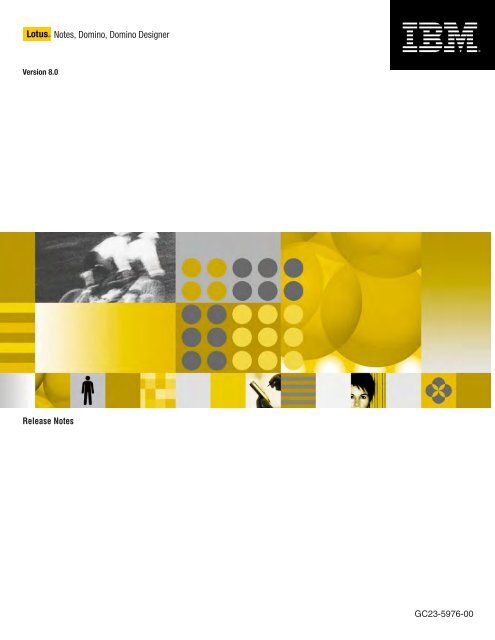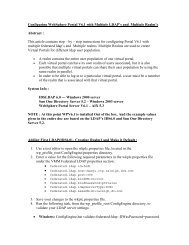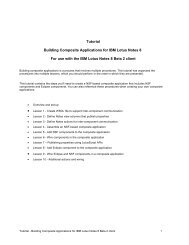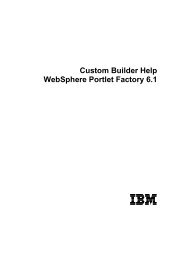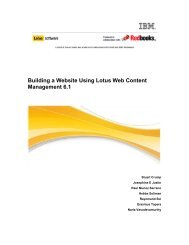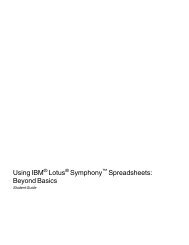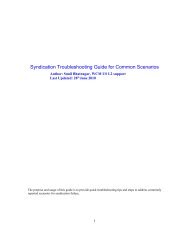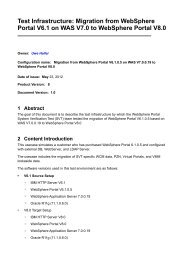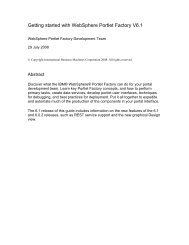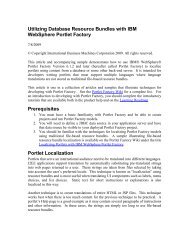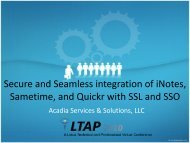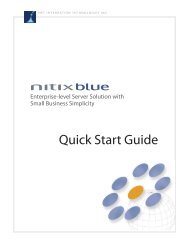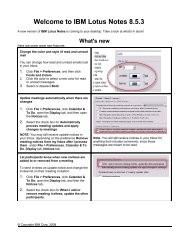IBM Lotus Notes, Domino, Domino Designer 8 Beta 3 - Release Notes
IBM Lotus Notes, Domino, Domino Designer 8 Beta 3 - Release Notes
IBM Lotus Notes, Domino, Domino Designer 8 Beta 3 - Release Notes
Create successful ePaper yourself
Turn your PDF publications into a flip-book with our unique Google optimized e-Paper software.
<strong>Lotus</strong>® <strong>Notes</strong>, <strong>Domino</strong>, <strong>Domino</strong> <strong>Designer</strong><br />
Version 8.0<br />
<strong>Release</strong> <strong>Notes</strong><br />
GC23-5976-00
Note: Before using this information and the product it supports, read the information in "Notices" on page 197.<br />
<strong>Beta</strong> 3 Edition - Revised (May, 2007)<br />
This edition applies to <strong>IBM</strong>® <strong>Lotus</strong>® <strong>Notes</strong>® 8.0 and <strong>IBM</strong> <strong>Lotus</strong> <strong>Domino</strong>® 8.0, and to all subsequent releases and modifications <br />
until otherwise indicated in new editions. <br />
© Copyright International Business Machines Corporation 1994, 2007. All rights reserved. <br />
US Government Users Restricted Rights - Use, duplication or disclosure restricted by GSA ADP Schedule Contract with <br />
<strong>IBM</strong> Corp.
<strong>IBM</strong> <strong>Lotus</strong> <strong>Notes</strong>, <strong>Domino</strong>, <strong>Domino</strong> <strong>Designer</strong> 8<br />
<strong>Release</strong> <strong>Notes</strong><br />
About this release.................................................................................................<br />
Welcome to <strong>IBM</strong> <strong>Lotus</strong> <strong>Notes</strong>, <strong>Domino</strong>, and <strong>Domino</strong> <strong>Designer</strong> .................................................<br />
<strong>Lotus</strong> <strong>Notes</strong> 8 <strong>Beta</strong>: Client overview ..........................................................................................<br />
Help - usage and availability ......................................................................................................<br />
<strong>Release</strong> notes - updated information available on-line ..............................................................<br />
Reporting <strong>Notes</strong> 8 <strong>Beta</strong> issues and problems............................................................................<br />
New in this release.....................................................................................................................<br />
New features in <strong>IBM</strong> <strong>Lotus</strong> <strong>Notes</strong> 8 <strong>Beta</strong>.............................................................................<br />
New features in <strong>IBM</strong> <strong>Lotus</strong> <strong>Domino</strong> 8 <strong>Beta</strong>..........................................................................<br />
Activities preview .................................................................................................................<br />
<strong>Notes</strong>.ini documentation on <strong>Lotus</strong> developerWorks ............................................................<br />
Backward compatibility ..............................................................................................................<br />
<strong>Domino</strong> 8 Billing feature ......................................................................................................<br />
Using a subform multiple times on the same form on the web............................................<br />
Product compatibility ..................................................................................................................<br />
<strong>Domino</strong> 8 defaults to ODS 43..............................................................................................<br />
Forward Event to Tivoli Enterprise Console ........................................................................<br />
Using <strong>Notes</strong>/<strong>Domino</strong> 8 with BlackBerry servers ..................................................................<br />
Installation, migration, upgrade, and configuration information .....................<br />
Hardware requirements .............................................................................................................<br />
<strong>Notes</strong> 8 and <strong>Domino</strong> 8 <strong>Beta</strong> hardware requirements ..........................................................<br />
System i: Server hardware requirements ............................................................................<br />
Tested Smartcard Packages ...............................................................................................<br />
Software requirements ...............................................................................................................<br />
<strong>Notes</strong> 8 and <strong>Domino</strong> 8 platforms and system requirements................................................<br />
<strong>Domino</strong> and DB2: Platforms and required hardware and software .....................................<br />
<strong>Notes</strong> features that require a <strong>Domino</strong> 8 server....................................................................<br />
<strong>Lotus</strong> Sametime servers and available features..................................................................<br />
System i: Software requirements.........................................................................................<br />
System i: <strong>IBM</strong> HTTP Server plug-in for <strong>Domino</strong> ..................................................................<br />
System i and <strong>IBM</strong> Tivoli License Compliance Manager 2.2 ................................................<br />
Linux for System z: 64-bit DB2 requirements ......................................................................<br />
Linux for System z: GNU debugger needed........................................................................<br />
<strong>Domino</strong> Web Access system requirements .........................................................................<br />
<strong>Domino</strong> Access for Microsoft Outlook requirements ...........................................................<br />
DECS - supported data drivers list ......................................................................................<br />
AIX system requirements ....................................................................................................<br />
Linux system requirements..................................................................................................<br />
Solaris system requirements ...............................................................................................<br />
Windows system requirements............................................................................................<br />
Web browsers supported.....................................................................................................<br />
Autonomy KeyView filter formats supported........................................................................<br />
Installation notes ........................................................................................................................<br />
READ ME FIRST -- Products to install and order of installation..........................................<br />
<strong>Notes</strong> 8 <strong>Beta</strong> pre-installation checklist.................................................................................<br />
<strong>Notes</strong> 8 <strong>Beta</strong> installation documentation roadmap ..............................................................<br />
Installing <strong>Lotus</strong> <strong>Notes</strong> 8 <strong>Beta</strong> on Windows - single user......................................................<br />
Installing <strong>Lotus</strong> <strong>Notes</strong> 8 <strong>Beta</strong> on Windows - multi-user .......................................................<br />
Installing <strong>Lotus</strong> <strong>Notes</strong> 8 <strong>Beta</strong> on Linux ................................................................................<br />
1<br />
1<br />
1<br />
4<br />
5<br />
6<br />
8<br />
8<br />
13<br />
16<br />
16<br />
17<br />
17<br />
17<br />
17<br />
17<br />
18<br />
18<br />
19<br />
19<br />
19<br />
19<br />
20<br />
23<br />
23<br />
29<br />
31<br />
32<br />
32<br />
34<br />
35<br />
35<br />
35<br />
36<br />
37<br />
37<br />
38<br />
39<br />
39<br />
39<br />
40<br />
40<br />
44<br />
44<br />
45<br />
46<br />
48<br />
51<br />
55
<strong>IBM</strong> <strong>Lotus</strong> <strong>Notes</strong>, <strong>Domino</strong>, <strong>Domino</strong> <strong>Designer</strong> 8<br />
<strong>Release</strong> <strong>Notes</strong><br />
Installing the <strong>Notes</strong> server client installer ............................................................................<br />
Running the <strong>Domino</strong>-Portal Integration Wizard ...................................................................<br />
Installing <strong>Lotus</strong> <strong>Notes</strong> 8 <strong>Beta</strong> using silent installation..........................................................<br />
Shared network install not supported ..................................................................................<br />
Roaming user not supported ...............................................................................................<br />
Smart Upgrade not supported .............................................................................................<br />
Installing and subscribing to preset feeds ...........................................................................<br />
Uninstall <strong>Notes</strong> 8 <strong>Beta</strong> before reinstalling............................................................................<br />
Keeping a pre-<strong>Notes</strong> 8 version on Windows .......................................................................<br />
Creating a verbose log file during <strong>Notes</strong> 8 install ................................................................<br />
Do not attempt to install <strong>Domino</strong> data path under drive disk name .....................................<br />
Ending the <strong>Notes</strong> 8 installation process before completion.................................................<br />
Google Desktop search plug-in install download.................................................................<br />
Installation path cannot contain certain characters .............................................................<br />
Installing <strong>Domino</strong> and DB2 on <strong>IBM</strong> AIX and Linux platforms ..............................................<br />
Installing <strong>Domino</strong> and DB2 on Microsoft Windows platforms ..............................................<br />
Installing <strong>Notes</strong> 8 using "su root" on Linux ..........................................................................<br />
Linux: Browse button does not appear in Directory panel ...................................................<br />
New mail file template for <strong>Domino</strong> Web Access..................................................................<br />
<strong>Notes</strong> 8 <strong>Beta</strong> installation directories ....................................................................................<br />
<strong>Notes</strong> 8 does not support <strong>Notes</strong> downgrade .......................................................................<br />
<strong>Notes</strong> 8 install customization ...............................................................................................<br />
<strong>Notes</strong> 8 installation panel may close unexpectedly on SLED 10.........................................<br />
<strong>Notes</strong> 8 processes left open if Configuration wizard is cancelled........................................<br />
<strong>Notes</strong> 8 .css overrides some <strong>Domino</strong> <strong>Designer</strong> mail properties ..........................................<br />
Restart <strong>Notes</strong> 8 after replacing Mail template design..........................................................<br />
Running <strong>Domino</strong> 8 server installations on UNIX platforms..................................................<br />
Running the <strong>Domino</strong> server installer on RedHat platforms .................................................<br />
Sametime option in <strong>Notes</strong> 8 install ......................................................................................<br />
Shared Node cannot install Multi-User through a transform................................................<br />
Some messages do not appear in the Linux install log file..................................................<br />
System i: Installing <strong>Domino</strong> 8 <strong>Beta</strong>......................................................................................<br />
System i: Japanese system values required for install ........................................................<br />
System i: Remove any <strong>Beta</strong> versions before installing........................................................<br />
Upgrade notes ...........................................................................................................................<br />
Archive menu options moved from ’Tools’ to ’Actions’ ........................................................<br />
<strong>Domino</strong> 8 upgrade issue on partitioned server....................................................................<br />
Mail Letterheads and upgrading from previous releases of <strong>Notes</strong> ......................................<br />
<strong>Notes</strong>/<strong>Domino</strong> 8 upgrade to JDK (Java Development Kit) 1.5 ............................................<br />
Personal Address Book needs new design upgrade...........................................................<br />
Rebuild system views in the <strong>Domino</strong> Directory after upgrading ..........................................<br />
Sametime customization saved to STLINKS .SAV on upgrade ..........................................<br />
System i: Autonomy Keyview filter upgrade ........................................................................<br />
System i: Obsolete SametimeApplets directory ..................................................................<br />
Upgrade to <strong>Domino</strong> 8 sets 1K console logging limit ............................................................<br />
Upgrading a DB2-enabled <strong>Domino</strong> server...........................................................................<br />
Upgrading to the current <strong>Notes</strong> 8 <strong>Beta</strong> ................................................................................<br />
Valid DAV fails with DB2-SQL or product limit exceeded ....................................................<br />
Configuration notes ....................................................................................................................<br />
58<br />
60<br />
61<br />
63<br />
63<br />
63<br />
64<br />
65<br />
65<br />
65<br />
66<br />
66<br />
66<br />
66<br />
66<br />
67<br />
68<br />
69<br />
69<br />
69<br />
70<br />
70<br />
70<br />
70<br />
71<br />
71<br />
72<br />
72<br />
72<br />
73<br />
73<br />
73<br />
74<br />
74<br />
74<br />
74<br />
74<br />
75<br />
75<br />
77<br />
77<br />
78<br />
78<br />
78<br />
79<br />
79<br />
79<br />
80<br />
80
<strong>IBM</strong> <strong>Lotus</strong> <strong>Notes</strong>, <strong>Domino</strong>, <strong>Domino</strong> <strong>Designer</strong> 8<br />
<strong>Release</strong> <strong>Notes</strong><br />
Configuring <strong>Domino</strong> and Portal Server federated administration ........................................<br />
Enabling <strong>Notes</strong> 8 single sign-on for Windows .....................................................................<br />
Specifying the home portal account using policy.................................................................<br />
Specifying the home portal account using preferences .......................................................<br />
Configuring component update for composite applications.................................................<br />
Enabling user-initiated update for <strong>Notes</strong> 8 ..........................................................................<br />
Displaying the Eclipse Update Manager UI in <strong>Notes</strong> 8 ........................................................<br />
Signing Eclipse plug-ins ......................................................................................................<br />
Linux for System z configuration .........................................................................................<br />
CA key rollover not recommended in large organizations ...................................................<br />
Choose the format of HTTP log files ...................................................................................<br />
<strong>Domino</strong> and DB2 - database A...............................................................<br />
DWA: Configuring the new Sametime buddy list .................................................................<br />
Error message displays setting up partitioned server..........................................................<br />
Installing GNU debugger on Linux prior to running NSD.....................................................<br />
Java JVM property settings on a per <strong>Domino</strong> server basis .................................................<br />
NAB does not contain cross certificates for authentication .................................................<br />
Server Fast Restart .............................................................................................................<br />
SSL Cryptographic Accelerators .........................................................................................<br />
Uninstallation information...........................................................................................................<br />
Uninstalling <strong>Notes</strong> 8 <strong>Beta</strong> on Windows................................................................................<br />
Uninstalling <strong>Notes</strong> 8 <strong>Beta</strong> on Linux......................................................................................<br />
Uninstalling <strong>Notes</strong> 8 <strong>Beta</strong> silently ........................................................................................<br />
Cleaning a previous <strong>Notes</strong> 8 <strong>Beta</strong> installation from your client ...........................................<br />
Cannot uninstall <strong>Notes</strong> 8 on Linux using application browser .............................................<br />
Ending the <strong>Notes</strong> 8 uninstall process before completion.....................................................<br />
Repair not supported for Eclipse -based features and shortcuts.........................................<br />
Uninstalling if <strong>Notes</strong> 8 path contains a space......................................................................<br />
Known limitations, problems, and workarounds...............................................<br />
Limitations..................................................................................................................................<br />
Browser issues ....................................................................................................................<br />
Vista: Web browser does not support applet if UAC is disabled ...................................<br />
Client issues ........................................................................................................................<br />
Features not available in "basic" configuration of <strong>Notes</strong> 8 ............................................<br />
Japanese JIS2004 characters may not display properly on Win XP ............................<br />
Log and Trace dialog box shows Log Settings only......................................................<br />
Composite Applications issues ............................................................................................<br />
Composite Application Editor saves application with no changes ................................<br />
Composite applications only open in <strong>Notes</strong> client.........................................................<br />
Errors occur using merged WSDL files in composite applications ................................<br />
Errors occur when adding local components ................................................................<br />
No "locking" occurs when editing NSFs simultaneously ...............................................<br />
NSF components in composite application not visible in a browser .............................<br />
Only one page is made available in Launch tab ...........................................................<br />
References to obsolete tools appear in <strong>Designer</strong> documentation ................................<br />
Stacked folder tab names display as "Untitled".............................................................<br />
Timing problems occur with page transitions and properties........................................<br />
Wire does not fire in composite application ..................................................................<br />
DB2 issues ..........................................................................................................................<br />
80<br />
82<br />
83<br />
83<br />
84<br />
88<br />
88<br />
89<br />
89<br />
92<br />
92<br />
92<br />
95<br />
96<br />
96<br />
97<br />
97<br />
98<br />
99<br />
101<br />
101<br />
101<br />
102<br />
102<br />
104<br />
105<br />
105<br />
105<br />
107<br />
107<br />
107<br />
107<br />
107<br />
107<br />
108<br />
109<br />
110<br />
110<br />
110<br />
110<br />
110<br />
110<br />
110<br />
111<br />
111<br />
111<br />
111<br />
111<br />
111
<strong>IBM</strong> <strong>Lotus</strong> <strong>Notes</strong>, <strong>Domino</strong>, <strong>Domino</strong> <strong>Designer</strong> 8<br />
<strong>Release</strong> <strong>Notes</strong><br />
DB2: Update systems account password limitation ......................................................<br />
<strong>Domino</strong> and DB2 - DB2 Access Views .........................................................................<br />
<strong>Domino</strong> and DB2 - server enablement..........................................................................<br />
<strong>Domino</strong> Domain Monitoring issues......................................................................................<br />
DDM memory probe on i5/OS reports 2x usage for Java agent ...................................<br />
Do not create, modify, or delete any DDM Filter documents ........................................<br />
<strong>IBM</strong> <strong>Lotus</strong> Productivity Tools issues....................................................................................<br />
Forms are not saved correctly in .PPT files ..................................................................<br />
Presentation tables cannot be displayed in OpenOffice 2.0 .........................................<br />
Save unsupported document type may cause data loss ..............................................<br />
Table height in .PPT files enlarged if blank cells ..........................................................<br />
Table in <strong>Notes</strong> cannot be copied to Presentation .........................................................<br />
User cannot Undo if a document is not completely loaded ...........................................<br />
"Reversing Path Direction" not supported for animation effect .....................................<br />
Installation issues ................................................................................................................<br />
Redundant icon is left in "Add or Remove Programs" using SURunAs ........................<br />
Mail issues ...........................................................................................................................<br />
Cannot display Categorized Inbox in <strong>Notes</strong> ..................................................................<br />
<strong>Notes</strong> client on Linux issues ................................................................................................<br />
<strong>IBM</strong> Support Assistant limitation ...................................................................................<br />
URL links do not work on the Getting Started page......................................................<br />
Policy issues........................................................................................................................<br />
’Enable Plugins in <strong>Notes</strong> Browser’ cannot be disabled via policy .................................<br />
Dialing rules not locking down via Desktop policies......................................................<br />
How-to-apply settings not applied to some Desktop settings .......................................<br />
Replication box not consuming configured values via policies .....................................<br />
Server issues .......................................................................................................................<br />
Linux for System z: Restrictions....................................................................................<br />
Application Preference - Database Design Compression.............................................<br />
<strong>Domino</strong> for Linux on System z jconsole program limitation ..........................................<br />
NETBIOS over TCP/IP not supported on Windows 2003 x64 ......................................<br />
System i: Features not available with <strong>Domino</strong> 8 ...........................................................<br />
System i: Java Console limitations ...............................................................................<br />
System i: Java heap dump not generated with "classic" JVM.......................................<br />
System i: Tivoli Enterprise Console not supported .......................................................<br />
System z: zFS filesystem limitation...............................................................................<br />
Web Services issues ...........................................................................................................<br />
Consuming SOAPENC faults with multi-refs ................................................................<br />
Multi-byte characters in WSDL documents ...................................................................<br />
Web Service version compatibilities .............................................................................<br />
Web Services and Arrays .............................................................................................<br />
XML schema mechanisms "include" and "import" are not supported ...........................<br />
Known problems and workarounds............................................................................................<br />
Accessibility issues ..............................................................................................................<br />
Clicking Details in Update Manager temporarily disables Tab key ...............................<br />
JAWS announces the state of indeterminate progress bar...........................................<br />
Activities issues ...................................................................................................................<br />
Activity entry will not save pasted data if no other edits made......................................<br />
Activity with <strong>Notes</strong> Document - Error due to server access rights ................................<br />
111<br />
112<br />
112<br />
112<br />
112<br />
112<br />
112<br />
112<br />
113<br />
113<br />
113<br />
113<br />
113<br />
113<br />
113<br />
113<br />
114<br />
114<br />
114<br />
114<br />
114<br />
114<br />
114<br />
114<br />
115<br />
115<br />
115<br />
115<br />
115<br />
115<br />
116<br />
116<br />
116<br />
117<br />
117<br />
117<br />
117<br />
117<br />
118<br />
118<br />
119<br />
120<br />
121<br />
121<br />
121<br />
121<br />
121<br />
121<br />
121
<strong>IBM</strong> <strong>Lotus</strong> <strong>Notes</strong>, <strong>Domino</strong>, <strong>Domino</strong> <strong>Designer</strong> 8<br />
<strong>Release</strong> <strong>Notes</strong><br />
Error sometimes occurs when performing certain actions ............................................<br />
Issues when adding several <strong>Notes</strong> documents to Activities .........................................<br />
Linux: Activities chat entries do not display embedded images....................................<br />
Long user name within a Group will not have access to activities ................................<br />
Open Activities windows will not close upon switching IDs...........................................<br />
Outline view display issue after manual refresh ............................................................<br />
To Do items cannot be marked complete by assignees ...............................................<br />
Calendar and scheduling issues..........................................................................................<br />
Drag-and-drop between Side and Main calendar not supported ..................................<br />
Invitees are not displayed in "bcc:" list ..........................................................................<br />
Pasting a calendar entry in a view copies to incorrect location .....................................<br />
Tentative Accept from <strong>Notes</strong> states that it was accepted .............................................<br />
To Do view does not have "Ctrl-Click here to add a new document "...........................<br />
Client issues ........................................................................................................................<br />
Cannot add RSS feeds to reader ..................................................................................<br />
Close All option closes the sidebar ...............................................................................<br />
Date /Time format is not mirrored in Calendar View .....................................................<br />
Drag-and-Drop e-mail to Mail, Calendar, To Do bookmarks .........................................<br />
Drag and drop bookmark to empty folder solution ........................................................<br />
Drag and drop from feed reader to IE browser fails......................................................<br />
Empty window appears upon initial launch ...................................................................<br />
F1 Help for File > Preferences not fully implemented ...................................................<br />
Feed reader does not support sites requiring authentication........................................<br />
Generic icons display on tabs restored from a previous session ..................................<br />
Grouped tab mode view display....................................................................................<br />
JIS2004 character display on Windows XP <strong>Notes</strong> 8 client ...........................................<br />
Location button is missing after switching from <strong>IBM</strong> Editors .........................................<br />
<strong>Notes</strong> action bar and navigator do not inherit system font size ....................................<br />
<strong>Notes</strong> fails to restart successfully after a crash.............................................................<br />
Opening a file entry that is already open will show error dialog....................................<br />
Theme does not change after disabling high contrast ..................................................<br />
Toolbars can experience display issues in new window theme....................................<br />
Unexpected feed reader subscription behavior ............................................................<br />
Use Help table of contents to access Help topics on Preferences ...............................<br />
Composite Applications issues ............................................................................................<br />
Applications not opened in the correct window .............................................................<br />
Cannot open a URL Link to a Composite Application ...................................................<br />
Component data is sometimes not visible when editing ...............................................<br />
Component repositioning ..............................................................................................<br />
Composite applications open even if errors exist .........................................................<br />
DAP configuration settings impact what client displays ................................................<br />
Linux: Cannot open Composite Application bookmark or URL link ..............................<br />
Problem encountered wiring components with OpenDatabase ..................................<br />
Tab names for components do not display ...................................................................<br />
Tab remains when deleting a page in CAE...................................................................<br />
Updates to Eclipse features not recognized automatically ...........................................<br />
WSDL files must be changed to run Customer Profiles sample ...................................<br />
Contacts issues ...................................................................................................................<br />
New Location added in PNAB does not display in Location Switcher ..........................<br />
122<br />
122<br />
122<br />
122<br />
122<br />
122<br />
122<br />
123<br />
123<br />
123<br />
123<br />
123<br />
123<br />
124<br />
124<br />
124<br />
124<br />
124<br />
124<br />
124<br />
125<br />
125<br />
125<br />
125<br />
126<br />
126<br />
127<br />
127<br />
127<br />
127<br />
128<br />
128<br />
128<br />
128<br />
129<br />
129<br />
129<br />
129<br />
130<br />
130<br />
130<br />
130<br />
130<br />
131<br />
131<br />
131<br />
131<br />
132<br />
132
<strong>IBM</strong> <strong>Lotus</strong> <strong>Notes</strong>, <strong>Domino</strong>, <strong>Domino</strong> <strong>Designer</strong> 8<br />
<strong>Release</strong> <strong>Notes</strong><br />
DB2 issues ..........................................................................................................................<br />
Do not upgrade <strong>Domino</strong> 7.x to <strong>Domino</strong> 8 DB2-enabled <strong>Notes</strong> database .....................<br />
<strong>Domino</strong> and DB2 - error SQL0964C .............................................................................<br />
<strong>Designer</strong> issues ...................................................................................................................<br />
Java Reference tab cannot expand beyond Classes or Interfaces...............................<br />
<strong>Domino</strong> Domain Monitoring issues......................................................................................<br />
DDM Remote Server Console Common Action not working correctly ..........................<br />
<strong>Domino</strong> Web Access issues ................................................................................................<br />
DWA with Sametime chat/awareness only works with port 80 .....................................<br />
<strong>IBM</strong> <strong>Lotus</strong> Productivity Tools issues....................................................................................<br />
Linux: No "Save as type" option available ....................................................................<br />
ODF file association is overwritten................................................................................<br />
Special characters are not supported in file name ........................................................<br />
Unavailable network printer can cause performance downgrade .................................<br />
Using Productivity Tools and <strong>Notes</strong> 8 simultaneously ..................................................<br />
Installation issues ................................................................................................................<br />
Avoid modifying or repairing <strong>Notes</strong> Standard client installation ....................................<br />
Client Install - unexpected dialog navigating Back then Next .......................................<br />
<strong>Domino</strong> installation may fail with signature violation on i 5/OS .....................................<br />
Information and known issues with the new UNIX ISMP installer.................................<br />
Invalid path entries for new UNIX ISMP installer ..........................................................<br />
Java Console functionality is not available ...................................................................<br />
<strong>Notes</strong> client installation needs "C" drive........................................................................<br />
<strong>Notes</strong> does not remember previous install features when re -run ................................<br />
Renaming folder from "Database" to "Application" may fail ..........................................<br />
Shared node install: Do not use option "b" in silent mode ............................................<br />
Smart Upgrade Governor information is not refreshed .................................................<br />
System i: CHKPRDOPT error messages in language environments ...........................<br />
System i: <strong>Domino</strong> install does not launch using EZ -Setup on Vista ............................<br />
System i: Domwzd missing System Database panel ....................................................<br />
System i: Installation will fail if WRKDOMSVR command active ..................................<br />
Instant Messaging issues ....................................................................................................<br />
How to display Chat History entries ..............................................................................<br />
IM Vertical Orientation View is not working...................................................................<br />
Mail issues ...........................................................................................................................<br />
Deleting messages may cause conversations to be out of order .................................<br />
Documents selected in Mail mini-view will not appear in Preview ................................<br />
Errors after restarting Mail Application ..........................................................................<br />
Mail view displays incorrect fields in Subject and Date columns ..................................<br />
Mini-view documents not shown in preview pane .........................................................<br />
New mail window not inheriting multi-row toolbar from parent......................................<br />
New window instance created each time Mail document is opened .............................<br />
Radio buttons in Rule folder for <strong>Notes</strong> Standard are icons ...........................................<br />
<strong>Notes</strong> client on Linux issues ................................................................................................<br />
Accelerator key issues ..................................................................................................<br />
Add Bookmark dialog does not display choosing Create - Bookmark ..........................<br />
Adding actions for Hotspot issues.................................................................................<br />
Appearance issues .......................................................................................................<br />
Applications menu remains open ..................................................................................<br />
132<br />
132<br />
132<br />
133<br />
133<br />
133<br />
133<br />
133<br />
133<br />
134<br />
134<br />
134<br />
134<br />
134<br />
134<br />
135<br />
135<br />
135<br />
135<br />
135<br />
136<br />
137<br />
137<br />
137<br />
138<br />
138<br />
138<br />
138<br />
138<br />
139<br />
139<br />
139<br />
139<br />
139<br />
140<br />
140<br />
140<br />
141<br />
141<br />
141<br />
141<br />
142<br />
142<br />
142<br />
142<br />
142<br />
142<br />
143<br />
143
<strong>IBM</strong> <strong>Lotus</strong> <strong>Notes</strong>, <strong>Domino</strong>, <strong>Domino</strong> <strong>Designer</strong> 8<br />
<strong>Release</strong> <strong>Notes</strong><br />
Arabic dictionary spell check fails .................................................................................<br />
Arabic only displays a single character in Contacts Name ...........................................<br />
Attachment issues .........................................................................................................<br />
Bookmark.nsf and desktop6.ndk cannot be upgraded from R7....................................<br />
Cannot drag <strong>Notes</strong> to another workspace if modal dialog is active ..............................<br />
Cannot paste chart from Productivity Editors to <strong>Notes</strong> .................................................<br />
Changing location to Online does not always send outgoing mail ................................<br />
Checkboxes are missing from Contacts Preferences dialog ........................................<br />
Clicking document shortcut does not bring client to front .............................................<br />
Clicking down arrow button causes the Regional list collapse......................................<br />
Configuration wizard issues ..........................................................................................<br />
Context position not correct for MIME mail ...................................................................<br />
Conversations checked/unchecked status cannot be changed ....................................<br />
Copy/Paste French accented characters to "Starts with" fails ......................................<br />
Ctrl+F1 does not bring up Help in Getting Started page ...............................................<br />
desktop6.ndk cannot be used on Linux ........................................................................<br />
Difficult to recognize French accent in the menu ..........................................................<br />
Drag and drop from a view to <strong>Notes</strong> 8 Open list - SLED10 ..........................................<br />
Duplicate icons in "Tab1(Workspace)" ..........................................................................<br />
Embedded editor does not display scroll bar in bi -di format ........................................<br />
Exit/Launch issues ........................................................................................................<br />
File type with DBCS unreadable when selecting a GIF file...........................................<br />
Focus is lost under some conditions.............................................................................<br />
Font list dialog box closes .............................................................................................<br />
Frame should be invisible when deselecting Search , Launcher ..................................<br />
Frame title may not display correctly ............................................................................<br />
Help document does not work in some conditions........................................................<br />
High Contrast mode is not automatically detected by <strong>Notes</strong> client ...............................<br />
Home page issues ........................................................................................................<br />
Import Chinese characters from HTML fails .................................................................<br />
Import/Export French text to RTF fails ..........................................................................<br />
Installation issues..........................................................................................................<br />
Intermittent text displays when scrolling mouse ............................................................<br />
Launcher pane failure for language file name...............................................................<br />
Linux: Can’t drag/drop URL from external browser to open list ....................................<br />
Mail navigator folder issues ..........................................................................................<br />
Mail template must be later than April 26......................................................................<br />
Navigator colors are off when resizing Discussion application .....................................<br />
No flag for misspelled words that contain an accented character.................................<br />
Not able to switch locations in language locale ............................................................<br />
<strong>Notes</strong> crashes if Action Bar Height is set too high ........................................................<br />
<strong>Notes</strong> embedded windows are white in XGL mode ......................................................<br />
<strong>Notes</strong> fails to launch in any language locale .................................................................<br />
<strong>Notes</strong> files are left in temporary folder after uninstall ....................................................<br />
<strong>Notes</strong> not launched if switched to German locale .........................................................<br />
Open document may not get focus when using new window mode .............................<br />
Overall performance on Linux worse than on Windows................................................<br />
Preferences dialog issues .............................................................................................<br />
Preview icon missing on Linux client ............................................................................<br />
143<br />
143<br />
143<br />
143<br />
143<br />
144<br />
144<br />
144<br />
144<br />
144<br />
144<br />
144<br />
145<br />
145<br />
145<br />
145<br />
145<br />
145<br />
146<br />
146<br />
147<br />
147<br />
147<br />
147<br />
148<br />
148<br />
148<br />
149<br />
149<br />
149<br />
149<br />
149<br />
149<br />
150<br />
150<br />
150<br />
150<br />
151<br />
151<br />
151<br />
152<br />
152<br />
152<br />
152<br />
152<br />
152<br />
152<br />
153<br />
153
<strong>IBM</strong> <strong>Lotus</strong> <strong>Notes</strong>, <strong>Domino</strong>, <strong>Domino</strong> <strong>Designer</strong> 8<br />
<strong>Release</strong> <strong>Notes</strong><br />
Print issues ...................................................................................................................<br />
Redundant words remain on "User Security" page .......................................................<br />
Regional profile is not set to OS locale as default language .........................................<br />
RHEL 5: System hangs when scrolling a graphic .........................................................<br />
Search Directory does not display type -ahead ............................................................<br />
Simplified Chinese document export issue ...................................................................<br />
Slow response for Inbox "More - Preferences" .............................................................<br />
Some CJK text might be rendered incorrectly ..............................................................<br />
Some file types cannot be imported into an RTF field ..................................................<br />
Some Japanese documents will not be printed correctly ..............................................<br />
Some options do not work in Rich Text Lite fields ........................................................<br />
Summarize and Show Time Slots are duplicated .........................................................<br />
Text alignment and cursor positioning issues ...............................................................<br />
Thumbnail image display of open mail documents .......................................................<br />
Two Preference items cannot be saved........................................................................<br />
Unable to paste <strong>Notes</strong> application link on Linux desktop ..............................................<br />
Unexpected characters in "Smartcard Configuration" dialog box .................................<br />
View design issues .......................................................................................................<br />
"Show Java Debug Console" menu option missing ......................................................<br />
"Table Rows" tab may not be refreshed........................................................................<br />
Programming issues............................................................................................................<br />
System i: JVM crash trying to create Double object from String ...................................<br />
Roaming User issues ..........................................................................................................<br />
Roaming User issues and cleanup functionality ...........................................................<br />
Search issues......................................................................................................................<br />
Double quotations needed for searching DBCS ...........................................................<br />
Error occurs in <strong>Notes</strong> IPC Asynch Message processor ................................................<br />
Number fielded query needs parentheses ....................................................................<br />
Search issues using Autonomy KeyView filters ............................................................<br />
Search results in Mail views..........................................................................................<br />
Search view in local Mail file may display duplicate items ............................................<br />
System i: Summary information for Domain Search not displayed...............................<br />
Security issues ....................................................................................................................<br />
Invalid key format error when exporting a key to a token .............................................<br />
Problems using Entrust certificates on smartcards .......................................................<br />
Unable to send encrypted MIME mail addressed to a group ........................................<br />
Server issues .......................................................................................................................<br />
Automatic server restart on <strong>Domino</strong> on Linux for System z ..........................................<br />
CFGDOMSVR OPTION(* ADD) fails when NABSVR contains IPV6 address..............<br />
Database name with extended characters is not displayed ..........................................<br />
Disregard Java error during <strong>Domino</strong> JVM startup.........................................................<br />
HTTP crash when same port used by IPV 4/IPV6 servers ...........................................<br />
IMAP enabling a mail file on a transactional logged server ..........................................<br />
Linux: Running NSD manually can cause <strong>Domino</strong> to crash .........................................<br />
System i: Daylight Savings Time change not recognized .............................................<br />
Web Services issues ...........................................................................................................<br />
Deprecated Web Service methods in LSXSD .LSS......................................................<br />
Importing WSDL containing xml:lang types ..................................................................<br />
Web services and Agents should have unique names .................................................<br />
153<br />
153<br />
153<br />
154<br />
154<br />
154<br />
154<br />
154<br />
154<br />
154<br />
154<br />
155<br />
155<br />
155<br />
155<br />
155<br />
155<br />
156<br />
156<br />
156<br />
156<br />
156<br />
157<br />
157<br />
157<br />
157<br />
157<br />
157<br />
158<br />
158<br />
158<br />
158<br />
158<br />
158<br />
159<br />
159<br />
160<br />
160<br />
161<br />
161<br />
161<br />
162<br />
162<br />
162<br />
162<br />
162<br />
162<br />
163<br />
163
<strong>IBM</strong> <strong>Lotus</strong> <strong>Notes</strong>, <strong>Domino</strong>, <strong>Domino</strong> <strong>Designer</strong> 8<br />
<strong>Release</strong> <strong>Notes</strong><br />
Documentation updates.......................................................................................<br />
<strong>Notes</strong> Client Help .......................................................................................................................<br />
No context help for programmer pane in <strong>Notes</strong> client .........................................................<br />
Web Style Query .................................................................................................................<br />
<strong>Domino</strong> Administration Help ......................................................................................................<br />
Allowing diagnostic data to be sent to <strong>IBM</strong> ..........................................................................<br />
Calculating user licenses - documentation correction .........................................................<br />
Compact -C option not supported for DB 2-enabled <strong>Notes</strong> databases ...............................<br />
<strong>Domino</strong> and Microsoft Cluster Server..................................................................................<br />
<strong>Domino</strong> server time settings ................................................................................................<br />
Filtering DDM events ...........................................................................................................<br />
Limited support for LtpaToken 2..........................................................................................<br />
Modifying the Action field in the ACL dialog box .................................................................<br />
NSD now runs as a Microsoft Windows service ..................................................................<br />
NSD output now includes DB2 information .........................................................................<br />
Storing roaming user ID in PAB during user registration.....................................................<br />
Streaming Cluster Replication .............................................................................................<br />
<strong>Domino</strong> <strong>Designer</strong> Help ...............................................................................................................<br />
Importing WSDL now generates <strong>Lotus</strong>Script classes as XSD _ANYTYPE.........................<br />
New properties for <strong>Lotus</strong>Script WS _FAULT class..............................................................<br />
Web Service element mappings - Java and <strong>Lotus</strong>Script ..........................................<br />
<strong>Domino</strong> Web Access Help .........................................................................................................<br />
New Delegation and Calendar preferences.........................................................................<br />
<strong>Domino</strong> for System i Documentation .........................................................................................<br />
System i: C and C++ Application requirements...................................................................<br />
System i: CFGDOMSVR maximum length of DOM and ORG keywords ............................<br />
System i: CFG/CHGDOMSVR TIMEZONE and DAYSAVTIME keywords .........................<br />
System i: Daylight Savings Time changes ..........................................................................<br />
System i: Parallel save capability with BRMS and i5/OS V5R4 ..........................................<br />
System i: Retrieve <strong>Domino</strong> Server Attributes API ...............................................................<br />
System i: System Value QLOGOUTPUT ............................................................................<br />
System i: Use of the forward slash "/" character .................................................................<br />
System i: Using iSeries Navigator tasks on the Web ..........................................................<br />
System i: WRKDOMSVR new options - 14, 15, 16 and F23 ...............................................<br />
Sametime Help ..........................................................................................................................<br />
Sametime Contacts Help .....................................................................................................<br />
Sametime Show Online Settings .........................................................................................<br />
Notices and Trademarks ......................................................................................<br />
Notices .......................................................................................................................................<br />
License agreement ..............................................................................................................<br />
Notices.................................................................................................................................<br />
Trademarks ................................................................................................................................<br />
165<br />
165<br />
165<br />
165<br />
167<br />
167<br />
168<br />
168<br />
168<br />
169<br />
169<br />
169<br />
170<br />
170<br />
172<br />
173<br />
174<br />
174<br />
174<br />
174<br />
175<br />
176<br />
176<br />
176<br />
176<br />
177<br />
177<br />
178<br />
178<br />
179<br />
188<br />
188<br />
189<br />
194<br />
194<br />
194<br />
195<br />
197<br />
197<br />
197<br />
197<br />
199
<strong>IBM</strong> <strong>Lotus</strong> <strong>Notes</strong>, <strong>Domino</strong>, <strong>Domino</strong> <strong>Designer</strong> 8<br />
<strong>Release</strong> <strong>Notes</strong><br />
About this release<br />
<strong>Lotus</strong> <strong>Notes</strong>, <strong>Domino</strong> <strong>Designer</strong>, <strong>Domino</strong> Server, <strong>Domino</strong> Web Access, <strong>Domino</strong> Access for Outlook, <strong>Domino</strong> Offline Services (DOLS),<br />
<strong>Domino</strong> for System i, <strong>Domino</strong> for System z<br />
Welcome to <strong>IBM</strong> <strong>Lotus</strong> <strong>Notes</strong> , <strong>Domino</strong>, and <strong>Domino</strong> <strong>Designer</strong><br />
Welcome to the <strong>IBM</strong>® <strong>Lotus</strong>® <strong>Notes</strong>® and <strong>IBM</strong> <strong>Lotus</strong> <strong>Domino</strong>® Server family of software products. <strong>Lotus</strong><br />
<strong>Notes</strong> 8 <strong>Beta</strong> and <strong>Lotus</strong> <strong>Domino</strong> 8 <strong>Beta</strong> are the latest releases of the world's leading products for<br />
information management, messaging, collaboration and application development.<br />
These <strong>Release</strong> <strong>Notes</strong> contain information on the many new features and enhancements included in the<br />
<strong>Notes</strong> and <strong>Domino</strong> software products. For an overview of the features in this release, see the "About this<br />
release" chapter, "New in this release" section, of these release notes. For more detailed information on<br />
the features, see the online help for each product, as well as the "Documentation Updates" chapter of<br />
these release notes.<br />
Before installing, please review the "Installation, migration, upgrade, and configuration information"<br />
chapter of these <strong>Release</strong> <strong>Notes</strong>.<br />
Note: These release notes represent an overview of new features and platforms that are available in <strong>IBM</strong><br />
<strong>Lotus</strong> <strong>Notes</strong> and <strong>IBM</strong> <strong>Lotus</strong> <strong>Domino</strong> 8 <strong>Beta</strong>. These release notes apply only to the current <strong>Beta</strong> release of<br />
<strong>Notes</strong> and <strong>Domino</strong> 8, and may not accurately represent the features or platforms available in the final<br />
release. Features are subject to change.<br />
To ensure that you have the very latest version of these <strong>Lotus</strong> <strong>Notes</strong> and <strong>Domino</strong> 8 <strong>Beta</strong> 2 <strong>Release</strong><br />
<strong>Notes</strong>, please visit the following website:<br />
http://www.elink.ibmlink.ibm.com/public/applications/publications/cgibin/pbi.cgiCTY=CA&FNC=SRX<br />
&PBL=GC23597600<br />
<strong>Lotus</strong> <strong>Notes</strong><br />
<strong>Lotus</strong> <strong>Notes</strong> 8 <strong>Beta</strong>: Client overview<br />
<strong>IBM</strong> <strong>Lotus</strong> <strong>Notes</strong> 8 offers major enhancements to the core functionality of <strong>Lotus</strong> <strong>Notes</strong>, and adds<br />
innovative new features which represent a major shift in the way people communicate and collaborate.<br />
<strong>Lotus</strong> <strong>Notes</strong> 8 presents the end user with a dynamic work environment which can be tailored to the user's<br />
roles and responsibilities. Built on <strong>IBM</strong>'s version of the Eclipse Rich Client Platform, <strong>Lotus</strong> <strong>Notes</strong> 8 was<br />
developed on a componentized service-oriented architecture (SOA). As a result, <strong>Lotus</strong> <strong>Notes</strong> 8 is more<br />
extensible and, as a server-managed client, less time-consuming to administer.<br />
The core functions of <strong>Lotus</strong> <strong>Notes</strong> - Mail, Calendaring, and Contacts - have been enhanced in a variety of<br />
ways to increase personal productivity and effectiveness. <strong>Lotus</strong> <strong>Notes</strong> 8 includes new ways to sort, filter,<br />
and preview e-mail; tools for managing personal calendars and interactions with others have been<br />
improved; and persistent access to collaborative tools helps keep critical information and frequently used<br />
applications at the user's fingertips.<br />
1
<strong>IBM</strong> <strong>Lotus</strong> <strong>Notes</strong>, <strong>Domino</strong>, <strong>Domino</strong> <strong>Designer</strong> 8<br />
<strong>Release</strong> <strong>Notes</strong><br />
Three innovative new capabilities in <strong>Lotus</strong> <strong>Notes</strong> 8 dramatically increase personal and organizational<br />
productivity:<br />
Composite applications - Composite applications combine components from multiple applications into<br />
a single, role-based work environment. With support for composite applications, <strong>Lotus</strong> <strong>Notes</strong> 8 offers<br />
greater flexibility to organizations seeking to rapidly respond to competitive markets. Combining<br />
multiple technologies into a single application provides significant business value by enabling<br />
companies to protect and extend their existing assets with increasing degrees of flexibility and to<br />
respond quickly and cost-effectively to their emerging business requirements, with applications that<br />
are significantly easier to create than those of alternative application development environments.<br />
Composite applications can be composed of any combination of <strong>Notes</strong> applications and<br />
Eclipse-based components. When components are interconnected in such a fashion, data that is<br />
changed in one application affects the corresponding data and views in connected<br />
applications/components.<br />
<strong>IBM</strong> <strong>Lotus</strong> Productivity Tools - <strong>Lotus</strong> <strong>Notes</strong> 8 comes with a complete set of integrated productivity<br />
tools for creating, editing, and sharing a variety of document types. The productivity tools include <strong>IBM</strong><br />
<strong>Lotus</strong> Documents (word processing), <strong>IBM</strong> <strong>Lotus</strong> Spreadsheets, and <strong>IBM</strong> <strong>Lotus</strong> Presentations.<br />
Activities - <strong>Lotus</strong> <strong>Notes</strong> 8 is built to provide activity-centric computing, which lets users organize,<br />
navigate, manage, and share information based on specific projects or team activities. Activity-centric<br />
computing organizes tasks and projects by associating multiple types of communications and<br />
resources into a cohesive grouping. Note: The activities server is not provided with this <strong>Notes</strong> <strong>Domino</strong><br />
8 <strong>Beta</strong> release.<br />
Note: To take full advantage of the <strong>Notes</strong> 8 Mail and Calendar experience, you need to upgrade to the<br />
<strong>Notes</strong> 8 Mail template. To take full advantage of composite applications and Activities, see the Installation<br />
notes section of these release notes to learn what server products you need to install.<br />
Besides increasing end-user productivity, these new software innovations in <strong>Lotus</strong> <strong>Notes</strong> 8 let developers<br />
combine their existing <strong>Lotus</strong> <strong>Notes</strong> applications with line-of-business application components to solve<br />
specific business problems.<br />
More specific information about the new capabilities in <strong>Lotus</strong> <strong>Notes</strong> 8 is provided below.<br />
User interface<br />
The <strong>Lotus</strong> <strong>Notes</strong> 8 user interface has been re-designed to greatly enhance usability. Some of the<br />
highlights of the new user interface include:<br />
• Consolidated user preferences<br />
• The new Open button provides a drop-down menu with quick access to all your bookmarks and<br />
frequently used applications. You can access the Open button from within any <strong>Notes</strong> 8 screen.<br />
• The sidebar provides easy access to Sametime Contacts (optional), Feeds, Day At-A-Glance,<br />
and Activities (limited availability in this beta release).<br />
• Intelligent addressing for improved typeahead, based on your collaboration history.<br />
• <strong>Lotus</strong> <strong>Notes</strong> 8 supports common keyboard and mouse shortcuts and gestures, including the<br />
selection of multiple messages using the Control key and the left-mouse button.<br />
• The new user interface gives users greater flexibility to view open messages and other<br />
documents in <strong>Lotus</strong> <strong>Notes</strong> 8:<br />
Flat tabs. You can view each item as a tab.<br />
Group tabs. You can view each application as a tab.<br />
New window. You can open messages and documents in separate windows.<br />
2
<strong>IBM</strong> <strong>Lotus</strong> <strong>Notes</strong>, <strong>Domino</strong>, <strong>Domino</strong> <strong>Designer</strong> 8<br />
<strong>Release</strong> <strong>Notes</strong><br />
• New Search Center UI for queries and results (Domain Search, Find People and Find Application,<br />
Web / Intranet Searches)<br />
• Multiple level "undo" command<br />
• On-the-fly spell checking<br />
Mail<br />
• <strong>Lotus</strong> <strong>Notes</strong> 8 Mail offers visual clues for linking messages with associated threads. Threaded<br />
e-mails can be gathered together and presented at the view level. Users can easily expand mail<br />
threads and see all messages related to a specific topic. A new brief preview message feature<br />
allows users to quickly see information contained in individual mail messages.<br />
• Users now have the option of previewing messages vertically or horizontally.<br />
• By double-clicking on an item, users can launch the item in a separate window. A user can then<br />
interact with open messages and other <strong>Notes</strong> elements more easily.<br />
• Users have greater control to toggle <strong>Lotus</strong> <strong>Notes</strong> mail fields on or off. For example, users can<br />
select or deselect the "bcc:" field in the <strong>Lotus</strong> <strong>Notes</strong> memo form.<br />
• Message recall capability<br />
• Improved rendering of HTML messages<br />
Calendar<br />
• Unprocessed invitations appear as "ghosted" or highlighted entries in the monthly calendar view.<br />
Users can simply double-click on the highlighted date to accept, decline, or counter the invitation.<br />
• When scheduling conflicts arise, the meeting chairperson can deselect non-critical attendees to<br />
find dates and times that accommodate the remaining attendees.<br />
Contacts<br />
• Business card-like views for displaying individual contact information.<br />
• Contact records can include a photograph of the person.<br />
• Instant messaging chats can be initiated from the Contact view.<br />
• Contact delegation to allow others access to your list of personal contacts.<br />
• Drop-down addressing and the "Recent Contacts" view in Contacts presents a list of people you<br />
have recently collaborated with to speed the addressing of outbound messages.<br />
• "Collaboration History" provides an easy way to see documents that have been recently <br />
collaborated on with specific people.<br />
<strong>IBM</strong> <strong>Lotus</strong> Productivity Tools<br />
• Support the OASIS Open Document Format (ODF), an international standard for sharing and<br />
editing editable documents. These open standards-based applications give users and<br />
organizations a choice of file formats and frees them from proprietary vendor formats.<br />
• Can also open, edit, and save documents in certain Microsoft Office formats.<br />
• SmartSuite formats can be imported to the <strong>Lotus</strong> Productivity Tools through an included filter.<br />
3
<strong>IBM</strong> <strong>Lotus</strong> <strong>Notes</strong>, <strong>Domino</strong>, <strong>Domino</strong> <strong>Designer</strong> 8<br />
<strong>Release</strong> <strong>Notes</strong><br />
Composite applications<br />
• End users can access composite applications from within the <strong>Lotus</strong> <strong>Notes</strong> interface.<br />
• Organizations can deploy composite applications made up of only <strong>Notes</strong> applications or they can<br />
create composite applications using a variety of component types including Eclipse/Java<br />
applications.<br />
• Composite applications in <strong>Lotus</strong> <strong>Notes</strong> 8 can be used online or offline.<br />
Activities (The activities server is not provided with this <strong>Notes</strong> <strong>Domino</strong> 8 <strong>Beta</strong> release.)<br />
• E-mail, instant messaging chats, documents, web pages, and images are grouped together under<br />
the activity or project to which they are related.<br />
• Graphical, hierarchal format makes it easier to refer to past work, visualize project status, and<br />
discover opportunities for further progress.<br />
• Users can quickly create new activities or access existing activities via the Activities viewer.<br />
• Team members can edit documents, make comments and add information as needed.<br />
• Activities can be searched and filtered.<br />
More features<br />
For a more detailed listing of <strong>Lotus</strong> <strong>Notes</strong> 8 features, see the About this <strong>Release</strong> > New Features section<br />
of these <strong>Release</strong> <strong>Notes</strong>.<br />
Using <strong>Lotus</strong> <strong>Notes</strong> 8 on low-memory machines<br />
A basic configuration of <strong>Notes</strong> 8 is available for cases involving low-memory client machines. As in<br />
previous releases of <strong>Notes</strong>, clients running this basic configuration can access only applications that<br />
reside on <strong>Domino</strong> servers. For more information on what <strong>Notes</strong> 8 features are available with this<br />
configuration, see "Features not available in "basic" configuration of <strong>Notes</strong> 8" in these release notes.<br />
<strong>Lotus</strong> <strong>Notes</strong>, <strong>Domino</strong> <strong>Designer</strong>, <strong>Domino</strong> Server, <strong>Domino</strong> Web Access, <strong>Domino</strong> Access for Outlook, <strong>Domino</strong> Offline Services (DOLS),<br />
<strong>Domino</strong> for System i, <strong>Domino</strong> for System z<br />
Help - usage and availability<br />
Help represents a draft of features that are available in <strong>IBM</strong> <strong>Lotus</strong> <strong>Notes</strong> and <strong>IBM</strong> <strong>Lotus</strong> <strong>Domino</strong> 8 <strong>Beta</strong>.<br />
Help applies only to the current <strong>Beta</strong> release of <strong>Notes</strong> and <strong>Domino</strong> 8, and may not accurately represent<br />
the features available in the final release. Features are subject to change.<br />
<strong>Lotus</strong> <strong>Notes</strong> Help<br />
<strong>Lotus</strong> <strong>Notes</strong> 8 <strong>Beta</strong> includes an Eclipse-based Help system that lets you display context-sensitive help in<br />
a side panel while you work. In addition to help for <strong>Lotus</strong> <strong>Notes</strong>, this Help includes sections on Sametime<br />
Connect, Activities, Feeds, Composite Application Editor, Portal Template Library and Portal Application<br />
Catalog, Google Desktop Search, and <strong>IBM</strong> <strong>Lotus</strong> Productivity Tools, all of which might be installed as part<br />
of the client installation.<br />
4
<strong>IBM</strong> <strong>Lotus</strong> <strong>Notes</strong>, <strong>Domino</strong>, <strong>Domino</strong> <strong>Designer</strong> 8<br />
<strong>Release</strong> <strong>Notes</strong><br />
You can access <strong>Notes</strong> Help in the following ways.<br />
• Click Help --> Help Contents from the menu bar<br />
• For context-sensitive help, press F1 (Ctrl+F1 for Linux users), click Help --> Dynamic Help from the<br />
menu bar, or click the "" in the toolbar or in the top right corner of most dialog boxes<br />
Also see the Documentation Updates section of these release notes.<br />
<strong>Domino</strong> and <strong>Domino</strong> <strong>Designer</strong> Help<br />
<strong>Lotus</strong> <strong>Domino</strong> 8 and <strong>Lotus</strong> <strong>Domino</strong> <strong>Designer</strong> 8 <strong>Beta</strong> includes Help .NSF files for <strong>Lotus</strong> <strong>Domino</strong><br />
Administrator (Server) and <strong>Lotus</strong> <strong>Domino</strong> <strong>Designer</strong> Help. The Help .NSF files are installed by default in<br />
the HELP directory of your <strong>Domino</strong> or <strong>Notes</strong> data directory.<br />
Title Database file name Description<br />
<strong>Lotus</strong> <strong>Domino</strong> <strong>Designer</strong> 8 HELP8_DESIGNER.NSF <strong>Lotus</strong> <strong>Domino</strong> <strong>Designer</strong> and programming<br />
Help<br />
language Help<br />
<strong>Lotus</strong> <strong>Domino</strong> HELP8_ADMIN.NSF <strong>Lotus</strong> <strong>Domino</strong> server and <strong>Lotus</strong> <strong>Domino</strong><br />
Administrator 8 Help<br />
Administrator Help<br />
You can access <strong>Domino</strong> and <strong>Domino</strong> <strong>Designer</strong> Help in the following ways:<br />
• Click the link to Help on the <strong>Notes</strong>, <strong>Domino</strong> <strong>Designer</strong>, or <strong>Domino</strong> Administrator Welcome pages<br />
• Click Help --> Help Topics from the menu bar<br />
• Press F1<br />
• Click the "" in the top right corner of most dialog boxes<br />
• Click File --> Application --> Open and browse to your local directory or a <strong>Domino</strong> server<br />
• Visit the <strong>Domino</strong> and <strong>Notes</strong> Documentation site at http://www.lotus.com/doc<br />
<strong>Lotus</strong> <strong>Notes</strong>, <strong>Domino</strong> <strong>Designer</strong>, <strong>Domino</strong> Server, <strong>Domino</strong> Web Access, <strong>Domino</strong> Access for Outlook, <strong>Domino</strong> Offline Services (DOLS),<br />
<strong>Domino</strong> for System i, <strong>Domino</strong> for System z<br />
<strong>Release</strong> notes - updated information available on-line<br />
The <strong>Release</strong> <strong>Notes</strong> that are available on-line are more up-to-date than the <strong>Release</strong> <strong>Notes</strong> that are<br />
shipped with the product. This is due to production schedules; after the product ships, updates are<br />
sometimes made to the <strong>Release</strong> <strong>Notes</strong> and posted on the <strong>Lotus</strong> Documentation website.<br />
To ensure that you have the very latest version of these <strong>Lotus</strong> <strong>Notes</strong> and <strong>Domino</strong> 8 <strong>Beta</strong> 2 <strong>Release</strong><br />
<strong>Notes</strong>, please visit the following website:<br />
http://www.elink.ibmlink.ibm.com/public/applications/publications/cgibin/pbi.cgiCTY=US&FNC=SRX<br />
&PBL=GC23597600<br />
5
<strong>IBM</strong> <strong>Lotus</strong> <strong>Notes</strong>, <strong>Domino</strong>, <strong>Domino</strong> <strong>Designer</strong> 8<br />
<strong>Release</strong> <strong>Notes</strong><br />
<strong>Lotus</strong> <strong>Notes</strong><br />
Reporting <strong>Notes</strong> 8 <strong>Beta</strong> issues and problems<br />
If you experience any problems installing or using <strong>Lotus</strong> <strong>Notes</strong> 8 <strong>Beta</strong>, we want to hear from you in the<br />
form of a software problem report. Information about what to include in the problem report and the<br />
process by which you can submit a problem report to <strong>IBM</strong> <strong>Lotus</strong> are provided below. <br />
Information to include in the problem report<br />
The problem report should provide as much information as possible to recreate the problem. This includes<br />
the following:<br />
1. As much build and platform related information as is relevant<br />
2. Detailed steps to reproduce the problem<br />
3. Actual test case contents, or links to the test cases<br />
4. Screen shots if applicable showing relevant messages<br />
5. All of the supporting logs<br />
6. All environment variables in printed list form (for example, type "set" into a DOS command window on<br />
the test machine and provide the resulting printed list of ENV variables)<br />
What logs and files do I need to attach <br />
The answer is all of them. The best way to do this is to use <strong>IBM</strong> Support Assistant (ISA).<br />
Preferred Option - Running the Integrate d <strong>IBM</strong> Support Assistant (ISA) from within <strong>Notes</strong> 8 <strong>Beta</strong> to<br />
create problem reports<br />
Use the integrated collector to gather the information. From <strong>Notes</strong> 8 <strong>Beta</strong>, start the <strong>IBM</strong> Support Assistant<br />
(click Help > Support > <strong>IBM</strong> Support Assistant to start the Support Assistant). Once you have started the<br />
Support Assistant, click Service along the top menu, then click Collect Data. Make sure that all collectors<br />
are marked to generate data. Once collected, attach the results to the problem report. By using this<br />
collector, all logs are terminated properly allowing for easier handling by the recipient.<br />
Also be sure to attach a list of all environment variables in printed list form (for example, type "set" in a<br />
DOS command window on the test machine and also send the resulting printed list of ENV variables).<br />
The integrated <strong>IBM</strong> Support Assistant is described in <strong>Notes</strong> 8 <strong>Beta</strong> online Help by clicking Help > Help<br />
Contents > <strong>IBM</strong> Support Assistant User's Guide.<br />
Secondary Option - Running a Standalone <strong>IBM</strong> Support Assistant (ISA) to create problem reports<br />
If the integrated collector is not available, then second option is to use the standalone collector.<br />
From the \rcp directory, run the startcollector.bat (Windows), or startcollector.sh (Linux) to<br />
gather the information.<br />
Once collected, attach the results to the problem report along with a list of all environment variables in<br />
printed list form (for example, type "set" into a DOS command window on the test machine and also send<br />
the resulting printed list of ENV variables).<br />
Third Option - Manual Collection<br />
Collect the following files: (see "Where is the Workspace" section below for locating the ) <br />
• \.config directory contents<br />
• \.config\org.eclipse.update contents including subdirectories<br />
• \logs directory contents<br />
On Windows<br />
• %TEMP%\rcpInstallerTemp.properties<br />
• %TEMP%\rcp_install.log<br />
On Linux<br />
• \rcp_install.log<br />
• Environment variables list<br />
6
<strong>IBM</strong> <strong>Lotus</strong> <strong>Notes</strong>, <strong>Domino</strong>, <strong>Domino</strong> <strong>Designer</strong> 8<br />
<strong>Release</strong> <strong>Notes</strong><br />
Note: On <strong>Notes</strong> 8 <strong>Beta</strong>, the files referencing \rcp are located in \framework\rcp.<br />
• \rcp\plugin_customization.ini<br />
• \rcp\rcplauncher.properties<br />
• \rcp\deploy directory contents<br />
Then zip them up and attach to the problem report. Please note in the problem report that these were<br />
manually collected. <br />
The following is representative of the files that would be collected based upon above (and what is <br />
collected by ISA):<br />
\.config\args.properties<br />
\.config\config.ini<br />
\.config\org.eclipse.update<br />
\.config\rcpinstall.properties<br />
\.config\org.eclipse.update\error_recovery.log<br />
\.config\org.eclipse.update\history<br />
\.config\org.eclipse.update\install.log<br />
\.config\org.eclipse.update\platform.xml<br />
\.config\org.eclipse.update\history\1170947398000.xml<br />
\.config\org.eclipse.update\history\1170947431000.xml<br />
\.config\org.eclipse.update\history\1170947596000.xml<br />
\logs\error-log-0.xml<br />
\logs\error-log-1.xml<br />
\logs\Log_Viewer.xml<br />
\logs\trace-log-0.xml<br />
\logs\trace-log-1.xml<br />
\logs\Trace_Viewer.xml<br />
\logs\Viewer_Translations.js<br />
%TEMP%\rcpInstallerTemp.properties<br />
%TEMP%\rcp_install.log<br />
\rcp\plugin_customization.ini<br />
\rcp\rcplauncher.properties<br />
\rcp\deploy\install.xml<br />
\rcp\deploy\platform_plugin_customization.ini<br />
\rcp\deploy\provisioning.log<br />
Where is the workspace <br />
On Windows platforms, the workspace is going to be located based on environment variable settings.<br />
• %HOMEDRIVE%%HOMEPATH%\<strong>IBM</strong>\RCP%rcp.install.id%%USERNAME%.<br />
• If HOMEDRIVE and HOMEPATH are not set, then<br />
%USERPROFILE%\<strong>IBM</strong>\RCP%rcp.install.id%%USERNAME% is used.<br />
On Linux platforms, the workspace is going to be located based on environment variable settings<br />
• $USER_HOME/<strong>IBM</strong>/RCP/$rcp.install.id/$USER<br />
On both platforms, the workspace may have also been specified on the command line such as<br />
rcplauncher -data c:\temp<br />
The value of rcp.install.id is specified as a property in the \rcp\rcplauncher.properties file (\framework\rcp\rcplauncher.properties on <strong>Notes</strong> 8 <strong>Beta</strong>).<br />
7
<strong>IBM</strong> <strong>Lotus</strong> <strong>Notes</strong>, <strong>Domino</strong>, <strong>Domino</strong> <strong>Designer</strong> 8<br />
<strong>Release</strong> <strong>Notes</strong><br />
New in this release<br />
<strong>Lotus</strong> <strong>Notes</strong>, <strong>Domino</strong> <strong>Designer</strong>, <strong>Domino</strong> Server, <strong>Domino</strong> Web Access, <strong>Domino</strong> Access for Outlook, <strong>Domino</strong> Offline Services (DOLS),<br />
<strong>Domino</strong> for System i, <strong>Domino</strong> for System z<br />
New features in <strong>IBM</strong> <strong>Lotus</strong> <strong>Notes</strong> 8 <strong>Beta</strong><br />
The following list represents an overview of the new features that are available in the <strong>IBM</strong> <strong>Lotus</strong> <strong>Notes</strong> 8 <br />
<strong>Beta</strong> client. These features apply only to the current <strong>Beta</strong> release of <strong>Notes</strong> 8, and may not accurately <br />
represent the features available in the final release. Features are subject to change. For more <br />
comprehensive information about new features, please refer to the on-line Help files, and to the <br />
Documentation Updates chapter of these release notes.<br />
Client<br />
User Interface (UI)<br />
• A new, Java-based client option with a newly-designed UI, including an "Open" button to access your<br />
bookmarks.<br />
• Better single log-on integration. For more information, see the Client Help topic "Synchronizing your<br />
Windows NT/2000 password with your <strong>Notes</strong> password"<br />
• Name change from 'Welcome Page' to 'Home Page'.<br />
• Support for Themes - <strong>Notes</strong> components support the OS theme for increased font size, and when<br />
using High Contrast mode.<br />
• Support for displaying view column sizes in KB, MB, or GB.<br />
• Replication/Sync page improvements.<br />
• Unified Mail and Calendar preferences.<br />
• Hover Help/Tool Tips for Action bar items.<br />
• Folder name change from "Databases" to "Applications".<br />
• Multi-level "Undo" operations, including more operations that can be undone.<br />
• Additional "Undo" operations for tables.<br />
• Usability improvements in the Application Open dialog.<br />
• Enhanced Attachments dialog allows access to Windows-based places, for example, My Documents,<br />
Desktop, or My Computer (Windows only).<br />
• Property infobox has better contextual graying.<br />
• Names and text fields have been enhanced to show ellipsis (. . . .) instead of allowing multiple lines in<br />
a field.<br />
• An enhancement to support URL lengths greater than 250 characters.<br />
• Improved options for Network Failover/Network Awareness. This includes, for example, saving a<br />
document in another server replica during a failover.<br />
• Viewer support for Open Office-formatted documents.<br />
• Support for feed reader; see "Feed reader functionality in <strong>Notes</strong> 8 client" in these release notes for<br />
additional information.<br />
8
<strong>IBM</strong> <strong>Lotus</strong> <strong>Notes</strong>, <strong>Domino</strong>, <strong>Domino</strong> <strong>Designer</strong> 8<br />
<strong>Release</strong> <strong>Notes</strong><br />
• Support for multiple monitors (Windows only).<br />
• An Eclipse-based Help system that allows you to display context-sensitive help in a side panel while<br />
you work. In addition to help for <strong>Lotus</strong> <strong>Notes</strong>, this Help includes sections on Sametime Connect,<br />
Activities, the Composite Application Editor, and the <strong>IBM</strong> Word Processing, Spreadsheet, and<br />
Presentation tools, all of which you can choose to install as part of the client install. Note: The content<br />
of the beta Help is not final.<br />
Installation<br />
• Eclipse install handler manages aspects of of the download and installation process, such as: New<br />
Install, Upgrade, Uninstall, and Administrator control over installation parameters.<br />
• Support for Administrator override during <strong>Notes</strong> installation.<br />
• Support for launching the <strong>Notes</strong> client via command line.<br />
Contacts<br />
The former <strong>Notes</strong> and <strong>Domino</strong> Personal Address Book is now called Contacts; functionality that was<br />
previously included in your Personal Address Book is now included in your Contacts. New features<br />
available with Contacts include:<br />
• Improvements to the Contact and Group forms, and to the Preferences UI.<br />
• Ability to include a photograph of the contact in the record.<br />
• Ability to add up to 10 phone numbers.<br />
• An additional street address set.<br />
Calendar and Scheduling<br />
• Unaccepted calendar entries display as "ghosted" entries in the Calendar view for new meeting and<br />
reschedule notices. This feature is turned off by default; users must enable this feature in the<br />
Calendar Preferences. This feature requires a <strong>Domino</strong> 8 <strong>Beta</strong> server.<br />
• Cancelled meetings can be displayed automatically in the calendar or removed outright. This feature<br />
is turned off by default; users must enable this feature in the Calendar Preferences.<br />
• Entries with short durations, for example 1 minute, display in timeslot views with a duration of 15<br />
mins, to allow the user to see more information about the appointment. This feature is turned on by<br />
default.<br />
• All Day events now display in the full day rather then just in the top area.<br />
• Calendar Form UI Improvements, including Day-At-A-Glance<br />
• Users can locate free time for a subset of their Invitee list.<br />
9
<strong>IBM</strong> <strong>Lotus</strong> <strong>Notes</strong>, <strong>Domino</strong>, <strong>Domino</strong> <strong>Designer</strong> 8<br />
<strong>Release</strong> <strong>Notes</strong><br />
Mail<br />
• An improved mail form, with easier-to-access menu bar choices, requiring fewer 'clicks' to perform<br />
desired actions.<br />
• Simplified Mail preferences.<br />
• Updated and additional Letterhead choices.<br />
• User settings to display additional information when composing or opening mail (From, Sent By, BCC,<br />
Additional Options).<br />
• Improved, simplified Action Bar buttons.<br />
• Within the Inbox, the ability to see all related messages in a thread. There are two different options:<br />
one that collapses all messages under the most recent response, and another that provides the mail<br />
thread on-demand from the Inbox.<br />
• The ability to perform operations for an entire mail thread, such as deleting a thread, or moving a<br />
thread to a folder.<br />
• Improved Out-of-Office dialog, with new features such as specifying hours.<br />
• Message Recall capability.<br />
• HTML rendering has been improved for Read, Edit, and Print functions in the embedded browser.<br />
• Remote images no longer download automatically when viewing an e-mail from the internet; this<br />
prevents spammers from knowing an e-mail has been successfully delivered. Instead, the "Show<br />
Images" action is available in the e-mail header, in the View menu, and by right-clicking.<br />
<strong>IBM</strong> <strong>Lotus</strong> Productivity Tools<br />
• Support for the OASIS Open Document Format (ODF), an international standard for sharing and<br />
editing editable documents. These open standards-based applications give users and organizations<br />
a choice of file formats and frees them from proprietary vendor formats.<br />
• Users can open, edit, and save documents in certain Microsoft Office formats.<br />
• SmartSuite formats can be imported to the <strong>Lotus</strong> Productivity Tools through an included filter.<br />
Sametime Connect (optional)<br />
• Save Chat Transcript in Mail File feature.<br />
• For more features, see "<strong>Lotus</strong> Sametime servers and available features" in the Installation -><br />
Software Requirements section of these <strong>Release</strong> <strong>Notes</strong><br />
Composite Applications<br />
Composite applications combine components from multiple applications into a single, role-based work<br />
environment. Composite applications can be composed of any combination of <strong>Notes</strong> applications and<br />
Eclipse-based components.<br />
• Support for integrating <strong>Notes</strong> applications into composite applications.<br />
10
<strong>IBM</strong> <strong>Lotus</strong> <strong>Notes</strong>, <strong>Domino</strong>, <strong>Domino</strong> <strong>Designer</strong> 8<br />
<strong>Release</strong> <strong>Notes</strong><br />
Activities (limited availability in this beta release )<br />
The Activities function lets teams of users achieve project objectives by participating in different activities.<br />
Activity-centric computing organizes tasks and projects by associating multiple types of communications<br />
and resources into a cohesive grouping.<br />
• Menu support for activities, and support for dragging-and-dropping from a <strong>Notes</strong> view to create an<br />
activity.<br />
Print<br />
• Print tab labels when printing a tabbed table.<br />
• Print each tab of tabbed tables independently.<br />
• Enhanced support for printing Contacts.<br />
• Print Preview starts on current page.<br />
Reliability and Serviceability<br />
• Integrated logging of <strong>Notes</strong> client error and warning dialogs.<br />
• Usability improvements made to many previously problematic error messages.<br />
• Added information about error causes, solutions available via a new "Get Information" button.<br />
• Support for logging of Instant Messaging transactions.<br />
• Automatic updating of references to server applications that have been deleted or moved.<br />
• New user interface to enable/disable console logging.<br />
Search<br />
• Improved Search syntax allows for web-style queries of NSF content.<br />
• New Search Center UI for queries and results (Domain Search, Find People and Find Application,<br />
Web / Intranet Searches).<br />
• If installed, Google Desktop Search can be launched by right-clicking Live names, and is also<br />
available in the Search Center.<br />
• Help has a new Search that searches across all "books" in a help system.<br />
Spell Check<br />
• In-line spell checking support.<br />
• Support for German Re-Reform.<br />
• Support for additional languages (Kazakh, Maltese, Welsh).<br />
Template<br />
• A new blog template, allowing users to easily create blogs in <strong>Notes</strong>; see "Web log (blog) database<br />
template" in these release notes for additional information.<br />
• Support for RSS feed-enabling of <strong>Notes</strong> databases; see "Feed reader functionality in <strong>Notes</strong> 8 client"<br />
in these release notes for additional information<br />
11
<strong>IBM</strong> <strong>Lotus</strong> <strong>Notes</strong>, <strong>Domino</strong>, <strong>Domino</strong> <strong>Designer</strong> 8<br />
<strong>Release</strong> <strong>Notes</strong><br />
<strong>Domino</strong> <strong>Designer</strong><br />
• Support for Composite Applications, including the following:<br />
• Property Broker Editor to create Properties design element (WSDL file) for composite applications<br />
• Property broker support for using Personal Information Management (PIM) applications in<br />
composite applications<br />
• Support for using PIM components standalone in composite applications<br />
• Built-in view filtering<br />
• Ability to open views without a frameset<br />
• Portlet generation feature in the Composite Application Editor (CAE)<br />
• Pre-configured component views in CAE palette<br />
• Ability to import/export component views in CAE Component palette<br />
• Ability to add the component view of a current application to the CAE palette<br />
• NSF component picker in CAE<br />
• Support of cross page wiring in CAE<br />
• Ability to copy as link with composite applications<br />
• Ability to add composite application bookmark to Launcher<br />
• Improved property broker debugging<br />
• NSF-based update site support<br />
• Predefined/hardcoded Replica IDs for Mail, Contacts and current databases<br />
• Support for Mail Threads.<br />
• Infobox property to show partial response hierarchies.<br />
• Support for pictures in Contacts.<br />
• Support for display of ellipsis (. . .) instead of multiple lines in Names field type.<br />
• Support for view column property that displays number format in KB, MB, or GB.<br />
• Support for Out-of-Office changes.<br />
• @Function to compute folder membership for a document.<br />
• "Display as split button" property.<br />
• "Build index on first use" property.<br />
• View column property to extend column to window width.<br />
• Outline entry property displays a separate line above the entry.<br />
• Advanced database property to allow compressed design elements.<br />
• Infobox property to hide view column header.<br />
• Infobox property that allows Administrators to prevent application searches when the application is<br />
very large.<br />
• Web Services Consumer script library support.<br />
12
<strong>IBM</strong> <strong>Lotus</strong> <strong>Notes</strong>, <strong>Domino</strong>, <strong>Domino</strong> <strong>Designer</strong> 8<br />
<strong>Release</strong> <strong>Notes</strong><br />
<strong>Domino</strong> Web Access<br />
• <strong>Domino</strong> Administrators can enable <strong>Domino</strong> Web Access security settings via policies using a Security<br />
Policy Settings document. For additional information, see the release note "Using Security Policy<br />
Settings"<br />
• <strong>Domino</strong> Web Access will have a new look and feel. Also, the color scheme will best fit in portal, when<br />
the URL includes the &client=wps argument<br />
• Added support and integration of LanguageWare libraries and dictionaries, which provides spell<br />
check dictionary support for German Reform language, along with a multi-threaded server spell check<br />
engine for <strong>Domino</strong> Web Access.<br />
• New integrated Instant Contact List Manger interface and refresh of awareness icons<br />
• More feature parity with <strong>Notes</strong> mail client -- Feature interoperability enhancements including support<br />
for Preview Pane, Calendar View filters, Preferred Rooms and Resources, and Managed Mail and<br />
Calendar<br />
• Support for RSS feed-enabling of <strong>Notes</strong> databases; see "Enable RSS feeds for mail Inbox" in these<br />
release notes for additional information<br />
<strong>Domino</strong> Server, <strong>Domino</strong> for System i, <strong>Domino</strong> for System z<br />
New features in <strong>IBM</strong> <strong>Lotus</strong> <strong>Domino</strong> 8 <strong>Beta</strong><br />
The following list represents an overview of the new features that are available in <strong>IBM</strong> <strong>Lotus</strong> <strong>Domino</strong> 8 <br />
<strong>Beta</strong>. These features apply only to the <strong>Beta</strong> release of <strong>Domino</strong> 8, and may not accurately represent the<br />
features available in the final release. Features are subject to change. For more comprehensive<br />
information about new features, please refer to the Documentation Updates chapter of these release<br />
notes.<br />
<strong>Notes</strong> Client support<br />
• Improved user registration<br />
• Better single log-on integration<br />
• Mail thread support<br />
• Recall message support<br />
• Support for administration of Windows navigation and management themes<br />
• <strong>Notes</strong> client version view in the <strong>Domino</strong> Directory<br />
Messaging<br />
• SMTP Sender Authentication<br />
• Reverse-path setting for forwarded messages<br />
• Error limit before a connection is terminated - Specify the number of protocol errors that can be<br />
returned for a session before the session connection is terminated<br />
• Reject ambiguous names that are retuned during directory lookups<br />
• Deny mail to group names returned during directory lookups<br />
• Router group expansion<br />
• Transfer and Delivery Delay reports<br />
13
<strong>IBM</strong> <strong>Lotus</strong> <strong>Notes</strong>, <strong>Domino</strong>, <strong>Domino</strong> <strong>Designer</strong> 8<br />
<strong>Release</strong> <strong>Notes</strong><br />
• Convert TNEF file attachments to <strong>Notes</strong> file attachments<br />
• Support Mail Threads when sending/receiving internet mail<br />
• Enable SMTP outbound authentication to relay hosts<br />
1<br />
<strong>Domino</strong> and DB2<br />
• Enhanced management of <strong>Domino</strong> Master DB2 Account (<strong>Domino</strong> server user account)<br />
• Move Container feature in UI<br />
• SQL updates/inserts/deletes are transactional<br />
• DB2 Query view setting row limits is supported<br />
• DAV/QV design elements supported in a non-DB2 environment<br />
• <strong>Domino</strong> and DB2 enabled on Linux platform<br />
• HTTP access for QueryView<br />
• New DB2 Group server commands<br />
• Recreate links to DB2 enabled <strong>Notes</strong> databases tool<br />
• Compacting DB2 groups<br />
<strong>Domino</strong> Web Access support<br />
• <strong>Domino</strong> administrators can enable <strong>Domino</strong> Web Access security settings via policies using a Security<br />
Policy Settings document. For additional information, see the release note "Using Security Policy<br />
Settings"<br />
• <strong>Domino</strong> Web Access will have a new look and feel when viewed in a portal, when the URL includes<br />
the &client=wps argument.<br />
Administration<br />
• Improved throughput of critical administration process requests<br />
• <strong>Domino</strong> Portal Integration Wizard for <strong>Domino</strong> Extended Product Portlets<br />
• Integrated Administration Frame in <strong>Domino</strong> Administration Client for embedding External<br />
Administration Interfaces (such as portal)<br />
• DDM improvements (modular correction actions, event clearing, etc.)<br />
• DDM probe for monitoring LDAP requests<br />
• DDM WebSphere Services probe<br />
• DDM Administration probe type and Automatic Report Closing probe subtype<br />
• DDM Common Actions button on Events document<br />
• A new "updatesite.ntf" template which implements a complete, bona-fide Eclipse Update Site<br />
1<br />
• Integration with Tivoli Enterprise console<br />
• Performance and other improvements to server task monitoring<br />
• New options in Administration Preferences UI<br />
• Web enablement improvements to <strong>Domino</strong> Directory and Administration Process databases<br />
• Policies -- How to apply setting<br />
• Policies - Activities policy settings document<br />
14
<strong>IBM</strong> <strong>Lotus</strong> <strong>Notes</strong>, <strong>Domino</strong>, <strong>Domino</strong> <strong>Designer</strong> 8<br />
<strong>Release</strong> <strong>Notes</strong><br />
• Policies - <strong>IBM</strong> <strong>Lotus</strong> Productivity Tools settings document<br />
• Policies - Window Naviigation settings in desktop policy settings document<br />
• Policies - Policy managment of Inbox cleanup on desktop policy settings document<br />
• Server command - Tell adminp process restart<br />
• Option to synchronize unread marks when creating replicas<br />
1<br />
• Allow diagnostic data to be sent to <strong>IBM</strong><br />
Java<br />
• Java console enhancements, for example, auto-connecting multiple, recently connected servers at<br />
startup<br />
• Support Same Java Runtime<br />
Replication<br />
• Streaming cluster replication<br />
Security<br />
• AES cipher support for SSL. <strong>Domino</strong> 8 introduces the ability to configure the <strong>Domino</strong> server to use<br />
the TLS_RSA_WITH_AES_128_CBC_SHA and TLS_RSA_WITH_AES_256_CBC_SHA ciphers for<br />
SSL, as defined in RFC 3268.<br />
• Use of xACLS to protect Internet password fields in the <strong>Domino</strong> directory<br />
Web Server<br />
• User-defined attributes can now be added to the tag generated by the web engine. If the<br />
field $$HTMLFrontMatter is present on a form, its contents will be placed in the generated HTML,<br />
ahead of the tag, and the web server will not generate anything there automatically. The<br />
expected use of this feature is to supply a custom declaration for the generated HTML.<br />
Note that as with other of these special fields, it is the application designer's responsibility to insure<br />
that the field is not visible on the form and that it does not allow POSTing of that field.<br />
The content of the field is not used by the web server in any other way - it has no other effect on the<br />
generated HTML other than as described above. For example, suppling a doctype of HTML 4.01<br />
STRICT will not cause the web engine to generate strict HTML. The content of the field is not<br />
validated in any way.<br />
Limitation of thecurrent implementation: the special field is not recognized in custom response forms..<br />
• Users can now specify a custom declaration on a per form basis. If the field<br />
$$HTMLTagAttributes is present on a form, its contents is placed in the attribute list of the <br />
tag. Note that as with other of these special fields, it is the application designer's responsibility to<br />
insure that the field is not visible on the form and that it does not allow POSTing of that field.<br />
The content of the field is not used by the web server in any other way - it has no other effect on the<br />
generated HTML other than as described above. The content of the field is not validated in any way.<br />
Limitation of current implementation: the special field is not recognized in custom response forms.<br />
Footnotes<br />
These features are not available for the System i platform in the current beta release.<br />
1<br />
15
<strong>IBM</strong> <strong>Lotus</strong> <strong>Notes</strong>, <strong>Domino</strong>, <strong>Domino</strong> <strong>Designer</strong> 8<br />
<strong>Release</strong> <strong>Notes</strong><br />
<strong>Lotus</strong> <strong>Notes</strong><br />
Activities preview<br />
The Activities sidebar panel provides an entryway into the new collaborative world of activity-centric<br />
computing. Using Activities, you can collect and organize all of the content related to a particular project in<br />
a single place, including <strong>Notes</strong> documents and mail messages, chat transcripts, Web pages, To Do<br />
entries, and so forth.<br />
The following list summarizes a few of the Activities features supported by the <strong>Notes</strong> client:<br />
• From the Activities panel in the <strong>Notes</strong> sidebar, you can perform the following tasks:<br />
- View a list of your activities<br />
- Create a new activity<br />
- Assign a priority to an activity and sort activities by priority<br />
- Display entries in an activity as a hierarchical outline or as a list.<br />
- Add members to an activity<br />
- Add e-mail messages and other <strong>Notes</strong> documents to an activity<br />
- Add to an activity conversation by replying to an existing entry in context.<br />
- Search for activities by member, tag, or title<br />
- Click an activity or activity entry to display a preview of it.<br />
- Drag a file from the desktop to an activity.<br />
- Launch the Activity Dashboard in your default browser.<br />
• Click a button in a Sametime chat window to add a chat transcript to an activity.<br />
• Search for related activities for a Sametime contact. Related activities are the activities that you have<br />
in common with another person.<br />
An Activities server is required to use the preceding features. Features are subject to change. For more <br />
comprehensive information about Activities, open the Activities book in the <strong>Notes</strong> Help.<br />
<strong>Lotus</strong> <strong>Notes</strong>, <strong>Domino</strong> <strong>Designer</strong>, <strong>Domino</strong> Server, <strong>Domino</strong> Web Access, <strong>Domino</strong> Access for Outlook, <strong>Domino</strong> Offline Services (DOLS),<br />
<strong>Domino</strong> for System i, <strong>Domino</strong> for System z<br />
<strong>Notes</strong>.ini documentation on <strong>Lotus</strong> developerWorks<br />
The <strong>Notes</strong>.ini variable documentation can now be found only on the <strong>IBM</strong> <strong>Lotus</strong> developerWorks Web site<br />
(http://www-128.ibm.com/developerworks/lotus/documentation/notes-ini/), where it can be updated on a<br />
regular and more frequent basis.<br />
The <strong>Domino</strong> Administrator Help still includes information about how to use the <strong>Notes</strong>.ini file and how to set<br />
<strong>Notes</strong>.ini variables through policies. The documentation also includes information on the <strong>Notes</strong>.ini<br />
variables that are found in the Configuration document for the <strong>Domino</strong> server.<br />
16
<strong>IBM</strong> <strong>Lotus</strong> <strong>Notes</strong>, <strong>Domino</strong>, <strong>Domino</strong> <strong>Designer</strong> 8<br />
<strong>Release</strong> <strong>Notes</strong><br />
Backward compatibility<br />
<strong>Lotus</strong> <strong>Notes</strong>, <strong>Domino</strong> Server<br />
<strong>Domino</strong> 8 Billing feature<br />
The Billing feature is included in <strong>IBM</strong> <strong>Lotus</strong> <strong>Domino</strong> 8 for legacy support. No bug fixes or feature<br />
enhancements are planned for the Billing feature, and you are encouraged to migrate to Activity Logging<br />
for the equivalent functionality.<br />
<strong>Domino</strong> Server<br />
Using a subform multiple times on the same form on the web<br />
The <strong>Domino</strong> <strong>Designer</strong> and <strong>Notes</strong> Client do not allow a subform to be used on a form more than once.<br />
The web server was allowing this, which could lead to incorrect forms and possible crashes if the subform<br />
were included recursively. With 7.0.3, this problem has been corrected, and an error page will be<br />
generated if a form refers to a subform more than one time (whether recursively or iteratively).<br />
It is likely that the only way an application can get into this situation is to use a computed subform, as the<br />
<strong>Domino</strong> <strong>Designer</strong> will not allow a subform to be placed on the form if it is already on the form.<br />
Product compatibility<br />
<strong>Lotus</strong> <strong>Notes</strong>, <strong>Domino</strong> Server<br />
<strong>Domino</strong> 8 defaults to ODS 43<br />
<strong>IBM</strong> <strong>Lotus</strong> <strong>Domino</strong> 8 supports file format, on-disk structure (ODS) 43.<br />
Upgrading from ODS 43 to ODS 48<br />
To upgrade from an ODS 43 to an ODS 48 format database in <strong>Domino</strong> 8, set the NOTES.INI file<br />
parameter Create_R8_Databases=1 in the NOTES.INI file on the <strong>Domino</strong> server or the <strong>Notes</strong> client.<br />
When you set Create_R8_Databases=1, new databases are created using ODS 48. Use copy style<br />
compacting to upgrade existing ODS databases to ODS 48. Use this command to run copy-style<br />
compacting:<br />
compact -c <br />
Note In-place compacting has been changed. When a pre-ODS 48 database is detected, <strong>Domino</strong> does<br />
not automatically convert to copy-style compact to upgrade your databases.<br />
ODS 48 provides potential improvement for I/O and folder optimization. The following <strong>Domino</strong> 8 features<br />
require ODS 48:<br />
• Enhanced Database User Activity<br />
• NSF support to optimize renames and deletes using the Administration Process<br />
• Enhanced Modified <strong>Notes</strong> Log for threaded views in <strong>IBM</strong> <strong>Lotus</strong> <strong>Notes</strong> 8<br />
• Design note compression<br />
• Defer index creation (<strong>IBM</strong> <strong>Lotus</strong> <strong>Domino</strong> 8 <strong>Designer</strong>)<br />
17
<strong>IBM</strong> <strong>Lotus</strong> <strong>Notes</strong>, <strong>Domino</strong>, <strong>Domino</strong> <strong>Designer</strong> 8<br />
<strong>Release</strong> <strong>Notes</strong><br />
Reverting back one ODS level<br />
To revert back one ODS level, use the compact -r command as shown here:<br />
compact -r <br />
<strong>Lotus</strong> <strong>Notes</strong><br />
Forward Event to Tivoli Enterprise Console<br />
Forward Event to Tivoli Enterprise Console is only working on Win32 and AIX machines.<br />
<strong>Domino</strong> Server<br />
Using <strong>Notes</strong>/<strong>Domino</strong> 8 with BlackBerry servers<br />
Research In Motion (RIM) does not officially support <strong>Notes</strong> and <strong>Domino</strong> 8, as it is not officially released<br />
yet. Note that, in general, synching your <strong>Notes</strong> 8 <strong>Beta</strong> 2 client with your Blackberry device is not<br />
supported. The Blackberry Server may not function properly when used against a <strong>Notes</strong> 8 template, for<br />
example, mail8.ntf or pubnames.ntf. If, however, you want to attempt, in an unsupported fashion, to use a<br />
Blackberry against <strong>Notes</strong> and <strong>Domino</strong> 8, make sure you are at least on BlackBerry Server version 4.1<br />
Service Pack 3.<br />
TM<br />
The BlackBerry Enterprise Server (BES) extends <strong>Domino</strong> messaging and collaboration applications to<br />
mobile professionals using BlackBerry® handheld devices.<br />
BlackBerry servers may crash unexpectedly when the server Name and Address Book (NAB) is upgraded<br />
to the new <strong>Notes</strong>/<strong>Domino</strong> 8 design or when users switch to the mail8 template. On your server console,<br />
you may see an error similar to the following:<br />
Process E:\domino\nBES.EXE (4172/0x104C) has terminated abnormally<br />
In addition, NSD may or may not activate. In either case, the BES task is not functioning, and BlackBerry<br />
users will be unable to receive mail.<br />
Workaround<br />
Administrators should upgrade to the latest BES release that has <strong>Domino</strong> 8 support.<br />
BlackBerry service packs are available on the web at:<br />
http://www.blackberry.com/support/downloads/index.shtml<br />
18
<strong>IBM</strong> <strong>Lotus</strong> <strong>Notes</strong>, <strong>Domino</strong>, <strong>Domino</strong> <strong>Designer</strong> 8<br />
<strong>Release</strong> <strong>Notes</strong><br />
Installation, migration, upgrade, and configuration<br />
information<br />
Hardware requirements<br />
<strong>Lotus</strong> <strong>Notes</strong>, <strong>Domino</strong> <strong>Designer</strong>, <strong>Domino</strong> Server, <strong>Domino</strong> for System i, <strong>Domino</strong> for System z<br />
<strong>Notes</strong> 8 and <strong>Domino</strong> 8 <strong>Beta</strong> hardware requirements<br />
For a list of the <strong>Lotus</strong> <strong>Notes</strong> 8 <strong>Beta</strong> and <strong>Lotus</strong> <strong>Domino</strong> 8 <strong>Beta</strong> hardware requirements for each supported<br />
platform, please see the release note titled "<strong>Notes</strong> 8 and <strong>Domino</strong> 8 <strong>Beta</strong> platforms and system<br />
requirements" in the 'Software requirements' section of this chapter.<br />
<strong>Domino</strong> for System i<br />
System i: Server hardware requirements<br />
System i (formerly i5/OS) requirements<br />
• <strong>IBM</strong> iSeries model 270 or 8xx servers; or eServer i5 model 520 and above<br />
The following models are recommended:<br />
• iSeries 270, 810, 820, 825, 800-2464 and above<br />
• eServer i5 520-0901 and above<br />
The following models are not supported:<br />
• iSeries 800-2463<br />
• eServer i5 520-0900<br />
Note: Although a <strong>Domino</strong> server can run on any POWER model, the iSeries server models are<br />
optimized for client/server applications such as <strong>Domino</strong>. iSeries 270, 800-2464, 810-2465, and<br />
eServer i5 520-0901 are recommended for <strong>Notes</strong>-based mail or light applications only. Partial<br />
processor models may not be suitable for compute-intensive applications; <strong>IBM</strong> eServer i5<br />
520-0902 or higher recommended for CPU-intensive workloads.<br />
Memory requirements<br />
• 512 MB or more minimum<br />
• 512 MB or more per <strong>Domino</strong> server<br />
Disk requirements<br />
• 2GB of free space minimum.<br />
• 4 or more drives recommended<br />
19
<strong>IBM</strong> <strong>Lotus</strong> <strong>Notes</strong>, <strong>Domino</strong>, <strong>Domino</strong> <strong>Designer</strong> 8<br />
<strong>Release</strong> <strong>Notes</strong><br />
Use these values as general guidelines for minimum memory and disk space. The requirements for your<br />
environment may be different. For more information about sizing an iSeries or i5/OS server for <strong>Domino</strong>,<br />
use the <strong>IBM</strong> eServer Workload Estimator. The Estimator is available at the following Web site:<br />
http://www.ibm.com/eserver/iseries/support/estimator<br />
See the System i Performance Capabilities Reference for more details on specific models.<br />
http://publib.boulder.ibm.com/infocenter/iseries/v5r4/topic/books/sc410607.pdf<br />
<strong>Lotus</strong> <strong>Notes</strong>, <strong>Domino</strong> Server<br />
Tested Smartcard Packages<br />
Smartcard functionality has only been tested under Win32-based operating systems. The following<br />
smartcard packages have been tested with this beta release of <strong>Notes</strong>/<strong>Domino</strong>, and indicated packages (*)<br />
have caveats listed below. Untested smartcards that include PKCS #11 libraries may work with this beta<br />
release of <strong>Notes</strong>/<strong>Domino</strong>. Entries left blank indicate functionality that has not been tested with this beta<br />
release.<br />
Smartcard Package Lock ID with Lock ID Removing Use Sign with Decrypt with<br />
password With Key token will pre-loaded RSA keys on RSA keys on<br />
equivalent on on generate keys and token the token<br />
token Smartcard 'F5'-style X.509<br />
logout certificates<br />
ActivClient 5.4 yes yes yes n/a yes yes<br />
ActivClient 5.4 with no (R/O yes yes yes yes yes<br />
CAC tokens<br />
token)<br />
Aladdin eToken RTE yes yes yes n/a yes<br />
3.65<br />
A-Trust a-sign Client yes yes (7.02+) yes yes yes (1536 n/a<br />
v1.2.2.1 (*)<br />
bits)<br />
Belgian eID v2.5.9 no (R/O yes yes yes yes no<br />
(*)<br />
token)<br />
Datakey CIP 4.07 (*) yes yes yes n/a yes<br />
Estonian eID (*) no (R/O no (*) no yes yes yes<br />
token)<br />
Eutron CryptoIdentity yes yes yes n/a yes yes<br />
Cryptokit 3.7.1<br />
GemSafe Libraries yes no yes yes yes n/a<br />
4.2.0 SP3 (*)<br />
<strong>IBM</strong> Embedded n/a n/a no no<br />
Security System<br />
with Client Security<br />
Software<br />
v6.01.0037.00<br />
Rainbow iKey 2032<br />
SDK v4.7.0<br />
Rainbow CryptoSwift yes yes n/a n/a yes yes<br />
eCommerce Server<br />
Accelerator PCI<br />
CS400 model 2.2.6a<br />
(*)<br />
Secude v5.6 (*) no yes yes yes yes yes<br />
20
<strong>IBM</strong> <strong>Lotus</strong> <strong>Notes</strong>, <strong>Domino</strong>, <strong>Domino</strong> <strong>Designer</strong> 8<br />
<strong>Release</strong> <strong>Notes</strong><br />
Smartcard Package Caveats :<br />
• The technique introduced in 7.0 to "Lock ID With Key on Smartcard" will be used with all tokens<br />
that support C_Sign for CKM_RSA_PKCS with input lengths up to k-11 bytes, in accordance with<br />
the PKCS#11 specification. New techniques for locking the ID file using a private RSA key on the<br />
smartcard were added in later releases for some tokens that do not support the full range of input<br />
lengths, and those tokens are marked with (version+) in the relevant columns of the above table.<br />
ID files locked with these new techniques can not be used by older versions of <strong>Notes</strong>/<strong>Domino</strong>;<br />
attempts to do so will result in an "Unsupported ID file version" error.<br />
• Aladdin eToken RTE 3.65 has been tested with this beta release using eToken PRO USB 64k<br />
tokens and eToken NG-FLASH USB tokens.<br />
• The Belgian eID was tested with run-time version 2.5.9, and we highly recommend that<br />
customers upgrade to the most recent version of the Belgian eID Run-time software. Users will<br />
receive redundant PIN prompts from the PKCS#11 library as well as <strong>Notes</strong> due to the token<br />
failing to set the CKF_PROTECTED_AUTHENTICATION_PATH token flag, but setting<br />
"allow_sso = false" in the Belgian eID configuration file beidbase.conf will eliminate the duplicate<br />
prompts. However, setting that variable and rebooting with the token in the reader may result in<br />
the PKCS#11 library hanging when first attempting to use the smartcard. This problem does not<br />
appear to occur when the ID file is locked with a key on the smartcard.<br />
• The DataKey CIP 4.07 software installs multiple PKCS#11 libraries. dkck201.dll uses PKCS#11<br />
v2.01 and has been tested successfully with <strong>Notes</strong>; dkck232.dll uses PKCS#11 v2.00 and does<br />
not work with <strong>Notes</strong>.<br />
• The Estonian eID was tested with the PKCS#11 library from id-card-installer-0.7.exe (2/14/2006)<br />
Using this version of the library, the pre-loaded certificates could be imported into the ID file and<br />
used for S/MIME signing and decryption, but smartcard login was nonfunctional. It is possible that<br />
a newer version of the smartcard drivers will fix the token limitation that prevented the "Lock ID<br />
With Key on Smartcard" action from succeeding.<br />
• The GemSafe Libraries 4.2 SP3 returns CKR_DEVICE_ERROR instead of<br />
CKR_TOKEN_NOT_PRESENT from C_GetTokenInfo when no token is in the reader. If <strong>Notes</strong><br />
fails to automatically activate a workaround for this token bug, it may be necessary to manually<br />
set PKCS11_TOKEN_BUGS=128 in the notes.ini file. Due to the occasional failure of this token<br />
to report slot events, it may also be necessary to hit F5 and log out of <strong>Notes</strong> in order to force a<br />
PIN prompt when using keys on a smartcard when the ID file is not secured with that same<br />
smartcard.<br />
• The Rainbow CryptoSwift eCommerce Server Accelerator fails to report that RSA cryptographic<br />
operations are performed in hardware. If you are having difficulty performing cryptographic<br />
operations (including importing X.509 certificates or exporting RSA keys) with this device, setting<br />
PKCS11_NO_HWCHECK=1 or PKCS11_TOKEN_BUGS=2 in the NOTES.INI file will activate a<br />
workaround in <strong>Notes</strong>/<strong>Domino</strong> for this problem.<br />
• The Secude token cannot perform cryptographic operations with a number of smart card readers<br />
due to the high power demands of that token. Please confirm that your token readers are<br />
supported by Secude before deploying this package. If you are having difficulty signing S/MIME<br />
messages with a key on these smartcards and are using a supported token reader, setting<br />
PKCS11_TOKEN_BUGS=1 in the NOTES.INI file will activate a workaround in <strong>Notes</strong> that may fix<br />
this problem. and upgrading your Secude software may fix this problem.<br />
21
<strong>IBM</strong> <strong>Lotus</strong> <strong>Notes</strong>, <strong>Domino</strong>, <strong>Domino</strong> <strong>Designer</strong> 8<br />
<strong>Release</strong> <strong>Notes</strong><br />
Caveats and Warnings :<br />
• An entry of "n/a" in the "Use pre-loaded keys and X.509 certificates" column does not necessarily<br />
indicate any incompatibility with the smartcard package, but simply means that we did not have a<br />
sample pre-loaded token to test against.<br />
• Current versions of the Entrust CA create non-compliant PKCS#11 attributes for certificates and<br />
keys. Support for these keys and certs is limited; see "Problems using Entrust certificates on<br />
smartcards" in these release notes for more details.<br />
• Read-only tokens, such as many national identity "eID" cards and Common Access Cards, can<br />
only be used to lock the ID file through the "Lock ID with Key on Smartcard" action, which was<br />
introduced in ND7. The "Enable Smartcard Login" action that was introduced in ND6 requires<br />
write access to the token.<br />
• The "Lock ID with Key on Smartcard" action will search all slots for the key needed to unlock the<br />
<strong>Notes</strong> ID file. Therefore, if a token is lost or locked out, a new token can be used with the old ID<br />
file, as long as the new token contains the exact same certificates and keys with the same key<br />
identifier (CKA_ID) attributes. However, if an ID file is smartcard-enabled using the "Enable<br />
Smartcard Login" option, then ID File Recovery must be used if the token is lost or locked out in<br />
order to revert the ID to a conventional password.<br />
• The only way to revert a smartcard-protected ID file to a conventional password is through ID File<br />
Recovery. ID File Recovery should be configured for an ID file before the ID file is<br />
smartcard-enabled. Recovering a smartcard-protected ID file will revert the ID file to use a<br />
password and will restore any keys that were pushed onto the smartcard from the ID file, as long<br />
as the recovery information was not changed after the key was pushed down to the smartcard.<br />
• Password expiration should be disabled in a user's person record before they smartcard-enable<br />
their ID file.<br />
• Password checking will result in only a single smartcard being usable with a given ID file, even<br />
across multiple computers or platforms. In this scenario, one copy of the ID file should be<br />
smartcard-enabled, and then that version of the ID file should be copied to all of the other<br />
respective computers. That single smartcard will now be required for all of the copies of the ID<br />
file.<br />
• Server setup will not function with a smartcard-protected server ID. In order to use a<br />
smartcard-protected ID with a server, finish server setup with a password-protected version of the<br />
ID file, then add the path to the PKCS #11 library in the server's NOTES.INI<br />
(PKCS11_Library=), and finally smartcard-enable the server's ID file on a client<br />
or using the SECManipulateSC C-API function.<br />
• Single Logon, which synchronizes the <strong>Notes</strong> and Windows passwords, cannot be used with a<br />
smartcard-protected ID file. You must restart <strong>Notes</strong> after disabling Single Logon before<br />
smartcard-enabling an ID file.<br />
• <strong>Notes</strong> uses version 2.01 of the PKCS #11 API to communicate with smartcards and other<br />
PKCS#11 devices. PKCS #11 libraries that only implement version 2.0 will not result in an<br />
"F5"-style logout when the card is removed from the reader. Updated libraries may be available<br />
from the smartcard vendors.<br />
Sample PKCS #11 Library Install Paths :<br />
• c:\WINNT\system32\acpkcs211.dll (ActivClient 5.4)<br />
• c:\WINNT\system32\eTpkcs11.dll (Aladdin eToken RTE 3.65)<br />
• c:\WINNT\system32\asignp11.dll (A-Trust v1.2.2.1)<br />
• c:\WINNT\system32\Belgium Identity Card PKCS11.dll (Belgian eID)<br />
• c:\WINNT\system32\dkck201.dll (Datakey CIP 4.07)<br />
• c:\WINNT\system32\opensc-pkcs11.dll (Estonian eID)<br />
• c:\WINNT\system32\sadaptor.dll (Eutron CryptoIdentity CryptoKit 3.7.1)<br />
22
<strong>IBM</strong> <strong>Lotus</strong> <strong>Notes</strong>, <strong>Domino</strong>, <strong>Domino</strong> <strong>Designer</strong> 8<br />
<strong>Release</strong> <strong>Notes</strong><br />
• c:\Program Files\Gemplus\GemSafe Libraries Admin\BIN\gclib.dll (GemSafe Libraries 4.x)<br />
• c:\Program Files\<strong>IBM</strong> ThinkVantage\Client Security Solution\csspkcs11.dll (<strong>IBM</strong> Client Security<br />
Software v6.01)<br />
• c:\WINNT\system32\dkck201.dll (Rainbow iKey 2032)<br />
• c:\WINNT\system32\Cryptoki22.dll (Rainbow CryptoSwift eCommerce Sever Accelerator)<br />
• c:\Program Files\Common Files\SECUDE\itsecp11.dll (Secude v5.6)<br />
Software requirements<br />
<strong>Lotus</strong> <strong>Notes</strong>, <strong>Domino</strong> <strong>Designer</strong>, <strong>Domino</strong> Server, <strong>Domino</strong> for System i, <strong>Domino</strong> for System z<br />
<strong>Notes</strong> 8 and <strong>Domino</strong> 8 platforms and system requirements<br />
The platforms and operating systems listed in the table below are applicable to the <strong>Lotus</strong> <strong>Notes</strong> 8 and<br />
<strong>Lotus</strong> <strong>Domino</strong> 8 release, and may not necessarily pertain to other <strong>Notes</strong> and <strong>Domino</strong> releases.<br />
For <strong>Domino</strong> Web Access system requirements, please refer to the release note titled "<strong>Domino</strong> Web<br />
Access system requirements".<br />
For web browsers supported, including Web Mail and the <strong>Domino</strong> Web Administrator, please refer to the<br />
release note titled "Web browsers supported".<br />
Operating system patches, service packs, and other updates are not specified in the tables that follow.<br />
Note that operating system vendors frequently release updates. For the most recent information<br />
regarding updates, see the <strong>Lotus</strong> Knowledge Base online at http://www-3.ibm.com/software/lotus/support/<br />
or contact your local <strong>Lotus</strong> Support representative.<br />
TM<br />
<strong>Lotus</strong> <strong>Notes</strong> compatibility with Microsof t® Windows Vista<br />
For <strong>Notes</strong> 8, the Microsoft Windows Vista operating system was tested according to the following<br />
configuration:<br />
1. Turn User Account Control (UAC) off<br />
- Launch MSCONFIG from the Run menu.<br />
- Click on the 'Tools' tab. Scroll down and click "Disable UAP" (Note: "UAP" will be changed to<br />
"UAC" in a later beta build).<br />
- Press the "Launch" button.<br />
- A command window will open. When the command is finished running, you can close the<br />
window.<br />
- Close MSCONFIG; reboot the computer for changes to apply.<br />
Note: You can re-enable UAC by selecting the "Enable UAP" line from the 'Tools' tab, and then<br />
clicking on the "Launch" button.<br />
2. Install as Adminstrator (using Vista default policy settings) to the default path C:\Program<br />
Files\<strong>IBM</strong>\<strong>Lotus</strong>\<strong>Notes</strong>.<br />
3. Run as a Standard User (using Vista default policy settings). If you do not get desktop launch<br />
icons for User, create them by dragging the <strong>Notes</strong> Mail shortcut from the Start menu.<br />
23
<strong>IBM</strong> <strong>Lotus</strong> <strong>Notes</strong>, <strong>Domino</strong>, <strong>Domino</strong> <strong>Designer</strong> 8<br />
<strong>Release</strong> <strong>Notes</strong><br />
<strong>Notes</strong> Client<br />
Platform Microsoft Windows Linux (<strong>Notes</strong> client only)<br />
Supported operating<br />
system versions<br />
Microsoft Windows XP Professional<br />
Microsoft Windows Vista Ultimate with<br />
Aero<br />
(see the "Windows system requirements "<br />
<strong>Release</strong> Note for Service Pack information )<br />
Novell SUSE Linux Enterprise Desktop<br />
(SLED) 10 XGL<br />
(see the "Linux system requirements " <strong>Release</strong><br />
Note for Service Pack information )<br />
Processors Intel Pentium or higher and Intel Pentium or higher and<br />
supported compatibles compatibles<br />
RAM Windows XP - 512 MB minimum; 1<br />
GB or more recommended<br />
Windows Vista - 1 GB minimum; 1.5<br />
GB or more recommended<br />
512 MB minimum; 1 GB or more<br />
recommended<br />
Disk space 900 MB or more recommended 1.5 GB minimum<br />
1.5 GB or more recommended<br />
(The minimum amounts<br />
are the disk space<br />
required for installing<br />
default files. More disk<br />
space is required if<br />
databases are<br />
replicated locally or<br />
copied locally)<br />
Video Hardware support for OpenGL 128 MB video RAM (with<br />
XGL-compatible video driver from<br />
hardware OEM for SLED 10)<br />
Monitors supported Color monitor required Color monitor required<br />
Protocols<br />
supported<br />
NetBIOS over No No<br />
NetBEUI<br />
NetBIOS over IP (1) Yes No<br />
NetBIOS over IPX (2) Yes No<br />
SPX No No<br />
SPX II No No<br />
TCP/IP Yes, IPV4 and IPV6 Yes<br />
X.PC Yes No<br />
24
<strong>IBM</strong> <strong>Lotus</strong> <strong>Notes</strong>, <strong>Domino</strong>, <strong>Domino</strong> <strong>Designer</strong> 8<br />
<strong>Release</strong> <strong>Notes</strong><br />
<strong>Domino</strong> Administrator Client , <strong>Domino</strong> <strong>Designer</strong><br />
Platform<br />
Supported operating system versions<br />
Microsoft Windows<br />
Microsoft Windows XP Professional;<br />
Microsoft Windows Vista Ultimate with Aero<br />
(see the "Windows system requirements " <strong>Release</strong> Note for<br />
Service Pack information )<br />
Processors supported<br />
Intel Pentium or higher and compatibles<br />
RAM<br />
Disk space<br />
Windows XP - 512 MB minimum; 1 GB or more<br />
recommended<br />
Windows Vista - 1 GB minimum; 1.5 GB or more<br />
recommended<br />
960 MB minimum<br />
(The minimum amounts are the disk space required<br />
for installing default files. More disk space is<br />
required if databases are replicated locally or copied<br />
locally)<br />
Monitors supported<br />
Color monitor required<br />
Protocols<br />
supported<br />
NetBIOS over NetBEUI<br />
NetBIOS over IP (1)<br />
NetBIOS over IPX (2)<br />
SPX<br />
SPX II<br />
TCP/IP<br />
X.PC<br />
No<br />
Yes<br />
Yes<br />
No<br />
No<br />
Yes, IPV4 and IPV6<br />
Yes<br />
Footnotes<br />
1<br />
Only Microsoft TCP/IP is supported.<br />
2<br />
Both Novell NetBIOS and Microsoft NetBIOS over IPX are supported.<br />
25
<strong>IBM</strong> <strong>Lotus</strong> <strong>Notes</strong>, <strong>Domino</strong>, <strong>Domino</strong> <strong>Designer</strong> 8<br />
<strong>Release</strong> <strong>Notes</strong><br />
1<br />
<strong>Domino</strong> Server - Table 1<br />
Platform Microsoft Windows 2003<br />
Supported operating<br />
system versions<br />
Microsoft Windows 2003<br />
Server Standard Edition;<br />
Microsoft Windows 2003<br />
Server Enterprise Edition;<br />
Microsoft Windows 2003<br />
Server x64 Edition<br />
(see the "Windows system<br />
requirements" <strong>Release</strong> Note for<br />
Service Pack information )<br />
Processors supported<br />
RAM<br />
Disk space<br />
Intel Pentium or higher and<br />
compatibles (32-bit and<br />
64-bit chips as appropriate)<br />
512 MB minimum<br />
512 MB or more<br />
recommended per CPU<br />
1.5 GB minimum per partition<br />
Disk swap space<br />
Monitors supported<br />
2 times the physical RAM<br />
installed<br />
Color monitor required<br />
Protocols<br />
supported<br />
NetBIOS over<br />
NETBEUI<br />
NetBIOS over IP (2)<br />
NetBIOS over IPX<br />
SPX<br />
SPX II<br />
TCP/IP<br />
TCP/IP IPV6<br />
X.PC<br />
No<br />
Yes; No (64-bit)<br />
Yes; No (64-bit)<br />
No<br />
No<br />
Yes<br />
Yes<br />
Yes<br />
26
<strong>IBM</strong> <strong>Lotus</strong> <strong>Notes</strong>, <strong>Domino</strong>, <strong>Domino</strong> <strong>Designer</strong> 8<br />
<strong>Release</strong> <strong>Notes</strong><br />
<strong>Domino</strong> Server - Table 2<br />
Platform <strong>IBM</strong> AIX Linux Sun Solaris<br />
Supported operating<br />
system versions<br />
<strong>IBM</strong> AIX 5.3 (4) (64-bit<br />
kernel)<br />
(see the "AIX system<br />
requirements" <strong>Release</strong> Note<br />
for Service Pack information )<br />
Novell SUSE Linux<br />
Enterprise Server (SLES)<br />
10 x86 (32-bit);<br />
Novell SUSE Linux<br />
Enterprise Server (SLES)<br />
10 x86_64 (64-bit);<br />
Red Hat Enterprise Linux<br />
(RHEL) 5 (32-bit);<br />
Red Hat Enterprise Linux<br />
(RHEL) 5 (64-bit)<br />
Sun Solaris 10 (4) (64-bit<br />
kernel)<br />
(see the "Solaris system<br />
requirements" <strong>Release</strong> Note<br />
for Service Pack information )<br />
(see the "Linux system<br />
requirements" <strong>Release</strong> Note for<br />
Service Pack information )<br />
Processors supported PowerPC Intel Pentium or higher<br />
and compatibles (32-bit<br />
and 64-bit chips as<br />
appropriate)<br />
UltraSPARC III and<br />
higher<br />
RAM 512 MB minimum; 512 MB minimum; 512 MB minimum<br />
512 MB or more 512 MB or more 512 MB or more<br />
recommended per<br />
CPU<br />
recommended per CPU recommended per CPU<br />
Disk space 1.5 GB minimum 1.5 GB minimum 1.5 GB minimum<br />
1.5 GB or more 1.5 GB or more 1.5 GB or more<br />
recommended recommended recommended<br />
Disk swap space<br />
Same amount as<br />
Physical memory<br />
required; recommend 2<br />
times the physical RAM<br />
installed<br />
2 times the physical RAM<br />
installed recommended<br />
3 times the physical<br />
RAM recommended<br />
Monitors supported Any standard display Any standard display Any standard display<br />
(local or remote) (local or remote) (local or remote)<br />
Protocols supported<br />
NetBIOS No No No<br />
NetBIOS over IP (2) No No No<br />
NetBIOS over IPX No No No<br />
SPX (3) No No No<br />
SPX II No No No<br />
TCP/IP Yes Yes Yes<br />
TCP/IP IPV6 Yes Yes Yes<br />
X.PC Yes Yes Yes<br />
27
<strong>IBM</strong> <strong>Lotus</strong> <strong>Notes</strong>, <strong>Domino</strong>, <strong>Domino</strong> <strong>Designer</strong> 8<br />
<strong>Release</strong> <strong>Notes</strong><br />
<strong>Domino</strong> Server - Table 3<br />
Platform <strong>IBM</strong> System i 5 <strong>IBM</strong> System z Linux on System z<br />
Supported<br />
operating system<br />
versions<br />
<strong>IBM</strong> i5/OS, V5R4<br />
(see the "System i: Software<br />
requirements" <strong>Release</strong> Note for<br />
additional information )<br />
<strong>IBM</strong> z/OS Version 1,<br />
<strong>Release</strong> 7 or later;<br />
<strong>IBM</strong> z/OSe Version 1,<br />
<strong>Release</strong> 7 or later<br />
Novell SUSE Linux<br />
Enterprise Server (SLES) 10<br />
on System z (64-bit);<br />
Red Hat Enterprise Linux<br />
(RHEL) 5 on System z<br />
(64-bit)<br />
(see the "Linux system<br />
requirements" <strong>Release</strong> Note for<br />
service pack information )<br />
Processors<br />
supported<br />
iSeries 270, 810, 820,<br />
825, 800-2464 and<br />
above, 520-0901 and<br />
above<br />
Any that supports your<br />
release level of System z<br />
Any that supports your<br />
release level of Linux on<br />
zSeries<br />
iSeries 270, 800-2464,<br />
810-2465, and eServer i5<br />
520-0901 recommended<br />
for <strong>Notes</strong>-based mail or<br />
light applications only<br />
Partial processor models<br />
may not be suitable for<br />
compute-intensive<br />
applications; models with<br />
3100 CPW or higher are<br />
recommended.<br />
Note: iSeries 800-2463<br />
and eServer i5 520-0900<br />
are not supported for<br />
<strong>Domino</strong> 8<br />
RAM 512 MB minimum; 1 GB minimum; 1 GB minimum<br />
512 MB or more per 2 GB or more 2 GB or more recommended<br />
<strong>Domino</strong> server<br />
recommended<br />
Disk space 2 GB minimum 3 3390-3 volumes 2.5 GB minimum<br />
4 or more drives minimum 2.5 GB or more<br />
recommended<br />
recommended<br />
Disk swap space N/A N/A N/A<br />
Monitors supported Any standard display Any standard display (local Any standard display (local<br />
(local or remote) or remote) or remote)<br />
28
<strong>IBM</strong> <strong>Lotus</strong> <strong>Notes</strong>, <strong>Domino</strong>, <strong>Domino</strong> <strong>Designer</strong> 8<br />
<strong>Release</strong> <strong>Notes</strong><br />
Platform <strong>IBM</strong> System i 5 <strong>IBM</strong> System z Linux on System z<br />
Protocols<br />
supported<br />
NetBIOS No No No<br />
NetBIOS over IP (2) No No No<br />
NetBIOS over IPX No No No<br />
SPX (3) No No No<br />
SPX II No No No<br />
TCP/IP Yes Yes Yes<br />
TCP/IP IPV6 Yes Yes Yes<br />
X.PC No No No<br />
Footnotes<br />
1<br />
If you are running with DB2 as the <strong>Domino</strong> datastore then you must add additional DB2 install requirements. DB2 9.1<br />
is supported in the current release. NSFDB2 support is not available using <strong>Domino</strong> for System i. For additional install<br />
requirements, please see "Setting up and using <strong>Domino</strong> and DB2" in the <strong>Domino</strong> Administrator Help.<br />
2<br />
Only Microsoft TCP/IP is supported.<br />
3<br />
<strong>Domino</strong> clusters and partitioned server configurations do not support the IPX/SPX protocol. At this time, <strong>IBM</strong> does<br />
not plan to provide IPX/SPX network support for future releases of these features.<br />
4<br />
The 64-bit kernel must be installed and in use on these systems, even though the OS is 32-bit. The use of the 32-bit<br />
kernel is no longer supported on these platforms. Please see the OS vendor documentation for questions on<br />
enabling/using the 64-bit kernel. (On Solaris, the 64-bit kernel is used by default on supported hardware; this is not<br />
the case for AIX).<br />
5<br />
For more details on specific models, see "System i Performance Capabilities Reference" at<br />
http://publib.boulder.ibm.com/infocenter/iseries/v5r4/topic/books/sc410607.pdf.<br />
<strong>Domino</strong> Server<br />
<strong>Domino</strong> and DB2: Platforms and required hardware and software<br />
Supported platforms and hardware and software requirements<br />
<strong>IBM</strong> <strong>Lotus</strong> <strong>Domino</strong> can use Query Views, as well as some <strong>Designer</strong> features for DB2 Access Views. Any<br />
version of the <strong>IBM</strong> <strong>Lotus</strong> <strong>Notes</strong> C-API program that can access the DB2 enabled <strong>Domino</strong> server can also<br />
access <strong>IBM</strong> <strong>Lotus</strong> <strong>Notes</strong> databases stored in DB2.<br />
Supported platforms<br />
<strong>Domino</strong> 8.0, 32-bit application is supported on the following platforms:<br />
• MS Windows 32-bit and MS Windows 64-bit<br />
• <strong>IBM</strong> AIX 5.3, 64-bit<br />
• Linux (SLES 10) 64-bit<br />
29
<strong>IBM</strong> <strong>Lotus</strong> <strong>Notes</strong>, <strong>Domino</strong>, <strong>Domino</strong> <strong>Designer</strong> 8<br />
<strong>Release</strong> <strong>Notes</strong><br />
DB2 9.1, 32-bit is certified on MS Windows; DB2 9.1, 64-bit is certified on <strong>IBM</strong> AIX and Linux. DB2 9.1<br />
can be installed on the following platforms:<br />
• MS Windows 32-bit and MS Windows 64-bit<br />
• <strong>IBM</strong> AIX 5.3, 64-bit<br />
• Linux (SLES10) 64-bit<br />
Note Shared mail is not supported for a DB2 server. The recommended method of installation is to create<br />
a new DB2-enabled <strong>Domino</strong> server and replicate to DB2. If an existing server is upgraded to a<br />
DB2-enabled <strong>Domino</strong> server, the shared mail linked mail files need be unlinked prior to the upgrade.<br />
Prerequisites for <strong>IBM</strong> AIX<br />
• 64-bit kernel<br />
• POWER4 or more recent hardware<br />
Software requirements<br />
• <strong>IBM</strong> <strong>Lotus</strong> <strong>Domino</strong> server 8.0<br />
• <strong>IBM</strong> <strong>Lotus</strong> <strong>Domino</strong> Administrator 8.0<br />
• DB2 UDB Enterprise Server Edition version 9.1.<br />
Note If your configuration includes DB2 on the <strong>Domino</strong> server and DB2 on a DB2 server, both<br />
servers must be running DB2 9.1.<br />
• DB2® Run-Time Client is required for remote configurations<br />
Caution Do not confuse the DB2 Run-Time Client with the DB2 Run Time Client Lite (RTCL). We<br />
do NOT support the DB2 Run Time Client Lite.<br />
• <strong>IBM</strong> DB2 Access for <strong>Lotus</strong> <strong>Domino</strong> 8.0<br />
• <strong>IBM</strong> <strong>Lotus</strong> <strong>Notes</strong> Client 8.0<br />
Memory requirements for a DB 2 enabled <strong>Domino</strong> server , Microsoft Windows or <strong>IBM</strong> AIX and Linux<br />
Microsoft Windows platform<br />
• Computers require a minimum 1 GB RAM, 2GHz Processor.<br />
• On a local configuration, that is, the <strong>Domino</strong> server and the DB2 server are installed and running on<br />
the same Microsoft Windows computer, the computer should be dedicated to <strong>Domino</strong> and have no<br />
more than one DB2 instance and one DB2 database for the <strong>Domino</strong> server.<br />
• On a remote configuration, that is, the <strong>Domino</strong> server and the DB2 server are installed on and are <br />
running on separate computers, the DB2 server must have one DB2 instance and one DB2 <br />
database for the <strong>Domino</strong> server.<br />
<strong>IBM</strong> AIX and Linux platform<br />
• The DB2 Server can be configured with multiple DB2 instances but can only have one DB2 instance<br />
and one DB2 database per <strong>Domino</strong> Server.<br />
• A minimum of 1GB memory per DB2 instance<br />
• The Input Output Completion Protocol (IOCP) must be installed on AIX systems on which the DB2<br />
Access server is installed. If <strong>Domino</strong> has not been installed on the computer where the DB2 Access<br />
server is to be installed, you must manually verify that IOCP is installed and enabled prior to<br />
installing the DB2 Access server.<br />
30
<strong>IBM</strong> <strong>Lotus</strong> <strong>Notes</strong>, <strong>Domino</strong>, <strong>Domino</strong> <strong>Designer</strong> 8<br />
<strong>Release</strong> <strong>Notes</strong><br />
Other requirements<br />
• Transaction logging must be enabled to run the DB2 <strong>Domino</strong> server. When you enable transaction<br />
logging on the Server document, set the log file size to at least 192 MB.<br />
• UTF-8 is supported for <strong>Domino</strong> and DB2. New databases are created as UTF-8 databases. No <br />
other database encoding is supported.<br />
What's not supported in this release of <strong>Domino</strong> and DB 2<br />
<strong>Domino</strong> and DB2 does not support the use of the following:<br />
• IMAP4<br />
• ODS version 41<br />
• <strong>Domino</strong>'s extended ACLs are not supported with DB2 enabled <strong>Notes</strong> databases.<br />
• SCOS (shared mail)<br />
• System databases are not supported as DB2 enabled <strong>Notes</strong> databases (NAMES.NSF,<br />
LOG.NSF, etc.)<br />
For more information about which databases are not supported as DB2 enabled <strong>Notes</strong> databases, see<br />
the topic "Databases created with <strong>Domino</strong>".<br />
Memory and hardware requirements<br />
• 2 GHz processor<br />
• 1 GB RAM<br />
<strong>Lotus</strong> <strong>Notes</strong>, <strong>Domino</strong> Server<br />
<strong>Notes</strong> features that require a <strong>Domino</strong> 8 server<br />
Although several <strong>Notes</strong> 8 <strong>Beta</strong> features can be run against an earlier <strong>Domino</strong> server, the following <strong>Notes</strong><br />
features require a <strong>Domino</strong> 8 <strong>Beta</strong> server:<br />
• Unprocessed calendar entries (also known as "calendar ghosting") requires a <strong>Domino</strong> 8 router.<br />
• The display of mail threads at the view level works for local replicas, but requires a <strong>Domino</strong> 8<br />
server for server-based replicas.<br />
• Message Recall - This feature requires a <strong>Domino</strong> 8 server as the recipient's mail server, but the<br />
person recalling messages does not require a <strong>Domino</strong> 8 mail server.<br />
• New Out of Office behavior - This includes immediate responses, partial days, and so on.<br />
31
<strong>IBM</strong> <strong>Lotus</strong> <strong>Notes</strong>, <strong>Domino</strong>, <strong>Domino</strong> <strong>Designer</strong> 8<br />
<strong>Release</strong> <strong>Notes</strong><br />
<strong>Lotus</strong> <strong>Notes</strong><br />
<strong>Lotus</strong> Sametime servers and available features<br />
You must have a Sametime server to use the Sametime features in <strong>IBM</strong> <strong>Lotus</strong> <strong>Notes</strong> 8.<br />
If you have a version 7.5.1 Sametime server, you must turn on the policy, "Allow all Sametime Connect<br />
features to be used with integrated clients" to make all Sametime features available. The default for this<br />
policy is "Off".<br />
If this policy is off, only the text chat, rich text editor, emoticon, and availability (online) status features<br />
are available. The following features are NOT available:<br />
- file transfer<br />
- screen capture<br />
- voice chat<br />
- video chat<br />
- telephony<br />
- multiple community<br />
- Sametime Gateway<br />
- Instant Meeting<br />
- Alert me when<br />
- Privacy - When I am online & Selective DND<br />
- Location awareness<br />
If this policy is turned on, all Sametime features are available.<br />
<strong>Domino</strong> for System i<br />
System i: Software requirements<br />
Operating System Software<br />
The following System i software is required for the <strong>Lotus</strong> <strong>Domino</strong> 8 <strong>Beta</strong> release:<br />
TM<br />
• <strong>IBM</strong> i5/OS V5R4<br />
MANDATORY PTF 5722SS1 SI24683 OSP-THREADS-PERFM FASTER THREAD LOCAL<br />
STORAGE ACCESS METHOD must be applied. Without the PTF applied the product will install,<br />
but virtually all <strong>Domino</strong>-related functions (WRKDOMSVR, CFGDOMSVR, UPDDOMSVR, and<br />
anything that performs a <strong>Notes</strong>Init API call) will fail with messages that may refer to a missing<br />
export from service program QLEAWI.<br />
• i5/OS - Host servers, 5722SS1 (option 12)<br />
• TCP/IP Connectivity Utilities for i5/OS, 5722TC1<br />
• <strong>IBM</strong> Developer Kit for Java, 5722JV1 (*BASE option)<br />
• J2SE 5.0 32 bit, 5722JV1 (option 8, the default JDK used by <strong>Domino</strong> 8)<br />
• Java Developer Kit 5.0, 5722JV1 (option 7) may also be used if a <strong>Notes</strong>.ini variable is<br />
specified to override the default.<br />
Note 1: <strong>Domino</strong> 8 defaults to use J2SE 5.0 32 bit (option 8). This is an upgrade from the version<br />
used in prior <strong>Domino</strong> releases.<br />
Note 2: While the 5722JV1 option 8 JDK is recommended and the default for <strong>Domino</strong> 8, you can<br />
choose to use 5722JV1 option 7 by specifying JavaUseClassicJVM=1 in the server's <strong>Notes</strong>.INI<br />
file.<br />
32
<strong>IBM</strong> <strong>Lotus</strong> <strong>Notes</strong>, <strong>Domino</strong>, <strong>Domino</strong> <strong>Designer</strong> 8<br />
<strong>Release</strong> <strong>Notes</strong><br />
Note 3: If Option 8 is not installed and JavaUseClassicJVM=1 is not specified in the <strong>Notes</strong>.ini file,<br />
then a JVM load failure will occur when the HTTP task starts.<br />
• i5/OS - Qshell, 5722SS1 (option 30)<br />
If you plan to use Web services, you must also install the following software:<br />
• 5722DG1 <strong>IBM</strong> HTTP Server for i5/OS<br />
If you plan to manage your <strong>Domino</strong> environment using iSeries Navigator, the graphical user interface for<br />
managing an i5 server, you must install the following additional software:<br />
• <strong>IBM</strong> iSeries Access Base, 5722XW1<br />
• <strong>IBM</strong> iSeries Access for Windows, 5722XE1<br />
• Latest iSeries Navigator service pack available (<br />
http://www.ibm.com/servers/eserver/iseries/access/casp.html)<br />
Refer to the release note <strong>Domino</strong> administration using iSeries Navigator tasks on the Web for additional<br />
software requirements and informaion on managing <strong>Domino</strong> servers from the Web.<br />
Make sure you have the latest PTF levels applied on your system. Refer to the Preventive Service<br />
Planning (PSP) Web site for the latest cumulative, group and individual PTFs available for the release:<br />
http://www-912.ibm.com/s_dir/sline003.nsf/sline003home<br />
<strong>Domino</strong> software<br />
• <strong>Lotus</strong> <strong>Domino</strong> 8 <strong>Beta</strong> for System i (5733LD8) and options:<br />
• 5733LD8 *BASE - This is the base option of <strong>Domino</strong> 8 <strong>Beta</strong>; this option is required.<br />
• 5733LD8 option 1 - This contains the C API and related files. Installation of the C API is<br />
optional. If you want to run any application that uses the C API interfaces, you must install this<br />
software.<br />
Note: The C API option is not multi-version capable.<br />
• 5733LD8 option 10 - This is the server option for <strong>Domino</strong> 8 <strong>Beta</strong>; this option is required.<br />
After installing the *BASE option and options 1 and 10, the following will be displayed on the<br />
DSPSFWRSC panel:<br />
Resource<br />
ID<br />
5733LD8<br />
5733LD8<br />
5733LD8<br />
Option Feature Description<br />
*BASE<br />
*BASE<br />
1<br />
5050<br />
2924<br />
5050<br />
<strong>Lotus</strong> <strong>Domino</strong> 8 (5724E62)<br />
<strong>Lotus</strong> <strong>Domino</strong> 8 (5724E62)<br />
<strong>Lotus</strong> <strong>Domino</strong> 8: C API<br />
5733LD8 10 5050 <strong>Lotus</strong> <strong>Domino</strong> 8: <strong>Release</strong> 8.0.0<br />
5733LD8 10 2924 <strong>Lotus</strong> <strong>Domino</strong> 8: <strong>Release</strong> 8.0.0<br />
The Resource ID "5733LD8" is the i5/OS installed licensed program (LICPGM) value and the text<br />
"(5724E62)" that follows the Description is the <strong>IBM</strong> <strong>Lotus</strong> Passport Advantage product ID. While both<br />
values may be used to refer to the <strong>Lotus</strong> <strong>Domino</strong> 8 product, the 5733LD8 LICPGM value is specific to<br />
System i and i5/OS.<br />
Limitations<br />
Refer to the release note Features not available with <strong>Domino</strong> 8 for System i for details regarding features<br />
that are not available with <strong>Domino</strong> 8 <strong>Beta</strong> on System i.<br />
33
<strong>IBM</strong> <strong>Lotus</strong> <strong>Notes</strong>, <strong>Domino</strong>, <strong>Domino</strong> <strong>Designer</strong> 8<br />
<strong>Release</strong> <strong>Notes</strong><br />
C and C++ Application Requirements<br />
ATTENTION:<br />
Any applications that use the <strong>Domino</strong> C or C++ API on i5/OS need to be reviewed to make sure they are<br />
properly enabled for use with <strong>Domino</strong> on i5/OS.<br />
There are two important considerations:<br />
1. Bind to QNOTES/LIBNOTES<br />
Some applications incorrectly specify a library of *LIBL when binding to the LIBNOTES service<br />
program. This can result in incorrect operation in a multi-versioned <strong>Domino</strong> environment.<br />
Applications must specify library QNOTES when binding to the LIBNOTES service program in order<br />
to function correctly in a multi-versioned environment.<br />
2. Enable for Teraspace<br />
When 64-bit support for <strong>Domino</strong> becomes available, <strong>Domino</strong> for i5/OS will also change to use the<br />
i5/OS 64-bit pointer and teraspace support. To ensure proper operation, applications using the<br />
<strong>Domino</strong> C or C++ API must be teraspace-enabled. This can be accomplished by recompiling the<br />
application with the teraspace compiler option specified. This is expected to provide significant<br />
improvement in <strong>Domino</strong> i5/OS performance when 64-bit support is introduced.<br />
For more details, see the following documents:<br />
Considerations when developing <strong>Domino</strong> C and C ++ API applications for i 5/OS:<br />
http://www.ibm.com/support/docview.wssrs=203&uid=swg21238494<br />
<strong>Domino</strong> 7 for i5/OS Application Development Guide (Chapter 2 - Application Development<br />
Considerations)<br />
http://www.lotus.com/ldd/doc/uafiles.nsf/docs/i5osdom7/$File/apdev400.pdf<br />
For information on <strong>Domino</strong> 64-bit plans, see this document:<br />
http://www-1.ibm.com/support/docview.wssrs=463&context=SSKTMJ&dc=DB520&uid=swg212<br />
33872&loc=en_US&cs=UTF-8&lang=en&rss=ct463lotus<br />
<strong>Domino</strong> for System i<br />
System i: <strong>IBM</strong> HTTP Server plug-in for <strong>Domino</strong><br />
This section lists the software and PTFs required to use the <strong>IBM</strong> HTTP Server plug-in with <strong>Domino</strong> 8 and<br />
i5/OS V5R4.<br />
Required software<br />
The following are the software requirements for the <strong>IBM</strong> HTTP Server plug-in for <strong>Domino</strong>:<br />
• <strong>IBM</strong> i5/OS V5R4, 5722SS1, with latest PTFs applied<br />
• <strong>IBM</strong> HTTP Server, 5722DG1<br />
Group PTF<br />
The following group PTF is required.<br />
• SI199114 - <strong>IBM</strong> HTTP SERVER FOR I5/OS<br />
34
<strong>IBM</strong> <strong>Lotus</strong> <strong>Notes</strong>, <strong>Domino</strong>, <strong>Domino</strong> <strong>Designer</strong> 8<br />
<strong>Release</strong> <strong>Notes</strong><br />
Individual PTFs<br />
The individual PTFs correspond to the version of Apache.<br />
The following <strong>IBM</strong> HTTP Server individual PTF is required. If you order the HTTP Server Group PTF, you<br />
will obtain the most recent version of Apache and plug-in PTFs that match that version. PTF SI19429 is<br />
included in the group PTF SF99114.<br />
• SI19429 - <strong>Domino</strong> plug-in for HTTP server (powered by Apache)<br />
To check the HTTP Server PTF level, enter the following on an i5/OS command line:<br />
DSPPTF 5722DG1<br />
Note There may be additional updates to these PTF requirements. For the latest information, see the Web<br />
page:<br />
http://www-03.ibm.com/servers/eserver/iseries/domino/apachedom/apachev5r4.html<br />
For more information about using the HTTP Server (powered by Apache) to forward HTTP traffic to<br />
<strong>Domino</strong> servers, refer to Chapter 16 Using <strong>IBM</strong> HTTP Server with <strong>Domino</strong> in the "<strong>Domino</strong> 7 for i5/OS Help<br />
(Installing and Managing Guide)" at:<br />
http://www.lotus.com/ldd/doc/AS400/7.0/i400help.nsf<br />
<strong>Domino</strong> for System i<br />
System i and <strong>IBM</strong> Tivoli License Compliance Manager 2.2<br />
The <strong>IBM</strong> Tivoli License Compliance Manager, version 2.2 fixpack 2.2.0-TIV-TLCM-FP0001 and PTF<br />
22F0001 provides license management support for i5/OS V5R4. Complete details can be found at the<br />
following Web site:<br />
http://www-1.ibm.com/support/docview.wssuid=swg24012719<br />
<strong>Domino</strong> Server, <strong>Domino</strong> for System z<br />
Linux for System z: 64-bit DB2 requirements<br />
If using LS:DO, LC LSX, or DECS with <strong>Domino</strong> on Red Hat Enterprise Linux (RHEL) 5 on System z<br />
(64-bit), the following two packages need to be installed:<br />
• compat-libstdc++-33-3.2.3-61.s390x.rpm<br />
• libXp-1.0.0-8.s390x.rpm<br />
<strong>Domino</strong> for System z<br />
Linux for System z: GNU debugger needed<br />
Whn using RedHat Enterprise Linux (RHEL) 5 on System z (64-bit), in order to collect stack information,<br />
the GNU debugger (gdb) needs to be installed. It should be installed under the directory /usr/bin. Ensure<br />
the <strong>Domino</strong> server ID has permission to execute /usr/bin/gdb.<br />
The GNU debugger can be found at the following Web pages: http://sources.redhat.com/gdb/download/<br />
and http://ftp.gnu.org/gnu/gdb/<br />
35
<strong>IBM</strong> <strong>Lotus</strong> <strong>Notes</strong>, <strong>Domino</strong>, <strong>Domino</strong> <strong>Designer</strong> 8<br />
<strong>Release</strong> <strong>Notes</strong><br />
<strong>Domino</strong> Server, <strong>Domino</strong> Web Access<br />
<strong>Domino</strong> Web Access system requirements<br />
Client Hardware Requirements<br />
• Recommended for better performance :<br />
• Windows -- Pentium IV 1 GHz with 512 MB of memory<br />
• Linux -- Pentium IV 1 GHz with 512 MB of memory<br />
• Macintosh -- G4 1.25 GHz with 512 MB of memory<br />
• Minimum requirements :<br />
• Windows -- Pentium III 400 MHz with 128 MB of memory<br />
• Linux -- Pentium III 500 MHz with 192 MB of memory<br />
• Macintosh -- G4 1 GHz 256 MB of memory<br />
Client Operating Systems and Supported Browsers<br />
<strong>Domino</strong> Web Access runs on the following client operating systems:<br />
Windows XP and Vista using the following browsers:<br />
• Internet Explorer 6 and 7<br />
• Mozilla Firefox 2.0 or later<br />
Novell Linux Desktop (NLD) 10 using the following browsers:<br />
• Mozilla Firefox 2.0 or later<br />
Linux RedHat RHEL 5.0 using the following browsers:<br />
• Mozilla Firefox 2.0 or later<br />
Macintosh OS 10.4.x, using the following browsers:<br />
• Mozilla Firefox 2.0 or later -- Note: Does not support <strong>Domino</strong> Off-Line Services (DOLS), local<br />
archiving, and <strong>Lotus</strong> Sametime awareness<br />
Browser Support <strong>Notes</strong><br />
• Mozilla Firefox is supported by the DWA7 and DWA8 mail templates only, it is not supported by<br />
i<strong>Notes</strong>6 templates.<br />
• Attempting to access <strong>Domino</strong> Web Access through unsupported browsers results in the display<br />
of an unsupported browser notice. Netscape 4.x users may see hangs and/or crashes when<br />
encountering the <strong>Domino</strong> Web Access unsupported browser page. If you are a Netscape 4.x<br />
user and you encounter these problems, you should open your mail file using the WebMail UI<br />
directly through the &ui=webmail switch. This is documented in the topic "Switching to WebMail"<br />
in the <strong>Domino</strong> Web Access help.<br />
• <strong>Domino</strong> Web Access will not work if JavaScript is disabled or if session cookies are disabled.<br />
Server Requirements<br />
See "<strong>Notes</strong> 8 and <strong>Domino</strong> 8 <strong>Beta</strong> platforms and system requirements" in these <strong>Release</strong> <strong>Notes</strong> for a<br />
complete list of server operating systems and requirements.<br />
Certified Proxy Servers<br />
• SunOne Portal Server 6.2<br />
• <strong>IBM</strong> WebSphere Edge Server 2.0.2 efix 49<br />
• Tivoli Access Manager 5.1<br />
Adobe Acrobat<br />
Adobe Acrobat Reader, Version 4.0 or higher to print calendars.<br />
36
<strong>IBM</strong> <strong>Lotus</strong> <strong>Notes</strong>, <strong>Domino</strong>, <strong>Domino</strong> <strong>Designer</strong> 8<br />
<strong>Release</strong> <strong>Notes</strong><br />
<strong>Domino</strong> Access for Outlook<br />
<strong>Domino</strong> Access for Microsoft Outlook requirements<br />
<strong>IBM</strong> <strong>Lotus</strong> <strong>Domino</strong> Access for Microsoft Outlook allows Microsoft Outlook 2002 (XP) or 2003 users to <br />
connect to an <strong>IBM</strong> <strong>Lotus</strong> <strong>Domino</strong> Server running <strong>Domino</strong> 8 <strong>Beta</strong>.<br />
System and Outlook requirements<br />
• Windows OS -- Windows XP Professional Service pack 2, Windows 2000<br />
• Microsoft Outlook XP with SP3, or Outlook 2003 with SP2<br />
• <strong>Domino</strong> Server running 6.5.1 or higher<br />
• Mail databases created using a Mail8.NTF, Mail8ex.NTF or DWA8.NTF template<br />
Note The following mail templates are also supported: Mail6.ntf and Mail7.ntf; Mail6ex.ntf and <br />
Mail7ex.ntf; i<strong>Notes</strong>6.ntf and DWA7.ntf.<br />
Client System Memory<br />
• 128 MB RAM required; 256 MB or more recommended<br />
Client Disk Space<br />
• Windows OS: 275 MB disk space<br />
<strong>Lotus</strong> <strong>Notes</strong>, <strong>Domino</strong> <strong>Designer</strong>, <strong>Domino</strong> Server, <strong>Domino</strong> for System i, <strong>Domino</strong> for System z<br />
DECS - supported data drivers list<br />
Supported <strong>IBM</strong> <strong>Lotus</strong> Connector data driver versions for DECS (and LEI) are listed below. <br />
DECS/LEI with 32-bit <strong>Domino</strong> server<br />
DECS and LEI are supported with 32-bit versions of <strong>Domino</strong> on the following platforms:<br />
• Windows 2003 32-bit<br />
• Windows 2003 64-bit<br />
• AIX 5.3 64 bit<br />
• Solaris 10<br />
• RedHat Linux Enterprise Server 5.0 32-bit<br />
• RedHat Linux Enterprise Server 5.0 64-bit<br />
• SUSE Linux Enterprise Server 10 (SLES10) 32-bit<br />
• SUSE Linux Enterprise Server 10 (SLES10) 64-bit<br />
DECS/LEI with 64-bit <strong>Domino</strong> server<br />
DECS and LEI may be supported with 64-bit versions of <strong>Domino</strong> on the following platforms. Note that the<br />
64-bit platform support is new and not available for <strong>Notes</strong>/<strong>Domino</strong> 8 <strong>Beta</strong>.<br />
• Windows 2003 64-bit<br />
• AIX 5.3 64-bit<br />
DECS only<br />
• z/OS 1.7<br />
• Linux for System z - RedHat Enterprise Server 5.0 64-bit<br />
• Linux for System z - SUSE zLinux Enterprise Server 10 (SLES10) 64-bit<br />
i5/OS V5R4 is supported. Supported <strong>Lotus</strong> Connector data driver versions relative to the above bit<br />
specifications, are listed below.<br />
Note: DataDirect ODBC drivers can be used with the <strong>Lotus</strong> Connector for ODBC. These include the Data<br />
Direct Sybase, Oracle, Informix, DB2, and SQL Server ODBC wire protocols. LEI and DECS support the<br />
supplied <strong>Lotus</strong>-branded DataDirect ODBC driver. LEI and DECS recommend using the <strong>Lotus</strong>-branded<br />
DataDirect ODBC Wire Protocol drivers.<br />
37
<strong>IBM</strong> <strong>Lotus</strong> <strong>Notes</strong>, <strong>Domino</strong>, <strong>Domino</strong> <strong>Designer</strong> 8<br />
<strong>Release</strong> <strong>Notes</strong><br />
Windows 2003 Server and Server Enterprise Edition<br />
• Oracle 9i and 10g<br />
• DB2 v8.2.2, 9.1 and DB2 Universal Database for iSeries (System i)<br />
• Sybase 15<br />
• MS SQL Server 2000 and 2005<br />
• Data Direct ODBC 5.2<br />
AIX 5.3<br />
• Oracle 9i and 10g<br />
• DB2 v8.2.2, 9.1 (must be aix power 4 or higher for DB2 9.1) and DB2 Universal Database for iSeries<br />
(System i)<br />
• Sybase 15<br />
• Data Direct ODBC 5.2<br />
Solaris 10<br />
• Oracle 9i and 10g<br />
• DB2 v8.2.2, 9.1and DB2 Universal Database for iSeries (System i)<br />
• Sybase 15<br />
• Data Direct ODBC 5.2<br />
Redhat Linux Enterprise Server 5.0<br />
• Oracle 9i and 10g<br />
• DB2 v8.2.2, 9.1 and DB2 Universal Database for iSeries (System i)<br />
• Data Direct ODBC 5.2<br />
Novell SuSE Linux Enterprise Server (SLES) 10<br />
• Oracle 9i and 10g<br />
• DB2 v8.2.2, 9.1 and DB2 Universal Database for iSeries (System i)<br />
• Data Direct ODBC 5.2<br />
System i, i5/OS V5R4<br />
Data Direct ODBC 5.2 (32-bit version)<br />
DB2 Universal Database for iSeries (System i)<br />
z/OS 1.7<br />
DB2 8 and DB2 9.1<br />
Linux for System z - Novell SUSE Linux Enterprise Server (SLES) 10 64-bit<br />
DB2 8, DB2 9.1 and DB2 Universal Database for iSeries (System i)<br />
Linux for System z - RedHat Enterprise Server 5.0 64-bit<br />
DB2 8, DB2 9.1 and DB2 Universal Database for iSeries (System i)<br />
<strong>Domino</strong> Server<br />
AIX system requirements<br />
The following AIX patch levels are required for <strong>Domino</strong> 8 <strong>Beta</strong>:<br />
AIX 5.3<br />
ML05 or higher<br />
xlC.rte 8.0.0.5 or higher<br />
38
<strong>IBM</strong> <strong>Lotus</strong> <strong>Notes</strong>, <strong>Domino</strong>, <strong>Domino</strong> <strong>Designer</strong> 8<br />
<strong>Release</strong> <strong>Notes</strong><br />
<strong>Lotus</strong> <strong>Notes</strong>, <strong>Domino</strong> Server<br />
Linux system requirements<br />
<strong>Notes</strong> client<br />
Before installing <strong>Notes</strong> 8 <strong>Beta</strong> on a Linux client, you must install a Mozilla GTK2 Web browser. The client<br />
requires a Mozilla 1.8 -based application (Firefox/XULRunner/Seamonkey) and will not support the earlier<br />
<strong>Beta</strong> requirement of Mozilla 1.7.12.<br />
For <strong>Notes</strong> 8 <strong>Beta</strong>, it is recommended that the latest updates for SLED 10 are installed. At a minimum, the<br />
latest versions of the following subsystems are required:<br />
metacity<br />
compiz<br />
xgl<br />
<strong>Domino</strong> server<br />
If you are unsure of the versions available, please check with the <strong>Domino</strong> 8 <strong>Beta</strong> forum for updated<br />
information.<br />
<strong>Domino</strong> Server<br />
Solaris system requirements<br />
The following Solaris patch level is required for <strong>Domino</strong> 8 <strong>Beta</strong>:<br />
Solaris 10<br />
March 2006 patch cluster or higher<br />
<strong>Lotus</strong> <strong>Notes</strong>, <strong>Domino</strong> <strong>Designer</strong>, <strong>Domino</strong> Server<br />
Windows system requirements<br />
<strong>Lotus</strong> <strong>Notes</strong> 8 <strong>Beta</strong> and <strong>Lotus</strong> <strong>Domino</strong> 8 <strong>Beta</strong> are initially supported on Windows platforms with the<br />
application of the Service Packs listed below. Although individual operating system patches and Service<br />
Packs are not certified, <strong>IBM</strong>/<strong>Lotus</strong> realizes that there are later service packs that may become publicly<br />
available after testing, and acknowledges that these more recent updates may fix additional problems. <br />
You may wish to apply these newer service packs as they become available.<br />
You can obtain and install the following patches from Microsoft Corporation or download them from<br />
Microsoft's Web site:<br />
http://www.microsoft.com/downloads<br />
<strong>Notes</strong> Client, <strong>Domino</strong> <strong>Designer</strong>, and <strong>Domino</strong> Administrator Clients :<br />
• Windows XP Professional: Service Pack 2<br />
<strong>Domino</strong> Server<br />
• Windows 2003 Server Standard Edition; Windows 2003 Server Enterprise Edition: Service Pack 1<br />
39
<strong>IBM</strong> <strong>Lotus</strong> <strong>Notes</strong>, <strong>Domino</strong>, <strong>Domino</strong> <strong>Designer</strong> 8<br />
<strong>Release</strong> <strong>Notes</strong><br />
<strong>Lotus</strong> <strong>Notes</strong>, <strong>Domino</strong> Server<br />
Web browsers supported<br />
The following are the Web browsers supported, by application:<br />
Application<br />
<strong>Notes</strong> Client 1<br />
Web Mail and<br />
Web-enabled templates<br />
<strong>Domino</strong> Web<br />
Administrator<br />
<strong>Domino</strong> Web Access<br />
Browsers supported<br />
• Microsoft Internet Explorer 6.x, 7.x (Windows platforms only)<br />
• Mozilla 1.5.x, 2.0 on Windows XP Professional<br />
• Mozilla 1.5.x, 2.0 on RHEL 5 Desktop<br />
• Mozilla 1.8 on SLED 10 XGL 2<br />
• Microsoft Internet Explorer 6.x, 7.x (Windows platforms only)<br />
• Mozilla 1.5.x, 2.0 (All supported platforms)<br />
• Microsoft Internet Explorer 6.x, 7.x (Windows platforms only)<br />
• Mozilla 1.4.x , 1.5.x, 2.0 (All supported platforms)<br />
• Microsoft Internet Explorer 6.x, 7.x (Windows platforms only)<br />
• Mozilla 1.5.x, 2.0 (All supported platforms)<br />
1<br />
Not applicable to <strong>Domino</strong> <strong>Designer</strong>.<br />
2<br />
See "Linux system requirements" in these release notes for more information.<br />
<strong>Lotus</strong> <strong>Notes</strong>, <strong>Domino</strong> Server, <strong>Domino</strong> for System i, <strong>Domino</strong> for System z<br />
Autonomy KeyView filter formats supported<br />
The <strong>Domino</strong> 8 server and <strong>Notes</strong> 8 client have been upgraded with version 9.2.4 of Autonomy KeyView<br />
filters and viewers, which support bidirectional reading order. Autonomy, Inc. is a leading provider of<br />
viewing, search and retrieval applications for the enterprise and the Internet. Autonomy's KeyView <br />
technology enables <strong>Domino</strong> to access, index, and view document attachments of many file types and<br />
forms such as image and word-processing formats. <br />
The Autonomy KeyView filtering and viewing package enables developers to extract text from a wide<br />
variety of word processing, spreadsheet, and presentation formats through a set of APIs. The APIs <br />
additionally support summary information extraction and automatic detection of document types. The <br />
Autonomy Filter SDK API supports both file-based and stream-based input and output operations. The <br />
Autonomy Viewing SDK allows developers to incorporate universal viewing into proprietary document<br />
management, groupware, email, fax server and information portal applications. <br />
<strong>Domino</strong> 6 will stay with the Autonomy (formerly Verity) 7.0a KeyView release now and throughout the<br />
maintenance cycle. <strong>Domino</strong> 7.0 will stay with Autonomy (formerly Verity) KeyView 7.4.0.2. <br />
This is a binary upgrade of the Autonomy KeyView Filters. Features gained by this upgrade include:<br />
• The ability to filter container files which consist of a main file and sub-files embedded in the main file.<br />
Compressed files, such as zipped files and e-mail message files, with attachments such as Outlook<br />
Express, are examples of container files. The following formats are supported using the container<br />
functions: Microsoft Outlook Express (.eml), Microsoft Outlook (.msg), Microsoft Outlook Personal<br />
Folder (.pst), and zipped (.zip) files. Note: .zip files are not supported by <strong>Notes</strong> and <strong>Domino</strong>.<br />
• The ability to filter Microsoft Outlook Personal Folders (.pst) and to extract Outlook items (messages,<br />
appointments, contacts, tasks, notes, and journal entries) from a .pst file to either a single output file<br />
or to the original Outlook folder structure.<br />
40
<strong>IBM</strong> <strong>Lotus</strong> <strong>Notes</strong>, <strong>Domino</strong>, <strong>Domino</strong> <strong>Designer</strong> 8<br />
<strong>Release</strong> <strong>Notes</strong><br />
• The filtering of PDF files by using either the file’s internal unstructured paragraph flow, or by applying<br />
a structure to the paragraphs to reproduce the logical reading order of the visual page. Logical<br />
reading order enables the filtered output of PDF files containing languages that read from right-to-left,<br />
in the correct reading direction. A default unstructured text stream for PDF files is available to<br />
facilitate filtering of PDF paragraphs extracted in the order in which they are stored in the file, not the<br />
order in which they appear on the visual page. This form of output does not represent a logical<br />
reading order, but accurately reflects the internal structure of the PDF file. A configurable option<br />
produces a structured text stream that flows in a specified direction. This means PDF paragraphs are<br />
extracted in the order (logical reading order) and direction (left-to-right or right-to-left) in which they<br />
appear on the page.<br />
The following file formats are supported by <strong>Notes</strong>/<strong>Domino</strong> 8 for filtering as indicated in the table below:<br />
Word Processing Formats:<br />
Attachment Type Version Test results<br />
ANSI (TXT)<br />
Filtered<br />
ASCII (TXT)<br />
Filtered<br />
HTML (HTM)<br />
Filtered. By default, <strong>Notes</strong> uses<br />
an internal HTML filter<br />
<strong>IBM</strong> DCA/RFT (Revisable Form Text ) SC23-0758-1<br />
Untested<br />
DC<br />
Rich Text Format / Wordpad (RTF) 1 through 1.6 Untested<br />
Unicode (TXT) 3,4, .UNI and .TXT Untested<br />
Adobe Maker Interchange Format 5, 5.5, 6, 7 Untested<br />
(MIF)<br />
Applix Words (AW) 3.11, 4, 4.1, 4.2, 4.3, 4.4 Untested<br />
Display Write (IP) 4 Untested<br />
Folio Flat File (FFF) 3.1 Untested<br />
Fujitsu Oasys (OA2) 7 Untested<br />
JustSystems Ichitaro (JTD) 8, 9, 10, 12 Filtered 8, 9, 10, 11, 12<br />
<strong>Lotus</strong> AMI Pro (SAM) 2, 3 Filtered<br />
<strong>Lotus</strong> Word Pro 96, 97, Millennium Edition R9 Untested<br />
(Windows Only)<br />
Microsoft Word for PC (DOC) 4, 5, 5.5, 6 Filtered 5, 5.5, 6. Other versions<br />
untested<br />
Microsoft Word for Windows (DOC) 1 through 2002 Filtered 6. Other versions<br />
untested<br />
Microsoft Word for Macintosh (DOC) 4, 5, 6, 98 Filtered 4, 5. Other versions<br />
untested<br />
Microsoft Works (WPS) 1 through 2000 Filtered 3, 4, 6. Other versions<br />
untested<br />
Microsoft Windows Write (WRI) 1, 2, 3 Untested<br />
WordPerfect for Windows V5 (WO) 5, 5.1 Filtered 5.1. Other versions<br />
untested<br />
Word Perfect for Windows V6 or 6, 7, 8, 10, 2000 Filterd 6, 7. Other versions<br />
Higher (WPD)<br />
untested<br />
Word Perfect for Macintosh 1.02, 2, 2.1, 2.2, 3, 3.1 Filtered V35, V30, V21. Other<br />
versions untested<br />
Word Perfect for Linux 6 Untested<br />
XyWrite (XY4) 4.12 Untested<br />
41
<strong>IBM</strong> <strong>Lotus</strong> <strong>Notes</strong>, <strong>Domino</strong>, <strong>Domino</strong> <strong>Designer</strong> 8<br />
<strong>Release</strong> <strong>Notes</strong><br />
Spreadsheet Formats:<br />
Attachment Type Version Test results<br />
Applix Spreadsheets 4.2, 4.3, 4.4 Untested<br />
Comma Separated Values (CSV) No specific version Untested<br />
Corel Quattro Pro (QPW, WB3) 5, 6, 7, 8 Untested<br />
<strong>Lotus</strong> 123 for Smartsuite (123) 96, 97, Millennium Edition R9 Filtered<br />
<strong>Lotus</strong> 1-2-3 (WK4) 2, 3 , 4 , 5 Filtered 3, 4. Other versions<br />
untested<br />
<strong>Lotus</strong> 1-2-3 Charts (123) 2, 3 , 4 , 5 Untested<br />
Microsoft Excel for Windows (XLS) 2.2 , 3 , 4 , 5 , 96, 97, 2000, Filtered 2.2 , 5, 95, 97, 2000.<br />
2002 Other versions untested<br />
Microsoft Excel for Macintosh (XLS) 98 Untested<br />
Microsoft Excel Charts (XLS) 2, 3 ,4, 5 , 6, 7 Untested<br />
Microsoft Works Spread Sheet (S30, 1, 2 , 3 , 4<br />
Untested<br />
S40)<br />
Presentation Formats:<br />
Attachment type Version Test results<br />
Applix Presents (AG) 4.0, 4.2, 4.3, 4.4 Untested<br />
Corel Presentations (SHW) 7, 9, 10, 11, 2000 Untested<br />
<strong>Lotus</strong> Freelance Graphics for 2, 96, 97, 98, Millenium Edition Filtered 2, 96. Other versions<br />
Windows (PRE) R9 untested<br />
<strong>Lotus</strong> Freelance Graphics 2 (PRE) 2 Filtered<br />
Microsoft Power Point for Windows 95, 97, 2000, 2002 Filtered 97, 2000. Other versions<br />
(PPT)<br />
untested<br />
Microsoft Power Point for PC (PPT) 4 Filtered<br />
Microsoft Power Point for Macintosh 98 Untested<br />
(PPT)<br />
Microsoft Project (MPP) (Extracts 98, 2000, 2002 Untested<br />
metadata only)<br />
Display Formats:<br />
Attachment type Version Test results<br />
Adobe Portable Document Format 1.1 (Acrobat 2.0) to 1.4 (Acrobat Filtered<br />
(PDF) 5.0)<br />
Graphics Formats (Filter SDK):<br />
Attachment type Version Test results<br />
AutoCAD Drawing Format (DWG) R13, R14 and R2000 Untested<br />
(Standalone: Does not extract<br />
metadata)<br />
AutoCAD Drawing Format (DXF)<br />
(Standalone: Does not extract<br />
R13, R14 and R2000 Not filtered. Autonomy error<br />
returned<br />
metadata)<br />
Computer Graphics Metafile (CGM)<br />
(Embedded)<br />
No specific version<br />
Not filtered. Autonomy error<br />
returned<br />
Enhanced Metafile (EMF) (Embedded No specific version<br />
Filtered<br />
and Standalone)<br />
<strong>Lotus</strong> Pic (Pic) (Standalone) No specific version Filtered<br />
42
<strong>IBM</strong> <strong>Lotus</strong> <strong>Notes</strong>, <strong>Domino</strong>, <strong>Domino</strong> <strong>Designer</strong> 8<br />
<strong>Release</strong> <strong>Notes</strong><br />
Graphics Formats (Filter SDK) (cont'd):<br />
Attachment type Version Test results<br />
Microsoft Visio (Extracts metadata<br />
only)<br />
6 Not filtered. Autonomy error<br />
returned<br />
Tagged Image File (TIFF)<br />
(Standalone: Extracts metadata only)<br />
5 Not filtered. Autonomy error<br />
returned<br />
Windows Meta File (WMF)<br />
(Embedded and Standalone)<br />
3 Filtered<br />
Multimedia Formats:<br />
Attachment type Version Test results<br />
MPEG - 1 Audio Layer 3 (MP3) ID3 Versions 1 and 2 Hard coded in V70 to ignore .mp3<br />
(Extracts Meta Data : Summary<br />
Information Only)<br />
Container Formats:<br />
Attachment type Version Test results<br />
DynaZIP No specific version Not supported<br />
PKZIP PKWARE versions through Not supported<br />
2.04g<br />
WinZIP No specific version Not supported<br />
Microsoft Outlook (MSG) 97, 2000, 2002 Filtered<br />
Microsoft Outlook Express (EML) (Not No specific version<br />
Not filtered. Autonomy error<br />
supported in Export SDK)<br />
returned<br />
MIME (EML) No specific version Not filtered. Autonomy error<br />
returned<br />
Binary Formats:<br />
Nothing Supported in the Filter SDK.<br />
43
<strong>IBM</strong> <strong>Lotus</strong> <strong>Notes</strong>, <strong>Domino</strong>, <strong>Domino</strong> <strong>Designer</strong> 8<br />
<strong>Release</strong> <strong>Notes</strong><br />
Installation notes<br />
<strong>Lotus</strong> <strong>Notes</strong>, <strong>Domino</strong> <strong>Designer</strong>, <strong>Domino</strong> Server<br />
READ ME FIRST -- Products to install and order of installation<br />
Before you begin installing this <strong>Beta</strong> release, you should read and comply with all <strong>Lotus</strong> <strong>Notes</strong> 8 <strong>Beta</strong><br />
requirements listed in these release notes. The following information lists the servers and products you<br />
need to install to use <strong>IBM</strong>(R) <strong>Lotus</strong>(R) <strong>Notes</strong>(R).<br />
Note: For related <strong>Lotus</strong> <strong>Notes</strong> 8 setup information see the"<strong>Notes</strong> 8 <strong>Beta</strong> pre-installation checklist" and "<br />
<strong>Notes</strong> 8 <strong>Beta</strong> installation documentation roadmap" and the <strong>Lotus</strong> <strong>Notes</strong> client installation release notes.<br />
Servers to install<br />
1. <strong>IBM</strong> <strong>Lotus</strong> <strong>Domino</strong> server.<br />
2. (Optional) <strong>IBM</strong> DB2 running with a <strong>Domino</strong> 8 server. Required if you want to create and use DB2<br />
enabled <strong>Lotus</strong> <strong>Notes</strong> databases.<br />
3. (Optional) <strong>IBM</strong> <strong>Lotus</strong> Sametime server. Required if you want awareness and chat in the <strong>Lotus</strong> <strong>Notes</strong><br />
client.<br />
4. (Optional) Activities server. Required if you want to use Activities from within the <strong>Lotus</strong> <strong>Notes</strong> client.<br />
For information, see the <strong>Lotus</strong> Connections documentation.<br />
5. (Optional) <strong>IBM</strong> WebSphere Portal server. Required if you want to use composite applications that<br />
contain portlets.<br />
(Optional configuration) To use the Portal administrative user interface on the Portal server to<br />
administer both <strong>Domino</strong> and WebSphere Portal, configure <strong>Domino</strong> and Portal server federated<br />
administration. For information, see the topics "Running the <strong>Domino</strong>-Portal integration wizard" and<br />
"Configuring <strong>Domino</strong> and Portal Server federated administration".<br />
6. (Optional) WebSphere Portal composite application support for <strong>Lotus</strong> <strong>Notes</strong> (install on the WebSphere<br />
Portal server). Required if you want to work with composite applications that contain portlets or edit<br />
portlets using the Composite Application Editor.<br />
Clients to install<br />
1. <strong>Lotus</strong> <strong>Notes</strong> 8. This provides Mail, Calendar, Contacts, and options including <strong>IBM</strong> <strong>Lotus</strong> Productivity<br />
Tools, Composite Application Editor, and Activities.<br />
Note: For Windows users, if <strong>Lotus</strong> <strong>Notes</strong> version 6.5.x or 7.x is detected on the client, the installation<br />
program will upgrade it to <strong>Lotus</strong> <strong>Notes</strong> 8 <strong>Beta</strong>.<br />
Note: For Linux users, upgrade from <strong>Lotus</strong> <strong>Notes</strong> version 7.x is not supported. Linux users should<br />
uninstall their existing <strong>Lotus</strong> <strong>Notes</strong> version and then install <strong>Lotus</strong> <strong>Notes</strong> 8 <strong>Beta</strong>.<br />
For Windows multi-user installation, the <strong>Lotus</strong> <strong>Notes</strong> client-only is available in the <strong>Notes</strong>.msi.w32<br />
installation media kit.<br />
For Windows single user installation, the <strong>Lotus</strong> <strong>Notes</strong>, <strong>Domino</strong> Administrator and <strong>Domino</strong> <strong>Designer</strong><br />
clients are available in the AllClient.msi.w32 installation media kit.<br />
For Linux, the <strong>Lotus</strong> <strong>Notes</strong> client-only is available in the <strong>Notes</strong>.ismp.linux installation media kit.<br />
2. (Optional) <strong>Domino</strong> Administrator and <strong>Domino</strong> <strong>Designer</strong>.<br />
For Windows single user installation, the <strong>Domino</strong> Administrator client and <strong>Domino</strong> <strong>Designer</strong> client are<br />
available, along with the <strong>Lotus</strong> <strong>Notes</strong> client, in the AllClient.msi.w32 installation media kit.<br />
44
<strong>IBM</strong> <strong>Lotus</strong> <strong>Notes</strong>, <strong>Domino</strong>, <strong>Domino</strong> <strong>Designer</strong> 8<br />
<strong>Release</strong> <strong>Notes</strong><br />
<strong>Lotus</strong> <strong>Notes</strong>, <strong>Domino</strong> <strong>Designer</strong>, <strong>Domino</strong> Server<br />
<strong>Notes</strong> 8 <strong>Beta</strong> pre-installation checklist<br />
This <strong>IBM</strong> <strong>Lotus</strong> <strong>Notes</strong> release includes both new and familiar functionality for mail, calendar, and contacts,<br />
with a new user interface capable of operating within a combination <strong>IBM</strong> <strong>Lotus</strong> <strong>Domino</strong> server and <strong>IBM</strong><br />
WebSphere Portal server deployment. It also includes features such as the Composite Applications<br />
Editor, <strong>IBM</strong> <strong>Lotus</strong> Productivity Tools, and Activities.<br />
This checklist lists the main steps you need to complete, or at least consider, before installing or<br />
upgrading to this <strong>Lotus</strong> <strong>Notes</strong> release.<br />
1. Check the recommended software and hardware specifications for the systems on which you or your<br />
users will be installing. See the hardware and software requirements section of the release notes for<br />
details.<br />
2. Read "Products to install and order of installation" in the release notes or <strong>Domino</strong> 8 Administrator help.<br />
3. Read "Considerations before installing <strong>Notes</strong> on Windows" or "Considerations before installing <strong>Notes</strong><br />
on Linux" in the release notes or <strong>Domino</strong> 8 Administrator help.<br />
4. Determine how you want to install. For example, will users install the client themselves using an<br />
installation kit or a Smart Upgrade procedure, will you install a multi-user or single user environment,<br />
and if installing on Windows, will you use the <strong>Notes</strong>-only installer or the Allclient (<strong>Lotus</strong> <strong>Notes</strong>, <strong>Domino</strong><br />
Administrator and <strong>Domino</strong> <strong>Designer</strong> clients) installer.<br />
5. Familiarize yourself with installation and upgrade basics as presented in the "<strong>Notes</strong> client installation<br />
and Smart Upgrade" section of <strong>Domino</strong> 8 Administrator help.<br />
6. Install or upgrade your <strong>Lotus</strong> <strong>Domino</strong> server.<br />
7. (Optional) If you are installing DB2, see the release notes "<strong>Domino</strong> and DB2 supported platforms and<br />
hardware and software requirements," "Installing <strong>Domino</strong> and DB2 on Microsoft Windows platforms"<br />
and "Installing <strong>Domino</strong> and DB2 on <strong>IBM</strong> AIX and Linux platforms."<br />
8. Set <strong>Domino</strong> administrator policy and settings for your users.<br />
9. (Optional) Install or upgrade your Activities server if you will be enabling users to create, edit, or view<br />
activity documents from <strong>Lotus</strong> <strong>Notes</strong>. For Activities server setup, see the <strong>Lotus</strong> Connections<br />
documentation.<br />
10. (Optional) Install or upgrade your <strong>IBM</strong> WebSphere Portal server if you will be enabling users to create,<br />
edit, or view composite applications that contain portlets. See the WebSphere Portal information<br />
center http://publib.boulder.ibm.com/infocenter/wpdoc/v6r0/index.jsp.<br />
11. (Optional) Create a Home Portal account for your <strong>Lotus</strong> <strong>Notes</strong> users that specifies information such as<br />
their default WebSphere Portal server name, port, and authentication information.<br />
For information, see "Specifying the home portal account using policy" and "Specifying the home<br />
portal account using preferences" in the release notes or <strong>Domino</strong> 8 Administrator help.<br />
12. (Optional) Install the <strong>Lotus</strong> <strong>Notes</strong> server client installer on the WebSphere Portal server if you will be<br />
enabling users to create, edit, or view composite applications that contain portlets.<br />
For information, see"Installing the <strong>Notes</strong> server client installer" in the release notes or <strong>Domino</strong> 8 <br />
Administrator help.<br />
13. (Optional) Use policy settings, NOTES.INI file settings, and the <strong>Lotus</strong> <strong>Notes</strong> tuner to specify available<br />
user settings.<br />
For information, see "Customizing client installations using the tuner " in the <strong>Domino</strong> 8 Administrator<br />
help.<br />
45
<strong>IBM</strong> <strong>Lotus</strong> <strong>Notes</strong>, <strong>Domino</strong>, <strong>Domino</strong> <strong>Designer</strong> 8<br />
<strong>Release</strong> <strong>Notes</strong><br />
14. (Optional) Modify the <strong>Lotus</strong> <strong>Notes</strong> install media kit's install manifest, update site, and site.xml to<br />
specify which <strong>Lotus</strong> <strong>Notes</strong> features users can install and optionally how and if the features will appear<br />
on the <strong>Lotus</strong> <strong>Notes</strong> feature installation panel.<br />
For information, see "Customizing <strong>Notes</strong> installation using the install manifest" in the <strong>Domino</strong> 8<br />
Administrator help.<br />
15. (Optional) If you have custom or third-party Eclipse components to install with <strong>Lotus</strong> <strong>Notes</strong>, modify the<br />
<strong>Lotus</strong> <strong>Notes</strong> install media kit's install manifest, update site , and site.xml to add these features to the<br />
install kit.<br />
For information, see "Customizing <strong>Notes</strong> installation using the install manifest" in the <strong>Domino</strong> 8<br />
Administrator help.<br />
16. Determine how you will make HTTP (Eclipse, non-<strong>Domino</strong>) and NRPC (<strong>Domino</strong> server-based) <br />
component and application updates available to <strong>Lotus</strong> <strong>Notes</strong> client systems. <br />
For information, see "Configuring component update for composite applications" in the release notes<br />
and <strong>Domino</strong> 8 Administrator help.<br />
17. Place the <strong>Lotus</strong> <strong>Notes</strong> 8 installation media kit in an accessible location.<br />
18. Uninstall all existing instances of <strong>Notes</strong> 8 <strong>Beta</strong> from the systems on which you will install this <strong>Lotus</strong><br />
<strong>Notes</strong> 8 <strong>Beta</strong> release.<br />
For information, see "Uninstalling <strong>Notes</strong> 8 <strong>Beta</strong> on Windows" or "Uninstalling <strong>Notes</strong> 8 <strong>Beta</strong> on Linux"<br />
in the release notes or "Uninstalling <strong>Notes</strong>" in the <strong>Domino</strong> 8 Administrator help.<br />
19. If installing on Windows, shut down all applications before installing or upgrading to this release of<br />
<strong>Lotus</strong> <strong>Notes</strong>. <br />
20. Install <strong>Lotus</strong> <strong>Notes</strong> on the user client systems or communicate to users how they are to install (or <br />
upgrade) <strong>Lotus</strong> <strong>Notes</strong>. <br />
For information, see "Installing <strong>Lotus</strong> <strong>Notes</strong> 8 <strong>Beta</strong> on Windows - single user", "Installing <strong>Lotus</strong> <strong>Notes</strong> 8<br />
<strong>Beta</strong> on Windows - multi-user", or "Installing <strong>Lotus</strong> <strong>Notes</strong> 8 <strong>Beta</strong> on Linux" in the release notes or see<br />
"Installing <strong>Notes</strong> in a single user environment", "Installing <strong>Notes</strong> in a multi-user environment" and<br />
"Automating client installation" in the <strong>Domino</strong> 8 Administrator help.<br />
The <strong>Lotus</strong> <strong>Notes</strong> 8 installation media kits are as below:<br />
• For Windows, the <strong>Lotus</strong> <strong>Notes</strong> client-only is available in the <strong>Notes</strong>.msi.w32 installation media kit.<br />
• For Linux, the <strong>Lotus</strong> <strong>Notes</strong> client-only is available in the <strong>Notes</strong>.ismp.linux installation media kit.<br />
• For Windows, the <strong>Domino</strong> Administrator client and <strong>Domino</strong> <strong>Designer</strong> client are available, along<br />
with the <strong>Lotus</strong> <strong>Notes</strong> client, in the AllClient.msi.w32 installation media kit.<br />
<strong>Lotus</strong> <strong>Notes</strong>, <strong>Domino</strong> Server<br />
<strong>Notes</strong> 8 <strong>Beta</strong> installation documentation roadmap<br />
You can find information and instructions for <strong>IBM</strong> <strong>Lotus</strong> <strong>Notes</strong> 8 <strong>Beta</strong> administration, installation, and <br />
configuration using the following pointers.<br />
• For suggested hardware and software requirements, see the self-titled sections of these release<br />
notes.<br />
• For <strong>IBM</strong> <strong>Lotus</strong> <strong>Domino</strong> server installation and setup, see the <strong>Domino</strong> Administrator help at<br />
http://www.lotus.com/doc.<br />
Note <strong>Domino</strong> and DB2 installation and setup information is in the <strong>Domino</strong> Administrator help. The<br />
<strong>Domino</strong> Administrator documentation contains extensive information regarding setting up and using<br />
<strong>Domino</strong> and DB2. Information about the DB2 server is located in the DB2 Information Center at<br />
http://publib.boulder.ibm.com/infocenter/db2help/index.jsp.<br />
46
<strong>IBM</strong> <strong>Lotus</strong> <strong>Notes</strong>, <strong>Domino</strong>, <strong>Domino</strong> <strong>Designer</strong> 8<br />
<strong>Release</strong> <strong>Notes</strong><br />
• For <strong>IBM</strong> <strong>Lotus</strong> <strong>Domino</strong> <strong>Designer</strong> and <strong>Lotus</strong>Script requirements, especially relative to composite<br />
applications, see the <strong>Lotus</strong> <strong>Domino</strong> <strong>Designer</strong> 8 <strong>Beta</strong> Help. In addition, see the following information<br />
on developing application components on supported platforms:<br />
• <strong>Lotus</strong> <strong>Notes</strong> component and application development -- See the "Application Design" section of<br />
the <strong>Domino</strong> <strong>Designer</strong> help.<br />
• Eclipse component and application development -- See the Eclipse Integrated Developer<br />
Environment (IDE) help system as well as documentation supplied with <strong>IBM</strong> WebSphere Portal and<br />
the <strong>Lotus</strong> Expeditor Toolkit.<br />
• Composite applications developed and used with WebSphere Portal -- See the "Composite <br />
applications" section of the documentation supplied with <strong>IBM</strong> WebSphere Portal.<br />
• Composite applications developed with <strong>IBM</strong> <strong>Lotus</strong> Component <strong>Designer</strong> -- See the "Composite<br />
applications" section in the <strong>Lotus</strong> Component <strong>Designer</strong> User Guide, available in the product help.<br />
• Composite Application Editor -- See the help supplied with the Composite Application Editor. The<br />
Composite Applications Editor can be installed during <strong>Lotus</strong> <strong>Notes</strong> 8 installation.<br />
• Portal Application Template Editor -- See the documentation supplied with WebSphere Portal.<br />
• Wiring Properties Editor -- This composite applications WSDL editor is installed with <strong>Domino</strong><br />
<strong>Designer</strong> and is documented in the <strong>Domino</strong> <strong>Designer</strong> help. It is also available in <strong>Lotus</strong> Component<br />
<strong>Designer</strong>.<br />
• For information about the <strong>IBM</strong> <strong>Lotus</strong> Expeditor runtime environment, as well as feature install and<br />
upgrade, see the <strong>Lotus</strong> Expeditor information center at<br />
http://publib.boulder.ibm.com/infocenter/ledoc/v6r1/topic/com.ibm.help.ic.doc/wed_welcome_ic.html.<br />
Look for updates to this content as the Expeditor 6.1.1 information center becomes available.<br />
• For <strong>IBM</strong> WebSphere Portal server and <strong>IBM</strong> WebSphere Application server installation and setup, see<br />
the information center at<br />
http://publib.boulder.ibm.com/infocenter/wpdoc/v6r0/topic/com.ibm.wp.ent.doc/wpf/welcome.html.<br />
• For Sametime server setup, see the Sametime Server Installation documentation.<br />
• For information about installing the <strong>Lotus</strong> <strong>Notes</strong> server client installer in support of composite<br />
application that contain portlets, and other Portal-based elements, see the release note, "Installing the<br />
<strong>Notes</strong> server client installer" in the installation notes section of these release notes. Also see the<br />
"Specifying the home portal account using policy" and "Specifying the home portal account using<br />
preferences" release notes.<br />
• For general information about upgrading <strong>Notes</strong> clients, see the "<strong>Notes</strong> client installation and Smart<br />
Upgrade" section of the <strong>Lotus</strong> <strong>Domino</strong> Administrator 8 Help supplied with the product.<br />
• For information about installing or upgrading to <strong>Lotus</strong> <strong>Notes</strong> 8, see "Installing <strong>Notes</strong> 8 <strong>Beta</strong> on<br />
Windows" and "Installing <strong>Notes</strong> 8 <strong>Beta</strong> on Linux" and related topics in the installation notes section of<br />
these release notes.<br />
• For information about uninstalling <strong>Lotus</strong> <strong>Notes</strong> 8 <strong>Beta</strong>, see the "Uninstalling <strong>Notes</strong> 8 <strong>Beta</strong> on<br />
Windows" and "Uninstalling <strong>Notes</strong> 8 <strong>Beta</strong> on Linux" release notes.<br />
• For deployment information relative to HTTP and NRPC provisioning of Eclipse components and<br />
composite applications, see topics in the configuration notes section of these release notes.<br />
47
<strong>IBM</strong> <strong>Lotus</strong> <strong>Notes</strong>, <strong>Domino</strong>, <strong>Domino</strong> <strong>Designer</strong> 8<br />
<strong>Release</strong> <strong>Notes</strong><br />
<strong>Lotus</strong> <strong>Notes</strong>, <strong>Domino</strong> <strong>Designer</strong><br />
Installing <strong>Lotus</strong> <strong>Notes</strong> 8 <strong>Beta</strong> on Windows - single user<br />
This release note contains the <strong>IBM</strong> <strong>Lotus</strong> <strong>Notes</strong> 8 <strong>Beta</strong> installation instructions for the Web client<br />
download for Windows, available at the <strong>Lotus</strong> <strong>Notes</strong> 8 <strong>Beta</strong> Downloads Web page.<br />
Mail, calendar, and contact features are installed with <strong>Lotus</strong> <strong>Notes</strong> 8 <strong>Beta</strong>, including traditional <strong>Lotus</strong><br />
<strong>Notes</strong> basic functionality. Additional features such as the <strong>IBM</strong> <strong>Lotus</strong> Productivity Tools, Activities, and the<br />
Composite Application Editor can also be installed.<br />
<strong>Lotus</strong> <strong>Notes</strong> 8 is available as an install media kit. <strong>Lotus</strong> <strong>Notes</strong> 8 can be installed in graphical mode or<br />
silent mode.<br />
You can install using the <strong>Notes</strong>-only kit or the Allclient kit. The Allclient kit includes <strong>IBM</strong> <strong>Lotus</strong> <strong>Domino</strong><br />
<strong>Designer</strong> and <strong>IBM</strong> <strong>Lotus</strong> <strong>Domino</strong> Administrator. The install media kit consists of the following items:<br />
• installation program executable file (setup.exe)<br />
• zipped updateSite directory (contains Eclipse features folder, plugins folder and site.xml)<br />
• deploy directory (contains the Eclipse install manifest install.xml and plugin_customization.ini)<br />
• setup.ini<br />
• <strong>Lotus</strong> <strong>Notes</strong> 8.0.msi<br />
If a <strong>Lotus</strong> <strong>Notes</strong> release 6.5.x or 7.x is detected on the client, the installation program will upgrade it to the<br />
current <strong>Lotus</strong> <strong>Notes</strong> release. If you are running a version of <strong>Lotus</strong> <strong>Notes</strong> that was released prior to <strong>Notes</strong><br />
6.5, upgrade to at least <strong>Lotus</strong> <strong>Notes</strong> 6.5 before installing and upgrading to this <strong>Lotus</strong> <strong>Notes</strong> release.<br />
If an existing version of <strong>IBM</strong> <strong>Lotus</strong> <strong>Domino</strong> <strong>Designer</strong> or <strong>IBM</strong> <strong>Lotus</strong> <strong>Domino</strong> Administrator is resident, you<br />
can choose to upgrade them using the Allclient installation media kit.<br />
Note that multi-user does not support the Allclient installation program.<br />
Considerations before installing -- Read this first<br />
The following information is useful when installing or upgrading <strong>Lotus</strong> <strong>Notes</strong> 8 on a Microsoft Windows<br />
client.<br />
Note: See the requirements section of the release notes for the latest information on supported hardware<br />
and software.<br />
• When installing <strong>Lotus</strong> <strong>Notes</strong> 8 for single user, you must be logged in as an administrative user or<br />
as a non-administrative user with elevated privileges.<br />
• <strong>Lotus</strong> <strong>Notes</strong> 8 installation on Windows supports Windows XP, and Vista Aero.<br />
• You can install <strong>Lotus</strong> <strong>Notes</strong> 8 on Windows in a single user or multi-user environment.<br />
• When installing <strong>Lotus</strong> <strong>Notes</strong> 8 using the Windows Allclient kit, feature panel installation options<br />
are available for installing or upgrading the <strong>Domino</strong> <strong>Designer</strong> and <strong>Domino</strong> Administrator clients.<br />
• While a minimum of 512MB of memory is required, 1GB or more of memory is recommended.<br />
See the "Software requirements" section of the release notes for details.<br />
• A summary panel displays the disk space footprint for what is being installed. Install also needs<br />
additional temporary disk space. The temporary disk space required is almost as large as the<br />
footprint. If you do not have enough space for the footprint and temporary space, the installer will<br />
stop you from continuing.<br />
• Shut down all applications before installing <strong>Lotus</strong> <strong>Notes</strong> 8.<br />
• If you have installed a previous <strong>Beta</strong> version of <strong>Lotus</strong> <strong>Notes</strong> 8, uninstall it before installing <strong>Lotus</strong><br />
<strong>Notes</strong> 8. Upgrade from a <strong>Beta</strong> version of this release is not supported.<br />
• Smart Upgrade is not supported in <strong>Lotus</strong> <strong>Notes</strong> 8 <strong>Beta</strong>.<br />
• Shared network install is not supported in <strong>Lotus</strong> <strong>Notes</strong> 8. Shared network install of <strong>Lotus</strong> <strong>Notes</strong> 8<br />
basic configuration remains available.<br />
48
<strong>IBM</strong> <strong>Lotus</strong> <strong>Notes</strong>, <strong>Domino</strong>, <strong>Domino</strong> <strong>Designer</strong> 8<br />
<strong>Release</strong> <strong>Notes</strong><br />
• Roaming user is not supported in <strong>Lotus</strong> <strong>Notes</strong> 8. Roaming user in <strong>Lotus</strong> <strong>Notes</strong> 8 basic <br />
configuration remains available.<br />
• <strong>Lotus</strong> <strong>Notes</strong> 8 supports the English US OS locale only.<br />
• The <strong>IBM</strong> productivity tools support the English US OS locale only.<br />
• The installation path cannot contain special characters such as # or $.<br />
• Only one instance of <strong>Lotus</strong> <strong>Notes</strong> 8 should be installed on a client workstation at any given time.<br />
• If installation does not complete successfully, uninstall the program using the instructions in the<br />
"Uninstalling <strong>Notes</strong> on Windows" release note and reference the information in the "Cleaning a<br />
previous <strong>Notes</strong> installation from your client" release note.<br />
Procedure -- Installing <strong>Lotus</strong> <strong>Notes</strong> 8 <strong>Beta</strong> for Windows<br />
Read the considerations section above before starting <strong>Lotus</strong> <strong>Notes</strong> 8 installation.<br />
Installation of <strong>Lotus</strong> <strong>Notes</strong> 8 on Windows is supported for single user or multi-user. For Windows, the<br />
<strong>Lotus</strong> <strong>Notes</strong> client-only is available in the <strong>Notes</strong>.msi.w32 installation media kit. The <strong>Lotus</strong> <strong>Notes</strong>, <strong>Domino</strong><br />
Administrator and <strong>Domino</strong> <strong>Designer</strong> clients are available in the AllClient.msi.w32 installation media kit.<br />
When installing <strong>Notes</strong> in a single user environment using the Windows Allclient kit, you can install or<br />
upgrade the <strong>Domino</strong> <strong>Designer</strong> and <strong>Domino</strong> Administrator clients.<br />
1. Shut down all applications.<br />
2. If you have installed a previous <strong>Beta</strong> version of this <strong>Lotus</strong> <strong>Notes</strong> release, uninstall it before continuing. <br />
See the "Uninstalling <strong>Notes</strong> on Windows" release note for details. <br />
3. Obtain the <strong>Lotus</strong> <strong>Notes</strong> installation media kit.<br />
For example, obtain the installation media kit CD or open a browser and navigate to the <strong>Lotus</strong><br />
<strong>Notes</strong>/<strong>Domino</strong> Web site at which the installation media kit resides.<br />
4. Save the installation media kit to a local folder, for example to your C:\temp folder.<br />
5. Navigate to the folder in which you saved the installation media kit.<br />
6. Locate and run the setup.exe installation executable.<br />
Note: If a user has the environment variables USERPROFILE, HOMEDRIVE, or HOMEPATH set to a<br />
network share, you must use special command line parameters to ensure that all data directories are<br />
installed locally, thus eliminating issues with network shares. You can check for these environment<br />
variables by typing "SET" at a command prompt. If HOMEDRIVE is not set to C:, you must review this<br />
instruction carefully. For example, if HOMEDRIVE=H: (where "H" may be a mapped network drive).<br />
7. Read the Welcome screen and click Next.<br />
8. Read and accept the license agreement terms and click Next.<br />
9. Enter your user name and organization, choose the "Single-user Install" setting, and click Next.<br />
10. Accept the default install directory or specify a different installation directory and click Next.<br />
The default installation directories for a new single user install are as below:<br />
• Install directory -- C:\Program Files\<strong>IBM</strong>\<strong>Lotus</strong>\<strong>Notes</strong><br />
• Expeditor directory -- C:\Program Files\<strong>IBM</strong>\<strong>Lotus</strong>\<strong>Notes</strong>\framework<br />
• <strong>Notes</strong> data directory -- C:\Program Files\<strong>IBM</strong>\<strong>Lotus</strong>\<strong>Notes</strong>\data<br />
• Workspace directory -- C:\Program Files\<strong>IBM</strong>\<strong>Lotus</strong>\<strong>Notes</strong>\data\workspace<br />
49
<strong>IBM</strong> <strong>Lotus</strong> <strong>Notes</strong>, <strong>Domino</strong>, <strong>Domino</strong> <strong>Designer</strong> 8<br />
<strong>Release</strong> <strong>Notes</strong><br />
If a <strong>Lotus</strong> <strong>Notes</strong> version is currently installed, the default path is the current <strong>Lotus</strong> <strong>Notes</strong> installation<br />
path. When you install <strong>Lotus</strong> <strong>Notes</strong> single user on a system on which <strong>Lotus</strong> <strong>Notes</strong> 6.5 or 7.x is already<br />
installed, the traditional <strong>Lotus</strong> <strong>Notes</strong> portion of the product is upgraded and installed to the same<br />
directory in which the existing <strong>Lotus</strong> <strong>Notes</strong> install binaries currently reside, for example C:\lotus\notes.<br />
The <strong>Lotus</strong> <strong>Notes</strong> data directory is assumed to be the directory where the existing <strong>Lotus</strong> <strong>Notes</strong> install<br />
data files exist, for example C:\lotus\notes\data. Additional <strong>Lotus</strong>(R) Expeditor framework files are<br />
installed to a \framework subdirectory, for example C:\lotus\notes\framework.<br />
11. Select the features and sub-features to install and click Next.<br />
These options include the following:<br />
• <strong>Notes</strong> client -- The <strong>Lotus</strong> <strong>Notes</strong> client is installed automatically but you can control which individual<br />
sub-features to install.<br />
• <strong>Domino</strong> Administrator -- Select this to install or upgrade the <strong>Domino</strong> Administrator client and<br />
specify which subfeatures to install. <br />
• <strong>Domino</strong> <strong>Designer</strong> -- Select this to install or upgrade the <strong>Domino</strong> <strong>Designer</strong> client and specify which<br />
subfeatures to install. Note that the Property Broker Editor (WSDL editor) is installed automatically<br />
with <strong>Domino</strong> <strong>Designer</strong>.<br />
• Activities -- Select this to install the Activities feature and specify which subfeatures to install. An<br />
activities server is required to use this feature.<br />
• Composite Applications Editor -- Select this to install the Composite Applications Editor for use<br />
with composite applications.<br />
• <strong>IBM</strong> <strong>Lotus</strong> Productivity Tools -- Select this to install <strong>IBM</strong> <strong>Lotus</strong> Documents, <strong>IBM</strong> <strong>Lotus</strong> <br />
Presentations, and <strong>IBM</strong> <strong>Lotus</strong> Spreadsheets.<br />
• Sametime (integrated) -- This option is not available for selection. Basic Sametime capabilities<br />
such as chat and livenames are automatically installed. A Sametime server is required to use this<br />
feature.<br />
12. Optionally specify <strong>Notes</strong> as your default email program and click Install.<br />
13. Read the preview screen and click Install to continue or Back to revise your feature selections.<br />
Note: If errors occur and you are installing the current <strong>Lotus</strong> <strong>Notes</strong> release on a system on which an<br />
existing version of the current <strong>Lotus</strong> <strong>Notes</strong> release, such as a <strong>Beta</strong> version, may not have been<br />
properly uninstalled, see the "Uninstalling <strong>Notes</strong> on Windows" and the "Cleaning a previous <strong>Notes</strong> 8<br />
<strong>Beta</strong> installation from your client" release notes for details.<br />
14. When installation is complete, read the summary screen and click Finish to exit the installation wizard.<br />
The installation program creates new shortcut icons on your desktop, including those for the <strong>Lotus</strong><br />
<strong>Notes</strong> client itself and the productivity tools, <strong>Domino</strong> administrator client, and <strong>Domino</strong> <strong>Designer</strong> client,<br />
if you chose to install those features.<br />
15. Use the new desktop icon to start <strong>Lotus</strong> <strong>Notes</strong> or click Start - <strong>Lotus</strong> Applications - <strong>Lotus</strong> <strong>Notes</strong> 8.<br />
If this is a new install, respond to configuration wizard prompts. Your administrator can supply the<br />
<strong>Domino</strong> server and configuration information to you.<br />
16. If this is the first time that you have installed or upgraded to this <strong>Lotus</strong> <strong>Notes</strong> release, you should<br />
update your <strong>Lotus</strong> <strong>Notes</strong> mail template and contacts list now. Replace the design of your Mail and<br />
Contacts templates and make sure that your location document points correctly. For mail, use the Mail<br />
(R8) (mail8.ntf) template. For contacts, use the Personal Address Book (pernames.ntf) template.<br />
a.Click Open - Mail or the Mail tab.<br />
b.Click File - Application - Replace Design.<br />
c. Select the Mail (R8) (mail8.ntf) template from the list.<br />
d.Disable the Inherit future design option.<br />
e.Click Replace and then click OK or Yes in response to any prompts.<br />
50
<strong>IBM</strong> <strong>Lotus</strong> <strong>Notes</strong>, <strong>Domino</strong>, <strong>Domino</strong> <strong>Designer</strong> 8<br />
<strong>Release</strong> <strong>Notes</strong><br />
f. Close the Mail tab. The new design will appear when you open Mail after client restart.<br />
g.Click Open - Contacts or the Contacts tab.<br />
h.Click File - Application - Replace Design.<br />
i. Select the Personal Address Book (pernames.ntf) template from the list.<br />
j. Disable the Inherit future design option.<br />
k. Click Replace and then click OK or Yes in response to any prompts.<br />
l. Close the Contacts tab. The new design will appear when you open Contacts after client restart.<br />
17. Close and then restart <strong>Lotus</strong> <strong>Notes</strong>.<br />
You must restart <strong>Lotus</strong> <strong>Notes</strong> after replacing the mail and contacts template designs.<br />
Administrators should install any needed servers, such as <strong>IBM</strong> WebSphere Portal server, the Activities<br />
server application on WebSphere Application Server (to support Activities) and the <strong>Notes</strong> server client<br />
installer on the WebSphere Portal server (to support composite applications that contain portlets).<br />
<strong>Lotus</strong> <strong>Notes</strong><br />
Installing <strong>Lotus</strong> <strong>Notes</strong> 8 <strong>Beta</strong> on Windows - multi-user<br />
This release note contains the <strong>IBM</strong> <strong>Lotus</strong> <strong>Notes</strong> 8 <strong>Beta</strong> installation instructions for the Web client<br />
download for Windows, available at the <strong>Lotus</strong> <strong>Notes</strong> 8 <strong>Beta</strong> Downloads Web page.<br />
Mail, calendar, and contact features are installed with <strong>Lotus</strong> <strong>Notes</strong> 8 <strong>Beta</strong>, including traditional <strong>Lotus</strong><br />
<strong>Notes</strong> basic functionality. Additional features such as the <strong>IBM</strong> <strong>Lotus</strong> Productivity Tools, Activities, and the<br />
Composite Application Editor can also be installed.<br />
<strong>Lotus</strong> <strong>Notes</strong> 8 is available as an install media kit. <strong>Lotus</strong> <strong>Notes</strong> 8 can be installed in graphical or silent<br />
mode.<br />
For Windows, the <strong>Lotus</strong> <strong>Notes</strong> client-only is available in the <strong>Notes</strong>.msi.w32 installation media kit. The<br />
Allclient kit is not available for multi-user installation. The install media kit consists of the following items:<br />
• installation program executable file (setup.exe)<br />
• zipped updateSite directory (contains Eclipse features folder, plugins folder and site.xml)<br />
• deploy directory (contains the Eclipse install manifest install.xml and plugin_customization.ini)<br />
• setup.ini<br />
• <strong>Lotus</strong> <strong>Notes</strong> 8.0.msi<br />
If a <strong>Lotus</strong> <strong>Notes</strong> release 6.5.x or 7.x is detected on the client, the installation program will upgrade it to the<br />
current <strong>Lotus</strong> <strong>Notes</strong> release. If you are running a version of <strong>Lotus</strong> <strong>Notes</strong> that was released prior to <strong>Notes</strong><br />
6.5, upgrade to at least <strong>Lotus</strong> <strong>Notes</strong> 6.5 before installing and upgrading to this <strong>Lotus</strong> <strong>Notes</strong> release.<br />
If an existing version of <strong>IBM</strong> <strong>Lotus</strong> <strong>Domino</strong> <strong>Designer</strong> or <strong>IBM</strong> <strong>Lotus</strong> <strong>Domino</strong> Administrator is resident, you<br />
can choose to upgrade them using the Allclient installation media kit. Note that multi-user does not<br />
support the Allclient installation program.<br />
51
<strong>IBM</strong> <strong>Lotus</strong> <strong>Notes</strong>, <strong>Domino</strong>, <strong>Domino</strong> <strong>Designer</strong> 8<br />
<strong>Release</strong> <strong>Notes</strong><br />
Considerations before installing -- Read this first<br />
The following information is useful when installing or upgrading <strong>Lotus</strong> <strong>Notes</strong> 8 on a Microsoft Windows <br />
client.<br />
Note: See the requirements section of the release notes for the latest information on supported hardware<br />
and software.<br />
• When installing for multi-user, you must be logged in as an administrative user. Once installed, users<br />
can open and use <strong>Lotus</strong> <strong>Notes</strong> 8.<br />
• <strong>Lotus</strong> <strong>Notes</strong> 8 installation on Windows supports Windows XP, and Vista Aero.<br />
• You can install <strong>Lotus</strong> <strong>Notes</strong> 8 on Windows in a single or multi-user environment.<br />
• While a minimum of 512MB of memory is required, 1GB or more of memory is recommended. See the<br />
"Software requirements" section of the release notes for details.<br />
• A summary panel displays the disk space footprint for what is being installed. Install also needs<br />
additional temporary disk space. The temporary disk space required is almost as large as the<br />
footprint. If you do not have enough space for the footprint and temporary space, the installer will stop<br />
you from continuing.<br />
• Shut down all applications before installing <strong>Lotus</strong> <strong>Notes</strong> 8.<br />
• If you have installed a previous <strong>Beta</strong> version of <strong>Lotus</strong> <strong>Notes</strong> 8, uninstall it before installing <strong>Lotus</strong> <strong>Notes</strong><br />
8. Upgrade from a <strong>Beta</strong> version of this release is not supported.<br />
• Smart Upgrade is not supported in <strong>Lotus</strong> <strong>Notes</strong> 8 <strong>Beta</strong>.<br />
• Shared network install is not supported in <strong>Lotus</strong> <strong>Notes</strong> 8. Shared network install of <strong>Lotus</strong> <strong>Notes</strong> 8<br />
basic configuration remains available.<br />
• Roaming user is not supported in <strong>Lotus</strong> <strong>Notes</strong> 8. Roaming user in <strong>Lotus</strong> <strong>Notes</strong> 8 basic configuration<br />
remains available.<br />
• <strong>Lotus</strong> <strong>Notes</strong> 8 supports the English US OS locale only.<br />
• The <strong>IBM</strong> productivity tools support the English US OS locale only.<br />
• The installation path cannot contain special characters such as # or $.<br />
• Only one instance of <strong>Lotus</strong> <strong>Notes</strong> 8 should be installed on a client workstation at any given time.<br />
• If installation does not complete successfully, uninstall the program using the instructions in the<br />
"Uninstalling <strong>Notes</strong> on Windows" release note and reference the information in the "Cleaning a<br />
previous <strong>Notes</strong> installation from your client" release note.<br />
Procedure -- Installing <strong>Lotus</strong> <strong>Notes</strong> 8 <strong>Beta</strong> for Windows<br />
Read the considerations section above before starting <strong>Lotus</strong> <strong>Notes</strong> 8 installation.<br />
Installation of <strong>Lotus</strong> <strong>Notes</strong> 8 on Windows is supported for single user or multi-user. For Windows, the <br />
<strong>Lotus</strong> <strong>Notes</strong> client-only is available in the <strong>Notes</strong>.msi.w32 installation media kit. The Allclient kit is not<br />
available for multi-user installation.<br />
1. Shut down all applications.<br />
2. If you have installed a previous <strong>Beta</strong> version of this <strong>Lotus</strong> <strong>Notes</strong> release, uninstall it before continuing. <br />
See the "Uninstalling <strong>Notes</strong> on Windows" release note for details. <br />
3. Obtain the <strong>Lotus</strong> <strong>Notes</strong> installation media kit.<br />
4. Save the installation media kit to a local folder, for example to your C:\temp folder.<br />
5. Navigate to the folder in which you saved the installation media kit.<br />
52
<strong>IBM</strong> <strong>Lotus</strong> <strong>Notes</strong>, <strong>Domino</strong>, <strong>Domino</strong> <strong>Designer</strong> 8<br />
<strong>Release</strong> <strong>Notes</strong><br />
6. Locate and run the setup.exe installation executable.<br />
Note: If a user has the environment variables USERPROFILE, HOMEDRIVE, or HOMEPATH set to a<br />
network share, you must use special command line parameters to ensure that all data directories are<br />
installed locally, thus eliminating issues with network shares. You can check for these environment<br />
variables by typing "SET" at a command prompt. If HOMEDRIVE is not set to C:, you must review this<br />
instruction carefully. For example, if HOMEDRIVE=H: (where "H" may be a mapped network drive).<br />
7. Read the Welcome screen and click Next.<br />
8. Read and accept the license agreement terms and click Next.<br />
9. Enter your user name and organization, choose the "Multi-user Install" setting, and click Next.<br />
10. Accept the default install directory or specify a different directory installation directory and click Next.<br />
Note: You must install to a directory that is readable but not writeable by all users.<br />
11. Select the features and subfeatures to install and click Next.<br />
These options include the following:<br />
• Activities -- Select this to install the Activities feature. An activities server is required to use this<br />
feature.<br />
• Sametime (integrated) -- This option is not available for selection. Basic Sametime capabilities<br />
such as chat and live names are automatically installed. A Sametime server is required to use this<br />
feature.<br />
• <strong>IBM</strong> <strong>Lotus</strong> Productivity Tools -- Select this to install <strong>IBM</strong> <strong>Lotus</strong> Documents, <strong>IBM</strong> <strong>Lotus</strong> <br />
Presentations, and <strong>IBM</strong> <strong>Lotus</strong> Spreadsheets.<br />
• Composite Applications Editor -- Select this to install the Composite Applications Editor for use<br />
with composite applications.<br />
12. Optionally specify <strong>Notes</strong> as your default email program and click Install.<br />
13. Read the preview screen and click Install to continue or Back to revise your feature selections.<br />
Note: The installation process takes several minutes.<br />
Note: A security acceptance screen from any firewalls you have installed may appear asking for<br />
confirmation.<br />
Note: If errors occur and you are installing the current <strong>Lotus</strong> <strong>Notes</strong> release on a system on which an<br />
existing version of the current <strong>Lotus</strong> <strong>Notes</strong> release, such as a <strong>Beta</strong> version, may not have been<br />
properly uninstalled, see the "Uninstalling <strong>Notes</strong> on Windows" and the "Cleaning a previous <strong>Notes</strong> 8<br />
<strong>Beta</strong> installation from your client" release notes for details.<br />
14. When installation is complete, read the summary screen and click Finish to exit the installation wizard.<br />
Note: If installation is unsuccessful, this screen points you to the install log file.<br />
You can see application icons on the desktop and by clicking Start - All Programs - <strong>Lotus</strong> <br />
Applications. Applications are resident in C:\Documents and Settings\All Users\Start <br />
Menu\Programs\<strong>Lotus</strong> Applications. <br />
If you installed the <strong>IBM</strong> <strong>Lotus</strong> productivity Tools, you can see application icons on the desktop and by<br />
clicking Start - All Programs. Applications are resident in: C:\Documents and Settings\All Users\Start<br />
Menu\Programs.<br />
53
<strong>IBM</strong> <strong>Lotus</strong> <strong>Notes</strong>, <strong>Domino</strong>, <strong>Domino</strong> <strong>Designer</strong> 8<br />
<strong>Release</strong> <strong>Notes</strong><br />
Understanding what was installed<br />
• After install, the <strong>Lotus</strong> <strong>Notes</strong> icon is visible by clicking Start - All Programs - <strong>Lotus</strong> Applications.<br />
• After install, the <strong>IBM</strong> <strong>Lotus</strong> Productivity Tool icons, if installed, are visible by clicking Start - All<br />
Programs.<br />
• Desktop shortcuts are created for all users in C:\Documents and Settings\All Users\Desktop.<br />
• A shared data directory is created in the following location:<br />
C:\Documents and Settings\All Users\Local Settings\Application Data\<strong>Lotus</strong>\<strong>Notes</strong>\Data<br />
• A data directory and workspace directory is created for each user in the following location:<br />
C:\Documents and Settings\\Local Settings\Application Data\<strong>Lotus</strong>\<strong>Notes</strong>\Data<br />
C:\Documents and Settings\\Local Settings\Application Data\<strong>Lotus</strong>\<strong>Notes</strong>\Data\workspace<br />
C:\users\\appdata\local\lotus\notes\data\workspace<br />
Each user workspace directory resides under the <strong>Notes</strong> data directory.<br />
• <strong>Notes</strong> classic files are installed in .<br />
• Core Expeditor files are installed to \framework\rcp.<br />
• Core Eclipse files are installed to \framework\eclipse.<br />
Running the <strong>Notes</strong> client on Windows as a user after administrative install<br />
Once the administrator has installed the <strong>Notes</strong> client, users can log in and run <strong>Notes</strong>. <br />
1. Log in as a non-administrative user.<br />
2. Start <strong>Lotus</strong> <strong>Notes</strong> using the new desktop shortcut or click Start - <strong>Lotus</strong> Applications - <strong>Lotus</strong> <strong>Notes</strong> 8.<br />
3. Respond to <strong>Notes</strong> setup prompts as they appear.<br />
4. If this is the first time that you have installed or updated to this <strong>Lotus</strong> <strong>Notes</strong> release, you should update<br />
your <strong>Lotus</strong> <strong>Notes</strong> mail template and contacts list now. This step is only necessary when you first<br />
update to this <strong>Lotus</strong> <strong>Notes</strong> release. If you uninstall and reinstall <strong>Lotus</strong> <strong>Notes</strong> you will not need to repeat<br />
this step. Replace the design of your Mail and Contacts templates and make sure that your location<br />
document points correctly. For mail, use the Mail (R8) (mail8.ntf) template. For contacts, use the<br />
Personal Address Book (pernames.ntf) template.<br />
a.Click Open - Mail or the Mail tab.<br />
b.Click File - Application - Replace Design.<br />
c. Select the Mail (R8) (mail8.ntf) template from the list. <br />
d.Disable the Inherit future design option.<br />
e.Click Replace and then click OK or Yes in response to any prompts.<br />
f. Close the Mail tab. The new design will appear when you open Mail after client restart.<br />
g.Click Open - Contacts or the Contacts tab. <br />
h.Click File - Application - Replace Design. <br />
i. Select the Personal Address Book (pernames.ntf) template from the list.<br />
j. Disable the Inherit future design option.<br />
k. Click Replace and then click OK or Yes in response to any prompts.<br />
l. Close the Contacts tab. The new design will appear when you open Contacts after client restart.<br />
5. Close and then restart <strong>Lotus</strong> <strong>Notes</strong>.<br />
You must restart <strong>Lotus</strong> <strong>Notes</strong> after replacing the mail and contacts template designs.<br />
54
<strong>IBM</strong> <strong>Lotus</strong> <strong>Notes</strong>, <strong>Domino</strong>, <strong>Domino</strong> <strong>Designer</strong> 8<br />
<strong>Release</strong> <strong>Notes</strong><br />
<strong>Lotus</strong> <strong>Notes</strong><br />
Installing <strong>Lotus</strong> <strong>Notes</strong> 8 <strong>Beta</strong> on Linux<br />
This release note contains the <strong>IBM</strong> <strong>Lotus</strong> <strong>Notes</strong> 8 <strong>Beta</strong> installation instructions for the Web client<br />
download for Windows, available at the <strong>Lotus</strong> <strong>Notes</strong> 8 <strong>Beta</strong> Downloads Web page. <br />
Mail, calendar, and contact features are installed with <strong>Lotus</strong> <strong>Notes</strong> 8 <strong>Beta</strong>, including traditional <strong>Lotus</strong><br />
<strong>Notes</strong> basic functionality. Additional features such as the <strong>IBM</strong> <strong>Lotus</strong> Productivity Tools, Activities, and the<br />
Composite Application Editor can also be installed.<br />
Upgrading an existing <strong>Lotus</strong> <strong>Notes</strong> 7.x installation <strong>Lotus</strong> <strong>Notes</strong> 8 is not supported for Linux. Instead, <br />
uninstall the existing <strong>Lotus</strong> <strong>Notes</strong> version prior to installing <strong>Lotus</strong> <strong>Notes</strong> 8.<br />
<strong>Lotus</strong> <strong>Notes</strong> is available as an install media kit. <strong>Lotus</strong> <strong>Notes</strong> can be installed in graphical or silent mode.<br />
For Linux, the <strong>Lotus</strong> <strong>Notes</strong> 8 client-only is available in the <strong>Notes</strong>.ismp.linux installation media kit. The <br />
install media kit consists of the following items:<br />
• installation program executable file (setup.sh and setup.bin)<br />
• deploy directory (contains the Eclipse install manifest install.xml and plugin_customization.ini)<br />
• zipped updateSite directory (contains Eclipse features folder, plugins folder and site.xml)<br />
• media.inf file<br />
Considerations before installing -- Read this first<br />
The following information is helpful when installing <strong>Lotus</strong> <strong>Notes</strong> 8 on a Linux client:<br />
Note: See the requirements section of the release notes for the latest information on supported hardware<br />
and software.<br />
• <strong>Lotus</strong> <strong>Notes</strong> 8 installation on Linux supports SLED 10 (XGL enabled or disabled).<br />
• Before installing <strong>Lotus</strong> <strong>Notes</strong> 8 on a Linux client, you must have Mozilla Firefox, version 1.5+ GTK2<br />
build, Mozilla Seamonkey, or the Mozilla Runtime Environment, version 1.8+ GTK2 build, installed on<br />
your system. The client will not support the earlier <strong>Beta</strong> requirement of Mozilla 1.7.12. See the "Linux<br />
system requirements" release note for details.<br />
• You can install <strong>Lotus</strong> <strong>Notes</strong> 8 on Linux in a multi-user environment. Single user install is not<br />
supported.<br />
• While a minimum of 512MB of memory is required, 1GB or more of memory is recommended. See the<br />
"Software requirements" section of the release notes for details.<br />
• A summary panel displays the disk space footprint for what is being installed. Install also needs<br />
additional temporary disk space. The temporary disk space required is almost as large as the<br />
footprint. If you do not have enough space for the footprint and temporary space, the installer will stop<br />
you from continuing.<br />
• You must be logged in as a root user or switch user to root before installing <strong>Lotus</strong> <strong>Notes</strong>. Once<br />
installed, non-root users can open and use <strong>Lotus</strong> <strong>Notes</strong>.<br />
• If you have installed a previous <strong>Beta</strong> version of <strong>Lotus</strong> <strong>Notes</strong> 8, uninstall it before installing <strong>Lotus</strong> <strong>Notes</strong><br />
8. Upgrade from a <strong>Beta</strong> version of this release is not supported.<br />
• Smart Upgrade is not supported in <strong>Lotus</strong> <strong>Notes</strong> 8 <strong>Beta</strong>.<br />
• Shared network install is not supported in <strong>Lotus</strong> <strong>Notes</strong> 8. Shared network install of <strong>Lotus</strong> <strong>Notes</strong> 8<br />
basic configuration remains available.<br />
• Roaming user is not supported in <strong>Lotus</strong> <strong>Notes</strong> 8. Roaming user in <strong>Lotus</strong> <strong>Notes</strong> 8 basic configuration<br />
remains available.<br />
• <strong>Lotus</strong> <strong>Notes</strong> 8 supports the English US OS locale only.<br />
• The <strong>IBM</strong> productivity tools support the English US OS locale only.<br />
55
<strong>IBM</strong> <strong>Lotus</strong> <strong>Notes</strong>, <strong>Domino</strong>, <strong>Domino</strong> <strong>Designer</strong> 8<br />
<strong>Release</strong> <strong>Notes</strong><br />
• The installation path cannot contain special characters such as # or $.<br />
• Only one instance of <strong>Lotus</strong> <strong>Notes</strong> 8 should be installed on a client workstation at any given time.<br />
• If installation does not complete successfully, uninstall the program using the instructions in<br />
Uninstalling <strong>Notes</strong> on Linux release note and reference the information in Cleaning a previous <strong>Notes</strong><br />
installation from your client release note.<br />
Procedure -- Installing <strong>Lotus</strong> <strong>Notes</strong> 8 <strong>Beta</strong> for Linux<br />
Read the considerations section above before starting <strong>Lotus</strong> <strong>Notes</strong> 8 installation.<br />
1. Shut down all applications.<br />
Exit out of any existing versions of Workplace Managed Client, Sametime, and <strong>Notes</strong>. Make sure that<br />
all processes are killed, including eclipse/javaw, eclipse/notes2w, sametime, notes, taskldr, and <br />
nsdexec.<br />
From a command prompt, change to the to <strong>Notes</strong>/data directory and type the following command:<br />
/opt/ibm/lotus/notes/nsd.sh -kill<br />
2. If you have installed a previous <strong>Beta</strong> version of this <strong>Lotus</strong> <strong>Notes</strong> release, uninstall it before continuing. <br />
For information about uninstall, see the "Uninstalling <strong>Notes</strong> on Linux" release note.<br />
3. As the root user, open a new terminal window or File Browser.<br />
4. If you are obtaining the installation kit from a Web downloads page, open your Mozilla GTK2 browser<br />
and navigate to the Web page from which to obtain the download. <br />
For current information about browser requirements, see the release notes.<br />
5. Locate the <strong>Lotus</strong> <strong>Notes</strong> installation media kit and save it to a local folder, for example to your /root <br />
folder. The supplied media kit name is <strong>Notes</strong>.ismp.linux.<br />
For example, obtain the installation media kit CD or open a browser and navigate to the <strong>Lotus</strong><br />
<strong>Notes</strong>/<strong>Domino</strong> Web site at which the installation media kit resides.<br />
6. Navigate to the folder in which you saved the installation kit and unpack the tar file.<br />
7. Change to the directory that contains the unpacked setup.sh installation executable.<br />
Note: Verify that the directory also contains the deploy directory, setup.bin, and updateSite.zip. These<br />
contain the needed install manifest and feature and plug-in JAR files.<br />
8. Run the setup.sh installation executable by double-clicking on setup.sh or by running ./setup.sh in a<br />
shell.<br />
Note: You must switch user to root or be logged in as a root user to install.<br />
9. Read the Welcome screen and click Next.<br />
10. Read and accept the license agreement terms and click Next.<br />
11. Accept the default install directory (/opt/ibm/lotus/notes) or choose a different install directory.<br />
You must install to a directory that is readable, but not writeable, by all users.<br />
Note: Upgrade from a <strong>Notes</strong> 7.x installation is not supported; install to a different directory or uninstall<br />
<strong>Notes</strong> before installing.<br />
56
<strong>IBM</strong> <strong>Lotus</strong> <strong>Notes</strong>, <strong>Domino</strong>, <strong>Domino</strong> <strong>Designer</strong> 8<br />
<strong>Release</strong> <strong>Notes</strong><br />
12. Select the features to install and click Next.<br />
These options include the following:<br />
• Activities -- Select this to install the Activities feature. An activities server is required to use this<br />
feature.<br />
• Sametime (integrated) -- This option is not available for selection. Basic Sametime capabilities<br />
such as chat and livenames are automatically installed. A Sametime server is required to use this<br />
feature.<br />
• <strong>IBM</strong> <strong>Lotus</strong> Productivity Tools -- Select this to install <strong>IBM</strong> <strong>Lotus</strong> Documents, <strong>IBM</strong> <strong>Lotus</strong> <br />
Presentations, and <strong>IBM</strong> <strong>Lotus</strong> Spreadsheets.<br />
• Composite Applications Editor -- Select this to install the Composite Applications Editor for use<br />
with composite applications.<br />
13. Read the preview screen for installation directory, features, and size and click Install.<br />
This process may take several minutes.<br />
A security acceptance screen from any firewalls you have installed may appear asking for<br />
confirmation, even if the installation is being done locally.<br />
A progress bar displays while the installer copies files to the install directory and provisions the<br />
installed features.<br />
Note: If errors occur and you are installing <strong>Lotus</strong> <strong>Notes</strong> on a system on which an existing version of<br />
this <strong>Lotus</strong> <strong>Notes</strong> release, such as a <strong>Beta</strong> version, may not have been properly uninstalled, see the<br />
instructions in the "Uninstalling <strong>Notes</strong> on Linux" release note and reference the information in the<br />
"Cleaning a previous <strong>Notes</strong> installation from your client" release note.<br />
14. Read the installation summary screen and click Finish to exit the installation wizard.<br />
Note: If installation is unsuccessful, you can open the install log file at /<br />
framework/rcp/installer_logs/framework_install.log. <br />
Understanding what was installed<br />
The following information describes what was installed.<br />
• After install, application icons should be visible for all users by clicking Computer - More <br />
Application - Office and reside in /usr/share/applications. <br />
• The <strong>Notes</strong> installer does not create desktop shortcut icons.<br />
• A new data directory is created for this user in /root/lotus/notes/data.<br />
• A new workspace is created for this user in /root/lotus/notes/data/workspace.<br />
• The <strong>Notes</strong> classic binaries are installed to .<br />
• A shared data directory is created in /etc/lotus/notes/data.<br />
Running the <strong>Notes</strong> client on Linux as a user after root user install<br />
Once the administrator has installed the <strong>Notes</strong> client, users can log in and run <strong>Notes</strong>.<br />
1. Log in as a non-root user.<br />
2. Start <strong>Lotus</strong> <strong>Notes</strong> by clicking the Computer option - More Applications... - New Applications - <strong>Lotus</strong><br />
<strong>Notes</strong> 8.<br />
3. Respond to <strong>Notes</strong> setup prompts as they appear.<br />
You should update your mail template for this release. Your contacts should be automatically updated.<br />
57
<strong>IBM</strong> <strong>Lotus</strong> <strong>Notes</strong>, <strong>Domino</strong>, <strong>Domino</strong> <strong>Designer</strong> 8<br />
<strong>Release</strong> <strong>Notes</strong><br />
<strong>Lotus</strong> <strong>Notes</strong><br />
Installing the <strong>Notes</strong> server client installer<br />
An administrator can install the <strong>Lotus</strong> <strong>Notes</strong> server client installer on an <strong>IBM</strong> WebSphere Portal server.<br />
This is required for <strong>Notes</strong> 8 <strong>Beta</strong> users who will be using composite applications that contain portlet<br />
elements. It is available as a Web download at the <strong>Beta</strong> Downloads site.<br />
The <strong>Notes</strong> server client installer is required to install portlets onto the server and for <strong>Notes</strong> 8 <strong>Beta</strong> client<br />
communication with the WebSphere Portal server. For example, if you want to users to be able to edit a<br />
portal-based composite application using the Composite Application Editor, you must first run the <strong>Notes</strong><br />
server client installer. The <strong>Notes</strong> server client installer program installs the .war files that are required by<br />
the Composite Applications Editor when it works with the WebSphere Portal server.<br />
Note: If your users create composite applications that include portlets, you must install the WebSphere<br />
Portal server. To use some of the functions enabled by WebSphere Portal in <strong>Lotus</strong> <strong>Notes</strong> 8 <strong>Beta</strong>, you<br />
must also install the <strong>Notes</strong> server client installer on the WebSphere Portal server.<br />
Note: The administrator must also create a Home Portal Account for <strong>Notes</strong> 8 <strong>Beta</strong> users in order for them<br />
to create, edit, and view composite applications that contain portlets. Users can obtain help on modifying<br />
a Home Portal Account using the preferences panel in their <strong>Notes</strong> online Help system.<br />
Perform the following steps to install the <strong>Notes</strong> server client installer on your WebSphere Portal server.<br />
1. Download the <strong>Notes</strong> server client installer from the <strong>Beta</strong> Web Downloads page and place it in a<br />
temporary folder such as /temp.<br />
2. Navigate to and unzip the download.<br />
3. Open the unzipped folder and note its contents, which include the setup installation executable and a<br />
portal folder in which various portlets and scripts reside.<br />
4. Run the setup executable.<br />
5. If a language selection panel appears, make your selection and click OK.<br />
6. Read the Welcome screen. Click Information Center if you want to read related information. Click<br />
Next to continue.<br />
7. Read and accept the license agreement terms. Click Next to continue.<br />
8. Accept the default installation directory or specify a new one. Click Next to continue.<br />
9. Accept the default WebSphere Portal server or specify a new one. Enter your WebSphere user name<br />
and password. Click Next to continue.<br />
Note: For details about specifying the WebSphere Portal server value, see the WebSphere Portal<br />
Information Center.<br />
10. Read the preview screen for installation directory path and size and click Install.<br />
Note: The installation process will take several minutes.<br />
11. Read the installation summary screen and click Finish to exit the installation wizard.<br />
Additional step if Web server or Portal server use Secure Sockets Layer (SSL)<br />
If you have configured your Web server or Portal server to use Secure Sockets Layer (SSL) and are using<br />
a self-signed test certificate, you must perform additional steps before running the <strong>Notes</strong> server client<br />
installer to ensure that SSL communications occur properly between the WebSphere Portal composite<br />
application support for <strong>Lotus</strong> <strong>Notes</strong> program and the Web server or Portal server. These instructions are<br />
detailed in the "Installing the Network Client Installer when using SSL with a self-signed test certificate" in<br />
<strong>IBM</strong> Expeditor help at: http://publib.boulder.ibm.com/infocenter/ledoc/<br />
v6r1/index.jsptopic=/com.ibm.rcp.tools.doc.admin/networkclientinstallSSL.html. See the Expeditor<br />
release 6.1.1 Information Center as it becomes available. You do not need to additionally install the<br />
Expeditor network client installer.<br />
58
<strong>IBM</strong> <strong>Lotus</strong> <strong>Notes</strong>, <strong>Domino</strong>, <strong>Domino</strong> <strong>Designer</strong> 8<br />
<strong>Release</strong> <strong>Notes</strong><br />
Installing the WebSphere Portal composite application support for <strong>Lotus</strong> <strong>Notes</strong> using command line<br />
parameters<br />
You can also install the <strong>Notes</strong> server client installer on the portal server using the silent or console install<br />
methods.<br />
Silent mode<br />
Use the following command line to install the <strong>Notes</strong> server client installer in silent mode:<br />
setup.exe -silent -V licenseAccepted=true -P installLocation="c:\hannover"<br />
-silent<br />
Runs the installer in silent mode<br />
-V LicenseAccepted=true<br />
Sets the variable to accept the license agreement panel<br />
-P installLocation=""<br />
Sets the Product bean in the installer to install the client in the entered location<br />
If you have configured your Web server or Portal server to use Secure Sockets Layer (SSL) and are using<br />
a self-signed test certificate, see "Additional step if Web server or Portal server use Secure Sockets Layer<br />
(SSL)" above.<br />
Console mode<br />
Use the following command line to install the <strong>Notes</strong> server client installer in console mode and mask the<br />
user interface panels:<br />
setup.exe -console<br />
The following flags are available:<br />
-P .=""<br />
Sets a product bean's value<br />
-W .=""<br />
Sets a wizard bean's value<br />
-G =<br />
Sets a global wizard variable<br />
-V =<br />
Sets a control variable, such as a panel's radio button<br />
-log #! @ALL<br />
Logs all events to a log file, for example setup.exe -log !C:\log.txt @ALL.<br />
The # flag is optional and is used to echo the logged events to standard output.<br />
If you have configured your Web server or Portal server to use Secure Sockets Layer (SSL) and are using<br />
a self-signed test certificate, see "Additional step if Web server or Portal server use Secure Sockets Layer<br />
(SSL)" above.<br />
59
<strong>IBM</strong> <strong>Lotus</strong> <strong>Notes</strong>, <strong>Domino</strong>, <strong>Domino</strong> <strong>Designer</strong> 8<br />
<strong>Release</strong> <strong>Notes</strong><br />
<strong>Domino</strong> Server<br />
Running the <strong>Domino</strong>-Portal Integration Wizard<br />
Use the <strong>Domino</strong>-Portal Integration (DPI) Wizard to configure a WebSphere Portal server to work with your<br />
<strong>Domino</strong>-based infrastructure. You can use the DPI Wizard with the <strong>Domino</strong> 7.0 server, or more recent<br />
servers. The DPI Wizard eliminates many of the manual <strong>Domino</strong> and WebSphere Portal configuration<br />
steps required to run the <strong>Domino</strong> and Extended Products Portlets, Common Mail and Common Calendar.<br />
Note For this <strong>Domino</strong> 8 beta release, the DPI Wizard is supported on Microsoft Windows platforms.<br />
Prerequisites<br />
The DPI Wizard requires that both the <strong>Domino</strong> server and WebSphere Portal server be installed and set<br />
up.<br />
• WebSphere Portal server 6.0 with security enabled, configured with <strong>Domino</strong> LDAP, not clustered,<br />
and with no support for <strong>IBM</strong> Tivoli Access Manager or Computer Associates eTrust(R)<br />
SiteMinder(R).<br />
• <strong>Domino</strong> LDAP server, configured as the LDAP server for WebSphere Portal 6.0, running <strong>Domino</strong><br />
release 7.0 or more recent, with the LDAP and HTTP/HTTPS services enabled. The wizard<br />
communicates over HTTP, but specifying an HTTPS port as well allows for a secure transmission<br />
of the DTPA token that the wizard copies.<br />
• If security is enabled manually on the WebSphere Portal server 6.0, instead of enabling security<br />
with the Advanced Configuration Wizard on the WebSphere Portal server, you will need to restart<br />
the WebSphere Portal Administration server before you run the DPI Wizard. To prevent having to<br />
manually restart the WebSphere Portal Administration server, be sure to enable security in the<br />
Advanced Configuration Wizard prior to running the DPI Wizard.<br />
• All servers must be behind the same Internet security firewall, in the same Internet domain, and if<br />
they are <strong>Domino</strong> servers, in the same <strong>Domino</strong> domain.<br />
• To run the DPI Wizard, you must be listed as an Administrator in the Server document in the<br />
<strong>Domino</strong> Directory (NAMES.NSF) on the <strong>Lotus</strong> <strong>Domino</strong> LDAP server.<br />
Caution If you already have a Web SSO configuration on your <strong>Domino</strong> servers, be sure to read the<br />
"Consideration for existing SSO environments" section prior to running the wizard.<br />
Considerations for existing Web SSO environments<br />
The wizard creates a fresh Web SSO environment for all of the <strong>IBM</strong> <strong>Lotus</strong> <strong>Domino</strong> servers in your<br />
<strong>Domino</strong> domain that you choose to configure.<br />
If your installation of <strong>Lotus</strong> <strong>Domino</strong> is new, or if your existing <strong>Lotus</strong> <strong>Domino</strong> and <strong>Lotus</strong> Sametime servers<br />
have no Web SSO documents in their <strong>Domino</strong> Directory applications (NAMES.NSF files), no further <br />
action is needed and you are ready to run the wizard.<br />
If you do have one or more existing Web SSO documents, refer to the following checklist to evaluate<br />
whether your site is ready to run the wizard. There is a technote available on the <strong>IBM</strong> Support Web site<br />
providing instructions for dealing with the existing documents. The technote is:<br />
Title: <strong>Domino</strong>-Portal Integration Wizard unable to create a working Web Single Sign-On environment <br />
Doc #:1256149<br />
URL: http://www.ibm.com/support/docview.wssuid=swg21256149<br />
• If you have an existing Web SSO document in your <strong>Domino</strong> Directory (NAMES.NSF), check to see<br />
whether it has the name LtpaToken. If all Web SSO documents in your domain have other names, no<br />
further action is needed and you are ready to run the wizard. The wizard creates a document with this<br />
exact name and will not affect your existing documents with other names.<br />
60
<strong>IBM</strong> <strong>Lotus</strong> <strong>Notes</strong>, <strong>Domino</strong>, <strong>Domino</strong> <strong>Designer</strong> 8<br />
<strong>Release</strong> <strong>Notes</strong><br />
• If the document is called LtpaToken, check to see whether there are any copies of it on other <strong>Lotus</strong><br />
<strong>Domino</strong> servers in your <strong>Lotus</strong> <strong>Domino</strong> domain that have different content (for example, with different<br />
servers listed in the document). The Web SSO document should always be created by replication so<br />
that its content is identical on all <strong>Lotus</strong> <strong>Domino</strong> servers. If you have documents with differing content,<br />
you need to correct the configuration before you can run the wizard. For instructions, see the<br />
technote.<br />
• If the document is called LtpaToken and has the same content on all servers, check to see whether it<br />
was created by the <strong>Lotus</strong> Sametime server. A document created by the Sametime server before Web<br />
SSO is configured in <strong>Lotus</strong> <strong>Domino</strong> cannot be used with the wizard. You need to correct this<br />
configuration. For instructions, see the technote.<br />
• If the document is called LtpaToken, has the same content on all servers, and was not created by<br />
<strong>Lotus</strong> Sametime, check to see whether it was created by a <strong>Lotus</strong> <strong>Domino</strong> administrator other than the<br />
one who will run the wizard. You need to correct this configuration; for instructions, see the technote.<br />
• If the document meets all the conditions above, but you do not plan to configure all of the <strong>Lotus</strong><br />
<strong>Domino</strong> servers currently listed in it, you need to correct this configuration to list only the servers you<br />
plan to use with the wizard. For instructions, see the technote.<br />
• Otherwise, your environment is probably ready to run the wizard, but see the technote if you have<br />
concerns.<br />
Running the <strong>Domino</strong>-Portal Integration Wizard<br />
Complete these steps to run the <strong>Domino</strong>-Portal Integration Wizard.<br />
1. Move the following files from the <strong>Domino</strong> Directory to the WebSphere Portal server, directory path<br />
/config/wizard:<br />
• DPIWizard.jar<br />
• dpiwiz.bat for Microsoft Windows platforms<br />
2. From the WebSphere Portal server, enter this command:<br />
• For Microsoft Windows platforms, enter<br />
You can review the log file dpitasks.log generated during the configuration. Dpitasks.log contains<br />
the history of the wizard run. If the DPI Wizard fails, use the View Log button to review the content of the<br />
log file. Log files are stored on the Portal server at /log.<br />
When the wizard completes, the log files are zipped into a file with this naming convention: <br />
DPIDebug_yyyymmdd_hhmm.zip, which can be found at /config/wizard. <br />
You can review this file if necessary.<br />
<strong>Lotus</strong> <strong>Notes</strong><br />
Installing <strong>Lotus</strong> <strong>Notes</strong> 8 <strong>Beta</strong> using silent installation<br />
You can install <strong>IBM</strong> <strong>Lotus</strong> <strong>Notes</strong> using silent installation. If you are installing for multi-user, you must be <br />
logged in as an administrative or root user.<br />
<strong>Notes</strong> silent install uses a tuner program to create a transform based on options that you specify when<br />
you run the tuner. When you run the silent install, the options are applied. You can also specify features <br />
from the <strong>Notes</strong> install manifest (install.xml file) as command line arguments. All features in the install<br />
manifest that have their "required" attribute set to "true" are automatically installed.<br />
61
<strong>IBM</strong> <strong>Lotus</strong> <strong>Notes</strong>, <strong>Domino</strong>, <strong>Domino</strong> <strong>Designer</strong> 8<br />
<strong>Release</strong> <strong>Notes</strong><br />
Perform the following steps to run a silent installation.<br />
<strong>Notes</strong> silent installation on Windows<br />
You can specify command line options during silent <strong>Notes</strong> install on Windows.<br />
1. Open a command window.<br />
2. Change to the directory in which the <strong>IBM</strong> <strong>Lotus</strong> <strong>Notes</strong> install kit's setup.exe is resident.<br />
3. Type the silent installation command.<br />
Example commands are provided below. <br />
Note that these examples do not illustrate use of a transform file. <br />
• Use this format to run the install in silent mode, using default values, without a progress bar:<br />
setup.exe /s /v"/qn"<br />
Note: For example, this command installs <strong>Notes</strong> to the single user default C:\Program <br />
Files\<strong>IBM</strong>\<strong>Lotus</strong>\<strong>Notes</strong> directory and <strong>Notes</strong> data folders and files to the C:\Program <br />
Files\<strong>IBM</strong>\<strong>Lotus</strong>\<strong>Notes</strong>\data directory.<br />
When installation is complete, the shortcut icon(s) appears on the desktop.<br />
• Use this format to display a message when the installation is complete or it has failed. Use the +<br />
parameter as follows:<br />
setup.exe /s /v"/qn+"<br />
• Use this format to display a progress bar during the installation, in addition to displaying the<br />
message indicating that the installation is complete or it has failed:<br />
setup.exe /s /v"/qb+"<br />
• Use this format to specify named install manifest features to install using the command line. Obtain<br />
the "installfeature" ID syntax from the <strong>Notes</strong> install manifest (install.xml). To install any of these<br />
features, include the feature ID value in the “SELECTINSTALLFEATURES” property on the command<br />
line a shown below. Specify comma-separated features names in quotes as follows. Note the<br />
placement of the quote, equals sign, and space characters.<br />
setup /s /v"SELECTINSTALLFEATURES=Activities,Sametime,Editors,CAE /qn"<br />
Note: The Sametime feature will be installed; it is not optional. All features in the supplied install<br />
manifest whose "required' attribute is set to "true" will be installed.<br />
To pass a parameter that contains intervening spaces, such as a directory path, quote the parameter<br />
using a backslash quote sequence as follows:<br />
setup /s /V"SELECTINSTALLFEATURES=Activities,Editors PROGDIR=\"C:\Program <br />
Files\<strong>Lotus</strong>\<strong>Notes</strong>\" DATADIR=\"C:\Program Files\<strong>Lotus</strong>\<strong>Notes</strong>\Data\" /qn"<br />
<strong>Notes</strong> silent installation on Linux<br />
You can specify these command line options when running a <strong>Lotus</strong> <strong>Notes</strong> silent install on Linux.<br />
1. Open a command window or shell.<br />
2. Change to the directory in which the <strong>Lotus</strong> <strong>Notes</strong> install kit's setup.bin is resident.<br />
3. Type the silent installation command.<br />
Example syntax and an example command are provided below.<br />
- silent<br />
This specifies that the command will run in silent mode.<br />
-V licenseAccepted="true|false"<br />
This sets the variable to accept the license agreement panel.<br />
62
<strong>IBM</strong> <strong>Lotus</strong> <strong>Notes</strong>, <strong>Domino</strong>, <strong>Domino</strong> <strong>Designer</strong> 8<br />
<strong>Release</strong> <strong>Notes</strong><br />
-P installLocation=""<br />
This sets the install location for <strong>Notes</strong> client. The value must not contain an ending slash symbol<br />
(\).<br />
-V selectInstallFeatures=""<br />
This sets the list of optional install features that can be installed.<br />
This argument overrides all install feature "default" attributes in the install manifest. If you use this<br />
argument, only the install features listed in the argument and the "required" install features are<br />
installed/selected.<br />
-V removeInstallFeatures=""<br />
This sets the list of optional install features that can be removed on upgrade.<br />
This argument is only supported for <strong>Domino</strong> Administrator and <strong>Domino</strong> <strong>Designer</strong> install features<br />
when you are updating <strong>Notes</strong>. If <strong>Notes</strong> is already installed, and the Administrator client and/or<br />
<strong>Designer</strong> client are also already installed, and you are upgrading <strong>Notes</strong> with the current installer,<br />
you can use this argument to remove/deselect the Administrator client and/or <strong>Designer</strong> client from<br />
the upgrade.<br />
In this example, the <strong>Lotus</strong> <strong>Notes</strong> installer is run silently such that all features in the install manifest whose<br />
required attribute is set to true are installed and the license agreement is accepted without prompting. You<br />
must minimally use these command line parameters to run <strong>Notes</strong> silent install on Linux.<br />
setup.exe -silent -V licenseAccepted="true"<br />
<strong>Lotus</strong> <strong>Notes</strong><br />
Shared network install not supported<br />
Shared network install is not supported in <strong>Lotus</strong> <strong>Notes</strong> 8. Shared network install of <strong>Lotus</strong> <strong>Notes</strong> 8 basic<br />
configuration remains available.<br />
<strong>Lotus</strong> <strong>Notes</strong><br />
Roaming user not supported<br />
Roaming user is not supported in <strong>Lotus</strong> <strong>Notes</strong> 8. Roaming user in <strong>Lotus</strong> <strong>Notes</strong> 8 basic configuration<br />
remains available.<br />
<strong>Lotus</strong> <strong>Notes</strong><br />
Smart Upgrade not supported<br />
Smart Upgrade is not supported in <strong>Lotus</strong> <strong>Notes</strong> 8 <strong>Beta</strong>.<br />
63
<strong>IBM</strong> <strong>Lotus</strong> <strong>Notes</strong>, <strong>Domino</strong>, <strong>Domino</strong> <strong>Designer</strong> 8<br />
<strong>Release</strong> <strong>Notes</strong><br />
<strong>Lotus</strong> <strong>Notes</strong><br />
Installing and subscribing to preset feeds<br />
The deploy\extras folder in the <strong>Lotus</strong> <strong>Notes</strong> 8 install media kit contains a presetfeeds.opml XML file in<br />
which the following preset feed subscriptions are supplied. Note that the default subscriptions may have<br />
been updated since this writing; check the install media kit's presetfeeds.opml file for the latest preset<br />
feed subscriptions.<br />
• <strong>Notes</strong> 8: <strong>Domino</strong> Blog<br />
• <strong>Notes</strong> 8: <strong>Domino</strong> Hints and Tips<br />
• <strong>Notes</strong> 8: Collaboration and Travel<br />
• <strong>Notes</strong> 8: The Road to Hannover<br />
• <strong>Notes</strong> 8: Designing <strong>Lotus</strong> <strong>Notes</strong><br />
Controlling preset feeds prior to <strong>Notes</strong> install<br />
To control which preset feeds are available to <strong>Notes</strong> users, you can modify the<br />
deploy\extras\presetfeeds.opml file prior to installing <strong>Lotus</strong> <strong>Notes</strong>. You can also export feeds from an<br />
existing feed reader into presetfeeds.opml.<br />
Adding preset feeds<br />
You can add preset feeds to the presetfeeds.opml file by either exporting from another reader to an .opml<br />
file and copying that content into presetfeeds.opml or by simply editing presetfeeds.opml using a text or<br />
XML editor. Alternatively you can overwrite presetfeeds.opml content with the output .opml file from<br />
another reader.<br />
Removing preset feeds<br />
You can remove or comment out any supplied preset feeds from the presetfeeds.opm file.<br />
If you do not want any preset feeds, you can remove or rename the presetfeeds.opml file.<br />
Subscribing to preset feeds after <strong>Notes</strong> install<br />
The "Subscribe to preset feeds icon" is available in <strong>Notes</strong> from the Feeds user interface. After<br />
subscribing, or after toggling the icon off using the File > Preferences user interface sequence, you can<br />
redisplay the "Subscribe to preset feeds" icon using the following procedure.<br />
1. Click File -> Preferences.<br />
2. Click Feeds.<br />
3. Enable Show "Subscribe to preset feeds" button on the toolbar and click OK.<br />
4. Click the Feeds icon in the <strong>Notes</strong> side shelf to open the Feeds user interface. The "Subscribe to preset<br />
feeds" icon contains the round feeds graphic.<br />
5. Click the "Subscribe to preset feeds" icon to subscribe to the preset feeds obtained from the <strong>Notes</strong><br />
installer's deploy\extras\presetfeeds.opml file.<br />
The "Subscribe to preset feeds" icon is removed upon completion of the "Subscribe to preset feeds"<br />
process.<br />
If a feed cannot be read, a log file entry is created during the "Subscribe to preset feeds" process.<br />
Changing feed subscription after subscribing to preset feeds :<br />
You can subscribe to new, or unsubscribe from existing, feeds using the Feeds user interface as <br />
described in <strong>Lotus</strong> <strong>Notes</strong> Help.<br />
64
<strong>IBM</strong> <strong>Lotus</strong> <strong>Notes</strong>, <strong>Domino</strong>, <strong>Domino</strong> <strong>Designer</strong> 8<br />
<strong>Release</strong> <strong>Notes</strong><br />
<strong>Lotus</strong> <strong>Notes</strong><br />
Uninstall <strong>Notes</strong> 8 <strong>Beta</strong> before reinstalling<br />
If you have installed an earlier, or the same, version of <strong>Lotus</strong> <strong>Notes</strong> 8 <strong>Beta</strong>, you must uninstall that <strong>Beta</strong><br />
version before installing this <strong>Beta</strong> version. Attempting to install over an existing <strong>Beta</strong> version can leave<br />
the client in an unsupported state. See the uninstall release notes for details.<br />
<strong>Lotus</strong> <strong>Notes</strong><br />
Keeping a pre-<strong>Notes</strong> 8 version on Windows<br />
On Windows, you can make a copy of your <strong>IBM</strong> <strong>Lotus</strong> <strong>Notes</strong> 6.5.x or 7.x installation and then install <strong>Lotus</strong><br />
<strong>Notes</strong> 8.<br />
These instructions apply to single user installations only.<br />
You must have local administrator privileges to complete this procedure.<br />
1. Shut down the <strong>Notes</strong> client and all <strong>Notes</strong>-related tools, utilities and add-ins running on your computer.<br />
2. Make a backup copy of your notes.id and notes.ini file.<br />
3. Rename the <strong>Notes</strong> 6.5.x or 7.x install directory. For example, rename the directory notes7.<br />
4. Rename the entire <strong>Notes</strong> registry key HKEY_LOCAL_MACHINE\Software\<strong>Lotus</strong>\<strong>Notes</strong>. For example, <br />
rename it HKEY_LOCAL_MACHINE\Software\<strong>Lotus</strong>\<strong>Notes</strong>7.<br />
5. Rename the entire Installer registry key HKEY_CURRENT_USER\Software\<strong>Lotus</strong>\<strong>Notes</strong>\Installer. For <br />
example, rename it HKEY_CURRENT_USER\Software\<strong>Lotus</strong>\<strong>Notes</strong>\Installer7.<br />
6. Create a new desktop shortcut to run the <strong>Notes</strong> 6.5.x or 7.x version. Create a copy of your existing <br />
<strong>Notes</strong> desktop shortcut icon, then right click on it, click Properties and change the following settings:<br />
a.Change the Shortcut tab - Target value to \notes7x\notes.exe =\notes\notes.ini.<br />
b.Change the Start in value to \notes7x.<br />
c. Change the Title (General tab) to <strong>Notes</strong> 7.<br />
d.Click OK to close the properties dialog.<br />
7. Install <strong>Lotus</strong> <strong>Notes</strong> 8.<br />
8. When installation is complete, rename the 6.5.x or 7.x install directory back to its original name.<br />
<strong>Lotus</strong> <strong>Notes</strong><br />
Creating a verbose log file during <strong>Notes</strong> 8 install<br />
If reporting <strong>Notes</strong> 8 <strong>Beta</strong> issues against the Windows version <strong>Notes</strong> 8 installation program, you should<br />
include a verbose log file with your problem report. To create a verbose log file, do either of the following:<br />
• Run the setup executable from the command line in the verbose mode and specify a log file name.<br />
For example, start the installer using the following command line:<br />
setup /v"/lv* c:\temp\install.log"<br />
• Set a registry value to always generate an MSI log file for each <strong>Notes</strong> 8 install and uninstall. To do so,<br />
create a registry entry HKEY_LOCAL_MACHINE\SOFTWARE\Policies\Microsoft\Windows\Installer<br />
with String Value Logging=voicewarmup. This will create an MSI log file in your directory with<br />
the file extension ".log" for all MSI installations.<br />
65
<strong>IBM</strong> <strong>Lotus</strong> <strong>Notes</strong>, <strong>Domino</strong>, <strong>Domino</strong> <strong>Designer</strong> 8<br />
<strong>Release</strong> <strong>Notes</strong><br />
<strong>Domino</strong> Server<br />
Do not attempt to install <strong>Domino</strong> data path under drive disk name<br />
Do not attempt to install the <strong>Domino</strong> data path under only a drive disk name, on the Windows platform. <br />
For example, do not specify an installation data path of "D:/" or "C:/".<br />
<strong>Lotus</strong> <strong>Notes</strong><br />
Ending the <strong>Notes</strong> 8 installation process before completion<br />
Once you click "Install" on the <strong>Lotus</strong> <strong>Notes</strong> 8 installation panel, allow the installation to complete. Ending<br />
the installation process prematurely can leave files in an unstable state, and may also leave empty<br />
folders. Ending the installation process after the pre-installation screen can leave miscellaneous files on<br />
your system.<br />
<strong>Lotus</strong> <strong>Notes</strong><br />
Google Desktop search plug-in install download<br />
After installing <strong>Lotus</strong> <strong>Notes</strong> 8 <strong>Beta</strong>, users can optionally install the Google desktop search plug-in.<br />
Administrators can forward the download URL to their users, and users can install the application onto<br />
their client. A description of the plug-in is available at the download site.<br />
<strong>Lotus</strong> <strong>Notes</strong><br />
Installation path cannot contain certain characters<br />
The <strong>Lotus</strong> <strong>Notes</strong> 8 installation path cannot contain special characters such as # or $. Additionally, on<br />
Linux, the installation path cannot contain a space character. The uninstall utility will not run if the<br />
installation path contains one or more spaces.<br />
<strong>Domino</strong> Server<br />
Installing <strong>Domino</strong> and DB2 on <strong>IBM</strong> AIX and Linux platforms<br />
Note After you install the <strong>Domino</strong> 8 server and <strong>Domino</strong> 8 Administrator client (Step 1 below), open the<br />
<strong>Domino</strong> 8 Administrator online help to see the detailed instructions for completing the steps in the<br />
procedure below.<br />
Setting up the <strong>Domino</strong> server environment<br />
1. (<strong>Domino</strong> administrator) Install and set up the <strong>Domino</strong> 8 server and <strong>Domino</strong> 8 Administrator.<br />
Installing and setting up the DB 2 server<br />
1. (AIX or Linux Admin) Create the DB2 installation user account.<br />
2. (DB2 or <strong>IBM</strong> AIX or Linux admin logged on using installation user account) Install DB2 on <strong>IBM</strong> AIX.<br />
Setting up the DB2 server environment<br />
1. Create a DB2 administrator account.<br />
2. (AIX or Linux Admin) From AIX or Linux OS or from the AIX or Linux administrator tool, create three<br />
primary groups.<br />
3. (DB2 administrator) Determine whether your DB2 configuration already has a SYSCTRL_GROUP.<br />
4. On the DB2 server, log in using the Instance owner user account name and password. In a remote<br />
configuration, the <strong>IBM</strong> <strong>Lotus</strong> <strong>Domino</strong> user account can be the same ID as the Instance owner's user<br />
ID.<br />
66
<strong>IBM</strong> <strong>Lotus</strong> <strong>Notes</strong>, <strong>Domino</strong>, <strong>Domino</strong> <strong>Designer</strong> 8<br />
<strong>Release</strong> <strong>Notes</strong><br />
5. Add the <strong>Domino</strong> server user account to the DB2DOM group or to whatever group you have<br />
designated as the SYSCTRL_GROUP.<br />
6. (Instance owner)Update the DB2 configuration by entering these commands from the CLP window:<br />
DB2STOP<br />
DB2START<br />
7. From AIX or Linux OS or from the AIX or Linux administrator tool, create three user accounts and<br />
add them to groups you created in step 2.<br />
8. (DB2 Administrator) If your configuration includes a DB2 Run-Time Client, install the DB2 Run-Time<br />
Client on the computer on which you installed the <strong>Domino</strong> server.<br />
9. Restart the <strong>Domino</strong> server.<br />
10. DB2 administrator) Install IOCP on the same server on which you will install the DB2 Access server.<br />
11. (<strong>Domino</strong> administrator) Restart the <strong>Domino</strong> server and the administrator client.<br />
Enabling the <strong>Domino</strong> server to communicate with the DB 2 server<br />
1. (<strong>Domino</strong> administrator)From the <strong>Domino</strong> Administrator, run the DB2 Server Enablement Tool to <br />
enable the <strong>Domino</strong> server to communicate with DB2.<br />
2. Grant the SETSESSIONUSER privilege to the <strong>Domino</strong> server user<br />
(Optional) Installing the DB2 Access server<br />
Installing the DB2 Access server is optional. Determine whether you need to install it. The DB2 Access<br />
server is required for SQL access to <strong>Domino</strong> data which includes Query Views of <strong>Domino</strong> data, as well as<br />
any DB2-based application access to <strong>Domino</strong> data. Query Views of non-<strong>Domino</strong> data do NOT require the<br />
DB2 Access server.<br />
1. (<strong>Domino</strong> administrator)Create a server ID for the DB2 Access server .<br />
2. (<strong>Domino</strong> administrator)Install the DB2 Access server on the server running DB2<br />
3. (<strong>Domino</strong> administrator) Enable the DB2 Access server.<br />
4. (<strong>Domino</strong> administrator) To verify that the DB2 Access server is installed and configured properly, <br />
use the Test DB2 Access feature from the <strong>Domino</strong> Administrator client.<br />
5. (DB2 administrator) Map the DB2 user name to a <strong>Notes</strong> user name<br />
Verify your installation<br />
Complete the AIX or Linux post-installation validation procedure.<br />
<strong>Domino</strong> Server<br />
Installing <strong>Domino</strong> and DB2 on Microsoft Windows platforms<br />
Installing <strong>Domino</strong> and DB 2 on Microsoft Windows platforms<br />
Complete this procedure to set up a new <strong>IBM</strong> <strong>Lotus</strong> <strong>Domino</strong> and DB2 environment on Microsoft<br />
Windows. This is not a procedure for upgrading an existing <strong>Domino</strong> and DB2 configuration.<br />
After you install the <strong>Domino</strong> 8 server and <strong>Domino</strong> 8 Administrator client (Step 1 below), open the <strong>Domino</strong><br />
8 Administrator online help to see the detailed instructions for completing the steps in the procedure<br />
below.<br />
Setting up the <strong>Domino</strong> server environment for use with DB 2<br />
1. (<strong>Domino</strong> administrator) Install and set up the <strong>Domino</strong> server and the <strong>Domino</strong> Administrator.<br />
67
<strong>IBM</strong> <strong>Lotus</strong> <strong>Notes</strong>, <strong>Domino</strong>, <strong>Domino</strong> <strong>Designer</strong> 8<br />
<strong>Release</strong> <strong>Notes</strong><br />
Installing and Setting up DB 2<br />
1. (MS Windows administrator) Create an installation user account.<br />
2. (DB2 Administrator logged on with Installation user account) Install DB2 on Microsoft Windows.<br />
3. Restart the <strong>Domino</strong> server.<br />
Setting up the DB2 server environment<br />
1. (MS Windows administrator) Create a DB2 administrator account.<br />
2. Determine whether you have a SYSCTRL group<br />
3. If your DB2 configuration has a SYSCTRL_GROUP, you can omit this step. If your DB2 does not <br />
have a SYSCTRL_GROUP, designate the DB2DOM group a system control group and add the<br />
<strong>Domino</strong> super user to the system control group<br />
Enabling the <strong>Domino</strong> server to communicate with the DB 2 server<br />
1. (<strong>Domino</strong> administrator) Enable the <strong>Domino</strong> server to communicate with the DB2 server.<br />
2. Grant the SETSESSIONUSER privilege to the <strong>Domino</strong> server user.<br />
(Optional) Setting up the DB 2 Access server<br />
Installing the DB2 Access server is optional. Determine whether you need to install it. The DB2 Access<br />
server is required for SQL access to <strong>Domino</strong> data which includes Query Views of <strong>Domino</strong> data, as well as<br />
any DB2-based application access to <strong>Domino</strong> data. Query Views of non-<strong>Domino</strong> data do NOT require the<br />
DB2 Access server.<br />
1. Create a server ID for the DB2 Access server.<br />
2. (<strong>Domino</strong> administrator) Install the DB2 Access server on the server running DB2.<br />
3. (<strong>Domino</strong> administrator)Enable the DB2 Access server.<br />
4. (<strong>Domino</strong> administrator)To verify that the DB2 Access server is installed and configured properly, <br />
use the Test DB2 Access feature from the <strong>Domino</strong> Administrator client.<br />
5. (<strong>Domino</strong> administrator) Restart the <strong>Domino</strong> server and the <strong>Domino</strong> Administrator.<br />
6. (<strong>Domino</strong> administrator)Map the DB2 user name to a <strong>Notes</strong> user name.<br />
<strong>Lotus</strong> <strong>Notes</strong><br />
Installing <strong>Notes</strong> 8 using "su root" on Linux<br />
To install <strong>Lotus</strong> <strong>Notes</strong> in graphical mode, you may need to log into the Desktop as root, rather than run<br />
the install by switching to the root user using "su root". The procedure to use "su root" and then install<br />
<strong>Lotus</strong> <strong>Notes</strong> 8 is as below:<br />
1. Launch a terminal window as a non-root user.<br />
2. Type xhost +.<br />
3. Open a terminal window.<br />
4. Type su root.<br />
5. Enter the root password.<br />
6. Execute the <strong>Lotus</strong> <strong>Notes</strong> 8 install instructions.<br />
If you are installing <strong>Notes</strong> 8 on the SLED 10 platform, you cannot use "su root" to change user privileges<br />
but rather must log in to the Desktop as root.<br />
68
<strong>IBM</strong> <strong>Lotus</strong> <strong>Notes</strong>, <strong>Domino</strong>, <strong>Domino</strong> <strong>Designer</strong> 8<br />
<strong>Release</strong> <strong>Notes</strong><br />
<strong>Lotus</strong> <strong>Notes</strong><br />
Linux: Browse button does not appear in Directory panel<br />
The Directory panel's Browse button does not fully display during <strong>Lotus</strong> <strong>Notes</strong> 8 <strong>Beta</strong> installation on Linux.<br />
However, the area where it should display is functional. To install to a non-default directory, click near<br />
where the Browse button should display to invoke the Browse function.<br />
<strong>Domino</strong> Web Access<br />
New mail file template for <strong>Domino</strong> Web Access<br />
The mail template for <strong>Domino</strong> Web Access is MAIL8.NTF (Mail (R8). When registering users, choose the<br />
<strong>Domino</strong> Web Access mail system, and the MAIL8.NTF mail template. This template contains mail<br />
template support for the <strong>IBM</strong> <strong>Lotus</strong> <strong>Domino</strong> Web Access client and the <strong>Lotus</strong> <strong>Notes</strong> client.<br />
Previous beta releases included a DWA8.NTF template. This template is no longer shipped with <strong>Domino</strong>.<br />
<strong>Lotus</strong> <strong>Notes</strong><br />
<strong>Notes</strong> 8 <strong>Beta</strong> installation directories<br />
On a Windows system in which no existing <strong>Lotus</strong> <strong>Notes</strong> 6.5.x or 7.x installation is detected, default<br />
installation directories are as follows:<br />
• C:\Program Files\<strong>IBM</strong>\<strong>Lotus</strong>\<strong>Notes</strong> -- <strong>Lotus</strong> <strong>Notes</strong> 8 product and binary files installation<br />
directory<br />
• Single user install data and and workspace directories:<br />
• C:\Program Files\<strong>IBM</strong>\<strong>Lotus</strong>\<strong>Notes</strong>\data -- <strong>Lotus</strong> <strong>Notes</strong> 8 single user data files<br />
installation directory<br />
• C:\Program Files\<strong>IBM</strong>\<strong>Lotus</strong>\<strong>Notes</strong>\data\workspace -- <strong>Lotus</strong> <strong>Notes</strong> 8 single user<br />
workspace directory<br />
• Multi-user install data and and workspace directories:<br />
• C:\Documents and Settings\\Local Settings\Application Data\<strong>Lotus</strong>\<strong>Notes</strong>\Data<br />
-- <strong>Lotus</strong> <strong>Notes</strong> 8 multi-user data files installation directory for each user<br />
• C:\Documents and Settings\\Local Settings\Application<br />
Data\<strong>Lotus</strong>\<strong>Notes</strong>\Data\workspace -- <strong>Lotus</strong> <strong>Notes</strong> 8 multi-user workspace directory<br />
for each user<br />
• C:\Program Files\<strong>IBM</strong>\<strong>Lotus</strong>\<strong>Notes</strong>\framework -- <strong>Lotus</strong> <strong>Notes</strong> 8 Java code installation<br />
directory<br />
On a Windows system in which an existing version 6.5.x or 7.x <strong>Notes</strong> installation is detected, default<br />
installation directories are as follows:<br />
• <strong>Notes</strong> 8 product and binary files installation directory -- Directory where the existing <strong>Lotus</strong><br />
<strong>Notes</strong> 8 install binaries exist, for example C:\<strong>Lotus</strong>\<strong>Notes</strong><br />
• <strong>Notes</strong> 8 data files installation directory -- Directory where the existing <strong>Lotus</strong> <strong>Notes</strong> 8 data files<br />
exist, for example C:\<strong>Lotus</strong>\<strong>Notes</strong>\data<br />
• <strong>Lotus</strong> <strong>Notes</strong> 8 Java code installation directory -- Subdirectory \framework of the <strong>Lotus</strong> <strong>Notes</strong> 8<br />
installation directory, for example C:\<strong>Lotus</strong>\<strong>Notes</strong>\framework<br />
69
<strong>IBM</strong> <strong>Lotus</strong> <strong>Notes</strong>, <strong>Domino</strong>, <strong>Domino</strong> <strong>Designer</strong> 8<br />
<strong>Release</strong> <strong>Notes</strong><br />
On a Linux system, default installation directories are as follows:<br />
• /opt/ibm/lotus/notes -- <strong>Lotus</strong> <strong>Notes</strong> 8 product and binary files installation directory<br />
• /{$HOME}/lotus/notes/data -- <strong>Lotus</strong> <strong>Notes</strong> 8 data files installation directory<br />
• /{$HOME}/lotus/notes/data/workspace -- <strong>Lotus</strong> <strong>Notes</strong> 8 workspace directory<br />
• /opt/ibm/lotus/notes/framework -- <strong>Lotus</strong> <strong>Notes</strong> 8 Java code installation directory<br />
<strong>Lotus</strong> <strong>Notes</strong><br />
<strong>Notes</strong> 8 does not support <strong>Notes</strong> downgrade<br />
<strong>Notes</strong> downgrade is not supported in <strong>Lotus</strong> <strong>Notes</strong> 8. The term downgrade refers to installing an older<br />
version when a newer version is currently installed. <strong>Lotus</strong> <strong>Notes</strong> downgrade is a consideration when<br />
installing beta releases of <strong>Lotus</strong> <strong>Notes</strong> 8 and will also be a consideration when future releases of <strong>Lotus</strong><br />
<strong>Notes</strong> 8.x are made available.<br />
<strong>Lotus</strong> <strong>Notes</strong>, <strong>Domino</strong> <strong>Designer</strong><br />
<strong>Notes</strong> 8 install customization<br />
The addToKit tool and the installation media kit compression script referenced in the <strong>Domino</strong><br />
Administrator 8 help topic, "Customizing <strong>Notes</strong> installation using the install manifest" are not available in<br />
this <strong>Lotus</strong> <strong>Notes</strong> 8 <strong>Beta</strong> release. The remainder of that topic, which describes how to customize <strong>Lotus</strong><br />
<strong>Notes</strong> 8 installation, remains true and valid for this <strong>Lotus</strong> <strong>Notes</strong> 8 <strong>Beta</strong> release.<br />
Also, when installing <strong>Lotus</strong> <strong>Notes</strong> 8 using the single user Allclient installation kit on Windows, <strong>Domino</strong><br />
<strong>Designer</strong> and <strong>Domino</strong> Administrator follow the settings in the <strong>Notes</strong> 8 MSI file. The settings in the MSI file<br />
(which affect the Feature installation panel) override the settings in the <strong>Notes</strong> 8 install manifest file. To<br />
install <strong>Domino</strong> <strong>Designer</strong> and/or <strong>Domino</strong> Administrator, you must either select them for install using the<br />
Feature installation or specify them for silent install using the tuner. Tuner usage is described in the<br />
<strong>Domino</strong> Administrator 8 help topic, "Customizing client installations using the tuner".<br />
<strong>Lotus</strong> <strong>Notes</strong><br />
<strong>Notes</strong> 8 installation panel may close unexpectedly on SLED 10<br />
When installing or uninstalling <strong>Lotus</strong> <strong>Notes</strong> 8 on a SLED 10 Linux client, an error message may appear<br />
during or at the end of the installation or uninstallation process as below:<br />
The application "Gnome-main-menu" has quit unexpectedly. You can inform ...<br />
or you can restart the application right now.<br />
If this error appears, click the Close option on the error message panel and you will be prompted to<br />
choose either Reload or Don't Reload from a second panel. If you click "Reload" the main menu will be<br />
redisplayed. If you click"Don't Reload" the main Menu will not be redisplayed.<br />
<strong>Lotus</strong> <strong>Notes</strong><br />
<strong>Notes</strong> 8 processes left open if Configuration wizard is cancelled<br />
If you cancel out of the <strong>Lotus</strong> <strong>Notes</strong> 8 client configuration wizard, some <strong>Notes</strong> processes may not close<br />
properly. To ensure that all <strong>Notes</strong> processes terminate, open a command window and change to the<br />
<strong>Notes</strong> program directory (default is Program Files\<strong>IBM</strong>\<strong>Lotus</strong>\<strong>Notes</strong>), and type the following:<br />
nsd -kill<br />
70
<strong>IBM</strong> <strong>Lotus</strong> <strong>Notes</strong>, <strong>Domino</strong>, <strong>Domino</strong> <strong>Designer</strong> 8<br />
<strong>Release</strong> <strong>Notes</strong><br />
<strong>Lotus</strong> <strong>Notes</strong>, <strong>Domino</strong> <strong>Designer</strong><br />
<strong>Notes</strong> 8 .css overrides some <strong>Domino</strong> <strong>Designer</strong> mail properties<br />
<strong>Lotus</strong> <strong>Notes</strong> 8 mail users can customize views and columns using <strong>Domino</strong> <strong>Designer</strong> to edit view and<br />
column properties. However, some of these properties are controlled by the .css file (theme), thus some <br />
view and column property customization is overridden by .css. Changing the following view and column<br />
properties with <strong>Domino</strong> <strong>Designer</strong> will not affect their appearance in <strong>Lotus</strong> <strong>Notes</strong> 8 mail.<br />
View Style property<br />
Body - Rows<br />
Body - Alternate rows<br />
Body - Image<br />
Body - Repeat<br />
Grid - Style<br />
Grid - Color<br />
Header - Style<br />
Header - Color<br />
Header - Height<br />
Rows - Spacing<br />
Rows - Don't show empty categories<br />
Rows - Colorize view icons<br />
Rows - Unread color<br />
Rows - Unread bold<br />
Rows - Unread Transparent<br />
Rows - Column total text<br />
Other - Show selection margin<br />
Other - Hide selection margin border<br />
Margin - Top/Left/Bottom/Right<br />
Margin - Below header<br />
Margin - Color<br />
View - Advanced property<br />
Unread marks - Standard<br />
Column - Font property<br />
Font..<br />
Size...<br />
Style...<br />
Text color...<br />
Justification...<br />
Reading direction...<br />
Column - Title property<br />
Reading direction<br />
<strong>Lotus</strong> <strong>Notes</strong><br />
Restart <strong>Notes</strong> 8 after replacing Mail template design<br />
You must restart <strong>Lotus</strong> <strong>Notes</strong> 8 <strong>Beta</strong> after replacing the Mail and Contacts template designs, which is one<br />
of the final steps required when initially installing <strong>Lotus</strong> <strong>Notes</strong> 8 <strong>Beta</strong>. See the installation instructions for<br />
the specific steps used in replacing the Mail and Contacts templates.<br />
71
<strong>IBM</strong> <strong>Lotus</strong> <strong>Notes</strong>, <strong>Domino</strong>, <strong>Domino</strong> <strong>Designer</strong> 8<br />
<strong>Release</strong> <strong>Notes</strong><br />
<strong>Domino</strong> Server<br />
Running <strong>Domino</strong> 8 server installations on UNIX platforms<br />
Running the silent server script install on Linux<br />
To create a response file for automating the <strong>Domino</strong> installation, complete these steps:<br />
1. Create a local copy of the UNIX template unix_response.dat.<br />
2. Modify the copy so that it contains your server's specific program and data directory paths, user and<br />
group names and any other applicable install options.<br />
3. Use the following command to apply the modified response file and run the silent install:<br />
./install -silent -options file.dat<br />
Running a server install on Linux<br />
Enter this command<br />
./install<br />
./install -console<br />
Type of install<br />
Runs the server install on UNIX and displays a<br />
user interface during the install.<br />
Runs the server install on UNIX without a user<br />
interface. This install runs on a console.<br />
<strong>Domino</strong> Server<br />
Running the <strong>Domino</strong> server installer on RedHat platforms<br />
To successfully install the <strong>Domino</strong> server in graphical mode on supported RedHat platforms, install the<br />
following RPM:<br />
libXp-1.0.0-8.i386.rpm (or later)<br />
(For example, rpm -ivh <br />
http://tortugas.notesdev.ibm.com/Kickstart/RHEL5_SERVER/disc2/Server/libXp-1.0.0-8.i386.rpm)<br />
If you are using the 64-bit version of RedHat, also install :<br />
libXp-1.0.0-8.x86_64.rpm (or later)<br />
(For example, rpm -ivh<br />
http://tortugas.notesdev.ibm.com/Kickstart/RHEL5_SERVER_64/disc3/Server/libXp-1.0.0-8.x86_64.rpm)<br />
64-bit version of RedHat only<br />
You must install the following 32-bit library on your 64-bit RedHat server to run the <strong>Domino</strong> server installer<br />
in graphical mode:<br />
• libXmu<br />
To check the rpms you have installed , run:<br />
/bin/rpm -q -a<br />
<strong>Lotus</strong> <strong>Notes</strong><br />
Sametime option in <strong>Notes</strong> 8 install<br />
When installing <strong>Lotus</strong> <strong>Notes</strong> 8 <strong>Beta</strong>, the Sametime (integrated) option is not available for selection. Basic<br />
Sametime capabilities such as chat and livenames are automatically installed.<br />
72
<strong>IBM</strong> <strong>Lotus</strong> <strong>Notes</strong>, <strong>Domino</strong>, <strong>Domino</strong> <strong>Designer</strong> 8<br />
<strong>Release</strong> <strong>Notes</strong><br />
<strong>Lotus</strong> <strong>Notes</strong><br />
Shared Node cannot install Multi-User through a transform<br />
Installing a Shared installation, and selecting a Multiple User Installation through a transform, is not<br />
supported. This is also documented in the Install documentation.<br />
<strong>Lotus</strong> <strong>Notes</strong><br />
Some messages do not appear in the Linux install log file<br />
Some messages do not appear in the install log file when running <strong>Lotus</strong> <strong>Notes</strong> 8 installation or<br />
uninstallation on a Linux client. However, if you run <strong>Lotus</strong> <strong>Notes</strong> 8 in console mode, these messages are<br />
displayed. The types of messages being referred to are those described at the following Web address:<br />
http://support.installshield.com/kb/view.asparticleid=Q111480<br />
These types of messages are shown only when <strong>Lotus</strong> <strong>Notes</strong> 8 installation or uninstallation is run in<br />
console mode.<br />
<strong>Domino</strong> for System i<br />
System i: Installing <strong>Domino</strong> 8 <strong>Beta</strong><br />
In addition to the READ1ST.TXT file supplied with the <strong>Domino</strong> 8 beta Web kit, you can also refer to the<br />
<strong>Domino</strong> 7 for i5/OS HELP (Installing and Managing Guide) at the following URL for more detailed<br />
information on <strong>Domino</strong> installation and administration on i5/OS.<br />
http://www.ibm.com/developerworks/lotus/documentation/domino/<br />
Before installing the <strong>Domino</strong> 8 beta software, verify the following:<br />
• MANDATORY PTF 5722SS1 SI24683 OSP-THREADS-PERFM FASTER THREAD LOCAL<br />
STORAGE ACCESS METHOD must be applied. Without the PTF applied the product will install, but<br />
virtually all <strong>Domino</strong>-related functions (WRKDOMSVR, CFGDOMSVR, UPDDOMSVR, and anything<br />
that performs a <strong>Notes</strong>Init API call) will fail with messages that may refer to a missing export from<br />
service program QLEAWI.<br />
• You have a user profile with the required authorities to install and configure <strong>Domino</strong>. For more <br />
information about required authorities, see "i5/OS authorities required to install and configure<br />
<strong>Domino</strong>" in the <strong>Domino</strong> 7 for i5/OS HELP. <br />
• You have installed the required hardware and software. For more information, see the <strong>Release</strong> Note<br />
System i software requirements .<br />
• Your operating system is <strong>IBM</strong> i5/OS V5R4. If your operating system is not at the V5R4 level, you <br />
must upgrade it before installing <strong>Domino</strong> 8 beta.<br />
• Any previous beta or pre-release versions of <strong>Domino</strong> 8 servers have been removed using<br />
CFGDOMSVR SERVER(server-name) OPTION(*REMOVE) and the software has been removed<br />
using DLTLICPGM LICPGM(5733LD8).<br />
• TCP/IP is set up and active on your system. For more information about setting up TCP/IP, see the<br />
<strong>IBM</strong> eServer iSeries Information Center at the following Web address:<br />
http://www.ibm.com/eserver/iseries/infocenter<br />
73
<strong>IBM</strong> <strong>Lotus</strong> <strong>Notes</strong>, <strong>Domino</strong>, <strong>Domino</strong> <strong>Designer</strong> 8<br />
<strong>Release</strong> <strong>Notes</strong><br />
<strong>Domino</strong> for System i<br />
System i: Japanese system values required for install<br />
<strong>IBM</strong> recommends setting the following system values before installing <strong>Lotus</strong> <strong>Domino</strong> for System i on a<br />
System i Japanese edition (Language Feature 2962). Specifically, please verify that the system value for<br />
QCCSID is 5035 (the default system value for QCCSID is 65535).<br />
System Value Description Recommended Value<br />
QCCSID Coded character set identifier 5035<br />
QCHRID Graphic character set and code page 1172 1027<br />
QCNTRYID Country or region identifier JP<br />
QCURSYM Currency symbol Yen Mark<br />
QDATFMT Date format YMD<br />
QDATSEP Date separator 1 (/)<br />
QKBDTYPE Keyboard language character set JKB<br />
QLANGID Language identifier JPN<br />
QTIMSEP Time separator 1 (:)<br />
<strong>Domino</strong> for System i<br />
System i: Remove any <strong>Beta</strong> versions before installing<br />
Before installing <strong>Domino</strong> 8 software, you must remove any beta or pre-release versions. To remove the<br />
beta or pre-release version, make sure that all <strong>Domino</strong> servers are stopped and no users are running any<br />
<strong>Domino</strong> CL commands (i.e., WRKDOMSVR). Enter the following command to remove any beta or<br />
pre-release version of <strong>Domino</strong> 8:<br />
DLTLICPGM LICPGM(5733LD8)<br />
Upgrade notes<br />
<strong>Lotus</strong> <strong>Notes</strong><br />
Archive menu options moved from 'Tools' to 'Actions'<br />
The "Archive" menu options have been moved in <strong>Notes</strong> 8 from the top level 'Tools' menu to the 'Actions' <br />
menu.<br />
<strong>Domino</strong> Server<br />
<strong>Domino</strong> 8 upgrade issue on partitioned server<br />
When you upgrade to <strong>Domino</strong> 8 <strong>Beta</strong> 1, on existing partitioned servers, <strong>Domino</strong> as a Windows service is<br />
not added. The workaround is comprised of these steps:<br />
1. Uninstall the partitioned server.<br />
2. Reinstall the <strong>Domino</strong> 8 <strong>Beta</strong> 1partition server to the same <strong>Domino</strong> Program path and <strong>Domino</strong> Data<br />
paths as you used in the previous install.<br />
74
<strong>IBM</strong> <strong>Lotus</strong> <strong>Notes</strong>, <strong>Domino</strong>, <strong>Domino</strong> <strong>Designer</strong> 8<br />
<strong>Release</strong> <strong>Notes</strong><br />
<strong>Lotus</strong> <strong>Notes</strong><br />
Mail Letterheads and upgrading from previous releases of <strong>Notes</strong><br />
In <strong>Lotus</strong> <strong>Notes</strong> 8 <strong>Beta</strong>, the Mail Memo (and Reply) forms have a new 'look and feel'. There are also a<br />
number of new and redesigned letterheads. In the next release, there will be more redesigned<br />
letterheads and some new ones as well.<br />
There are a few caveats pertaining to letterheads:<br />
1. Your old letterhead graphic is still part of the template; it will still display in the redesigned forms. The<br />
old letterhead design is wider than the new designs, however, and the picture may appear truncated in<br />
the Memo header. The only workaround at this time is to choose a different letterhead via Preferences.<br />
2. If you save Preferences for any reason and had previously chosen a letterhead that is not included on<br />
the redesigned list above, the letterhead image that displays in the Memo form will change to the<br />
"Envelope" image. You will not be able to use your previously-chosen letterhead until a future release,<br />
and then only if it is on the list of those to be redesigned.<br />
3. If you choose to use one of the new letterheads, if the recipient of your e-mail is still using a mail<br />
template from a previous release, the letterhead area will appear blank.<br />
<strong>Lotus</strong> <strong>Notes</strong>, <strong>Domino</strong> <strong>Designer</strong>, <strong>Domino</strong> Server<br />
<strong>Notes</strong>/<strong>Domino</strong> 8 upgrade to JDK (Java Development Kit) 1.5<br />
IMPORTANT: The JavaCompilerTarget=1.5 INI setting is required to take advantage of new language<br />
features in JDK 1.5, but may reduce the backwards compatibility of agents .<br />
Syntax: JavaCompilerTarget=1.5<br />
Example: JavaCompilerTarget=1.5<br />
Description:<br />
This release note refers to the <strong>Notes</strong>/<strong>Domino</strong> 8 upgrade to JDK (Java Development Kit) 1.5. This<br />
upgrade enhances the Java language with new features, described below. (Note: In the following<br />
text, we refer to JDK 1.5, which is also known as JDK 1.5.0 and JDK 5.0.)<br />
By default, <strong>Notes</strong>/<strong>Domino</strong> 8 utilizes JDK 1.5 to compile and run agents, but it limits language features<br />
to maintain backwards compatibility through JDK 1.2.<br />
Developers who wish to use JDK 1.5-specific features within their agents must override the default<br />
behavior. To override the default behavior, developers must specify the JavaCompilerTarget=1.5 INI<br />
setting. It is important to note that enabling 1.5-specific language features via this setting prevents<br />
compiled agents from running on <strong>Notes</strong>/<strong>Domino</strong> installations prior to 8.0 (and, more generally, JVMs<br />
prior to 1.5), regardless of whether the new language features are actually used in the agent's code.<br />
Enabling the JDK 1.5 language features via this INI setting therefore introduces the possibility of<br />
having an agent recompiled, replicated to a non-JDK-1.5 server, and then fail to run. Additionally,<br />
problems can arise editing and saving agents compiled with JavaCompilerTarget=1.5 in<br />
<strong>Notes</strong>/<strong>Domino</strong> installations without the INI.<br />
75
<strong>IBM</strong> <strong>Lotus</strong> <strong>Notes</strong>, <strong>Domino</strong>, <strong>Domino</strong> <strong>Designer</strong> 8<br />
<strong>Release</strong> <strong>Notes</strong><br />
It is suggested that organizations use a consistent setting across machines. Developers who will not<br />
be using JDK 1.5-specific language features are encouraged to keep the default <strong>Notes</strong>/<strong>Domino</strong><br />
behavior as it will maximize backward compatibility.<br />
INI Setting<br />
Effects on <strong>Notes</strong> /<strong>Domino</strong> Agents<br />
• <strong>Notes</strong>/<strong>Domino</strong> will compile agents using the following compiler flags: javac<br />
No INI Setting -source 1.3 -target 1.2<br />
(default)<br />
JavaCompiler<br />
Target=1.5<br />
• Agents will run on JREs from 1.2.x onward<br />
• The user loses the ability to compile with JDK 5.0 functionality (cannot create or<br />
edit any Java agent that uses JDK 5.0 features)<br />
• The user keeps backward compatibility (any agent that is created or edited during<br />
the session can still be still run on <strong>Domino</strong> 6.0 or later)<br />
• <strong>Notes</strong>/<strong>Domino</strong> will compile agents using javac -source 1.5 -target 1.5<br />
• Compiled agents can only be run with JDK 5.0 (<strong>Notes</strong>/<strong>Domino</strong> 8.0 and later).<br />
• The user gains JDK 5.0 functionality with any agent created or edited during that<br />
session (such agents will run with new JDK 5.0 features)<br />
• The user loses backward compatibility with any agent created or edited during that<br />
session (such agents will not run on a server with any earlier <strong>Domino</strong> version,<br />
even if they don't use any 5.0 features)<br />
JDK 1.5 Language Features that Require "JavaCompilerTarget=1.5":<br />
The following JDK 1.5 agents will require the JavaCompilerTarget=1.5 INI setting to compile and run:<br />
New Java 5 Language Features<br />
Generics<br />
• Allows a type or method to operate on objects of various types while providing compile-time type safety.<br />
Enhanced for Loops<br />
• Facilitates iterating over collections and arrays.<br />
Autoboxing/Unboxing<br />
• Facilitates conversion between primitive types (such as int) and wrapper types (such as Integer).<br />
Typesafe Enums<br />
• Allows creation of enumerated types with arbitrary methods and fields.<br />
Varargs<br />
• Simplifies invoking methods that accept variable-length argument lists.<br />
Static Import<br />
• Lets you avoid qualifying static members with class names.<br />
Annotations (Metadata)<br />
• Allows tools to generate boilerplate code from annotations in the source code.<br />
76
<strong>IBM</strong> <strong>Lotus</strong> <strong>Notes</strong>, <strong>Domino</strong>, <strong>Domino</strong> <strong>Designer</strong> 8<br />
<strong>Release</strong> <strong>Notes</strong><br />
Additional References :<br />
New Language Features in JDK 1.5<br />
http://java.sun.com/j2se/1.5.0/docs/guide/language/index.html<br />
http://java.sun.com/j2se/1.5.0/docs/relnotes/features.html<br />
Compatibility <strong>Notes</strong> Between JDK 1.5 and JDK 1.42<br />
http://java.sun.com/javase/technologies/compatibility.jsp<br />
More information on the use of -source and -target with JDKs<br />
http://java.sun.com/j2se/1.5.0/docs/tooldocs/windows/javac.html<br />
Applies to: <strong>Notes</strong>/<strong>Domino</strong> 8.0<br />
Default: JavaCompilerTarget=<br />
UI equivalent: None<br />
<strong>Lotus</strong> <strong>Notes</strong>, <strong>Domino</strong> Server<br />
Personal Address Book needs new design upgrade<br />
If you are upgrading to <strong>Notes</strong>/<strong>Domino</strong> 8 from a previous version, you must replace the design of your<br />
Personal Address Book with the <strong>Domino</strong> 8 pernames.ntf template. This allows a <strong>Notes</strong>/<strong>Domino</strong> 8 user<br />
to take full advantage of new features in this area, notably "Edit Locations".<br />
<strong>Domino</strong> Server<br />
Rebuild system views in the <strong>Domino</strong> Directory after upgrading<br />
There are several views in the <strong>Domino</strong> Directory (NAMES.NSF) which use the Unicode standard<br />
collation, and which must be rebuilt immediately after upgrading to <strong>Domino</strong> 8. The <strong>IBM</strong> <strong>Lotus</strong> <strong>Domino</strong><br />
server knows the collation versions, and automatically rebuilds the view indexes when the server needs to<br />
use them.<br />
When the <strong>Domino</strong> server starts, it needs to access two important views, $Users and $ServerAccess. The<br />
server stops and waits for these views to rebuild. If the <strong>Domino</strong> Directory is a large file, rebuilding the two<br />
views requires a substantial amount of time. After upgrading to <strong>Domino</strong> 8, during the first server restart<br />
the server may stop while waiting for the views to rebuild. During this time, the server console will display<br />
initial information regarding the <strong>Domino</strong> server.<br />
This process has been tested using a <strong>Domino</strong> Directory containing 17,000 users. Rebuilding (reindexing)<br />
the views required approximately 40 minutes during the initial server restart after upgrade. This test was<br />
performed on the platforms listed below. Note that the time requirements varied slightly by platform.<br />
• Microsoft Windows 2003 server<br />
• <strong>IBM</strong> AIX<br />
• Linux<br />
• i5/OS<br />
If you upgrade to <strong>Domino</strong> 8 and your <strong>Domino</strong> Directory contains 10,000 users or more, plan ahead for<br />
view updating. You can use the UPDALL program to update the index offline, and then place it on the<br />
server. On Microsoft Windows platforms, enter this command<br />
nupdall -r names.nsf<br />
For more information about using the UPDALL program, see the <strong>Domino</strong> Administrator 8 documentation.<br />
77
<strong>IBM</strong> <strong>Lotus</strong> <strong>Notes</strong>, <strong>Domino</strong>, <strong>Domino</strong> <strong>Designer</strong> 8<br />
<strong>Release</strong> <strong>Notes</strong><br />
<strong>Domino</strong> Web Access, <strong>Domino</strong> for System i<br />
Sametime customization saved to STLINKS .SAV on upgrade<br />
The <strong>Domino</strong> server's data directory /domino/html/sametime/stlinks was added in<br />
releases 6.0.5/6.5.4, and also exists in <strong>Domino</strong> 7.x and 8.x, but did not exist in 6.5.3 and prior releases.<br />
This directory contains files that enable Sametime integration with <strong>Domino</strong> Web Access (DWA), and files<br />
in this directory may be customized to support tunneling.<br />
When a <strong>Domino</strong> server is upgraded, any files in the existing /domino/html/sametime/stlinks directory are copied to a backup directory called /domino/html/sametime/stlinks/stlinks.sav in order to save any potentially customized<br />
settings. The server upgrade process occurs:<br />
- during install for servers that are not multi-version capable (<strong>Domino</strong> 6.0.2 and earlier)<br />
- after install when the UPDDOMSVR command is run for a multi-version capable server (<strong>Domino</strong><br />
6.0.3/6.5.0 and later)<br />
Files will only be copied to the stlinks.sav subdirectory during upgrade if the stlinks.sav directory is<br />
empty or does not exist. That is, if an install/upgrade occurs more than once for the same server, the copy<br />
of the files to stlinks.sav will only occur during the first install/upgrade.<br />
If you make additional customizations to the files in stlinks, be sure to either copy the new<br />
customizations to stlinks.sav or remove all files from stlinks.sav so that a subsequent<br />
install/upgrade will copy the latest files to the backup directory.<br />
<strong>Domino</strong> Server, <strong>Domino</strong> for System i<br />
System i: Autonomy Keyview filter upgrade<br />
<strong>Domino</strong> 8 for System i has been upgraded with version 9.2.4 of Autonomy's Keyview filter. System i does<br />
not support the viewer. Refer to the release note "File formats supported" for details on the type of<br />
documents supported with version 9.2.4 of Autonomy's Keyview Filter.<br />
These file types are not supported for System i:<br />
• <strong>Lotus</strong> Word Pro (LWP)<br />
<strong>Domino</strong> for System i<br />
System i: Obsolete SametimeApplets directory<br />
The directory and contents of /domino/SametimeApplets is obsolete, and is no longer<br />
shipped with the <strong>Domino</strong> product.<br />
On System i, the SAMETIMEAPPLETS directory is not created in the server's data directory when a new<br />
server is configured. However, the directory remains, and is not deleted during the upgrade process<br />
(UPDDOMSVR CL command). Customers may elect to remove the obsolete directory SametimeApplets<br />
from their existing server's data directory (/domino/SametimeApplets).<br />
78
<strong>IBM</strong> <strong>Lotus</strong> <strong>Notes</strong>, <strong>Domino</strong>, <strong>Domino</strong> <strong>Designer</strong> 8<br />
<strong>Release</strong> <strong>Notes</strong><br />
<strong>Domino</strong> Server<br />
Upgrade to <strong>Domino</strong> 8 sets 1K console logging limit<br />
Upgrading the <strong>Domino</strong> server to <strong>Domino</strong> 8 sets the console logging limit to 1K. The new default setting of<br />
1K was introduced to improve product serviceability. Console logging is enabled with a 1K limit without<br />
user intervention or notification. This will not occur if you already have an entry in the NOTES.INI file to<br />
enable, disable or change the console logging size.<br />
To change the default console logging limit to a value other than 1K, use one of the commands listed<br />
below:<br />
• Use one of these <strong>Notes</strong>.ini settings<br />
console_log_enabled=n<br />
console_log_max_kbytes=desired size<br />
For information about the <strong>Notes</strong>.ini settings, see the topic "NOTES.INI Settings" in the <strong>Domino</strong> 8<br />
Administrator Help documentation.<br />
• After stopping the console log, issue this server command<br />
start consolelog<br />
<strong>Domino</strong> Server<br />
Upgrading a DB2-enabled <strong>Domino</strong> server<br />
If you have enabled your <strong>Domino</strong> servers to communicate with DB2, and you have DB2 enabled <strong>Notes</strong> <br />
databases, you cannot upgrade directly from <strong>Domino</strong> 7.x to <strong>Domino</strong> 8. You must first convert your DB2 <br />
enabled <strong>Notes</strong> databases to <strong>Notes</strong> NSF databases. If you do not convert your databases, you will be<br />
unable to access your data. Complete these steps:<br />
1. Create NSF database replicas of the DB2-enabled <strong>Notes</strong> databases. Use the Create Replica tool in<br />
the <strong>Domino</strong> Administrator. Be sure to create the replica on a <strong>Domino</strong> server configured with NSF as<br />
the default datastore.<br />
2. Disable the <strong>Domino</strong> 7.x server.<br />
3. Upgrade to <strong>Domino</strong> 8.<br />
4. Run the server enablement tool to allow the <strong>Domino</strong> and DB2 server to communicate.<br />
5. Convert the NSF database replicas back to DB2-enabled <strong>Notes</strong> databases.<br />
After a DB2-enabled <strong>Domino</strong> server has been upgraded from 7.x to 8.0, it cannot be downgraded back to<br />
a 7.x version.<br />
When upgrading a DB2-enabled <strong>Domino</strong> server from 7.x to 8.0, DB2 Universal Database must be<br />
upgraded to version 9.1.0.<br />
Mixed <strong>Domino</strong> and DB2 versions are not supported, for example, <strong>Domino</strong> 7.x and DB2 9.1.0 are not<br />
supported together. <strong>Domino</strong> 8.0 and DB2 8.2.2 are not supported together.<br />
<strong>Lotus</strong> <strong>Notes</strong><br />
Upgrading to the current <strong>Notes</strong> 8 <strong>Beta</strong><br />
When you upgrade from one <strong>Lotus</strong> <strong>Notes</strong> 8 <strong>Beta</strong> version to the next, you must uninstall the old <strong>Beta</strong><br />
before installing the new <strong>Beta</strong>. See the uninstall and install sections of these release notes for details.<br />
If you are upgrading from a <strong>Lotus</strong> <strong>Notes</strong> version 6.5.x or 7.x on a Windows client, see the installation<br />
section of these release notes for details on how to upgrade to <strong>Lotus</strong> <strong>Notes</strong> 8 <strong>Beta</strong> using the installation<br />
program.<br />
79
<strong>IBM</strong> <strong>Lotus</strong> <strong>Notes</strong>, <strong>Domino</strong>, <strong>Domino</strong> <strong>Designer</strong> 8<br />
<strong>Release</strong> <strong>Notes</strong><br />
<strong>Domino</strong> <strong>Designer</strong><br />
Valid DAV fails with DB2-SQL or product limit exceeded<br />
Attempting to create/populate a DB2 Access View (DAV) from an existing DB2 database can fail with the<br />
following error message, although if you open the DAV, it will validate:<br />
DB2-SQL or Product limit exceeded.<br />
Databases on DB2-enabled servers and the data stored in DB2 will have their schema upgraded<br />
automatically when you upgrade to <strong>Lotus</strong> <strong>Notes</strong> 8, with a 32K bufferpool named DOMINO_TMP32, and a<br />
temporary tablespace named DOMINO_STMP32. If the server fails to recognize that a schema upgrade<br />
is needed, this error occurs when a DAV using the new schema tries to get information from a DB2<br />
database using the old schema.<br />
To fix this error, either use a new DB2 database created with <strong>Notes</strong> 8, or manually update the schema of<br />
an existing DB2 database by issuing the following:<br />
CREATE BUFFERPOOL DOMINO_TMP32 size 5 pagesize 32K<br />
CREATE TEMPORARY TABLESPACE DOMINO_STMP32 PAGESIZE 32K MANAGED BY<br />
SYSTEM USING ('DOMINO_STMP32') EXTENTSIZE 16 PREFETCHSIZE 16<br />
BUFFERPOOL DOMINO_TMP32<br />
where DOMINO is the master schema.<br />
Configuration notes<br />
<strong>Domino</strong> Server<br />
Configuring <strong>Domino</strong> and Portal Server federated administration<br />
You can administer an <strong>IBM</strong> <strong>Lotus</strong> <strong>Domino</strong> 8.0 server and an <strong>IBM</strong> WebSphere Portal Server 6.0 or 6.0.0.1<br />
from the Portal Server administration user interface (UI) on the same Portal Server. In this configuration,<br />
the <strong>Domino</strong> Web Administrator UI is embedded in the Portal administration UI. To administer both server<br />
types from one Portal administration user interface, link the <strong>Domino</strong> Web Administrator client UI to the<br />
Portal administration UI. The <strong>Domino</strong> Web Administrator UI then displays with other portal-specific user<br />
interfaces.<br />
To implement this configuration, you must complete these procedures:<br />
1. If you have not already done so, download the Portal 6 Update Installer (PUI) tool.<br />
2. Patch your Portal Server 6.0 or 6.0.0.1 with the iFix. Apply this patch only once. If you are using Portal<br />
Server 6.0.1, you do not need to do this.<br />
3. After patching the Portal Server 6.0 or 6.0.0.1, run the access scripts to add <strong>Domino</strong> servers to the<br />
Portal administration user interface. You must run one access script for each server.<br />
4. Be sure to complete the procedure "Enabling the Portal server for Federated Administration."<br />
5. Clear your browser's cache file.<br />
The iFix consists of a .ZIP file which includes a .jar file and a readme.txt file. The .ZIP file is contained<br />
within the database WEBADMIN.NSF.<br />
80
<strong>IBM</strong> <strong>Lotus</strong> <strong>Notes</strong>, <strong>Domino</strong>, <strong>Domino</strong> <strong>Designer</strong> 8<br />
<strong>Release</strong> <strong>Notes</strong><br />
There are two XML Access scripts. One XML Access script adds a <strong>Domino</strong> server into the Portal<br />
administration UI; one XML Access script removes a <strong>Domino</strong> server from the Portal administration UI. <br />
Each XML Access script is a single XML-based configuration file used as input for the Portal XML<br />
configuration interface tool.<br />
Run the XML Access script once for each <strong>Domino</strong> Web administration server to be integrated into or<br />
removed from the Portal administration UI. For example, if two servers (ServerA and ServerB) should be <br />
integrated into the Portal Administration UI, point the browser to each of the two servers, obtain the<br />
addfederation.xml file from each server, and then run each file against the Portal Server. The Portal<br />
Administrator UI would then be configured to include the two <strong>Domino</strong> servers.<br />
3<br />
Prerequisite<br />
• A successful SSO configuration must exist between the Portal 6.0 or 6.0.0.1 Server and the<br />
<strong>Domino</strong> 8 server.<br />
Preparing the portal server<br />
You need to perform this procedure only one time for the Portal Server 6 or 6.0.0.1.<br />
1. If you have not already done so, download the Portal 6 Update Installer (PUI) tool. You can download<br />
the PUI from<br />
http://www.ibm.com/software/genservers/portal/support<br />
2. Download the file iFix.zip from any <strong>Domino</strong> 8 server by pointing to this URL which triggers the<br />
download<br />
http:///webadmin.nsf/iFix.zip<br />
Save the file, iFix.ZIP, locally on the Portal server.<br />
3. Unzip the file, and then install it. For information about installing the file, see the Portal Information<br />
Center at<br />
http://publib.boulder.ibm.com/infocenter/wpdoc/v510/index.jsptopic=/com.ibm.wp.ent.doc/wpf/portalupdat<br />
einstaller.html<br />
4. Access the directory \config\ subdirectory, and then run this command:<br />
WPSconfig.bat init deploy-transformation-federation<br />
-DPortalAdminId= -DPortalAdminPwd=<br />
On Unix systems, use WPSConfig.sh instead of WPSConfig.bat.<br />
Setting up <strong>Domino</strong> and Portal Server Federated Administration<br />
1. From the Portal Server, download the configuration script from this URL<br />
http:///webadmin.nsf/addfederation.xml<br />
2. Save the file locally on the Portal server.<br />
.Access the directory \bin subdirectory, and then run this command:<br />
xmlaccess.bat -in c:\addfederation.xml -user -password<br />
-url localhost:10038/wps/config<br />
Port 10038 is the default port. If you configured the portal server to use a different port, specify the port<br />
number that you used when you configured the Portal Server.<br />
Note On UNIX systems, use xmlaccess.sh instead of xmlaccess.bat.<br />
4. Log out and then log in.<br />
81
<strong>IBM</strong> <strong>Lotus</strong> <strong>Notes</strong>, <strong>Domino</strong>, <strong>Domino</strong> <strong>Designer</strong> 8<br />
<strong>Release</strong> <strong>Notes</strong><br />
Enabling the Portal Server for Federated Administration<br />
Perform these steps from the WebSphere Administration console.<br />
1. Select Resources.<br />
2. Select Resource Environment Providers.<br />
3. Select WP ConfigServer from the list of available resource environment providers.<br />
4. Select Custom Properties, and then click New.<br />
5. In the Name field, specify federation enabled.<br />
6. In the value field, specify true.<br />
7. Click Apply, and then save the changes.<br />
8. Restart the Portal server.<br />
Removing <strong>Domino</strong> and Portal Server Federated Administration<br />
1. From the Portal Server, download the configuration script from the URL<br />
http:///webadmin.nsf/removefederation.xml<br />
2. Save the XML file locally on the Portal Server.<br />
3. Access the directory \bin subdirectory, and then run the following<br />
command:<br />
xmlaccess.bat -in c:\removefederation.xml -user -password<br />
-url localhost:10038/wps/config<br />
Note Port 10038 is the default port. If you configured the portal server to use a different port, specify<br />
the port number that you used when you configured the Portal Server.<br />
Note On UNIX systems, use xmlaccess.sh instead of xmlaccess.bat.<br />
4. Log out and then log in to see the changes.<br />
The "My <strong>Domino</strong> Servers" tab is not removed by default. To remove the entire <strong>Domino</strong> integration, <br />
complete these steps:<br />
1. Remove all added servers.<br />
2. Log on to Portal.<br />
3. In the Portal User Interface section, select Launch -- Administration -- Manage Pages.<br />
4. In the portlet, select Content Root -- <strong>Domino</strong> Integration, and then click the delete item beside "My<br />
<strong>Domino</strong> Servers."<br />
<strong>Lotus</strong> <strong>Notes</strong><br />
Enabling <strong>Notes</strong> 8 single sign-on for Windows<br />
When you install <strong>Lotus</strong> <strong>Notes</strong> 8 <strong>Beta</strong> you can optionally choose the "Client Single Logon Feature" <strong>Notes</strong><br />
option. After installation is complete, you must restart the client machine in order for single logon to take<br />
effect. After client machine restart, when you restart <strong>Notes</strong>, a <strong>Notes</strong> Single Logon Password<br />
Synchronization panel appears. Click Yes and, as prompted, enter your <strong>Notes</strong> password and click OK. A<br />
Change Password panel then appears prompting you to enter the new password and re-enter the new<br />
password for confirmation. In both password entry fields, enter your Windows system password and then<br />
click OK. The single logon feature will now be fully operational.<br />
Note that if you want to disable the <strong>Notes</strong> single login feature, click File > Security > User Security and <br />
disable the "Login to <strong>Notes</strong> using your operating system login" setting in the "Your Login and Password <br />
Settings" area of the Security panel. After disabling single sign-on, use your Windows password to log in <br />
to <strong>Notes</strong>.<br />
82
<strong>IBM</strong> <strong>Lotus</strong> <strong>Notes</strong>, <strong>Domino</strong>, <strong>Domino</strong> <strong>Designer</strong> 8<br />
<strong>Release</strong> <strong>Notes</strong><br />
<strong>Lotus</strong> <strong>Notes</strong>, <strong>Domino</strong> <strong>Designer</strong>, <strong>Domino</strong> Server<br />
Specifying the home portal account using policy<br />
To specify an <strong>IBM</strong> WebSphere Portal server as the home portal account server for <strong>Notes</strong> 8 <strong>Beta</strong>, you can<br />
set the following values using the <strong>Lotus</strong> <strong>Domino</strong> Administrator client. These settings affect fields on the<br />
<strong>Notes</strong> 8 Home Portal Account preference page.<br />
Complete the following fields on the Portal Server Basics tab for users who need to access portlets, for<br />
example, those using composite applications that contain portlets:<br />
Home Portal Server -- Type the name of the portal server that host <strong>Notes</strong> user accounts.<br />
Authentication URL -- Type the URL that <strong>Notes</strong> users need to access in order to authenticate with the<br />
portal server.<br />
Authentication type -- Choose either J2EE-Form or HTTP for Web-based authentication.<br />
Home Portal URL -- Specify the WebSphere Portal server URL.<br />
See the <strong>Domino</strong> Administrator help topic "Creating a security settings document" for additional<br />
information.<br />
<strong>Lotus</strong> <strong>Notes</strong>, <strong>Domino</strong> <strong>Designer</strong>, <strong>Domino</strong> Server<br />
Specifying the home portal account using preferences<br />
To use <strong>Lotus</strong> <strong>Notes</strong> 8 features that require a WebSphere Portal server, such as composite applications<br />
that contain portlets, users need a Home Portal account. The Home Portal account is a unique account<br />
that specifies the WebSphere Portal server to connect to for composite applications that require a<br />
WebSphere Portal server. The <strong>Domino</strong> administrator can set up a Home Portal account for users,<br />
however <strong>Lotus</strong> <strong>Notes</strong> 8 users can create and edit some elements of the account using the following<br />
procedure.<br />
After users have installed <strong>Lotus</strong> <strong>Notes</strong> 8 and prior to using composite applications that contain portlets (or<br />
other features that require a WebSphere Portal server), users need a Home Portal account.<br />
Considerations:<br />
• The <strong>IBM</strong> <strong>Lotus</strong> <strong>Domino</strong> administrator uses a security policy document (Portal Server Basics) to<br />
control the following fields:<br />
Portal server name<br />
Authentication URL<br />
Authentication type<br />
Home Portal account URL<br />
• See the "Specifying the Home Portal account using policy" release note for related information.<br />
The policy settings would override the account settings on the client Preferences page, and<br />
create the account if it did not already exist. If no policy is defined, then whatever the user enters<br />
in the Preferences page would be used. The Home Portal account is used by composite<br />
applications that contain portlets, however it can be used by any client application that needs to<br />
connect to the same Portal server.<br />
• The Portal server can be checked periodically for updates.<br />
• Home Portal account information is stored in the Contacts database.<br />
• Administrators should note that there is a similar preference page available when working in the<br />
<strong>Lotus</strong> Expeditor client, described in the Expeditor help at the following Web address:<br />
http://publib.boulder.ibm.com/infocenter/ledoc/v6r1/index.jsptopic=/com.ibm.pvc.runtime.doc.us<br />
er/tasks/user_specifyingahomeportalpage.html<br />
83
<strong>IBM</strong> <strong>Lotus</strong> <strong>Notes</strong>, <strong>Domino</strong>, <strong>Domino</strong> <strong>Designer</strong> 8<br />
<strong>Release</strong> <strong>Notes</strong><br />
• If the Home Portal server specified is not available, an error message will appear when the<br />
periodic server update check occurs.<br />
• The standard portal URL is http://host:port/wps/myportal, where /wps is a standard portal context<br />
and /myportal is a standard personalized Home.<br />
Procedure:<br />
1. Click File > Preferences.<br />
2. Click Home Portal Account.<br />
3. In the Name field, note the preset Home Portal Account value.<br />
4. In the Description field, type a descriptor, for example Home Portal Account.<br />
5. In the server Type field, note the preset value.<br />
6. In the Server field, type the Web address of your WebSphere Portal server, for example<br />
http://abx8.ibm.com/wps.<br />
Include the Portal context, for example /wps, when specifying the server URL, as shown below:<br />
http://abx8.lotus.com:10038/wps is a valid server URL.<br />
http://abx8.lotus.com:10038/ is not a valid server URL.<br />
7. In the User name and Password fields, type your WebSphere Portal user name and password.<br />
8. In the Home Portal URL field, type the WebSphere Portal server URL, for example<br />
http://abx8.lotus.com:10038/wps/myportal.<br />
Note: By default, this field is based on the value specified in the Server field above. For example, if<br />
you specify a Server value of http://abx:10038/wps, the Home Portal URL field would automatically be<br />
set to http://abx8.lotus.com:10038/wps/myportal. If your WebSphere Portal server is installed with a<br />
personalized Home other than the default "myportal", you must override the default value in the Home<br />
Portal URL field, for example http://abx8.lotus.com:10038/wps/myPortalSrv1. In this case, the<br />
Personalized Home of your portal is myPortalSrv1.<br />
9. In the Authentication type field, choose a type, such as the recommended PORTAL_FORM type.<br />
10. In the Authentication URL field, type the authenticating server URL, for example <br />
http://abx8.ibm.com/wps/j_security_check.<br />
Note: The format for the authentication value is protocol://host/WpsContextRoot /j_security_check.<br />
Note: The default authentication URL is<br />
http://abx8.ibm.com/wps/portal/cxml/04_SD9ePMtCP1I800I_KydQvyHFUBADPmuQy. If the default<br />
home of your port is different than "portal" you must modify the authentication URL accordingly, for<br />
example for default home "bos", the authentication URL would be<br />
http://abx8.ibm.com/red/bos/cxml/04_SD9ePMtCP1I800I_KydQvyHFUBADPmuQy.<br />
11. Click OK.<br />
<strong>Lotus</strong> <strong>Notes</strong>, <strong>Domino</strong> <strong>Designer</strong>, <strong>Domino</strong> Server<br />
Configuring component update for composite applications<br />
Composite application update, supported by <strong>IBM</strong> <strong>Lotus</strong> <strong>Domino</strong> and <strong>IBM</strong> WebSphere Portal, is available<br />
in this <strong>Beta</strong> release. Composite applications and associated Expeditor/Eclipse-based features can be<br />
automatically updated when a user opens an application or by client auto-update running on a periodic<br />
schedule. Composite applications can update composite application definitions. Certain Eclipse features<br />
can be updated by provisioning.<br />
A composite application definition can reference one or more Eclipse features as application<br />
requirements. Each requirement can specify a particular update site from which it will be provisioned.<br />
84
<strong>IBM</strong> <strong>Lotus</strong> <strong>Notes</strong>, <strong>Domino</strong>, <strong>Domino</strong> <strong>Designer</strong> 8<br />
<strong>Release</strong> <strong>Notes</strong><br />
You can use composite applications to install or update custom or third party features in <strong>Notes</strong>, as <br />
described here. You can also use the Eclipse update manager, if exposed in <strong>Notes</strong>, to install or update<br />
custom or third party features in <strong>Notes</strong>. <br />
When an end-user opens a composite application or when a composite application auto-update operation<br />
occurs, if the application definition has changed, an update operation is run to provision both newly<br />
specified features as well as existing features with newer versions available.<br />
The feature requirement update site setting can specify a <strong>Domino</strong> server (or local nsf replica) or a Portal<br />
server (or any HTTP server). Update site URL examples for each server are as follows:<br />
• <strong>Domino</strong> server supports feature provisioning over the NRPC protocol<br />
• <strong>Domino</strong> server<br />
NRPC:////site.xml -> <br />
NRPC://updates.ibm.com/__85257258006000A1/site.xml<br />
• Local replica ID<br />
NRPC:///__85257258006000A1/site.xml<br />
Note the use of the double underscore and replica ID in the NRPC protocol.<br />
• <strong>Domino</strong> server optionally supports feature provisioning over the HTTP/HTTPS protocols<br />
HTTP://updates.ibm.com/updatesite.nsf/site.xml<br />
Eclipse update sites in conjunction with <strong>Domino</strong> NSFs allow for such usage scenarios as the<br />
following:<br />
• Host the updatesite.nsf on a <strong>Domino</strong> Web server.<br />
• Supply an updatesite.nsf to others, in which others can merge this updatesite.nsf into their<br />
own.<br />
• Supply individual features and plug-ins to others for their own use in their own composite<br />
applications.<br />
• Create custom features and plug-ins with the additional capability to create a new<br />
updatesite.nsf and import these features and plug-ins.<br />
• Eclipse update site server (HTTP server) supports feature provisioning over the HTTP/HTTPS<br />
protocols<br />
HTTP://updates.ibm.com/updatesite/site.xml<br />
<strong>Domino</strong> Update Site NSFs<br />
<strong>Domino</strong> provides the capability to put an Eclipse update site inside an NSF database. An update site is<br />
typically a separate database that doesn't contain composite applications. However, since any <strong>Notes</strong><br />
application NSF can contain a composite application, an update site NSF may contain a composite<br />
application. For example, a third party could deliver a composite application and an update site, with the<br />
former pointing to the latter. Or an administrator could put the composite application in an update site NSF<br />
and make it available to users that way. You can define update sites in an update site NSF as described<br />
below.<br />
85
<strong>IBM</strong> <strong>Lotus</strong> <strong>Notes</strong>, <strong>Domino</strong>, <strong>Domino</strong> <strong>Designer</strong> 8<br />
<strong>Release</strong> <strong>Notes</strong><br />
Creating and preparing the updatesite.nsf<br />
1. Create an update site application, for example updatesite.nsf, using the File > Application> New menu<br />
sequence, using the Eclipse Update Site (8) template (updatesite.ntf) installed with the <strong>Domino</strong> 8 server.<br />
The updatesite.ntf template is installed with the <strong>Domino</strong> server. The update site application<br />
(updatesite.nsf) acts as an Eclipse-based update site hosted in an NSF <strong>Notes</strong> application on a <strong>Domino</strong><br />
server. It dynamically provides the site.xml, features, and plug-ins.<br />
2. Open the update site application updatesite.nsf.<br />
3. Click the Import Local Update Site... action button.<br />
4. From the resultant explanatory dialog box, use the Browse button to navigate to the update site folder<br />
that contains the site.xml file that you want to import.<br />
5. Select the site.xml file.<br />
6. Click OK.<br />
An "Importing update site" progress bar appears.<br />
Editing a Composite Application's feature requirements update site URL<br />
There are two methods you can use to edit a composite application's feature requirements update site<br />
URL:<br />
A. Recommended method: Using the Composite Applications Editor to specify an update site for feature<br />
requirements<br />
The preferred way to edit the update site URL for a feature requirement is through the use of the<br />
Composite Application Editor (CAE) as described in the following steps:<br />
1. In <strong>Notes</strong> 8 <strong>Beta</strong>, open the composite application.<br />
2. Click Actions > Edit Application... . The Composite Applications Editor (CAE) opens in a new window.<br />
3. From the resultant component list, right-click the desired component and select Edit Component<br />
Properties.<br />
4. Click Advanced. A list of properties appears.<br />
5. Select the property for the desired feature, for example url.Feature_NN, and click Edit. <br />
Alternatively, click Add and enter the name and the value. <br />
6. Click OK to exit Advanced.<br />
7. Click OK to exit the Properties pane.<br />
8. Click Done or the red X to close and save the changes.<br />
9. The modified CA XML is re-read and processed.<br />
B. Alternate method: Configuring a composite application to specify an update site<br />
Use this process to define update sites for the contents of a particular composite application NSF.<br />
1. The administrator obtains a composite application NSF, for example MyCompAppabx.nsf.<br />
2. Accompanying the composite application NSF, the administrator obtains an update site folder, which <br />
contains a \features and \plugins subdirectory, as well as a site.xml file. The site.xml file lists features<br />
contained within the update site folder.<br />
86
<strong>IBM</strong> <strong>Lotus</strong> <strong>Notes</strong>, <strong>Domino</strong>, <strong>Domino</strong> <strong>Designer</strong> 8<br />
<strong>Release</strong> <strong>Notes</strong><br />
3. The administrator modifies the composite application's .xml to point to a specific <strong>Domino</strong> update site.<br />
a. Open a composite application, for example MyCompAppabx.nsf, in <strong>Domino</strong> <strong>Designer</strong> on the<br />
<strong>Domino</strong> server.<br />
As the application is opening, do not click Cancel. <br />
Accept any security screen prompts.<br />
b. Click Composite Application > Application in the left pane navigator.<br />
c. Click the composite application name in the list and then click the Export tab.<br />
This action outputs to an xml file of the same name, for example MyCompAppabx.xml.<br />
Leave the composite application open.<br />
d. Open the xml file created in the previous step.<br />
e. Modify each "url.feature" value to point to the needed <strong>Domino</strong> update site. For example, for each<br />
entry, where url.feature is the placeholder for the update site<br />
URL and the specific feature name, point to the needed <strong>Domino</strong> update site.<br />
The following format uses an NRPC protocol:<br />
NRPC:///__/site.xml <br />
The following format uses an HTTP protocol:<br />
http:///updatesite.nsf/site.xml<br />
4. Save and close the xml file.<br />
5. In <strong>Domino</strong> <strong>Designer</strong> and within the open composite application, click the composite application name in<br />
the list, click the Refresh tab, and select the modified composite application .xml file.<br />
6. Open the update site application updatesite.nsf and import the site.xml file from the local update site<br />
folder that accompanies this composite application.<br />
A user can now open the composite application using a <strong>Notes</strong> database link, bookmark, or File ><br />
Application > Open (or Ctrl-O) on the server to initiate update.<br />
For information about controlling user-initiated updates, see the "Enabling user-initiated update" release <br />
note.<br />
Retrieving composite application definitions (CA XML) from <strong>Domino</strong><br />
The NRPC URL format for retrieving composite application updates is as below:<br />
NRPC:////composite.xml=<br />
Where:<br />
Server-hint-or-host = DNS host name, IP address, or server name<br />
Replica-id of the database on the target server<br />
Param = <br />
Name = String to be used to lookup CA design element in view -- Look up first as a name<br />
and if not found, then as an alias.<br />
UNID = UNID of the composite application design note<br />
For example:<br />
NRPC://abx_tc.upcdev.ibm.com/__8525634000734621/composite.xmlname=Hannover<br />
87
<strong>IBM</strong> <strong>Lotus</strong> <strong>Notes</strong>, <strong>Domino</strong>, <strong>Domino</strong> <strong>Designer</strong> 8<br />
<strong>Release</strong> <strong>Notes</strong><br />
WebSphere Portal and Composite Applications<br />
WebSphere Portal composite application update is made available to the <strong>Lotus</strong> <strong>Notes</strong> 8 user through the<br />
Home Portal Account setting in <strong>Lotus</strong> <strong>Notes</strong> 8, as determined by the <strong>Domino</strong> administrator. In addition, the<br />
administrator must also have installed the <strong>Lotus</strong> <strong>Notes</strong> 8 server client installer on the same WebSphere<br />
Portal server to which the user's Home Portal Account points. WebSphere Portal composite application<br />
update pertains most applicably to the <strong>Lotus</strong> <strong>Notes</strong> 8 user who is working with composite applications that<br />
contain portlets. For related information see the Expeditor 6.1 information center at<br />
http://publib.boulder.ibm.com/infocenter/ledoc/v6r1/index.jsp -- look for updates at the 6.1.1 version<br />
information center as it becomes available. Also see the <strong>Domino</strong> Administrator help and release note<br />
topics, "Installing the <strong>Notes</strong> server client installer", "Specifying the home portal account using policy" and<br />
"Specifying the home portal account using preferences" release notes.<br />
Related information and examples<br />
For information and examples describing how to create and deploy composite applications in the <strong>Notes</strong><br />
context, such as composite applications tutorials, see the <strong>Domino</strong> <strong>Designer</strong> help supplied with this <strong>Beta</strong><br />
and <strong>IBM</strong> developerWorks at http://www.ibm.com/developerworks, including the composite applications<br />
blog at http://www.ibm.com/developerworks/blogs/page/CompApps. For example, for information about<br />
NSF-based update sites, see<br />
http://www-03.ibm.com/developerworks/blogs/page/CompAppsentry=nsf_based_update_sites.<br />
You can use the following site map to find information about a specific topic:<br />
http://www.ibm.com/developerworks/blogs/page/CompAppsentry=blog_sitemap<br />
<strong>Domino</strong> <strong>Designer</strong>, <strong>Domino</strong> Server<br />
Enabling user-initiated update for <strong>Notes</strong> 8<br />
You can enable users to manually initiate updates by setting a <strong>Domino</strong> policy as described below:<br />
1. Using the <strong>Domino</strong> Administrator 8 client, open the Desktop policy settings document.<br />
2. On the Basics tab, locate the Provisioning section at the bottom of the document.<br />
3. In the "Allow user to do user initiated updates" field, click "Enable" to allow user-initiated updates<br />
or "Disable" to prevent user-initiated updates.<br />
This setting overrides any other setting applicable to user-initiated update that may reside in the<br />
plugin_customization.ini file.<br />
See the "Displaying the Eclipse Update Manager UI in <strong>Notes</strong>" and "Managed settings for Java <br />
preferences may not be updated" release notes for related information.<br />
<strong>Lotus</strong> <strong>Notes</strong><br />
Displaying the Eclipse Update Manager UI in <strong>Notes</strong> 8<br />
To allow users to install or update custom or third-party Eclipse features or plug-ins into the <strong>Lotus</strong> <strong>Notes</strong><br />
runtime after <strong>Lotus</strong> <strong>Notes</strong> install, you can enable display of the Eclipse Update Manager user interface. By<br />
default, the Update Manager UI is not displayed.<br />
To expose the update manager in <strong>Lotus</strong> <strong>Notes</strong>, add the following line to the user's <br />
plugin_customization.ini file (\framework\rcp\plugin_customization.ini) and then restart <strong>Lotus</strong> <br />
<strong>Notes</strong>. <br />
com.ibm.notes.branding/enable.update.ui=true<br />
Once this line is resident, users can access the Update Manager UI from within <strong>Lotus</strong> <strong>Notes</strong> by clicking <br />
File > Application > Install.<br />
88
<strong>IBM</strong> <strong>Lotus</strong> <strong>Notes</strong>, <strong>Domino</strong>, <strong>Domino</strong> <strong>Designer</strong> 8<br />
<strong>Release</strong> <strong>Notes</strong><br />
Note: The value specified in the plugin_customization.ini file acts as a default value when no policy has<br />
been set. If the <strong>Domino</strong> desktop policy specifies the user-initiated updates setting, the <strong>Domino</strong> policy<br />
setting overrides the plugin_customization.ini setting.<br />
Information about creating Eclipse features and plug-ins using the Eclipse Development Environment<br />
(IDE) and importing them into <strong>Lotus</strong> <strong>Notes</strong> can be found in the <strong>Lotus</strong> Expeditor information center<br />
(<br />
http://publib.boulder.ibm.com/infocenter/ledoc/v6r1/index.jsptopic=/com.ibm.rcp.tools.doc.appdev/welco<br />
me.html) and at the <strong>IBM</strong> developerWorks site (http://www.ibm.com/developerworks/lotus/community).<br />
For information about installing custom or third-party Eclipse features, see "Enabling and using third-party<br />
feature installation and update" in the <strong>Domino</strong> 8 Administrator help supplied with this <strong>Beta</strong> release.<br />
Related information about installing custom Eclipse features and plug-ins using the <strong>Notes</strong> installer is<br />
available in the <strong>Domino</strong> 8 Administrator help in the "Customizing <strong>Notes</strong> installation of Eclipse features and<br />
plug-ins" topic.<br />
Information about using the Eclipse Update Manager is available in <strong>Lotus</strong> <strong>Notes</strong> help.<br />
<strong>Lotus</strong> <strong>Notes</strong>, <strong>Domino</strong> <strong>Designer</strong>, <strong>Domino</strong> Server<br />
Signing Eclipse plug-ins<br />
Once you have created and signed new Eclipse features and plug-ins, you can control the response to<br />
untrusted content during feature install and update using either <strong>Domino</strong> or Eclipse settings. <strong>Domino</strong><br />
policies override Eclipse preferences set in the plugin_customization.ini file.<br />
For information about <strong>Domino</strong> policy settings specific to signed plug-ins, see the <strong>Domino</strong> 8 Administrator<br />
help topic "Creating a security policy settings document".<br />
For information about signing custom and third party features and plug-ins, and controlling preferences<br />
using the plugin_customization.ini file, see the <strong>Domino</strong> 8 Administrator help topic "Signing custom or<br />
third-party Eclipse plug-ins for install and update".<br />
<strong>Domino</strong> Server<br />
Linux for System z configuration<br />
A detailed reference for the planning, installation, and configuration of <strong>Domino</strong> on Linux for System z can<br />
be found in the Redbook "<strong>IBM</strong> <strong>Lotus</strong> <strong>Domino</strong> 6.5 for Linux on zSeries Implementation " found here:<br />
http://www.redbooks.ibm.com/abstracts/sg247021.html<br />
While written for an earlier <strong>Domino</strong> release, the planning considerations and task descriptions still apply to<br />
this release.<br />
Increasing the per-process filehandle limit<br />
By default, the Linux kernel limits the number of file descriptors that any one process can open; the<br />
default is 1024. This limit includes socket file descriptors that are opened during basic client/server<br />
communications, therefore is too restrictive for the <strong>Domino</strong> process. Do not assume that having fewer<br />
than 1024 databases (or files) in the <strong>Domino</strong> data directory is an indicator of the maximum number of<br />
open file descriptors that <strong>Domino</strong> will require. In order to scale above "tens" of client connections, this<br />
default must be overridden by the Linux administrator.<br />
89
<strong>IBM</strong> <strong>Lotus</strong> <strong>Notes</strong>, <strong>Domino</strong>, <strong>Domino</strong> <strong>Designer</strong> 8<br />
<strong>Release</strong> <strong>Notes</strong><br />
The mechanism for overriding the default varies depending on how the <strong>Domino</strong> server is started. There<br />
are 2 basic scenarios:<br />
1. <strong>Domino</strong> is started from a login session<br />
For this case, the default must be overridden by modifying the file /etc/security/limits.conf AND<br />
insuring it is respected by the login. Edit /etc/security/limits.conf using root and add or modify the<br />
lines:<br />
domsrvr soft nofile 20000<br />
domsrvr hard nofile 49152<br />
where "domsrvr" is an example of the user id that will run the <strong>Domino</strong> server. Specify the UNIX user<br />
name in the first column that is the owner of the notesdata directory specified during <strong>Domino</strong><br />
installation. If more than one <strong>Domino</strong> partition exists on the same Linux for System z platform, repeat<br />
these lines for each user id. The "soft" value specifies the new default file descriptor limit (ulimit -n),<br />
and the "hard" value specifies the maximum file descriptor limit that may be set by the user.<br />
For SLES 8 and SLES 9<br />
In order for these limits to be respected following logon, ensure the following line is in the appropriate<br />
pam.d login file:<br />
session required /lib/security/pam_limits.so<br />
For RHEL 4<br />
In order for these limits to be respected following logon, ensure the following line is in the appropriate<br />
pam.d login file:<br />
session required /lib64/security/pam_limits.so.<br />
For example, if ssh login is used, this line must appear in /etc/pam.d/sshd<br />
If telnet is used, this line must appear in /etc/pam.d/login<br />
If rlogin is used, this line must appear in /etc/pam.d/rlogin<br />
The user id must login after the above changes are made and saved.<br />
2. <strong>Domino</strong> is automatically started through /etc/init.d<br />
The redbook "<strong>IBM</strong> <strong>Lotus</strong> <strong>Domino</strong> 6.5 for Linux on zSeries Implementation " discusses this procedure<br />
in detail (Chapter 9, Section "Automating <strong>Domino</strong> startup and shutdown"). It is worth noting, however,<br />
that /etc/security/limits.conf settings are NOT respected when <strong>Domino</strong> is automatically started by a<br />
/etc/init.d script. Therefore, a line such as the following MUST appear in the "start" section of such a<br />
script:<br />
ulimit -n 20000<br />
Warning: Always make /etc/security/limits.conf change ( 1. above) in addition to modification of the<br />
"start" script. Otherwise, on the occasion that <strong>Domino</strong> is started from a login session, the file<br />
descriptor limit will be inadequate.<br />
90
<strong>IBM</strong> <strong>Lotus</strong> <strong>Notes</strong>, <strong>Domino</strong>, <strong>Domino</strong> <strong>Designer</strong> 8<br />
<strong>Release</strong> <strong>Notes</strong><br />
Kernel values modified by <strong>Domino</strong><br />
In addition to the above, other Linux kernel value changes are needed for large scale <strong>Domino</strong><br />
environments. Unlike the per-process filehandle limit, which must be modified before logon of the <strong>Domino</strong><br />
user id, these values can be modified by <strong>Domino</strong> itself. At startup, a program named "tunekrnl" runs with<br />
root authority and sets these values in the /proc filesystem. Once set, these /proc values will not change<br />
until Linux is (re)booted, at which time they revert to their default values. The exception to this is<br />
"mapped_base", which is a process-local setting made at each <strong>Domino</strong> startup. The "tunekrnl" log of<br />
/proc filesystem changes tends to vary from many (following a Linux boot) to few (subsequent <strong>Domino</strong><br />
startups). The kernel values modified by "tunekrnl" are:<br />
kernel parameter default value tunekrnl value description<br />
/proc/sys/fs/file-max (as low as 8192) 131072 maximum number of<br />
system-wide file descriptors<br />
/proc/sys/kernel/sem 250 32000 32 128 250 256000 32<br />
1024<br />
shared semaphore allocation<br />
sizes and limits<br />
/proc/sys/kernel/shmmax 32 M 256 M maximum shared-memory<br />
segment size<br />
/proc/sys/net/ipv4/tcp_fin_timeout 60 15 retransmission timer for a FIN<br />
(socket close) in seconds<br />
/proc/sys/net/ipv4/tcp_max_syn_backlog 1024 16384 maximum value of the listen()<br />
connection backlog<br />
/proc/sys/net/ipv4/tcp_tw_reuse 0 1 1 enables "time-wait<br />
assassination" allowing for<br />
rapid re-use of sockets<br />
/proc/sys/net/ipv4/ip_local_port_range 32768 61000 1024 65535 increases the range of port<br />
values available for connect()<br />
/proc//mapped_base 1 Gigabyte 16 Megabytes "floor" address value above<br />
which memory allocations may<br />
occur on SLES<br />
Swap configuration for Linux for System z<br />
SLES8 (31-bit) supports up to 2 Gigabytes of memory; a <strong>Domino</strong> server supporting thousands of users<br />
will typically require more than 2 Gigabytes of memory, causing swapping to occur in this environment. At<br />
least 1 Gigabyte should be allocated as a swap "disk", however actually swapping to disk (DASD) hinders<br />
performance. One mechanism to keep swapping within system memory is XPRAM. The following<br />
general steps are an example of the configuration of 1 Gigabyte of XPRAM for Linux for System z in a<br />
native environment:<br />
1. Configure at least 1 gigabyte extended memory from the hardware console. Linux for System z will<br />
automatically detect that.<br />
2. Configure the xpram driver.<br />
3. The following Linux commands set swap space 1G from a 3G partition that was made into a file<br />
system and mounted off of the xpram_fs directory:<br />
insmod xpram devs=1 sizes=2000000<br />
mkswap /dev/slram0<br />
swapon /dev/slram<br />
91
<strong>IBM</strong> <strong>Lotus</strong> <strong>Notes</strong>, <strong>Domino</strong>, <strong>Domino</strong> <strong>Designer</strong> 8<br />
<strong>Release</strong> <strong>Notes</strong><br />
4. Make sure the xpram swap has higher priority than other disk swap.<br />
5. Note that these settings will disappear on a reboot. To keep them active, place these commands into<br />
/etc/init.d/boot.local<br />
64-bit native environments, such as SLES9 (64-bit), should be configured with more than 2 gigabytes of<br />
real memory rather than dedicating the memory resource to XPRAM. In these environments, Linux swap<br />
should still be configured, however routine swapping is not expected and using disk for the swap region is<br />
acceptable.<br />
<strong>Domino</strong> Server<br />
CA key rollover not recommended in large organizations<br />
In <strong>Domino</strong> 8, administrators can assign a new set of public and private keys to a <strong>Domino</strong> certificate<br />
authority (CA), which are used to certify the keys of OUs, users and servers in that organization. The<br />
process of assigning new keys is known as key roll over, and is documented in the <strong>Domino</strong> Administration<br />
Help topic "Certificate authority key rollover."<br />
The CA key rollover feature has not been tested in <strong>Domino</strong> customer deployments, so its use is currently<br />
not recommended in these environments. Organizations that want to become familiar with the feature are<br />
encouraged to use the feature to roll over the keys of a test CA, and then test users in their environment.<br />
<strong>Domino</strong> for System i<br />
Choose the format of HTTP log files<br />
HTTP log files are written in EBCDIC format by default on the System i platform. You can change the<br />
format of these files to ASCII by setting the following in the NOTES.INI file. The setting will take effect the<br />
next time the server starts or when HTTP starts again (for example, "tell http quit" then "load http").<br />
HTTPLogFormatAscii=1<br />
If HTTPLogFormatAscii is not present in the NOTES.INI file or if the setting is HTTPLogFormatAscii=0, <br />
then the HTTP log files will revert to their default EBCDIC format.<br />
<strong>Domino</strong> Server<br />
<strong>Domino</strong> and DB2 - database A<br />
This release note explains the database "A", for example, ADOMINO, that is created in<br />
<strong>Domino</strong> and DB2 configurations that include a remote DB2 server.<br />
If the DB2 server is remote, the computer on which the <strong>Domino</strong> server is installed must have at least the<br />
DB2 Run-Time Client installed on it.<br />
Note It could also have ESE installed.<br />
Example of a remote configuration<br />
In this example there are two computers : <br />
• Computer A -- <strong>IBM</strong> AIX with the <strong>Domino</strong> server and the DB2 Run-Time Client installed.<br />
ls05.notesdev.ibm.com<br />
On computer A we are using a db2instance named: db2inst2<br />
• Computer B -- <strong>IBM</strong> AIX with the DB2 server ESE "the remote machine" installed on it.<br />
p5viper.notesdev.ibm.com<br />
On computer B we are using a db2instance named: db2inst5 (port 50003 )<br />
92
<strong>IBM</strong> <strong>Lotus</strong> <strong>Notes</strong>, <strong>Domino</strong>, <strong>Domino</strong> <strong>Designer</strong> 8<br />
<strong>Release</strong> <strong>Notes</strong><br />
The environment of the user who starts the <strong>Domino</strong> server must have the NOTES.INI setting<br />
DB2INSTANCE=db2inst2.<br />
The <strong>Domino</strong> server is started with transaction logging enabled.<br />
During server enablement, the <strong>Domino</strong> Administrator client creates a DB2 node on computer A, using the <br />
information supplied to the <strong>Domino</strong> Administrator client. <br />
DB2 nodename:<br />
Host name:<br />
Port number/ service name:<br />
nodeaa<br />
p5viper.notesdev.ibm.com<br />
50003<br />
At server startup, using the information supplied to the <strong>Domino</strong> Administrator client, the following occurs:<br />
The DB2 database is created on computer B as database:<br />
The DB2 database is catalogued on computer A as database:<br />
DB2 database name is assigned:<br />
ADOMINO<br />
DOMINO<br />
<strong>Domino</strong><br />
The name of the DB2 database created on the DB2 server is ADOMINO<br />
Manually cataloging the DB 2 database that the <strong>Domino</strong> server will use<br />
Complete these steps to ensure that the <strong>Domino</strong> server uses a db2node to get to the db2database.<br />
1. To catalog a node (this is in the <strong>Domino</strong> server's NOTES.INI setting<br />
DB2INSTANCE=nodename ), enter the following:<br />
• db2 catalog TCPIP node remote server <br />
• db2 catalog tcpip node nodename remote machine.notesdev.ibm.com server 50001<br />
2. (<strong>Domino</strong> Administrator client ) Before restarting the DB2-enabled <strong>Domino</strong> server, run the DB2<br />
command:<br />
db2 list node directory<br />
In the DB2INSTANCE db2inst2 on computer A, you will see the following information indicating that<br />
the DB2 node has been created:<br />
$ id<br />
uid=5102(db2inst2) ...<br />
$ db2 list node directory<br />
Node Directory<br />
Number of entries in the directory = 1<br />
Node 1 entry:<br />
Node name<br />
Comment<br />
Directory entry type<br />
Protocol<br />
Hostname<br />
Service name<br />
= NODEAA<br />
= nodeAA<br />
= LOCAL<br />
= TCPIP<br />
= p5viper.notesdev.ibm.com<br />
= 50003<br />
3. To catalog a database where the is in the <strong>Domino</strong> server's NOTES.INI setting<br />
DB2DATABASE=databasename, enter the following:<br />
• db2 catalog database as at node authentication server<br />
• db2 catalog database adomino as <strong>Domino</strong> at node nodename authentication server<br />
93
<strong>IBM</strong> <strong>Lotus</strong> <strong>Notes</strong>, <strong>Domino</strong>, <strong>Domino</strong> <strong>Designer</strong> 8<br />
<strong>Release</strong> <strong>Notes</strong><br />
4. The first time that you start the DB2-enabled <strong>Domino</strong> server, the following occurs:<br />
The database that is created on the remote DB2 server B is named: ADOMINO<br />
The <strong>Domino</strong> startup process prepends the character A to the DB2 database name supplied to the<br />
<strong>Domino</strong> Administrator client<br />
The database is cataloged as DOMINO<br />
5. To verify that the DB2 database ADOMINO was created, enter the following command:<br />
db2 list database directory<br />
In the DB2INSTANCE db2inst5 on computer B, that is, the DB2 server, you will see this output<br />
indicating that the DB2 database ADOMINO was created:<br />
$ id<br />
uid=5105(db2inst5) ...<br />
$ db2 list database directory<br />
System Database Directory<br />
Number of entries in the directory = 1<br />
Database 1 entry:<br />
Database alias<br />
= ADOMINO<br />
Database name<br />
= ADOMINO<br />
Local database directory<br />
= /local1/db2inst5<br />
Database release level = b.00<br />
Comment =<br />
Directory entry type<br />
= Indirect<br />
Catalog database partition number = 0<br />
Alternate server hostname =<br />
Alternate server port number =<br />
6. To verify that the DB2 database DOMINO was cataloged in the DB2INSTANCE db2inst2 on<br />
computer A, that is, the <strong>Domino</strong> server , enter this command:<br />
db2 list database directory<br />
You will see the following output:<br />
$ id<br />
uid=5102(db2inst2) ...<br />
$ db2 list database directory<br />
System Database Directory<br />
Number of entries in the directory = 1<br />
Database 1 entry:<br />
Database alias<br />
= DOMINO<br />
Database name<br />
Node name<br />
= ADOMINO<br />
= NODEAA<br />
Database release level = b.00<br />
Comment =<br />
Directory entry type<br />
= Remote<br />
Authentication<br />
= SERVER<br />
Catalog database partition number = -1<br />
Alternate server hostname =<br />
Alternate server port number =<br />
94
<strong>IBM</strong> <strong>Lotus</strong> <strong>Notes</strong>, <strong>Domino</strong>, <strong>Domino</strong> <strong>Designer</strong> 8<br />
<strong>Release</strong> <strong>Notes</strong><br />
<strong>Domino</strong> Web Access<br />
DWA: Configuring the new Sametime buddy list<br />
To configure the new Sametime buddy list:<br />
On the DWA server<br />
• Turn on Java servlet support<br />
1. Open server doc and go to [Internet Protocols...] -> [<strong>Domino</strong> Web Engine]<br />
2. Select "<strong>Domino</strong> Servlet Manager" in the "Java servlet support" field.<br />
• Create a file named servlets.properties and put it in the server's data directory<br />
• Add the following content to the servlets.properties file:<br />
servlet.DWABuddyList.code=com.lotus.dwa.stbuddy.DWABuddyList<br />
• Be sure to restart the server after finishing the settings above<br />
On the Sametime server<br />
• Add the IP address of the DWA server to a setting document in stconfig.nsf on the Sametime server<br />
1. Open stconfig.nsf on the Sametime server<br />
2. Open "By Form" view and open the document called "CommunityConnectivity"<br />
3. Enter the IP address of the DWA server to "Community Trusted IPs" field<br />
95
<strong>IBM</strong> <strong>Lotus</strong> <strong>Notes</strong>, <strong>Domino</strong>, <strong>Domino</strong> <strong>Designer</strong> 8<br />
<strong>Release</strong> <strong>Notes</strong><br />
4. Restart the Sametime server<br />
<strong>Domino</strong> Server<br />
Error message displays setting up partitioned server<br />
When you set up a partitioned server with the nserver command, an error message window with "You <br />
must specify a valid data directory" will pop up. This pop-up, however, should be a Windows partition<br />
selection option. <br />
Workaround<br />
Directly load the <strong>Notes</strong>.INI pameter, for example, C:\<strong>Lotus</strong>\<strong>Domino</strong>\nserver.exe = <br />
C:\<strong>Lotus</strong>\<strong>Domino</strong>\data2\notes.ini<br />
<strong>Lotus</strong> <strong>Notes</strong>, <strong>Domino</strong> Server<br />
Installing GNU debugger on Linux prior to running NSD<br />
You must install the GNU debugger on Linux systems running <strong>Domino</strong> servers to allow the NSD process<br />
to gather information related to system failures. Install the gdb directory in usr/bin and then ensure that<br />
the <strong>Domino</strong> server ID has permission to execute /usr/bin/gdb. Installing gdb allows NSD to capture call<br />
stacks from processes that are failing so that the problem can be examined and resolved. If you do not<br />
install the GNU debugger prior to running NSD, then NSD will be unable to capture critical diagnostic<br />
information about <strong>Domino</strong> processes.<br />
96
<strong>IBM</strong> <strong>Lotus</strong> <strong>Notes</strong>, <strong>Domino</strong>, <strong>Domino</strong> <strong>Designer</strong> 8<br />
<strong>Release</strong> <strong>Notes</strong><br />
<strong>Domino</strong> for System i<br />
Java JVM property settings on a per <strong>Domino</strong> server basis<br />
A property in the NOTES.INI file can be used to specify JVM Properties for the <strong>Domino</strong> server. This<br />
property, JavaUserOptionsFile, specifies a text file which contains the properties to add to the JVM. This<br />
text file can be either ASCII or EBCDIC and have up to 256 properties specified. Each entry must be in<br />
the form of "property=value" and be on a separate line.<br />
Any property that can be set with the -D Java option is valid. <strong>Domino</strong> already provides a way of adjusting<br />
the stack sizes, etc.<br />
If <strong>Domino</strong> specifies a property, and that property is also specified in the JavaUserOptionsFile, the<br />
JavaUserOptionsFile value is used. For example, if <strong>Domino</strong> specifies the property "Foo=1", and the<br />
JavaUserOptionsFile specifies "Foo=2", the JVM is created with "Foo=2".<br />
Note There are currently 2 exceptions to this: java.class.path and java.library.path. <strong>Domino</strong> will link the<br />
values specified in the JavaUserOptionsFile to what <strong>Domino</strong> is already setting for these two properties.<br />
Multiple <strong>Domino</strong> servers can share the same options file.<br />
One use of this feature is easier enablement of Java applications that have native methods. In order for<br />
the System.load() or System.loadLibrary() to find the service program, that service program must be in the<br />
current path. In this case, the administrator would have to know what directories the <strong>Domino</strong> for iSeries<br />
code uses. With this change, the administrator can set the JavaUserOptionsFile in the NOTES.INI and in<br />
the referenced file specify "java.library.path=/QSYS.LIB/PGMAPP.LIB" where PGMAPP.LIB is the library<br />
containing the service program loaded by the java application.<br />
For example:<br />
In the server's NOTES.INI the following line is added:<br />
JavaUserOptionsFile=/PGMApp/JvmOptions.properties<br />
The file "/PGMApp/JvmOptions.properties" could have the following:<br />
java.library.path=/QSYS.LIB/PGMAPP.LIB <br />
java.class.path=/PGMApp/bin/PGMApp.jar <br />
PGMApp.debug=0 <br />
PGMApp.serverName=Server1<br />
<strong>Domino</strong> Server<br />
NAB does not contain cross certificates for authentication<br />
Although cross certificates are created when you set up your first server, the Name and Address Book<br />
(NAB) does not contain cross certificates capable of authenticating you when you set up an additional<br />
server.<br />
Workaround<br />
1. Manually copy the names.nsf/admin4.nsf/server.id/ file and the cross certifier locally to the<br />
newly-installed server.<br />
2. Set up the additional server again.<br />
97
<strong>IBM</strong> <strong>Lotus</strong> <strong>Notes</strong>, <strong>Domino</strong>, <strong>Domino</strong> <strong>Designer</strong> 8<br />
<strong>Release</strong> <strong>Notes</strong><br />
<strong>Domino</strong> Server<br />
Server Fast Restart<br />
What is Server Fast Restart <br />
When a <strong>Domino</strong> outage occurs, Fast Restart allows a new <strong>Domino</strong> instance to start while NSD<br />
diagnostics are being run on the initial <strong>Domino</strong> server instance. When diagnostics are completed the<br />
initial <strong>Domino</strong> server instance is automatically terminated. In the current beta release, Server Fast<br />
Restart is only available on AIX and Solaris versions of the <strong>Domino</strong> server.<br />
How does Server Fast Restart work<br />
All files and connections in use by the initial <strong>Domino</strong> instance are closed but processes and shared<br />
memory remain active until NSD diagnostics are completed. The new instance will be started by a<br />
Server Fast Restart process called faultmon.<br />
When the initial <strong>Domino</strong> instance fails it will send a message to a monitoring program called faultmon.<br />
faultmon receives the message over a named pipe, and restarts <strong>Domino</strong>. faultmon has two options<br />
for restarting the new <strong>Domino</strong> instance; the default option is to start the new <strong>Domino</strong> instance in the<br />
background, while the second option allows the user to specify a script to start the new <strong>Domino</strong> instance.<br />
How to configure Server Fast Restart <br />
Server Fast Restart is an extension of Fault Recovery. To use this feature, Fault Recovery must already<br />
be enabled in the server document. Server Fast Restart will honor the NSD "Timeout is ignored but N<br />
crashes in M minutes" settings in the server document.<br />
1. To enable Server Fast Restart in the current beta release the following must be added to the <strong>Notes</strong>.INI<br />
file:<br />
SERVER_FAST_RESTART=1<br />
Debug_DisableOSFileLocks=1<br />
2. (Optional) To enable a script to start the new <strong>Domino</strong> instance, add the following to the <strong>Notes</strong>.INI file:<br />
SERVER_FAST_RESTART_SCRIPT=<br />
Following is a sample script which assumes you have xwindows installed and running:<br />
rome:carolynn{506}% more rapidstart<br />
#!/usr/bin/csh -f<br />
setenv DISPLAY rome:0.0<br />
/usr/dt/bin/dtterm -e /local1/M4/lotus/bin/server &<br />
You will need to modify the script to include the name of the host you are running xwindows on. Also, as<br />
root on the system, you will need to run "xhost +" to allow the display of the new xterm to work correctly.<br />
Make sure you try the script to ensure it works before you continue with setup. Problems with running the<br />
script will be easier to track down if there is less going on at that time.<br />
3. Start faultmon in the <strong>Domino</strong> data directory:<br />
/opt/m4/lotus/bin/faultmon<br />
4. Start <strong>Domino</strong> as normal<br />
98
<strong>IBM</strong> <strong>Lotus</strong> <strong>Notes</strong>, <strong>Domino</strong>, <strong>Domino</strong> <strong>Designer</strong> 8<br />
<strong>Release</strong> <strong>Notes</strong><br />
Observations and known behaviors :<br />
1. AIX: The new server will generate ipc keys with a new and unique ID, while the failed server instance's<br />
ipc keys will also be around for NSD to use. Once NSD is finished using the failed server instance's ipc<br />
keys, NSD will clean up the keys, as well as the processes.<br />
2. Solaris: The new server will generate new and unique files in /tmp to support the new <strong>Domino</strong><br />
instance, specifically the files titled ".*please_do_not_remove". The failed server instance's files will<br />
be left for NSD to use. Once NSD is finished using the failed server instance's files, NSD will clean up the<br />
files, as well as the processes.<br />
3. When using NSD with Server Fast Restart with <strong>Domino</strong>, it is necessary to use the -key option to<br />
specify which instance to collect information about. Future releases will allow NSD to default to the<br />
current running instance.<br />
a. A quick way to determine the key for the current instance is to look for the last key generated in the<br />
technical support directory. From the <strong>Domino</strong> data directory:<br />
cd <strong>IBM</strong>_TECHNICAL_SUPPORT<br />
ls -tla | head<br />
b. To run NSD to collect data with an example key of FD9AA800, from the <strong>Domino</strong> data directory:<br />
/opt/m4/lotus/bin/nsd -key FD9AA800<br />
c. To run NSD to terminate <strong>Domino</strong> with an example key of FD9AA800, from the <strong>Domino</strong> data<br />
directory<br />
/opt/m4/lotus/bin/nsd -kill -key FD9AA800<br />
4. In the current beta release, Server Fast Restart does not work with a server ID with a password.<br />
5. To ensure satisfactory performance of the new <strong>Domino</strong> instance while NSD is collecting data, it is<br />
recommended to have double the amount of physical memory available. Specifically, if the <strong>Domino</strong><br />
instance uses up to 4 GB of physical memory, it is recommended that the new instance of <strong>Domino</strong> has<br />
access to an additional 4 GB of physical memory.<br />
<strong>Domino</strong> Server<br />
SSL Cryptographic Accelerators<br />
Starting with <strong>Notes</strong>/<strong>Domino</strong> 7, the SECManipulateSC API function can be used to push the server's RSA<br />
keypair from an SSL keyring file onto a cryptographic token that supports PKCS#11. This will cause all<br />
private key operations involving the server key to be performed upon the token. This cryptographic token<br />
can be a traditional smartcard (which will result in terrible performance issues) or an SSL cryptographic<br />
accelerator that provides a PKCS#11 interface.<br />
The only cryptographic accelerator that has been tested is the Rainbow CryptoSwift eCommerce Server<br />
Accelerator PCI CS400 model 2.2.6a, using the PKCS#11 DLL installed to<br />
c:\WINNT\system32\Cryptoki22.dll with the PKCS11_NO_HWCHECK=1 NOTES.INI variable set.<br />
In the current beta release, the server's ID file must be smartcard-enabled in order for the PushKyrKey<br />
operation to succeed.<br />
99
<strong>IBM</strong> <strong>Lotus</strong> <strong>Notes</strong>, <strong>Domino</strong>, <strong>Domino</strong> <strong>Designer</strong> 8<br />
<strong>Release</strong> <strong>Notes</strong><br />
Here is some pseudocode to demonstrate the use of SECManipulateSC. As always, real code should<br />
check for and handle errors.<br />
error = SECManipulateSC (SC_manip_GetVersion,<br />
NULLSCMCTX,<br />
NULL,<br />
&Version,<br />
NULL);<br />
/* SC_manip_PushKyrKey was added in Version 5 of this interface. If Version is<br />
not at least 5, then that operation will fail. */<br />
/* Initialize the PKCS#11 context.<br />
*/<br />
SCMCTX Context = NULLSCMCTX;<br />
error = SECManipulateSC (SC_manip_InitializeContext,<br />
&Context,<br />
NULL, NULL, NULL);<br />
/* Set up the server's ID file<br />
*/<br />
error = SECManipulateSC (SC_manip_EnterIDFile,<br />
&Context,<br />
NULL,<br />
&dwIDLen,<br />
ServerIDPath);<br />
/* Unlock the smartcard<br />
*/<br />
error = SECManipulateSC (SC_manip_EnterPIN,<br />
&Context,<br />
NULL,<br />
&dwPINLen,<br />
PIN);<br />
/* Note -- SC_manip_EnterPIN will use an external authentication path if it<br />
exists. If the token doesn't support a protected authentication path,<br />
SC_manip_EnterPIN will use the supplied PIN if one exists or generate a prompt<br />
if a NULL or zero-length PIN was used. */<br />
/* Smartcard-enable the server's ID file<br />
*/<br />
error = SECManipulateSC (SC_manip_SCEnableID,<br />
&Context,<br />
NULL,<br />
&dwPwdLen,<br />
ServerIDPwd);<br />
/* Push the keyring private key to the token<br />
*/<br />
if (Version >= 5)<br />
error = SECManipulateSC (SC_manip_PushKyrKey,<br />
&Context,<br />
NULL,<br />
&dwKyrLen,<br />
KyrPath);<br />
100
<strong>IBM</strong> <strong>Lotus</strong> <strong>Notes</strong>, <strong>Domino</strong>, <strong>Domino</strong> <strong>Designer</strong> 8<br />
<strong>Release</strong> <strong>Notes</strong><br />
/* Alternately, starting in 7.02 and the current beta release, push the<br />
keyring<br />
* private key and the corresponding X.509 certificate to the token<br />
*/<br />
if (Version >= 8)<br />
error = SECManipulateSC (SC_manip_PushKyrKeyAndCert,<br />
&Context,<br />
NULL,<br />
&dwKyrLen,<br />
KyrPath);<br />
/* Clean up<br />
*/<br />
SECManipulateSC (SC_manip_TerminateContext,<br />
&Context, <br />
NULL, NULL, NULL);<br />
Uninstallation information<br />
<strong>Lotus</strong> <strong>Notes</strong>, <strong>Domino</strong> <strong>Designer</strong>, <strong>Domino</strong> Server<br />
Uninstalling <strong>Notes</strong> 8 <strong>Beta</strong> on Windows<br />
You can uninstall <strong>Lotus</strong> <strong>Notes</strong> 8 from the Windows client using the following procedure:<br />
If you installed <strong>Lotus</strong> <strong>Notes</strong> 8 multi-user, you must log in as an administrative user to uninstall. When<br />
uninstalling a multi-user install, each user's <strong>Notes</strong> data directory and workspace are left intact to preserve<br />
data.<br />
Shut down the <strong>Lotus</strong> <strong>Notes</strong> 8 application before starting the uninstall procedure.<br />
1. Click Add/Remove Programs from the Control Panel.<br />
2. Locate and select <strong>IBM</strong> <strong>Lotus</strong> <strong>Notes</strong> 8 in the application list. For example, if you are uninstalling a <strong>Beta</strong><br />
version, the listed application might be "<strong>IBM</strong> <strong>Lotus</strong> <strong>Notes</strong> 8 <strong>Beta</strong> 2".<br />
3. Click Remove.<br />
4. Respond to all prompts.<br />
Uninstall may take several minutes to complete.<br />
<strong>Lotus</strong> <strong>Notes</strong><br />
Uninstalling <strong>Notes</strong> 8 <strong>Beta</strong> on Linux<br />
You can uninstall <strong>Lotus</strong> <strong>Notes</strong> 8 <strong>Beta</strong> from the Linux client using the following procedure:<br />
Each user's <strong>Notes</strong> data directory and workspace are left intact to preserve data.<br />
Shut down the <strong>Lotus</strong> <strong>Notes</strong> 8 application before starting the uninstall procedure.<br />
1. Log in as an administrative user.<br />
2. Navigate to /uninstaller.bin using a File Browser or shell terminal.<br />
3. Run the uninstaller.bin file by either double-clicking on the icon in the File Browser or executing<br />
./uninstaller.bin in a shell.<br />
Uninstall may take several minutes to complete.<br />
101
<strong>IBM</strong> <strong>Lotus</strong> <strong>Notes</strong>, <strong>Domino</strong>, <strong>Domino</strong> <strong>Designer</strong> 8<br />
<strong>Release</strong> <strong>Notes</strong><br />
<strong>Lotus</strong> <strong>Notes</strong>, <strong>Domino</strong> <strong>Designer</strong><br />
Uninstalling <strong>Notes</strong> 8 <strong>Beta</strong> silently<br />
You can uninstall <strong>Lotus</strong> <strong>Notes</strong> 8 <strong>Beta</strong> silently.<br />
• Uninstall cannot complete if <strong>Notes</strong> is running during uninstall.<br />
• Each user's data directory and workspace will be left to preserve data.<br />
• Shut down the <strong>Lotus</strong> <strong>Notes</strong> 8 application before starting the uninstall procedure.<br />
• Run the uninstall as an administrative or root user.<br />
Windows<br />
You can uninstall <strong>Lotus</strong> <strong>Notes</strong> 8 <strong>Beta</strong> silently from Windows.<br />
1. Ensure that <strong>Lotus</strong> <strong>Notes</strong> 8 is not running.<br />
2. Open a command prompt window.<br />
3. Change to the directory in which the installation package uninstaller resides or specify the full path to<br />
the MSI file.<br />
4. Run the uninstall command to silently uninstall <strong>Lotus</strong> <strong>Notes</strong> 8 -- sample syntax is shown below:<br />
msiexec /x "<strong>Lotus</strong> <strong>Notes</strong> 8.0.msi" /qn<br />
Linux<br />
You can uninstall <strong>Lotus</strong> <strong>Notes</strong> 8 <strong>Beta</strong> silently from Linux. <br />
1. Ensure that <strong>Lotus</strong> <strong>Notes</strong> 8 is not running.<br />
2. Open a Linux shell.<br />
3. Change to the directory in which the uninstaller resides or specify the full path to the uninstaller.<br />
4. As the root user, run the following command to silently uninstall <strong>Lotus</strong> <strong>Notes</strong> 8:<br />
/uninstaller.bin -silent<br />
<strong>Lotus</strong> <strong>Notes</strong><br />
Cleaning a previous <strong>Notes</strong> 8 <strong>Beta</strong> installation from your client<br />
If you experience a problem installing this <strong>IBM</strong> <strong>Lotus</strong> <strong>Notes</strong> 8 <strong>Beta</strong> 3 on a system on which a previous, or<br />
the current, beta have been installed, some troubleshooting suggestions are provided below. In all<br />
instances, be sure to uninstall any previous <strong>Beta</strong> version before installing or upgrading to this <strong>Lotus</strong> <strong>Notes</strong><br />
8 <strong>Beta</strong> 3. Uninstall instructions are provided in the release notes supplied with each beta. If, after<br />
uninstalling your beta release, you continue to experience problems installing <strong>IBM</strong> <strong>Lotus</strong> <strong>Notes</strong> 8 <strong>Beta</strong> 3,<br />
use the manual cleanup instruction provided below.<br />
Note: If you attempted to install <strong>IBM</strong> <strong>Lotus</strong> <strong>Notes</strong> 8 <strong>Beta</strong> 3 before removing an earlier beta version , you<br />
should first use the cleanup instructions for <strong>Beta</strong> 3, located at the bottom of this document and then use<br />
the cleanup instructions for <strong>Beta</strong> 2 or earlier shown directly below this note . <br />
System on which a <strong>Lotus</strong> <strong>Notes</strong> 8 <strong>Beta</strong> 2 or earlier beta version was installed :<br />
If after uninstalling a <strong>Beta</strong> 2 or earlier beta version of <strong>IBM</strong> <strong>Lotus</strong> <strong>Notes</strong> 8, you experience an issue<br />
installing this <strong>Beta</strong> 3 version, some troubleshooting suggestions are provided below. <br />
102
<strong>IBM</strong> <strong>Lotus</strong> <strong>Notes</strong>, <strong>Domino</strong>, <strong>Domino</strong> <strong>Designer</strong> 8<br />
<strong>Release</strong> <strong>Notes</strong><br />
Cleanup instructions for Windows -- <strong>Lotus</strong> <strong>Notes</strong> 8 <strong>Beta</strong> 2 or earlier:<br />
1. Delete the <strong>Lotus</strong> <strong>Notes</strong> 8 <strong>Beta</strong> \framework folder.<br />
2. Remove C:\Program Files\Common Files\InstallShield\Universal\ibm\notes8.<br />
Note: Subsequent installation may fail if you uninstalled the <strong>Lotus</strong> <strong>Notes</strong> 8 <strong>Beta</strong>, but temporary files<br />
were left in Program Files\Common Files\InstallShield\Universal\ibm\notes8. Symptoms are a<br />
relatively quick install, or a "null" error in the installation panels. To prevent this problem, be sure to<br />
uninstall <strong>Lotus</strong> <strong>Notes</strong> 8 and manually remove any files left in Program Files\Common<br />
Files\Universal\ibm\notes8.<br />
3. Remove the user workspace located in Documents and Settings\\<strong>IBM</strong>\RCP\ <br />
if present.<br />
Note: If multiple workspace folders are present, delete the most-recently created folder. You can<br />
determine which folder was created most recently by clicking View > Details.<br />
4. Delete the following two registry keys, if they exist, using the Start > Programs > Run > regedit <br />
command sequence:<br />
HKEY_LOCAL_MACHINE\SOFTWARE\<strong>Lotus</strong>\<strong>Notes</strong><br />
HKEY_LOCAL_MACHINE\SOFTWARE\<strong>IBM</strong>\<strong>Lotus</strong>\Expeditor<br />
Note: If the only folder inside HKEY_LOCAL_MACHINE\SOFTWARE\<strong>IBM</strong>\<strong>Lotus</strong> is Expeditor, <br />
delete the <strong>Lotus</strong> folder.<br />
Cleanup instructions for Linux -- <strong>Lotus</strong> <strong>Notes</strong> 8 <strong>Beta</strong> 2 or earlier:<br />
1. Remove the <strong>Lotus</strong> <strong>Notes</strong> 8 <strong>Beta</strong>/framework folder.<br />
2. Remove /home//InstallShield unless you have installed other programs on your system<br />
with Macrovision InstallShield.<br />
3. Remove /home//<strong>IBM</strong>.<br />
4. Remove /home//install.log if present.<br />
5. Remove the contents of /tmp that are owned by .<br />
6. Remove /home//install.xml if present.<br />
7. Remove /home//tmp_notes_args.properties if present.<br />
8. Remove /home//notes.<br />
9. Update the following hidden files:<br />
Note: To view these hidden files in File Browser, click View > Show Hidden Files and scroll down the<br />
list until you find the them.<br />
• Remove /home//.notesrc.<br />
• Restore /home//.profile by removing <strong>Notes</strong> references from any variables.<br />
• Restore /home//.bash_profile by removing <strong>Notes</strong> references from any variables.<br />
103
<strong>IBM</strong> <strong>Lotus</strong> <strong>Notes</strong>, <strong>Domino</strong>, <strong>Domino</strong> <strong>Designer</strong> 8<br />
<strong>Release</strong> <strong>Notes</strong><br />
System on which a <strong>Lotus</strong> <strong>Notes</strong> 8 <strong>Beta</strong> 3 version was installed:<br />
If after uninstalling a <strong>Beta</strong> 3 version of <strong>IBM</strong> <strong>Lotus</strong> <strong>Notes</strong> 8, you experience an issue re-installing, some <br />
troubleshooting suggestions are provided below. <br />
Cleanup instructions for Windows -- <strong>Lotus</strong> <strong>Notes</strong> 8 <strong>Beta</strong> 3:<br />
1. Delete the <strong>Lotus</strong> <strong>Notes</strong> \framework folder.<br />
2. Delete the following two registry keys, if they exist, using the Start > Programs > Run > regedit <br />
command sequence:<br />
HKEY_LOCAL_MACHINE\SOFTWARE\<strong>Lotus</strong>\<strong>Notes</strong><br />
HKEY_LOCAL_MACHINE\SOFTWARE\<strong>IBM</strong>\<strong>Lotus</strong>\Expeditor<br />
Note If the only folder inside HKEY_LOCAL_MACHINE\SOFTWARE\<strong>IBM</strong>\<strong>Lotus</strong> is Expeditor,<br />
delete the <strong>Lotus</strong> folder.<br />
3. If <strong>Notes</strong> appears in your Add/Remove Program panel, run the Windows installer cleanup utility located<br />
at http://support.microsoft.com/default.aspxscid=kb;en-us;290301.<br />
Cleanup instructions for Linux -- <strong>Lotus</strong> <strong>Notes</strong> 8 <strong>Beta</strong> 3:<br />
As root user:<br />
1. Remove /install.log (and any other log files left over in that directory).<br />
2. Remove/framework.<br />
3. Remove /root/InstallShield (unless you have installed other programs on your system with<br />
InstallShield).<br />
4. Remove /root/lotus.<br />
5. Remove /root/install.log if present.<br />
6. Remove /root/install.xml if present.<br />
7. Remove /etc/lotus/notes if present.<br />
As non-root user:<br />
1. Remove /home//lotus.<br />
2. Remove /home//InternalProvisioning.log.<br />
3. Remove the contents of /tmp owned by .<br />
<strong>Lotus</strong> <strong>Notes</strong><br />
Cannot uninstall <strong>Notes</strong> 8 on Linux using application browser<br />
You cannot uninstall <strong>Lotus</strong> <strong>Notes</strong> 8 <strong>Beta</strong> from a Linux client using the right-click menu in the Application<br />
Browser.<br />
1. Click Computer\More Applications.<br />
2. Right-click "<strong>Lotus</strong> <strong>Notes</strong> 8 <strong>Beta</strong>" in New Applications.<br />
3. Click Uninstall.<br />
This action yields no response.<br />
See the "Uninstalling <strong>Notes</strong> 8 <strong>Beta</strong> on Linux" release note for information about uninstalling <strong>Lotus</strong> <strong>Notes</strong> 8<br />
<strong>Beta</strong> from a Linux client.<br />
104
<strong>IBM</strong> <strong>Lotus</strong> <strong>Notes</strong>, <strong>Domino</strong>, <strong>Domino</strong> <strong>Designer</strong> 8<br />
<strong>Release</strong> <strong>Notes</strong><br />
<strong>Lotus</strong> <strong>Notes</strong><br />
Ending the <strong>Notes</strong> 8 uninstall process before completion<br />
If you end the <strong>Lotus</strong> <strong>Notes</strong> 8 <strong>Beta</strong> uninstall program prematurely, you may be prompted to navigate<br />
though various error messages, then be prompted to restart your system. After restart, rollback begins.<br />
When rollback is complete, some files and empty folders may remain in your installation directory. To<br />
avoid this complication, be sure to let the uninstall program run to completion.<br />
<strong>Lotus</strong> <strong>Notes</strong><br />
Repair not supported for Eclipse -based features and shortcuts<br />
For <strong>Lotus</strong> <strong>Notes</strong> 8 shortcuts, including the <strong>IBM</strong> <strong>Lotus</strong> Productivity Tools, and for installed features resident<br />
in the \framework folder, the traditional Windows Repair utility, obtained using Add/Remove<br />
Programs > Change, is not functional. Running the Repair utility can leave the <strong>Lotus</strong> <strong>Notes</strong> 8 installation<br />
in a bad state and should be avoided. If you inadvertently run the utility and then encounter problems<br />
uninstalling or reinstalling <strong>Lotus</strong> <strong>Notes</strong> 8, see the "Cleaning a previous <strong>Notes</strong> 8 <strong>Beta</strong> installation from your<br />
client" release note for related information.<br />
<strong>Lotus</strong> <strong>Notes</strong><br />
Uninstalling if <strong>Notes</strong> 8 path contains a space<br />
The <strong>Lotus</strong> <strong>Notes</strong> 8 uninstaller will not run if the installation path contains a space. If you find yourself in<br />
this situation, see the "Uninstalling <strong>Notes</strong> 8 <strong>Beta</strong>" release notes for manual uninstall steps.<br />
105
<strong>IBM</strong> <strong>Lotus</strong> <strong>Notes</strong>, <strong>Domino</strong>, <strong>Domino</strong> <strong>Designer</strong> 8<br />
<strong>Release</strong> <strong>Notes</strong><br />
Known limitations, problems, and workarounds<br />
Limitations<br />
Browser issues<br />
<strong>Lotus</strong> <strong>Notes</strong><br />
Vista: Web browser does not support applet if UAC is disabled<br />
On Windows Vista, if the User Account Control (UAC) is turned off by the user, the <strong>Notes</strong> client web<br />
browser will not support running applets within web pages.<br />
Client issues<br />
<strong>Lotus</strong> <strong>Notes</strong><br />
Features not available in "basic" configuration of <strong>Notes</strong> 8<br />
A "basic" configuration of <strong>Notes</strong> 8 is available for cases in which the client machine's memory is too low to<br />
run the standard configuration. As in previous releases of <strong>Notes</strong>, clients running this basic configuration<br />
can access only applications that reside on <strong>Domino</strong> servers, and can use only the 3.x implementation of<br />
embedded Sametime Contacts.<br />
The following <strong>Notes</strong> 8 features are not available when you install the basic configuration:<br />
User Interface<br />
• Access to the <strong>Notes</strong> Getting Started Page using Help -> Getting Started Page from the main<br />
menu.<br />
• Sidebar to provide access and mini-views of Sametime Instant Contacts, Feed Reader, Calendar<br />
and Activities<br />
• Consolidated user preferences<br />
• Choice of preview pane location, below list or beside list.<br />
• "Open" button to open applications.<br />
• Ability to set how Window tabs display in user preferences.<br />
• Embedded Web browser, with the option to set default to your chosen browser.<br />
• Easier methods to find and work with Location documents.<br />
• New user interface for Help that lets you keep the Help pane open as you work.<br />
107
<strong>IBM</strong> <strong>Lotus</strong> <strong>Notes</strong>, <strong>Domino</strong>, <strong>Domino</strong> <strong>Designer</strong> 8<br />
<strong>Release</strong> <strong>Notes</strong><br />
Mail<br />
• Improved choices for "Reply to All," "Include History," and "Include Attachments."<br />
• Thread layout display when applying to a mail thread.<br />
• The ability to right-click operations for an entire mail thread, such as deleting a thread or moving a<br />
thread to a folder.<br />
• The ability to perform operations for an entire mail thread, such as deleting a thread, or moving a<br />
thread to a folder.<br />
• Within the Inbox, the ability to see all related messages in a thread.<br />
Contacts<br />
• Recent Contacts view that shows users with whom you have recently interacted, such as e-mail<br />
correspondence or chats.<br />
Search<br />
• New centralized search interface for queries and results (Domain Search, Find People, Find<br />
Application, Web/Intranet Searches available as search scopes).<br />
• New Search capability for Help that searches across all "books" in the help system, such as <strong>Lotus</strong><br />
<strong>Notes</strong> Help and Activities Help.<br />
• Optional Desktop Search that can be launched by right-clicking Live names, and is also available<br />
in the Search scope drop-down menu.<br />
Composite applications<br />
Other<br />
• Composite applications that make it convenient for a user to access a collections of components<br />
(applications) to address a business need for a particular group of users.<br />
• The Home Page includes buttons for the <strong>IBM</strong> <strong>Lotus</strong> Productivity tools (Documents, Spreadsheets,<br />
Presentations), however, these tools are not included with the basic configuration of <strong>Notes</strong>, and<br />
the buttons are not active. To use these tools, you must install the standard configuration.<br />
• Ability to view collaboration history with another user, such as e-mail correspondence, saved chat<br />
transcripts, or shared documents.<br />
<strong>Lotus</strong> <strong>Notes</strong><br />
Japanese JIS2004 characters may not display properly on Win XP<br />
Japanese JIS2004 characters may not display properly in <strong>Lotus</strong> <strong>Notes</strong> 8 running on Windows XP, unless<br />
you do the following:<br />
To enable JIS2004 support on Windows XP, do the following:<br />
1. Install the language support for Japanese on any non-Japanese version of Windows.<br />
2. Click Start > Control Panel > Regional and Language Options.<br />
3. On the Languages tab, check the "Install files for East Asian languages" check box.<br />
4. Install the JIS2004 support package from http://support.microsoft.com/kb/jp927489/<br />
108
<strong>IBM</strong> <strong>Lotus</strong> <strong>Notes</strong>, <strong>Domino</strong>, <strong>Domino</strong> <strong>Designer</strong> 8<br />
<strong>Release</strong> <strong>Notes</strong><br />
To enable JIS2004 font linking, do the following:<br />
1. Click Start > Run.<br />
2. In the "Run" text box, type regedt32 to open the registry.<br />
3. Navigate to [HKEY_LOCAL_MACHINE\SOFTWARE\Microsoft\Windows<br />
NT\CurrentVersion\FontLink\SystemLink].<br />
4. Double-click on the "Tahoma" key in the right panel.<br />
5. Add "msgoth04.ttc,MS PGothic", in a new line, in the edit box.<br />
6. Double-click on the "Arial" key in the right panel.<br />
7. Add "msgoth04.ttc,MS PGothic", in a new line, in the edit box.<br />
8. Click OK to restart the computer.<br />
Font linking provides the ability to render non-Latin characters when the font set by the application does<br />
not support those particular characters. It is suitable when an application cannot use a single font to<br />
render all the required characters.<br />
Note: If you use the Registry Editor incorrectly, you can cause serious problems that may require you to<br />
reinstall your operating system. Use the Registry Editor at your own risk.<br />
To enable the JIS2004 dialog font, do the following:<br />
1. Right click in the desktop and click Properties.<br />
2. Click the Appearance tab on the Display Properties dialog.<br />
3. Click Advanced.<br />
4. Select Message Box in the "Item" menu on the Advance Appearance dialog, then select "MS PGothic"<br />
in the "Font" menu.<br />
5. Click OK on the Advanced Appearance dialog.<br />
6. Click OK on the Display Properties dialog.<br />
On Windows XP, certain combination sequences of Japanese characters are not correctly rendered by<br />
<strong>Notes</strong> in its standard configuration, even though they are rendered correctly by <strong>Notes</strong> in its basic<br />
configuration. Also, some of the characters newly-added to the JIS2004 standard may not be properly<br />
rendered by the <strong>Notes</strong> client in its standard configuration.<br />
<strong>Lotus</strong> <strong>Notes</strong><br />
Log and Trace dialog box shows Log Settings only<br />
The "Trace Settings" section of the "Log and Trace" dialog is not in place, and displays only a "Log<br />
Settings" section. This issue is expected to be addressed in a future release.<br />
109
<strong>IBM</strong> <strong>Lotus</strong> <strong>Notes</strong>, <strong>Domino</strong>, <strong>Domino</strong> <strong>Designer</strong> 8<br />
<strong>Release</strong> <strong>Notes</strong><br />
Composite Applications issues<br />
<strong>Domino</strong> <strong>Designer</strong><br />
Composite Application Editor saves application with no changes<br />
The Composite Application Editor saves an application when nothing has changed. There currently is no<br />
workaround, so care must be given when multiple users are editing an application on a <strong>Domino</strong> server.<br />
<strong>Lotus</strong> <strong>Notes</strong>, <strong>Domino</strong> <strong>Designer</strong><br />
Composite applications only open in <strong>Notes</strong> client<br />
A composite application can only be opened in the <strong>Notes</strong> client. In that case, the CA.XML that defines the<br />
application is read and any additional features are then provisioned.<br />
When a composite application is opened in the <strong>Domino</strong> <strong>Designer</strong> client, the CA.XML is NOT read, and<br />
provisioning does not occur.<br />
<strong>Domino</strong> <strong>Designer</strong><br />
Errors occur using merged WSDL files in composite applications<br />
There are known problems with composite applications that contain multiple WSDLs in the same NSF<br />
component. It is recommended, therefore, that you do not use more than one WSDL in a single NSF.<br />
<strong>Domino</strong> <strong>Designer</strong><br />
Errors occur when adding local components<br />
Errors may occur when adding local components (for example, <strong>Lotus</strong> Productivity Editors) to composite<br />
applications from the Composite Application Editor Component Palette. This occurs because not all local<br />
components are currently supported.<br />
<strong>Domino</strong> <strong>Designer</strong><br />
No "locking" occurs when editing NSFs simultaneously<br />
In cases where two or more users are editing an application on a <strong>Domino</strong> server using the Composite<br />
Application Editor, only the changes of the first user that saves are actually saved. There is no "locking"<br />
of applications in <strong>Domino</strong> as there is in WebSphere Portal.<br />
<strong>Domino</strong> <strong>Designer</strong><br />
NSF components in composite application not visible in a browser<br />
NSF components in composite applications are not visible when you view your application with a browser.<br />
In the previous beta release , you could configure the component on Portal using DAP to display the NSF<br />
component. This feature has been disabled for this release.<br />
When using the Composite Application Editor, you should use the <strong>Domino</strong> Application Portlet when calling<br />
NSFCompGen for NSF components to be visible.<br />
110
<strong>IBM</strong> <strong>Lotus</strong> <strong>Notes</strong>, <strong>Domino</strong>, <strong>Domino</strong> <strong>Designer</strong> 8<br />
<strong>Release</strong> <strong>Notes</strong><br />
<strong>Domino</strong> <strong>Designer</strong><br />
Only one page is made available in Launch tab<br />
In multi-page composite applications with child pages, only one page is made available for selection in the<br />
Page field drop-down box of the Database Infobox Launch tab. As a result, child pages cannot be opened<br />
directly when opening the database, because they do not show up in the Page field of the Launch tab of<br />
the Database Infobox.<br />
<strong>Domino</strong> <strong>Designer</strong><br />
References to obsolete tools appear in <strong>Designer</strong> documentation<br />
While using the <strong>Domino</strong> <strong>Designer</strong> Help, you may find references to the "WSDL" and "NSFCOMPGEN"<br />
tools appear in the documentation and in Search lists. These tools are obsolete and any references to<br />
them should be ignored.<br />
<strong>Domino</strong> <strong>Designer</strong><br />
Stacked folder tab names display as "Untitled"<br />
When restarting <strong>Notes</strong> with an open composite application, stacked folder tab names in the composite<br />
application may redisplay as "Untitled" even if they have an existing title. There is no current workaround.<br />
<strong>Domino</strong> <strong>Designer</strong><br />
Timing problems occur with page transitions and properties<br />
Timing problems occur with page transitions in combination with publishing properties onPageOpen using<br />
multiple pages. Abnormal page switching may occur when you fire multiple properties on multiple pages.<br />
<strong>Domino</strong> <strong>Designer</strong><br />
Wire does not fire in composite application<br />
While creating a composite application, for example, that has two views which are tabbed, a component<br />
wire may not fire. To be more specific, by changing which view/tab is on top, the next selection in the<br />
main view on the left will not fire the component wire. There is no workaround.<br />
DB2 issues<br />
<strong>Domino</strong> Server<br />
DB2: Update systems account password limitation<br />
If you have a remote DB2 configuration on a Microsoft Windows platform, <strong>IBM</strong> AIX platform, or Linux<br />
platform, and the DB2 instance is on a Linux server, the Update System Account password checkbox is<br />
active on the Edit ID DB2 Username/Password dialog box. The feature is not supported in this<br />
configuration - if you click the check box, the following message appears:<br />
UNSUPPORTED FUNCTION: Change password function is not supported by the<br />
system<br />
111
<strong>IBM</strong> <strong>Lotus</strong> <strong>Notes</strong>, <strong>Domino</strong>, <strong>Domino</strong> <strong>Designer</strong> 8<br />
<strong>Release</strong> <strong>Notes</strong><br />
<strong>Lotus</strong> <strong>Notes</strong>, <strong>Domino</strong> Server<br />
<strong>Domino</strong> and DB2 - DB2 Access Views<br />
SQL inserts, updates, and deletes against a DB2 Access View should only be performed by one user at a<br />
time. Multiple users interacting with the data in one DB2 Access View at one time can cause the <strong>Domino</strong><br />
server to crash.<br />
<strong>Domino</strong> Server<br />
<strong>Domino</strong> and DB2 - server enablement<br />
To successfully create the original DB2 database during this process of enabling the <strong>Domino</strong> server to<br />
communicate with the DB2 server, you must be logged on to the <strong>Domino</strong> server with a user name that<br />
meets this criteria:<br />
• You must be logged on to the <strong>Domino</strong> server with the user name of the owner of the <strong>Domino</strong><br />
server<br />
• The user name must be in the SYSADM group<br />
• The user name must meet DB2 naming conventions for the platform on which you are running the<br />
<strong>Domino</strong> server. For information about the DB2 naming conventions, go to the DB2 Information<br />
Center at:<br />
http://publib.boulder.ibm.com/infocenter/db2help/index.jsp.<br />
<strong>Domino</strong> Domain Monitoring issues<br />
<strong>Domino</strong> for System i<br />
DDM memory probe on i5/OS reports 2x usage for Java agent<br />
Due to platform differences, a Java agent on System i will be reported as using about 2x the CPU as on<br />
other platforms.<br />
<strong>Domino</strong> Server<br />
Do not create, modify, or delete any DDM Filter documents<br />
If you create, modify or delete any DDM Filter documents, the event task may hang.<br />
<strong>IBM</strong> <strong>Lotus</strong> Productivity Tools issues<br />
<strong>Lotus</strong> <strong>Notes</strong><br />
Forms are not saved correctly in .PPT files<br />
If an <strong>IBM</strong> <strong>Lotus</strong> Productivity Tools document that contains forms is saved as a Microsoft PowerPoint (.ppt) <br />
file and reopened, the forms in it will be showed as rectangular frames.<br />
112
<strong>IBM</strong> <strong>Lotus</strong> <strong>Notes</strong>, <strong>Domino</strong>, <strong>Domino</strong> <strong>Designer</strong> 8<br />
<strong>Release</strong> <strong>Notes</strong><br />
<strong>Lotus</strong> <strong>Notes</strong><br />
Presentation tables cannot be displayed in OpenOffice 2.0<br />
A presentation table cannot be displayed by OpenOffice 2.0 if the file has previously been opened and<br />
saved by <strong>IBM</strong> <strong>Lotus</strong> Presentations.<br />
<strong>Lotus</strong> <strong>Notes</strong><br />
Save unsupported document type may cause data loss<br />
Unsupported document types can be opened by alternating their extensions, but this can cause data loss<br />
when the file is saved back.<br />
For example, changing a .HTML file into a .SXW file and opening may result in the document content<br />
being lost when subsequently saving the file.<br />
<strong>Lotus</strong> <strong>Notes</strong><br />
Table height in .PPT files enlarged if blank cells<br />
When using <strong>Lotus</strong> Presentations to display a .PPT file containing a table, if the table has blank cells it will<br />
be displayed incorrectly; the table height will be extended.<br />
<strong>Lotus</strong> <strong>Notes</strong><br />
Table in <strong>Notes</strong> cannot be copied to Presentation<br />
Selecting and copying a table in <strong>Notes</strong>, then pasting it into the Productivity Tools Presentation editor will<br />
result in only the text in the table to remain.<br />
<strong>Lotus</strong> <strong>Notes</strong><br />
User cannot Undo if a document is not completely loaded<br />
The "Undo" command does not work when a document is still loading (for example, the page number in<br />
the status bar keeps on increasing), until that loading is finished.<br />
<strong>Lotus</strong> <strong>Notes</strong><br />
"Reversing Path Direction" not supported for animation effect<br />
"Reversing Path Direction" is an attribute for "Motion Paths" animation effects in Microsoft PowerPoint.<br />
This attribute is not supported in <strong>Lotus</strong> Presentations; there will be no animation effect if this attribute is<br />
set to 'True'.<br />
Installation issues<br />
<strong>Lotus</strong> <strong>Notes</strong><br />
Redundant icon is left in "Add or Remove Programs " using SURunAs<br />
A redundant icon is left in the "Add or Remove Programs" list when Smart Upgrade RunAs is run by a<br />
non-Administrator with installation privileges.<br />
113
<strong>IBM</strong> <strong>Lotus</strong> <strong>Notes</strong>, <strong>Domino</strong>, <strong>Domino</strong> <strong>Designer</strong> 8<br />
<strong>Release</strong> <strong>Notes</strong><br />
Mail issues<br />
<strong>Lotus</strong> <strong>Notes</strong><br />
Cannot display Categorized Inbox in <strong>Notes</strong><br />
If a mail template has the 'Pick Inbox Style' agent run, it will create an Inbox with some default categorized<br />
views. If you then replace the design of your mail application while a column is sorted, after the replacing<br />
the design, it will not create categorized views, and may have other column display problems.<br />
<strong>Notes</strong> client on Linux issues<br />
<strong>Lotus</strong> <strong>Notes</strong><br />
<strong>IBM</strong> Support Assistant limitation<br />
Running the <strong>IBM</strong> Support Assistant may cause the <strong>Notes</strong> client to quit unexpectedly or crash when<br />
running on SLED10.<br />
<strong>Lotus</strong> <strong>Notes</strong><br />
URL links do not work on the Getting Started page<br />
The Getting Started page has two URL links - to a <strong>Notes</strong> 8 Web site and a <strong>Notes</strong> 8 <strong>Beta</strong> Web site. These<br />
URL links do not work running <strong>Notes</strong> on SLED10.<br />
<strong>Notes</strong> 8 link - http://www-142.ibm.com/software/sw-lotus/products/product4.nsf/wdocs/hannover<br />
<strong>Notes</strong> 8 <strong>Beta</strong> link -<br />
https://www14.software.ibm.com/webapp/iwm/web/preLogin.dolang=en_US&source=swerplotus<br />
This is an Eclipse issue which is expected to be resolved in the next beta release.<br />
Policy issues<br />
<strong>Lotus</strong> <strong>Notes</strong><br />
'Enable Plugins in <strong>Notes</strong> Browser ' cannot be disabled via policy<br />
The option 'Enable Plugins in <strong>Notes</strong> Browser', under User Preferences - Basics - Additional options, <br />
cannot be disabled via a desktop policy.<br />
<strong>Lotus</strong> <strong>Notes</strong><br />
Dialing rules not locking down via Desktop policies<br />
The following dial up fields on the location document are not under policy control:<br />
• Country code<br />
• Area code<br />
• Phone number<br />
114
<strong>IBM</strong> <strong>Lotus</strong> <strong>Notes</strong>, <strong>Domino</strong>, <strong>Domino</strong> <strong>Designer</strong> 8<br />
<strong>Release</strong> <strong>Notes</strong><br />
<strong>Lotus</strong> <strong>Notes</strong><br />
How-to-apply settings not applied to some Desktop settings<br />
The following User Preferences fields on the <strong>Notes</strong> client Basic tab are not under "How to apply" control<br />
via Desktop policies:<br />
• Enable Java Script error dialog<br />
• Show in-line MIME images as attachments<br />
• When text language is unspecified, use the forms<br />
• Invoke <strong>Notes</strong> on vCard files<br />
• Enable persistent breakpoints in <strong>Lotus</strong>Script debugger<br />
• Do not prompt when forwarding a document with edited attachments<br />
<strong>Lotus</strong> <strong>Notes</strong><br />
Replication box not consuming configured values via policies<br />
The Schedule - Replication schedule dialog box on the Replicator page will not lock down when the<br />
replication tab on a Desktop policy is configured to "Set and prevent changes". Configured Replication<br />
schedule fields will not be consumed on the client.<br />
Server issues<br />
<strong>Domino</strong> Server<br />
Linux for System z: Restrictions<br />
Following are the restrictions for <strong>Domino</strong> on Linux for System z<br />
SLES 10 and RHEL 5:<br />
• SNMP Agent capability is not supported by <strong>Domino</strong> on Linux for System z at this time.<br />
<strong>Lotus</strong> <strong>Notes</strong>, <strong>Domino</strong> Server<br />
Application Preference - Database Design Compression<br />
The Database Design Compression feature on the Advanced tab of the Database Properties dialog box is<br />
available for Microsoft Windows platforms only.<br />
<strong>Domino</strong> for System z<br />
<strong>Domino</strong> for Linux on System z jconsole program limitation<br />
The following is a list of <strong>Domino</strong> Console restrictions for <strong>Domino</strong> on Linux for System z:<br />
1. The jconsole command may be run from a Linux for System z system by setting the DISPLAY<br />
environment variable to point to a workstation running the XWindows server.<br />
115
<strong>IBM</strong> <strong>Lotus</strong> <strong>Notes</strong>, <strong>Domino</strong>, <strong>Domino</strong> <strong>Designer</strong> 8<br />
<strong>Release</strong> <strong>Notes</strong><br />
<strong>Domino</strong> Server<br />
NETBIOS over TCP/IP not supported on Windows 2003 x64<br />
NETBIOS over TCP/IP does not work on Microsoft Windows 2003 x64 Edition (64-bit) servers. If you<br />
enable a <strong>Domino</strong> NETBIOS port, the server will crash.<br />
<strong>Domino</strong> for System i<br />
System i: Features not available with <strong>Domino</strong> 8<br />
The following features are not available with the <strong>Domino</strong> 8 <strong>Beta</strong> release on System i:<br />
• <strong>Domino</strong> DB2 datastore (NSFDB2) and related Query View and <strong>Domino</strong> Access View capabilities.<br />
• Integration and forwarding events to the Tivoli Enterprise console<br />
• The feature Fault Recovery restart in less than 30 seconds with Full NSD is not implemented for<br />
System i and <strong>Domino</strong> 8 beta.<br />
• <strong>Domino</strong> 8 does not support the batch installation feature using the LODRUN command with<br />
physical media. The OS400/INTLENG/BATCH directory files were removed from the CD when<br />
the <strong>Domino</strong> product grew to require a second CD for installation.<br />
• iSeries Cluster Enabled <strong>Domino</strong> is not available. For more information on System i High<br />
Availability (HA); see http://www.ibm.com/eserver/iseries/ha/<br />
• xSP hosting has been removed. If the CFGDOMSVR or CHGDOMSVR commands specify<br />
XSP(*YES), the setting is ignored.<br />
• SNMP Agent is not supported.<br />
• IPV6 support with i5/OS V5R4 is available but limited. With <strong>Domino</strong> 8 beta you can configure a<br />
<strong>Domino</strong> server to communicate using IPV6, but the following functions are not supported with<br />
IPV6 and i5/OS V5R4 and still require an IPV4 connection:<br />
• iSeries Navigator and iSeries Navigator Tasks on the Web (requires an IPV4 connection so<br />
System i)<br />
• Java applications (including Java console)<br />
• HTTP (Apache) Plugin<br />
• FTP<br />
You can configure a <strong>Domino</strong> server to communicate using IPV6 using the CFGDOMSVR CL<br />
command or configuration wizard (domwzd.jar).<br />
<strong>Domino</strong> for System i<br />
System i: Java Console limitations<br />
Following are the System i Java Console limitations for <strong>Domino</strong> 8:<br />
Ending a server from the Java Console<br />
To End the <strong>Domino</strong> server from the Java console issue either of the following commands:<br />
• QUIT<br />
• RESTART SERVER<br />
The following Java Console options are not supported to end i5/OS <strong>Domino</strong> server:<br />
• Menu: File->Stop Server<br />
• con kill domino<br />
• con restart domino<br />
If you issue any of these commands, the WRKDOMSVR panel will show that the server is in an<br />
*ENDING state, however the server does not end.<br />
116
<strong>IBM</strong> <strong>Lotus</strong> <strong>Notes</strong>, <strong>Domino</strong>, <strong>Domino</strong> <strong>Designer</strong> 8<br />
<strong>Release</strong> <strong>Notes</strong><br />
Multiple Java Server Console instances<br />
If you intend to use more than one instance of the Java Server Console on the system, the first Java<br />
Server controller that starts will bind to port 2050. Subsequent requests to start the Java Server controller<br />
for another <strong>Domino</strong> server will attempt to use that same port and will fail.<br />
Workaround<br />
To start more than one Java Server controller, manually create or edit the dcontroller.ini file in the<br />
<strong>Domino</strong> server's data directory and specify the IP address of the <strong>Domino</strong> server and a port number<br />
other than 2050.<br />
<strong>Domino</strong> Server, <strong>Domino</strong> for System i<br />
System i: Java heap dump not generated with "classic" JVM<br />
If you choose to use the non-default "classic" JVM using the <strong>Notes</strong>.INI value JavaUseClassicJVM=1,<br />
note that a heap dump (.phd file in the server's data directory) will not be generated if the JVM encounters<br />
an out of memory condition. The heap dump will be generated if you use the default JVM, J9.<br />
See the "System i: Software requirements" release note for more information.<br />
<strong>Domino</strong> Server, <strong>Domino</strong> for System i<br />
System i: Tivoli Enterprise Console not supported<br />
The Tivoli Enterprise Console (TEC) functionality with the <strong>Domino</strong> server is not supported on the <strong>Domino</strong><br />
for System i platform.<br />
<strong>Domino</strong> for System z<br />
System z: zFS filesystem limitation<br />
On System z, <strong>Lotus</strong> does not recommend using the z/FS aggregate dynamic GROW feature for <strong>Domino</strong><br />
file systems. z/FS is based on a UNIX file system software product that can take minutes (15 minutes in<br />
some cases) to grow a z/FS file system in an aggregate. During the time the z/FS aggregate is grown, all<br />
file systems within an aggregate are quiesced, in order to format the expanded part of the file system.<br />
This quiesce would be detrimental to <strong>Domino</strong>, as all disk I/O and client responses would cease during the<br />
aggregate GROW process.<br />
<strong>Lotus</strong> also recommends that you continue to monitor the console log for the message "Warning:<br />
cannot merge full text index a/notes/data/mtdata/mtstore.ft due to<br />
insufficient disk space" and manually grow z/FS files systems as needed during off-peak hours.<br />
Web Services issues<br />
<strong>Domino</strong> Server<br />
Consuming SOAPENC faults with multi-refs<br />
Java Web service consumer script library methods are unable to fully deserialize thrown provider faults<br />
that employ SOAPENC multi-ref's. An empty fault is returned instead. This may be addressed in a future<br />
release.<br />
117
<strong>IBM</strong> <strong>Lotus</strong> <strong>Notes</strong>, <strong>Domino</strong>, <strong>Domino</strong> <strong>Designer</strong> 8<br />
<strong>Release</strong> <strong>Notes</strong><br />
<strong>Domino</strong> <strong>Designer</strong><br />
Multi-byte characters in WSDL documents<br />
WSDL documents are Unicode-based XML documents and, as such, may contain characters which are<br />
multi-byte in local operating system character sets. Because of file system dependencies, importing<br />
WSDL into a Java Web service or Java script library may not succeed for WSDL documents containing<br />
such characters.<br />
<strong>Domino</strong> <strong>Designer</strong>, <strong>Domino</strong> Server<br />
Web Service version compatibilities<br />
Web services created using <strong>Domino</strong> <strong>Designer</strong> 7.x will run on a <strong>Domino</strong> 8 server with original <strong>Domino</strong> 7.x<br />
behaviors, except for obvious bug fixes. However, the reverse is not supported, for example, a <strong>Domino</strong><br />
7.x server cannot support Web services implemented or generated using <strong>Domino</strong> <strong>Designer</strong> 8, due to<br />
<strong>Domino</strong> <strong>Designer</strong> 8 modifications and improvements to mappings between WSDL/XML Schema and Java<br />
or <strong>Lotus</strong>Script language constructs.<br />
Accordingly, invoking a <strong>Designer</strong> 8 Web service or requesting its WSDL document will, if hosted on a<br />
<strong>Domino</strong> 7.x server, return one of the following HTML messages:<br />
service<br />
"This version of the Web Service design is not supported on this server" -- from a Java Web<br />
or:<br />
"Error 500"<br />
"HTTP Web Server: <strong>Lotus</strong> <strong>Notes</strong> Exception - Unknown <strong>Lotus</strong>Script Error." -- from a <strong>Lotus</strong>Script<br />
Web service<br />
Further, opening a <strong>Designer</strong> 7.x Web service using <strong>Designer</strong> 8 will display the following warning:<br />
"The selected Web service has less-advanced features than are supported by this version of<br />
<strong>Designer</strong>. If changes regenerate the WSDL interface, then less-advanced <strong>Domino</strong> Web Service<br />
runtime environments will no longer execute this service".<br />
However, for <strong>Domino</strong> 8 <strong>Beta</strong> 3, <strong>Domino</strong> 7.x Web services saved using <strong>Designer</strong> 8.0 will lose their<br />
compatibility with previous versions of <strong>Domino</strong> and <strong>Designer</strong>, regardless of the changes made. This<br />
restriction may change for the final release.<br />
Also, making changes using <strong>Designer</strong> 8 that regenerate the WSDL interface for a <strong>Domino</strong> 7.x Web<br />
Service will require confirmation in a dialog box, since the Web Service will be permanently upgraded for<br />
<strong>Domino</strong> 8, and will no longer be compatible with <strong>Domino</strong> 7.x.<br />
Finally, opening a <strong>Designer</strong> 8 Web service using <strong>Designer</strong> 7.x will display the following warning:<br />
"This Web Service has been previously saved in a newer version of <strong>Designer</strong>. This version of<br />
<strong>Designer</strong> being used will not be able to save the Web Service."<br />
118
<strong>IBM</strong> <strong>Lotus</strong> <strong>Notes</strong>, <strong>Domino</strong>, <strong>Domino</strong> <strong>Designer</strong> 8<br />
<strong>Release</strong> <strong>Notes</strong><br />
<strong>Domino</strong> <strong>Designer</strong>, <strong>Domino</strong> Server<br />
Web Services and Arrays<br />
By default, the WSDL representations generated by <strong>Domino</strong> <strong>Designer</strong> 8 for arrays in a <strong>Lotus</strong>Script or <br />
Java Web service implementation are of the following forms:<br />
• XML "literal" form for Web service design elements that have rpc/literal, document/literal, or wrapped<br />
SOAP message formats:<br />
<br />
<br />
<br />
<br />
<br />
• the SOAP-encoded ("SOAPENC") form for Web service design elements that have the rpc/encoded<br />
SOAP message format:<br />
<br />
<br />
<br />
<br />
<br />
<br />
<br />
In addition, the XML "literal" form is also generated from Java Web service implementations for what are<br />
commonly known as Java Bean "indexed" properties in a Java Web service value type. <br />
During WSDL importing, XML "literal" arrays are always supported, regardless of SOAP message format.<br />
However, <strong>Domino</strong> <strong>Designer</strong> 8 no longer imports WSDL descriptions using SOAP-encoded ("SOAPENC")<br />
arrays together with "literal" SOAP message formats (i.e. rpc/literal, document/literal, or wrapped).<br />
The remainder of this <strong>Release</strong> Note is specific to <strong>Lotus</strong>Script Web services .<br />
Empty Arrays<br />
Empty arrays in a SOAP request or response (i.e. literal array elements that are completely absent, or<br />
elements with a SOAPENC "arrayType" attribute, but no array content children) are supported for <strong>Domino</strong><br />
8.0 Web services by passing uninitialized dynamic arrays to the <strong>Domino</strong> 8.0 provider or consumer.<br />
This is a change in behavior from <strong>Domino</strong> 7.x Web service providers (which still either trigger runtime<br />
SOAP faults, or receive arrays of length 1). This change suggests that the receiving consumer or<br />
provider should be implemented to handle ErrUninitDynArray errors, for detecting that empty arrays have<br />
been received during attempts to access them.<br />
119
<strong>IBM</strong> <strong>Lotus</strong> <strong>Notes</strong>, <strong>Domino</strong>, <strong>Domino</strong> <strong>Designer</strong> 8<br />
<strong>Release</strong> <strong>Notes</strong><br />
Fixed-Size and Dynamic Arrays<br />
Fixed arrays are supported only when they are used within a Type declaration. For example:<br />
Type MyType<br />
myArray(2,2) As Long<br />
End Type<br />
' fixed-size array<br />
Dynamic arrays are supported only when used within a Class declaration: For example:<br />
Class MyClass<br />
myArray() As Long ' dynamic array<br />
End Class<br />
Using arrays in other constructs may cause unpredictable results, including causing server stability<br />
problems (see SPR# TCAR6HPUH6).<br />
Multidimensional Arrays<br />
Serialization of multidimensional SOAP-encoded arrays are not currently supported. Such a serialization<br />
results in a single-dimension SOAP array containing all of the <strong>Lotus</strong>Script array's elements, but with an<br />
incorrect array-size value in the "arrayType" attribute. (see SPR# TCAR6HPT4L)<br />
Support for deserialization of multidimensional SOAP-encoded arrays was added with the 7.0.1 release.<br />
There are, however, some limitations:<br />
• Multidimensional arrays are not supported when the array is a member of a <strong>Lotus</strong>Script "Type"<br />
statement, or when the elements in the array are defined with a <strong>Lotus</strong>Script "Type" statement.<br />
For such cases, it is suggested that a "Class" construct be used instead.<br />
• So-called "jagged" arrays are not supported. An multi-dimensional array is considered to be<br />
"jagged" when sub-arrays within a given dimension are of varying lengths. For example:<br />
<br />
<br />
100<br />
<br />
<br />
200<br />
300<br />
<br />
<br />
• The optional "asize" component of the SOAP "arrayType" syntax is not recognized. The length of<br />
deserialized arrays will be based solely on the actual number of array elements present in the<br />
SOAP message. For example, for an array with the arrayType attribute of "xsd:string[10]", but<br />
with 5 or 15 actual items, the length of the array would be 5 or 15 respectively, not 10.<br />
• The SOAP attributes "position" and "offset", for sparse and partially transmitted arrays, are not<br />
supported.<br />
<strong>Domino</strong> <strong>Designer</strong><br />
XML schema mechanisms "include" and "import" are not supported<br />
The XML schema mechanisms "include" and "import" are not supported. That is, any XML schema<br />
defined in an imported WSDL document must not refer to any external XML schema documents.<br />
120
<strong>IBM</strong> <strong>Lotus</strong> <strong>Notes</strong>, <strong>Domino</strong>, <strong>Domino</strong> <strong>Designer</strong> 8<br />
<strong>Release</strong> <strong>Notes</strong><br />
Known problems and workarounds<br />
Accessibility issues<br />
<strong>Lotus</strong> <strong>Notes</strong><br />
Clicking Details in Update Manager temporarily disables Tab key<br />
When the Update manager dialog is showing the progress of the current provisioning operation, clicking<br />
on "Details", and then using the Tab key to cancel, disables keyboard strokes. You can not then tab away<br />
or cancel; you must let the operation finish first. Note, though, that you can use the mouse to cancel.<br />
After the job finishes, the keyboard strokes are back to normal. The tab keys work properly if you do not<br />
click on "Details" first.<br />
<strong>Lotus</strong> <strong>Notes</strong><br />
JAWS announces the state of indeterminate progress bar<br />
When background tasks occur in <strong>Notes</strong>, an indicator appears on the status bar that contains an<br />
indeterminate progress bar. JAWS constantly announces the state of this progress bar at various times,<br />
even though this progress bar is not actually indicative of the state of progress of the background jobs.<br />
Workaround<br />
Highlight <strong>Notes</strong> while JAWS is running and press Insert+6, create a new configuration, choose Set<br />
Options -> User Options, and turn off "Announce Progress bar Updates".<br />
Activities issues<br />
<strong>Lotus</strong> <strong>Notes</strong><br />
Activity entry will not save pasted data if no other edits made<br />
If data from the clipboard is pasted into an activity entry description field, and no other edits are made (for<br />
example, if no keystrokes such as Enter, or other edits to the name, or tag fields of the entry are<br />
performed), then the pasted data will not be saved. As a workaround, make sure at least one keystroke is<br />
entered in addition to the paste. A simple carriage return using the Enter key will suffice before selecting<br />
"Save".<br />
<strong>Lotus</strong> <strong>Notes</strong><br />
Activity with <strong>Notes</strong> Document - Error due to server access rights<br />
If a user is added as a member to an activity that contains a server-based <strong>Notes</strong> document, and that user<br />
does not have the proper access rights to the server on which the documents resides, they will receive a<br />
generic "#59:34" <strong>Notes</strong> error when trying to view the document.<br />
121
<strong>IBM</strong> <strong>Lotus</strong> <strong>Notes</strong>, <strong>Domino</strong>, <strong>Domino</strong> <strong>Designer</strong> 8<br />
<strong>Release</strong> <strong>Notes</strong><br />
<strong>Lotus</strong> <strong>Notes</strong><br />
Error sometimes occurs when performing certain actions<br />
An Error dialog sometimes displays when creating a new activity or adding an entry to an activity. Click<br />
on the OK button in the dialog to clear the error, and the transaction will complete successfully.<br />
<strong>Lotus</strong> <strong>Notes</strong><br />
Issues when adding several <strong>Notes</strong> documents to Activities<br />
By default there is a limit of 25 documents that a user can drag-and-drop to the Activities sidebar at one<br />
time, set by the ENV_WMCSELECTION_MAXDOCUMENTS variable in the <strong>Notes</strong>.INI file. Occasionally during<br />
this operation a user may receive a message stating "An error occurred while performing drop" which<br />
could be due to the amount of documents or content being brought over.<br />
If this is the case the aformentioned .INI variable can be decreased to a smaller number to help alleviate<br />
the problem.<br />
<strong>Lotus</strong> <strong>Notes</strong><br />
Linux: Activities chat entries do not display embedded images<br />
Embedded images in a chat entry for clients using the SLED 10 Linux platform will not display when<br />
opened; an id for the image will display in its place. The embedded image is added as a response to the<br />
chat entry. The workaround to view the image is to open the response file entry.<br />
<strong>Lotus</strong> <strong>Notes</strong><br />
Long user name within a Group will not have access to activities<br />
Users with a user name of 100 or more characters within a Group will not have access to activities to<br />
which the Group has been assigned. The workaround is to add the user as an individual member to the<br />
activity, or create a shorter user name for that user.<br />
<strong>Lotus</strong> <strong>Notes</strong><br />
Open Activities windows will not close upon switching IDs<br />
Switching an ID in the <strong>Lotus</strong> <strong>Notes</strong> client will close all open application windows except any open<br />
Activities windows. Close any open Activities dialog windows prior to invoking "Switch ID" in the client.<br />
<strong>Lotus</strong> <strong>Notes</strong><br />
Outline view display issue after manual refresh<br />
The Outline view for Activities entries will display only 30 entries after a manual refresh action, even<br />
though there may be more than 30 entries in the Activity. To work around this issue and correctly display<br />
all entries, toggle back to the List view and then to Outline view again. The Outline view then will correctly<br />
display all entries.<br />
<strong>Lotus</strong> <strong>Notes</strong><br />
To Do items cannot be marked complete by assignees<br />
To Do items may be assigned to members of an activity, however, if the assignee does not have owner<br />
access to the activity (for example, only Author access), they will not be able to mark the To Do as<br />
complete. The "Mark Complete" context menu choice will be available, but the To Do will continue to<br />
display as incomplete. The workaround is to have an Owner mark the To Do as complete.<br />
122
<strong>IBM</strong> <strong>Lotus</strong> <strong>Notes</strong>, <strong>Domino</strong>, <strong>Domino</strong> <strong>Designer</strong> 8<br />
<strong>Release</strong> <strong>Notes</strong><br />
Calendar and scheduling issues<br />
<strong>Lotus</strong> <strong>Notes</strong><br />
Drag-and-drop between Side and Main calendar not supported<br />
In this beta release, users are unable to drag-and-drop calendar items between the Main calendar and the<br />
Side calendar.<br />
<strong>Lotus</strong> <strong>Notes</strong><br />
Invitees are not displayed in "bcc:" list<br />
When choosing the calendar Meeting option, and clicking the address book to add invitee names to the<br />
"bcc:" field, the chosen names are not displayed.<br />
Note that the invitees are added to the Meeting notice, they are just not displayed in the attendee list<br />
when creating the Meeting invitation.<br />
<strong>Lotus</strong> <strong>Notes</strong><br />
Pasting a calendar entry in a view copies to incorrect location<br />
When using the <strong>Notes</strong> client in a Calendar view, if you select an entry and paste it to another empty slot, it<br />
will be pasted to an incorrect location.<br />
Workaround<br />
Open the calendar entry and select the new time or date.<br />
<strong>Lotus</strong> <strong>Notes</strong><br />
Tentative Accept from <strong>Notes</strong> states that it was accepted<br />
The static text on a tentatively-accepted meeting invitation incorrectly displays as "Accepted".<br />
<strong>Lotus</strong> <strong>Notes</strong><br />
To Do view does not have "Ctrl-Click here to add a new document "<br />
The To Do application no longer displays the link "Ctrl-Click here to add a new document" in the <strong>Notes</strong><br />
client. <br />
123
<strong>IBM</strong> <strong>Lotus</strong> <strong>Notes</strong>, <strong>Domino</strong>, <strong>Domino</strong> <strong>Designer</strong> 8<br />
<strong>Release</strong> <strong>Notes</strong><br />
Client issues<br />
<strong>Lotus</strong> <strong>Notes</strong><br />
Cannot add RSS feeds to reader<br />
On systems running a firewall, the feed reader may display the error "Valid feed not found". This indicates<br />
that there is no access to the network/feed, even when the feed is available but not parseable. The feed<br />
reader can also be blocked and display no error message. For example, you may be unable to add a new<br />
RSS feed but see no error. Restarting the client resolves this issue.<br />
<strong>Lotus</strong> <strong>Notes</strong><br />
Close All option closes the sidebar<br />
The <strong>Lotus</strong> <strong>Notes</strong> 8 File menu item or toolbar action "Close all" closes the sidebar. If the sidebar is closed, <br />
you can redisplay it by clicking View > Sidebar, and selecting Open or Thin from the resultant list.<br />
<strong>Lotus</strong> <strong>Notes</strong><br />
Date /Time format is not mirrored in Calendar View<br />
If you enable bi-directional orientation as Right-to Left, the Date/Time format is not mirrored in either the<br />
Calendar View or sidebar "Day-at-a-glance" view.<br />
<strong>Lotus</strong> <strong>Notes</strong><br />
Drag-and-Drop e-mail to Mail, Calendar, To Do bookmarks<br />
The <strong>Notes</strong> Basic client allows drag-and-drop of e-mail to the Mail, Calendar, and To Do bookmarks, but<br />
this feature is not yet implemented in the <strong>Notes</strong> 8 client. As a workaround, use the action button More -><br />
Copy Into New -> Message, Calendar Entry, or To Do.<br />
<strong>Lotus</strong> <strong>Notes</strong><br />
Drag and drop bookmark to empty folder solution<br />
You cannot drag and drop a new bookmark into an empty bookmark subfolder, or as the last bookmark in<br />
a subfolder. However, you can use the context menu to create a bookmark in a new subfolder. Once the<br />
subfolder is no longer empty, you can use drag and drop to create bookmarks in it.<br />
<strong>Lotus</strong> <strong>Notes</strong><br />
Drag and drop from feed reader to IE browser fails<br />
Some links may not drag properly from the feed reader into the internal Web browser when Internet<br />
Explorer is set as the <strong>Notes</strong> internal browser.<br />
124
<strong>IBM</strong> <strong>Lotus</strong> <strong>Notes</strong>, <strong>Domino</strong>, <strong>Domino</strong> <strong>Designer</strong> 8<br />
<strong>Release</strong> <strong>Notes</strong><br />
<strong>Lotus</strong> <strong>Notes</strong><br />
Empty window appears upon initial launch<br />
<strong>Lotus</strong> <strong>Notes</strong> 8 may open an empty window in the following situation:<br />
1. Install and open <strong>Lotus</strong> <strong>Notes</strong> 8 <strong>Beta</strong>.<br />
2. Click Launch.<br />
3. Right-click one of the menu options, such as Mail.<br />
4. Click Open.<br />
5. Click Launch again and right click the Mail menu.<br />
6. Click Open in New Window.<br />
A window with no content appears. Close the window, do not use it.<br />
<strong>Lotus</strong> <strong>Notes</strong><br />
F1 Help for File > Preferences not fully implemented<br />
At this time, only a few Preference dialogs bring up a Help topic when you press F1. To find Help for a<br />
preference, click Help > Help Contents from the main menu, and either use Help Search or look in the All<br />
Topics list.<br />
<strong>Lotus</strong> <strong>Notes</strong><br />
Feed reader does not support sites requiring authentication<br />
The <strong>Lotus</strong> <strong>Notes</strong> 8 feed reader does not currently support sites that require authentication. If you attempt<br />
to subscribe to a feed and receive an authentication, or other security-related error message, you can<br />
then create an account in <strong>Notes</strong> (using the procedure below) and retry the feed subscription:<br />
1. Obtain the URL for the feed to which you would like to subscribe.<br />
2. Open <strong>Lotus</strong> <strong>Notes</strong> 8 and click File > Preferences > Accounts.<br />
3. Click New Account.<br />
4. In the Account Name field, type a descriptive name of your choice.<br />
5. In the Description field, type a brief description of the feed to which you want to subscribe.<br />
6. In the Type field, chose either HTTP or HTTPS.<br />
7. In the Server field, paste in the URL of the feed to which you want to subscribe.<br />
8. Click OK.<br />
For related information about <strong>Lotus</strong> <strong>Notes</strong> 8 accounts, see the <strong>Notes</strong> 8 Help; click Help > Help contents ><br />
<strong>Lotus</strong> <strong>Notes</strong> > Setting Preferences > Account Preferences.<br />
<strong>Lotus</strong> <strong>Notes</strong><br />
Generic icons display on tabs restored from a previous session<br />
Generic icons will be displayed on window tabs that are restored from the previous session. These icons<br />
will display until the user clicks on the tab, at which point they will be updated with the correct<br />
database/document icon.<br />
125
<strong>IBM</strong> <strong>Lotus</strong> <strong>Notes</strong>, <strong>Domino</strong>, <strong>Domino</strong> <strong>Designer</strong> 8<br />
<strong>Release</strong> <strong>Notes</strong><br />
<strong>Lotus</strong> <strong>Notes</strong><br />
Grouped tab mode view display<br />
In the group tab mode, you should not close the root view (listed at the bottom of a group list under a<br />
separator) before closing all the view documents. Note that once the view is added back to the list, it is<br />
treated as a document in the list, rather than the anchor for the group. The view item moves down the<br />
group list as other documents are opened. Also if you save tab states on shutdown, which is the default,<br />
when you restart the client the group tab name becomes the name of the last viewed document in the<br />
group.<br />
<strong>Lotus</strong> <strong>Notes</strong><br />
JIS2004 character display on Windows XP <strong>Notes</strong> 8 client<br />
Certain JIS2004 characters may not display properly in <strong>Lotus</strong> <strong>Notes</strong> 8 running on a Windows XP client. If<br />
the user has MS PGothic and MS Mincho fonts installed, the characters should render correctly. To<br />
ensure that Japanese JIS2004 characters display properly, do the following:<br />
To enable JIS2004 support on Windows, do the following:<br />
1. Install the language support for Japanese on any non-Japanese version of Windows.<br />
2. Click Start > Control Panel > Regional and Language Options.<br />
3. On the Languages tab, check the "Install files for East Asian languages" check box.<br />
4. Install the JIS2004 support package from http://support.microsoft.com/kb/jp927489/<br />
To enable JIS2004 font linking, do the following:<br />
1. Click Start > Run.<br />
2. In the "Run" text box, type regedt32 to open the registry.<br />
3. Navigate to [HKEY_LOCAL_MACHINE\SOFTWARE\Microsoft\Windows<br />
NT\CurrentVersion\FontLink\SystemLink].<br />
4. Double-click on the "Tahoma" key in the right panel.<br />
5. Add "msgoth04.ttc,MS PGothic", in a new line, in the edit box.<br />
6. Double-click on the "Arial" key in the right panel.<br />
7. Add "msgoth04.ttc,MS PGothic", in a new line, in the edit box.<br />
8. Click OK to restart the computer.<br />
Font linking provides the ability to render non-Latin characters when the font set by the application does<br />
not support those particular characters. It is suitable when an application cannot use a single font to<br />
render all the required characters.<br />
Note: If you use the Registry Editor incorrectly, you can cause serious problems that may require you to<br />
reinstall your operating system. Use the Registry Editor at your own risk.<br />
To enable the JIS2004 dialog font, do the following:<br />
1. Right click in the desktop and click Properties.<br />
2. Click the Appearance tab on the Display Properties dialog.<br />
3. Click Advanced.<br />
126
<strong>IBM</strong> <strong>Lotus</strong> <strong>Notes</strong>, <strong>Domino</strong>, <strong>Domino</strong> <strong>Designer</strong> 8<br />
<strong>Release</strong> <strong>Notes</strong><br />
4. Select Message Box in the "Item" menu on the Advance Appearance dialog, then select "MS PGothic"<br />
in the "Font" menu.<br />
5. Click OK on the Advanced Appearance dialog.<br />
6. Click OK on the Display Properties dialog.<br />
<strong>Lotus</strong> <strong>Notes</strong><br />
Location button is missing after switching from <strong>IBM</strong> Editors<br />
The location button on the bottom right will disappear when closing an <strong>IBM</strong> Word Processing, <br />
Presentation, or Spreadsheet tab. This can also happen if you switch to another tab such as Mail.<br />
You can workaround this issue by selecting File -> Locations and selecting "Switch to Location" if you<br />
need to change a location. Or you can restart the <strong>Notes</strong> client, and the location button will appear on the<br />
bottom right again.<br />
<strong>Lotus</strong> <strong>Notes</strong><br />
<strong>Notes</strong> action bar and navigator do not inherit system font size<br />
The <strong>Notes</strong> action bar and <strong>Notes</strong> application side bar do not inherit the system font size. To resolve this <br />
display concern do one of the following:<br />
• Switch to high contrast mode by clicking Control Panel > Accessibility options > Display tab, enable<br />
the "Use High Contrast" checkbox, and click Apply.<br />
or<br />
• Click File > Preferences > Windows and Themes > Operating System Theme.<br />
<strong>Lotus</strong> <strong>Notes</strong><br />
<strong>Notes</strong> fails to restart successfully after a crash<br />
In some situations, after a <strong>Notes</strong> crash and subsequent run of NSD, <strong>Notes</strong> may fail to restart successfully.<br />
When this happens, rather than restarting Windows, a manual NSD using the -kill option should be<br />
executed. Complete the following steps:<br />
1. Open a Command Prompt window<br />
2. Change to the directory containing the <strong>Notes</strong>.ini file (<strong>Notes</strong> Program directory or <strong>Notes</strong> Data<br />
directory in multi-user installations)<br />
3. Run the command "\nsd.exe -kill"<br />
4. Start <strong>Notes</strong> normally<br />
<strong>Lotus</strong> <strong>Notes</strong><br />
Opening a file entry that is already open will show error dialog<br />
If a file entry is already open, and a user attempts to open it again, an error dialog will display with a<br />
message stating "An error occurred while opening file ... ". If such an error dialog is encountered, make <br />
sure the file is not already open. This error dialog can be closed without incident.<br />
127
<strong>IBM</strong> <strong>Lotus</strong> <strong>Notes</strong>, <strong>Domino</strong>, <strong>Domino</strong> <strong>Designer</strong> 8<br />
<strong>Release</strong> <strong>Notes</strong><br />
<strong>Lotus</strong> <strong>Notes</strong><br />
Theme does not change after disabling high contrast<br />
If you enable the high contrast theme using the UI sequence Control Panel > Accessibility options ><br />
Display tab, enable the "Use High Contrast' checkbox, and apply the settings, then later return to the<br />
Display tab and disable the "Use High Contrast" checkbox, the visual theme does not change to the<br />
default <strong>Notes</strong> 8 theme. Colors and fonts change because they using the default native.css. However, the<br />
theme remains still set to the "Operating System" theme in the Windows and Themes preference panel.<br />
To resolve this theme display issue, restart the <strong>Notes</strong> client after disabling the "Use High Contrast"<br />
setting.<br />
<strong>Lotus</strong> <strong>Notes</strong><br />
Toolbars can experience display issues in new window theme<br />
The toolbars can experience redraw issues when using the <strong>Notes</strong> client in the new window theme - this<br />
can be enabled using File - Preferences - Windows & Themes, and selecting "Launch each document in<br />
its own window".<br />
For example, when reading a message, the new window is smaller, so if you have enabled additional<br />
toolbars there will not be enough room to display the toolbars completely, and overflow buttons will be<br />
used. At times these overflow buttons do not display correctly in the new window mode, and sometimes<br />
some of the toolbar sections do not display correctly (they may get cutoff). Resize the new window to be<br />
a little larger, and the toolbars and overflow buttons will redisplay correctly.<br />
Note: This tends to happen more when using your display in 1024x768 mode.<br />
<strong>Lotus</strong> <strong>Notes</strong><br />
Unexpected feed reader subscription behavior<br />
The <strong>Notes</strong> 8 feed reader does not allow you to subscribe to feeds that force a URL redirect. However, if<br />
you open a browser and enter the feed URL, record the actual destination URL, and use that destination<br />
URL in your feed subscription, the feed subscription will be successful.<br />
For example, the following feed may fail if a redirect is required:<br />
http://www.computerweekly.com/Feeds/RSS.aspxcat=135<br />
In this instance, if you put the above address into a Web browser address bar, the URL resolves to the<br />
following, which you can then use to subscribe to the feed using the <strong>Notes</strong> 8 feed reader.<br />
http://feeds.reedbusiness.co.uk/9d63ef1e-138d-422d-b543-2db74210f87a/CW360/The%20latest%20E-B<br />
usiness.xml<br />
Of related note, when you first enter the URL (http://www.computerweekly.com/Feeds/RSS.aspxcat=135<br />
), the address is converted correctly, but you may receive an error message stating that the XML page<br />
cannot be displayed. If this happens, click "Go" again to resolve the URL, and display the expected XML<br />
page.<br />
<strong>Lotus</strong> <strong>Notes</strong><br />
Use Help table of contents to access Help topics on Preferences<br />
Context help for Preferences is not in place; to access Help topics on Preferences, choose Help -> Help<br />
Contents -> <strong>Lotus</strong> <strong>Notes</strong> -> Setting Preferences.<br />
128
<strong>IBM</strong> <strong>Lotus</strong> <strong>Notes</strong>, <strong>Domino</strong>, <strong>Domino</strong> <strong>Designer</strong> 8<br />
<strong>Release</strong> <strong>Notes</strong><br />
Composite Applications issues<br />
<strong>Lotus</strong> <strong>Notes</strong>, <strong>Domino</strong> <strong>Designer</strong><br />
Applications not opened in the correct window<br />
Applications are not opened in the correct window when the Composite Application Editor has focus. This<br />
occurs when opening another database/composite application from the client while the Composite<br />
Application Editor is open.<br />
Workaround<br />
Whenever a new application is opened while the Composite Application Editor is open, click on any<br />
application in the main window to make it active.<br />
<strong>Lotus</strong> <strong>Notes</strong><br />
Cannot open a URL Link to a Composite Application<br />
This release note applies to <strong>Lotus</strong> <strong>Notes</strong> 8 running on the Windows platform:<br />
There are some known issues with URL links to Composite Applications. You can create such a link with<br />
an opened Composite Application by using Edit -> Copy As -> Application URL or Edit -> Copy As -><br />
Page URL, and then paste it into a <strong>Notes</strong> document. Sometimes the link will inadvertently be truncated,<br />
resulting in an error message when you open the link.<br />
You may be able to open the Composite Application using your browser by copying the URL into the<br />
browser. In <strong>Lotus</strong> <strong>Notes</strong>, with the document in Edit mode, put the cursor anywhere within the link. Select<br />
Hotspot -> Hotspot Properties. Copy the URL in the Value field of the Hotspot Resource Link dialog.<br />
Paste it in a browser. The browser will then attempt to open the application in <strong>Lotus</strong> <strong>Notes</strong>.<br />
Alternatively, when creating a link to a composite application, use Application Links (Application -> Copy<br />
As a Link) instead of Application URL or Page URL.<br />
<strong>Domino</strong> <strong>Designer</strong><br />
Component data is sometimes not visible when editing<br />
When editing composite applications with the Composite Application Editor, component data is<br />
sometimes not visible on the Editing pane.<br />
Workarounds<br />
1. Re-add your component to the application and the content of the original component should display<br />
within Composite Application Editor editing area. You then should delete the surplus component that has<br />
no data displaying.<br />
2. Exit the Composite Application Editor to see your component data. The component data will display<br />
when the application is running in the <strong>Notes</strong> client. Re-edit the application again in the Composite<br />
Application Editor and the component data should appear.<br />
129
<strong>IBM</strong> <strong>Lotus</strong> <strong>Notes</strong>, <strong>Domino</strong>, <strong>Domino</strong> <strong>Designer</strong> 8<br />
<strong>Release</strong> <strong>Notes</strong><br />
<strong>Lotus</strong> <strong>Notes</strong>, <strong>Domino</strong> <strong>Designer</strong><br />
Component repositioning<br />
You can reposition a component in <strong>Lotus</strong> <strong>Notes</strong> 8 <strong>Beta</strong>, regardless of whether the "Allow user to<br />
reposition component" option is enabled or disabled for that particular component. For example, if you<br />
start <strong>Lotus</strong> <strong>Notes</strong> 8 <strong>Beta</strong>, open an application using the Composite Applications Editor, right-click on a<br />
component in the editor, and open the Edit Component Properties dialog, you will see the "Allow user to<br />
reposition component" option. Enabling or disabling this option has no effect; you will be able to reposition<br />
the component regardless.<br />
<strong>Lotus</strong> <strong>Notes</strong><br />
Composite applications open even if errors exist<br />
The <strong>Notes</strong> 8 <strong>Beta</strong> client will open composite applications, even if they contain errors. There is currently no<br />
preference check to determine whether or not to open composite applications that contain errors.<br />
For example, a component in the composite application may be unavailable. When you open the<br />
composite application you may see an old version of the component, a placeholder, or no component at<br />
all. It is not always obvious that one or more components have not been properly provisioned. If needed,<br />
you can close the application.<br />
<strong>Domino</strong> <strong>Designer</strong><br />
DAP configuration settings impact what client displays<br />
DAP (<strong>Domino</strong> Application Portlet) configuration settings (via browser/server), can impact the way<br />
applications display on the <strong>Notes</strong> client.<br />
Workaround<br />
When entering the Configuration user interface for DAP, go to the Rich Client Configuration page and<br />
make sure the following preferences are set as follows:<br />
com.ibm.rcp.fastView false<br />
com.ibm.rcp.fixed true<br />
com.ibm.rcp.visible true<br />
<strong>Lotus</strong> <strong>Notes</strong><br />
Linux: Cannot open Composite Application bookmark or URL link<br />
On <strong>Lotus</strong> <strong>Notes</strong> for Linux, you may not be able to open a Composite Application from a bookmark or from<br />
a link in a <strong>Notes</strong> document. The workaround is to open the application directly from the Ctrl+O dialog.<br />
Alternatively, you may be able to open the Composite Application with a Firefox browser by copying the<br />
URL into the browser.<br />
In <strong>Lotus</strong> <strong>Notes</strong>, with the document in Edit mode, put the cursor anywhere within the link. Select<br />
Hotspot->Hotspot Properties. Copy the URL in the Value field of the Hotspot Resource Link dialog.<br />
Paste it in the browser. The browser will then attempt to open the application in <strong>Lotus</strong> <strong>Notes</strong>.<br />
<strong>Domino</strong> <strong>Designer</strong><br />
Problem encountered wiring components with OpenDatabase<br />
In Composite Application Editor, you encounter problems wiring components with the OpenDatabase<br />
command.<br />
Workaround<br />
Do not manually enter the URL with OpenDatabase. Use the Component Picker in the Composite<br />
Application Editor to select the URL.<br />
130
<strong>IBM</strong> <strong>Lotus</strong> <strong>Notes</strong>, <strong>Domino</strong>, <strong>Domino</strong> <strong>Designer</strong> 8<br />
<strong>Release</strong> <strong>Notes</strong><br />
<strong>Domino</strong> <strong>Designer</strong><br />
Tab names for components do not display<br />
The tab name for components in composite applications may not display until selected. In other words, <br />
NSF components are not initialized until clicked.<br />
Workaround<br />
Select each component first in the Edit mode navigator of the Composite Application Editor.<br />
<strong>Domino</strong> <strong>Designer</strong><br />
Tab remains when deleting a page in CAE<br />
When deleting a page in the Composite Application Editor with a child page, the tab at the top still<br />
remains. There is no workaround.<br />
<strong>Domino</strong> <strong>Designer</strong><br />
Updates to Eclipse features not recognized automatically<br />
Composite application Eclipse feature updates, provisioned via HTTP, are not recognized automatically.<br />
You must make a change to the CA.XML and have it point to the new versions, or you need to have<br />
Auto-update turned on and the update site URL needs to be in that list. In summary, if Auto-Update is not<br />
enabled you need to change the composite application XML to get the new versions.<br />
<strong>Domino</strong> <strong>Designer</strong><br />
WSDL files must be changed to run Customer Profiles sample<br />
Changes need to be made to the WSDL files generated by the WSDL.nsf provided in the Composite<br />
Application Toolkit before you use them with the Customer Profiles sample.<br />
Workaround<br />
Do the following to use the WSDL files generated by the WSDL.nsf with the Customer Profiles sample<br />
• Import the new CorpAcct WSDL into corpacct.nsf.<br />
• Change the Composite Settings in the ID and Account Column Properties of the "All Documents"<br />
view of corpacct.nsf to match what is specified in the new WSDL files.<br />
• Update the WSDL files for the two Java Portlets -<br />
com.ibm.notes.samples.AccountManagerComponent and<br />
com.ibm.notes.samples.SalesHistoryComponent - into their respective deployable plugins. These<br />
are available in \framework\shared\eclipse\plugins.<br />
• Open the composite application sample in the client.<br />
• Edit the composite application using the Composite Application Editor by redefining the wires to<br />
the settings in the new WSDL files.<br />
• Save and close the Composite Application Editor.<br />
131
<strong>IBM</strong> <strong>Lotus</strong> <strong>Notes</strong>, <strong>Domino</strong>, <strong>Domino</strong> <strong>Designer</strong> 8<br />
<strong>Release</strong> <strong>Notes</strong><br />
Contacts issues<br />
<strong>Lotus</strong> <strong>Notes</strong><br />
New Location added in PNAB does not display in Location Switcher<br />
If a new location document is created from the personal name and address book, it is not immediately<br />
available to be displayed in the location switcher. The location will be displayed after exiting and<br />
restarting the <strong>Notes</strong> Client.<br />
Workaround<br />
The new location is immediately displayed if the new location is created from the Location Switcher rather<br />
than manually creating it in the personal name and address book.<br />
DB2 issues<br />
<strong>Domino</strong> Server<br />
Do not upgrade <strong>Domino</strong> 7.x to <strong>Domino</strong> 8 DB2-enabled <strong>Notes</strong> database<br />
If you have enabled your <strong>Domino</strong> servers to communicate with DB2, and you have DB2-enabled <strong>Notes</strong><br />
databases, do not migrate directly from <strong>Domino</strong> 7.x to this <strong>Domino</strong> 8 <strong>Beta</strong> release. If you do so, you will<br />
be unable to access your data.<br />
Workaround<br />
1. Create NSF database replicas of the DB2-enabled <strong>Notes</strong> databases. Use the Create Replica tool in<br />
the <strong>Domino</strong> Administrator. Be sure to create the replica on a <strong>Domino</strong> server configured with NSF as<br />
the default datastore.<br />
2. Upgrade to <strong>Domino</strong> 8.<br />
3. Run the server enablement tool to allow the <strong>Domino</strong> and DB2 server to communicate.<br />
4. Convert the NSF database replicas back to DB2-enabled <strong>Notes</strong> databases.<br />
<strong>Domino</strong> Server<br />
<strong>Domino</strong> and DB2 - error SQL0964C<br />
The error "SQL0964C - The transaction log for the database is full" occurs when you run Fixup on a large<br />
DB2 enabled <strong>Notes</strong> application and an "out of log space" condition occurs.<br />
When this error occurs, the <strong>Domino</strong> server is unable to process application requests on behalf of DB2<br />
enabled <strong>Notes</strong> applications. If you need to run Fixup for fixing corrupt folders, and you do not have a<br />
replica of the DB2 enabled <strong>Notes</strong> application, you can allow folder fixup by adding the following <strong>Notes</strong>.INI<br />
setting to your <strong>Notes</strong>.INI file on the server.<br />
DB2NSF_Allow_Folder_Fixup=1<br />
Using this <strong>Notes</strong>.INI setting for a large DB2 enabled <strong>Notes</strong> application can render DB2 enabled <strong>Notes</strong><br />
applications inoperable until the <strong>Domino</strong> server is restarted.<br />
132
<strong>IBM</strong> <strong>Lotus</strong> <strong>Notes</strong>, <strong>Domino</strong>, <strong>Domino</strong> <strong>Designer</strong> 8<br />
<strong>Release</strong> <strong>Notes</strong><br />
<strong>Designer</strong> issues<br />
<strong>Domino</strong> <strong>Designer</strong><br />
Java Reference tab cannot expand beyond Classes or Interfaces<br />
The <strong>Domino</strong> <strong>Designer</strong> Java Reference tab listings cannot be expanded beyond the Class or Interface<br />
level. If you click on the Reference tab, and expand the categories, you will see:<br />
java.applet<br />
Classes<br />
Applet<br />
Interfaces<br />
AppletContext<br />
AppletStub<br />
AudioClip<br />
...<br />
but you will not be able to expand to see subcategories below this level.<br />
As of the current release of <strong>Domino</strong> <strong>Designer</strong>, you can restore full expansion by disabling the JIT; exit the<br />
<strong>Designer</strong> and the <strong>Notes</strong> client, add the <strong>Notes</strong>.INI variable JavaEnableJIT=0, and and restart <strong>Notes</strong>.<br />
This issue is expected to be addressed in the gold release of <strong>Domino</strong> <strong>Designer</strong> 8.<br />
<strong>Domino</strong> Domain Monitoring issues<br />
<strong>Lotus</strong> <strong>Notes</strong><br />
DDM Remote Server Console Common Action not working correctly<br />
The <strong>Domino</strong> Domain Monitoring Common Action Remote Server Console does not enter the correct<br />
server name in the Server textbox of the Remote Server<br />
Console dialog box.<br />
<strong>Domino</strong> Web Access issues<br />
<strong>Domino</strong> Web Access, <strong>Domino</strong> for System i<br />
DWA with Sametime chat/awareness only works with port 80<br />
Sametime chat and awareness do not work with <strong>Domino</strong> Web Access when the HTTP server is<br />
configured to use a port other than 80.<br />
Workaround<br />
Configure the HTTP server to listen on port 80.<br />
133
<strong>IBM</strong> <strong>Lotus</strong> <strong>Notes</strong>, <strong>Domino</strong>, <strong>Domino</strong> <strong>Designer</strong> 8<br />
<strong>Release</strong> <strong>Notes</strong><br />
<strong>IBM</strong> <strong>Lotus</strong> Productivity Tools issues<br />
<strong>Lotus</strong> <strong>Notes</strong><br />
Linux: No "Save as type" option available<br />
There is no "Save as type" combobox in the 'Save as' dialog for <strong>IBM</strong> Productivity Tools running on the<br />
SUSE platform. File extensions need be set specifically to save a file as a certain type.<br />
<strong>Lotus</strong> <strong>Notes</strong><br />
ODF file association is overwritten<br />
The following file extension associations that are defined by the OpenDocument standard are overwritten<br />
on Windows platforms when you install <strong>IBM</strong> <strong>Notes</strong> 8 <strong>Beta</strong>: .odt, .ott, .ods, .ots, .odp, and .otp. If you want<br />
to change the association, please consult your system administrator. The following gives one possible<br />
way to change the association of certain file extensions:<br />
1. In the File Explorer, right-click on a file with the extension whose association you want to change, and<br />
then click "Open With"<br />
2. In the "Open With" dialog, click the program that you want to use to open the file, or click "Browse" to<br />
choose the program on a disk<br />
3. Select the check box "Always use the selected program to open this kind of file"<br />
<strong>Lotus</strong> <strong>Notes</strong><br />
Special characters are not supported in file name<br />
Use of special characters, like "*" and "#" in a file name is not supported, and should be avoided. <br />
Unpredictable results, including opening the wrong file and overwriting other files, may occur. <br />
Avoid using special characters when saving a document. If a file name contains special characters, <br />
rename it before opening it.<br />
<strong>Lotus</strong> <strong>Notes</strong><br />
Unavailable network printer can cause performance downgrade<br />
If a user's default printer is a network printer, and is not available, the performance of the <strong>IBM</strong> <strong>Lotus</strong><br />
Productivity Tools may be downgraded because of network latency. As a workaround, change the default<br />
printer to an available printer.<br />
<strong>Lotus</strong> <strong>Notes</strong><br />
Using Productivity Tools and <strong>Notes</strong> 8 simultaneously<br />
If you open one of the <strong>IBM</strong> <strong>Lotus</strong> Productivity Tools editors, for example from the Desktop or Start menu,<br />
and then open <strong>Lotus</strong> <strong>Notes</strong> 8 <strong>Beta</strong> the "Tools" and "Window" options in the <strong>Notes</strong> 8 top bar may display<br />
grayed and unusable. This issue only happens when the <strong>Lotus</strong> <strong>Notes</strong> 8 <strong>Beta</strong> is started after one of the<br />
Productivity Tools editors. To avoid this issue, start <strong>Lotus</strong> <strong>Notes</strong> 8 <strong>Beta</strong> before starting any of the <strong>Lotus</strong><br />
Productivity Tools editors.<br />
134
<strong>IBM</strong> <strong>Lotus</strong> <strong>Notes</strong>, <strong>Domino</strong>, <strong>Domino</strong> <strong>Designer</strong> 8<br />
<strong>Release</strong> <strong>Notes</strong><br />
Installation issues<br />
<strong>Lotus</strong> <strong>Notes</strong><br />
Avoid modifying or repairing <strong>Notes</strong> Standard client installation<br />
When attempting to Modify or Repair a <strong>Notes</strong> Standard client installation from the Control Panel you will<br />
receive a fatal error.<br />
<strong>Lotus</strong> <strong>Notes</strong><br />
Client Install - unexpected dialog navigating Back then Next<br />
In the client installation, in same cases after navigating "Back" through the installation dialogs and then<br />
selecting the "Next" button an unexpected Network Installation dialog will appear. If this happens, exit<br />
and relaunch the installation and avoid navigating "Back" to previous install dialogs if possible.<br />
<strong>Domino</strong> for System i<br />
<strong>Domino</strong> installation may fail with signature violation on i 5/OS<br />
<strong>Domino</strong> and OS/400 signatures<br />
When installing <strong>Domino</strong> 8 for System i, the installation may fail with the following error message (check<br />
the job log for the job that issued the RSTLICPGM command): <br />
Object has a signature that is no longer valid.<br />
This is likely the result of installing <strong>Domino</strong> to a system that has the more stringent levels of object<br />
signature validation enabled for restore operations. <br />
The policy to be used for object signature verification during a restore operation (for example, product<br />
installation) is controlled by the QVFYOBJRST system value, which has a default value of 3. <br />
When installing <strong>Domino</strong> for System i, the system value QVFYOBJRST must be set to a value of 3 or lower<br />
prior to installing <strong>Domino</strong>.<br />
After installation of <strong>Domino</strong> has completed, the system value may be changed back to a more restrictive <br />
setting. <br />
An example of changing the system value QVFYOBJRST is provided below:<br />
CHGSYSVAL SYSVAL(QVFYOBJRST) VALUE('1')<br />
<strong>Domino</strong> Server<br />
Information and known issues with the new UNIX ISMP installer<br />
The new ISMP installer requires that you log on as the root user in order to perform the install. The <br />
following known issues occur when using the UNIX ISMP installer:<br />
• There are three modes of installation with the new ISMP installer. Graphical interface in interactive<br />
mode -- use this method to synchronously monitor the installation processing and results. If the target<br />
console has no graphical interface, or if one is not desired, you can use console or silent installation.<br />
When launching the install in graphical mode where the graphical interface is unavailable, the installer<br />
will exit display a message indicating that the installer is unable to run in graphical mode, and to try<br />
running the installer with -console or the -silent option.<br />
135
<strong>IBM</strong> <strong>Lotus</strong> <strong>Notes</strong>, <strong>Domino</strong>, <strong>Domino</strong> <strong>Designer</strong> 8<br />
<strong>Release</strong> <strong>Notes</strong><br />
To run the installation in graphical mode, enter:<br />
To run the installation in console mode, enter:<br />
To run the installation in silent mode, enter:<br />
./install<br />
./install -console<br />
./install -silent -options <br />
The new ISMP installations can also be uninstalled in both graphical and console modes from the<br />
/opt/ibm/lotus/notes/latest//_uninst directory.<br />
To run the uninstall in graphical mode, enter:<br />
To run the uninstall in console mode, enter:<br />
./uninstaller.bin<br />
./uninstaller.bin -console<br />
• When installing on a system with low disk space, a message may display indicating that there may<br />
not be enough temporary disk space, and to try using -is:tempdir, in order to use a temporary<br />
directory on a partition with more disk space.<br />
To run the installation specifying the temporary directory, enter:<br />
./setupPlatform.bin -is:tempdir ""<br />
where is the name of a directory on a partition with more available disk space<br />
• The new installer validates the group name such that the user must belong to the group being<br />
specified. If you successfully installed with specific user and group names in previous <strong>Domino</strong><br />
versions, it does not necessarily mean that the previously supplied group name will now be valid.<br />
If you provide user and group names, and the following message appears: "Group is<br />
not a valid group for user ...," either (1) add the user to the group you are supplying or<br />
(2) as that user, type the "id" command and choose a valid group that the user already belongs to.<br />
• Existing script.dat files from previous <strong>Domino</strong> versions cannot be used with the new ISMP<br />
installer. Modify a local copy of the file sample unix_response.dat provided with the install kits.<br />
More options are now available than in the previous installation's script.dat file. Take note of the<br />
following information:<br />
• If you select a Setup Type other than CustomServer, do not modify any of the Feature sections,<br />
for example, the "License" feature. Use these feature options to customize your installation when<br />
using a Setup Type of CustomServer.<br />
• Do not attempt to record a response file at this time. The installation will hang and the response<br />
file will be incomplete. Use the file sample unix_response.dat provided with the install kits.<br />
<strong>Domino</strong> Server<br />
Invalid path entries for new UNIX ISMP installer<br />
The following are invalid characters for the UNIX ISMP installation:<br />
' ^ ( ) | { } [ ] \ : * " < > | as well as a space<br />
Note that the installer may not warn you if you have entered one or more of these invalid characters, <br />
depending on the platform you are installing on.<br />
136
<strong>IBM</strong> <strong>Lotus</strong> <strong>Notes</strong>, <strong>Domino</strong>, <strong>Domino</strong> <strong>Designer</strong> 8<br />
<strong>Release</strong> <strong>Notes</strong><br />
<strong>Lotus</strong> <strong>Notes</strong><br />
Java Console functionality is not available<br />
If you load a Microsoft Vista or Microsoft XP system with the latest <strong>Notes</strong> 8 client kit you will either not ga<br />
in Java console functionaility or, if you had it, you will lose it. When installation and setup are complete, <br />
launching the Java console from the <strong>Notes</strong> binary directory (c:\program files\<strong>IBM</strong>\lotus\notes\jconsole.exe) <br />
will display the following error:<br />
<strong>Lotus</strong> <strong>Notes</strong>, <strong>Domino</strong> <strong>Designer</strong><br />
<strong>Notes</strong> client installation needs "C" drive<br />
The Macrovision InstallShield utility will install to any drive, as long as a "C" drive exists. If the "C" drive is<br />
absent from your workstation, you will see the message "Error 1327 Invalid Drive C:\", and the<br />
installation will abort.<br />
<strong>Lotus</strong> <strong>Notes</strong><br />
<strong>Notes</strong> does not remember previous install features when re -run<br />
When performing a "Modify" installation, that is, an installation for a second time from the installation kit,<br />
features selected during the initial installation are not displayed as "selected" in the feature panel during<br />
the second, modified installation. You must select the same features installed during the initial installation<br />
or the feature will be uninstalled.<br />
This issue is expected to be addressed in the Gold release of <strong>Notes</strong>/<strong>Domino</strong> 8.<br />
137
<strong>IBM</strong> <strong>Lotus</strong> <strong>Notes</strong>, <strong>Domino</strong>, <strong>Domino</strong> <strong>Designer</strong> 8<br />
<strong>Release</strong> <strong>Notes</strong><br />
<strong>Lotus</strong> <strong>Notes</strong><br />
Renaming folder from "Database" to "Application" may fail<br />
In some cases, renaming the "Database" Folder to "Applications" does not complete on a new installation. <br />
It is not functioning as expected.<br />
Please look for a workaround to this issue in the <strong>Notes</strong> and <strong>Domino</strong> 8 <strong>Beta</strong> forum, the site from where you <br />
downloaded the <strong>Notes</strong> 8 beta client, and these beta release notes.<br />
<strong>Lotus</strong> <strong>Notes</strong>, <strong>Domino</strong> <strong>Designer</strong><br />
Shared node install: Do not use option "b" in silent mode<br />
if you use the progress bar option "b" (/qb and /qb+) when doing a silent shared installation, the message:<br />
"1904 nslxbe registration warning" appears at the end of the installation, and during<br />
subsequent uninstallation. You can click "OK" to ignore these warning messages, and the<br />
installation/uninstallation will finish successfully.<br />
These warning dialogs do not happen when using "/qn+" and "/qn" for shared node install.<br />
<strong>Lotus</strong> <strong>Notes</strong>, <strong>Domino</strong> Server<br />
Smart Upgrade Governor information is not refreshed<br />
If you move from Enable to Disable for the Smart Upgrade Governor, the dynamic configuration<br />
information is not refreshed. After restarting the server, the correct information can be shown.<br />
<strong>Domino</strong> for System i<br />
System i: CHKPRDOPT error messages in language environments<br />
<strong>Domino</strong> 8 for System i is only provided as an English (2924) language feature. To deploy <strong>Domino</strong> in a<br />
language other than English, you must first install the English version of <strong>Domino</strong>, and then install the<br />
Language Pack.<br />
If you install <strong>Domino</strong> 8 on a system where English (2924) is not the primary language installed, error<br />
messages will result from the CHKPRDOPT command as follows:<br />
CHKPRDOPT PRDID(5733LD8) <br />
Product 5733LD8 release V8R0M0 option *BASE load 2924 correctly installed.<br />
Language *N not installed.<br />
<br />
Product 5733LD8 release V8R0M0 option *BASE load 5050 correctly installed.<br />
Errors found by CHKPRDOPT.<br />
<br />
Similar messages may also result during the LODRUN or RSTLICPGM commands and are also normal.<br />
These conditions are normal and do not affect the ability to configure or run <strong>Domino</strong> servers.<br />
<strong>Domino</strong> Server, <strong>Domino</strong> for System i<br />
System i: <strong>Domino</strong> install does not launch using EZ -Setup on Vista<br />
The <strong>Domino</strong> installer does not launch when using EZ-Setup from iSeries Navigator on Windows Vista to<br />
install and configure <strong>Domino</strong>.<br />
Workaround<br />
Use one of the other install mechanisms (standalone setup.exe from the physical or electronic media, or<br />
LODRUN or RSTLICPGM CL commands) to install <strong>Domino</strong> 8 for System i.<br />
138
<strong>IBM</strong> <strong>Lotus</strong> <strong>Notes</strong>, <strong>Domino</strong>, <strong>Domino</strong> <strong>Designer</strong> 8<br />
<strong>Release</strong> <strong>Notes</strong><br />
<strong>Domino</strong> for System i<br />
System i: Domwzd missing System Database panel<br />
Register an additional <strong>Domino</strong> server, and then run the <strong>Domino</strong> configuration wizard to "Set up an<br />
additional Server". The panel "Provide System Databases for this <strong>Domino</strong> server" is not displayed.<br />
Note: This problem occurs only with the <strong>Domino</strong> configuration wizard launched from iSeries Navigator; it<br />
is fixed in the DOMWZD.EXE file that extracted from the <strong>Domino</strong> 8 <strong>Beta</strong> 2 Web kit.<br />
<strong>Domino</strong> for System i<br />
System i: Installation will fail if WRKDOMSVR command active<br />
Installing <strong>Domino</strong> 8 on System i will fail if a WRKDOMSVR CL command is being run in another session. <br />
If this occurs, an error message in the job log indicates that the QGNNINDS object cannot be allocated. <br />
Verify that there are no interactive jobs running the WRKDOMSVR command, and that all <strong>Domino</strong> servers<br />
are ended, when you perform the installation.<br />
Instant Messaging issues<br />
<strong>Lotus</strong> <strong>Notes</strong><br />
How to display Chat History entries<br />
The File -> Open Chat History command will display the chat history entries that are saved in local files<br />
when the Sametime Chat History preference is set to "save to local file". However, when the Sametime<br />
Chat History preference is set to "save to mail file", you need to open the Chat History view in the mail file<br />
to see the saved entries.<br />
<strong>Lotus</strong> <strong>Notes</strong><br />
IM Vertical Orientation View is not working<br />
The Instant Messaging/<strong>Lotus</strong> Sametime icon does not display in the bottom row of the client if the user<br />
changes the "Vertical orientation" setting to "Bottom" in the Names section, as outlined in the following<br />
example:<br />
1. Install and launch the <strong>Notes</strong> client<br />
2. Open "Mail" and select a view from the Views folder in the Navigator<br />
3. Select "View -> Design" to open <strong>Domino</strong> <strong>Designer</strong><br />
4. Select the "Name" column and right-click to open Column Properties<br />
5. In the advanced format tab from the Column Properties dialog, set the Row Height to 3 for the View<br />
property<br />
6. The Sametime icon does not display in the Mail view<br />
139
<strong>IBM</strong> <strong>Lotus</strong> <strong>Notes</strong>, <strong>Domino</strong>, <strong>Domino</strong> <strong>Designer</strong> 8<br />
<strong>Release</strong> <strong>Notes</strong><br />
Mail issues<br />
<strong>Lotus</strong> <strong>Notes</strong><br />
Deleting messages may cause conversations to be out of order<br />
In <strong>Notes</strong> 8, you can view an entire e-mail conversation by selecting a member document and opening an<br />
in-line conversation subview in Inbox or All Documents. In the subview, messages are organized by the<br />
hierarchy of how they arrived. For example, all replies are shown under the message to which they are<br />
replies, and indented.<br />
If you delete a message which has replies to it, the hiearchy of the conversation may appear broken. For<br />
example, assume there are two replies to the first e-mail (the 'root'), and each of these replies has more<br />
replies. If you delete the first of the two replies, the second one moves up, and the "children" of the first<br />
reply appear below the "children" of the second.<br />
What you started with:<br />
first e-mail (root)<br />
reply 1 (
<strong>IBM</strong> <strong>Lotus</strong> <strong>Notes</strong>, <strong>Domino</strong>, <strong>Domino</strong> <strong>Designer</strong> 8<br />
<strong>Release</strong> <strong>Notes</strong><br />
<strong>Lotus</strong> <strong>Notes</strong><br />
Errors after restarting Mail Application<br />
Occassionally, the error below will occur after the Mail application is closed and restarted.<br />
<strong>Lotus</strong> <strong>Notes</strong><br />
Mail view displays incorrect fields in Subject and Date columns<br />
When you replace the <strong>Notes</strong> mail template design, and the new template contains different columns or<br />
different column orders than the old template design, you must restart the client after mail template<br />
replacement or the mail columns will display incorrectly. Once you restart the client and open mail the<br />
columns will display correctly.<br />
<strong>Lotus</strong> <strong>Notes</strong><br />
Mini-view documents not shown in preview pane<br />
Selecting a document in the "Mail Mini-view" in <strong>Notes</strong> 8 <strong>Beta</strong> will not display it in the Preview pane.<br />
<strong>Lotus</strong> <strong>Notes</strong><br />
New mail window not inheriting multi-row toolbar from parent<br />
When <strong>Notes</strong> 8 mail opens a new window, that window does not inherit multiple row toolbars from the<br />
parent window. The following example illustrates this behavior.<br />
1. Start <strong>Lotus</strong> <strong>Notes</strong> 8.<br />
2. Change to a new window theme by clicking File > Preferences > Windows & Themes.<br />
3. Add two toolbar sets, for example Navigation and Address. The toolbars appear on a second row.<br />
4. Open Mail and create a New mail message.<br />
The new mail message displays a single toolbar row, regardless of the toolbar display in the parent<br />
window.<br />
141
<strong>IBM</strong> <strong>Lotus</strong> <strong>Notes</strong>, <strong>Domino</strong>, <strong>Domino</strong> <strong>Designer</strong> 8<br />
<strong>Release</strong> <strong>Notes</strong><br />
<strong>Lotus</strong> <strong>Notes</strong><br />
New window instance created each time Mail document is opened<br />
When you open a <strong>Lotus</strong> <strong>Notes</strong> 8 <strong>Beta</strong> client mail message from the Inbox, it opens in a new window, tab,<br />
or grouped tab, depending on your preference setting. If you return to your mail Inbox and double-click<br />
that same message, it opens in another new window, tab, or grouped tab. Instead, this action should<br />
redisplay the already open instance and give it focus.<br />
<strong>Lotus</strong> <strong>Notes</strong><br />
Radio buttons in Rule folder for <strong>Notes</strong> Standard are icons<br />
In the Tools/Rules folder in the left navigation panel, select a document rule, then single-click the radio<br />
button to Enable or Disable it. In <strong>Notes</strong> 8 Basic, you can toggle them on and off by clicking them. In <strong>Notes</strong><br />
8 Standard, however, they are not buttons but icons, so clicking on them doesn't do anything.<br />
Workaround<br />
Open the Rule form to change the Enable/Disable status, then save it; the radio button can then be<br />
refreshed. Or, go to another folder or view, then come back to the Rule folder.<br />
<strong>Notes</strong> client on Linux issues<br />
<strong>Lotus</strong> <strong>Notes</strong><br />
Accelerator key issues<br />
Some Accelerator keys are invalid in the <strong>Notes</strong> client running on Linux. For example, in the "Choose<br />
SmartIcons Set" dialog box the "Alt + t" accelerator key sequence does not work. Or, in the <strong>Notes</strong> Basic<br />
Client, the configuration item "Alt+n, e, or d" do not work.<br />
<strong>Lotus</strong> <strong>Notes</strong><br />
Add Bookmark dialog does not display choosing Create - Bookmark<br />
Choosing Create -> Bookmark from the menu does not take effect when creating a bookmark for a<br />
document in a <strong>Notes</strong> application. Instead, click the document content before choosing Create -><br />
Bookmark; then, the "Add Bookmark" dialog will be shown.<br />
<strong>Lotus</strong> <strong>Notes</strong><br />
Adding actions for Hotspot issues<br />
The "@Function Formula" choice is missing when adding an action in the Action HotSpot dialog.<br />
Additionally, you cannot mark a simple action with the mouse in an editor. After marking, pressing the<br />
Edit Action button causes only the Add Action dialog to display.<br />
142
<strong>IBM</strong> <strong>Lotus</strong> <strong>Notes</strong>, <strong>Domino</strong>, <strong>Domino</strong> <strong>Designer</strong> 8<br />
<strong>Release</strong> <strong>Notes</strong><br />
<strong>Lotus</strong> <strong>Notes</strong><br />
Appearance issues<br />
The appearance of some items in the <strong>Notes</strong> client on Linux may differ as follows:<br />
1. The Inbox, Calendar, and Contacts views have different appearances than other database views<br />
2. The <strong>Notes</strong> windows on Linux have similar appearances as on Windows operating systems, but may<br />
have different styles than other Linux applications, especially in some advanced window manager<br />
systems, for example XGL. Some <strong>Notes</strong> dialogs have no 3-D effects when they are being dragged by<br />
a mouse in an XGL-enabled desktop<br />
3. The Open File dialog is different than the standard dialog in GNOME<br />
4. The Attach dialog box does not allow users to sort the file list by any criteria<br />
<strong>Lotus</strong> <strong>Notes</strong><br />
Applications menu remains open<br />
When running <strong>Lotus</strong> <strong>Notes</strong> 8 on SLED 10, some menu remain open when others are selected. For<br />
example, click Open and then scroll down and hover on Applications; the Applications menu appears to<br />
the right. Scroll further down and click Web Browser; the web browser opens but the Applications menu<br />
also remains open and functional. This behavior may also occur for other Open menu options that launch<br />
their own menu.<br />
<strong>Lotus</strong> <strong>Notes</strong><br />
Arabic dictionary spell check fails<br />
If you have set Arabic as the default dictionary, and you run spell check, the message "No misspellings<br />
found" always appears, whether there are spelling errors or not.<br />
<strong>Lotus</strong> <strong>Notes</strong><br />
Arabic only displays a single character in Contacts Name<br />
There is only a single Arabic character displayed in the Contacts Name field. Placing the cursor over that<br />
field will display a blank chat dialog.<br />
<strong>Lotus</strong> <strong>Notes</strong><br />
Attachment issues<br />
All Attachments share the same icons. In addition, a keyview error displays when viewing a .ZIP file or<br />
unsupported file, and the attachment name is not displayed in the File -> Viewer tab.<br />
<strong>Lotus</strong> <strong>Notes</strong><br />
Bookmark.nsf and desktop6.ndk cannot be upgraded from R 7<br />
The files bookmark.nsf and desktop6.ndk cannot be upgraded from <strong>Notes</strong> 7 to <strong>Notes</strong> 8.<br />
<strong>Lotus</strong> <strong>Notes</strong><br />
Cannot drag <strong>Notes</strong> to another workspace if modal dialog is active<br />
For <strong>Notes</strong> running on RHEL 5 only, if you drag the <strong>Notes</strong> icon in the OS task bar from one workspace to<br />
another while a modal dialog is opened (for example, CTRL+O), only the modal dialog displays in the<br />
second workspace. The <strong>Notes</strong> main window is still in the first workspace.<br />
143
<strong>IBM</strong> <strong>Lotus</strong> <strong>Notes</strong>, <strong>Domino</strong>, <strong>Domino</strong> <strong>Designer</strong> 8<br />
<strong>Release</strong> <strong>Notes</strong><br />
<strong>Lotus</strong> <strong>Notes</strong><br />
Cannot paste chart from Productivity Editors to <strong>Notes</strong><br />
Copying charts from the <strong>IBM</strong> <strong>Lotus</strong> Productivity Editors to <strong>Notes</strong> documents does not work. The menu<br />
item for pasting is grayed out in <strong>Notes</strong>.<br />
<strong>Lotus</strong> <strong>Notes</strong><br />
Changing location to Online does not always send outgoing mail<br />
<strong>Notes</strong> does not always send mail after changing your location from "offline" to "online".<br />
<strong>Lotus</strong> <strong>Notes</strong><br />
Checkboxes are missing from Contacts Preferences dialog<br />
As an example, install <strong>Notes</strong> 8 as a root user in a Simplified Chinese locale. Edit the<br />
rcplauncher.properties file and add a '#' character in front of the lines config.notes.7 and<br />
config.notes.8. Next, log out as the root user and log in as a new user, to launch <strong>Notes</strong> and open the<br />
Address Book on Local. if you then choose the "More" drop-down menu and select "Preferences", you<br />
cannot enable "Synchronize Contacts".<br />
<strong>Lotus</strong> <strong>Notes</strong><br />
Clicking document shortcut does not bring client to front<br />
When the <strong>Notes</strong> client is running, clicking a <strong>Notes</strong> document shortcut does not bring <strong>Notes</strong> to the<br />
foreground. The document is indeed opened, but the main <strong>Notes</strong> window is not brought up to the user.<br />
<strong>Lotus</strong> <strong>Notes</strong><br />
Clicking down arrow button causes the Regional list collapse<br />
Open the Preferences window, click "Regional Settings", and expand the Regional profile list. Note that<br />
clicking the down arrow ( ) to scroll down causes the list to collapse, however, reopening the list and<br />
clicking the down arrow then works.<br />
<strong>Lotus</strong> <strong>Notes</strong><br />
Configuration wizard issues<br />
Following are the issues with the Configuration wizard for <strong>Notes</strong> running on a Linux client:<br />
1. "Finish" and "Next" return the same result. Launch notes for the first time, and complete the<br />
configuration wizard through the "Additional servers" option. If you then choose either the "Finish" or<br />
"Next" button, the following processes are the same.<br />
2. The configuration wizard memorizes former <strong>Domino</strong> server names. Launch and configure <strong>Notes</strong> for<br />
the first time, type a current user name and an incorrect server name, then press the "Next" button;<br />
the error message "User or server name not found in <strong>Domino</strong> Directory" displays. If you then choose<br />
"Previous" to go back and type the correct <strong>Domino</strong> server name, when you then choose "Next", you<br />
will see the same error message.<br />
<strong>Lotus</strong> <strong>Notes</strong><br />
Context position not correct for MIME mail<br />
MIME mail body text will not dsplay context in the correct position when right-clicking, in either Preview or<br />
in opened mail (read mode). The context pop-up appears on the top-left of the screen.<br />
144
<strong>IBM</strong> <strong>Lotus</strong> <strong>Notes</strong>, <strong>Domino</strong>, <strong>Domino</strong> <strong>Designer</strong> 8<br />
<strong>Release</strong> <strong>Notes</strong><br />
<strong>Lotus</strong> <strong>Notes</strong><br />
Conversations checked/unchecked status cannot be changed<br />
The menu item "Conversations" (Actions -> Conversations or Show -> Conversations) check/uncheck<br />
status is not updated in your mail view after checking or unchecking it.<br />
<strong>Lotus</strong> <strong>Notes</strong><br />
Copy/Paste French accented characters to "Starts with" fails<br />
Copying French accented characters from the OS clipboard , and pressing Ctrl+V in the Mail database<br />
Inbox view to launch the "Starts with..." dialog, then attempting to paste the accented characters, will<br />
display illegible characters.<br />
<strong>Lotus</strong> <strong>Notes</strong><br />
Ctrl+F1 does not bring up Help in Getting Started page<br />
Ctrl+F1 does not bring up Help in the Getting Started page for the <strong>Notes</strong> client on Linux.<br />
<strong>Lotus</strong> <strong>Notes</strong><br />
desktop6.ndk cannot be used on Linux<br />
The desktop6.ndk file is not compatible with Linux. The message "Unable to load workspace file:<br />
desktop6.ndk. The file is damaged, obsolete or intended for a different operation system. Delete the file<br />
and create a new workspace" is displayed if using this file on Linux.<br />
<strong>Lotus</strong> <strong>Notes</strong><br />
Difficult to recognize French accent in the menu<br />
French accented characters change as follows: the apostrophe (') apostrophe becomes a dot (.) and the<br />
caret (^) changes to a dash (-). The workaround is to change the system theme to a larger font.<br />
<strong>Lotus</strong> <strong>Notes</strong><br />
Drag and drop from a view to <strong>Notes</strong> 8 Open list - SLED10<br />
You cannot drag and drop <strong>Lotus</strong> <strong>Notes</strong> 8 <strong>Beta</strong> view items such as mail messages or calendar entries to<br />
the <strong>Notes</strong> 8 Open list. You also cannot drag and drop a URL from a Web browser to the Open list.<br />
145
<strong>IBM</strong> <strong>Lotus</strong> <strong>Notes</strong>, <strong>Domino</strong>, <strong>Domino</strong> <strong>Designer</strong> 8<br />
<strong>Release</strong> <strong>Notes</strong><br />
<strong>Lotus</strong> <strong>Notes</strong><br />
Duplicate icons in "Tab1(Workspace)"<br />
Clicking "Open -> Application -> Tab1(Workspace)", shows duplicate icons, as in the picture below:<br />
<strong>Lotus</strong> <strong>Notes</strong><br />
Embedded editor does not display scroll bar in bi -di format<br />
The embedded editor will not display the scroll bar if the following two conditions are met:<br />
1. The embedded editor property "Disable scroll bars " has been used to adjust the editor's width and<br />
length, to make it display vertical and horizontal scroll bars.<br />
2. In the user preference setting File - Preferences - User Preferences - International - Bi-directional, the<br />
"Support right to left languages " option is set to "Right" for 'Menu direction'.<br />
146
<strong>IBM</strong> <strong>Lotus</strong> <strong>Notes</strong>, <strong>Domino</strong>, <strong>Domino</strong> <strong>Designer</strong> 8<br />
<strong>Release</strong> <strong>Notes</strong><br />
<strong>Lotus</strong> <strong>Notes</strong><br />
Exit/Launch issues<br />
Install <strong>Notes</strong> as a root user. Select an install path with a blank (for example, "/opt/ibm/lotus/notes test").<br />
Log out as root and log in as a normal user. <strong>Notes</strong> will not launch and the error message "Failed to login"<br />
displays.<br />
<strong>Notes</strong> libraries are installed with incorrect SELinux labels on RHEL 5. To work around this issue, change<br />
SELinux setting to "Permissive", restart the machine, launch <strong>Notes</strong>, and set "Troubleshoot browser" to<br />
list labels.<br />
When launching <strong>Notes</strong>, the password dialog appears. Selecting "Exit <strong>Notes</strong>" and clicking the OK button<br />
displays an error message:<br />
<strong>Lotus</strong> <strong>Notes</strong><br />
File type with DBCS unreadable when selecting a GIF file<br />
When you have installed <strong>Lotus</strong> <strong>Notes</strong> 8 in a DBCS locale, for example Simplified Chinese, and you then<br />
open choose View - -> Image Resource -> New from a document, the display is readable before you<br />
select any .GIF file, but will become unreadable after selecting a .GIF file.<br />
<strong>Lotus</strong> <strong>Notes</strong><br />
Focus is lost under some conditions<br />
In <strong>Notes</strong>, open a mail message from Activities, and click the "Open Original Email" button to open the<br />
original mail. Press , and the original mail is closed, but the tab bar loses focus. Clicking <br />
again will not close the current page.<br />
In addition, for the Locate Object dialog, focus is taken from CAE and is given to the main <strong>Notes</strong> client;<br />
focus is not returned to CAE even after closing this dialog.<br />
There are some unnecessary screen refresh events due to unexpected focus changing.<br />
<strong>Lotus</strong> <strong>Notes</strong><br />
Font list dialog box closes<br />
The Font list dialog box closes automatically when changing the scroll bar.<br />
147
<strong>IBM</strong> <strong>Lotus</strong> <strong>Notes</strong>, <strong>Domino</strong>, <strong>Domino</strong> <strong>Designer</strong> 8<br />
<strong>Release</strong> <strong>Notes</strong><br />
<strong>Lotus</strong> <strong>Notes</strong><br />
Frame should be invisible when deselecting Search , Launcher<br />
If you choose the "Create a new Home Page button", select "My Work", click "Next" and, on the Basic tab, <br />
deselect the "Search" and "Launcher" checkboxes, the Home page is created with a gray screen frame, <br />
and a message "Unable to load frame's content: Unable to display element, database does not contain <br />
design element".<br />
<strong>Lotus</strong> <strong>Notes</strong><br />
Frame title may not display correctly<br />
If you exit <strong>Notes</strong> with an application opened, and then restart <strong>Notes</strong>, the frame title may not be displayed<br />
normally, and the frame size cannot be changed, as shown below:<br />
Actual:<br />
Expected:<br />
<strong>Lotus</strong> <strong>Notes</strong><br />
Help document does not work in some conditions<br />
The Help for Rich Text Lite fields does not work, and the "" icon on the Mail view toolbar does not<br />
function.<br />
148
<strong>IBM</strong> <strong>Lotus</strong> <strong>Notes</strong>, <strong>Domino</strong>, <strong>Domino</strong> <strong>Designer</strong> 8<br />
<strong>Release</strong> <strong>Notes</strong><br />
<strong>Lotus</strong> <strong>Notes</strong><br />
High Contrast mode is not automatically detected by <strong>Notes</strong> client<br />
If a user selects a High Contrast theme in the System Control Center, the <strong>Notes</strong> client does not<br />
automatically detect and use the high contrast resolution when running on SLED10.<br />
To use the <strong>Notes</strong> client on Linux with high contrast, first select the high contrast theme in the System<br />
Control Center. Then, from the <strong>Notes</strong> client, select File -> Preferences -> Windows and Themes. Select<br />
'Operating System Theme' in the Theme drop-down list. Click Apply, OK. Exit and then restart the <strong>Notes</strong><br />
client.<br />
<strong>Lotus</strong> <strong>Notes</strong><br />
Home page issues<br />
Following are the issues using the Home page in the <strong>Notes</strong> client on Linux:<br />
1. An error message displays when loading a Home page that contains a web<br />
page<br />
2. The message "Unable to load frame contain" displays if the Home page is created without the<br />
Search and Launcher frame<br />
<strong>Lotus</strong> <strong>Notes</strong><br />
Import Chinese characters from HTML fails<br />
Importing from an HTML document with a Simplified Chinese character set, such as gb2312 and<br />
gb18030, results in the Chinese characters becoming unreadable.<br />
<strong>Lotus</strong> <strong>Notes</strong><br />
Import/Export French text to RTF fails<br />
Copying French text and pasting it to the body of a message, then exporting that message to Microsoft<br />
RTF format, unreadable characters will be exported. The reverse is also true, importing from RTF to<br />
<strong>Notes</strong>.<br />
<strong>Lotus</strong> <strong>Notes</strong><br />
Installation issues<br />
Following are the installation issues using the <strong>Notes</strong> client on Linux:<br />
1. Installer halts at 7% for a long time<br />
2. Installer does not add product information to the RPM database<br />
3. There is no support for installing more than one instance of <strong>Notes</strong> on the same OS<br />
4. There is no support for incremental installation<br />
5. After upgrading the <strong>Notes</strong> client, the JVM directory does not give permission to "others".<br />
<strong>Lotus</strong> <strong>Notes</strong><br />
Intermittent text displays when scrolling mouse<br />
Open a document in Edit mode, and scroll the mouse wheel continuously. Note that text appears and<br />
disappears as you are scrolling the mouse wheel.<br />
149
<strong>IBM</strong> <strong>Lotus</strong> <strong>Notes</strong>, <strong>Domino</strong>, <strong>Domino</strong> <strong>Designer</strong> 8<br />
<strong>Release</strong> <strong>Notes</strong><br />
<strong>Lotus</strong> <strong>Notes</strong><br />
Launcher pane failure for language file name<br />
If you drag-and-drop an application with a language file name (DBCS) from the Linux desktop to the<br />
Launcher pane, the application is unable to be launched when double-clicking the application icon.<br />
<strong>Lotus</strong> <strong>Notes</strong><br />
Linux: Can't drag/drop URL from external browser to open list<br />
Using <strong>Notes</strong> on SLED 10 and RHEL5, you cannot drag and drop a URL from an external browser to the<br />
<strong>Notes</strong> Open list. For example, you cannot drag and drop a URL from a Mozilla Firefox browser to the<br />
<strong>Notes</strong> Open list.<br />
<strong>Lotus</strong> <strong>Notes</strong><br />
Mail navigator folder issues<br />
Users are unable to rename folders using Actions -> Folder Options -> Rename in the mail menu.<br />
Additionally, long folder names are truncated after resizing the mail navigator.<br />
<strong>Lotus</strong> <strong>Notes</strong><br />
Mail template must be later than April 26<br />
There are intermittent issues when trying to load the mail and calendar applications if using previous mail<br />
templates earlier than April 26. Replacing the template design is required to update to the current beta<br />
release.<br />
150
<strong>IBM</strong> <strong>Lotus</strong> <strong>Notes</strong>, <strong>Domino</strong>, <strong>Domino</strong> <strong>Designer</strong> 8<br />
<strong>Release</strong> <strong>Notes</strong><br />
<strong>Lotus</strong> <strong>Notes</strong><br />
Navigator colors are off when resizing Discussion application<br />
Open a discussion application, move the mouse pointer to drag and resize the navigator, and you will see<br />
the following:<br />
<strong>Lotus</strong> <strong>Notes</strong><br />
No flag for misspelled words that contain an accented character<br />
An incorrectly spelled word that contains an accented character is not flagged, and does not display the<br />
Spell Check dialog for suggestions.<br />
<strong>Lotus</strong> <strong>Notes</strong><br />
Not able to switch locations in language locale<br />
Install <strong>Notes</strong> 8 as a root user in a language locale, edit the rcplauncher.properties file, and add a<br />
'#' character in front of the lines config.notes.7 and config.notes.8. If you then log out as root,<br />
and log in as a new user to launch <strong>Notes</strong>, the Edit Locations menu is displayed instead of Online, and the<br />
drop-down menu does not work.<br />
151
<strong>IBM</strong> <strong>Lotus</strong> <strong>Notes</strong>, <strong>Domino</strong>, <strong>Domino</strong> <strong>Designer</strong> 8<br />
<strong>Release</strong> <strong>Notes</strong><br />
<strong>Lotus</strong> <strong>Notes</strong><br />
<strong>Notes</strong> crashes if Action Bar Height is set too high<br />
Switching to the Action Bar Size tab, choosing "Expand Bar Height", and putting a large value such as<br />
Fixed.Input 65533 into the 'Pixels' field will cause <strong>Notes</strong> to crash.<br />
<strong>Lotus</strong> <strong>Notes</strong><br />
<strong>Notes</strong> embedded windows are white in XGL mode<br />
Using <strong>Notes</strong> with XGL enabled, open the TeamRoom application and go to the "Announcement" view. If<br />
you then choose ALT+C and "A" to create a new agent, and close without saving, all <strong>Notes</strong> embedded<br />
windows are white.<br />
<strong>Lotus</strong> <strong>Notes</strong><br />
<strong>Notes</strong> fails to launch in any language locale<br />
Install <strong>Notes</strong> as a root user, then edit the<br />
/opt/ibm/lotus/notes/framework/rcp/rcplauncher.properties file, and change<br />
"config.notes.8=en_US" to "#config.notes.8=en_US". Also change "config.notes.7=-nl" to<br />
"#config.notes.7=-nl", and save the file. Next, change the OS locale to any non-English locale.<br />
If you now reboot and log back in as a common user, when you attempt to launch <strong>Notes</strong>, it displays the<br />
message "An error has occured. See the log file<br />
/home/USER/lotus/notes/data/workspace/logs/error-log-0.xml."<br />
<strong>Lotus</strong> <strong>Notes</strong><br />
<strong>Notes</strong> files are left in temporary folder after uninstall<br />
Some <strong>Notes</strong>-related files will be left in the /tmp directory after uninstalling <strong>Notes</strong>.<br />
<strong>Lotus</strong> <strong>Notes</strong><br />
<strong>Notes</strong> not launched if switched to German locale<br />
As an example, install <strong>Notes</strong> in a Simplified Chinese locale as a root user, and then log in as a user with a<br />
German locale to launch <strong>Notes</strong>. <strong>Notes</strong> will not run successfully, but no error message is displayed.<br />
<strong>Lotus</strong> <strong>Notes</strong><br />
Open document may not get focus when using new window mode<br />
When using the Window Management theme "Launch each document in its own window", the focus may<br />
not be restored to a document window if it's already open in a new window. When attempting to open the<br />
document, it may appear as if nothing is happening. Move or minimize the main application window to<br />
find the open document behind the main window, or find the document window in the system tray and<br />
click on it to restore the window.<br />
<strong>Lotus</strong> <strong>Notes</strong><br />
Overall performance on Linux worse than on Windows<br />
Overall, performance is still worse running <strong>Notes</strong> 8 on Windows than on Linux, especially startup and exit<br />
speed. The startup speed may be quite low on a Linux system with many fonts installed.<br />
152
<strong>IBM</strong> <strong>Lotus</strong> <strong>Notes</strong>, <strong>Domino</strong>, <strong>Domino</strong> <strong>Designer</strong> 8<br />
<strong>Release</strong> <strong>Notes</strong><br />
<strong>Lotus</strong> <strong>Notes</strong><br />
Preferences dialog issues<br />
Following are the issues using the Preferences dialog in the <strong>Notes</strong> client on Linux:<br />
1. Invisible port names "Serial 1" and "Serial 2" are displayed in <strong>Notes</strong> Ports<br />
2. "Calendar and To Do" pane is not responding when switching from <strong>Notes</strong> Ports<br />
3. Opening Calendar and To Do to resize the Preferences window is slow<br />
4. "Mark documents read when opened in preview pane" under 'Additional<br />
Options' in the <strong>Notes</strong> Basic Client cannot be checked as an option<br />
5. Modeless <strong>Notes</strong> dialog boxes do not block Java controls in the Preference dialog; users can still<br />
select Java items from the Preference dialog<br />
<strong>Lotus</strong> <strong>Notes</strong><br />
Preview icon missing on Linux client<br />
For <strong>Lotus</strong> <strong>Notes</strong> 8 on a SLED 10 Linux client, the Preview icon is incomplete or missing from the Show<br />
action drop-down menu in the Mail view.<br />
<strong>Lotus</strong> <strong>Notes</strong><br />
Print issues<br />
Following are the print issues using the <strong>Notes</strong> client on Linux:<br />
1. All pages are printed when the "Current Page" option is checked<br />
2. Print speed is slow for documents with multi-fonts or multi-languages<br />
3. Bitmap font print output is noticeably smaller on paper<br />
4. Several font sizes on paper are much bigger than the actual size, including B&H series, Adobe <br />
Courier, Adobe Helvetica, and Adobe New Century Schoolbook<br />
5. Arabic characters of Efont Biwidth and Efont Fixed fonts are much smaller than actual size<br />
6. "Multi-Page Print Preview" displays incorrectly<br />
7. Only CUPS is supported as the printing interface. Other interfaces, like lp, lpr, kprinter, or gtklp, are<br />
not supported. In addition, performance is bad when printing a large document, and the <strong>Notes</strong><br />
"background printing" feature is not supported at all.<br />
<strong>Lotus</strong> <strong>Notes</strong><br />
Redundant words remain on "User Security" page<br />
The option "Log in to <strong>Notes</strong> using your operating system login" on the User Security dialog is redundant.<br />
<strong>Lotus</strong> <strong>Notes</strong><br />
Regional profile is not set to OS locale as default language<br />
When installing the <strong>Notes</strong> client on Linux to any locale, the Regional profile is always set to "English" as<br />
the default in the Preferences dialog.<br />
153
<strong>IBM</strong> <strong>Lotus</strong> <strong>Notes</strong>, <strong>Domino</strong>, <strong>Domino</strong> <strong>Designer</strong> 8<br />
<strong>Release</strong> <strong>Notes</strong><br />
<strong>Lotus</strong> <strong>Notes</strong><br />
RHEL 5: System hangs when scrolling a graphic<br />
<strong>Notes</strong> hangs when scrolling a document which contains a graphic.<br />
<strong>Lotus</strong> <strong>Notes</strong><br />
Search Directory does not display type -ahead<br />
The Search Directory is not displaying a type-ahead pop-up.<br />
<strong>Lotus</strong> <strong>Notes</strong><br />
Simplified Chinese document export issue<br />
All Chinese characters become illegible in an exported file if the source document contains English<br />
characters, or contains spaces at the beginning of the document.<br />
<strong>Lotus</strong> <strong>Notes</strong><br />
Slow response for Inbox "More - Preferences"<br />
There is a slow response after choosing the action button "Mail - Preferences" from the Inbox.<br />
<strong>Lotus</strong> <strong>Notes</strong><br />
Some CJK text might be rendered incorrectly<br />
Some Linux users are accustomed to setting English (en_US) as the default locale setting, though some<br />
Chinese, Japanese, or Korean text might be rendered incorrectly. This also happens on Windows if the<br />
system code page is not a Chinese code page.<br />
To avoid this kind of issue, users may switch the system locale to a Chinese locale, for example<br />
zh_CN.UTF8.<br />
<strong>Lotus</strong> <strong>Notes</strong><br />
Some file types cannot be imported into an RTF field<br />
Microsoft Word, WordPerfect 5.x, and WordPerfect 6.0/6.1 files cannot be imported into an RTF field. <br />
Additionally, there is not an option for "<strong>Lotus</strong> Word Pro" in the FileType list when importing a file. Also, <br />
importing a PNG file causes a keyview error; the PNG file cannot then be imported after accepting the<br />
keyview error message.<br />
<strong>Lotus</strong> <strong>Notes</strong><br />
Some Japanese documents will not be printed correctly<br />
While most documents will be printed correctly, at times they may display illegible characters.<br />
<strong>Lotus</strong> <strong>Notes</strong><br />
Some options do not work in Rich Text Lite fields<br />
Java applets, embedded views, and the DatePicker do not work in Rich Text Lite fields.<br />
154
<strong>IBM</strong> <strong>Lotus</strong> <strong>Notes</strong>, <strong>Domino</strong>, <strong>Domino</strong> <strong>Designer</strong> 8<br />
<strong>Release</strong> <strong>Notes</strong><br />
<strong>Lotus</strong> <strong>Notes</strong><br />
Summarize and Show Time Slots are duplicated<br />
Duplicated menu items "Summarize" and "Show Time Slots" exist in the Calendar formatting drop-down<br />
menu.<br />
<strong>Lotus</strong> <strong>Notes</strong><br />
Text alignment and cursor positioning issues<br />
When editing a document, tabbed text may realign itself with the margin temporarily, and then return to<br />
the correct position. Also, using the scrollbar may result in the text content of the note becoming<br />
unreadable. Additionally, placing the cursor using the mouse may result in strange behavior where the<br />
vertical bar cursor is actually where you've placed it, but the vertical bar cursor drawn on the screen is in a<br />
different place.<br />
<strong>Lotus</strong> <strong>Notes</strong><br />
Thumbnail image display of open mail documents<br />
The thumbnail image of various <strong>Notes</strong> 8 open documents or views on Linux is not always correct. For<br />
example, if you have a Home, Getting Started, Mail - Inbox, and several mail messages open, and you<br />
then click Windows > Show Thumbnails, some of the thumbnail images may display content from pages<br />
other than their own.<br />
<strong>Lotus</strong> <strong>Notes</strong><br />
Two Preference items cannot be saved<br />
The "Table Properties" and "Mobile" settings in the Toolbar pane of the Preferences dialog cannot be<br />
saved.<br />
<strong>Lotus</strong> <strong>Notes</strong><br />
Unable to paste <strong>Notes</strong> application link on Linux desktop<br />
<strong>Notes</strong> application link shortcuts cannot be pasted on to a Linux desktop client.<br />
<strong>Lotus</strong> <strong>Notes</strong><br />
Unexpected characters in "Smartcard Configuration " dialog box<br />
In User Security, select "Your Identity/Your Smartcard"; the "Smartcard Configuration" dialog box pops<br />
up. Note that there are unexpected characters in the dialog box, as shown below:<br />
155
<strong>IBM</strong> <strong>Lotus</strong> <strong>Notes</strong>, <strong>Domino</strong>, <strong>Domino</strong> <strong>Designer</strong> 8<br />
<strong>Release</strong> <strong>Notes</strong><br />
<strong>Lotus</strong> <strong>Notes</strong><br />
View design issues<br />
Following are the view design issues using the <strong>Notes</strong> client on Linux:<br />
1. No message appears when switching style from "Standard Outline" to <br />
"Calendar" in View Properties.<br />
2. Private View design displays incorrectly; for example, dragging a column to<br />
change its order, the Date and Topic column contents becomes disordered (see <br />
below). Restarting <strong>Notes</strong> will cause the private view to display correctly.<br />
<strong>Lotus</strong> <strong>Notes</strong><br />
"Show Java Debug Console" menu option missing<br />
The "Show Java Debug Console" menu option under 'Tools' is missing.<br />
<strong>Lotus</strong> <strong>Notes</strong><br />
"Table Rows" tab may not be refreshed<br />
The table property tab "Table Rows" is not refreshed at times, when switching from "Show only one row at<br />
a time" to "Show all table rows".<br />
Programming issues<br />
<strong>Domino</strong> for System i<br />
System i: JVM crash trying to create Double object from String<br />
The JVM crashes when trying to create a Double object from a String. To workaround this issue, please<br />
load and apply PTF 5722999 MF40560- LIC-INCORROUT I5/OS PASE FLOATING-POINT RESULTS.<br />
156
<strong>IBM</strong> <strong>Lotus</strong> <strong>Notes</strong>, <strong>Domino</strong>, <strong>Domino</strong> <strong>Designer</strong> 8<br />
<strong>Release</strong> <strong>Notes</strong><br />
Roaming User issues<br />
<strong>Lotus</strong> <strong>Notes</strong><br />
Roaming User issues and cleanup functionality<br />
There are outstanding issues with the Roaming User functionality in the <strong>Notes</strong> 8 basic configuration*<br />
which prevent new use instances of a Roaming User setup. Since the "Cleanup" functionality is<br />
dependent upon Roaming User, this functionality is also affected.<br />
* Please note that Roaming User is not supported in <strong>Notes</strong> 8 in its standard configuration.<br />
Workaround<br />
Do not create new Roaming Users.<br />
Search issues<br />
<strong>Lotus</strong> <strong>Notes</strong>, <strong>Domino</strong> Server<br />
Double quotations needed for searching DBCS<br />
The <strong>Notes</strong> 8 web query syntax for Search now causes a need for double-quotation marks to search for<br />
DBCS entries.<br />
<strong>Lotus</strong> <strong>Notes</strong><br />
Error occurs in <strong>Notes</strong> IPC Asynch Message processor<br />
When searching some applications, the following error may occur:<br />
"An internal error occurred during: "<strong>Notes</strong> IPC Asynch Message processor<br />
(16)".java.lang.NullPointerException<br />
Workaround<br />
Switch the tab view and resubmit your search.<br />
<strong>Lotus</strong> <strong>Notes</strong>, <strong>Domino</strong> Server<br />
Number fielded query needs parentheses<br />
A number fielded query is not handled properly without parentheses. If there are no parentheses, then<br />
the "Query is not understandable" message is displayed. Be sure to use parentheses around the number<br />
fielded query, for example, ([Number1]>2).<br />
157
<strong>IBM</strong> <strong>Lotus</strong> <strong>Notes</strong>, <strong>Domino</strong>, <strong>Domino</strong> <strong>Designer</strong> 8<br />
<strong>Release</strong> <strong>Notes</strong><br />
<strong>Lotus</strong> <strong>Notes</strong>, <strong>Domino</strong> Server, <strong>Domino</strong> for System i, <strong>Domino</strong> for System z<br />
Search issues using Autonomy KeyView filters<br />
Following are the issues with Search ans the Autonomy KeyView filters:<br />
• AutoCAD (DXF) and Autodesk Drawing (DWG) files are not filtered properly<br />
• Microsoft Outlook Personal Folders and MIME attachments are not able to be filtered<br />
• PDF logical reading option block searches English words when English and Hebrew are in the same<br />
line<br />
• Some Amipro file types are not able to filter properly on UNIX/AIX/Solaris<br />
• Cannot find some OpenOffice-formatted files with the KeyView filters.<br />
<strong>Lotus</strong> <strong>Notes</strong><br />
Search results in Mail views<br />
When executing a search in the Mail views, all results will come back highlighted. If the user selects a<br />
single document, it will still show that everything is selected, but the preview shows the top document from<br />
the selected list, upon refresh.<br />
<strong>Lotus</strong> <strong>Notes</strong><br />
Search view in local Mail file may display duplicate items<br />
at times, the Search result in a local mail file will display duplicate items. To work around this issue, clear<br />
Search, and submit the Search with mail server replication.<br />
<strong>Domino</strong> Server, <strong>Domino</strong> for System i<br />
System i: Summary information for Domain Search not displayed<br />
Domain Search Results for File Systems are not displaying the Summary information for PDF File Types. <br />
On System i (i5/OS), the name of the PDF files is displayed instead of the Summary information.<br />
Security issues<br />
<strong>Lotus</strong> <strong>Notes</strong><br />
Invalid key format error when exporting a key to a token<br />
When attempting to export a private key from the ID file onto a smartcard or other cryptographic token, <br />
you may receive a "The cryptographic key's format is invalid" error. This occurs when the key is in a <br />
format that cannot be exported to a smartcard, such as a classic (630-bit) <strong>Notes</strong> key, or a key that has <br />
already been exported from the ID file onto a smartcard.<br />
158
<strong>IBM</strong> <strong>Lotus</strong> <strong>Notes</strong>, <strong>Domino</strong>, <strong>Domino</strong> <strong>Designer</strong> 8<br />
<strong>Release</strong> <strong>Notes</strong><br />
<strong>Lotus</strong> <strong>Notes</strong><br />
Problems using Entrust certificates on smartcards<br />
When using pre-loaded certificates and keys stored on smartcards, <strong>Notes</strong>/<strong>Domino</strong> follows the "PKCS#11:<br />
Conformance Profile Specification" for RSA Asymmetric Client Signing, which specifies a set of attributes<br />
that must be in the keys and certificates, and a set of functionality that must be supported by the<br />
smartcard and smartcard software. In particular:<br />
"A unique non-null CKA_ID value exists and has proper associations for all keys and certificates."<br />
Some certificate authorities, including a number of Entrust CAs, may generate certificates and keys that <br />
contain a null (zero-length) CKA_ID attribute. This bug has been reported to Entrust, where it is being<br />
tracked as "SR 1-44960142". Future releases of these Entrust CAs may fix this problem. <br />
Attempting to import these certificates with <strong>Notes</strong> clients before 7.0.1 will result in an "Illegal null<br />
parameter passed to security function" error. <br />
A workaround has been added to 7.0.1 and this beta release to find, import, and use these noncompliant<br />
certificates and keys, with several caveats:<br />
• The first import attempt will only find and import compliant certificates and keys. Subsequent imports<br />
will find and import noncompliant certificates of this type, if any private RSA keys with a null CKA_ID<br />
attribute were noticed during the first import attempt.<br />
• The ID file must be smartcard-enabled; the mode of operation added in 7.0 to allow certificates to be<br />
imported and used without first smartcard-enabling the ID file cannot be used with these certificates<br />
and keys.<br />
• The "Lock ID with Key on Smartcard" functionality is not available when using these noncompliant<br />
certificates and keys.<br />
• These non-compliant certificates must be imported in order to be used; the new functionality added to<br />
7.02 and this beta release to allow use of certs without first performing an "Import Internet Certificate<br />
from a Smartcard" action is not supported.<br />
<strong>Lotus</strong> <strong>Notes</strong><br />
Unable to send encrypted MIME mail addressed to a group<br />
For a group of users who use MIME (in the user's person document "Format Preference for incoming mail<br />
= Prefers MIME" ia set), some users are set up to read their mail from browsers, and some from a <strong>Notes</strong><br />
client.<br />
If you send an unsigned, unencrypted mail to a group containing these MIME users, the mail is received<br />
by all users.<br />
159
<strong>IBM</strong> <strong>Lotus</strong> <strong>Notes</strong>, <strong>Domino</strong>, <strong>Domino</strong> <strong>Designer</strong> 8<br />
<strong>Release</strong> <strong>Notes</strong><br />
If you send encrypted mail to the group containing these MIME users, when the mail is created,<br />
encrypted, and the "Send" button is pressed, the following message appears:<br />
Note that the group is treated like a single user for finding certificates, instead of being expanded to show<br />
multiple users.<br />
Server issues<br />
<strong>Domino</strong> Server, <strong>Domino</strong> for System z<br />
Automatic server restart on <strong>Domino</strong> on Linux for System z<br />
This release note only applies if you are running <strong>Domino</strong> on Linux for System z using SUSE Linux<br />
Enterprise Server (SLES) 10 or Red Hat Enterprise Linux (RHEL) 5.<br />
SuSE Linux Enterprise Server (SLES) 10 on Linux for System z :<br />
The Automatic Server Restart feature after a crash does not work without the following package being<br />
installed:<br />
• ksh-93r-12.25.s390x.rpm<br />
160
<strong>IBM</strong> <strong>Lotus</strong> <strong>Notes</strong>, <strong>Domino</strong>, <strong>Domino</strong> <strong>Designer</strong> 8<br />
<strong>Release</strong> <strong>Notes</strong><br />
Red Hat Enterprise Linux (RHEL) 5 on Linux for System z :<br />
The Automatic Server Restart feature after a crash does not work, due to Red Hat Issue Tracker 116193.<br />
There is currently no fix for this problem. The following workaround is available:<br />
Edit the startup shell script and change the first line to:<br />
#/bin/bash<br />
or to change to bash as the default shell script.<br />
<strong>Domino</strong> for System i<br />
CFGDOMSVR OPTION(*ADD) fails when NABSVR contains IPV 6 address.<br />
Problem Description<br />
Configuring an additional (*ADD) <strong>Domino</strong> server fails when the NABSVR keyword contains an IPv6<br />
address.<br />
The more likely scenario for this to happen is when you have a *FIRST <strong>Domino</strong> server that is only<br />
configured to use IPv6 and you want your additional <strong>Domino</strong> server to get the <strong>Domino</strong> Directory from that<br />
server. In this case, when configuring your additional <strong>Domino</strong> server using CFGDOMSVR, you can<br />
specify an IPv6 address for it but, during its configuration, there is no way to activate IPv6 because the<br />
TCP_EnableIPv6=1 line is not added to the <strong>Notes</strong>.INI file. Note that to add that line to the <strong>Notes</strong>.INI file,<br />
you have to edit it manually, and it cannot be done while the CFGDOMSVR is running.<br />
Workaround<br />
Configure an IPv4 port on your *FIRST <strong>Domino</strong> server and use it in the NABSVR keyword when<br />
configuring your additional <strong>Domino</strong> server.<br />
<strong>Domino</strong> for System i<br />
Database name with extended characters is not displayed<br />
TM<br />
With i5/OS V5R4 and the HTTP (powered by Apache ) <strong>Domino</strong> plug-in based on WebSphere 6.0.2.3<br />
(PTF SI19429), the following error is displayed on the Web browser when attempting to load a URL that<br />
contains a <strong>Domino</strong> database name with double-byte or other characters that are not a-z and 0-9 (for<br />
example, 删 除 .nsf, Å.nsf or Ë.nsf).<br />
HTTP Web Server: Unknown Command Exception<br />
[/%E5%88%A0%E9%99%A4.nsf/(/All)OpenView] <br />
The same URL/<strong>Domino</strong> database name is successfully served using <strong>Domino</strong> HTTP via <strong>Domino</strong> Web<br />
Access.<br />
<strong>Domino</strong> Server<br />
Disregard Java error during <strong>Domino</strong> JVM startup<br />
During the startup and initialization of <strong>Domino</strong>'s JVM, you may see the following Java error, which can be<br />
disregarded:<br />
RunJava JVM: java.lang.NoClassDefFoundError:<br />
com.ibm.websphere.management.configservice.ConfigService<br />
This is not a fatal error, and this package is not needed for server stability or performance. This error will<br />
be removed in a future release.<br />
161
<strong>IBM</strong> <strong>Lotus</strong> <strong>Notes</strong>, <strong>Domino</strong>, <strong>Domino</strong> <strong>Designer</strong> 8<br />
<strong>Release</strong> <strong>Notes</strong><br />
<strong>Domino</strong> for System i<br />
HTTP crash when same port used by IPV 4/IPV6 servers<br />
The HTTP task of a server that is configured to use IPV6 will crash if the HTTP port is already in use by<br />
another server that is configured to use IPV4.<br />
Workaround<br />
In the <strong>Domino</strong> Directory, specify the host name(s) with an IPV4 or IPV6 address, and then enable "Bind to<br />
host name".<br />
<strong>Domino</strong> Server<br />
IMAP enabling a mail file on a transactional logged server<br />
There is a known issue when IMAP enabling (convert -e) a mail file on a transactional logged server. The<br />
following console messages may be displayed depending on the size of the mail file to enable:<br />
Cannot write to log file: Recovery Manager: Log File is Full, try again later<br />
05/18/2007 05:11:59 PM Mail Convert Failed on mail\test: Error enabling NSF<br />
support for IMAP: Recovery Manager: Log File is Full, try again later<br />
A potential workaround is to use a non-transactional logged server for IMAP enablement..<br />
<strong>Domino</strong> Server<br />
Linux: Running NSD manually can cause <strong>Domino</strong> to crash<br />
Do not run NSD manually for <strong>Domino</strong> on Linux or <strong>Domino</strong> can crash. This is caused by a known problem<br />
with gdb, and has been reported (reference Bugzilla report numbers 33787 and 33780).<br />
<strong>Domino</strong> for System i<br />
System i: Daylight Savings Time change not recognized<br />
You must end and restart your <strong>Domino</strong> server when the system value QTIME is updated. The <strong>Domino</strong><br />
server will not automatically sense the Daylight Savings Time change.<br />
Web Services issues<br />
<strong>Domino</strong> <strong>Designer</strong>, <strong>Domino</strong> Server<br />
Deprecated Web Service methods in LSXSD .LSS<br />
The following class methods in the supplied LSXSD.LSS file for <strong>Lotus</strong>Script Web services are deprecated<br />
for lacking time zone handling.<br />
XSD_DATE -- SetValueFrom<strong>Notes</strong>DateTime<br />
XSD_TIME -- SetValueFrom<strong>Notes</strong>DateTime<br />
XSD_DATETIME -- SetValueFrom<strong>Notes</strong>DateTime<br />
162
<strong>IBM</strong> <strong>Lotus</strong> <strong>Notes</strong>, <strong>Domino</strong>, <strong>Domino</strong> <strong>Designer</strong> 8<br />
<strong>Release</strong> <strong>Notes</strong><br />
As delivered, their original behaviors in LSXSD.LSS are retained for backward compatibility, however, the<br />
following new methods are added for <strong>Domino</strong> 8.0 in order to supply time zone handling:<br />
XSD_DATE -- SetValueWithZoneFrom<strong>Notes</strong>DateTime<br />
XSD_TIME -- SetValueWithZoneFrom<strong>Notes</strong>DateTime<br />
XSD_DATETIME -- SetValueWithZoneFrom<strong>Notes</strong>DateTime<br />
If needed, the older, deprecated methods can be modified to call the newer, "WithZone" methods.<br />
<strong>Domino</strong> <strong>Designer</strong><br />
Importing WSDL containing xml :lang types<br />
Element "type" attributes with a value of "xml:lang" in WSDL schema definitions are rejected during WSDL<br />
import for lack of a mapping to an implementation type. This may be addressed in a future release.<br />
<strong>Domino</strong> <strong>Designer</strong><br />
Web services and Agents should have unique names<br />
Web services and Agents should have unique names, otherwise it is possible that the agent would be<br />
invoked via the OpenWebService URL, instead of the intended Web service.<br />
163
<strong>IBM</strong> <strong>Lotus</strong> <strong>Notes</strong>, <strong>Domino</strong>, <strong>Domino</strong> <strong>Designer</strong> 8<br />
<strong>Release</strong> <strong>Notes</strong><br />
Documentation updates<br />
<strong>Notes</strong> Client Help<br />
<strong>Lotus</strong> <strong>Notes</strong><br />
No context help for programmer pane in <strong>Notes</strong> client<br />
When creating a button that is a hotspot, a programmer's pane opens in the <strong>Notes</strong> client. There is no<br />
context-sensitive help (F1, or clicking the Help button) in this pane.<br />
For help with <strong>Designer</strong> commands or formulas, or for more information about creating a button, see the<br />
<strong>IBM</strong> <strong>Lotus</strong> <strong>Domino</strong> <strong>Designer</strong> 8 Help. To download or view <strong>Lotus</strong> <strong>Domino</strong> <strong>Designer</strong> 8 Help, go to <strong>Lotus</strong><br />
Documentation on the Web.<br />
<strong>Lotus</strong> <strong>Notes</strong><br />
Web Style Query<br />
The new default for view searches is "web style" syntax, meaning that if the user searches several words,<br />
the documents returned contain those words, but not necessarily in order. This is a change from the<br />
current <strong>Notes</strong> syntax; to search exact terms, quotation marks are now needed.<br />
In effect, the AND operator will be placed between all query terms, including those terms using operators<br />
such as NOT, ACCRUE, etc. If the user types AND or OR (or the symbol equivalents) between two<br />
words, it will not be added.<br />
Commas continue to mean ACCRUE, and will be left in the web query.<br />
If an operator is given in lowercase (accrue, matchinglevel, exactcase, topic, etc.), it will become quoted<br />
to find the actual term instead of using it as an operator. Operators must be in all uppercase in order to<br />
apply properly.<br />
The exception to this rule is the "common word" operators such as AND, OR, and NOT. They do not<br />
have to be in uppercase. Please note that NOT, however, is not an operator, so if the word NOT, in any<br />
case, precedes a word without a needed operator, AND will be added, for instance (lotus not ibm) =><br />
(lotus and not ibm).<br />
Wildcards (* ) will be passed through to a web query.<br />
Finally, the symbols + and - will mean AND and NOT, respectively.<br />
To turn off web-style query and use the old <strong>Notes</strong> query syntax, you can set the following <strong>Notes</strong>.INI<br />
parameter:<br />
UseFTSyntaxOnly=1<br />
165
<strong>IBM</strong> <strong>Lotus</strong> <strong>Notes</strong>, <strong>Domino</strong>, <strong>Domino</strong> <strong>Designer</strong> 8<br />
<strong>Release</strong> <strong>Notes</strong><br />
You can also turn off web-style query from the UI. In the <strong>Notes</strong> client, choose File -> Preferences -> User<br />
Preferences, Basic tab, and make the change as shown below:<br />
There is also an "escape character" for web queries. If the user uses a forward slash (/), that parameter<br />
will not make it into a web query.<br />
166
<strong>IBM</strong> <strong>Lotus</strong> <strong>Notes</strong>, <strong>Domino</strong>, <strong>Domino</strong> <strong>Designer</strong> 8<br />
<strong>Release</strong> <strong>Notes</strong><br />
<strong>Domino</strong> Administration Help<br />
<strong>Lotus</strong> <strong>Notes</strong>, <strong>Domino</strong> Server<br />
Allowing diagnostic data to be sent to <strong>IBM</strong><br />
When the <strong>IBM</strong> <strong>Lotus</strong> <strong>Notes</strong> client (Basic configuration) or <strong>IBM</strong> <strong>Lotus</strong> <strong>Domino</strong> server is restarted after a<br />
server crash, diagnostic information about the crash is collected from the <strong>Notes</strong> System Diagnostics<br />
(NSD) and other files. This feature is enabled by default for the <strong>Notes</strong> client, and you can enable it on the<br />
<strong>Domino</strong> server. No attachments or confidential customer information are collected. The following<br />
information is collected:<br />
• Client/Server Name<br />
• <strong>Notes</strong>/<strong>Domino</strong> Version<br />
• OS Version<br />
• Start Time<br />
• Crash Time<br />
• Uptime<br />
• User Comments (for clients)<br />
• Error message<br />
• Process<br />
• Callstack<br />
• Open Databases<br />
Enabling the Send to <strong>IBM</strong> feature on the <strong>Domino</strong> server<br />
To enable the Send to <strong>IBM</strong> feature on the <strong>Domino</strong> server, add the following setting to the <strong>Domino</strong> server's<br />
<strong>Notes</strong>.INI file:<br />
CRASH_SENDTO<strong>IBM</strong>=1<br />
When the <strong>Notes</strong>.INI setting CRASH_SENDTO<strong>IBM</strong>=1 is set on the server, no additional configuration is<br />
required. When the server restarts after a server crash, diagnostic information is collected and an email is<br />
sent to <strong>IBM</strong>.<br />
Send to <strong>IBM</strong> feature on the <strong>Notes</strong> client<br />
When a <strong>Notes</strong> client end user restarts their client after a crash, one of the following behaviors occurs<br />
depending on whether the Send to <strong>IBM</strong> feature is enabled and Automatic Diagnostic Collection (ADC)<br />
prompting is enabled.<br />
Send to <strong>IBM</strong> feature<br />
Enabled<br />
Enabled<br />
ADC prompting<br />
Enabled<br />
Disabled<br />
Result<br />
The <strong>Notes</strong> client end user is prompted to specify whether to<br />
send a diagnostic report to their company administrator and to<br />
<strong>IBM</strong>. The <strong>Notes</strong> client end user also has the option of viewing<br />
the report.<br />
A dialog box displays information to the end user that a<br />
diagnostic report will be sent to their company administrator.<br />
The end user is also prompted as to whether they would like to<br />
send a diagnostic report to <strong>IBM</strong>.<br />
167
<strong>IBM</strong> <strong>Lotus</strong> <strong>Notes</strong>, <strong>Domino</strong>, <strong>Domino</strong> <strong>Designer</strong> 8<br />
<strong>Release</strong> <strong>Notes</strong><br />
Send to <strong>IBM</strong> feature ADC prompting Result<br />
Enabled<br />
Not configured A diagnostic report is not sent to the company administrator but<br />
the <strong>Notes</strong> client end user is prompted to specify whether to<br />
send a diagnostic report to <strong>IBM</strong>.<br />
Disabled<br />
Disabled or<br />
enabled with no<br />
prompting<br />
The <strong>Notes</strong> client end user sees no messages or prompts<br />
regarding diagnostic collection and reporting. A diagnostic<br />
report is sent to the administrator. The end user could be<br />
prompted for comments if the administrator configured the<br />
feature to do so.<br />
To disable the Send to <strong>IBM</strong> feature on the <strong>Notes</strong> client, add this setting to the <strong>Notes</strong>.INI file on the <strong>Notes</strong><br />
client:<br />
DEBUG_CRASH_SENDTO<strong>IBM</strong>_DISABLE=1<br />
<strong>Domino</strong> Server<br />
Calculating user licenses - documentation correction<br />
The <strong>Domino</strong> Administrator documentation contains the topic "Calculating the number of licenses in use."<br />
Step 3 of the procedure in that topic contained incorrect information. The corrected procedure is shown<br />
here:<br />
Calculating the number of licenses in use<br />
Use this procedure to recalculate the number of <strong>Notes</strong> and/or <strong>Domino</strong> Web Access users in your domain.<br />
A document is created for each server in your domain, listing the number of <strong>Notes</strong> and <strong>Domino</strong> Web<br />
Access users on each server.<br />
1. From the <strong>Domino</strong> Administrator, click the "Files" tab.<br />
2. Open the <strong>Domino</strong> User License Tracking database.<br />
3. Choose 'Active Users - By Server', or choose 'All Users - By Server', and then click "Recalculate<br />
Licenses".<br />
<strong>Domino</strong> Server<br />
Compact -C option not supported for DB 2-enabled <strong>Notes</strong> databases<br />
Compact -c is not supported with DB2-enabled <strong>Notes</strong> databases, in this <strong>Domino</strong> 8 release.<br />
<strong>Domino</strong> Server<br />
<strong>Domino</strong> and Microsoft Cluster Server<br />
<strong>Domino</strong> can be run on a Microsoft Cluster Server as long as the recovery configuration for <strong>Domino</strong> (auto<br />
restart and the recovery configuration for Microsoft clusters), do not conflict.<br />
168
<strong>IBM</strong> <strong>Lotus</strong> <strong>Notes</strong>, <strong>Domino</strong>, <strong>Domino</strong> <strong>Designer</strong> 8<br />
<strong>Release</strong> <strong>Notes</strong><br />
<strong>Domino</strong> Server<br />
<strong>Domino</strong> server time settings<br />
This release note applies to the topic "Preventing incorrect system time changes" in the <strong>Domino</strong> 8<br />
Administrator documentation.<br />
If the Restart_Time_Interval is set in the <strong>Notes</strong>.INI file and the difference between the OS Time and the<br />
Last_<strong>Domino</strong>_Time exceeds the Restart_Time_Interval, the <strong>Domino</strong> server will not restart. The following<br />
parameter will be added to the <strong>Notes</strong>.INI file:<br />
LAST_DOMINO_TIME_ABORT= 01/23/2007 11:18:10 AM Startup aborted: Excess restart time interval.<br />
Workaround<br />
To prevent the <strong>Domino</strong> server startup from aborting when you attempt to start it, type a colon or a<br />
semicolon in front of the parameter LAST_DOMINO_TIME_ABORT. For example, use either the colon or<br />
the semicolon as shown below:<br />
:LAST_DOMINO_TIME_ABORT= 01/23/2007 11:18:10 AM Startup aborted: Excess restart time<br />
interval<br />
;LAST_DOMINO_TIME_ABORT= 01/23/2007 11:18:10 AM Startup aborted: Excess restart time<br />
interval<br />
<strong>Domino</strong> Server<br />
Filtering DDM events<br />
The <strong>Domino</strong> 8 Administrator documentation contains the topic "Filtering DDM events".<br />
The last sentence in the second paragraph of that topic has been corrected as follows:<br />
Incorrect sentence :<br />
New DDM filters are applied to new events that are generated after the Filter document is saved.<br />
Corrected sentence :<br />
New DDM filters are applied to new and existing DDM events after the Filter document is saved.<br />
<strong>Domino</strong> Server<br />
Limited support for LtpaToken 2<br />
The <strong>Domino</strong> server supports the new format of SSO token, LtpaToken2, which was introduced in the <strong>IBM</strong><br />
WebSphere Server release 5.1.1. Support for the new token improves security for SSO deployments. For<br />
this beta release, LtpaToken2 is supported for SSO deployments that include <strong>Domino</strong> servers only (i.e.<br />
no WebSphere servers). If the deployment includes <strong>Lotus</strong> extended product servers, such as Sametime<br />
or Quickplace, or if the deployment includes <strong>Domino</strong> servers running releases prior to this beta release,<br />
than the SSO configuration must be set for compatibility mode whereby the <strong>Domino</strong> 8 server will produce<br />
both LtpaToken2 and LtpaToken.<br />
Background<br />
When the <strong>Domino</strong> Web server is configured to support single-sign on (SSO) session authentication, the<br />
user logs in to a <strong>Domino</strong> server and has an SSO token (i.e. a cookie) stored in the browser. This token is<br />
used thereafter to demonstrate that the user is authenticated. It can be passed by the browser to other<br />
<strong>Domino</strong> servers in the SSO configuration as proof of authentication. When the user has a valid token,<br />
servers that the user tries to access do not reprompt the user for a password.<br />
169
<strong>IBM</strong> <strong>Lotus</strong> <strong>Notes</strong>, <strong>Domino</strong>, <strong>Domino</strong> <strong>Designer</strong> 8<br />
<strong>Release</strong> <strong>Notes</strong><br />
Prior to this release, <strong>Domino</strong> supported two token formats (<strong>Domino</strong>-only format LtpaToken, and<br />
WebSphere-compatible format LtpaToken). The new token format, LTPAToken2, is a new type of<br />
WebSphere-compatible token. Similar to the classic LtpaToken, the new LtpaToken2 represents the<br />
logged-in user.<br />
<strong>Domino</strong> features that involve the use of SSO tokens, including the LtpaToken2, such as HTTP SSO<br />
caching of Internet password changes or SSO name mapping, will work with the new token format for<br />
<strong>Domino</strong>-only SSO deployments.<br />
<strong>Domino</strong> Server<br />
Modifying the Action field in the ACL dialog box<br />
The Access Control List (ACL) dialog box for <strong>Notes</strong> NSF databases contains an Administration Server<br />
field and an Action field on the Advanced panel. Use caution when modifying these fields. The Access<br />
Control List dialog box is accessed by choosing File - Application - Access Control from the menu bar of<br />
an open NSF.<br />
NAMES.NSF - <strong>Domino</strong> Directory<br />
By default, the Action field for the administration server for the <strong>Domino</strong> Directory is set to "Do not modify<br />
names fields." Do not change the Action setting for the administration server for the <strong>Domino</strong> Directory.<br />
The purpose of this setting is to allow the Administration Process to update names (people, group, or<br />
server names) in critical areas of a database. The Administration Process automatically manages the<br />
names in the <strong>Domino</strong> Directory. Changing the Advanced ACL setting for this database causes the<br />
removal of names which are critical to other <strong>Domino</strong> features, for example, mail routing and calendaring<br />
and scheduling.<br />
ADMIN4.NSF - Administration Requests database<br />
The Administration Requests database (ADMIN4.NSF) is a log database from which documents are<br />
routinely purged. If you set the Action field on the ACL dialog box to anything other than "Do not modify<br />
names fields," you may cause performance problems when the Administration Process (adminp)<br />
processes requests. This does not apply to cross-domain administration requests.<br />
<strong>Lotus</strong> <strong>Notes</strong>, <strong>Domino</strong> Server<br />
NSD now runs as a Microsoft Windows service<br />
Some Windows configurations prevent NSD from gaining access to the required information needed to<br />
collect diagnostic information. For example, Restricted Users in Windows XP is such a configuration. In<br />
this configuration, manually installing NSD as a Windows service to allow NSD to access the required<br />
information. In this <strong>Beta</strong> release, even with NSD installed as a Windows Service on Microsoft Windows<br />
Vista, NSD will report multiple "access denied" errors.<br />
You can manually install NSD as a Win32 service. When NSD is registered as a service, you can enter<br />
commands to start or stop the service, trigger NSD processing, generate status and trace messages, and<br />
request status information that can be written to the server console or to a log file. You can also uninstall<br />
the NSD service.<br />
Enter all NSD commands from a Windows console window. For example, to install the NSD service,<br />
open a Microsoft Windows console window, navigate to the location of the <strong>Notes</strong>.INI file, and enter the<br />
following command:<br />
nsd -svcinst<br />
170
<strong>IBM</strong> <strong>Lotus</strong> <strong>Notes</strong>, <strong>Domino</strong>, <strong>Domino</strong> <strong>Designer</strong> 8<br />
<strong>Release</strong> <strong>Notes</strong><br />
Installing the NSD service<br />
Use this command to install the NSD service:<br />
–svcinst<br />
Installs the NSD Win32 service. Once installed and started, <strong>Notes</strong> and <strong>Domino</strong> fault recovery will use the<br />
Win32 service for all attempts to invoke NSD.<br />
Note that –svcinst only installs the service; it must be started separately, either by running NSD –svcstart,<br />
by using the Services control panel applet to start it, or by rebooting the system, in which case the service<br />
will start automatically. The install command registers NSD as a Win32 system service.<br />
This option is only useful for situations where the service has previously been uninstalled and is only<br />
available on Windows versions of <strong>Notes</strong> and <strong>Domino</strong>. The -svcinst command is usually paired with<br />
-svcstart, which starts the service. For example, enter the following:<br />
nsd -svcinst -svcstart<br />
Starting and stopping the NSD service<br />
Use the following commands to start and stop the NSD service:<br />
–svcstart<br />
Starts the NSD Win32 service. Once started, <strong>Notes</strong> and <strong>Domino</strong> fault recovery will use the Win32<br />
service for all attempts to invoke NSD.<br />
This option is only useful when the NSD Win32 service is installed and not started. It is only available<br />
on Windows versions of <strong>Notes</strong> and <strong>Domino</strong>. For example, enter:<br />
nsd -svcstart<br />
–svcstop<br />
Stops the NSD Win32 service. Once stopped, <strong>Notes</strong> and <strong>Domino</strong> fault recovery will run NSD as a<br />
child process for all attempts to invoke NSD.<br />
This option is only useful when the NSD Win32 service is installed and started. This option is only<br />
available on Windows versions of <strong>Notes</strong> and <strong>Domino</strong>. For example, enter:<br />
nsd -svcstop<br />
Using the NSD service<br />
Use the following commands to manage the NSD service. For example, you can generate status and<br />
trace messages and request status information that can be written to the server console or to a log file.<br />
–svclog<br />
When specified with another service option (svcinst, etc.), this option causes status and trace<br />
messages to be appended to a log file named "nsdsvc.log" in the data\<strong>IBM</strong>_TECHNICAL_SUPPORT<br />
directory.<br />
This option is only useful when specified with another service option and is only available on Windows<br />
versions of <strong>Notes</strong> and <strong>Domino</strong>. For example, enter:<br />
nsd -svclog<br />
–svcreport<br />
Requests status information about the NSD Win32 service from Microsoft Windows, which is then<br />
written to the console (stdout), and appended to the nsdsvc.log file (if –svclog is also specified). This<br />
option is only available on Windows versions of <strong>Notes</strong> and <strong>Domino</strong>. For example, enter:<br />
nsd -svcreport<br />
171
<strong>IBM</strong> <strong>Lotus</strong> <strong>Notes</strong>, <strong>Domino</strong>, <strong>Domino</strong> <strong>Designer</strong> 8<br />
<strong>Release</strong> <strong>Notes</strong><br />
Uninstalling the NSD service<br />
The uninstall command unregisters NSD as a Win32 system service. NSD -svcuninst does not remove<br />
any files from the system.<br />
Use the following command to uninstall the NSD service:<br />
–svcuninst<br />
Uninstalls the NSD Win32 service. Once uninstalled, <strong>Notes</strong> and <strong>Domino</strong> fault recovery will run NSD<br />
as a child process for all attempts to invoke NSD.<br />
This option is only useful when the NSD Win32 service is installed and is only available on Windows<br />
versions of <strong>Notes</strong> and <strong>Domino</strong>.<br />
The uninstall command is usually paired with the –svcstop command. For example, enter the <br />
following to stop the NSD service, and then uninstall it:<br />
nsd -svcstop -svcuninst<br />
<strong>Domino</strong> Server<br />
NSD output now includes DB2 information<br />
NSD output now includes DB2 information.<br />
The first structure is the master pool structure. There is one per process. The most useful pieces of<br />
information here are the connectionCount (number of connections that have been allocated), the<br />
availableCount (number of connections allocated but not currently in use), and the connected flag<br />
(1=connected to DB2, 0=disconnected). In the example below, 300 connections are allocated, and all of<br />
them are signed out of the pool, but the user is still connected to DB2. The pool is empty and the limit for<br />
number of connections the user is allowed to create has been reached.<br />
-------DB2NSF CONNECTION POOL-------<br />
hashtableSize = 61<br />
connectionCount = 300<br />
connectionCountMax = 300<br />
availableCount = 0<br />
availableLimit = 0<br />
reuseCountLimit = 0<br />
connectionLimit = 300<br />
connectionPrealloc = 225<br />
affinitySize = 5<br />
poolIndex = 4294967295<br />
stats_requests = 154<br />
stats_wait = 154<br />
stats_nowait = 1<br />
stats_affinity_hit = 5<br />
stats_affinity_miss = 30<br />
stats_affinity_fullmiss = 23<br />
resizeCheckInterval = 500<br />
resizeCheckLimit = 200<br />
resizeIncrement = 1<br />
resizeWaitPct = 1<br />
resizeAffinityPct = 10<br />
resizeStatsWindow = 1000<br />
resizeMax = 300<br />
createOnMissingKey = 1<br />
recycleEntries = 1<br />
172
<strong>IBM</strong> <strong>Lotus</strong> <strong>Notes</strong>, <strong>Domino</strong>, <strong>Domino</strong> <strong>Designer</strong> 8<br />
<strong>Release</strong> <strong>Notes</strong><br />
keepPoolStats = 1<br />
trackConnections = 0<br />
availableMRU = 0<br />
availableLRU = 0<br />
henv = 1<br />
connected = 1<br />
pid = 5696<br />
The pool entry structure is included in NSD output. There is one per allocated connection in the pool for<br />
this process. The most useful pieces of information here are the connected flag, the callerFileLine (the<br />
file:line of the first sign-out of the connection for this use), and the lastRefFileLine 0-2 (the file:line of the<br />
last access of this connection after it was signed out -- typically a lookup call).<br />
-------DB2NSF CONNECTION POOL ENTRY-------<br />
connected = 1<br />
cleanConnection = 0<br />
inUse = 0<br />
AutoCommit = 1<br />
inTXN = 0<br />
longHeld = 1<br />
NIFConnection = 0<br />
lastaction = 4<br />
allocCount = 0<br />
key = 1<br />
nestingLevel = 0<br />
henv = 1<br />
hdbc = 1<br />
next = 4027603030<br />
prev = 0<br />
this = 4027596832<br />
tranNext = 0<br />
affinityIndex = 5<br />
inAvailableList = 0<br />
refct = 0<br />
allocatedHstmts = 0<br />
reuseCount = 0<br />
pid = 5696<br />
callerFileLine = db2note.c:1426<br />
lastRefFileLine[0] = db2note.c:1426<br />
lastRefFileLine[1] = upschema.c:247<br />
lastRefFileLine[2] = db2note.c:4748<br />
<strong>Lotus</strong> <strong>Notes</strong>, <strong>Domino</strong> Server<br />
Storing roaming user ID in PAB during user registration<br />
Due to enhancements made to user registration for Roaming Users, you must now explicitly choose to<br />
store the roaming ID in the Personal Address Book by choosing the "In personal address book" option on<br />
the Register Person - ID Info panel (the Register Person - ID Info panel displays during the user<br />
registration process). Choosing this option causes <strong>Notes</strong> Client setup to attach the ID to the personal<br />
address book. Storing the ID in the <strong>Domino</strong> Directory is no longer required.<br />
173
<strong>IBM</strong> <strong>Lotus</strong> <strong>Notes</strong>, <strong>Domino</strong>, <strong>Domino</strong> <strong>Designer</strong> 8<br />
<strong>Release</strong> <strong>Notes</strong><br />
<strong>Domino</strong> Server<br />
Streaming Cluster Replication<br />
The current cluster replicator is awakened when something has changed in a database. For each cluster<br />
replica, the cluster replicator opens the source and destination databases, and determines which notes, if<br />
any, are worthy of replication, and then replicates the changes. It does the same for folder and unread<br />
operations. When complete, the cluster replicator moves on to the next database. In a high-activity<br />
server, it is possible that the cluster replicator may get "backed-up" causing it to have a higher replication<br />
latency. On a heavily loaded and highly active server, it may take longer to replicate all changes for a<br />
particular database. In addition, the cluster replicator must do a 1-1 replication with each cluster-mate.<br />
Streaming Cluster Replication (SCR) takes advantage of the fully-connected nature of clusters and data<br />
streaming to produce a much lower overhead cluster replicator. In addition, SCR decreases the<br />
scheduled replicator overhead for clusters and can provide a significant reduction in cluster replicator<br />
latency. As changes occur (Note changes, unread changes, and folder changes), the changes are<br />
captured and immediately queued to other replicas in the same cluster. The result is a more efficient<br />
cluster replication.<br />
To test the new SCR, you must have two or more <strong>Domino</strong> 8 <strong>Beta</strong> servers in the cluster.<br />
<strong>Domino</strong> <strong>Designer</strong> Help<br />
<strong>Domino</strong> <strong>Designer</strong>, <strong>Domino</strong> Server<br />
Importing WSDL now generates <strong>Lotus</strong>Script classes as XSD _ANYTYPE<br />
This release note pertains to Programming <strong>Domino</strong> for Web applications -> Web services in <strong>Domino</strong><br />
<strong>Designer</strong> -> Java and <strong>Lotus</strong>Script mappings -> section "Classes".<br />
Importing a WSDL document into a <strong>Domino</strong> 8 <strong>Lotus</strong>Script Web service consumer or provider now<br />
generates <strong>Lotus</strong>Script classes that inherit from the "XSD_ANYTYPE" base class by default, except for<br />
classes which inherit from "WS_FAULT" instead. Correspondingly, all "XSD_ANYTYPE" base class<br />
references are suppressed during WSDL document generation.<br />
<strong>Domino</strong> <strong>Designer</strong>, <strong>Domino</strong> Server<br />
New properties for <strong>Lotus</strong>Script WS _FAULT class<br />
For <strong>Domino</strong> 8, the following SOAP 1.1 properties with access methods have been added to the<br />
WS_FAULT Web service proxy class in the supplied lsxsd.lss file:<br />
PRIVATE FaultCode As STRING<br />
PRIVATE FaultActor As STRING<br />
PRIVATE FaultDetails() As NOTESDOMELEMENTNODE<br />
174
<strong>IBM</strong> <strong>Lotus</strong> <strong>Notes</strong>, <strong>Domino</strong>, <strong>Domino</strong> <strong>Designer</strong> 8<br />
<strong>Release</strong> <strong>Notes</strong><br />
<strong>Domino</strong> <strong>Designer</strong>, <strong>Domino</strong> Server<br />
Web Service element mappings - Java and <strong>Lotus</strong>Script<br />
<strong>Domino</strong> <strong>Designer</strong> 8 includes mapping support for the XML Schema element, both during WSDL<br />
import to a Web service provider or consumer script library, and during WSDL generation from a Web<br />
service provider implementation.<br />
Java<br />
For Java Web service providers and Web service consumer script libraries, importing WSDL 1.1<br />
documents containing XML Schema elements (including wrapped service operation input or return<br />
types) will generate those elements as javax.xml.soap.SOAPElement interface types. Alternatively,<br />
javax.xml.soap.SOAPElement members of Java value type classes generate to WSDL as <br />
elements within sequence elements of some complexType, as will SOAPElement input or return types for<br />
wrapped Java service operations.<br />
javax.xml.soap.SOAPElement objects can be instantiated in a <strong>Domino</strong> 8 Web service through the<br />
use of the java.xml.soap.SOAPFactory class. Supported SOAPElement operations are those which<br />
are specified for the javax.xml.soap.SOAPElement interface and its related interfaces in the<br />
javax.xml.soap package. The following example illustrates how one might instantiate, populate, and<br />
return a SOAPElement object in a <strong>Domino</strong> 8 Java Web service:<br />
import javax.xml.soap.*;<br />
public class PortType {<br />
public SOAPElement getAny() {<br />
try {<br />
SOAPFactory SF = SOAPFactory.newInstance();<br />
SOAPElement SE = SF.createElement( "anyPart", "ns",<br />
"theNamespace" );<br />
Name nam = SF.createName( "xsi:type", "xsi", "<br />
http://www.w3.org/2001/XMLSchema-instance" );<br />
SE.addAttribute ( nam, "xsd:string" );<br />
SE.addTextNode( "The quick brown fox" );<br />
return SE;<br />
} catch (SOAPException se) {<br />
se.printStackTrace();<br />
}<br />
return null;<br />
}<br />
}<br />
<strong>Lotus</strong>Script<br />
For <strong>Lotus</strong>Script Web service providers and Web service consumer script libraries, importing WSDL 1.1. <br />
documents containing XML Schema elements (including wrapped service operation input or return<br />
types) will generate those elements as <strong>Notes</strong>DOMElementNode backend class instances. Alternatively, <br />
<strong>Notes</strong>DOMElementNode members of <strong>Lotus</strong>Script value type classes will generate to WSDL as <br />
elements within sequence elements of some complexType, as will <strong>Notes</strong>DOMElementNode input or<br />
return types for wrapped <strong>Lotus</strong>Script service operations.<br />
<strong>Notes</strong>DOMElementNode objects can be instantiated in a <strong>Domino</strong> 8 Web service by using the documented<br />
API's for the <strong>Notes</strong>DOMElementNode and related backend classes.<br />
WSDL<br />
Generated WSDL elements include the namespace attribute value of "##other", defined by XML<br />
Schema to indicate "not the targetNamespace for the ancestor element". This prevents invalid<br />
overlap between namespaces for generated elements and the default namespace for possible<br />
adjacent elements within a complexType, and lessens the need for WSDL fixups and reimporting.<br />
175
<strong>IBM</strong> <strong>Lotus</strong> <strong>Notes</strong>, <strong>Domino</strong>, <strong>Domino</strong> <strong>Designer</strong> 8<br />
<strong>Release</strong> <strong>Notes</strong><br />
<strong>Domino</strong> Web Access Help<br />
<strong>Domino</strong> Web Access<br />
New Delegation and Calendar preferences<br />
You can set the following new user preferences:<br />
A new user preference provides an easy way to open another person's Mail, Calendar, To Do, and<br />
Contacts if you have been given permission to manage them. You can create shortcuts by setting a<br />
Delegation > Shortcuts preference. The shortcut you create appears as a tab menu option. For example,<br />
if you are managing another John Doe's mail file, the option Open John Doe's Mail is added to the Mail<br />
tab menu.<br />
You can set a new Calendar > Display preference to show meeting invitations as a "ghost" entry on your<br />
Calendar, to process cancellations automatically, and to either show them on your Calendar as cancelled,<br />
or just remove them.<br />
You can set up preferred sites, and meeting rooms/resources for those sites, that you can use when<br />
setting up meetings. Set a Calendar > Rooms Resources preference to always use a defined set of<br />
rooms and resources, to always add new ones when setting up meetings, or to prompt you for additional<br />
resources.<br />
<strong>Domino</strong> for System i Documentation<br />
<strong>Domino</strong> for System i<br />
System i: C and C++ Application requirements<br />
ATTENTION:<br />
Any applications that use the <strong>Domino</strong> C or C++ API on i5/OS need to be reviewed to make sure they are<br />
properly enabled for use with <strong>Domino</strong> on i5/OS.<br />
There are two important considerations:<br />
1. Bind to QNOTES/LIBNOTES<br />
Some applications incorrectly specify a library of *LIBL when binding to the LIBNOTES service<br />
program. This can result in incorrect operation in a multi-versioned <strong>Domino</strong> environment.<br />
Applications must specify library QNOTES when binding to the LIBNOTES service program in order<br />
to function correctly in a multi-versioned environment.<br />
2. Enable for Teraspace<br />
When 64-bit support for <strong>Domino</strong> becomes available, <strong>Domino</strong> for i5/OS will also change to use the<br />
i5/OS 64-bit pointer and teraspace support. To ensure proper operation, applications using the<br />
<strong>Domino</strong> C or C++ API must be teraspace-enabled. This can be accomplished by recompiling the<br />
application with the teraspace compiler option specified. This is expected to provide significant<br />
improvement in <strong>Domino</strong> i5/OS performance when 64-bit support is introduced.<br />
176
<strong>IBM</strong> <strong>Lotus</strong> <strong>Notes</strong>, <strong>Domino</strong>, <strong>Domino</strong> <strong>Designer</strong> 8<br />
<strong>Release</strong> <strong>Notes</strong><br />
For more details, see the following documents: <br />
Considerations when developing <strong>Domino</strong> C and C ++ API applications for i 5/OS:<br />
http://www.ibm.com/support/docview.wssrs=203&uid=swg21238494<br />
<strong>Domino</strong> 7 for i5/OS Application Development Guide (Chapter 2 - Application Development<br />
Considerations)<br />
http://www.lotus.com/ldd/doc/uafiles.nsf/docs/i5osdom7/$File/apdev400.pdf<br />
For information on <strong>Domino</strong> 64-bit plans, see this document:<br />
http://www-1.ibm.com/support/docview.wssrs=463&context=SSKTMJ&dc=DB520&uid=swg212<br />
33872&loc=en_US&cs=UTF-8&lang=en&rss=ct463lotus<br />
<strong>Domino</strong> Server, <strong>Domino</strong> for System i<br />
System i: CFGDOMSVR maximum length of DOM and ORG keywords<br />
When configuring a <strong>Domino</strong> server using the CFGDOMSVR CL command, the maximum length of the<br />
following keyword values are changed as follows:<br />
Keyword Maximum length<br />
Organization (ORG) 63<br />
Domain (DOM) 31<br />
<strong>Domino</strong> for System i<br />
System i: CFG/CHGDOMSVR TIMEZONE and DAYSAVTIME keywords<br />
The CL commands CFGDOMSVR and CHGDOMSVR that are used to configure <strong>Domino</strong> servers on<br />
System i are changed to incorporate support for the system value QTIMZON that was introduced in<br />
V5R3.<br />
CFGDOMSVR<br />
The Configure <strong>Domino</strong> Server (CFGDOMSVR) CL command is used to set up either a first <strong>Domino</strong><br />
server or an additional <strong>Domino</strong> server. It is also used to remove an existing <strong>Domino</strong> server.<br />
CHGDOMSVR<br />
The Change <strong>Domino</strong> Server (CHGDOMSVR) CL command changes the configuration of an existing<br />
<strong>Domino</strong> server. You can use this command to change specific characteristics or to add features that<br />
were not included in the original server configuration.<br />
The TIMEZONE keyword of the CFGDOMSVR command is modified to accept a new value *SYSVAL<br />
which is the new default value.<br />
TIMEZONE-Specifies the time zone to be used by the <strong>Domino</strong> server. The possible values are:<br />
*SYSVAL<br />
Specify the Timezone for this <strong>Domino</strong> Server based on QTIMZON system value.<br />
time-zone<br />
Specify a new value for the time zone (GMT, ZW1, et. al.).<br />
177
<strong>IBM</strong> <strong>Lotus</strong> <strong>Notes</strong>, <strong>Domino</strong>, <strong>Domino</strong> <strong>Designer</strong> 8<br />
<strong>Release</strong> <strong>Notes</strong><br />
The DAYSAVTIME keyword of the CFGDOMSVR command is modified to accept a new value<br />
*TIMEZONE.<br />
DAYSAVETIME Specifies whether the server time stamp should be adjusted for Daylight Savings<br />
Time. This value does not affect the actual system time. The possible values are:<br />
*YES<br />
Adjust the time stamp for Daylight Savings Time.<br />
*NO<br />
Do not adjust the time stamp for Daylight Savings Time.<br />
*TIMEZONE<br />
Adjust the time stamp for Daylight Savings Time according to the Timezone system value.<br />
Note: *TIMEZONE cannot be specified here if *SYSVAL is not specified on the TIMEZONE<br />
parameter<br />
Similar values are accepted on the CHGDOMSVR CL command, along with the *SAME keyword.<br />
Refer to each command's Help Text for additional information and usage details.<br />
<strong>Domino</strong> for System i<br />
System i: Daylight Savings Time changes<br />
The United States and parts of Canada are extending the period of Daylight Savings Time (DST),<br />
beginning in 2007. From 2007 onward, DST will commence on the second Sunday in March (three weeks<br />
earlier than previously), and end on the first Sunday in November (a one week extension). For detailed<br />
information about these changes, and how they affect <strong>Notes</strong> and <strong>Domino</strong>, please see technote<br />
#21247972 at the following URL:<br />
http://www.ibm.com/support/docview.wssrs=899&uid=swg21247972<br />
In addition, you can refer to the i5/OS Web page for additional information that pertains to iSeries and<br />
System i.<br />
http://www-03.ibm.com/servers/eserver/iseries/domino/dst2007.html<br />
Refer also to the release note: System i: Daylight Savings Time change not recognized .<br />
<strong>Domino</strong> for System i<br />
System i: Parallel save capability with BRMS and i 5/OS V5R4<br />
BRMS has extended the parallel save and restore capability to the Integrated File System (IFS) with i5/OS<br />
V5R4. <strong>Domino</strong> users of BRMS may want to investigate whether this new capability will help to minimize<br />
their <strong>Domino</strong> backup window.<br />
Use the Work with Control Groups (WRKCTLGBRM) CL command and specify option 8 (Change<br />
Attributes) for the QLTSSVR (or your own) control group to change the Media Policy for Full Backup from<br />
"*NONE" to '2' (or more) more parallel devices.<br />
If parallel backup is selected, then BRMS is required on the restore operation.<br />
178
<strong>IBM</strong> <strong>Lotus</strong> <strong>Notes</strong>, <strong>Domino</strong>, <strong>Domino</strong> <strong>Designer</strong> 8<br />
<strong>Release</strong> <strong>Notes</strong><br />
Customers who run concurrent backups with <strong>Domino</strong> servers may already be minimizing the save time, if<br />
the servers consume approximately the same storage.<br />
For more information on this feature, refer to the BRMS Web page at the following URL:<br />
http://www-03.ibm.com/servers/eserver/iseries/service/brms/domino.html<br />
<strong>Domino</strong> for System i<br />
System i: Retrieve <strong>Domino</strong> Server Attributes API<br />
The Retrieve <strong>Domino</strong> Server Attributes (QnninRtv<strong>Domino</strong>ServerAttr ) API is used to retrieve specific<br />
information about each <strong>Domino</strong> server. This API program retrieves all of the information provided by<br />
QnninRtv<strong>Domino</strong>ServerI, plus additional information based on the format name. It is modified in<br />
<strong>Domino</strong> 8 <strong>Beta</strong> to additionally retrieve IPv6 information.<br />
Retrieve <strong>Domino</strong> Server Attributes (QnninRtv<strong>Domino</strong>ServerAttr ):<br />
Required Parameter Group:<br />
1 Data buffer for <strong>Domino</strong> server information O Char(*)<br />
2 Data buffer length I Binary(4)<br />
3 Server name I Char(255)<br />
4 Server name length I Binary(4)<br />
5 Format name I Char(8)<br />
6 Error Code I/O Char(*)<br />
Service Program Name: QNNINLDS<br />
Similar Commands: None<br />
Authorities and Locks<br />
Default public authority<br />
*USE<br />
Required Parameter Group<br />
Data buffer for <strong>Domino</strong> server information<br />
OUTPUT; CHAR(*)<br />
This returns the information about a specific <strong>Domino</strong> server. For the format, see "Data Buffer".<br />
Data buffer length<br />
INPUT; BINARY(4)<br />
The length of the data buffer. The length must be at least big enough to hold the Bytes returned field<br />
and Bytes available field. Failure to provide enough room for the data will result in errors or<br />
incomplete data being returned.<br />
Server name<br />
INPUT; CHARACTER(255)<br />
The name of the <strong>Domino</strong> server to retrieve information. This is a blank padded field. If the server<br />
name was 10 characters long, then there would be 245 blanks following the server name.<br />
Server name length<br />
INPUT; BINARY(4)<br />
The length of the server name including the blanks. It should always be 255.<br />
179
<strong>IBM</strong> <strong>Lotus</strong> <strong>Notes</strong>, <strong>Domino</strong>, <strong>Domino</strong> <strong>Designer</strong> 8<br />
<strong>Release</strong> <strong>Notes</strong><br />
Format name<br />
INPUT; CHARACTER(8)<br />
The name of the format used to retrieve different <strong>Domino</strong> server attributes. You can use the following<br />
format names:<br />
DATR0100, DATR0200<br />
Error code<br />
I/O; CHAR(*)<br />
The structure in which to return error information. For the format of the structure, see Error Code<br />
Parameter. If this parameter is omitted, diagnostic and escape messages are issued to the<br />
application.<br />
Data Buffer<br />
For detailed descriptions of the fields in these tables, see Field Descriptions.<br />
DATR0100 Attribute Buffer<br />
Offset Dec Offset Hex Type Field<br />
0 0 Binary(4) Bytes returned<br />
4 4 Binary(4) Bytes available<br />
8 8 Binary(4) Primary type of <strong>Domino</strong> server<br />
12 C Binary(4) Secondary type of <strong>Domino</strong> server<br />
16 10 Binary(4) Number of active jobs in the subsystem<br />
20 14 Binary(4) Offset to data directory path<br />
24 18 Binary(4) Length of data directory path<br />
28 1C Binary(4) Offset to executable directory path<br />
32 20 Binary(4) Length of executable directory path<br />
36 24 Character(20) Subsystem description<br />
56 38 Character(10) Library name<br />
66 42 Binary(1) Server status<br />
67 43 Binary(1) Auto-Start with TCP/IP Servers<br />
68 44 Binary(4) Partition Number<br />
72 48 Binary(4) Offset to generic information<br />
76 4C Binary(4) Length of generic information<br />
80 50 Character(16) Server release<br />
* * Character(*) Variable data<br />
DATR0200 Attribute Buffer<br />
Offset Dec Offset Hex Type Field<br />
0 0 Binary(4) Bytes returned<br />
4 4 Binary(4) Bytes available<br />
8 8 Binary(4) Primary type of <strong>Domino</strong> server<br />
12 C Binary(4) Secondary type of <strong>Domino</strong> server<br />
16 10 Binary(4) Number of active jobs in the subsystem<br />
20 14 Binary(4) Offset to data directory path<br />
24 18 Binary(4) Length of data directory path<br />
28 1C Binary(4) Offset to executable directory path<br />
32 20 Binary(4) Length of executable directory path<br />
36 24 Character(20) Subsystem description<br />
56 38 Character(10) Library name<br />
180
<strong>IBM</strong> <strong>Lotus</strong> <strong>Notes</strong>, <strong>Domino</strong>, <strong>Domino</strong> <strong>Designer</strong> 8<br />
<strong>Release</strong> <strong>Notes</strong><br />
DATR0200 Attribute Buffer (cont'd)<br />
Offset Dec Offset Hex Type Field<br />
66 42 Binary(1) Server status<br />
67 43 Binary(1) Auto-Start with TCP/IP Servers<br />
68 44 Binary(4) Partition Number<br />
72 48 Binary(4) Offset to generic information<br />
76 4C Binary(4) Length of generic information<br />
80 50 Character(1) Log replication events<br />
81 51 Character(1) Log client session events<br />
82 52 Character(1) DOLS enabled<br />
83 53 Character(1) Day light savings time enabled<br />
84 54 Character(6) Time zone<br />
90 5A Character(10) Collation sort order<br />
100 64 Character(11) SMTP type<br />
111 6F Character(1) Directory type<br />
112 70 Character(1) Service provider configuration<br />
113 71 Character(3) Reserved<br />
116 74 Binary(4) Offset to organization name<br />
120 78 Binary(4) Length of organization name<br />
124 7C Binary(4) Offset to web browser list,<br />
List Type 1<br />
128 80 Binary(4) Offset to News Readers List<br />
List Type 1<br />
132 84 Binary(4) Offset to Mail services List<br />
List Type 1<br />
136 88 Binary(4) Offset to Advanced services List<br />
List Type 1<br />
140 8C Binary(4) Offset to Connection Services List<br />
List Type 1<br />
144 90 Binary(4) Offset to Directory Services List<br />
List Type 1<br />
148 94 Binary(4) Offset to Additional Services List<br />
List Type 1<br />
152 98 Binary(4) Offset to TCP Info List<br />
List Type 2<br />
156 9C Binary(4) Offset to canonical name<br />
160 A0 Binary(4) Length of canonical name<br />
164 A4 Binary(4) Offset to server title<br />
168 A8 Binary(4) Length of server title<br />
172 AC Binary(4) Offset to server host name<br />
176 B0 Binary(4) Length of server host name<br />
180 B4 Binary(4) Offset to domain name<br />
184 B8 Binary(4) Length of domain name<br />
188 BC Binary(4) Offset to administrator(s) name(s)<br />
192 C0 Binary(4) Length of administrator(s) name(s)<br />
196 C4 Character(16) Server release<br />
* * Character(*) Variable data<br />
181
<strong>IBM</strong> <strong>Lotus</strong> <strong>Notes</strong>, <strong>Domino</strong>, <strong>Domino</strong> <strong>Designer</strong> 8<br />
<strong>Release</strong> <strong>Notes</strong><br />
Field Descriptions<br />
Auto - Start with TCP/IP servers: This is a flag that indicates if the server will be started automatically<br />
when TCP/IP is started on the system.<br />
• 0 - The server will not be started with TCP/IP<br />
• 1 - The server will be started with TCP/IP<br />
Bytes available: The length of data that could be returned by this API. This value is greater than "Bytes<br />
returned" when the length of the receiving variable is too small, causing truncation of data.<br />
Bytes returned: The length of data returned in this structure. This value includes this and all following<br />
fields. If the data is truncated because the receiver variable is not large enough to hold all of the data<br />
available, this value will be less than the bytes available value.<br />
Collation sort order: This field indicates which way the <strong>Domino</strong> server will sort characters. The possible<br />
values are:<br />
*SAME HU Hungarian RU Cyrillic<br />
*STD Standard IS Icelandic SK Slovak<br />
CS Czech IT Italian SL-SI Slovenian<br />
DA-DK-AA Nordic 2to1 JA Japanese SQ-AL Albanian<br />
DE German KO Korean SV Swedish<br />
E2-ES Spanish - Modern LT Lithuanian TH Thai<br />
EL Greek LV Baltic TR Turkish<br />
EN Latin1 NL Dutch ZH-CN Simplified Chinese<br />
ES Spanish - Traditional NO Nordic ZH-TW Traditional Chinese<br />
ET-EE Estonian collation PL Latin2<br />
FI Finnish PL-PL Polish<br />
FR French PT Portuguese<br />
HR Croatian RO Romanian<br />
Directory Type: This is a flag that indicates if the server is configured as a central directory or a<br />
config-only directory. The possible values are:<br />
• '1' - Central Directory<br />
• '2' - Config-Only Directory<br />
DOLS enabled: This is a flag that indicates if the server is enabled for <strong>Domino</strong> Offline Support (DOLS).<br />
The possible values are:<br />
• '0' - Not enabled for DOLS<br />
• '1' - Enabled for DOLS<br />
DST: This is a flag that indicates if the server is configured for Daylight Savings Time (DST). The possible<br />
values are:<br />
• '0' - Not configured for DST<br />
• '1' - Configured for DST<br />
Length of administrator name : This is the length of the data in the administrator name.<br />
Length of canonical name : This is the length of the data in the canonical name. If length is equal to 0<br />
(zero) then no canonical server name is available. Example of canonical server name:<br />
CN=MYSERVER/OU=SALES/O=ORG1/C=US<br />
Length of data directory path : This is the length of the data in the data directory path.<br />
182
<strong>IBM</strong> <strong>Lotus</strong> <strong>Notes</strong>, <strong>Domino</strong>, <strong>Domino</strong> <strong>Designer</strong> 8<br />
<strong>Release</strong> <strong>Notes</strong><br />
Length of domain name : This is the length of the data in the domain name (1-32).<br />
Length of executable directory path : This is the length of the data in the executable directory path.<br />
Length of generic information : This is the length of the data in the generic information.<br />
Length of organization name : This is the length of the data in the organization name (1-64).<br />
Length of server host name : This is the length of the data in the server host name (0-255). If length is<br />
equal to 0 (zero) then no server host name is available.<br />
Length of server title : This is the length of the data in the server title (0-60). If length is equal to 0 (zero)<br />
then no server title is available.<br />
Library name: This is the library name of the run time programs.<br />
Log client session events : This is a flag that indicates if client session events should be logged. The<br />
possible values are:<br />
• '0' - Do not log client session events<br />
• '1' - Log client session events.<br />
Log replication events: This is a flag that indicates if replication events should be logged. The possible<br />
values are:<br />
• '0' - Do not log replication events<br />
• '1' - Log replication events.<br />
Number of active jobs in the subsystem : This is the number of active jobs in the subsystem associated<br />
with this <strong>Domino</strong> server. If the <strong>Domino</strong> server is currently not running this value will be 0. If a -1 is returned<br />
then the number of active jobs running in the subsystem could not be determined. If a -1 is returned there<br />
is a diagnostic message written that gives some more information on why this information could not be<br />
retrieved.<br />
Offset to administrator name : This is the offset, from the start of the returned data, to where the<br />
administrator name can be found. It will be somewhere within the variable data portion of the returned<br />
data.<br />
Offset to advanced services list : This is the offset, from the start of the returned data, to the list of<br />
advanced services of the server. This list is in List Type 1 format. See below for the description of the List<br />
Type 1 format;<br />
Offset to canonical name : This is the offset, from the start of the returned data, to where the canonical<br />
name can be found. It will be somewhere within the variable data portion of the returned data.<br />
Offset to connection services list : This is the offset, from the start of the returned data, to the list of<br />
connection services of the server. This list is in List Type 1 format. See below for the description of the<br />
List Type 1 format;<br />
Offset to data directory path : This is the offset, from the start of the returned data, to where the data<br />
directory path can be found. It will be somewhere within the variable data portion of the returned data.<br />
Offset to directory services list : This is the offset, from the start of the returned data, to the list of directory<br />
services of the server. This list is in List Type 1 format. See below for the description of the List Type 1<br />
format;<br />
183
<strong>IBM</strong> <strong>Lotus</strong> <strong>Notes</strong>, <strong>Domino</strong>, <strong>Domino</strong> <strong>Designer</strong> 8<br />
<strong>Release</strong> <strong>Notes</strong><br />
Offset to domain name: This is the offset, from the start of the returned data, to where the domain name<br />
can be found. It will be somewhere within the variable data portion of the returned data.<br />
Offset to executable directory path : This is the offset, from the start of the returned data, to where the <br />
executable directory path can be found. It will be somewhere within the variable data portion of the<br />
returned data. <br />
Offset to generic information : This is the offset, from the start of the returned data, to where the generic <br />
configurat information can be found. It will be somewhere within the variable data portion of the returned<br />
data. <br />
Offset to mail services list : This is the offset, from the start of the returned data, to the list of internet mail<br />
packages of the server. This list is in List Type 1 format. See below for the description of the List Type 1 <br />
format;<br />
Offset to news readers list : This is the offset, from the start of the returned data, to the list of news readers<br />
of the server. This list is in List Type 1 format. See below for the description of the List Type 1 format;<br />
Offset to organization name : This is the offset, from the start of the returned data, to where the <br />
organization name can be found. It will be somewhere within the variable data portion of the returned<br />
data.<br />
Offset to server host name : This is the offset, from the start of the returned data, to where the server host<br />
name can be found. It will be somewhere within the variable data portion of the returned data.<br />
Offset to server title: This is the offset, from the start of the returned data, to where the server title can be<br />
found. <br />
It will be somewhere within the variable data portion of the returned data.<br />
Offset to TCP/IP information list : This is the offset, from the start of the returned data, to the list of TCP/IP <br />
port information of the server. This list is in List Type 2 format. See below for the description of the List<br />
Type 2 format;<br />
Offset to web browsers list : This is the offset, from the start of the returned data, to the list of web browser<br />
features of the server. This list is in List Type 1 format. See below for the description of the List Type 1 <br />
format;<br />
Partition Number: The internal partition number used by the <strong>Domino</strong> server to identifiy itself within a<br />
partitioned server environment.<br />
Primary type of <strong>Domino</strong> server : This is the type of <strong>Domino</strong> server. The possible values are: <br />
• 0 - Unknown <strong>Domino</strong> server type<br />
• 1 - <strong>Domino</strong> server<br />
• 2 - Stand alone QuickPlace server<br />
• 3 - Stand alone SameTime server<br />
If the server type is a <strong>Domino</strong> server, you may need to check the Secondary type of <strong>Domino</strong> server field to<br />
see if there are other capabilities of the server.<br />
184
<strong>IBM</strong> <strong>Lotus</strong> <strong>Notes</strong>, <strong>Domino</strong>, <strong>Domino</strong> <strong>Designer</strong> 8<br />
<strong>Release</strong> <strong>Notes</strong><br />
Secondary type of <strong>Domino</strong> server : This <strong>Domino</strong> server also has these additional capabilities. The<br />
possible values are:<br />
• 0 - No additional capabilities.<br />
• 1 - Also a QuickPlace server<br />
• 2 - Also a SameTime server<br />
• 3 - Also a QuickPlace AND SameTime server<br />
This field is only valid if the Primary type of <strong>Domino</strong> server field indicates a <strong>Domino</strong> server.<br />
Service provider configuration : This is a flag that indicates if the Service Provider Configuration (XSP) is<br />
enabled in the server. The possible values are:<br />
• '0' - XSP not enabled<br />
• '1' - XSP Enabled<br />
Server release: This is the release of the server in the format VRM. Example of a server release: 8.0.0<br />
Server status: This is the current status of the server. The possible values are:<br />
• 1 - Server ended<br />
• 2 - Server started<br />
• 3 - Server starting<br />
• 4 - Server ending<br />
• 5 - Server in standby mode<br />
• 99-Server in unknown status<br />
SMTP Type: This field indicates how the <strong>Domino</strong> server supports SMTP mail. The possible values are:<br />
*MSF AS/400 SMTP server in combination with the AnyMail/400 Mail Server Framework (value<br />
is obsolete)<br />
*DOMINO Built-in <strong>Domino</strong> SMTP<br />
*QUICKPLACE Built-in QuickPlace SMTP (QuickPlace servers only)<br />
Subsystem description : This is the name of the subsystem description used for this <strong>Domino</strong> server. The<br />
first 10 bytes of the data will be the subsystem description name and the next 10 bytes will be the library<br />
name where the subsystem description can be found.<br />
Time Zone: This field indicates what time zone the server is configured for. The possible values are:<br />
GMT Greenwich Mean Time BST Bering Standard Time HST Alaska-Hawaii<br />
Standard Time<br />
ZW1 1 hour West of GMT ZW12 12 hours West of GMT ZE6B 6 1/2 hours<br />
East of GMT<br />
ZW2 2 hours West of GMT ZE12C 12 3/4 hours East of GMT ZE6 6 hours East<br />
of GMT<br />
ZW3 3 hours West of GMT ZE12 12 hours East of GMT ZE5C 5 3/4<br />
hours East of GMT<br />
NST Newfoundland Standard Time ZE11B 11 1/2 hours East of GMT ZE5B 5 1/2 hours<br />
East of GMT<br />
AST Atlantic Standard Time ZE11 11 hours East of GMT ZE5 5<br />
hours East of GMT<br />
185
<strong>IBM</strong> <strong>Lotus</strong> <strong>Notes</strong>, <strong>Domino</strong>, <strong>Domino</strong> <strong>Designer</strong> 8<br />
<strong>Release</strong> <strong>Notes</strong><br />
EST Eastern Standard Time ZE10B 10 1/2 hours East of GMT ZE4B 4 1/2 hours<br />
East of GMT<br />
CST Central Standard Time ZE10 10 hours East of GMT ZE4 4<br />
hours East of GMT<br />
MST Mountain Standard Time ZE9B 9 1/2 hours East of GMT ZE3B 3 1/2 hours<br />
East of GMT<br />
PST Pacific Standard Time ZE9 9 hours East of GMT ZE3 3 hours East<br />
of GMT<br />
YST Yukon Standard Time ZE8 8 hours East of GMT ZE2 2 hours East<br />
of GMT<br />
ZW9B 9 1/2 hours West of GMT ZE7 7 hours East of GMT CET Central<br />
European Time<br />
Variable Data: This is the start of the variable data field. Use the offset and length fields to actually find<br />
and retrieve data from this area.<br />
List Formats<br />
List Type 1<br />
Offset Dec Offset Hex Type Field<br />
0 0 Binary(4) Number of Items in List<br />
4 4 Binary(4) Length of each item<br />
* * Character(*) Items in the list<br />
List Type 2<br />
Offset Dec Offset Hex Type Field<br />
0 0 Binary(4) Number of Items in List<br />
* * Character(*) TCP/IP list items in TCP List Format<br />
TCP List Format<br />
Offset Dec Offset Hex Type Field<br />
0 0 Binary(4) OffsetToNext Item<br />
4 4 Character(17) IPv4 Address<br />
21 15 Character(1) Port Enabled<br />
22 16 Character(10) Port Encrypted<br />
32 20 Binary(4) Offset To Port Name<br />
36 24 Binary(4) Length of Port Name<br />
40 28 Binary(4) Offset To Network Name<br />
44 2C Binary(4) Length of Network Name<br />
48 30 Character(1) Port Compression<br />
49 31 Character(1) Type of Remote system information<br />
50 32 Character(2) Reserved<br />
52 34 Binary(4) Offset To Remote system information<br />
56 38 Binary(4) Length of Remote system information<br />
* * Character(*) Variable data<br />
186
<strong>IBM</strong> <strong>Lotus</strong> <strong>Notes</strong>, <strong>Domino</strong>, <strong>Domino</strong> <strong>Designer</strong> 8<br />
<strong>Release</strong> <strong>Notes</strong><br />
TCP List Format Field Descriptions :<br />
IPv4 address: This is the IPv4 address for this <strong>Domino</strong> Server Port. It is blank if an IP host name or IPv6<br />
address is available.<br />
Length of Network Name : This is the length of the Network Name data.<br />
Length of Port Name: This is the length of the port name data.<br />
Length of Remote system information : This is the length of the IP host name data, IPv4 address, or IPv6<br />
address.<br />
Offset to Network Name : This is the offset, from the start of this list element, to where the network name<br />
can be found.<br />
Offset to next item: This is the offset, from the start of the first element in the list, to where the next<br />
element can be found.<br />
Offset to Port Name: This is the offset, from the start of this list element , to where the port name can be<br />
found.<br />
Offset to Remote system information : This is the offset, from the start of this list element, to where the IP<br />
host name, IPv4 address, or IPv6 address can be found.<br />
Port Compression: This indicates if the data sent through the port is compressed. Possible values are;<br />
• '0' - Data is not compressed.<br />
• '1' - Data is compressed.<br />
Port Enabled: This is a flag that indicates if this <strong>Domino</strong> Server Port is enabled. Possible values are;<br />
• '0' - Server port not enabled.<br />
• '1' - Server port is enabled.<br />
Port Encrypted: This indicates if the data sent through the port is encrypted. Possible values are;<br />
• *ENCRYPT<br />
• *NOENCRYPT<br />
Reserved: This is a reserved field.<br />
Type of Remote system information : This indicates the type of address the Remote system information<br />
variable field contains for this <strong>Domino</strong> Server Port. Possible values are:<br />
• ‘1’ – “Remote system information” field contains an IPv4 address.<br />
• ‘2’ – “Remote system information” field contains an IPv6 address.<br />
• ‘3’ – “Remote system information” field contains the host name for this port.<br />
Variable Data: This is the start of the variable data field. Use the offset and length fields to actually find<br />
and retrieve data from this area. <br />
Error Messages<br />
CPF24B4: Severe error while addressing parameter list.<br />
CPF3CF1: Error code parameter not valid<br />
CPF3CF2: Error(s) occurred during running of &1 API.<br />
CPF3C1E: Required parameter &1 omitted.<br />
CPF3C21: Format name &1 is not valid.<br />
CPF3C24: Length of the receiver variable is not valid.<br />
LNT0907: The server name specified, &1, is not valid.<br />
187
<strong>IBM</strong> <strong>Lotus</strong> <strong>Notes</strong>, <strong>Domino</strong>, <strong>Domino</strong> <strong>Designer</strong> 8<br />
<strong>Release</strong> <strong>Notes</strong><br />
<strong>Domino</strong> for System i<br />
System i: System Value QLOGOUTPUT<br />
V5R4 introduced a new system value - QLOGOUTPUT (Job Log output). This affects <strong>Domino</strong> servers / <br />
jobs as follows:<br />
• Each <strong>Domino</strong> server runs in a separate subsystem. The subsystem name is specified on the<br />
CFGDOMSVR command; the default is DOMINOxx, where xx is a number. The WRKDOMSVR<br />
command shows the subsystem name.<br />
• Information for Subsystem is stored in the library QUSRNOTES<br />
• Each subsystem has a Job Description (JOBD) used when submitting jobs to a system<br />
• To view JOBD: Enter the command WRKJOBD JOBD(QUSRNOTES/*ALL)<br />
• One of the parameter of JOBD is Job log output , Keyword LOGOUTPUT:<br />
• When a job completes, one of three actions occur that affects how the job log is created.<br />
The following are values of the LOGOUTPUT parameter:<br />
• The job log server produces the job log: (*JOBLOGSVR)<br />
• The job itself produces the job log; if the job cannot produce its own job log, the job<br />
log will be produced by a job log server. (*JOBEND)<br />
• The job log is not produced; the job log remains in pending until it is removed.<br />
(*PND)<br />
• If LOGOUTPUT is set to *SYSVAL, the job uses the job log output value that is specified in<br />
the Job log output (QLOGOUTPUT) system value.<br />
• The shipped value for the Job log output (QLOGOUTPUT) system value is *JOBEND; the<br />
recommended value is *JOBLOGSVR.<br />
Additional information on JOBD and the QLOGOUTPUT can be found at:<br />
http://publib.boulder.ibm.com/iseries/<br />
• Select V5R4<br />
• Search on qlogoutput<br />
<strong>Domino</strong> for System i<br />
System i: Use of the forward slash "/" character<br />
When issuing <strong>Domino</strong> console commands on System i, be aware of the command syntax and use of the<br />
forward vs. backward slash.<br />
For example, you may see the backward slash character "\" used to delimit directory and file names in<br />
general use examples.<br />
On System i, use the forward slash "/" character.<br />
188
<strong>IBM</strong> <strong>Lotus</strong> <strong>Notes</strong>, <strong>Domino</strong>, <strong>Domino</strong> <strong>Designer</strong> 8<br />
<strong>Release</strong> <strong>Notes</strong><br />
<strong>Domino</strong> for System i<br />
System i: Using iSeries Navigator tasks on the Web<br />
Overview<br />
iSeries Navigator is the user interface of choice for many System i administrators, system operators, and<br />
end users. This Windows-based GUI, which is a part of the iSeries Access for Windows product, gives<br />
administrators an easy-to-use, Windows-based interface for managing key iSeries resources.<br />
However, in order to use iSeries Navigator, you must have the iSeries Access for Windows product<br />
installed, both on the iSeries and your PC. What if you are home, away from your primary PC at work, and<br />
you would like to perform some quick iSeries Navigator task. Maybe you need to check the system<br />
operator's message queue to make sure there are no messages needing a response before work can<br />
continue. Or you might need to check the status of a particular job that is currently running, or make sure<br />
a key piece of printer output is moved to the top of its print queue so it can be printed immediately. Well,<br />
with <strong>Domino</strong> 8 and i5/OS V5R4 you can perform these and many other tasks, even though you are away<br />
from your main work PC! All you need is a browser and access to the desired i5/OS system.<br />
This browser support is provided with a new feature called iSeries Navigator tasks on the Web. iSeries<br />
Navigator tasks on the Web allows you to perform a subset of iSeries Navigator tasks through an Internet<br />
Web browser. The interface may look slightly different, but the tasks you can perform are the same as<br />
when using iSeries Navigator Windows interface.<br />
Administration of <strong>Domino</strong> servers from iSeries Navigator tasks on the Web is supported with i5/OS V5R4.<br />
This feature, allows you to perform most of the same tasks that you can perform when using the <strong>Domino</strong><br />
plug-in for iSeries Navigator Windows interface, but from a browser.<br />
The iSeries Navigator Web interface for <strong>Domino</strong> differs from the iSeries Navigator Windows interface for<br />
<strong>Domino</strong> in that it is shipped with i5/OS, whereas, the iSeries Navigator Windows interface for <strong>Domino</strong> is<br />
shipped as an iSeries Navigator plug-in as part of the <strong>Domino</strong> for System i product. Therefore, there is no<br />
need for any update operation to run on the client in order to get a newer version of the iSeries Navigator<br />
Web interface for <strong>Domino</strong>. Whenever you update to a new i5/OS level, you get the latest version of the<br />
iSeries Navigator Web interface for <strong>Domino</strong>.<br />
<strong>Domino</strong> releases supported<br />
• <strong>Domino</strong> 6.0.x<br />
• <strong>Domino</strong> 6.5.x<br />
• <strong>Domino</strong> 7.0.x<br />
• <strong>Domino</strong> 8<br />
Languages supported<br />
• English<br />
Browsers supported<br />
• Microsoft Internet Explorer 6.0<br />
• Mozilla 1.7<br />
• Firefox 1.0.2<br />
Initial setup steps<br />
To administer <strong>Domino</strong> servers using iSeries Navigator tasks on the Web, you need at least one system at<br />
i5/OS V5R4 with SP3 (or later) that has the following products installed:<br />
• 5722SS1: (option 0003): Extended Base Directory Support<br />
• 5722SS1: (option 0012): OS/400 Host Servers<br />
• 5722SS1: (option 0030): OS/400 Qshell<br />
• 5722DG1: <strong>IBM</strong> HTTP Server for iSeries<br />
• 5722JV1: <strong>IBM</strong> Developer Kit for Java<br />
• 5722JV1: (option 6): Java Developer Kit 1.4 for <strong>Domino</strong> 6 & <strong>Domino</strong> 7<br />
• 5722JV1: (option 8): J2SE 5.0 32 bit for <strong>Domino</strong> 8.<br />
189
<strong>IBM</strong> <strong>Lotus</strong> <strong>Notes</strong>, <strong>Domino</strong>, <strong>Domino</strong> <strong>Designer</strong> 8<br />
<strong>Release</strong> <strong>Notes</strong><br />
Required PTFs:<br />
• 5722SS1 Option 3 PTF SI24255<br />
• 5722DG1 Group PTF SF99114 Level 6 or later<br />
Prior to applying the 5722DG1 SF99114 Level 6 PTF(s), the end the following servers:<br />
<strong>IBM</strong> Help Server<br />
ADMIN HTTP Server<br />
DDM Server<br />
LDAP Server<br />
ENDTCPSVR *<strong>IBM</strong>HELP<br />
ENDTCPSVR *HTTP HTTPSVR(*ADMIN)<br />
ENDTCPSVR *DDM<br />
ENDTCPSVR *DIRSVR<br />
Note: You do not need the <strong>Domino</strong> product installed on the same i5 system that has the iSeries Navigator<br />
tasks for the Web support installed. From any i5 system that has the Web support installed, <strong>Domino</strong><br />
servers on any i5 system in the network can be managed. Also, any supported release of <strong>Domino</strong> for i5<br />
can be administered using this Web interface.<br />
Before users can access iSeries Navigator tasks on the Web, the system administrator needs to modify<br />
the HTTP Administration server configuration to automatically start the system application server<br />
instance. This special "system instance" must be configured and started before the iSeries Navigator Web<br />
application can function. To do this, the system administrator needs to perform these tasks:<br />
1. Start the HTTP Administration server if it is not already started<br />
> STRTCPSVR SERVER(*HTTP) HTTPSVR(*ADMIN) <br />
2. Go to the HTTP Administration Web page: http://:2001/HTTPAdmin (where <br />
is the host name of the iSeries system).<br />
3. Click on the "Manage" tab<br />
4. Click on the "HTTP Servers" tab, then select "ADMIN - Apache" from the Server list<br />
5. Click on "General Server Configuration" in the left pane of the current page<br />
6. Specify "Yes" for "Start the system application server instance when the 'Admin' server is started<br />
"<br />
7. Specify "Yes" for "Stop the system application server instance when the 'Admin' server is<br />
stopped" <br />
8. Click the "Apply" button<br />
9. Stop, then start the HTTP Administration server so these configuration changes take effect<br />
Once this "one time" configuration change is made to the HTTP Administration server, and the server is<br />
restarted, users will be able to access iSeries Navigator tasks on the Web.<br />
Note: For more information on how to set up this Web environment on your system, see in the <strong>IBM</strong><br />
iSeries Information Center :<br />
http://publib.boulder.ibm.com/infocenter/iseries/v5r4/index.jsplang=en<br />
After you have set up iSeries Navigator tasks on the Web, all you need on your PC is a Web browser that<br />
connects to the Internet and you can begin working with the <strong>Domino</strong> tasks by clicking View All Tasks and<br />
selecting the Network tab.<br />
Also, you do not need to worry about learning a new interface for these Web tasks. The exact same code<br />
and user interface that are used within iSeries Navigator on the client are also used on the Web. So, for<br />
example, if you're already familiar with the iSeries Navigator for Windows panel that appears when you<br />
select the "properties" action of a <strong>Domino</strong> server, you will see the exact same interface when you select<br />
"properties" of a <strong>Domino</strong> server on the Web.<br />
190
<strong>IBM</strong> <strong>Lotus</strong> <strong>Notes</strong>, <strong>Domino</strong>, <strong>Domino</strong> <strong>Designer</strong> 8<br />
<strong>Release</strong> <strong>Notes</strong><br />
You can also create your own URL that points to the <strong>Domino</strong> tasks on the Web, as well as other iSeries<br />
Navigator tasks on the Web, by using the URL Advisor. To use the URL Advisor, visit the following URL<br />
from a Web browser:<br />
http://:/webnav/WnServlettask=home<br />
where:<br />
is the iSeries system name.<br />
is the HTTP port number set up with iSeries Navigator Web interface.<br />
Click Create a URL... to create the URL for the <strong>Domino</strong> tasks on the Web.<br />
Working with the <strong>Domino</strong> tasks on the Web<br />
Not all <strong>Domino</strong> operations that are available with the iSeries Navigator Windows interface are allowed in<br />
the Web interface. The following table shows the <strong>Domino</strong> operations that can be performed using the<br />
Web interface to <strong>Domino</strong> servers that reside in the network, and the special authorities needed for the<br />
user profile performing them:<br />
Special<br />
Operations Authorities Steps to follow<br />
needed<br />
Change the<br />
properties of a<br />
<strong>Domino</strong> server<br />
*ALLOBJ<br />
*JOBCTL<br />
*SECADM<br />
*IOSYSCFG<br />
*ALLOBJ<br />
Delete a *JOBCTL<br />
<strong>Domino</strong> server *SECADM 3. Select <strong>Domino</strong> Servers.<br />
*IOSYSCFG<br />
Start <strong>Domino</strong><br />
servers or<br />
controllers<br />
*JOBCTL<br />
To change the properties of a <strong>Domino</strong> server:<br />
1. Locate the system where the <strong>Domino</strong> server resides.<br />
2. Select Network.<br />
3. Select <strong>Domino</strong> Servers.<br />
4. Click the pop menu from a <strong>Domino</strong> server in the server list<br />
and select Properties.<br />
5. Change any of the properties of the <strong>Domino</strong> server and click<br />
OK.<br />
To delete a <strong>Domino</strong> server from a system:<br />
1. Locate the system where the <strong>Domino</strong> server resides.<br />
2. Select Network.<br />
4. Click the pop menu from a <strong>Domino</strong> server in the server list<br />
and select Delete.<br />
To start a <strong>Domino</strong> server, controller, or both on a system:<br />
1. Locate the system where the <strong>Domino</strong> server resides.<br />
2. Select Network.<br />
3. Select <strong>Domino</strong> Servers.<br />
4. Click the pop menu from a <strong>Domino</strong> server in the server list.<br />
5. Click Start and select one of the following: Server, Controller<br />
or Server and Controller .<br />
To start all existing <strong>Domino</strong> servers, controllers, or both on a system:<br />
1. Locate the system where the <strong>Domino</strong> servers reside.<br />
2. Select Network.<br />
3. Select <strong>Domino</strong> Servers.<br />
4. In Select Action, select one of the following: Start > All<br />
Servers, Start > All Controllers or Start > All Servers and<br />
Controllers.<br />
191
<strong>IBM</strong> <strong>Lotus</strong> <strong>Notes</strong>, <strong>Domino</strong>, <strong>Domino</strong> <strong>Designer</strong> 8<br />
<strong>Release</strong> <strong>Notes</strong><br />
Special<br />
Operations Authorities Steps to follow<br />
needed<br />
Stop <strong>Domino</strong><br />
servers or<br />
controllers<br />
*JOBCTL<br />
To stop a <strong>Domino</strong> server, controller, or both on a system:<br />
1. Locate the system where the <strong>Domino</strong> server resides.<br />
2. Select Network.<br />
3. Select <strong>Domino</strong> Servers.<br />
4. Click the pop menu from a <strong>Domino</strong> server in the server list.<br />
5. Select Stop and click one of the following: Server, Server<br />
Immediately, Server and Controller or Server and Controller<br />
Immediately.<br />
To stop all existing <strong>Domino</strong> servers, controllers, or both on a system:<br />
1. Locate the system where the <strong>Domino</strong> servers reside.<br />
2. Select Network.<br />
3. Select <strong>Domino</strong> Servers.<br />
4. In Select Action, select one of the following: Stop > All<br />
Servers, Stop > All Servers and Controllers , Stop > All<br />
Servers Immediately or Stop > All Servers and Controllers<br />
Immediately.<br />
Launch *JOBCTL To launch WebAdmin.nsf:<br />
WebAdmin.nsf<br />
1. Locate the system where the <strong>Domino</strong> server resides.<br />
2. Select Network.<br />
3. Select <strong>Domino</strong> Servers.<br />
4. Click the pop menu from a <strong>Domino</strong> server in the server list<br />
and select Server Administration .<br />
5. Specify the HTTP port and click OK.<br />
Add a <strong>Domino</strong><br />
Application<br />
*ALLOBJ<br />
*SECADM<br />
*IOSYSCFG<br />
To add a <strong>Domino</strong> Application to a <strong>Domino</strong> server:<br />
1. Locate the system where the <strong>Domino</strong> server resides.<br />
2. Select Network.<br />
3. Select <strong>Domino</strong> Servers.<br />
4. Click the pop menu from a <strong>Domino</strong> server in the server list<br />
and select Add Application.<br />
Usage notes:<br />
• The <strong>Domino</strong> server must already be set up on the system.<br />
• The licensed program and option being added must be<br />
installed on the system.<br />
Add QuickPlace *ALLOBJ To add QuickPlace or Sametime to a <strong>Domino</strong> server:<br />
or Sametime to<br />
a <strong>Domino</strong><br />
*JOBCTL<br />
*SECADM<br />
1. Locate the system where the <strong>Domino</strong> server resides.<br />
2. Select Network.<br />
server *IOSYSCFG 3. Select <strong>Domino</strong> Servers.<br />
4. Click the pop menu from a <strong>Domino</strong> server in the server list<br />
and select either of the following: Add QuickPlace or Add<br />
Sametime.<br />
Remove *ALLOBJ To remove QuickPlace or Sametime from a <strong>Domino</strong> server:<br />
QuickPlace or *JOBCTL 1. Locate the system where the <strong>Domino</strong> server resides.<br />
Sametime from *SECADM 2. Select Network.<br />
a <strong>Domino</strong> *IOSYSCFG 3. Select <strong>Domino</strong> Servers.<br />
server<br />
4. Click the pop menu from a <strong>Domino</strong> server in the server list<br />
and select either of the following: Remove QuickPlace or<br />
Remove Sametime.<br />
192
<strong>IBM</strong> <strong>Lotus</strong> <strong>Notes</strong>, <strong>Domino</strong>, <strong>Domino</strong> <strong>Designer</strong> 8<br />
<strong>Release</strong> <strong>Notes</strong><br />
Special<br />
Operations Authorities Steps to follow<br />
needed<br />
To view the active jobs related to the <strong>Domino</strong> servers on a system:<br />
View the active<br />
1. Locate the system where the <strong>Domino</strong> servers reside.<br />
jobs related to<br />
*NONE<br />
2. Select Network.<br />
the <strong>Domino</strong><br />
servers<br />
*ALLOBJ<br />
*JOBCTL<br />
*SECADM<br />
*IOSYSCFG<br />
3. Select <strong>Domino</strong> Servers.<br />
4. In Select Action, select <strong>Domino</strong> Jobs. The jobs are displayed<br />
in a new window, sorted by subsystem.<br />
To see the version of the <strong>Domino</strong> plug-in that you are using:<br />
Display the<br />
1. Locate the system where the <strong>Domino</strong> server resides.<br />
<strong>Domino</strong> plug-in *NONE 2. Select Network.<br />
version<br />
3. Select <strong>Domino</strong> Servers.<br />
4. In Select Action, select Display Plugin Version .<br />
To work with existing <strong>Domino</strong> servers on a system:<br />
1. Locate the system where the <strong>Domino</strong> servers reside.<br />
2. Select Network.<br />
3. Select <strong>Domino</strong> Servers.<br />
4. The <strong>Domino</strong> servers list appears in a new window.<br />
You must have<br />
5. Click the pop menu from a <strong>Domino</strong> server of your choice to<br />
at least one of<br />
bring up a context menu where you can select different<br />
the following:<br />
operations to apply to the <strong>Domino</strong> server. Ability to run an<br />
Working with<br />
<strong>Domino</strong> servers<br />
operation depends on the special authorities it requires, as<br />
described in this table.<br />
Other operations over <strong>Domino</strong> tasks on the Web<br />
Usage notes:<br />
• You can sort the <strong>Domino</strong> servers by name or by creation date<br />
in the new window. To sort the servers by name, click Server<br />
Name at the top of that column. To sort the <strong>Domino</strong> servers<br />
by creation date, click Server Name again.<br />
• To view the <strong>Domino</strong> server status the user profile must have<br />
*USE object authority to the QUSRNOTES library.<br />
• FIND TOOLBAR only searches for the first satisfied result, next search begins from previous<br />
search result.<br />
• On TABLE ACTIONS TOOLBAR, Select All only takes effect on current page, this functionality<br />
isn't supported by the <strong>Domino</strong> tasks on the Web, it uses the "Start All <strong>Domino</strong> servers or<br />
controllers" and "Stop All <strong>Domino</strong> servers or controllers" operations to work with all severs.<br />
• On TABLE ACTIONS TOOLBAR, when Edit Sort is used with Server Name, by descending the<br />
list appears by the date created in default and by ascending the list is shown alphabetically,<br />
sorting list by "Status" or "Version" are not enabled.<br />
• After USER AUTHORITY is changed, possibly the WAS (WebSphere Application Server) <br />
instance will need to be restarted to take effect.<br />
• Launch WebAdmin.nsf is used as instance of "Start <strong>Domino</strong> console" and "Server Administration"<br />
options used on <strong>Domino</strong> plug-in for iSeries Navigator.<br />
Operations not supported<br />
• Configure a new <strong>Domino</strong> server.<br />
193
<strong>IBM</strong> <strong>Lotus</strong> <strong>Notes</strong>, <strong>Domino</strong>, <strong>Domino</strong> <strong>Designer</strong> 8<br />
<strong>Release</strong> <strong>Notes</strong><br />
<strong>Domino</strong> for System i<br />
System i: WRKDOMSVR new options - 14, 15, 16 and F23<br />
The following options were added to the CL command WRKDOMSVR:<br />
F23=More options<br />
Displays more options that you can use to perform operations on the <strong>Domino</strong> Servers in the list.<br />
<br />
14=Work with support files<br />
Use this option to work with support files in '/ <strong>IBM</strong>_TECHNICAL_SUPPORT/' IFS<br />
directory that is used by the <strong>Domino</strong> server. This option runs the Work with Object Links (WRKLNK)<br />
command. To perform operations using the WRKLNK command, you must have the following authorities:<br />
• *USE authority to the command used by the operation and the appropriate authority to the objects on<br />
which the operation is to be performed.<br />
• *R authority to the directory containing the object links and *X authority to the other directories in the<br />
path. Object authority is not required when displaying the object name only.<br />
15=Work with NSDs<br />
Use this option to work with NSD files in '/ <strong>IBM</strong>_TECHNICAL_SUPPORT/nsd*' IFS<br />
directory that is used by the <strong>Domino</strong> server. This option runs the Work with Object Links (WRKLNK)<br />
command. To perform operations using the WRKLNK command, you must have the following authorities:<br />
• *USE authority to the command used by the operation and the appropriate authority to the objects on<br />
which the operation is to be performed.<br />
• *R authority to the directory containing the object links and *X authority to the other directories in the<br />
path. Object authority is not required when displaying the object name only.<br />
16=Dump server call stacks<br />
Use this option to dump call stacks of all the threads of jobs from the selected server. This option runs the<br />
Dump <strong>Domino</strong> Server Call Stacks (DMPDOMSVRC) command.<br />
Sametime Help<br />
<strong>Lotus</strong> <strong>Notes</strong><br />
Sametime Contacts Help<br />
You can find Help for the Sametime instant messaging features by choosing Help -> Help Contents and <br />
then selecting Sametime Contacts in the navigator. Please note that some of the features described in<br />
the Help may not be available to you.<br />
194
<strong>IBM</strong> <strong>Lotus</strong> <strong>Notes</strong>, <strong>Domino</strong>, <strong>Domino</strong> <strong>Designer</strong> 8<br />
<strong>Release</strong> <strong>Notes</strong><br />
<strong>Lotus</strong> <strong>Notes</strong><br />
Sametime Show Online Settings<br />
There are two settings to Show Online Users only for Instant Messaging. One is persistent, meaning that<br />
the setting is stored after the client session has ended, the other is not. Please see the graphics below for<br />
more information.<br />
Persistent<br />
Not Persistent<br />
195
<strong>IBM</strong> <strong>Lotus</strong> <strong>Notes</strong>, <strong>Domino</strong>, <strong>Domino</strong> <strong>Designer</strong> 8<br />
<strong>Release</strong> <strong>Notes</strong><br />
Notices and Trademarks<br />
Notices<br />
<strong>Lotus</strong> <strong>Notes</strong>, <strong>Domino</strong> <strong>Designer</strong>, <strong>Domino</strong> Server, <strong>Domino</strong> Web Access, <strong>Domino</strong> Access for Outlook, <strong>Domino</strong> Offline Services (DOLS),<br />
<strong>Domino</strong> for System i, <strong>Domino</strong> for System z<br />
License agreement<br />
Any information or reference related to license terms in this document is provided to you for your<br />
information. However, your use of <strong>Notes</strong> and <strong>Domino</strong>, and any other <strong>IBM</strong> program referenced in this<br />
document, is solely subject to the terms and conditions of the <strong>IBM</strong> International Program License<br />
Agreement (IPLA) and related License Information (LI) document accompanying each such program.<br />
You may not rely on this document should there be any questions concerning your right to use <strong>Notes</strong> and<br />
<strong>Domino</strong>.<br />
<strong>IBM</strong> Product Licenses are available for reference at: http://www-03.ibm.com/software/sla/sladb.nsf<br />
<strong>Lotus</strong> <strong>Notes</strong>, <strong>Domino</strong> <strong>Designer</strong>, <strong>Domino</strong> Server, <strong>Domino</strong> Web Access, <strong>Domino</strong> Access for Outlook, <strong>Domino</strong> Offline Services (DOLS),<br />
<strong>Domino</strong> for System i, <strong>Domino</strong> for System z<br />
Notices<br />
This information was developed for products and services offered in the USA. <strong>IBM</strong> may not offer the<br />
products, services, or features discussed in this document in all countries. Consult your local <strong>IBM</strong><br />
representative for information on the products and services currently available in your area. Any reference<br />
to an <strong>IBM</strong> product, program, or service is not intended to state or imply that only that <strong>IBM</strong> product,<br />
program, or service may be used. Any functionally equivalent product, program, or service that does not<br />
infringe any <strong>IBM</strong> intellectual property right may be used instead. However, it is the user's responsibility to<br />
evaluate and verify the operation of any non-<strong>IBM</strong> product, program, or service.<br />
<strong>IBM</strong> may have patents or pending patent applications covering subject matter described in this document.<br />
The furnishing of this document does not give you any license to these patents. You can send license<br />
inquiries, in writing, to:<br />
<strong>IBM</strong> Director of Licensing<br />
<strong>IBM</strong> Corporation<br />
North Castle Drive<br />
Armonk, NY 10504-1785<br />
U.S.A.<br />
For license inquiries regarding double-byte (DBCS) information, contact the <strong>IBM</strong> Intellectual Property<br />
Department in your country/region or send inquiries, in writing, to:<br />
<strong>IBM</strong> World Trade Asia Corporation Licensing<br />
2-31 Roppongi 3-chome, Minato-ku<br />
Tokyo 106, Japan<br />
197
<strong>IBM</strong> <strong>Lotus</strong> <strong>Notes</strong>, <strong>Domino</strong>, <strong>Domino</strong> <strong>Designer</strong> 8<br />
<strong>Release</strong> <strong>Notes</strong><br />
The following paragraph does not apply to the United Kingdom or any other country/region where such<br />
provisions are inconsistent with local law:<br />
INTERNATIONAL BUSINESS MACHINES CORPORATION PROVIDES THIS PUBLICATION "AS IS"<br />
WITHOUT WARRANTY OF ANY KIND, EITHER EXPRESS OR IMPLIED, INCLUDING, BUT NOT<br />
LIMITED TO, THE IMPLIED WARRANTIES OF NON-INFRINGEMENT, MERCHANTABILITY, OR<br />
FITNESS FOR A PARTICULAR PURPOSE.<br />
Some states do not allow disclaimer of express or implied warranties in certain transactions; therefore,<br />
this statement may not apply to you.<br />
This information could include technical inaccuracies or typographical errors. Changes are periodically<br />
made to the information herein; these changes will be incorporated in new editions of the publication. <strong>IBM</strong><br />
may make improvements and/or changes in the product(s) and/or the program(s) described in this<br />
publication at any time without notice.<br />
References in this publication to <strong>IBM</strong> products, programs, or services do not imply that they will be<br />
available in all countries in which <strong>IBM</strong> operates. Product release dates and/or capabilities referenced in<br />
this publication may change at any time at <strong>IBM</strong>’s sole discretion based on market opportunities or other<br />
factors, and are not intended to be a commitment to future product or feature availability in any way.<br />
Any references in this information to non-<strong>IBM</strong> Web sites are provided for convenience only and do not in<br />
any manner serve as an endorsement of those Web sites. The materials at those Web sites are not part<br />
of the materials for this <strong>IBM</strong> product, and use of those Web sites is at your own risk.<br />
<strong>IBM</strong> may use or distribute any of the information you supply in any way it believes appropriate without<br />
incurring any obligation to you.<br />
Licensees of this program who wish to have information about it for the purpose of enabling: (i) the<br />
exchange of information between independently created programs and other programs (including this<br />
one) and (ii) the mutual use of the information that has been exchanged, should contact:<br />
<strong>Lotus</strong> Software<br />
<strong>IBM</strong> Software Group<br />
One Rogers Street<br />
Cambridge, MA 02142<br />
USA<br />
Such information may be available, subject to appropriate terms and conditions, including in some cases<br />
payment of a fee.<br />
The licensed program described in this document and all licensed material available for it are provided by<br />
<strong>IBM</strong> under terms of the <strong>IBM</strong> Customer Agreement, <strong>IBM</strong> International Program License Agreement, or by<br />
any equivalent agreement between us.<br />
Any performance data contained herein was determined in a controlled environment. Therefore, the<br />
results obtained in other operating environments may vary significantly. Some measurements may have<br />
been made on development-level systems, and there is no guarantee that these measurements will be<br />
the same on generally available systems. Furthermore, some measurements may have been estimated<br />
through extrapolation. Actual results may vary. Users of this document should verify the applicable data<br />
for their specific environment.<br />
Information concerning non-<strong>IBM</strong> products was obtained from the suppliers of those products, their<br />
published announcements, or other publicly available sources. <strong>IBM</strong> has not tested those products and<br />
cannot confirm the accuracy of performance, compatibility, or any other claims related to non-<strong>IBM</strong><br />
products. Questions on the capabilities of non-<strong>IBM</strong> products should be addressed to the suppliers of<br />
those products.<br />
198
<strong>IBM</strong> <strong>Lotus</strong> <strong>Notes</strong>, <strong>Domino</strong>, <strong>Domino</strong> <strong>Designer</strong> 8<br />
<strong>Release</strong> <strong>Notes</strong><br />
All statements regarding <strong>IBM</strong>'s future direction or intent are subject to change or withdrawal without<br />
notice, and represent goals and objectives only.<br />
This information contains examples of data and reports used in daily business operations. To illustrate<br />
them as completely as possible, the examples include the names of individuals, companies, brands, and<br />
products. All of these names are fictitious and any similarity to the names and addresses used by an<br />
actual business enterprise is entirely coincidental.<br />
Trademarks<br />
<strong>Lotus</strong> <strong>Notes</strong>, <strong>Domino</strong> <strong>Designer</strong>, <strong>Domino</strong> Server, <strong>Domino</strong> Web Access, <strong>Domino</strong> Access for Outlook, <strong>Domino</strong> Offline Services (DOLS),<br />
<strong>Domino</strong> for System i, <strong>Domino</strong> for System z<br />
Trademarks<br />
<strong>IBM</strong>, the <strong>IBM</strong> logo, AIX, DB2, <strong>Domino</strong>, iSeries, i5/OS, <strong>Lotus</strong>, <strong>Lotus</strong> <strong>Notes</strong>, <strong>Lotus</strong>Script, <strong>Notes</strong>, QuickPlace,<br />
Sametime, System i, System i5, System z, WebSphere, z/OS, and zSeries are trademarks or registered<br />
trademarks of <strong>IBM</strong> Corporation in the United States, other countries, or both.<br />
Additional <strong>IBM</strong> copyright information can be found at: http://www.ibm.com/legal/copytrade.shtml<br />
TM<br />
This product is Built on Eclipse (http://www.eclipse.org).<br />
Java and all Java-based trademarks and logos are trademarks of Sun Microsystems, Inc. in the United<br />
States, other countries, or both.<br />
Microsoft, Windows, Windows Vista, and the Windows logo are trademarks of Microsoft Corporation in the<br />
United States, other countries, or both.<br />
Intel and Pentium are trademarks of Intel Corporation in the United States, other countries, or both.<br />
Macrovision and InstallShield are registered trademarks of Macrovision Corporation.<br />
The Graphics Interchange Format© is the Copyright property of CompuServe Incorporated. GIF(sm) is a<br />
Service Mark property of CompuServe Incorporated.<br />
UNIX is a registered trademark of The Open Group in the United States and other countries.<br />
Linux is a trademark of Linus Torvalds in the United States, other countries, or both.<br />
Other company, product and service names may be trademarks or service marks of others.<br />
199