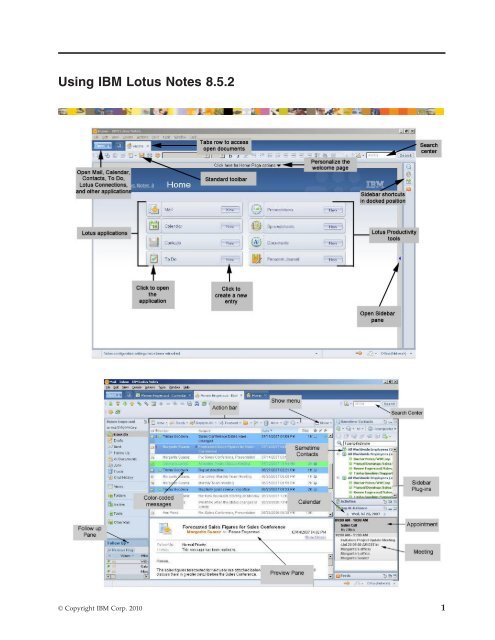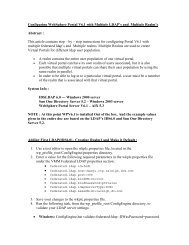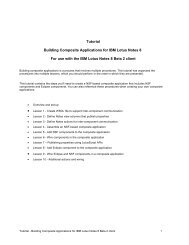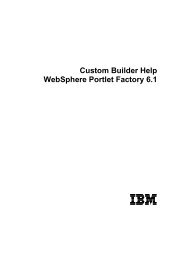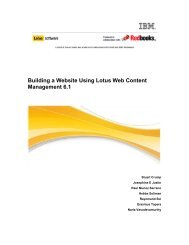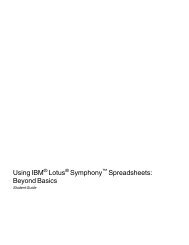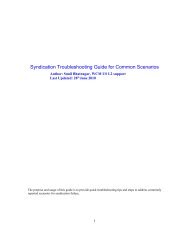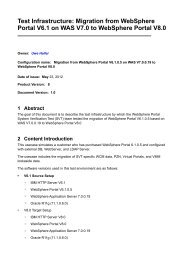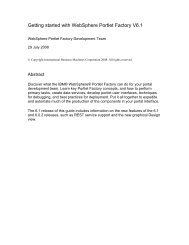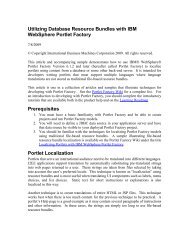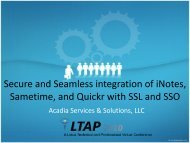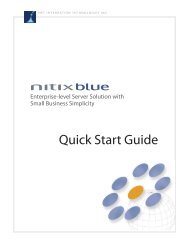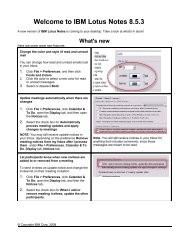Using IBM Lotus Notes 8.5.2
Using IBM Lotus Notes 8.5.2
Using IBM Lotus Notes 8.5.2
Create successful ePaper yourself
Turn your PDF publications into a flip-book with our unique Google optimized e-Paper software.
<strong>Using</strong> <strong>IBM</strong> <strong>Lotus</strong> <strong>Notes</strong> <strong>8.5.2</strong><br />
© Copyright <strong>IBM</strong> Corp. 2010 1
Table 1. User Interface<br />
Table 2. Working with mail (continued)<br />
To...<br />
Dothis...<br />
To...<br />
Dothis...<br />
Home Page<br />
Inbox<br />
Customize your Home<br />
Page<br />
Display additional mail<br />
options<br />
Click the Display menu<br />
and choose an option<br />
Open Mail, Calendar, or<br />
other applications<br />
Click<br />
Find an application<br />
Click<br />
a keyword<br />
then type<br />
Mail<br />
Preview the selected<br />
document<br />
To view thumbnail images<br />
of open windows<br />
Toggle between Sidebar<br />
applications<br />
Click<br />
Click<br />
Click an application<br />
Add a Follow-up flag to a<br />
message Click and choose<br />
Quick Flag<br />
Table 3. Working with calendar<br />
To...<br />
Dothis...<br />
Automatically process<br />
meetings<br />
Switch the number of<br />
days viewed<br />
Click More → Preferences<br />
→ Calendar and To Do →<br />
Autoprocessing<br />
Click an option in the<br />
View pane<br />
Use the Search Center<br />
Click<br />
Use Advanced menus<br />
Identify Action bar icons<br />
Click View → Advanced<br />
Menus<br />
Hover over icons<br />
Table 2. Working with mail<br />
To...<br />
Dothis...<br />
Inbox<br />
Use conversation view<br />
Click , choose<br />
Conversations, then click<br />
a twistie to view a<br />
discussion thread<br />
View recent collaborations Right-click the sender's<br />
message, choose the<br />
sender's name, then click<br />
Collaboration History<br />
View only new or unread<br />
messages Click , then click<br />
Unread Only<br />
Mail Message<br />
Configure a mail header<br />
Click<br />
Clean up your calendar<br />
Create a recurring entry<br />
Click , then click<br />
Calendar cleanup<br />
Click , then click<br />
the Repeat link from<br />
within the entry dialog<br />
box<br />
Table 4. Working with contacts<br />
To...<br />
Dothis...<br />
Customize contact Select a contact name,<br />
information<br />
click , and update<br />
the fields<br />
View business cards<br />
Click and<br />
choose Business Cards<br />
Start a chat or send an<br />
e-mail<br />
Select a contact name,<br />
then click the Chat<br />
View contacts by<br />
company<br />
or E-mail<br />
Click<br />
icon<br />
2 <strong>Using</strong> <strong>IBM</strong> <strong>Lotus</strong> <strong>Notes</strong> <strong>8.5.2</strong>