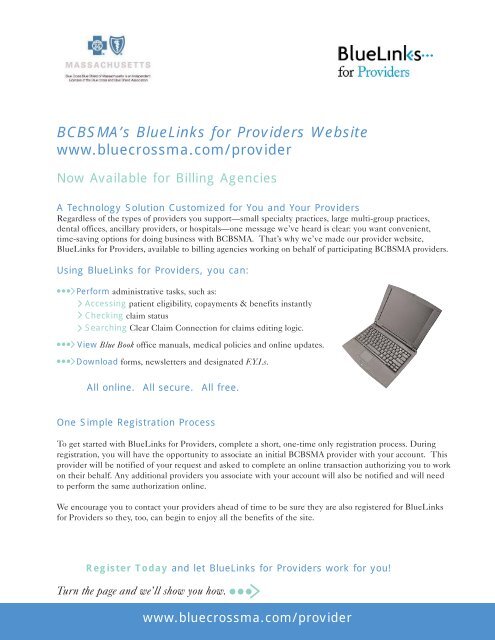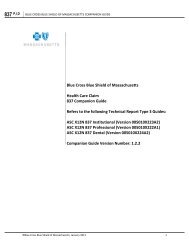BCBSMA's BlueLinks for Providers Website - Blue Cross Blue Shield ...
BCBSMA's BlueLinks for Providers Website - Blue Cross Blue Shield ...
BCBSMA's BlueLinks for Providers Website - Blue Cross Blue Shield ...
Create successful ePaper yourself
Turn your PDF publications into a flip-book with our unique Google optimized e-Paper software.
BCBSMA’s <strong><strong>Blue</strong>Links</strong> <strong>for</strong> <strong>Providers</strong> <strong>Website</strong><br />
www.bluecrossma.com/provider<br />
Now Available <strong>for</strong> Billing Agencies<br />
A Technology Solution Customized <strong>for</strong> You and Your <strong>Providers</strong><br />
Regardless of the types of providers you support—small specialty practices, large multi-group practices,<br />
dental offices, ancillary providers, or hospitals—one message we’ve heard is clear: you want convenient,<br />
time-saving options <strong>for</strong> doing business with BCBSMA. That’s why we’ve made our provider website,<br />
<strong><strong>Blue</strong>Links</strong> <strong>for</strong> <strong>Providers</strong>, available to billing agencies working on behalf of participating BCBSMA providers.<br />
Using <strong><strong>Blue</strong>Links</strong> <strong>for</strong> <strong>Providers</strong>, you can:<br />
●●●<br />
●●●<br />
●●●<br />
Per<strong>for</strong>m administrative tasks, such as:<br />
Accessing patient eligibility, copayments & benefits instantly<br />
Checking claim status<br />
Searching Clear Claim Connection <strong>for</strong> claims editing logic.<br />
View <strong>Blue</strong> Book office manuals, medical policies and online updates.<br />
Download <strong>for</strong>ms, newsletters and designated F.Y.I.s.<br />
All online. All secure. All free.<br />
One Simple Registration Process<br />
To get started with <strong><strong>Blue</strong>Links</strong> <strong>for</strong> <strong>Providers</strong>, complete a short, one-time only registration process. During<br />
registration, you will have the opportunity to associate an initial BCBSMA provider with your account. This<br />
provider will be notified of your request and asked to complete an online transaction authorizing you to work<br />
on their behalf. Any additional providers you associate with your account will also be notified and will need<br />
to per<strong>for</strong>m the same authorization online.<br />
We encourage you to contact your providers ahead of time to be sure they are also registered <strong>for</strong> <strong><strong>Blue</strong>Links</strong><br />
<strong>for</strong> <strong>Providers</strong> so they, too, can begin to enjoy all the benefits of the site.<br />
Register Today and let <strong><strong>Blue</strong>Links</strong> <strong>for</strong> <strong>Providers</strong> work <strong>for</strong> you!<br />
Turn the page and we’ll show you how. ●●●<br />
www.bluecrossma.com/provider
What You Need to Register<br />
●<br />
●<br />
Your billing agency TIN/SSN and company in<strong>for</strong>mation (this will be used to complete your profile page)<br />
One BCBSMA participating provider number or NPI and associated TIN/SSN.<br />
How to Register<br />
Only one person (the account administrator) in your organization needs to complete the simple, three-part<br />
registration process be<strong>for</strong>e your entire office can begin using <strong><strong>Blue</strong>Links</strong> <strong>for</strong> <strong>Providers</strong>.<br />
1<br />
Step One: Create Your Account (Account Administrators Only)<br />
To get started, go to www.bluecrossma.com/provider and click on the Register Now link<br />
within the Sign-In box. Follow the prompts to create your account. Here are some tips to help<br />
you complete the following registration screens:<br />
●●●<br />
Enter Provider Number: Enter either the BCBSMA provider number or NPI.<br />
If you enter an NPI that is associated with more than one BCBSMA provider<br />
number, you will need to choose which provider number you would like to<br />
initially associate with your account.<br />
●●●<br />
●●●<br />
Signatory Agreement: Complete and fax your Signatory Agreement <strong>for</strong>m to<br />
the <strong><strong>Blue</strong>Links</strong> <strong>for</strong> <strong>Providers</strong> Help Desk at 617-246-7261 as soon as possible.<br />
Confirmation: The confirmation screen displays your <strong><strong>Blue</strong>Links</strong> <strong>for</strong> <strong>Providers</strong>’<br />
User Name. You will need this User Name, along with the Password you<br />
created, each time you sign in to <strong>Blue</strong> Links <strong>for</strong> <strong>Providers</strong>.<br />
2Step Two: Activate Your Account (Account Administrators Only)<br />
After you have faxed (or mailed) your Signatory Agreement, BCBSMA mails you a PIN. Sign in to<br />
<strong><strong>Blue</strong>Links</strong> <strong>for</strong> <strong>Providers</strong> with your User Name and Password and enter your PIN to activate your<br />
account. Once the provider you registered with has authorized you, you will have full access to all site<br />
functions from your personalized, secure <strong><strong>Blue</strong>Links</strong> <strong>for</strong> <strong>Providers</strong> Home Page, including additional<br />
providers on whose behalf you work.<br />
3Step Three: Gain Permission from Your BCBSMA Participating <strong>Providers</strong><br />
There are two ways to begin working on behalf of additional providers: (Note: if your providers are<br />
not currently registered <strong>for</strong> <strong><strong>Blue</strong>Links</strong>, they will need to do so be<strong>for</strong>e they can authorize you.)<br />
Option 1 - Contact your providers and have them authorize you.<br />
To do this, request that they sign in to <strong><strong>Blue</strong>Links</strong> <strong>for</strong> <strong>Providers</strong> and select Manage Billing Agencies to<br />
authorize you to work on their behalf.<br />
Option 2 - Have BCBSMA contact your providers <strong>for</strong> authorization.<br />
When you add providers to your account, BCBSMA will notify them by mail that you have<br />
requested authorization to work on their behalf using <strong><strong>Blue</strong>Links</strong> <strong>for</strong> <strong>Providers</strong>.<br />
To add providers to your account:<br />
1. Sign in to <strong><strong>Blue</strong>Links</strong> <strong>for</strong> <strong>Providers</strong><br />
2. Click the Manage <strong>Providers</strong> link in the Manage My Profile box<br />
3. Click the Add a new Association button<br />
4. Enter the BCBSMA provider number(s) or NPI(s) and associated TIN(s)/SSN(s)<br />
5. Click Next.<br />
www.bluecrossma.com/provider
Navigating <strong><strong>Blue</strong>Links</strong> <strong>for</strong> <strong>Providers</strong>—It’s Easy<br />
All users at your billing agency who you’ve registered can access your secure, customized <strong><strong>Blue</strong>Links</strong> <strong>for</strong><br />
<strong>Providers</strong> pages. Tabs on the navigation bar will take you to the following useful in<strong>for</strong>mation, resources, and<br />
tools:<br />
Manage Your Business. Use this tab to find essential tools <strong>for</strong> doing business with BCBSMA, including:<br />
● ● ●<br />
● ● ●<br />
● ● ●<br />
● ● ●<br />
● ● ●<br />
Online Services (powered by Emdeon<br />
Office). Use this tool to check benefits,<br />
eligibility, copayments and the status of<br />
claims.<br />
Review Medical Policies. Use this to<br />
quickly access BCBSMA medical policies.<br />
Use Clear Claim Connection. Gives you<br />
easy access to Clear Claim Connection <strong>for</strong><br />
claim editing logic.<br />
Find a Doctor search function.<br />
Pharmacy & In<strong>for</strong>mation search tool.<br />
John Doe<br />
M11111<br />
ANYTOWN HOSPITAL STAFF<br />
Resource Center. This area includes commonly used <strong>for</strong>ms, electronic versions of your <strong>Blue</strong> Book office<br />
manual, Quick Tips, fee schedules, and registration <strong>for</strong> BCBSMA training sessions.<br />
News For You.<br />
This section provides a snapshot of news captured specifically <strong>for</strong> you, including<br />
F.Y.I.s and newsletters customized to your specialty type.<br />
Health & Dental Here, you’ll find BCBSMA medical and dental plan descriptions.<br />
Plans.<br />
Working with<br />
BCBSMA.<br />
Click on this tab to obtain step-by-step instructions in areas such as:<br />
Eligibility & Benefits; Referrals & Authorizations; Claims & Remittances;<br />
and Reviews & Appeals.<br />
Our Commitment This section includes news about BCBSMA, including our vision and goals.<br />
to You.<br />
Contact Us.<br />
Need to contact us Find the right phone numbers, fax numbers, and e-mail addresses.<br />
www.bluecrossma.com/provider
Frequently Asked Questions<br />
How do I add additional users<br />
Once registered, the Account Administrator (at your billing agency) can give other users access to <strong><strong>Blue</strong>Links</strong><br />
<strong>for</strong> <strong>Providers</strong> by creating a profile <strong>for</strong> each individual user.<br />
Begin by clicking the Manage Users link in the Manage My Profile box. Click on Add a New User and<br />
follow the prompts to add a new user to your <strong><strong>Blue</strong>Links</strong> account. You will need the individual’s complete<br />
e-mail address, telephone number, and date of birth to eliminate duplicate registration.<br />
Why can’t I view a .pdf<br />
To view a .pdf file, you must have Adobe Acrobat installed on your computer. Downloading Adobe Acrobat is<br />
free and simple. Select the Download Adobe Acrobat icon on the page you are trying to view. If you are<br />
unsure of your office security policy regarding downloads, please contact your office administrator or IT<br />
department.<br />
If you are still having trouble, call the <strong><strong>Blue</strong>Links</strong> <strong>for</strong> <strong>Providers</strong> Help Desk at 1-800-771-4097,<br />
Monday-Friday, 8:00 a.m. - 6:00 p.m.<br />
Why doesn’t anything happen when I click a link on the website<br />
Some links within <strong><strong>Blue</strong>Links</strong> <strong>for</strong> <strong>Providers</strong> open in a new window to a third-party website. If you have a<br />
pop-up blocker installed, it may prevent the windows from opening. To open these links, you can:<br />
● ● ●<br />
● ● ●<br />
Temporarily disable your pop-up blocker by holding down the CTRL key when clicking the link or<br />
Add the URL of the third-party site (<strong>for</strong> example, www.emdeon.com) to your list of trusted websites<br />
by selecting Tools > Internet Options or Settings > Pop-up Blockers (or Security). After doing this, you<br />
no longer need to hold the CTRL key to access that particular website. However, you may need to<br />
adjust your security level (found within the same section) to allow pop-ups from trusted sites.<br />
If you are unsure of your office security policy, please contact your office administrator or IT department.<br />
Need help getting started<br />
For assistance with the Billing Agency registration process:<br />
<strong><strong>Blue</strong>Links</strong> <strong>for</strong> <strong>Providers</strong> Help Desk<br />
● ● ● Call 1-800-771-4097 or e-mail Provider.Self.Service@bcbsma.com.<br />
Let <strong><strong>Blue</strong>Links</strong> <strong>for</strong> <strong>Providers</strong> work <strong>for</strong> you!<br />
® Registered Marks of the <strong>Blue</strong> <strong>Cross</strong> and <strong>Blue</strong> <strong>Shield</strong> Association. © 2007 <strong>Blue</strong> <strong>Cross</strong> and <strong>Blue</strong> <strong>Shield</strong> of Massachusetts, Inc. and <strong>Blue</strong> <strong>Cross</strong> and <strong>Blue</strong> <strong>Shield</strong> of Massachusetts, HMO <strong>Blue</strong>, Inc.<br />
TM of Emdeon Corporation. Printed at <strong>Blue</strong> <strong>Cross</strong> and <strong>Blue</strong> <strong>Shield</strong> of Massachusetts, Inc. PEP-2990A (10/07)<br />
www.bluecrossma.com/provider