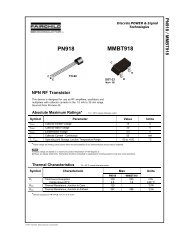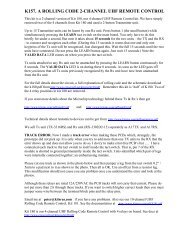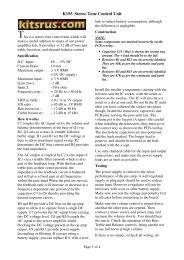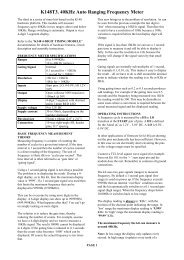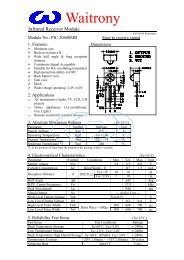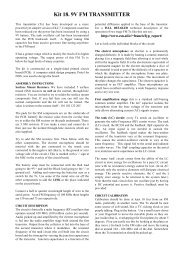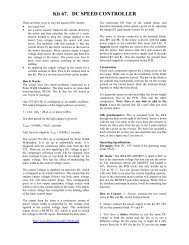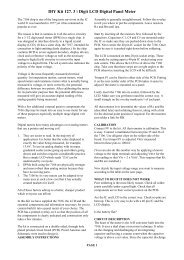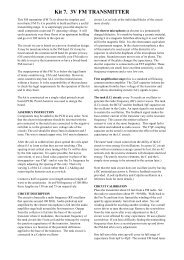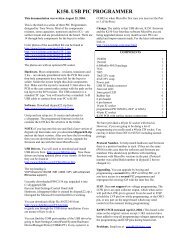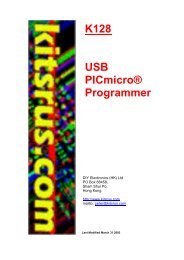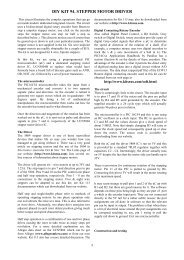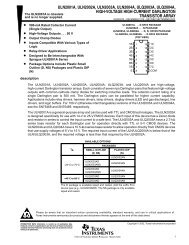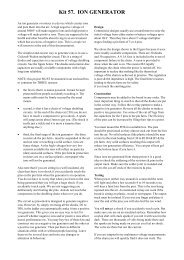KIT 81. 16F/C84 PIC PROGRAMMER - Kitsrus
KIT 81. 16F/C84 PIC PROGRAMMER - Kitsrus
KIT 81. 16F/C84 PIC PROGRAMMER - Kitsrus
You also want an ePaper? Increase the reach of your titles
YUMPU automatically turns print PDFs into web optimized ePapers that Google loves.
<strong>KIT</strong> <strong>81.</strong> <strong>16F</strong>/<strong>C84</strong> <strong>PIC</strong> <strong>PROGRAMMER</strong><br />
The <strong>16F</strong>84 micro-controller uC from Microchip technologies<br />
(formerly the 16<strong>C84</strong> which is now discontinued) has<br />
become the point of entry into the field for many<br />
beginners& hobbyists. This is because the cost of the<br />
tools needed to support the device are very low and the<br />
device itself is easier to use than other uC's on the market.<br />
The main feature is that it does not require a UV light to<br />
erase the program inside it. The stored program is<br />
electrically erasable in seconds. It can be used over & over.<br />
This development programmer - hardware & software - is<br />
designed only for the <strong>16F</strong>84. This eliminates many sources<br />
of confusion for the first time user. Software for the now<br />
discontinued, but still available <strong>PIC</strong>16<strong>C84</strong> is also provided<br />
with this kit. When we say <strong>16F</strong>84 below we also mean the<br />
16<strong>C84</strong>. The small differences between the two versions are<br />
explained at the end of this document.<br />
All the software & hardware to build & run your first <strong>16F</strong>84<br />
program are contained in this kit. A <strong>16F</strong>84-04/P uC comes<br />
with the kit. A program and components to flash an LED<br />
comes with the Kit.<br />
This Kit was originally published in Electronics Australia<br />
in 11/95 & 4/96. These articles are reprinted here. They<br />
should be read first then read the modifications & additions<br />
as outlined below. Only after you have read all the<br />
documentation should you start construction.<br />
FEATURES<br />
• device is EEPROM. You can use the <strong>16F</strong>84 over & over<br />
without the need to use a UV eraser<br />
• software is only for the <strong>PIC</strong><strong>16F</strong>84 so no other<br />
programming options to confuse you<br />
• software can verify, erase & read as well as load.<br />
Program & EEPROM spaces can be treated separately<br />
• configuration fuses can be read, loaded & verified<br />
separately<br />
• programmer test option in software<br />
• INHX8M object file format also supported<br />
• introductory manual plus supplied on disk<br />
• powered by a DC plug pack 9-12V unregulated, center<br />
positive.<br />
• test program lights provided to immediately test your<br />
programmer<br />
SOFTWARE<br />
The read.me file on the floppy disk gives a description of<br />
the software which comes with this Kit. In addition to the<br />
assembler & the programmer there are also the Microchip<br />
data sheets on the 16C/F8x. A program to test the<br />
programmer is also included. (The LED & resistors needed<br />
are included with the kit. All you will need is a breadboard<br />
to plug them in and a battery.) This program, lights, uses<br />
the WDT timer to flash an LED. So for this example<br />
changing the RC values has no effect on the flash rate.<br />
ASSEMBLY<br />
First check the components supplied in the Kit against the<br />
Component listing printed on the next page. Identify all the<br />
components. It is generally best to solder the lowest height<br />
components first: the resistors, diodes & IC sockets. Make<br />
sure to get the diodes the correct way around. Match up<br />
the bar on the diodes with the bar on the overlay. There is<br />
one link to add to the board. Note that two of the 0.1uF<br />
monoblok capacitors fit within the IC sockets.<br />
Check the orientation and name of every IC before you put<br />
it into its socket. Match the dimple on the overlay with the<br />
dimple on the IC. Use a 9V - 12V plug pack center positive,<br />
to run the programmer. It will also run off a 9V battery<br />
CIRCUIT DESCRIPTION<br />
This is described in the documentation. For a more detailed<br />
specification about the programming sequence see AN589<br />
in the Microchip Embedded Controller Handbook. (This<br />
Application Note is not fully available on the Microchip<br />
web site.)<br />
Schematic. The schematic for the programmer is given on<br />
theback page of the magazine reprint. Some changes have<br />
been made to the original schematic: 78Lxx are used instead<br />
of 78xx; power input jack added, 10K resistor network<br />
added.<br />
The circuit is described in the magazine articles and in more<br />
detail in manual.doc on the floppy disk. It is in Word 6<br />
format. You should print this out in full. To test the<br />
programmer enter 'P84 /T' (with no 16C/F84 in the socket) &<br />
cycle through the tests by pressing the spacebar.<br />
Sixteen tests are done then 'Automatic input tessed passed'<br />
will come up if everything is OK. Run the programmer<br />
under DOS, not under Windows.<br />
WHAT TO DO IF IT DOES NOT WORK<br />
Check that all components are in their correct place and the<br />
correct way around. Check the soldering. Check the voltage<br />
levels aroud the circuit as described in the documentation.<br />
Check the six cable connections. Is there a short circuit in<br />
the connector? Are the leads going to the correct pins from<br />
the PCB.<br />
REFERENCES<br />
The Internet is the place to get References, data sheets and<br />
any sort of technical support.<br />
Microchip's web page is at<br />
http://www.microchip.com
<strong>KIT</strong> <strong>81.</strong> <strong>16F</strong>/<strong>C84</strong> <strong>PIC</strong> <strong>PROGRAMMER</strong><br />
Download the <strong>16F</strong>84 data sheet from here. Or you can<br />
download from the Microchip ftp site at<br />
ftp://ftp.futureone.com/pub/microchip/download<br />
30430c.pdf is the data sheet index number for the <strong>16F</strong>84.<br />
Some excellent web sites related to <strong>PIC</strong>'s are:<br />
http://www.geocities.com/SiliconValley/2499<br />
http://www.geocities.com/SiliconValley/WAY/58<br />
97/ Microchip Net Resources<br />
http://dontronics.com Many <strong>PIC</strong> links and up to date<br />
<strong>PIC</strong> information here. <strong>PIC</strong> programmers.<br />
http://www.execpc.com/~rdmiller/gnupic<br />
The following books are well worth getting particularly<br />
since they have been revised to include the <strong>16F</strong>84:<br />
Easy <strong>PIC</strong>'n, <strong>PIC</strong>’n Up The Pace & <strong>PIC</strong>n Techniques<br />
published by Square One Electronics.<br />
See http://www.sq-1.com<br />
Programming and Customizing the <strong>PIC</strong> Microcontroller<br />
by Mike Predko.<br />
See http://www.myke.com<br />
<strong>PIC</strong> Newsgroup. There is an active & helpful <strong>PIC</strong><br />
newsgroup ideal for beginners: no question is judged too<br />
stupid. To subscribe send email to listserv@mitvma.mit.edu<br />
with the message SUB <strong>PIC</strong>LISTDIGEST in the body of the<br />
message. You will receive an email backwithin minutes<br />
usually confirming that your registration was successful<br />
then you will start to receive a single message once a day<br />
containing all the messages sent to the list for the previous<br />
day. Read the messages for a week or so to get the feel of<br />
the newsgroup before asking questions yourself. Note that<br />
this is a subscribed newsgroup. It is not a Usenet<br />
newsgroup. It is relatively free of the spams, bad manners<br />
and off-topic items which plague the normal Usenet<br />
newsgroups.<br />
Software Difference Between C & F Versions. The simple<br />
answer for the beginner is that there is no difference. When<br />
you have done some programming for a while you will find<br />
there is one difference which is in the configuration word. It<br />
is in the Power Up Timer Enable Bit. This bit has reversed<br />
its meaning. In the F you must write a 0 to enable the timer<br />
while for the C you had to write a 1. You will see this in the<br />
program examples. In lights.pct the config word changes<br />
from 0ffh in the C version to 0f7h for the F version. So long<br />
as you set it to 0 in the config word it will be enabled.<br />
Remember bits left unprogrammed in the config word are<br />
read as 1.<br />
There are two other hardware changes in the code<br />
protection bits (8 to 13) and the RAM file registers<br />
(increased from 36 bytes to 68 bytes.) Code protection will<br />
not normally be used by beginners.<br />
COMPONENTS<br />
Resistors 1/W 5%:<br />
1K brown black red R1 R8 3<br />
3K3 orange orange red R3 R6 2<br />
3K9 orange white red 1<br />
10K brown black orange R2 R4 R5 R7 4<br />
10K 3R4P resistor network 1<br />
22pF ceramic capacitor 1<br />
DB25 25 pin right-angle, pcb-mounted connector 1<br />
100uF/25V ecap C4 C5 C7 3<br />
10uF/25V ecap C2 C3 2<br />
BC557 Q1 Q2 2<br />
1N4004 diode D1 - D5 5<br />
1N4148 diode D6 D7 2<br />
0.1uF 104 monoblok C1 C6 C8 C9 4<br />
3mm led D8 2<br />
LM/NE555 IC1 1<br />
78L12 voltage regulator IC2 1<br />
78L05 voltage regulator IC4 1<br />
<strong>PIC</strong><strong>16F</strong>84-4/P 1<br />
DM7407N IC3 1<br />
8 pin IC socket 1<br />
14 pin IC socket 1<br />
18 pin IC socket 1<br />
DC power jack 1<br />
Kit 81 pcb 1<br />
Floppy disk 1<br />
Note that one LED, the 22pF capacitor, the 1K & 3K9<br />
resistors are supplied to test your first program, lights, on a<br />
breadboard.<br />
This programmer design is a so-called ‘David Tait’ based<br />
design. It will work with a wide range of freely available<br />
software. All that will need changing is the configuration<br />
file and the hardware file depending on whether you use a<br />
7406 or 7407. See dontronics.com for the Nigel Goodwin<br />
& the P16PRO software and further references.<br />
Documentation revised october 25, 1998. On-board DB25<br />
added january, 1999. Assembler & programmer software<br />
just for the <strong>16F</strong>84 added 3/99. P16PRO Light software<br />
added 6/99. Extra page of documentation added below<br />
11/99.<br />
- - - - - - - - - - - - - - - - - -
<strong>KIT</strong> <strong>81.</strong> <strong>16F</strong>/<strong>C84</strong> <strong>PIC</strong> <strong>PROGRAMMER</strong>
<strong>KIT</strong> <strong>81.</strong> <strong>16F</strong>/<strong>C84</strong> <strong>PIC</strong> <strong>PROGRAMMER</strong><br />
Note of additional explanations added november, 5, 1999.<br />
The 16<strong>C84</strong> is almost gone now. It has been replaced by the<br />
<strong>16F</strong>84. Assemblers and programming software to use the<br />
16<strong>C84</strong> is included on the floppy disk. But the following<br />
discussion will refer to the <strong>16F</strong>84. (If you are using a 16<strong>C84</strong><br />
just use the appropriate programs as supplied here.)<br />
After construction of the hardware run ‘pf84 /t’ from a MS-<br />
DOS window. Do not have a <strong>PIC</strong> chip in the socket. This<br />
test will tell you if the hardware is OK.<br />
Program assembly<br />
Assemble the ‘lights.pic’ program supplied by typing<br />
af84 /hex lights.pic lights.hex<br />
A summary of the assembly process will be printed on the<br />
screen. Always use the /hex option. Remember you should<br />
be in a MS-DOS box.<br />
Programming the <strong>16F</strong>84<br />
Put the chip into the hardware.<br />
Type<br />
pf84<br />
You should see a list of the options.<br />
Type<br />
pf84 /hex /e<br />
That should erase the chip. You can change the parallel<br />
port if you are not on LPT1 by adding the option /p2 to the<br />
command line.<br />
Now type<br />
pf84 /hex /la lights.hex<br />
It may program OK. Or it may error.<br />
If it gives an error then this shows you how software which<br />
is not fully supported can become out-of-date as<br />
computers get faster and different.<br />
P16PRO Light<br />
We have supplied another program program on the disk.<br />
This is a freeware version of P16PRO which is used in my<br />
general <strong>PIC</strong> Programmers Kits 96 and 119. You may also<br />
download the latest version from<br />
www.geocities.com/SiliconValley/Peaks/9620<br />
This software is fully supported. The author Bojan Dobaj<br />
can be easily contacted by email if you have any problems.<br />
Anyway extract p16prol1.zip in a folder. Then do two<br />
renaming of files to match the hardware of it 81 to Bojans<br />
program.<br />
Rename p16prol.ini to p16prol.old.<br />
Rename kit<strong>81.</strong>ini to p16prol.ini<br />
Then run p16prol.exe<br />
Type F1 to open the program (lights.hex)<br />
Alt - S - D and enter 1 for the <strong>16F</strong>84<br />
Do F7 to blank check<br />
If not blank hit F9. That should erase and blank check.<br />
Hit F4 to program.<br />
Hit F5 to verify again.<br />
I have never had any complaints that P16PRO Light fails to<br />
program.<br />
Testing lights.hex<br />
Use a breadboard to build the circuit shown in the<br />
Electronics Australia article, Fig 6, p78.<br />
Future Modifications<br />
1. I am going to replace the rather complicated power<br />
supply on this Kit by the simpler power supply already<br />
used on Kits 96 and 119. A higher input voltage will be<br />
required: 17-30VDC or 13-20VAC.<br />
2. I am going to put the test circuit for the lights.hex on the<br />
board so that you can immediately see that the programmer<br />
worked.<br />
Questions<br />
If you have any comments, criticisms or questions you may<br />
contact me at<br />
peter@kitsrus.com<br />
Note that the software supplied on the disk may also be<br />
downloaded from my website at<br />
http://kitsrus.com/soft.html/k81disk.zip