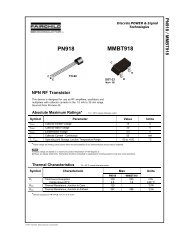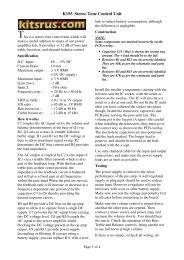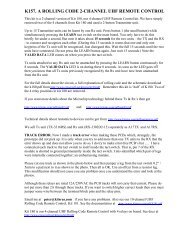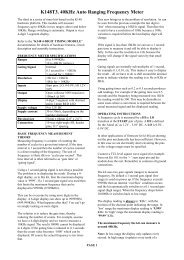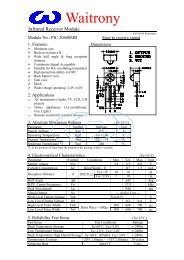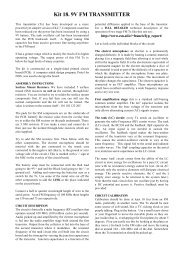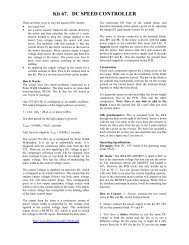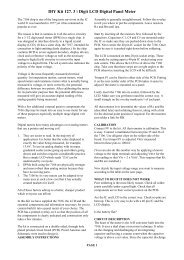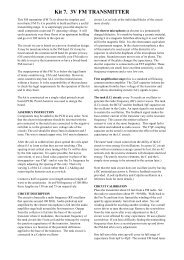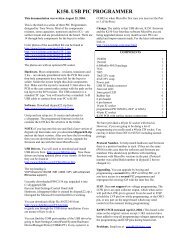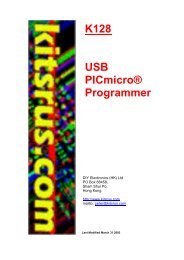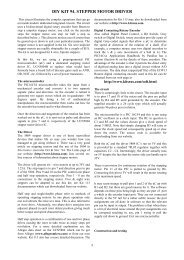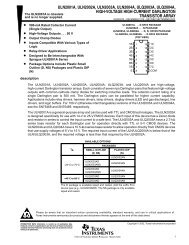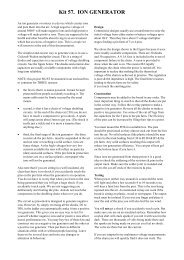KIT 81. 16F84 PIC PROGRAMMER V4 - Kitsrus
KIT 81. 16F84 PIC PROGRAMMER V4 - Kitsrus
KIT 81. 16F84 PIC PROGRAMMER V4 - Kitsrus
You also want an ePaper? Increase the reach of your titles
YUMPU automatically turns print PDFs into web optimized ePapers that Google loves.
<strong>KIT</strong> <strong>81.</strong> <strong>16F84</strong> <strong>PIC</strong> <strong>PROGRAMMER</strong> <strong>V4</strong><br />
The <strong>16F84</strong> micro-controller uC from Microchip<br />
technologies has become the point of entry into the field<br />
for many beginners& hobbyists. This is because the cost<br />
of the tools needed to support the device are very low and<br />
the device itself is easier to use than other uC's on the<br />
market. The main feature is that it does not require a UV<br />
light to erase the program inside it. The stored program is<br />
electrically erasable in seconds. It can be used over & over.<br />
This development programmer - hardware & software - is<br />
designed only for the <strong>16F84</strong>. (It will also work with the<br />
discontinued 16C84 but we will just refer to the <strong>16F84</strong> in<br />
this text.) This eliminates many sources of confusion for<br />
the first time user.<br />
All the software & hardware to build & run your first <strong>16F84</strong><br />
program as well as a <strong>PIC</strong><strong>16F84</strong> are contained in this kit. A<br />
program and components to flash an LED comes with the<br />
Kit.<br />
Earlier versions of this kit were based on an article<br />
published in Electronics Australia in 11/95 & 4/96. These<br />
articles are reprinted here. The current version of the kit<br />
(<strong>V4</strong>) supplied here has a simpler power supply section.<br />
These articles should be read for background information.<br />
REFERENCES<br />
Before you use the kit review the references below. The<br />
Internet is now the place to get References, data sheets and<br />
technical support.<br />
Microchip's web page is at<br />
www.microchip.com<br />
Download the <strong>16F84</strong> data sheet from here. Or you can<br />
download it from the Microchip ftp site at<br />
ftp://ftp.futureone.com/pub/microchip/download<br />
30430c.pdf is the data sheet index number for the <strong>16F84</strong>.<br />
30430c.pdf is the data sheet for the new <strong>16F84</strong>A released<br />
november, 1999.<br />
Websites come and go. For a list of working and up-to-date<br />
websites go to my Links page at<br />
http://kitsrus.com/back.html#pic<br />
http://dontronics.com Don McKenzie has many <strong>PIC</strong><br />
links and up to date <strong>PIC</strong> information here.<br />
The following books are well worth getting since they start<br />
at the very basics. There are four books in the series so far.<br />
Easy <strong>PIC</strong>'n, <strong>PIC</strong>’n Up The Pace, <strong>PIC</strong>n Techniques and the<br />
latest book Serial <strong>PIC</strong>’n. They published by Square One<br />
Electronics. See http://www.sq-1.com<br />
See also: Programming and Customizing the <strong>PIC</strong><br />
Microcontroller by Mike Predko. His website is<br />
www.myke.com<br />
Only after you have read some documentation and<br />
references should you start construction.<br />
FEATURES OF THE <strong>16F84</strong> & the <strong>KIT</strong><br />
• device is EEPROM. You can use the <strong>16F84</strong> over & over<br />
without the need to use a UV eraser<br />
• software is only for the <strong>PIC</strong><strong>16F84</strong> so no other<br />
programming options to confuse you<br />
• software can verify, erase & read as well as load.<br />
Program & EEPROM spaces can be treated separately<br />
• configuration fuses can be read, loaded & verified<br />
separately<br />
• programmer test option in software after assembly<br />
• introductory manual supplied on disk<br />
• powered by unregulated 17-30VDC, or 13-20VAC<br />
• test program lights provided to immediately test your<br />
programmer. Components are supplied in this kit.<br />
ASSEMBLY<br />
First check the components supplied in the Kit against the<br />
Component listing printed below. Identify all the<br />
components. It is generally best to solder the lowest height<br />
components first: the resistors, & IC sockets. NOTE: there<br />
is one link to add to the board. Use a leg cut-off from a<br />
resistor. One of the 0.1uF monobloc capacitors C2, fits<br />
within an IC socket.<br />
Note also that C6 is not supplied. It has been reported that<br />
is a small number of cases a 330pF capacitor is needed in<br />
this position but we have never seen it.<br />
Check the orientation and name each IC before you put it<br />
into its socket. Match the dimple on the overlay with the<br />
dimple on the IC. Power the kit with 17-30VDC, or 13-<br />
20VAC. A bridge rectifier is used so it does not matter<br />
which way around the power is applied to the power jack.<br />
Both SIL resistor networks have a dot to indicate the<br />
common pin.<br />
CIRCUIT DESCRIPTION<br />
This is described in the Electronics Australia article. But<br />
note that a simpler power supply. For a more detailed<br />
specification about the programming sequence see AN589<br />
in the Microchip Embedded Controller Handbook.<br />
Schematic. The schematic for the programmer is given<br />
below in Figures 1 & 2. The circuit is also described in<br />
manual.doc on the floppy disk. It is in Word 6 format. You<br />
should print this out in full.
<strong>KIT</strong> <strong>81.</strong> <strong>16F84</strong> <strong>PIC</strong> <strong>PROGRAMMER</strong> <strong>V4</strong><br />
SOFTWARE<br />
Over the last three years both the hardware and the<br />
software for this kit have evolved. PC’s have also got very<br />
fast and more complicated. We have now combined<br />
software from two sources in this kit to give 100%<br />
assembly and programming results.<br />
To run all this software close Windows and restart in MS -<br />
DOS mode.<br />
The original software supplied with this kit has not been<br />
given ongoing full support. So there are problems reported<br />
with pf84 when used for programming. So this is what we<br />
have done.<br />
1. Use pf84 /t to test your programmer after assembly.<br />
There must be no <strong>16F84</strong> in the socket. You may need to add<br />
/p1 or /p2 to force printer port recognition. That is, enter<br />
pf84 /p1 /t Cycle through the sixteen tests by pressing the<br />
spacebar. If everything is OK then 'Automatic input tested<br />
passed' will come up. If you do not get this message<br />
something is wrong in the assembly. Check the supply<br />
voltage. Check all components. Is the 74LS07 IC around<br />
the correct way.<br />
2. Use af84 /HEX to assemble your<br />
code. Make sure to always use the /HEX option. Make sure<br />
the include file, 16f84reg.inc. is in the same folder.<br />
3. Use P16Pro Lights to program the <strong>16F84</strong>.<br />
P16Pro Lite is a special freeware version of the P16Pro<br />
software used in our Kits 96 and 119. It may be downloaded<br />
from<br />
picallw.com<br />
The author of the software, Bojan Dobaj, actively supports<br />
his software. He is always available by email. The read.me<br />
file on the floppy disk gives more description of the<br />
software which comes with this Kit.<br />
First Program. We have included a test program with this<br />
kit so you can prove that you have got your programming<br />
method correct. We have also supplied all the components<br />
necessary to built the first program on a breadboard. They<br />
are in a separate packet. Connect power to the programmer<br />
and leave it connected. The LED indicates when<br />
programming. verification and erasing are taking place. It is<br />
best not to remove the <strong>PIC</strong> when the LED is on.<br />
This program, lights.pic flashes 5 LED’s in a binary<br />
counting pattern. The circuit to build this is on the bottom<br />
of the <strong>V4</strong> PCB supplied with this Kit. Components for this<br />
are supplied<br />
Assemble the program lights.pic by entering<br />
af84 /HEX lights.pic lights.hex<br />
If you forget the options just enter af84 by itself and they<br />
will appear. Note that the suffixes can be anything but use<br />
the hex suffix for the output file so you know what it is. The<br />
output whatever its name is a hex file which you can read<br />
using any text editor or wordprocessing program.<br />
Now to program the <strong>16F84</strong> enter<br />
pf84 /e<br />
to erase the <strong>PIC</strong>, then<br />
pf84 /hex /e /p1 /la lights.hex<br />
(You can see what all these options mean by entering pf84<br />
alone.) If it programs, then good, you have done it. But<br />
some PC’s now are giving an Error at this stage. Not to<br />
worry. Use P16Pro Lite.<br />
P16Pro Lite. Extract p16prol1.zip in a folder. Then rename<br />
two files to match the hardware of Kit 81 to Bojans<br />
program.<br />
Rename p16prol.ini to p16prol.old.<br />
Rename kit<strong>81.</strong>ini to p16prol.ini<br />
Run p16prol.exe<br />
Do Alt-S Device and enter 1 for the <strong>16F84</strong>. You can do the<br />
same thing by hitting F3.<br />
Hit F1 to enter the program. It must have a .hex suffix to be<br />
automatically detected.<br />
Do a Blank check by hitting F7. Do an F9, Erase, if the chip<br />
is not blank.<br />
Now just check the Fuse Settings by hitting F2. They<br />
should read oscillator RC, Watchdog timer enabled (that is<br />
how this program lights works), and the Code Protect<br />
should be not enabled.<br />
Now hit F4 to program. Programming should be successful.<br />
(If it is not I want to know.) Remove the <strong>PIC</strong> and place it in<br />
a breadboard setup according to Fig. 3. The LEDs should<br />
count.<br />
WHAT TO DO IF IT DOES NOT WORK<br />
Since the hardware has already passed its test the<br />
programming should be successful if you followed the<br />
above steps. If it is not then please email me. I have<br />
thrashed this program for some hours on different<br />
computers trying to make it fail.<br />
<strong>PIC</strong> Newsgroup. There is an active <strong>PIC</strong> newsgroup. To<br />
subscribe email listserv@mitvma.mit.edu with the SUB<br />
<strong>PIC</strong>LIST in the body of the message. You will receive an<br />
email back within minutes. I suggest you then send another<br />
message SET <strong>PIC</strong>LIST DIGEST to the same address. Then<br />
you will start to receive a single message each day<br />
containing all the messages sent to the list for the previous<br />
day. Read the messages for a week or so to get the feel of
<strong>KIT</strong> <strong>81.</strong> <strong>16F84</strong> <strong>PIC</strong> <strong>PROGRAMMER</strong> <strong>V4</strong><br />
the newsgroup before asking questions yourself. Note that<br />
the List is rather Conservative so stick to <strong>PIC</strong> topics.<br />
There is a mine of <strong>PIC</strong> information at the piclist website.<br />
Personally, I find it a confusing site to navigate. There<br />
seem to be two entry points. Try the following:<br />
http://www.piclist.com<br />
http://www.piclist.com/techref/index.htm<br />
Software Difference Between C & F Versions. The ‘C’<br />
versions are rare now but if you have one the simple answer is that<br />
there is no difference. When you have done some programming for<br />
a while you will find there is one difference which is in the<br />
configuration word. It is in the Power Up Timer Enable Bit. This<br />
bit has reversed its meaning. In the F you must write a 0 to enable<br />
the timer while for the C you had to write a 1. You will see this in<br />
the program examples. In lights.pct the config word changes from<br />
0ffh in the C version to 0f7h for the F version. So long as you set it<br />
to 0 in the config word it will be enabled. Remember bits left<br />
unprogrammed in the config word are read as 1.<br />
There are two other hardware changes in the code protection bits (8<br />
to 13) and the RAM file registers (increased from 36 bytes to 68<br />
bytes.) Code protection will not normally be used by beginners.<br />
COMPONENTS<br />
Resistors 1/W 5%:<br />
1K brown black red R1 1<br />
3K3 orange orange red R3 R6 2<br />
10K brown black orange R2 R4 R5 R7 4<br />
10K 4pin, 3 resistor network 1<br />
DB25 25 pin right-angle, pcb-mounted connector 1<br />
470uF/35V ecap C3 1<br />
BC557 Q1 Q2 2<br />
0.1uF 104 monoblok C1 C2 C4 3<br />
3mm led LED 1<br />
78L08 voltage regulator IC2 1<br />
78L05 voltage regulator IC1 1<br />
<strong>PIC</strong><strong>16F84</strong>-4/P 1<br />
74LS07 or 7407 IC3 1<br />
14 pin IC socket 1<br />
18 pin IC socket 2<br />
DC power jack 1<br />
WO2M bridge rectifier 1<br />
Kit 81 <strong>V4</strong> pcb 1<br />
Floppy disk with software 1<br />
lights.hex testing components.<br />
3mm led 5<br />
22pF ceramic capacitor 1<br />
3K9 resistor 1<br />
SIL 6pin 5resistor network, 1K 102 1<br />
<strong>16F84</strong> and <strong>16F84</strong>A. In november, 1999 a faster (20MHz)<br />
version of the <strong>16F84</strong> was released, the <strong>16F84</strong>A. The data<br />
eeprom write time is about 4mS compared to 10mS for the<br />
<strong>16F84</strong>.There were no other changes.<br />
This programmer design is a so-called ‘David Tait’ based<br />
design. It will work with a wide range of freely available<br />
software. All that will need changing is the configuration<br />
file and the hardware file depending on whether you use a<br />
7406 or 7407. See dontronics.com for the Nigel Goodwin<br />
& the P16PRO software and further references. You can<br />
design cheaper <strong>PIC</strong><strong>16F84</strong> programmers than this but they<br />
may not be as robust in the wide range of PC’s and parallel<br />
ports now existing.<br />
The floppy disk which comes with this kit, as well as the<br />
documentation, may be downloaded from the software<br />
download page on my website:<br />
http://kitsrus.com/soft.html<br />
If you want to move on and program other <strong>PIC</strong>s get my Kit<br />
96 or Kit 117. The software is also by Bojan Dobaj so you<br />
will feel at home with it.<br />
See details at dontronics.com and kitsrus.com<br />
History. Assembler & programmer software just for the<br />
<strong>16F84</strong> added 3/99. New P16PRO Lite software added 5/99.<br />
V3 PCB issued 11/99 and documentation rewritten<br />
focussing on the F84 (dropping the C84) & P16Pro Lite<br />
software (moving away from the unsupported p84 and pf84<br />
programming software.) <strong>V4</strong> PCB with the on-board test<br />
circuit shipping january, 2000.<br />
4/2001. Corrected error in PCB track for the lights testing<br />
circuit. K81<strong>V4</strong>.2 PCB.<br />
- - - - - - - - - - - - - - - - -<br />
Figure 1. Lights.hex Test Circuit
Figure 2. Basic Programmer Circuit<br />
Figure 3. Power Supply<br />
<strong>KIT</strong> <strong>81.</strong> <strong>16F84</strong> <strong>PIC</strong> <strong>PROGRAMMER</strong> <strong>V4</strong>
Using <strong>PIC</strong>ALLW.EXE to test Kits 117 96 81 and 119<br />
In 2001, the Windows version of <strong>PIC</strong>ALL is the<br />
programming program to use with Kits 117, 96 81 and 119.<br />
This program picallw.exe is where the developer Bojan<br />
Dobaj is putting all his effort.<br />
Forget P16Pro, pf84 and ‘picall for dos’. Use the latest<br />
version of Picall for programming all the above<br />
programmers. (It will also program Dontronics DT-001.)<br />
Instead of changing the documentation for all these kits I<br />
have initially done this general information sheet.<br />
Download version 0.10a, may 2001 of picallw.exe from<br />
and install it.<br />
kitsrus.com<br />
dontronics.com<br />
Kit 117. This is the easy one since picallw.exe is targeted<br />
at Kit 117. Connect a straight-through Male/Female<br />
cable from the PC parallel port to kit 117. (Not a modem<br />
cable; not a lap link cable – a straight-through cable.)<br />
Connect power. The green LED should go on. Neither of<br />
the red LEDs should turn on. If they do then check<br />
component placement and soldering before going on.<br />
Make sure <strong>PIC</strong>ALL is the programmer selected in the<br />
center drop down menu.<br />
- Settings/LPT Port. Set to ‘auto’ is what I use.<br />
- Settings/Hardware Setup-Test. Click on the first<br />
3 tests will show little dots appearing after the<br />
test box. If everything is OK the word ‘passed’<br />
will appear.<br />
- clicking on Set/Clear VPP and Set/Clear VPP1<br />
will turn the two red LEDs labelled VPP and<br />
VPP1 on Kit 117 on/off.<br />
That is it. Click OK and do your programming. If you get<br />
any Error Messages you can find the details at:<br />
Help/Contents/Hardware/Picall Hardware/<strong>PIC</strong>ALL Error<br />
Codes<br />
Kit 117 is the hardware version 3.1 mentioned in Bojans<br />
documentation.<br />
Unfortunately I can find no discussion in the Help about<br />
Prog Delay Auto Adjust setting. Just leave it where it is<br />
seems to work well.<br />
- - - - - - - - - - - - - - -<br />
For all the other programmers click P16PRO in the<br />
drop down box in the center of the startup screen.<br />
picallw.exe will work free for <strong>PIC</strong><strong>16F84</strong> programming in all<br />
these other programmers. No registration is required. If<br />
you have a paid registration for P16PRO then move the<br />
p16pro.reg file to the same folder as picallw.exe.<br />
First go to Settings/LPT Port and set ‘Auto’ if it is not<br />
already set by default.<br />
Go to Settings/Hardware Setup-Test. If the message<br />
‘Can’t find the P16PRO or compatible hardware’ comes<br />
up then check the cable, power supply to the biard,<br />
component placement and soldering. Is the cable a<br />
straight-through cable?<br />
If you get the Test box then the PC is able to<br />
communicate with the target board. The first thing to do<br />
is click on the programmer type you are using in the<br />
lower left box: kit 96, kit 119, kit 81 or the dontronics DT-<br />
001. (If you made your own Tait-stype programmer you<br />
can manually set the settings yourself for it.)<br />
Now look at the ‘Set/Clear’ boxes in the third column on<br />
the right hand side. This is the only place where you will<br />
click things if you are using Kits 96 119 81 or DT001.<br />
Each ‘Set/Clear’ box relates to the hardware connection<br />
written in the center column: Data Out, Clock … Reset.<br />
In kit 96 looking at the schematic:<br />
- pin 3 is Clock<br />
- pin 4 is VDD,<br />
- pins 2 and 10 are Data Out and Dataln,<br />
- pins 5 and 6 are the VPP and VPP40 resp. which<br />
turn on each of the two LEDs.<br />
First click Set/Clear on VPP and on VPP1. Click on VPP<br />
will turn the PROGRAM LED on/off. Click on VPP1 box<br />
should turn the Vpp40 LED on/off. Vpp LED will be on all<br />
the time.<br />
In Kit 119, the ‘program’ LED will come on when either<br />
VPP or VPP1 is clicked. Vpp LED will be on all the time.<br />
Now use a multimeter set to 20V. Connect to ground lead<br />
somewhere on the board. Connect the red lead to pin 3 of<br />
the DB25 connector. Clicking on the Set/Clear will turn on<br />
5V to pin 3 then turn it off. Similarly with pins 4 and 2 &<br />
10. These tests can be used to trace the 0V/5V at other<br />
places on the target board. They show that the cable<br />
connection is working to the target board.<br />
When just the power is connected to Kit 96 and kit 119<br />
without the cable being connected all LED’s will be on.<br />
When the cable is connected the LEDs should go off<br />
except the Vpp LED. You should get the hang of it by<br />
now.<br />
- - - - - - - - - - - - - - - -