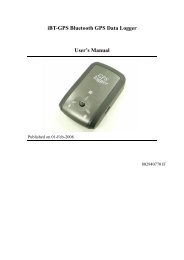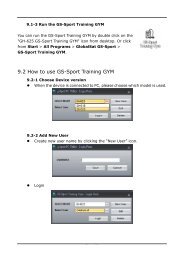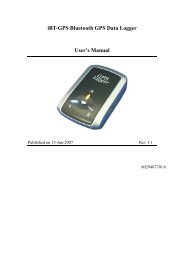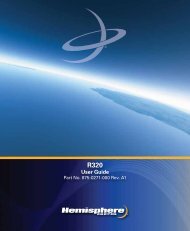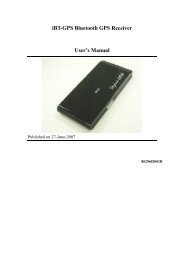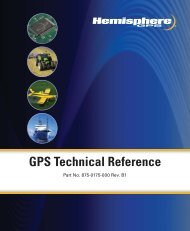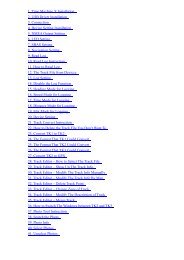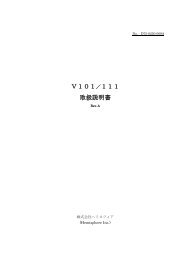Bluetooth GPS Receiver - GPSDGPS
Bluetooth GPS Receiver - GPSDGPS
Bluetooth GPS Receiver - GPSDGPS
You also want an ePaper? Increase the reach of your titles
YUMPU automatically turns print PDFs into web optimized ePapers that Google loves.
<strong>Bluetooth</strong> <strong>GPS</strong> <strong>Receiver</strong><br />
G33<br />
User’s Manual
Contents<br />
<strong>Bluetooth</strong> <strong>GPS</strong> <strong>Receiver</strong> User Manual<br />
Caution----------------------------------------------------------------------------------------------------------- 2<br />
0. Quick Start---------------------------------------------------------------------------------------------------- 2<br />
0.1. Inside the package--------------------------------------------------------------------------------- 2<br />
0.2. Connect to your PC/PDA------------------------------------------------------------------------- 2<br />
1. Introduction--------------------------------------------------------------------------------------------------- 3<br />
2. Features and Functions----------------------------------------------------------------------------------- 3<br />
3. Technical Specification-------------------------------------------------------------------------------------4<br />
3.1. General----------------------------------------------------------------------------------------------- 4<br />
3.2. Acquisition Time (Average) --------------------------------------------------------------------- 4<br />
3.3.Precision/Accuracy--------------------------------------------------------------------------------- 4<br />
3.4. Dynamic Condition--------------------------------------------------------------------------------- 4<br />
3.5. Power Management--------------------------------------------------------------------------------4<br />
3.6. Protocol & Interface-------------------------------------------------------------------------------- 4<br />
3.7. Dimension /Specification------------------------------------------------------------------------- 5<br />
4. Start to Use--------------------------------------------------------------------------------------------------- 6<br />
5. Software/Hardware Usage------------------------------------------------------------------------------- 7<br />
5.1. Hardware description ----------------------------------------------------------------------------- 7<br />
5.2. Configuration setup with PC connection ----------------------------------------------------- 8<br />
5.3. Configuration setup with PDA connection---------------------------------------------------11<br />
6. Warranty----------------------------------------------------------------------------------------------------- 14<br />
7. Trouble Shooting-------------------------------------------------------------------------------------------14<br />
7.1. Problem of Setup----------------------------------------------------------------------------------14<br />
7.2. Concerning of Poor <strong>GPS</strong> Signal-------------------------------------------------------------- 15<br />
-1-
<strong>Bluetooth</strong> <strong>GPS</strong> <strong>Receiver</strong> User Manual<br />
Caution<br />
Read before you start to use:<br />
‣ Global position system (<strong>GPS</strong>) is obtained by American Ministry of National Defense,<br />
and they got the full responsibility about the preciseness and the maintenance. Any<br />
changes may cause the capacity and preciseness of <strong>GPS</strong> differed.<br />
‣ If you use this device inside of buildings, tunnels, or any huge objects beside you, the<br />
<strong>GPS</strong> signals might be cut-off or disturbed. Please do not consider that the receiver is<br />
malfunction.<br />
‣ The receiver operating temperature is located between -10℃~70℃.For safety and<br />
lifetime of Li-ion battery usage, do not place this device over two hours with overheated<br />
environment.<br />
0、Quick Start<br />
0.1 Inside the Package<br />
Thank you for purchasing our <strong>GPS</strong> product, and wish you have the best experience in<br />
using. Please open the package, and check if everything in the list exists once you got it.<br />
Please tell our salesman if anything missing.<br />
A. Basic package<br />
1. G33 multi-purpose <strong>Bluetooth</strong> <strong>GPS</strong> <strong>Receiver</strong> x 1<br />
2. High capacity rechargeable lithium-ion battery x 1<br />
3. Manual CD-Rom x 1<br />
4. Car charger x1<br />
B. Optional package<br />
In order to support various computers and handheld devices, you may need some<br />
accessories inside the package also:<br />
1. AC Adaptor x1<br />
0.2 Connect to your PC/PDA<br />
A. Push the power button for 2 seconds, power on the <strong>Bluetooth</strong> <strong>GPS</strong> receiver.<br />
B. Put the <strong>Bluetooth</strong> <strong>GPS</strong> receiver at proper place (open sky) for good <strong>GPS</strong> signal<br />
reception..<br />
C. Turn on the power of your navigation platform like PC/PDA etc…<br />
D. Search for <strong>Bluetooth</strong> device by your <strong>Bluetooth</strong> manager on your Host Platform<br />
(laptop/PDA/Smart phone). Normally Pin code is not necessary. But some <strong>Bluetooth</strong><br />
embedded system force to enter pin code (password), please fill [0000] in such<br />
case.<br />
E. Connect G33 <strong>Bluetooth</strong> <strong>GPS</strong> <strong>Receiver</strong> and then make sure baud rate set at<br />
-2-
<strong>Bluetooth</strong> <strong>GPS</strong> <strong>Receiver</strong> User Manual<br />
38400bps(standard) in your application program.<br />
F. In firstly Use of this <strong>Bluetooth</strong> <strong>GPS</strong> <strong>Receiver</strong>, we strongly recommend you to bring<br />
your <strong>Bluetooth</strong> <strong>GPS</strong> receiver outdoor or open sky at least 10~15 minutes for sure<br />
3D position fixed and almanac updated.<br />
1. Introduction<br />
G33 <strong>Bluetooth</strong> <strong>GPS</strong> <strong>Receiver</strong> is a total solution of <strong>GPS</strong> receiver with MediaTek 51<br />
channel all-in-view tracking technology. <strong>GPS</strong> antenna, <strong>Bluetooth</strong> transmit/receive system<br />
are included. It is designed on the most advantage MediaTek Single Chip Solution<br />
(MT3318), got the full-function, and RoHS compliant, industry-level locating capacity and<br />
low prices.<br />
You can use this <strong>Bluetooth</strong> <strong>GPS</strong> <strong>Receiver</strong> as vehicles navigator, security system,<br />
geographic measurement, investigations or agriculture purpose. G33 <strong>Bluetooth</strong> <strong>GPS</strong><br />
<strong>Receiver</strong> operation requirement is a proper power supply and the open sky-view. This<br />
<strong>Bluetooth</strong> <strong>GPS</strong> <strong>Receiver</strong> can communicate with other electronic devices by <strong>Bluetooth</strong><br />
interface. Built-In Flash Memory can save satellite information and do almanac refresh<br />
periodically. This will shorten Time To First Fix (TTFF) effectively.<br />
The <strong>Bluetooth</strong> <strong>GPS</strong> <strong>Receiver</strong> is designed as an ultra low power consumption device,<br />
and high position accuracy. It will update the satellite position every second. This <strong>Bluetooth</strong><br />
<strong>GPS</strong> <strong>Receiver</strong> auto-locating feature is capable of automatically determining a navigation<br />
solution without intervention. However, acquisition performance could be interfered and do<br />
cold start if the receiver were initialized with occurrence of the following events:<br />
1) First in use<br />
2) The <strong>GPS</strong> receiver is not in use for more than 3 months or transportation over<br />
distances further than 500 kilometers.<br />
3) Failure of the internal memory battery without system standby power.<br />
4)Change Li-ion battery.<br />
2. Features and Functions<br />
1.) Superior Urban Canyon Performance<br />
With 51 channel all-in-view tracking sensitivity –158dBm<br />
2.) Act as WARM/HOT start with high capacity Li-ion battery<br />
Back-up power circuit design will keep flash memory and RTC clocking always.<br />
Shorten TTFF effectively<br />
3.) Automatically almanac/ ephemeris update in flash memory<br />
Programmable flash utility to do refresh on satellite orbit data information<br />
4.) Smart power management solution.<br />
<strong>GPS</strong> Device will automatically shutdown in case of <strong>Bluetooth</strong> connecting signal failure<br />
detected and time over default setting value.<br />
-3-
<strong>Bluetooth</strong> <strong>GPS</strong> <strong>Receiver</strong> User Manual<br />
5.) Compatible with <strong>Bluetooth</strong> Serial Port Profile (SPP) completely.<br />
6.) Easy to combine with the vehicle, voyage navigation, vehicle management, AVL,<br />
personal navigation, tracking system and map applications.<br />
3. Technical Specification<br />
3.1. General<br />
Core Module:Built-in high performance MediaTek Single Chipset Solution (MT3318).<br />
Satellite channel number: all-in-view 51 parallel satellites;<br />
<strong>GPS</strong> frequency: 1575.42 MHz<br />
<strong>Receiver</strong>:L1, C/A code.<br />
Antenna type:Built in low noise active antenna<br />
Tracking sensitivity:-158 dBm<br />
3.2. Acquisition Time<br />
Refresh:1 sec<br />
Cold start:36 sec (average, normally occurred in first use of <strong>GPS</strong> receiver life)<br />
Warm start:34 sec (average)<br />
Hot start:1sec (average)<br />
3.3. Precision/ Accuracy<br />
Position accuracy:< 3m CEP (50%) without SA (horizontal)<br />
Velocity:0.05 m/sec(typical)<br />
3.4. Dynamic condition<br />
Altitude:18,000m Max<br />
Horizontal Velocity:515 m/s Max<br />
Acceleration:4G(G for gravity unit)<br />
3.5. Power management<br />
A) Applied External Voltage:5V DC +/- 5%(via charge cable)<br />
B) Battery:Rechargeable Lithium-ion 3.7V battery, as main power.<br />
3.6. Protocol &Interface<br />
A) Output format<br />
NMEA 0183 V3.01、ASCII (default:GGA、GSV、GSA、RMC、VTG)<br />
Baud rate:38400 bps(standard)<br />
Data bit:8<br />
Parity:None<br />
Stop bit:1<br />
B) NMEA code support<br />
-4-
GGA (1sec)<br />
GSV (5sec)<br />
GSA (1sec)<br />
RMC (1sec)<br />
VTG (1sec)<br />
<strong>Bluetooth</strong> <strong>GPS</strong> <strong>Receiver</strong> User Manual<br />
C) Compatible with <strong>Bluetooth</strong> devices with Serial Port Profile (SPP)<br />
‧<strong>Bluetooth</strong> version 1.2 compliant<br />
‧<strong>Bluetooth</strong> Class 2 operation (up to 10 meter range)<br />
‧Frequency:2.400 to 2.480 GHz<br />
‧Modulation:FHSS / GFSK<br />
‧RF channels:79<br />
‧Input Sensitivity:-80dBm<br />
‧Output Level:4dBm<br />
3.7. Dimension/Environment Specification:<br />
Dimension size:41(W) × 70.5(L) × 19.8(H) mm<br />
Weight:< 35g (battery excluded)<br />
Operation temperature:-10 o C to + 70 o C<br />
Storage temperature:-40 o C to + 85 o C<br />
Operation humidity:5%R.H. to 95%R.H. no compressed<br />
-5-
<strong>Bluetooth</strong> <strong>GPS</strong> <strong>Receiver</strong> User Manual<br />
4. Start to Use<br />
Step 1:Charge the battery in first use<br />
Please fully-charge the battery with at least 4 hours before you use the <strong>GPS</strong> receiver firstly.<br />
<strong>Bluetooth</strong><br />
indicator<br />
Power switch<br />
<strong>GPS</strong> indicator<br />
Connect charge cable to the power plug at the<br />
bottom and start charging<br />
Power Indicator:<br />
(1)Green LED blinking<br />
Power low/charging (see below detail described)<br />
(2) Green LED stop to blink &light up<br />
Charge completed (LED will vanish when cable away)<br />
Step 2:Power on, connect with <strong>Bluetooth</strong><br />
<strong>Bluetooth</strong> indicator<br />
Power ON/OFF switch<br />
Push the power switch 1~2 seconds to Power<br />
on<br />
<strong>Bluetooth</strong> indicator:<br />
(1) <strong>Bluetooth</strong> host searching:<br />
3 pulses per second<br />
(2) <strong>Bluetooth</strong> host connected:<br />
1 pulse per second<br />
Note: Some PDA needs to restart the <strong>Bluetooth</strong> function if you need to re-connect.<br />
Step 3:<strong>GPS</strong> function test<br />
In firstly Use of this <strong>Receiver</strong>,we strongly recommend to bring your <strong>Bluetooth</strong> <strong>GPS</strong> <strong>Receiver</strong><br />
outdoor and open sky at least 10~15 minutes for almanac update.<br />
<strong>GPS</strong> Acquisition<br />
Power on the G33 <strong>Bluetooth</strong><br />
<strong>GPS</strong> <strong>Receiver</strong><br />
<strong>GPS</strong> Acquisition Fix Indicator<br />
(1) Red LED lights up continuously<br />
:Inquiring<br />
(2)Red LED blinks (1 pulse/3sec):Position<br />
fixed<br />
-6-
<strong>Bluetooth</strong> <strong>GPS</strong> <strong>Receiver</strong> User Manual<br />
5. Software/Hardware Usage<br />
5.1. Hardware description<br />
1). <strong>Bluetooth</strong> <strong>GPS</strong> <strong>Receiver</strong> device function description is shown as below:<br />
Active antenna<br />
inside(face to<br />
open sky)<br />
<strong>Bluetooth</strong> indicator<br />
<strong>GPS</strong> LED<br />
Power switch/LED<br />
2). LED display description<br />
Symbol Color Behavior Description<br />
Blinking in 3 pulses/sec Searching for <strong>Bluetooth</strong> host<br />
<strong>Bluetooth</strong> Indicator Blue Blinking in 1 pulse/sec Connected with host&<br />
communicating<br />
Green Blinking with 3 sec<br />
interval<br />
Battery low<br />
Power LED<br />
Green Blinking with 1 sec Charging<br />
interval<br />
Green Light up Charge completed<br />
(LED off when cable away)<br />
Red Light up continuously Positioning<br />
<strong>GPS</strong> Acquisition LED Red Blink in 1pulse/ 3secs Position fixed<br />
3).Power ON/OFF:<br />
Push power switch 1~2 seconds to switch on/off the power<br />
-7-
<strong>Bluetooth</strong> <strong>GPS</strong> <strong>Receiver</strong> User Manual<br />
5.2. Configuration setup with PC connection<br />
Here is a sample to show you how to connect the <strong>Bluetooth</strong> <strong>GPS</strong> <strong>Receiver</strong> with your PC,<br />
software install and basic function test.<br />
1) First, select a PC with <strong>Bluetooth</strong> interface. Or you can purchase <strong>Bluetooth</strong> adapter for<br />
your PC. Please contact with your PC’s sales about this.<br />
2) Check your <strong>Bluetooth</strong> manager if there exist any configuration of <strong>Bluetooth</strong> Serial Port<br />
Profile like this:<br />
Note:this sample is for your reference only. The screen may be various between<br />
different models of <strong>Bluetooth</strong> manager software.<br />
3) If not found, please create a <strong>Bluetooth</strong> serial port by yourself. The configuration should<br />
be like this:<br />
Name it as<br />
you wish<br />
Please uncheck the<br />
secure connection<br />
4) If there is already one, please check the content. Some <strong>Bluetooth</strong> device will enable the<br />
secure connection. Please refer to the configuration as above to uncheck it.<br />
5) Power on your <strong>GPS</strong> <strong>Receiver</strong>. If the battery is ready, you should see 2 LED light up: the<br />
blue LED blink 3 times/sec means <strong>Bluetooth</strong> is activated and waiting for connection.<br />
Another static red LED shows the <strong>GPS</strong> module is started and is inquiring position<br />
information.<br />
-8-
<strong>Bluetooth</strong> <strong>GPS</strong> <strong>Receiver</strong> User Manual<br />
6) Open your <strong>Bluetooth</strong> places;you should see nothing while using firstly.<br />
7) Click the [View devices in range] and you should find a [<strong>Bluetooth</strong> <strong>GPS</strong>] show as below:<br />
8) Right click on the icon, select the [Discover Available Services]:<br />
9) You should find the service SPP slave, right click and select [Connect to <strong>Bluetooth</strong> Serial<br />
Port]:<br />
-9-
<strong>Bluetooth</strong> <strong>GPS</strong> <strong>Receiver</strong> User Manual<br />
10) The follow message will show:<br />
11) And the connection successful message:<br />
12) Back to the <strong>Bluetooth</strong> service view, you should see the icon changed to [Connected]:<br />
13) If you wish to use the connection more easily next time, you can create a shortcut for<br />
this:<br />
-10-
14) You will see the shortcut you just created:<br />
<strong>Bluetooth</strong> <strong>GPS</strong> <strong>Receiver</strong> User Manual<br />
5.3. Configuration setup with PDA connection<br />
Following will show how to configure the <strong>Bluetooth</strong> connection on PDA. It may be<br />
different from other PDA models.<br />
1) Power on your PDA and the <strong>Bluetooth</strong> host.<br />
2) Power on the <strong>GPS</strong> <strong>Receiver</strong>. If the battery is ready, you should see 2 LEDs indication:<br />
the blue for <strong>Bluetooth</strong> blinks 3 times/sec. It means the <strong>Bluetooth</strong> module is activated and<br />
waiting for connection. The red LED for <strong>GPS</strong>, means the <strong>GPS</strong> module is activated and is<br />
inquiring <strong>GPS</strong> signal.<br />
Blue LED blinks 3 times/sec<br />
Red LED<br />
-11-
<strong>Bluetooth</strong> <strong>GPS</strong> <strong>Receiver</strong> User Manual<br />
3) See the screen, click <strong>Bluetooth</strong> mark at bottom, and [<strong>Bluetooth</strong> Manager] as below:<br />
4.) If this is your first time to use <strong>Bluetooth</strong> <strong>GPS</strong>, click the <strong>Bluetooth</strong> mark at the bottom as<br />
below:<br />
5.) Then the <strong>Bluetooth</strong> connection wizard show up, select [Explore a <strong>Bluetooth</strong> device] and<br />
click [Next]. In the next page, click the box to search <strong>Bluetooth</strong> devices. Your PDA will<br />
find the <strong>Bluetooth</strong> <strong>GPS</strong> and show it in the window. Click the icon to search for service.<br />
-12-
<strong>Bluetooth</strong> <strong>GPS</strong> <strong>Receiver</strong> User Manual<br />
6.) Back to the [Explore a <strong>Bluetooth</strong> device] as below. Click [Next] to list service on<br />
<strong>Bluetooth</strong> <strong>GPS</strong>. [SPP slave] should appear in the service list box, click it and click [Next]<br />
to finish shortcut creation. Don’t forget to uncheck the secure connection box.<br />
7.) Back to the main screen of [<strong>Bluetooth</strong> manager] as below. Please double-click the icon<br />
to connect the <strong>Bluetooth</strong> <strong>GPS</strong> <strong>Receiver</strong>. If connection successful, a green arrow will show<br />
as below at right.<br />
8) You may start to use any map/navigation software and use the <strong>GPS</strong> function now.<br />
-13-
<strong>Bluetooth</strong> <strong>GPS</strong> <strong>Receiver</strong> User Manual<br />
6. Warranty<br />
The <strong>Bluetooth</strong> <strong>GPS</strong> receiver is warranty for free from defect in material and function for<br />
1 year from the date of purchase. Any failure of this product within the period under normal<br />
conditions will be replaced at no charge to the customers.<br />
This warranty does not cover failures due to abuse, misuse, accident, or unauthorized<br />
alteration or repairs, inappropriate disassemble.<br />
‣ Since the <strong>Bluetooth</strong> <strong>GPS</strong> <strong>Receiver</strong> got high performance rechargeable lithium-ion<br />
battery, we strongly recommend you not to place it under the sunshine for a long time.<br />
‣ The warranty will become invalid if any miss-operation found.<br />
7. Trouble Shooting<br />
7.1 Problem of Setup<br />
Error/Problem Cause Trouble shooting<br />
Can not find the Install not correct or battery low<br />
<strong>GPS</strong> device<br />
through <strong>Bluetooth</strong><br />
interface<br />
Unable the connect Configuration incorrect<br />
through <strong>Bluetooth</strong><br />
Fail to open COM<br />
Port<br />
No NMEA code<br />
(<strong>GPS</strong> data flow)<br />
Unstable <strong>GPS</strong><br />
Signal<br />
<strong>Bluetooth</strong> manager is not<br />
configured properly, or the COM<br />
port is adopted by another<br />
software.<br />
(1) Some PC/PDA will enter the<br />
power saving mode if you stop<br />
input for a few minutes.<br />
<strong>Bluetooth</strong> interface will be reset<br />
in such case.<br />
(2) Wrong baud rate or com port<br />
setting<br />
-14-<br />
Check if G33 <strong>Bluetooth</strong> <strong>GPS</strong><br />
<strong>Receiver</strong> is installed properly, and<br />
confirm the battery level is suitable<br />
(green LED blinks or none LED)<br />
Please refer section 5.2 to<br />
re-install. Or refer to your<br />
Smartphone user manual for<br />
configuration.<br />
Please check your <strong>Bluetooth</strong><br />
manager settings, close the<br />
software may use COM ports and<br />
try again. Or check if there is any<br />
password protection.<br />
(1) Disable the power saving<br />
mode, try to connect <strong>GPS</strong><br />
receiver again.<br />
(2) Correct with right baud rate &<br />
com port<br />
(1) degrade by anti-sunlight film Plug External antenna and place<br />
with receiver placed inside car on car roof<br />
(2) some cases described in<br />
sec7.2
<strong>Bluetooth</strong> <strong>GPS</strong> <strong>Receiver</strong> User Manual<br />
Error/Problem Cause Trouble shooting<br />
Poor <strong>GPS</strong> signal (1) Storm effect<br />
NA<br />
(2) Atmosphere turbulences<br />
(3) SA ON by USA military.<br />
7.2 Concerning of Poor <strong>GPS</strong> Signal<br />
It is possible unable to receive <strong>GPS</strong> signal or signal low in these places:<br />
‣ Inside the tunnel, <strong>GPS</strong> signal is blocked.<br />
‣ Covers above, <strong>GPS</strong> signal is blocked.<br />
‣ Inside buildings, <strong>GPS</strong> signal is blocked.<br />
‣ Beside some buildings, <strong>GPS</strong> signal is disturbed.<br />
‣ Inside forests, or too many covers, <strong>GPS</strong> signal is<br />
disturbed.<br />
-15-
<strong>Bluetooth</strong> <strong>GPS</strong> <strong>Receiver</strong> User Manual<br />
• If you use the <strong>Bluetooth</strong> <strong>GPS</strong> <strong>Receiver</strong> inside the car, some anti-sunlight<br />
windscreen film will make the <strong>GPS</strong> signal degraded or signal blank.<br />
• <strong>GPS</strong> satellite is owned by America military , sometimes they will tune-down the<br />
accuracy by some reason. In such cases, the <strong>GPS</strong> position may not fixed exactly.<br />
-16-