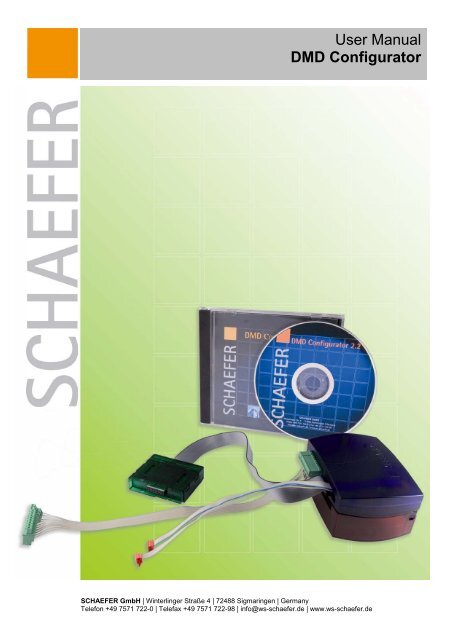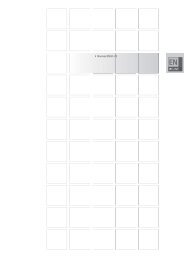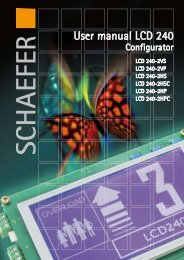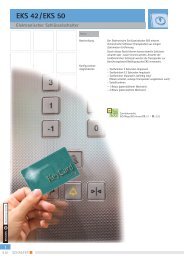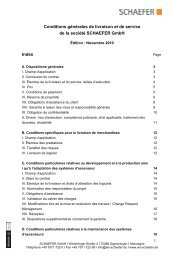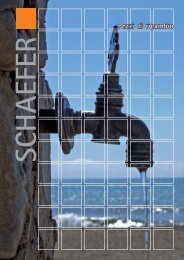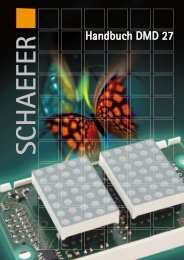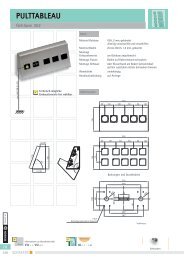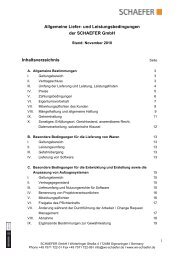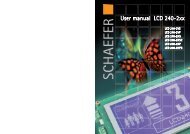User manual for DMD Configurator - SCHAEFER
User manual for DMD Configurator - SCHAEFER
User manual for DMD Configurator - SCHAEFER
You also want an ePaper? Increase the reach of your titles
YUMPU automatically turns print PDFs into web optimized ePapers that Google loves.
<strong>User</strong> Manual<br />
<strong>DMD</strong> <strong>Configurator</strong><br />
<strong>SCHAEFER</strong> GmbH | Winterlinger Straße 4 | 72488 Sigmaringen | Germany<br />
Telefon +49 7571 722-0 | Telefax +49 7571 722-98 | info@ws-schaefer.de | www.ws-schaefer.de
<strong>SCHAEFER</strong> GmbH<br />
Winterlinger Str. 4<br />
72488 Sigmaringen<br />
Germany<br />
Phone +49 7571 722-0<br />
Fax +49 7571 722-99<br />
info@ws-schaefer.de<br />
www.ws-schaefer.de<br />
Support<br />
If you have any questions regarding this product please contact:<br />
Phone +49 7571 722-51<br />
Fax +49 7571 722-99<br />
info@ws-schaefer.de<br />
Copyright<br />
Duplication (copy, print, microfilm or any other <strong>for</strong>m) as well as electronic spreading of this document<br />
is only permitted after <strong>for</strong>mal written consent of <strong>SCHAEFER</strong> GmbH.<br />
<strong>SCHAEFER</strong> GmbH reserves the right to carry out alterations of technical details without prior notice.<br />
For all transactions our General Conditions of Sale and Delivery shall be applicable.<br />
All rights reserved.<br />
Ress. : 010960<br />
Revision : 2007-02-01<br />
© <strong>SCHAEFER</strong> GmbH <strong>DMD</strong> <strong>Configurator</strong><br />
2
1 Installation <strong>DMD</strong> <strong>Configurator</strong> 4<br />
Step 1: Insert CD 4<br />
Step 2: Starting Installation 4<br />
Step 3: Open setup assistant 5<br />
Step 4: Enter the customer in<strong>for</strong>mation 5<br />
Step 5: Select an installation file 6<br />
Step 6: Activate installation 6<br />
Step 7: Complete Installation 7<br />
Step 8: Start hardware update assistant 7<br />
2 <strong>DMD</strong> <strong>Configurator</strong> 11<br />
Step 1: Create a new configuration 11<br />
Step 2: Open the configuration assistant 11<br />
Step 3: Transfer the configuration 12<br />
Step 4: Test the configuration 13<br />
3 Trouble shooting – What to do, if... 14<br />
3.1 Incorrect start of the installation 14<br />
3.2 Wrong version of MS .NET Framework 14<br />
3.3 No hardware found 14<br />
3.4 Configuration not effective 15<br />
© <strong>SCHAEFER</strong> GmbH <strong>DMD</strong> <strong>Configurator</strong><br />
3
1 Installation <strong>DMD</strong> <strong>Configurator</strong><br />
Minimum system requirements of the PC:<br />
- MS Windows 2000 SP4 or MS Windows XP SP2<br />
- MS .NET Framework 2.0<br />
- Hard disk min 10 MB<br />
- Min. 256 MB RAM<br />
- Resolution min. 1024 x 768<br />
- CD- ROM drive<br />
- <strong>DMD</strong> PC- Interface<br />
- Administration rights<br />
Optional:<br />
- Internet access<br />
Step 1: Insert CD<br />
Log on as administrator in your Windows system.<br />
(The installation can only be successfully completed with administration rights!)<br />
Insert CD:<br />
- The installation program runs automatically (AutoPlay)<br />
or<br />
- Windows Explorer: start the installation <strong>manual</strong>ly (CD-Start.exe).<br />
Step 2: Starting Installation<br />
Actuate the button ‚<strong>DMD</strong> <strong>Configurator</strong> installieren’.<br />
© <strong>SCHAEFER</strong> GmbH <strong>DMD</strong> <strong>Configurator</strong><br />
4
Step 3: Open setup assistant<br />
Installation starts.<br />
Confirm with ‚Weiter’.<br />
Step 4: Enter the customer in<strong>for</strong>mation<br />
Please inscribe your name, your organisation as well as the serial number.<br />
After this approve with ‚Weiter’.<br />
(The serial number is to be found on the back side of the installation CD!)<br />
© <strong>SCHAEFER</strong> GmbH <strong>DMD</strong> <strong>Configurator</strong><br />
5
Step 5: Select an installation file<br />
Please select an installation file and confirm with ‚Weiter’.<br />
Step 6: Activate installation<br />
After confirming with ‚Weiter’, the installation will be launched.<br />
© <strong>SCHAEFER</strong> GmbH <strong>DMD</strong> <strong>Configurator</strong><br />
6
Step 7: Complete Installation<br />
The installation was completed. Please confirm with ‚Schließen’.<br />
Step 8: Start hardware update assistant<br />
Now connect the PC-interface with your PC (only connect the USB cable).<br />
The PC should detect the PC-interface and update the driver. Then, the hardware<br />
update assistant opens up and installs automatically the driver. The CD contains the<br />
driver in file ‚driver’.<br />
The following installation is depending on Windows version and language.<br />
Please select „Nein, diesmal nicht“ and confirm with ‚Weiter’.<br />
© <strong>SCHAEFER</strong> GmbH <strong>DMD</strong> <strong>Configurator</strong><br />
7
Please select ‚Software von einer Liste oder bestimmten Quelle installieren’.<br />
Approve with ‚Weiter’.<br />
Please select „Folgende Quelle ebenfalls durchsuchen“. Please indicate the path of<br />
the installation CD / driver as source and confirm with ‚Weiter’.<br />
© <strong>SCHAEFER</strong> GmbH <strong>DMD</strong> <strong>Configurator</strong><br />
8
Please select „Usb2Dll device“ and confirm with ‚Weiter’.<br />
Confirm this window by actuating ‚Installation <strong>for</strong>tsetzen’.<br />
© <strong>SCHAEFER</strong> GmbH <strong>DMD</strong> <strong>Configurator</strong><br />
9
For completing the installation, please actuate ‚Fertig stellen’.<br />
Connect the interface with the delivered power supply.<br />
The administrator rights are not needed anymore.<br />
© <strong>SCHAEFER</strong> GmbH <strong>DMD</strong> <strong>Configurator</strong><br />
10
2 <strong>DMD</strong> <strong>Configurator</strong><br />
Step 1: Create a new configuration<br />
Please start the <strong>DMD</strong> <strong>Configurator</strong>.<br />
In order to create a new configuration, please actuate the icon <strong>for</strong> ‚New’ or select<br />
File/New in the menu bar.<br />
Step 2: Open the configuration assistant<br />
A configuration window with an assistant opens up. In only 5 steps leads you the<br />
assistant through the complete configuration.<br />
© <strong>SCHAEFER</strong> GmbH <strong>DMD</strong> <strong>Configurator</strong><br />
11
The configuration will be indicated on the user interface after closing the assistant.<br />
All settings can be edited afterwards via this user interface. (Please have a look at<br />
the attached program help <strong>for</strong> description of special settings / extended settings.)<br />
Step 3: Transfer the configuration<br />
In order to transfer the configuration to the indicator, connect the latter with the USB<br />
PC-interface and select Edit/Send Config. in the menu.<br />
© <strong>SCHAEFER</strong> GmbH <strong>DMD</strong> <strong>Configurator</strong><br />
12
Now another window opens up. Confirm this window by actuating ‚Send’.<br />
The window closes automatically after a successful transmission of the configuration.<br />
Step 4: Test the configuration<br />
In order to test the display, open Edit/Test Config. in the menu bar.<br />
Another window opens up.<br />
The coding of the display can be simulated by means of this window. Settings such<br />
as polarity, coding and special texts are taken over from the configuration.<br />
© <strong>SCHAEFER</strong> GmbH <strong>DMD</strong> <strong>Configurator</strong><br />
13
3 Trouble shooting – What to do, if...<br />
3.1 Incorrect start of the installation<br />
The installation program does not start<br />
You have no administration rights. In this case, please refer to your administrator.<br />
Should this not be the cause of the error, maybe the AutoPlay of the CD-ROM drive<br />
is not activated. There<strong>for</strong>e, please start the installation <strong>manual</strong>ly in the Windows<br />
Explorer (CD_Start.exe).<br />
3.2 Wrong version of MS .NET Framework<br />
The installation program reports error ‚Falsche Version von MS .NET Framework’:<br />
The cause <strong>for</strong> this error is the faulty installation of MS .NET Framework or the<br />
installation of the wrong language package. We recommend a complete new<br />
installation of MS .NET Framework 2.0 or download of the latest MS .NET<br />
Framework 2.0, respectively the latest language package.<br />
3.3 No hardware found<br />
During the configuration the error ‚no hardware found’ appears:<br />
In this case, please check the USB connection to the PC-interface. If necessary, the<br />
USB cable must be exchanged. If this is not the cause of the error, we ask you to<br />
check the proper installation of the device driver. It is possible, that the driver must be<br />
installed <strong>manual</strong>ly via the device manager. Once the device driver is properly<br />
installed, please disconnect the PC-interface. First reconnect the USB cable and then<br />
the power supply.<br />
If this is not the cause, please connect the PC-interface directly to an USB port of the<br />
PC and not to an USB HUB. If you have already connected the PC-interface to an<br />
USB port and the error still appears, please connect the device to another USB port.<br />
© <strong>SCHAEFER</strong> GmbH <strong>DMD</strong> <strong>Configurator</strong><br />
14
3.4 Configuration not effective<br />
During the configuration the following error appears: ‚Konfiguration nicht erfolgreich’:<br />
Please check the USB – PC-interface connection to the Display. The control and the<br />
bus connection to the display must be existent.<br />
If this does not fix the error, please check if the number of Displays of the <strong>DMD</strong><br />
configurator corresponds with the number of adjusted displays in the user interface.<br />
Another reason <strong>for</strong> this error could be a not connected hardware (see 3.3)<br />
© <strong>SCHAEFER</strong> GmbH <strong>DMD</strong> <strong>Configurator</strong><br />
15