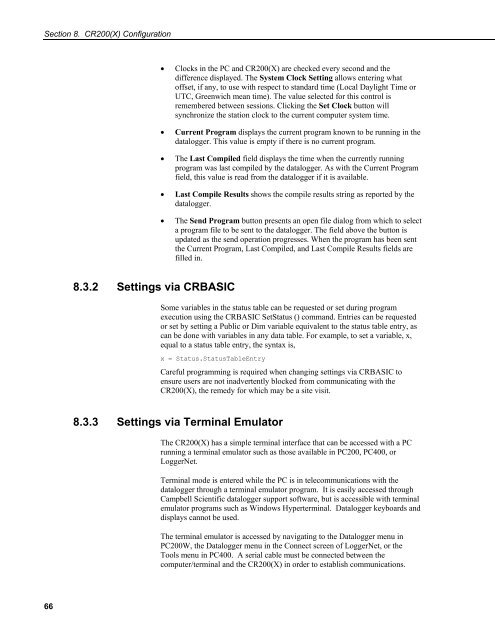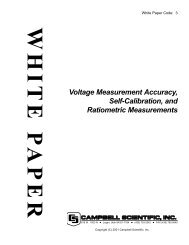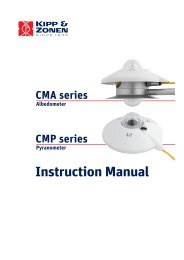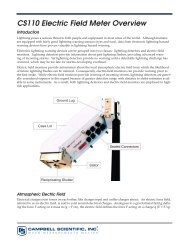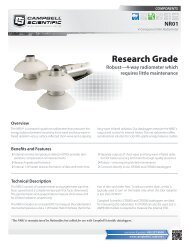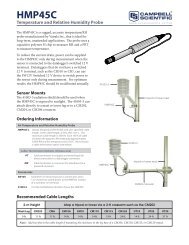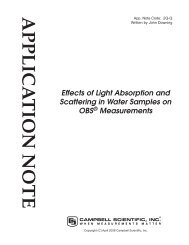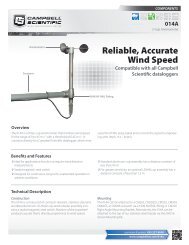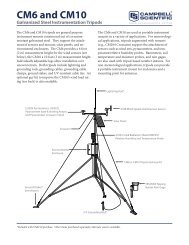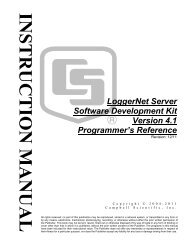CR200/CR200X Series Dataloggers - Campbell Scientific
CR200/CR200X Series Dataloggers - Campbell Scientific
CR200/CR200X Series Dataloggers - Campbell Scientific
Create successful ePaper yourself
Turn your PDF publications into a flip-book with our unique Google optimized e-Paper software.
Section 8. <strong>CR200</strong>(X) Configuration<br />
• Clocks in the PC and <strong>CR200</strong>(X) are checked every second and the<br />
difference displayed. The System Clock Setting allows entering what<br />
offset, if any, to use with respect to standard time (Local Daylight Time or<br />
UTC, Greenwich mean time). The value selected for this control is<br />
remembered between sessions. Clicking the Set Clock button will<br />
synchronize the station clock to the current computer system time.<br />
• Current Program displays the current program known to be running in the<br />
datalogger. This value is empty if there is no current program.<br />
• The Last Compiled field displays the time when the currently running<br />
program was last compiled by the datalogger. As with the Current Program<br />
field, this value is read from the datalogger if it is available.<br />
• Last Compile Results shows the compile results string as reported by the<br />
datalogger.<br />
• The Send Program button presents an open file dialog from which to select<br />
a program file to be sent to the datalogger. The field above the button is<br />
updated as the send operation progresses. When the program has been sent<br />
the Current Program, Last Compiled, and Last Compile Results fields are<br />
filled in.<br />
8.3.2 Settings via CRBASIC<br />
Some variables in the status table can be requested or set during program<br />
execution using the CRBASIC SetStatus () command. Entries can be requested<br />
or set by setting a Public or Dim variable equivalent to the status table entry, as<br />
can be done with variables in any data table. For example, to set a variable, x,<br />
equal to a status table entry, the syntax is,<br />
x = Status.StatusTableEntry<br />
Careful programming is required when changing settings via CRBASIC to<br />
ensure users are not inadvertently blocked from communicating with the<br />
<strong>CR200</strong>(X), the remedy for which may be a site visit.<br />
8.3.3 Settings via Terminal Emulator<br />
The <strong>CR200</strong>(X) has a simple terminal interface that can be accessed with a PC<br />
running a terminal emulator such as those available in PC200, PC400, or<br />
LoggerNet.<br />
Terminal mode is entered while the PC is in telecommunications with the<br />
datalogger through a terminal emulator program. It is easily accessed through<br />
<strong>Campbell</strong> <strong>Scientific</strong> datalogger support software, but is accessible with terminal<br />
emulator programs such as Windows Hyperterminal. Datalogger keyboards and<br />
displays cannot be used.<br />
The terminal emulator is accessed by navigating to the Datalogger menu in<br />
PC200W, the Datalogger menu in the Connect screen of LoggerNet, or the<br />
Tools menu in PC400. A serial cable must be connected between the<br />
computer/terminal and the <strong>CR200</strong>(X) in order to establish communications.<br />
66