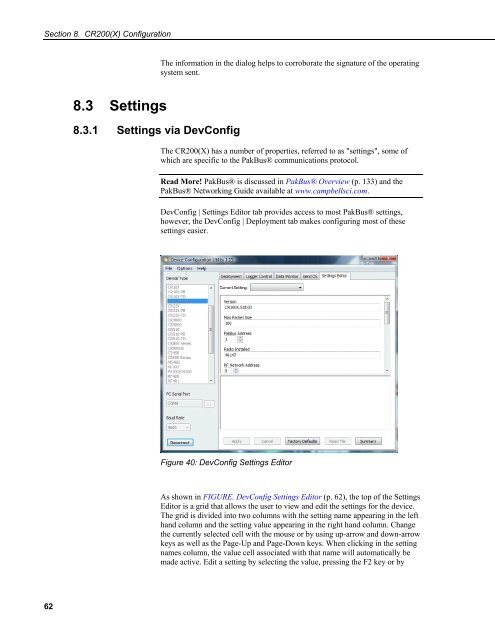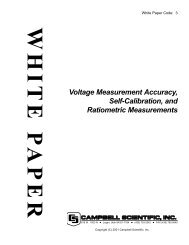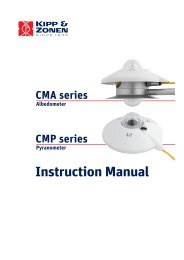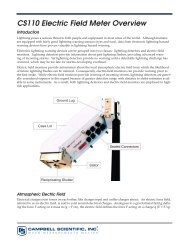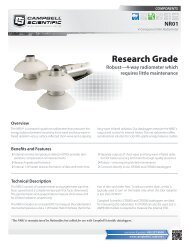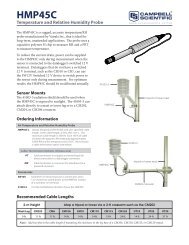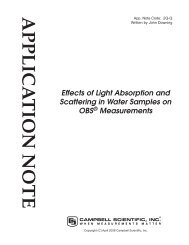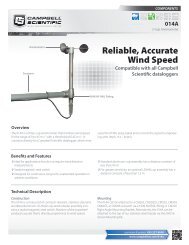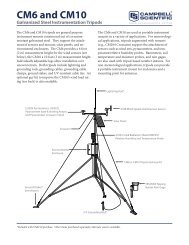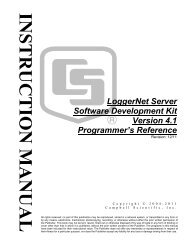CR200/CR200X Series Dataloggers - Campbell Scientific
CR200/CR200X Series Dataloggers - Campbell Scientific
CR200/CR200X Series Dataloggers - Campbell Scientific
Create successful ePaper yourself
Turn your PDF publications into a flip-book with our unique Google optimized e-Paper software.
Section 8. <strong>CR200</strong>(X) Configuration<br />
The information in the dialog helps to corroborate the signature of the operating<br />
system sent.<br />
8.3 Settings<br />
8.3.1 Settings via DevConfig<br />
The <strong>CR200</strong>(X) has a number of properties, referred to as "settings", some of<br />
which are specific to the PakBus® communications protocol.<br />
Read More! PakBus® is discussed in PakBus® Overview (p. 133) and the<br />
PakBus® Networking Guide available at www.campbellsci.com.<br />
DevConfig | Settings Editor tab provides access to most PakBus® settings,<br />
however, the DevConfig | Deployment tab makes configuring most of these<br />
settings easier.<br />
Figure 40: DevConfig Settings Editor<br />
As shown in FIGURE. DevConfig Settings Editor (p. 62), the top of the Settings<br />
Editor is a grid that allows the user to view and edit the settings for the device.<br />
The grid is divided into two columns with the setting name appearing in the left<br />
hand column and the setting value appearing in the right hand column. Change<br />
the currently selected cell with the mouse or by using up-arrow and down-arrow<br />
keys as well as the Page-Up and Page-Down keys. When clicking in the setting<br />
names column, the value cell associated with that name will automatically be<br />
made active. Edit a setting by selecting the value, pressing the F2 key or by<br />
62