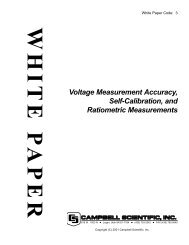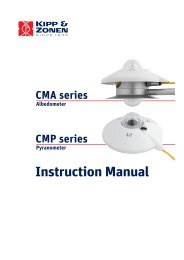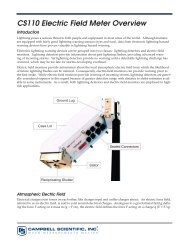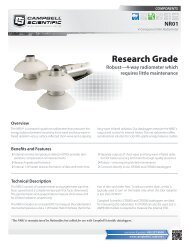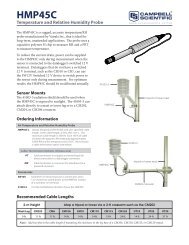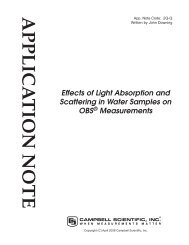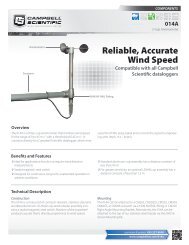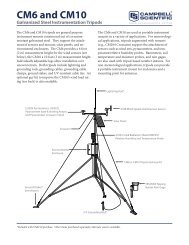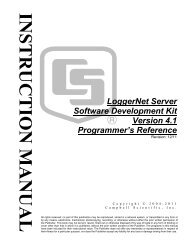- Page 1: OPERATOR’S MANUAL CR200/CR200X Se
- Page 4 and 5: Assistance Products may not be retu
- Page 6 and 7: Table of Contents 4.4 Pulse Count M
- Page 8 and 9: Table of Contents 11.4.3 SDI-12 Pow
- Page 10 and 11: Table of Contents Index ...........
- Page 12 and 13: Table of Contents CRBASIC EXAMPLE 1
- Page 14 and 15: Section 1. Introduction Table 1. CR
- Page 16 and 17: Section 2. Quickstart Tutorial 2.1.
- Page 18 and 19: Section 2. Quickstart Tutorial 2.1.
- Page 20 and 21: Section 2. Quickstart Tutorial Figu
- Page 24 and 25: Section 2. Quickstart Tutorial Exam
- Page 26 and 27: Section 2. Quickstart Tutorial 2. A
- Page 28 and 29: Section 2. Quickstart Tutorial Figu
- Page 30 and 31: Section 2. Quickstart Tutorial 2.2.
- Page 32 and 33: Section 2. Quickstart Tutorial Figu
- Page 34 and 35: Section 2. Quickstart Tutorial 22
- Page 36 and 37: Section 3. Overview Figure 25: Feat
- Page 38 and 39: Section 3. Overview Period Average:
- Page 40 and 41: Section 3. Overview 3.1.3.4 Power T
- Page 42 and 43: Section 3. Overview 3.1.5.1 Firmwar
- Page 44 and 45: Section 3. Overview Advantages of P
- Page 46 and 47: Section 3. Overview Table 3. Intern
- Page 48 and 49: Section 3. Overview 36
- Page 50 and 51: Section 4. Sensor Support 4.1.3 Swi
- Page 52 and 53: Section 4. Sensor Support Figure 27
- Page 54 and 55: Section 4. Sensor Support 4.3.1 Mea
- Page 56 and 57: Section 4. Sensor Support FIGURE. P
- Page 58 and 59: Section 4. Sensor Support 4.6 SDI-1
- Page 60 and 61: Section 4. Sensor Support 48
- Page 62 and 63: Section 5. Measurement and Control
- Page 64 and 65: Section 5. Measurement and Control
- Page 66 and 67: Section 6. CR200(X) Power Supply Au
- Page 68 and 69: Section 7. Grounding 7.1.1 Lightnin
- Page 70 and 71: Section 7. Grounding Examples: •
- Page 72 and 73:
Section 8. CR200(X) Configuration F
- Page 74 and 75:
Section 8. CR200(X) Configuration T
- Page 76 and 77:
Section 8. CR200(X) Configuration 8
- Page 78 and 79:
Section 8. CR200(X) Configuration
- Page 80 and 81:
Section 8. CR200(X) Configuration 6
- Page 82 and 83:
Section 9. Programming in the Logge
- Page 84 and 85:
Section 9. Programming 9.5 Structur
- Page 86 and 87:
Section 9. Programming Variable nam
- Page 88 and 89:
Section 9. Programming CRBASIC EXAM
- Page 90 and 91:
Section 9. Programming DataTable ()
- Page 92 and 93:
Section 9. Programming CRBASIC EXAM
- Page 94 and 95:
Section 9. Programming Consider the
- Page 96 and 97:
Section 9. Programming Scan () dete
- Page 98 and 99:
Section 9. Programming 9.9.4 Expres
- Page 100 and 101:
Section 9. Programming CRBASIC EXAM
- Page 102 and 103:
Section 9. Programming 9.11 Program
- Page 104 and 105:
Section 9. Programming 92
- Page 106 and 107:
Section 10. CRBASIC Programming Ins
- Page 108 and 109:
Section 10. CRBASIC Programming Ins
- Page 110 and 111:
Section 10. CRBASIC Programming Ins
- Page 112 and 113:
Section 10. CRBASIC Programming Ins
- Page 114 and 115:
Section 10. CRBASIC Programming Ins
- Page 116 and 117:
Section 10. CRBASIC Programming Ins
- Page 118 and 119:
Section 10. CRBASIC Programming Ins
- Page 120 and 121:
Section 10. CRBASIC Programming Ins
- Page 122 and 123:
Section 11. Programming Resource Li
- Page 124 and 125:
Section 11. Programming Resource Li
- Page 126 and 127:
Section 11. Programming Resource Li
- Page 128 and 129:
Section 11. Programming Resource Li
- Page 130 and 131:
Section 11. Programming Resource Li
- Page 132 and 133:
Section 11. Programming Resource Li
- Page 134 and 135:
Section 11. Programming Resource Li
- Page 136 and 137:
Section 11. Programming Resource Li
- Page 138 and 139:
Section 11. Programming Resource Li
- Page 140 and 141:
Section 11. Programming Resource Li
- Page 142 and 143:
Section 12. Memory and Data Storage
- Page 144 and 145:
Section 13. Telecommunications and
- Page 146 and 147:
Section 14. PakBus Overview • Rou
- Page 148 and 149:
Section 14. PakBus Overview 14.4.6
- Page 150 and 151:
Section 14. PakBus Overview 14.5.3
- Page 152 and 153:
Section 15. Alternate Telecoms Reso
- Page 154 and 155:
Section 15. Alternate Telecoms Reso
- Page 156 and 157:
Section 16. Support Software 16.4 P
- Page 158 and 159:
Section 16. Support Software 146
- Page 160 and 161:
Section 17. Care and Maintenance Fi
- Page 162 and 163:
Section 17. Care and Maintenance 15
- Page 164 and 165:
Section 18. Troubleshooting 18.1.1.
- Page 166 and 167:
Section 18. Troubleshooting Table 2
- Page 168 and 169:
Section 18. Troubleshooting 18.3.3
- Page 170 and 171:
Section 18. Troubleshooting 18.3.3.
- Page 172 and 173:
Section 18. Troubleshooting 160
- Page 174 and 175:
Appendix A. Glossary baud rate sett
- Page 176 and 177:
Appendix A. Glossary Earth Ground u
- Page 178 and 179:
Appendix A. Glossary modem/terminal
- Page 180 and 181:
Appendix A. Glossary period average
- Page 182 and 183:
Appendix A. Glossary the table is e
- Page 184 and 185:
Appendix A. Glossary VAC Volts Alte
- Page 186 and 187:
Appendix A. Glossary 14
- Page 188 and 189:
Appendix B. Status Table and Settin
- Page 190 and 191:
Appendix B. Status Table and Settin
- Page 192 and 193:
Appendix B. Status Table and Settin
- Page 194 and 195:
Appendix C. Serial Port Pin Outs 22
- Page 196 and 197:
Appendix D. ASCII / ANSI Table Dec
- Page 198 and 199:
Appendix D. ASCII / ANSI Table Dec
- Page 200 and 201:
Appendix F. Sensors and Peripherals
- Page 202 and 203:
Index Debugging • 151 Declaration
- Page 204 and 205:
Index O Offset • 86 Ohm • 6 Ohm
- Page 206:
Index U UPS • 11 User Program •