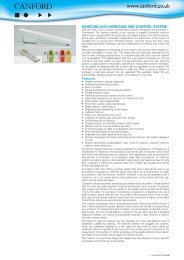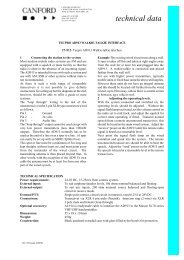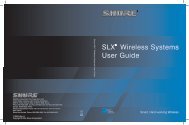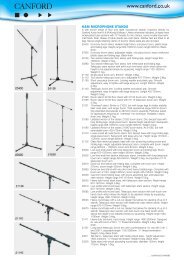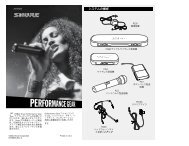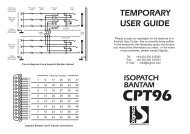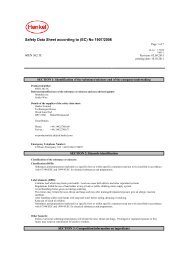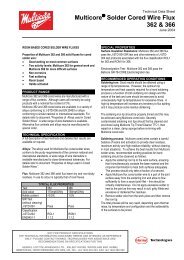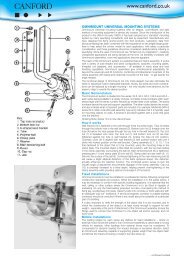Sony Sound Forge Pro 10 keyboard commands - Canford Audio
Sony Sound Forge Pro 10 keyboard commands - Canford Audio
Sony Sound Forge Pro 10 keyboard commands - Canford Audio
Create successful ePaper yourself
Turn your PDF publications into a flip-book with our unique Google optimized e-Paper software.
<strong>Sound</strong> <strong>Forge</strong> <strong>Pro</strong> <strong>10</strong><br />
Keyboard Commands
<strong>Pro</strong>ject File<br />
Command<br />
Shortcut<br />
Command<br />
Shortcut<br />
Create a new data window<br />
Ctrl+N<br />
Save modified sound data back to the file<br />
Ctrl+S<br />
Create a new data window without displaying<br />
the New Window dialog<br />
Open a sound file or project<br />
Ctrl+Shift+N<br />
Ctrl+O<br />
Display File <strong>Pro</strong>perties window<br />
Close the active data window<br />
Exit <strong>Sound</strong> <strong>Forge</strong><br />
Alt+Enter<br />
Ctrl+W<br />
Alt+F4<br />
Magnification and View<br />
Command<br />
Shortcut<br />
Command<br />
Shortcut<br />
Set input focus to the waveform display in the<br />
active window<br />
Alt+0<br />
Show/set input focus to the Sampler Loops<br />
window<br />
Ctrl+Alt+M, 6<br />
Show/set input focus to the Explorer window<br />
Show/set input focus to the File <strong>Pro</strong>perties window<br />
Show/set input focus to the<br />
Video Preview window<br />
Alt+1<br />
Alt+2<br />
Alt+3<br />
Show/set input focus to the Summary Information<br />
window<br />
Tile the data windows vertically<br />
Restore the <strong>Sound</strong> <strong>Forge</strong> application window<br />
Ctrl+Alt+M, 7<br />
Shift+F4<br />
Alt+F5<br />
Show/set input focus to the Time Display window<br />
Alt+4<br />
Recall window layout<br />
Alt+Shift+D, then press 0-9<br />
Show/set input focus to the<br />
Hardware Meters window<br />
Show/set input focus to the<br />
Channel Meters window<br />
Alt+5<br />
Alt+6<br />
Save window layout<br />
Load default window layout<br />
Load Red Book authoring window layout<br />
Ctrl+Alt+D, then press 0-9<br />
Alt+Shift+D, then press D<br />
Alt+Shift+D, then press R<br />
Show/set input focus to the<br />
Undo/Redo History window<br />
Show/set input focus to the<br />
Spectrum Analysis window<br />
Alt+7<br />
Alt+8<br />
Load 5.1-channel video window layout<br />
Cascade the data windows<br />
Restore the active data window<br />
Alt+Shift+D, then press V<br />
Shift+F5<br />
Ctrl+F5<br />
Show/set input focus to the<br />
Plug-In Chainer window<br />
Show/set input focus to the<br />
Plug-In Manager window<br />
Alt+9<br />
Ctrl+Alt+0<br />
Toggle playback scrolling on and off<br />
Toggle smooth playback scrolling on and off<br />
Go to the next data window<br />
F6<br />
Shift+F6<br />
Ctrl+F6<br />
Show/set input focus to the<br />
MIDI Keyboard window<br />
Show/set input focus to the Script Editor window<br />
Show/set input focus to the Loop Tuner window<br />
Show/set input focus to the Regions List<br />
Ctrl+Alt+1<br />
Ctrl+Alt+2<br />
Ctrl+Alt+3<br />
Ctrl+Alt+M, then press 0<br />
Go to the previous data window<br />
Maximize all data windows<br />
Maximize the <strong>Sound</strong> <strong>Forge</strong> application window<br />
Show/hide windows docked at the bottom of the<br />
workspace<br />
Ctrl+Shift+F6<br />
Ctrl+F<strong>10</strong><br />
Alt+F<strong>10</strong><br />
F11<br />
Show/set input focus to the Playlist/Cutlist window<br />
Show/set input focus to the Track List window<br />
Show/set input focus to the<br />
ACID <strong>Pro</strong>perties window<br />
Show/set input focus to the<br />
Broadcast Wave window<br />
Ctrl+Alt+M, then press 1<br />
Ctrl+Alt+M, then press 2<br />
Ctrl+Alt+M, then press 3<br />
Ctrl+Alt+M, then press 4<br />
Show/hide windows docked at the sides of the<br />
workspace<br />
Show/hide all docked windows (excluding<br />
floating window docks)<br />
Maximize the width of the active data window<br />
Shift+F11<br />
Ctrl+F11<br />
Ctrl+Enter<br />
Show/set input focus to the<br />
CD Information window<br />
Ctrl+Alt+M, then press 5<br />
Event Tool<br />
Command<br />
Shortcut<br />
Command<br />
Shortcut<br />
Select the previous/next editing tool<br />
D or Shift+D<br />
Select the next event<br />
Shift+Right Arrow<br />
Split events at cursor<br />
S<br />
Select the previous event<br />
Shift+Left Arrow<br />
Show/hide fade lengths between events<br />
Ctrl+Shift+T<br />
Extend selection to the next event<br />
Ctrl+Shift+Right Arrow<br />
Toggle automatic crossfades on/off<br />
Ctrl+Shift+X<br />
Extend selection to the previous event<br />
Ctrl+Shift+Left Arrow<br />
Record Dialog<br />
Command<br />
Shortcut<br />
Command<br />
Shortcut<br />
Open Record dialog<br />
Ctrl+R<br />
Stop recording or playback<br />
Esc<br />
Start/stop recording<br />
Alt+R<br />
Go to start<br />
Alt+Z<br />
Play<br />
Alt+P<br />
Insert marker<br />
M<br />
Reset clip indicators<br />
Alt+T
Data Window<br />
Command<br />
Shortcut<br />
Command<br />
Shortcut<br />
Select previous/next editing tool<br />
D/Shift+D<br />
Place a marker at the current cursor position<br />
M<br />
Select normal edit tool<br />
Ctrl+D<br />
Toggle auto snap to grid<br />
Ctrl+F8<br />
Select all data in the active window<br />
Ctrl+A<br />
Toggle auto snap to markers<br />
Shift+F8<br />
Copy the selected data onto the clipboard<br />
Ctrl+C<br />
Toggle auto snap to event edges<br />
Ctrl+Shift+F8<br />
Paste the clipboard contents into a new data<br />
window<br />
Mix data from the clipboard with the active<br />
window<br />
Ctrl+E<br />
Ctrl+M<br />
Toggle auto snap to zero crossings<br />
Insert/show/hide volume envelope<br />
Insert/remove volume envelope<br />
Ctrl+B<br />
V<br />
Shift+V<br />
Trim (crop) to the current selection<br />
Ctrl+T<br />
Insert/show/hide pan envelope<br />
P<br />
Paste data from the clipboard into the active<br />
window<br />
Move (cut) the selected data onto the clipboard<br />
Ctrl+V<br />
Ctrl+X<br />
Insert/remove pan envelope<br />
Create a loop from the current selection without<br />
displaying the Sampler Loops window<br />
Shift+P<br />
Alt+L<br />
Repeat last process, effect, or tool<br />
Ctrl+Y<br />
Create a loop from the current selection<br />
Alt+Shift+L<br />
Undo the last action<br />
Redo the last undone action<br />
Clear (delete) the selected data; nothing will be<br />
placed on the clipboard<br />
Ctrl+Z<br />
Ctrl+Shift+Z<br />
Delete<br />
Stop or cancel the current action (including<br />
playback)<br />
Split event at cursor position (when the Event tool<br />
is selected)<br />
Esc<br />
S<br />
Place a command marker at the current cursor<br />
position<br />
C<br />
Cursor Movement<br />
Command<br />
Shortcut<br />
Command<br />
Shortcut<br />
Move one pixel right/left<br />
Go to end of file<br />
Go to the next region, loop or marker boundary<br />
(if regions, loops, or markers exist in the file)<br />
Go to beginning of file<br />
Go to the previous region, loop or marker<br />
boundary (if regions, loops, or markers exist in<br />
the file)<br />
Move one video frame right/left (available only if<br />
the data window contains a video file)<br />
Move one sample right/left<br />
Show the Go To dialog<br />
Go to the first sample visible in the waveform<br />
display (or beginning of selection)<br />
Right/Left Arrow<br />
Ctrl+Right Arrow<br />
Ctrl+Left Arrow<br />
Alt+Right/Left Arrow<br />
Ctrl+Alt+Right/Left Arrow<br />
Ctrl+G<br />
Home<br />
Go to the last sample visible in the waveform<br />
display (or end of selection)<br />
Go to the last sample in the data window<br />
Move <strong>10</strong>% of the current view prior to the cursor<br />
position<br />
Move <strong>10</strong>0% of the current view prior to the cursor<br />
position<br />
Move <strong>10</strong>% of the current view past the cursor<br />
position<br />
Move <strong>10</strong>0% of the current view past the cursor<br />
position<br />
Center the cursor in the waveform display<br />
Go to the next sample<br />
Move <strong>10</strong> samples past the current cursor<br />
End<br />
Ctrl+End<br />
Page Up<br />
Ctrl+Page Up<br />
Page Down<br />
Ctrl+Page Down<br />
\ or .<br />
+ (numeric keypad)<br />
Ctrl+numeric keypad +<br />
Go to the first sample in the data window<br />
Ctrl+Home<br />
Go to the previous sample<br />
- (numeric keypad)<br />
Move <strong>10</strong> samples prior to the current cursor<br />
Ctrl+numeric keypad -<br />
Regions List<br />
Command<br />
Shortcut<br />
Command<br />
Shortcut<br />
Play or stop the active marker or region<br />
Spacebar<br />
Delete the active marker or region<br />
Delete<br />
Edit the active marker or region<br />
Enter<br />
Create region from the current selection<br />
R<br />
Playlist/Cutlist<br />
Command<br />
Shortcut<br />
Command<br />
Shortcut<br />
Play or stop the active playlist entry<br />
Edit the active playlist entry<br />
Delete the active playlist entry<br />
Spacebar<br />
Enter<br />
Delete<br />
Subtract one from the active playlist entry<br />
play count<br />
Add or remove a stop point on the active<br />
playlist entry<br />
- (minus sign) (not numeric keypad)<br />
* (asterisk) (not numeric keypad)<br />
Add one to the active playlist entry play count<br />
+ (plus sign)<br />
Toggle pre-roll on and off for the playlist<br />
/ (forward slash) (not numeric keypad)
Data Selection<br />
Command<br />
Shortcut<br />
Command<br />
Shortcut<br />
Show the Set Selection dialog<br />
Ctrl+Shift+D<br />
Select from the cursor to the beginning of the file<br />
Ctrl+Shift+Left Arrow<br />
Select from the cursor to the next/previous<br />
screen pixel<br />
Select next/previous event (when the Event tool<br />
is selected)<br />
Shift+Right/Left Arrow<br />
Select from the cursor to the previous region,<br />
loop or marker boundary (if regions, loops, or<br />
markers exist in the file)<br />
Select from the cursor to the next sample<br />
Shift+numeric keypad +<br />
Select from the cursor to the next/previous<br />
sample<br />
Select from the cursor to the next/previous<br />
video frame (available only if the data window<br />
contains a video file)<br />
Select from the cursor to the first sample visible in<br />
the waveform display<br />
Shift+Ctrl+Alt+Right/Left Arrow<br />
Shift+Alt+Right/Left Arrow<br />
Shift+Home<br />
Select from the cursor to the previous sample<br />
Select <strong>10</strong> samples past the current cursor<br />
Select <strong>10</strong> samples prior to the current cursor<br />
Snap to grid<br />
Snap edge to grid<br />
Shift+numeric keypad -<br />
Shift+Ctrl+numeric keypad +<br />
Shift+Ctrl+numeric keypad -<br />
T<br />
Shift+T<br />
Select from the cursor to the last sample visible in<br />
the waveform display<br />
Select from the cursor to the first sample in the<br />
data window<br />
Select from the cursor to the last sample in the<br />
data window<br />
Select from the cursor to <strong>10</strong>% of the current view<br />
prior to the cursor position<br />
Select from the cursor to <strong>10</strong>% of the current view<br />
past the cursor position<br />
Shift+End<br />
Ctrl+Shift+Home<br />
Ctrl+Shift+End<br />
Shift+Page Up<br />
Shift+Page Down<br />
Snap to next zero crossing<br />
Snap edge to next zero crossing<br />
Switch the selection through the channels in a<br />
multichannel file<br />
Shift current selection to the left by the length of<br />
the selection<br />
Shift current selection to the right by the length<br />
of the selection<br />
Cut the current selection length in half<br />
Z<br />
Shift+Z<br />
Tab/Shift+Tab<br />
<<br />
><br />
;<br />
Select <strong>10</strong>0% of the current view prior to the cursor<br />
position<br />
Select <strong>10</strong>0% of the current view past the cursor<br />
position<br />
Shift+Ctrl+Page Up<br />
Shift+Ctrl+Page Down<br />
Double the current selection length<br />
Rotate audio<br />
Restore previous five time selections<br />
‘<br />
:<br />
Backspace<br />
Select from the cursor to the end of the file<br />
Ctrl+Shift+Right Arrow<br />
Toggle last selection/cursor position<br />
S or /<br />
Select from the cursor to the next region, loop or<br />
marker boundary (if regions, loops, or markers<br />
exist in the file)<br />
Extend selection to the next/previous event<br />
(when the Event tool is selected)<br />
Create a loop from the current selection<br />
Create a loop from the current selection without<br />
displaying the Sampler Loops window<br />
Alt+L<br />
Alt+Shift+L<br />
Plug-In Chainer<br />
The following <strong>keyboard</strong> shortcuts are available when the Plug-In Chainer window has focus.<br />
Command<br />
Shortcut<br />
Command<br />
Shortcut<br />
Preview<br />
Ctrl+P<br />
Remove selected plug-ins<br />
Ctrl+Delete<br />
<strong>Pro</strong>cess selection<br />
Ctrl+Shift+P<br />
Select the next plug-in in the chain<br />
Ctrl+Tab<br />
Bypass<br />
Ctrl+B<br />
Select the previous plug-in in the chain<br />
Ctrl+Shift+Tab<br />
Save chain preset<br />
Toggle Ignore/Mix/Insert Tail Data options<br />
Ctrl+S<br />
Ctrl+T<br />
Show or hide the effect automation parameter<br />
chooser<br />
Ctrl+H<br />
Add plug-ins to chain<br />
Ctrl+E<br />
Script Editor<br />
Command<br />
Shortcut<br />
Command<br />
Shortcut<br />
Create a new script<br />
Ctrl+N<br />
Find next instance of last-searched text<br />
F3<br />
Open a script<br />
Ctrl+O<br />
Find previous instance of last-searched text<br />
Shift+F3<br />
Run script<br />
Ctrl+R<br />
Find next instance of the selected text<br />
Ctrl+F3<br />
Compile script<br />
Ctrl+Shift+R<br />
Find previous instance of the selected text<br />
Ctrl+Shift+F3<br />
Save script<br />
Ctrl+S
Navigation and Playback<br />
Command<br />
Shortcut<br />
Command<br />
Shortcut<br />
Save a view in cell where <br />
ranges from 1 to 8<br />
Ctrl+Shift+<br />
Play or Stop the contents of the data window in<br />
default mode<br />
Spacebar or F12<br />
Restore a view using cell where<br />
ranges from 1 to 8<br />
Move cursor to corresponding marker or select<br />
corresponding region<br />
Increase time magnifi cation (zoom in)<br />
Ctrl+<br />
0-9 keys (not numeric keypad)<br />
Up Arrow or mouse wheel up<br />
Play All<br />
Play/Pause<br />
Switch play mode through Normal, Plug-In<br />
Chainer, Play as Sample, and Play as Cutlist<br />
playback modes<br />
Shift+Spacebar or Shift+F12<br />
Enter or Ctrl+F12<br />
X<br />
Decrease time magnifi cation (zoom out)<br />
Down Arrow or mouse wheel down<br />
Stop playback<br />
Esc<br />
Increase level magnifi cation<br />
Shift+Up Arrow<br />
Toggle looped playback<br />
Q<br />
Decrease level magnifi cation<br />
Shift+Down Arrow<br />
Seek cursor on playback<br />
F<br />
Zoom to selection if a selection exists; otherwise<br />
Zoom In Full<br />
Ctrl+Up Arrow<br />
Preview cut (skip selection on playback with<br />
pre-roll)<br />
Ctrl+K<br />
Zoom event (when the Event tool is selected)<br />
Play to cursor with pre-roll<br />
Ctrl+Shift+K<br />
Zoom normal (zooms to default zoom ratio set in<br />
Preferences)<br />
Display custom zoom ratio 1<br />
Display custom zoom ratio 2<br />
Pan data window up/down if zoomed in vertically<br />
Switch cursor to opposite end of selection<br />
Ctrl+Down Arrow<br />
1 (numeric keypad)<br />
2 (numeric keypad)<br />
Ctrl+Shift+Up/Down Arrow<br />
5 (numeric keypad)<br />
Scrub playback<br />
Toggle playback scrolling on and off<br />
Toggle smooth playback scrolling on and off<br />
Generate MIDI timecode<br />
Trigger from MIDI timecode<br />
J, K, or L<br />
F6<br />
Shift+F6<br />
F7<br />
Ctrl+F7<br />
Set Mark In at the current cursor position<br />
I<br />
Set Mark Out at the current cursor position<br />
O<br />
© 2009. <strong>Sony</strong> Creative Software Inc. All rights reserved. Printed in the USA. (07/09) <strong>Sound</strong> <strong>Forge</strong> is a trademark or registered trademark of <strong>Sony</strong> Creative Software Inc. or its<br />
affi liates in the United States and other countries. “<strong>Sony</strong>” and are registered trademarks of <strong>Sony</strong> Corporation. All other trademarks are the trademarks or registered<br />
trademarks of their respective owners in the United States and other countries.