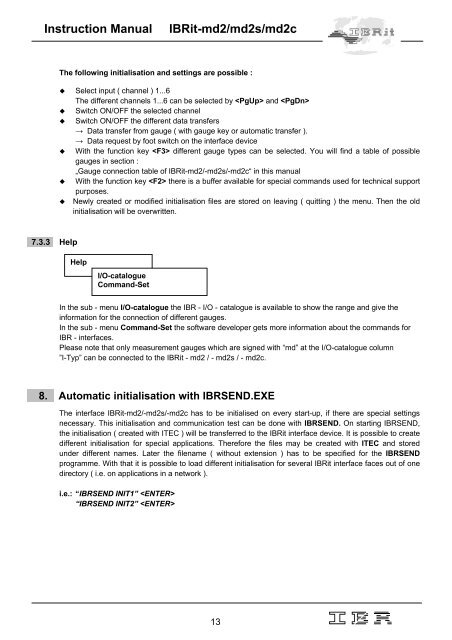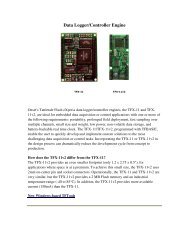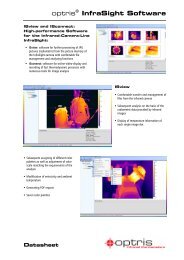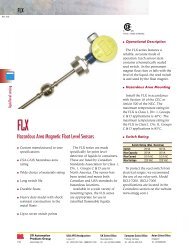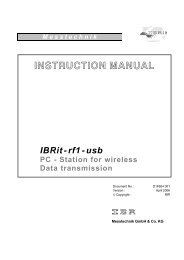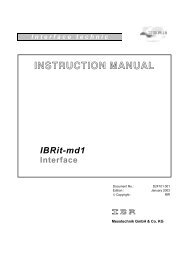INSTRUCTION MANUAL
INSTRUCTION MANUAL
INSTRUCTION MANUAL
You also want an ePaper? Increase the reach of your titles
YUMPU automatically turns print PDFs into web optimized ePapers that Google loves.
Instruction Manual<br />
IBRit-md2/md2s/md2c<br />
The following initialisation and settings are possible :<br />
Select input ( channel ) 1...6<br />
The different channels 1...6 can be selected by and <br />
Switch ON/OFF the selected channel<br />
Switch ON/OFF the different data transfers<br />
→ Data transfer from gauge ( with gauge key or automatic transfer ).<br />
→ Data request by foot switch on the interface device<br />
With the function key different gauge types can be selected. You will find a table of possible<br />
gauges in section :<br />
„Gauge connection table of IBRit-md2/-md2s/-md2c“ in this manual<br />
With the function key there is a buffer available for special commands used for technical support<br />
purposes.<br />
Newly created or modified initialisation files are stored on leaving ( quitting ) the menu. Then the old<br />
initialisation will be overwritten.<br />
7.3.3 Help<br />
Help<br />
I/O-catalogue<br />
Command-Set<br />
In the sub - menu I/O-catalogue the IBR - I/O - catalogue is available to show the range and give the<br />
information for the connection of different gauges.<br />
In the sub - menu Command-Set the software developer gets more information about the commands for<br />
IBR - interfaces.<br />
Please note that only measurement gauges which are signed with “md” at the I/O-catalogue column<br />
”I-Typ” can be connected to the IBRit - md2 / - md2s / - md2c.<br />
8. Automatic initialisation with IBRSEND.EXE<br />
The interface IBRit-md2/-md2s/-md2c has to be initialised on every start-up, if there are special settings<br />
necessary. This initialisation and communication test can be done with IBRSEND. On starting IBRSEND,<br />
the initialisation ( created with ITEC ) will be transferred to the IBRit interface device. It is possible to create<br />
different initialisation for special applications. Therefore the files may be created with ITEC and stored<br />
under different names. Later the filename ( without extension ) has to be specified for the IBRSEND<br />
programme. With that it is possible to load different initialisation for several IBRit interface faces out of one<br />
directory ( i.e. on applications in a network ).<br />
i.e.: “IBRSEND INIT1” <br />
“IBRSEND INIT2” <br />
13