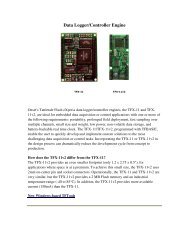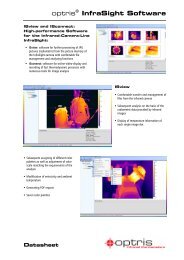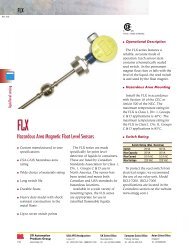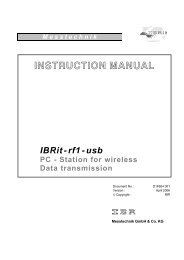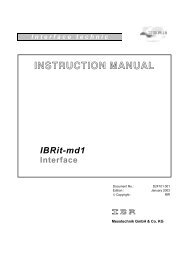INSTRUCTION MANUAL
INSTRUCTION MANUAL
INSTRUCTION MANUAL
Create successful ePaper yourself
Turn your PDF publications into a flip-book with our unique Google optimized e-Paper software.
Instruction Manual<br />
IBRit-md2/md2s/md2c<br />
6. Working with the IBRit-md2/-md2s/-md2c<br />
The IBRit-md2/-md2s/md2c incorporates an extensive command set to realise various<br />
measurement applications and to setup the interface.<br />
The manual includes a 3,5“-floppy disk containing the PC software.<br />
This software is necessary to :<br />
Make, edit and send a initialisation to the IBRit-md2/-md2s/-md2c<br />
Test the initialisation / read measured values<br />
Transfer a initialisation automatically to the IBRit-md2/-md2s/-md2c<br />
The following section explains the installation of the software and gives a survey of the<br />
programme-features.<br />
6.1 Starting installation of the ITEC-PC-Software under DOS<br />
1. Insert the floppy disc into the floppy drive of your computer<br />
2. Select this drive with i.e. A: <br />
3. Type INSTALL to start the installation<br />
6.2 Starting installation of the ITEC-PC-Software under WINDOWS<br />
1. Start Windows 3.xx or a 32-Bit Windows version ( Windows 95, 98, ME, NT, XP, … )<br />
2. Insert the floppy disc into the floppy drive of your computer<br />
3. Start file-manager ( Windows 3.xx ) or windows explorer ( Windows 95, 98, … )<br />
4. Select the drive containing the floppy<br />
5. Select the programme INSTALL<br />
6. Go to Menu File and select Open<br />
Running the installation<br />
The installation programme first asks for the destination drive and directory where it will place the software<br />
files. Either confirm the suggested directory, C:\IBRit, or type in an alternative directory name and path.<br />
Pressing the -key creates the new directory and starts the installation of the files. At the end of<br />
installation the computer automatically change to the new directory and starts the programme ITEC.EXE.<br />
The installed software is self explanatory and needs no additional manual. The software essentially<br />
consists of following programmes :<br />
ITEC.EXE<br />
Programme to setup and test the IBR interface device. This setup, also named initialisation, can be stored<br />
on the computer.<br />
IBRSEND.EXE<br />
Programme to transfer a initialisation ( created with ITEC ) automatically to the IBRit interface device.<br />
10