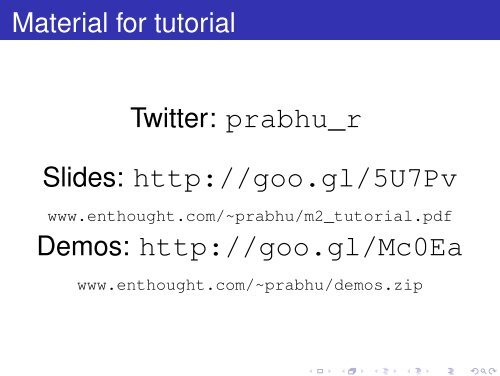3D Data visualization with Mayavi - Department of Aerospace ...
3D Data visualization with Mayavi - Department of Aerospace ...
3D Data visualization with Mayavi - Department of Aerospace ...
Create successful ePaper yourself
Turn your PDF publications into a flip-book with our unique Google optimized e-Paper software.
Material for tutorial<br />
Twitter: prabhu_r<br />
Slides: http://goo.gl/5U7Pv<br />
www.enthought.com/~prabhu/m2_tutorial.pdf<br />
Demos: http://goo.gl/Mc0Ea<br />
www.enthought.com/~prabhu/demos.zip
<strong>3D</strong> <strong>Data</strong> <strong>visualization</strong> <strong>with</strong> <strong>Mayavi</strong><br />
Prabhu Ramachandran<br />
Gaël Varoquaux<br />
<strong>Department</strong> <strong>of</strong> <strong>Aerospace</strong> Engineering<br />
IIT Bombay<br />
SciPy.in 2011,<br />
December 7,<br />
IIT Bombay.<br />
Prabhu Ramachandran, Gaël Varoquaux (IIT Bombay) <strong>Mayavi</strong>2 tutorial 2 / 72
Objectives<br />
At the end <strong>of</strong> this session you will be able to:<br />
1<br />
Use mlab effectively to visualize numpy array data<br />
<strong>of</strong> various kinds<br />
2<br />
Apply some <strong>of</strong> mayavi’s advanced features<br />
3<br />
Embed mayavi <strong>visualization</strong>s in your dialogs<br />
4<br />
Create TVTK datasets for more effective<br />
<strong>visualization</strong> (if time permits)
Outline<br />
1 Quick introduction to <strong>Mayavi</strong><br />
2 mlab<br />
3 Embedding mayavi<br />
4 Creating and working <strong>with</strong> datasets<br />
Prabhu Ramachandran, Gaël Varoquaux (IIT Bombay) <strong>Mayavi</strong>2 tutorial 4 / 72
Outline<br />
1 Quick introduction to <strong>Mayavi</strong><br />
2 mlab<br />
3 Embedding mayavi<br />
4 Creating and working <strong>with</strong> datasets<br />
Prabhu Ramachandran, Gaël Varoquaux (IIT Bombay) <strong>Mayavi</strong>2 tutorial 5 / 72
Who are we<br />
Prabhu Ramachandran 2001 – Creator and lead<br />
Gaël Varoquaux 2007 – mlab, documentation,<br />
usability<br />
Enthought Inc. ETS, Hosting, support, sprints,<br />
initial funding, distribution<br />
Prabhu Ramachandran, Gaël Varoquaux (IIT Bombay) <strong>Mayavi</strong>2 tutorial 6 / 72
History<br />
<strong>Mayavi</strong>-1.x: 2001<br />
TVTK: 2004, Enthought<br />
<strong>Mayavi</strong>2: 2005, Enthought, IITB<br />
2008: <strong>Mayavi</strong> sprint at Austin<br />
Prabhu Ramachandran, Gaël Varoquaux (IIT Bombay) <strong>Mayavi</strong>2 tutorial 7 / 72
Overview <strong>of</strong> features
Live in your dialogs
<strong>Mayavi</strong> in applications
Exploring the documentation
Other features<br />
Easy customization<br />
Offscreen animations<br />
Automatic script generation<br />
Powerful command line options
Summary<br />
http://code.enthought.com/projects/<br />
mayavi<br />
Uses VTK (www.vtk.org)<br />
BSD license<br />
Linux, win32 and Mac OS X<br />
Highly scriptable<br />
Embed in Traits UIs (wxPython and PyQt4)<br />
Envisage Plugins<br />
Debian/Ubuntu/Fedora<br />
Pythonic<br />
15
Outline<br />
1 Quick introduction to <strong>Mayavi</strong><br />
2 mlab<br />
3 Embedding mayavi<br />
4 Creating and working <strong>with</strong> datasets<br />
Prabhu Ramachandran, Gaël Varoquaux (IIT Bombay) <strong>Mayavi</strong>2 tutorial 15 / 72
Overview<br />
Simple<br />
Convenient<br />
Full-featured<br />
Prabhu Ramachandran, Gaël Varoquaux (IIT Bombay) <strong>Mayavi</strong>2 tutorial 16 / 72
Getting started<br />
Vanilla:<br />
$ ipython −wthread<br />
<strong>with</strong> Pylab:<br />
$ ipython −pylab −wthread
Using mlab:<br />
>>> from enthought . mayavi import mlab<br />
Try these:<br />
>>> mlab . test_ <br />
>>> mlab . test_contour3d ( )<br />
>>> mlab . test_contour3d
Exploring the view<br />
Mouse<br />
Keyboard<br />
Toolbar<br />
<strong>Mayavi</strong> icon<br />
20
mlab plotting functions<br />
0D data<br />
>>> from numpy import ∗<br />
>>> t = l i nspace ( 0 , 2∗ pi , 50)<br />
>>> u = cos ( t )∗ p i<br />
>>> x , y , z = s i n ( u ) , cos ( u ) , s i n ( t )<br />
>>> mlab.points3d(x, y, z)
Changing how things look<br />
Clearing the view<br />
>>> mlab.clf()<br />
IPython is your friend!<br />
>>> mlab.points3d<br />
Extra argument: Scalars<br />
Keyword arguments<br />
UI<br />
>>> mlab . points3d ( x , y , z , t ,<br />
scale_mode= ’ none ’ )
Changing how things look<br />
Clearing the view<br />
>>> mlab.clf()<br />
IPython is your friend!<br />
>>> mlab.points3d<br />
Extra argument: Scalars<br />
Keyword arguments<br />
UI<br />
>>> mlab . points3d ( x , y , z , t ,<br />
scale_mode= ’ none ’ )
Changing how things look<br />
Clearing the view<br />
>>> mlab.clf()<br />
IPython is your friend!<br />
>>> mlab.points3d<br />
Extra argument: Scalars<br />
Keyword arguments<br />
UI<br />
>>> mlab . points3d ( x , y , z , t ,<br />
scale_mode= ’ none ’ )
1D data<br />
>>> mlab.plot3d(x, y, z, t )<br />
Plots lines between the points
2D data<br />
>>> x = mgrid [ −3:3:100 j , −3:3:100 j ]<br />
>>> z = s i n ( x∗x + y∗y )<br />
>>> mlab.surf(x, y, z)<br />
Assumes the points are rectilinear
2D data: mlab.mesh<br />
>>> mlab.mesh(x, y, z)<br />
Points needn’t be regular<br />
>>> phi , t h e t a = numpy . mgrid [ 0 : p i :20 j ,<br />
. . . 0:2∗ p i :20 j ]<br />
>>> x = s i n ( phi )∗ cos ( t h e t a )<br />
>>> y = s i n ( phi )∗ s i n ( t h e t a )<br />
>>> z = cos ( phi )<br />
>>> mlab . mesh( x , y , z ,<br />
. . . r e p r e s e n t a t i o n = ’ wireframe ’ )
<strong>3D</strong> data<br />
>>> x , y , z = o g r i d [ −5:5:64 j ,<br />
. . . −5:5:64 j ,<br />
. . . −5:5:64 j ]<br />
>>> mlab . contour3d ( x∗x ∗0.5 + y∗y +<br />
z∗z ∗2)
<strong>3D</strong> vector data: mlab.quiver3d<br />
>>> mlab . t e s t _ q u i v e r 3 d ( )<br />
obj = mlab.quiver3d(x, y, z, u, v, w)<br />
50
Exercise: Lorenz equation<br />
dx<br />
dt<br />
dy<br />
dt<br />
dz<br />
dt<br />
= s(y − x)<br />
= rx − y − xz<br />
= xy − bz<br />
Let s = 10, r = 28, b = 8./3.<br />
Region <strong>of</strong> interest<br />
x , y , z = mgrid [ −50:50:20 j , −50:50:20 j ,<br />
−10:60:20 j ]<br />
Use mlab.quiver3d
mlab . quiver3d ( x , y , z , u , v , w,<br />
s c a l e _ f a c t o r =0.01 ,<br />
mask_points =5)<br />
mlab . show ( )<br />
Solution<br />
def lorenz ( x , y , z , s =10. , r =28. , b = 8 . / 3 . ) :<br />
u = s ∗( y−x )<br />
v = r ∗x −y − x∗z<br />
w = x∗y − b∗z<br />
return u , v , w<br />
x , y , z = mgrid [ −50:50:20 j , −50:50:20 j ,<br />
−10:60:20 j ]<br />
u , v , w = lorenz ( x , y , z )
Issues and solutions<br />
Basic <strong>visualization</strong>: not very useful<br />
Tweak parameters:<br />
mask_points, scale_factor<br />
Explore parameters on UI<br />
mlab.flow is a lot better!<br />
Good <strong>visualization</strong> involves work<br />
60
Other utility functions<br />
gcf: get current figure<br />
savefig, figure<br />
axes, outline<br />
title , xlabel , ylabel , zlabel<br />
colorbar, scalarbar, vectorbar<br />
show: Standalone mlab scripts<br />
Others, see UG
Other utility functions<br />
gcf: get current figure<br />
savefig, figure<br />
axes, outline<br />
title , xlabel , ylabel , zlabel<br />
colorbar, scalarbar, vectorbar<br />
show: Standalone mlab scripts<br />
Others, see UG
Other utility functions<br />
gcf: get current figure<br />
savefig, figure<br />
axes, outline<br />
title , xlabel , ylabel , zlabel<br />
colorbar, scalarbar, vectorbar<br />
show: Standalone mlab scripts<br />
Others, see UG
Other utility functions<br />
gcf: get current figure<br />
savefig, figure<br />
axes, outline<br />
title , xlabel , ylabel , zlabel<br />
colorbar, scalarbar, vectorbar<br />
show: Standalone mlab scripts<br />
Others, see UG
Other utility functions<br />
gcf: get current figure<br />
savefig, figure<br />
axes, outline<br />
title , xlabel , ylabel , zlabel<br />
colorbar, scalarbar, vectorbar<br />
show: Standalone mlab scripts<br />
Others, see UG
Other utility functions<br />
gcf: get current figure<br />
savefig, figure<br />
axes, outline<br />
title , xlabel , ylabel , zlabel<br />
colorbar, scalarbar, vectorbar<br />
show: Standalone mlab scripts<br />
Others, see UG
Other utility functions<br />
gcf: get current figure<br />
savefig, figure<br />
axes, outline<br />
title , xlabel , ylabel , zlabel<br />
colorbar, scalarbar, vectorbar<br />
show: Standalone mlab scripts<br />
Others, see UG
Can we do more<br />
Yes!
quiver3d ( x , y , z ,<br />
u , v , w,<br />
s c a l e _ f a c t o r =0.01 ,<br />
mask_points =5)
Looking inside
The pipeline<br />
70
<strong>Mayavi</strong> Engine<br />
TVTK Scene<br />
Source<br />
Filter<br />
ModuleManager<br />
Lookup tables<br />
List <strong>of</strong> Modules
Changing the pipeline<br />
On UI<br />
Right click on node<br />
drag drop<br />
Script<br />
Or use mlab.pipeline<br />
Example: mlab.pipeline. outline ()<br />
obj.remove()
Exercise<br />
>>> mlab . t e s t _ q u i v e r 3 d ( )<br />
Hide vectors, add a Vector Cut Plane<br />
>>> mlab . t e s t _ f l o w ( )<br />
Add a Vector Cut Plane<br />
Can also use the Lorenz example
Exercise<br />
>>> mlab . t e s t _ q u i v e r 3 d ( )<br />
Hide vectors, add a Vector Cut Plane<br />
>>> mlab . t e s t _ f l o w ( )<br />
Add a Vector Cut Plane<br />
Can also use the Lorenz example
Surprised
So what is the problem
Points
Curve
Surface
Interior <strong>of</strong> sphere
<strong>Data</strong>sets<br />
Quiver v/s Flow<br />
Get back to this later!<br />
85
Recap<br />
mlab gets you started<br />
Pipeline and data flow<br />
<strong>Data</strong>sets are important
Changing the pipeline<br />
On UI<br />
Right click on node<br />
drag drop<br />
Script<br />
Or use mlab.pipeline<br />
Example: mlab.pipeline. outline ()<br />
obj.remove()
mlab and <strong>Mayavi</strong>2<br />
mlab is just a thin layer over the <strong>Mayavi</strong> OO API<br />
mlab commands return mayavi objects
Exercise<br />
1<br />
Start <strong>with</strong> flow for the Lorenz system<br />
2<br />
Now extract the vector norm (use a filter)<br />
3<br />
Plot iso-contours <strong>of</strong> this<br />
4<br />
Figure out how to do this from the UI and<br />
mlab.pipeline<br />
95<br />
Prabhu Ramachandran, Gaël Varoquaux (IIT Bombay) <strong>Mayavi</strong>2 tutorial 48 / 72
So how do you make a fancier script<br />
Use script recording<br />
Demo
So how do you make a fancier script<br />
Use script recording<br />
Demo
Animating data<br />
>>> s = mlab . flow ( x , y , z , u , v , w)<br />
>>> s . mlab_source . u = u∗z<br />
mlab_source.set: multiple attributes<br />
If you change the shape <strong>of</strong> the arrays use the reset<br />
method
Setting the view<br />
>>> p r i n t mlab . view ( )<br />
>>> mlab . view ( azimuth=None ,<br />
e l e v a t i o n =None ,<br />
distance=None ,<br />
f o c a l p o i n t =None )<br />
110
Outline<br />
1 Quick introduction to <strong>Mayavi</strong><br />
2 mlab<br />
3 Embedding mayavi<br />
4 Creating and working <strong>with</strong> datasets<br />
Prabhu Ramachandran, Gaël Varoquaux (IIT Bombay) <strong>Mayavi</strong>2 tutorial 52 / 72
General approach<br />
Embed <strong>Mayavi</strong> into a dialog box<br />
Use traits to wire up everything<br />
Full power <strong>of</strong> mayavi at your disposal
Simple example<br />
120
Exercise: Lorenz trajectory<br />
Use the provided skeleton script<br />
1<br />
Create a simple UI to show a trajectory<br />
2<br />
Create sliders to change the position <strong>of</strong> the initial<br />
condition<br />
3<br />
Create a UI element to change the integration time<br />
125<br />
Prabhu Ramachandran, Gaël Varoquaux (IIT Bombay) <strong>Mayavi</strong>2 tutorial 55 / 72
Outline<br />
1 Quick introduction to <strong>Mayavi</strong><br />
2 mlab<br />
3 Embedding mayavi<br />
4 Creating and working <strong>with</strong> datasets<br />
Prabhu Ramachandran, Gaël Varoquaux (IIT Bombay) <strong>Mayavi</strong>2 tutorial 56 / 72
Motivation<br />
<strong>Data</strong>sets are fundamental to doing <strong>visualization</strong><br />
correctly<br />
Motivational problem<br />
Atmospheric data <strong>of</strong> temperature over the surface <strong>of</strong><br />
the earth.<br />
Let temperature (T ) vary linearly <strong>with</strong> height (z):<br />
T = 288.15 − 6.5z
Simple solution<br />
l a t = l inspace (−89, 89 , 37)<br />
lon = l i n space ( 0 , 360 , 37)<br />
z = l i n s p ace ( 0 , 100 , 11)<br />
x , y , z = mgrid [0:360:37 j , −89:89:37 j ,<br />
0:100:11 j ]<br />
t = 288.15 − 6.5∗ z<br />
mlab . contour3d ( x , y , z , t )<br />
mlab . o u t l i n e ( )<br />
mlab . c o l o r b a r ( )
Simple solution<br />
l a t = l inspace (−89, 89 , 37)<br />
lon = l i n space ( 0 , 360 , 37)<br />
z = l i n s p ace ( 0 , 100 , 11)<br />
x , y , z = mgrid [0:360:37 j , −89:89:37 j ,<br />
0:100:11 j ]<br />
t = 288.15 − 6.5∗ z<br />
mlab . contour3d ( x , y , z , t )<br />
mlab . o u t l i n e ( )<br />
mlab . c o l o r b a r ( )
What happens underneath<br />
P = mlab . p i p e l i n e<br />
src = P . s c a l a r _ f i e l d ( x , y , z , t )<br />
i s o = P . iso_surface ( src )<br />
# Try t h i s .<br />
p r i n t src
The underlying dataset<br />
from enthought . t v t k . api import t v t k<br />
o r i g = ( 0 , −90, 0)<br />
spacing = (10 , 5 , 10)<br />
dims = (37 , 37 , 11)<br />
i d = t v t k . Image<strong>Data</strong> ( o r i g i n = orig ,<br />
spacing=spacing ,<br />
dimensions=dims )<br />
i d . point_data . s c a l a r s = t . T . f l a t t e n ( )<br />
i d . point_data . s c a l a r s . name = ’T ’<br />
# View i t .<br />
src = P . add_dataset ( i d )<br />
i s o = P . iso_surface ( src )
The general idea<br />
Specify the points (explicitly or implicitly)<br />
Specify the connectivity between the points<br />
(explicit/implicit)<br />
The connectivity lets you build “cells” that break<br />
the space into pieces<br />
Specify “attribute” data at the points or cells<br />
Points<br />
Rectangular cell<br />
Triangular cells<br />
Point data<br />
40 30<br />
10 20<br />
Cell data<br />
20<br />
10
Types <strong>of</strong> datasets<br />
Implicit topology (structured):<br />
Image data (structured points)<br />
Rectilinear grids<br />
Structured grids<br />
Explicit topology (unstructured):<br />
Polygonal data (surfaces)<br />
Unstructured grids
Implicit versus explicit topology<br />
Implicit topology associated <strong>with</strong> points:<br />
The X co-ordinate increases first, Y next and Z last<br />
Easiest example: a rectangular mesh<br />
Non-rectangular mesh certainly possible<br />
Prabhu Ramachandran, Gaël Varoquaux (IIT Bombay) <strong>Mayavi</strong>2 tutorial 64 / 72
On a sphere<br />
lon , l a t , ht = x∗ p i /180 , (90+y )∗ p i /180 , z<br />
r = (1+0.005∗ ht )<br />
tmp = r ∗ s i n ( l a t )<br />
# Points on the sphere<br />
x , y , z = tmp∗cos ( lon ) , tmp∗ s i n ( lon ) ,<br />
r ∗cos ( l a t )<br />
pts = empty ( x . shape + ( 3 , ) , dtype= f l o a t )<br />
pts [ . . . , 0 ] = x<br />
pts [ . . . , 1 ] = y<br />
pts [ . . . , 2 ] = z<br />
# Reorder the p o i n t s / s c a l a r s f o r VTK<br />
pts = pts . transpose ( 2 , 1 , 0 , 3 ) . copy ( )<br />
pts . shape = pts . size / 3 , 3<br />
t = t . T . copy ( )
sg = t v t k . S t r u c t u r e d G r i d ( )<br />
sg . dimensions = x . shape<br />
sg . p o i n t s = pts<br />
sg . point_data . s c a l a r s = t . r a v e l ( )<br />
sg . point_data . s c a l a r s . name = ’T ’<br />
P = mlab . p i p e l i n e<br />
src = P . add_dataset ( sg )<br />
P . grid_plane ( src )<br />
P . iso_surface ( src , contours =1)<br />
mlab . show ( )
# Save a dataset to disk .<br />
from enthought . t v t k . api import w r i t e _ d a t a<br />
w r i t e _ d a t a ( dataset , fname )<br />
# Open back the data .<br />
mlab . p i p e l i n e . open ( fname )<br />
Try right clicking a node!
Unstructured grids<br />
Explicit topology specification<br />
Specified via connectivity lists<br />
Different number <strong>of</strong> neighbors, different types <strong>of</strong><br />
cells
Poly<strong>Data</strong><br />
from enthought . t v t k . api import t v t k<br />
# The p o i n t s i n <strong>3D</strong>.<br />
p o i n t s = array ( [ [ 0 , 0 , 0 ] , [ 1 , 0 , 0 ] , [ 0 , 1 , 0 ] ,<br />
[ 0 , 0 , 1 ] ] , ’ f ’ )<br />
# C o n n e c t i v i t y v i a i n d i c e s to the p o i n t s .<br />
t r i a n g l e s = array ( [ [ 0 , 1 , 3 ] , [ 0 , 3 , 2 ] ,<br />
[ 1 , 2 , 3 ] , [ 0 , 2 , 1 ] ] )<br />
# Creating the data o b j e c t .<br />
mesh = t v t k . Poly<strong>Data</strong> ( )<br />
mesh . p o i n t s = p o i n t s # the p o i n t s<br />
mesh . polys = t r i a n g l e s # t r i a n g l e s f o r c o n n e c t i v i t y<br />
# For l i n e s use : mesh . l i n e s = l i n e s<br />
# Now create some p o i n t data .<br />
temperature = array ( [ 1 0 , 20 ,20 , 30] , ’ f ’ )<br />
mesh . point_data . s c a l a r s = temperature<br />
mesh . point_data . s c a l a r s . name = ’ temperature ’
Poly<strong>Data</strong><br />
from enthought . t v t k . api import t v t k<br />
# The p o i n t s i n <strong>3D</strong>.<br />
p o i n t s = array ( [ [ 0 , 0 , 0 ] , [ 1 , 0 , 0 ] , [ 0 , 1 , 0 ] ,<br />
[ 0 , 0 , 1 ] ] , ’ f ’ )<br />
# C o n n e c t i v i t y v i a i n d i c e s to the p o i n t s .<br />
t r i a n g l e s = array ( [ [ 0 , 1 , 3 ] , [ 0 , 3 , 2 ] ,<br />
[ 1 , 2 , 3 ] , [ 0 , 2 , 1 ] ] )<br />
# Creating the data o b j e c t .<br />
mesh = t v t k . Poly<strong>Data</strong> ( )<br />
mesh . p o i n t s = p o i n t s # the p o i n t s<br />
mesh . polys = t r i a n g l e s # t r i a n g l e s f o r c o n n e c t i v i t y<br />
# For l i n e s use : mesh . l i n e s = l i n e s<br />
# Now create some p o i n t data .<br />
temperature = array ( [ 1 0 , 20 ,20 , 30] , ’ f ’ )<br />
mesh . point_data . s c a l a r s = temperature<br />
mesh . point_data . s c a l a r s . name = ’ temperature ’
Summary<br />
140
Advanced features<br />
Command line arguments, timeseries,<br />
scripting
Thank you!