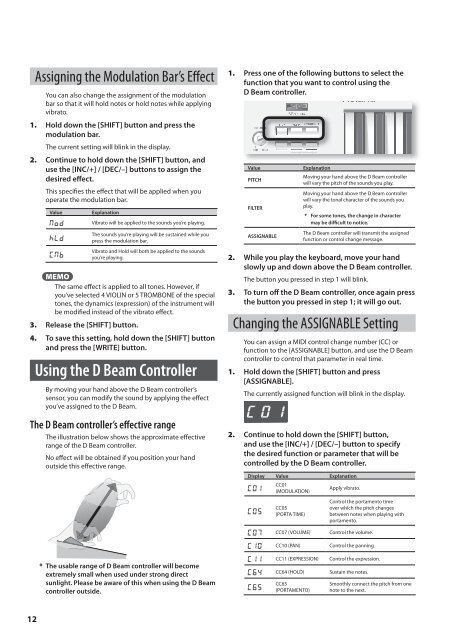Owners Manual - Roland
Owners Manual - Roland
Owners Manual - Roland
You also want an ePaper? Increase the reach of your titles
YUMPU automatically turns print PDFs into web optimized ePapers that Google loves.
Assigning the Modulation Bar’s Effect<br />
You can also change the assignment of the modulation<br />
bar so that it will hold notes or hold notes while applying<br />
vibrato.<br />
1. Hold.down.the.[SHIFT].button.and.press.the.<br />
modulation.bar.<br />
The current setting will blink in the display.<br />
2. Continue.to.hold.down.the.[SHIFT].button,.and.<br />
use.the.[INC/+]./.[DEC/–].buttons.to.assign.the.<br />
desired.eff.ect.<br />
This specifies the effect that will be applied when you<br />
operate the modulation bar.<br />
Value<br />
NoD<br />
hLD<br />
CNB<br />
Explanation<br />
Vibrato will be applied to the sounds you’re playing.<br />
The sounds you’re playing will be sustained while you<br />
press the modulation bar.<br />
Vibrato and Hold will both be applied to the sounds<br />
you’re playing.<br />
MEMO<br />
The same effect is applied to all tones. However, if<br />
you’ve selected 4 VIOLIN or 5 TROMBONE of the special<br />
tones, the dynamics (expression) of the instrument will<br />
be modified instead of the vibrato effect.<br />
3. Release.the.[SHIFT].button.<br />
4. To.save.this.setting,.hold.down.the.[SHIFT].button.<br />
and.press.the.[WRITE].button.<br />
Using the D Beam Controller<br />
By moving your hand above the D Beam controller’s<br />
sensor, you can modify the sound by applying the effect<br />
you’ve assigned to the D Beam.<br />
The D Beam controller’s effective range<br />
The illustration below shows the approximate effective<br />
range of the D Beam controller.<br />
No effect will be obtained if you position your hand<br />
outside this effective range.<br />
1. Press.one.of.the.following.buttons.to.select.the.<br />
function.that.you.want.to.control.using.the.<br />
D.Beam.controller.<br />
Value<br />
.PITCH<br />
.FILTER<br />
.ASSIGNABLE<br />
Explanation<br />
Moving your hand above the D Beam controller<br />
will vary the pitch of the sounds you play.<br />
Moving your hand above the D Beam controller<br />
will vary the tonal character of the sounds you<br />
play.<br />
* For.some.tones,.the.change.in.character.<br />
may.be.diffi..cult.to.notice.<br />
The D Beam controller will transmit the assigned<br />
function or control change message.<br />
2. While.you.play.the.keyboard,.move.your.hand.<br />
slowly.up.and.down.above.the.D.Beam.controller.<br />
The button you pressed in step 1 will blink.<br />
3. To.turn.off..the.D.Beam.controller,.once.again.press.<br />
the.button.you.pressed.in.step.1;.it.will.go.out.<br />
Changing the ASSIGNABLE Setting<br />
You can assign a MIDI control change number (CC) or<br />
function to the [ASSIGNABLE] button, and use the D Beam<br />
controller to control that parameter in real time.<br />
1. Hold.down.the.[SHIFT].button.and.press.<br />
[ASSIGNABLE].<br />
The currently assigned function will blink in the display.<br />
2. Continue.to.hold.down.the.[SHIFT].button,.<br />
and.use.the.[INC/+]./.[DEC/–].button.to.specify.<br />
the.desired.function.or.parameter.that.will.be.<br />
controlled.by.the.D.Beam.controller.<br />
Display Value Explanation<br />
CC01<br />
C01<br />
Apply vibrato.<br />
( MODULATION)<br />
C05<br />
CC05<br />
( PORTA TIME)<br />
Control the portamento time<br />
over which the pitch changes<br />
between notes when playing with<br />
portamento.<br />
C07 CC07 ( VOLUME) Control the volume.<br />
C10 CC10 ( PAN) Control the panning.<br />
* The.usable.range.of.D.Beam.controller.will.become.<br />
extremely.small.when.used.under.strong.direct.<br />
sunlight..Please.be.aware.of.this.when.using.the.D.Beam.<br />
controller.outside.<br />
C11 CC11 ( EXPRESSION) Control the expression.<br />
C64 CC64 ( HOLD) Sustain the notes.<br />
C65<br />
CC65<br />
( PORTAMENTO)<br />
Smoothly connect the pitch from one<br />
note to the next.<br />
12