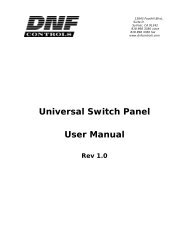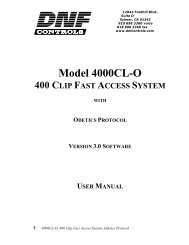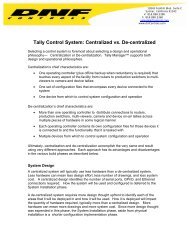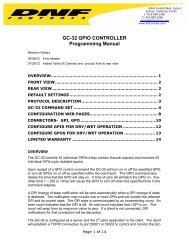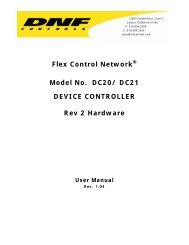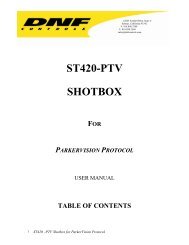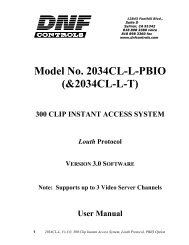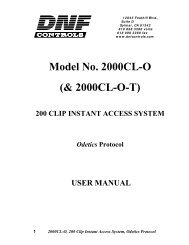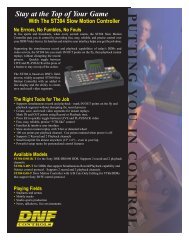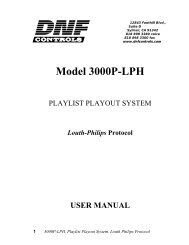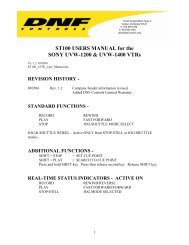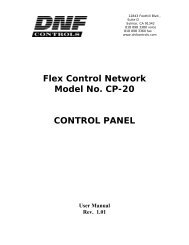GTP - 32 CONTROL PROCESSOR User Manual ... - DNF Controls
GTP - 32 CONTROL PROCESSOR User Manual ... - DNF Controls
GTP - 32 CONTROL PROCESSOR User Manual ... - DNF Controls
Create successful ePaper yourself
Turn your PDF publications into a flip-book with our unique Google optimized e-Paper software.
3) In the “Old password” entry box, enter the current password.<br />
Note: When shipped from the factory, the default password is<br />
“controls”, all lower case.<br />
4) Enter the new password in the “New Password” entry box.<br />
5) Enter the new password in the “Verify New Password” entry box.<br />
6) Click on “Save” to save the new password, or click on “Cancel” to<br />
exit without changing passwords.<br />
Note: If the “New Password” entry and the “Verify New Password”<br />
entry do not match, an error will be displayed.<br />
SET SYSTEM LABEL<br />
The System Label is used to uniquely identify a <strong>GTP</strong>-<strong>32</strong>. This name is<br />
associated with the IP address.<br />
Using the web browser:<br />
1) From the <strong>GTP</strong>-<strong>32</strong> Home Page, click on the “System” link. The<br />
System page will be displayed.<br />
2) Click on “Set System Label”. The Set System Label page will be<br />
displayed.<br />
- 8 -