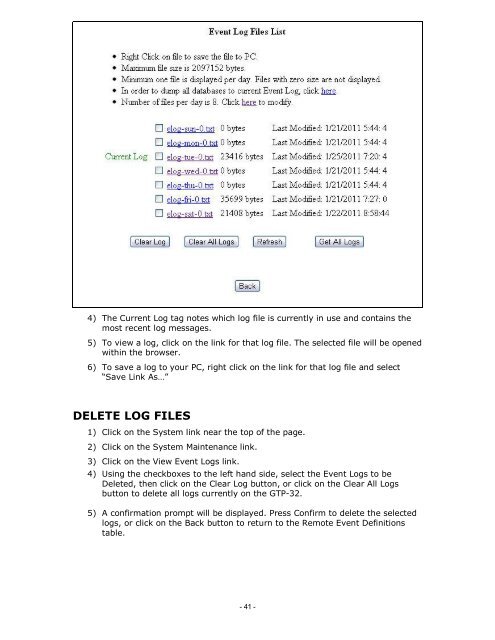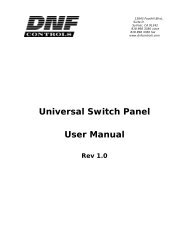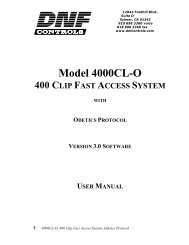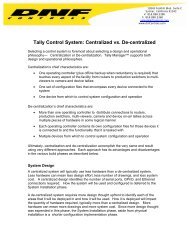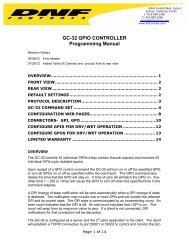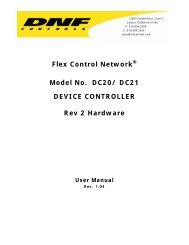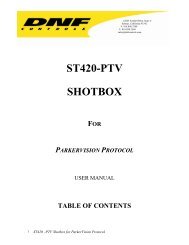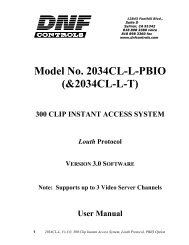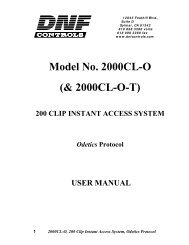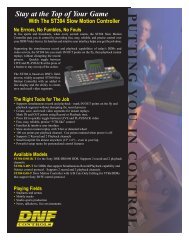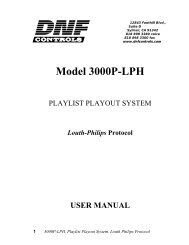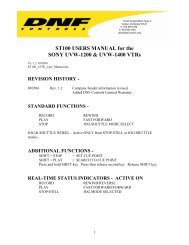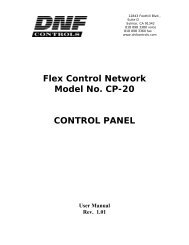GTP - 32 CONTROL PROCESSOR User Manual ... - DNF Controls
GTP - 32 CONTROL PROCESSOR User Manual ... - DNF Controls
GTP - 32 CONTROL PROCESSOR User Manual ... - DNF Controls
You also want an ePaper? Increase the reach of your titles
YUMPU automatically turns print PDFs into web optimized ePapers that Google loves.
4) The Current Log tag notes which log file is currently in use and contains the<br />
most recent log messages.<br />
5) To view a log, click on the link for that log file. The selected file will be opened<br />
within the browser.<br />
6) To save a log to your PC, right click on the link for that log file and select<br />
“Save Link As…”<br />
DELETE LOG FILES<br />
1) Click on the System link near the top of the page.<br />
2) Click on the System Maintenance link.<br />
3) Click on the View Event Logs link.<br />
4) Using the checkboxes to the left hand side, select the Event Logs to be<br />
Deleted, then click on the Clear Log button, or click on the Clear All Logs<br />
button to delete all logs currently on the <strong>GTP</strong>-<strong>32</strong>.<br />
5) A confirmation prompt will be displayed. Press Confirm to delete the selected<br />
logs, or click on the Back button to return to the Remote Event Definitions<br />
table.<br />
- 41 -