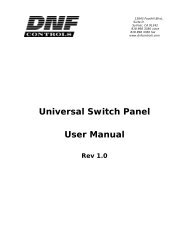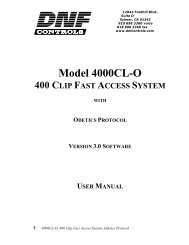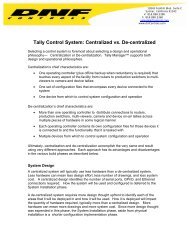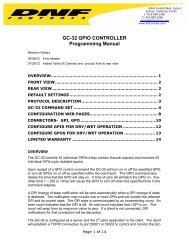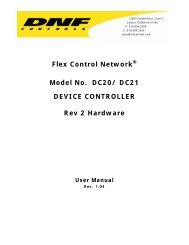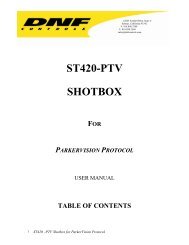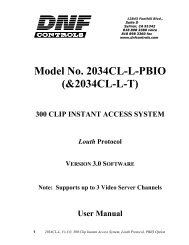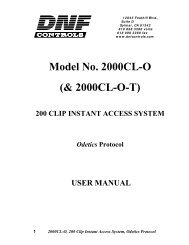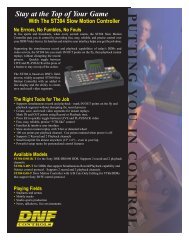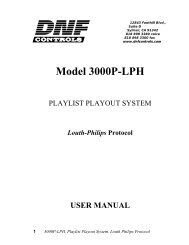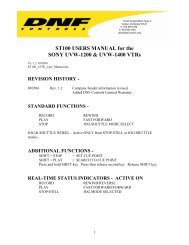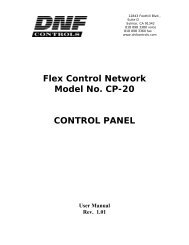GTP - 32 CONTROL PROCESSOR User Manual ... - DNF Controls
GTP - 32 CONTROL PROCESSOR User Manual ... - DNF Controls
GTP - 32 CONTROL PROCESSOR User Manual ... - DNF Controls
You also want an ePaper? Increase the reach of your titles
YUMPU automatically turns print PDFs into web optimized ePapers that Google loves.
10) Select the “OFF FUNCTION”. This is the function that will execute each time<br />
the Source Event turns off. If the function is controlled by more than one<br />
Source Event, all Source Events must turn off before the OFF FUNCTION will<br />
execute.<br />
11) Click on SAVE and EXIT to save the entry and exit to the previous page.<br />
12) Click on SAVE and Add to save the entry and continue to add events, or click<br />
on DONE to exit without saving.<br />
Note: Duplicate events are not permitted in the table. If an added row is a duplicate<br />
of an existing row, the new row will not be added to the table.<br />
EDIT A ROW IN THE EVENT MONITORING TABLE<br />
1) Click on the “Event Monitoring” link at the top of the page. The Event Monitor<br />
Table will be displayed.<br />
2) Click on the Edit link near the top of the table. The row selection page will be<br />
displayed.<br />
3) Using the check boxes on the left hand side, check the desired rows to be<br />
edited, or check the All box to select all rows.<br />
4) Click on “EDIT” at the top or bottom of the table, or click on “BACK” to return<br />
to the previous page.<br />
- 36 -