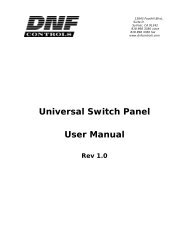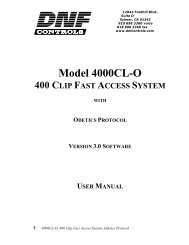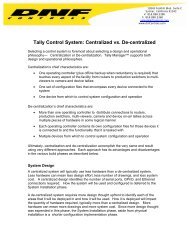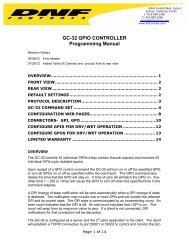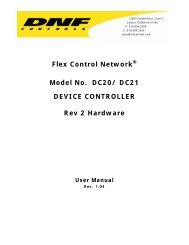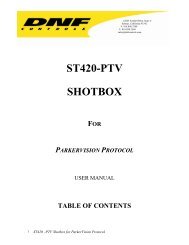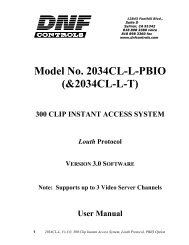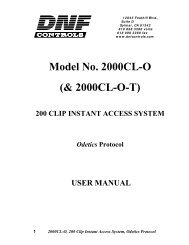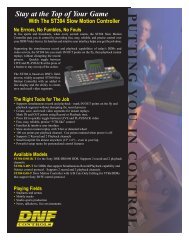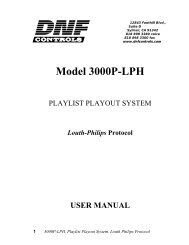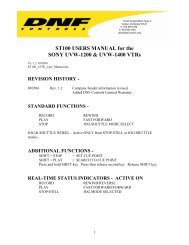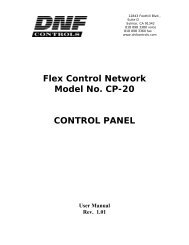GTP - 32 CONTROL PROCESSOR User Manual ... - DNF Controls
GTP - 32 CONTROL PROCESSOR User Manual ... - DNF Controls
GTP - 32 CONTROL PROCESSOR User Manual ... - DNF Controls
Create successful ePaper yourself
Turn your PDF publications into a flip-book with our unique Google optimized e-Paper software.
EVENT MONITORING<br />
The Event Monitor Table, the power of the <strong>GTP</strong>-<strong>32</strong>, routes Events to Actions.<br />
The <strong>GTP</strong>-<strong>32</strong> monitors local and remote Events to execute various actions.<br />
“Local Events” are GPIs that are located inside the <strong>GTP</strong>-<strong>32</strong>. “Remote Events”<br />
are Events located in another <strong>GTP</strong>-<strong>32</strong>, on the same local area network.<br />
The <strong>GTP</strong>-<strong>32</strong> monitors the current state of an Event. When the Event turns<br />
“ON”, the associated Action assigned in the “ON FUNCTION” is executed.<br />
When the Event turns “OFF”, the associated Action assigned in the “OFF<br />
FUNCTION” is executed.<br />
In the Event Monitoring Table, a single Event may be routed to control a<br />
single Action. A single Event may be routed to control many Actions. Also,<br />
many Events may be routed to control a single Action.<br />
The Event Monitoring Table uses combining logic to support the “One to<br />
Many” and “Many to One” relationships. If three (3) Events (i.e. GPIs) are<br />
routed to control the same Action, (i.e.: a GPO), the GPO will turn on if ANY<br />
one of the three GPIs is turned on. The GPO will only turn off when ALL three<br />
GPIs are turned off.<br />
Each row in the Event Monitoring Table is used to route one Event to one<br />
Action. To use one Event to control many Actions, add a row for each Action<br />
to be controlled. To use many Events to control one Action, add one row for<br />
each Event.<br />
Launch Web Browser<br />
1) Launch the web browser on the computer connected through an ethernet<br />
switch to the <strong>GTP</strong>-<strong>32</strong>.<br />
2) Enter the IP address of the <strong>GTP</strong>-<strong>32</strong> to be setup. The <strong>GTP</strong>-<strong>32</strong> Home Page will<br />
be displayed.<br />
3) Click on the “Event Monitoring” link. The Event Monitor Table page will be<br />
displayed.<br />
- 34 -