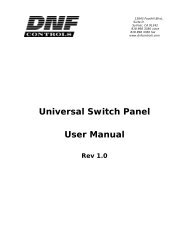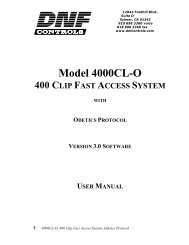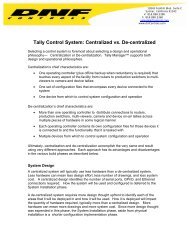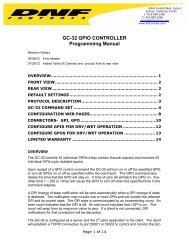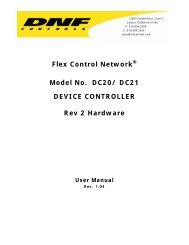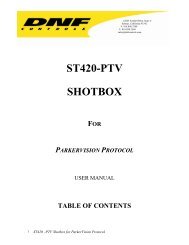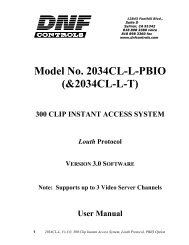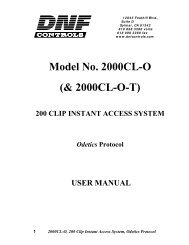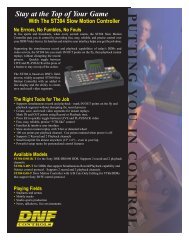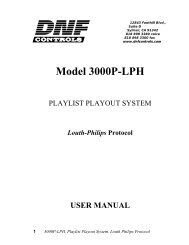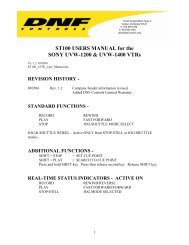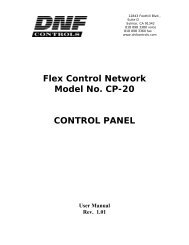GTP - 32 CONTROL PROCESSOR User Manual ... - DNF Controls
GTP - 32 CONTROL PROCESSOR User Manual ... - DNF Controls
GTP - 32 CONTROL PROCESSOR User Manual ... - DNF Controls
You also want an ePaper? Increase the reach of your titles
YUMPU automatically turns print PDFs into web optimized ePapers that Google loves.
1) Click on the Action Definitions link near the top of the page.<br />
2) Click on the Group Actions link.<br />
3) Click on the Add link above the Group Actions table.<br />
4) Under Label, enter a unique action label for the action being<br />
created. “GR_” is automatically added to the beginning of the event<br />
label.<br />
5) Under the Predefined Action pull down menu, select the Action you<br />
wish to execute on all members of the Group.<br />
6) Under the Group pull down menu, select the Group number that<br />
this action will be applied to.<br />
7) Click on the Save button to save the entered information, or click<br />
the Cancel button to return to the Group Actions page without<br />
saving.<br />
3) Editing <strong>User</strong>-Defined Group Actions<br />
1) Click on the Action Definitions link near the top of the page.<br />
2) Click on the Group Actions link.<br />
3) Click on the Edit link above the Group Actions table.<br />
4) Make any desired changes to the Group Actions table.<br />
5) Click on the Save button to save the entered changes, or Click on<br />
the Cancel button to return to the Group Actions table without<br />
saving.<br />
4) Deleting <strong>User</strong>-Defined Group Actions<br />
1) Click on the Action Definitions link near the top of the page.<br />
2) Click on the Group Actions link.<br />
3) Click on the Delete link above the Group Actions table.<br />
4) Using the check boxes on the left hand side, select the Group<br />
Actions to be deleted.<br />
5) Click on the Delete Selected button to delete the selected events,<br />
or click on the Delete All button to delete all Group Actions.<br />
6) A confirmation prompt will be displayed. Click on the Confirm<br />
button to delete the selected events, or click on the Cancel button<br />
to return to the Group Actions table without deleting.<br />
- 33 -