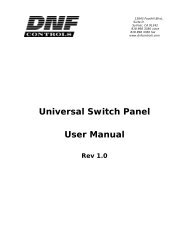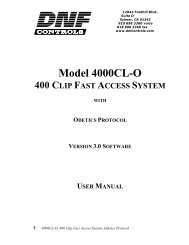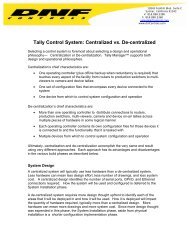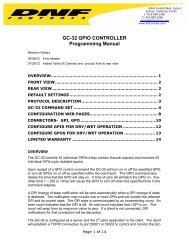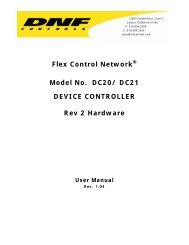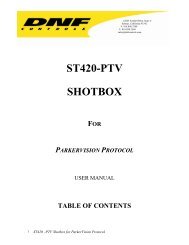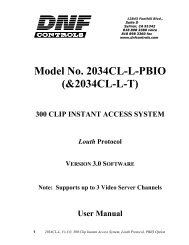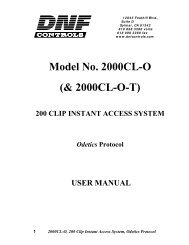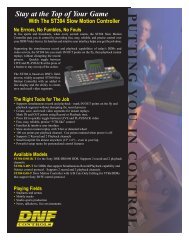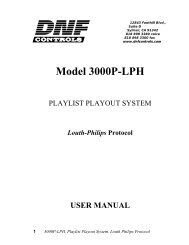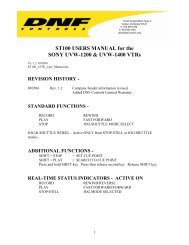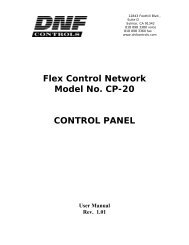GTP - 32 CONTROL PROCESSOR User Manual ... - DNF Controls
GTP - 32 CONTROL PROCESSOR User Manual ... - DNF Controls
GTP - 32 CONTROL PROCESSOR User Manual ... - DNF Controls
Create successful ePaper yourself
Turn your PDF publications into a flip-book with our unique Google optimized e-Paper software.
1) Click on the Action Definitions link near the top of the page.<br />
2) Click on the Time Actions link.<br />
3) Click on the Display Status link just above the Time Delay Action<br />
Definitions table. The table displayed will contain information<br />
regarding each active delay action. Completed/Cancelled actions<br />
will be continue to be displayed for 10 seconds, and then removed<br />
from the table.<br />
4) Click on the Refresh link to update the current display.<br />
5) Click on the Abort link to cancel a delayed action, or click on the<br />
Execute link to execute a delayed action immediately.<br />
GROUP ACTIONS<br />
Group Actions allow multiple channels to be affected by the same action<br />
simultaneously without requiring multiple entries in the Event Monitoring<br />
Table. Channels may be added to or removed from the group at will without<br />
requiring a reboot. A set of predefined Group Actions for changing a channels<br />
Group Assignment are automatically created within the <strong>GTP</strong>. <strong>User</strong>-defined<br />
Group Actions can be created to affect the channels within that group.<br />
Predefined Group Actions<br />
Action Label<br />
GM_CHX_Grp_Tgle<br />
GM_CHX_Grp_Off<br />
GM_CHX_GrpY_On<br />
GM_GrpY_Clr<br />
Function<br />
Increment the current Group number for the selected channel<br />
Set the Group number to zero for the selected channel<br />
Set the Group number to the selected number for the selected<br />
channel<br />
Set the Group number to zero for all channels currently in the<br />
selected Group.<br />
1) Configure Group Ranges for Channels<br />
1) Click on the Protocol Assignment link near the top of the page.<br />
2) Click on the Edit Protocol Assignment Table link above the Protocol<br />
Assignment Table.<br />
3) Using the drop down menus provided, select the range of available<br />
Groups for each channel.<br />
4) Click on the Save button to save the changes made, or click on the<br />
Back button to return to the Protocol Assignment Table without<br />
saving.<br />
2) Create <strong>User</strong>-Defined Group Actions<br />
- <strong>32</strong> -