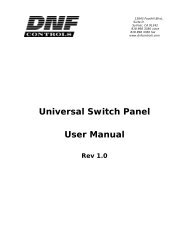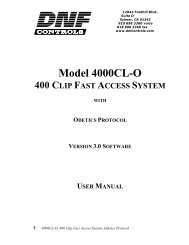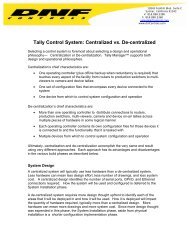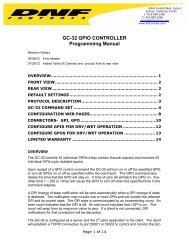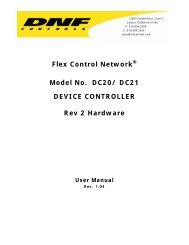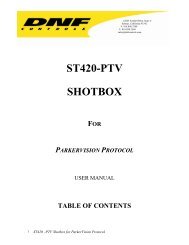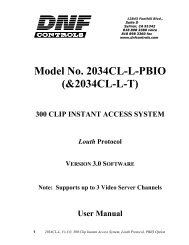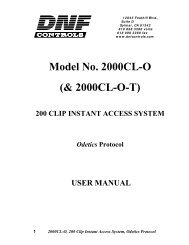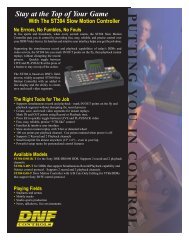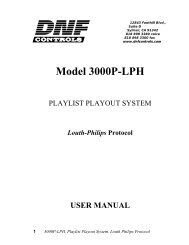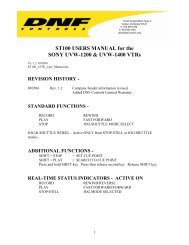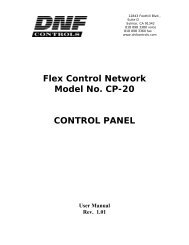GTP - 32 CONTROL PROCESSOR User Manual ... - DNF Controls
GTP - 32 CONTROL PROCESSOR User Manual ... - DNF Controls
GTP - 32 CONTROL PROCESSOR User Manual ... - DNF Controls
You also want an ePaper? Increase the reach of your titles
YUMPU automatically turns print PDFs into web optimized ePapers that Google loves.
ACTION DEFINITIONS<br />
TIME ACTIONS<br />
Time Delay Action gives the user the ability to delay the turn on and/or turn<br />
off of a GPO by up to 24 hours. The user can assign a delay or no delay to<br />
each GPO. Additionally, the user can assign a unique delay time for each<br />
delay. The delayed turn on, or turn off, can be cancelled at any time before<br />
the delay expires. Time Delay supports NTSC (DF and NDF) as well as PAL<br />
and 24P. A <strong>GTP</strong> web page displays the current state and countdown of all<br />
delayed actions.<br />
The Time Delay Action requires a connection from the <strong>GTP</strong> to the facility’s LTC<br />
time source. Combinatorial Logic option is included with the Time Delay<br />
Action software.<br />
To configure Time Delay Actions:<br />
Using a standard web browser (Internet Explorer, Firefox, or other), from the <strong>GTP</strong>’s<br />
home page―<br />
1) Configure LTC Mode<br />
1) Click on the Action Definitions link near the top of the page.<br />
2) Click on the Time Actions link.<br />
3) Click on the pull-down menu for Saved Delay Time Mode. The<br />
default setting is NTSC.<br />
4) Select the desired LTC mode from the pull-down menu. DF/NDF is<br />
detected automatically when NTSC is selected.<br />
5) Click on Save Mode to save the current selection.<br />
2) Creating Time Delay Actions<br />
1) Click on the Action Definitions link near the top of the page.<br />
2) Click on the Time Actions link.<br />
3) Click on the Add link just below the header.<br />
4) Under the Add Delay Action Definitions section, enter a Delay<br />
Action Label. Each time delay action must have a unique name<br />
within the unit. This label can be no longer than 15 characters.<br />
5) Enter an amount of time to delay the action by. Times must be<br />
entered using the format “HH:MM:SS:FF.” If the time is not<br />
entered in this format or is entered using invalid characters, the<br />
time delay action will not be saved and an error message will be<br />
returned.<br />
6) Select a desired action from the Predefined System Action pulldown<br />
menu. The actions available include GPO ON, GPO OFF,<br />
TOGGLE GPO, and any available Switcher or Router control actions.<br />
7) Click on Save Delay Action. If successful, a message will be<br />
displayed under Result of Last Operation confirming its success. If<br />
- 30 -