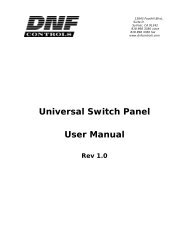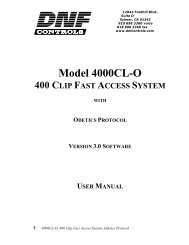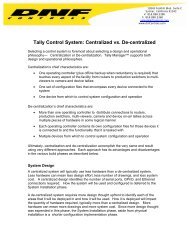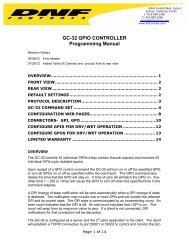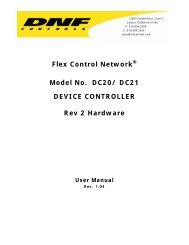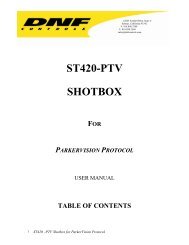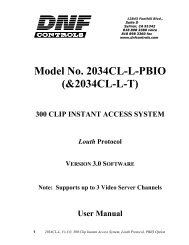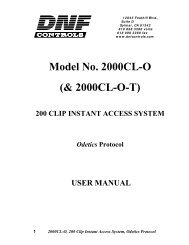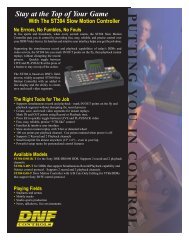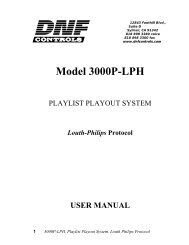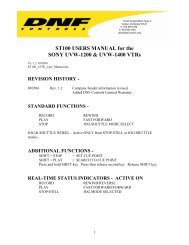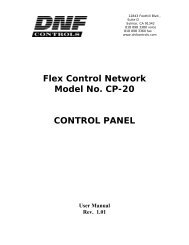GTP - 32 CONTROL PROCESSOR User Manual ... - DNF Controls
GTP - 32 CONTROL PROCESSOR User Manual ... - DNF Controls
GTP - 32 CONTROL PROCESSOR User Manual ... - DNF Controls
You also want an ePaper? Increase the reach of your titles
YUMPU automatically turns print PDFs into web optimized ePapers that Google loves.
4. In the Local Event Label field, enter a unique label for this<br />
event. This label may be a maximum of 15 characters.<br />
5. In the Remote Event Label field, enter the label of the event on<br />
the remote <strong>GTP</strong>-<strong>32</strong> that will be monitored.<br />
6. In the Remote IP field, enter the IP address of the <strong>GTP</strong>-<strong>32</strong> that<br />
contains the event you wish to monitor.<br />
7. (OPTIONAL) If you wish to disable the functionality of this<br />
event, select No from the Enabled pull down menu.<br />
8. Click on the Add button to save the entered information<br />
OR<br />
Click on the Back button to return to the Remote Event<br />
Definitions table without saving.<br />
2) Deleting Remote Event Definitions<br />
1. Click on the Event Definitions link near the top of the page.<br />
2. Click on the Remote Events link.<br />
3. Click on the Delete link near the top of the Remote Event<br />
Definitions table.<br />
4. Using the checkboxes to the left hand side, select the Remote<br />
Event Definitions to be Deleted, then click on the Delete button.<br />
5. A confirmation prompt will be displayed. Press the Delete<br />
button to delete the selected events, or press the Back button<br />
to return to the Remote Event Definitions table.<br />
- 23 -