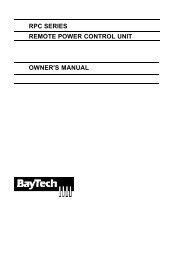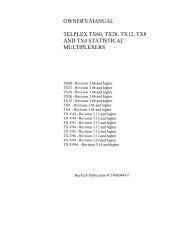DS Series Manual - BayTech
DS Series Manual - BayTech
DS Series Manual - BayTech
Create successful ePaper yourself
Turn your PDF publications into a flip-book with our unique Google optimized e-Paper software.
<strong>DS</strong> <strong>Series</strong> <strong>Manual</strong><br />
DATA SWITCH<br />
<strong>DS</strong>62 Host Ethernet Module<br />
&<br />
<strong>DS</strong>62-MD4 Host Ethernet-Modem Module<br />
<strong>BayTech</strong> <strong>Manual</strong> Publication<br />
Revision: May 2008
<strong>DS</strong>62-Network, <strong>DS</strong>62-MD4 Network/Modem Host Module<br />
Copyright 2007 by Bay Technical Associates, Inc.<br />
<strong>BayTech</strong>, is a registered trademarks of Bay Technical Associates, Inc.<br />
Windows 2000®, Windows XP® are products and registered trademark of Microsoft<br />
Corporation.<br />
Tera Term is a product and registered trademark of Vector, Inc.<br />
2
<strong>DS</strong>62-Network, <strong>DS</strong>62-MD4 Network/Modem Host Module<br />
ABOUT THIS OWNER’S MANUAL ........................................................................................................5<br />
Connection Description.......................................................................................................................6<br />
EIA-232 SERIAL CONNECTION.....................................................................................................6<br />
Internal MODEM CONNECTION.....................................................................................................6<br />
10/100 BASE-T NETWORK PORT CONNECTION ........................................................................6<br />
Installation...............................................................................................................................................6<br />
Power..................................................................................................................................................7<br />
QUICK START: HOST Module...............................................................................................................7<br />
Serial Setup.........................................................................................................................................8<br />
Attention Character........................................................................................................................10<br />
Login Setup Menu .........................................................................................................................10<br />
Network Port Configuration ...........................................................................................................11<br />
Cabling .................................................................................................................................................12<br />
RJ-45 Cables and Adapters..............................................................................................................12<br />
Adapters............................................................................................................................................13<br />
Detail Operations and Configurations...................................................................................................14<br />
Main Screen..........................................................................................................................................14<br />
Unit Configuration Menu.......................................................................................................................15<br />
Configuration Status..........................................................................................................................15<br />
Serial Port Configuration...................................................................................................................17<br />
Handshaking..................................................................................................................................17<br />
Baud Rate......................................................................................................................................18<br />
Word Size......................................................................................................................................18<br />
Stop Bits ........................................................................................................................................19<br />
Parity .............................................................................................................................................19<br />
RTS/DTR Line Driver Inactivity State ............................................................................................19<br />
Serial Port Device Name...................................................................................................................20<br />
Attention Character ...........................................................................................................................20<br />
Disconnect Timeguard ......................................................................................................................20<br />
Connect Port ID Echo .......................................................................................................................20<br />
Login Setup Menu.............................................................................................................................21<br />
Access Control ..............................................................................................................................21<br />
Manage Users ...............................................................................................................................21<br />
ADD User...................................................................................................................................22<br />
Change User’s Port Access and Password ...............................................................................22<br />
Delete User................................................................................................................................24<br />
Direct Port Connection ..................................................................................................................24<br />
Radius Configuration.....................................................................................................................24<br />
TACACS Configuration..................................................................................................................25<br />
Network Port Configuration...............................................................................................................27<br />
IP Address.....................................................................................................................................28<br />
Subnet Mask..................................................................................................................................28<br />
Gateway Address ..........................................................................................................................29<br />
Inactivity Timeout...........................................................................................................................29<br />
Carriage Return Translation ..........................................................................................................29<br />
Break Length .................................................................................................................................29<br />
DHCP/Telnet/SSH.........................................................................................................................30<br />
SSH Host Key Generation.............................................................................................................30<br />
SNMP Configuration......................................................................................................................32<br />
Read/Write Community String: ..................................................................................................33<br />
Web Server Configuration .............................................................................................................34<br />
Module Name....................................................................................................................................35<br />
3
<strong>DS</strong>62-Network, <strong>DS</strong>62-MD4 Network/Modem Host Module<br />
<strong>DS</strong> Management ...............................................................................................................................35<br />
Internal Alarm Threshold ...............................................................................................................35<br />
External Alarm Threshold..............................................................................................................36<br />
Outlet Groups ................................................................................................................................37<br />
Firmware / Config Download.............................................................................................................39<br />
Enable Firmware Upgrade.............................................................................................................39<br />
Enable SSL Cert Upload ...............................................................................................................40<br />
Enable Configuration File Upload..................................................................................................40<br />
Restore Configuration Defaults .....................................................................................................41<br />
Get Current Configuration File.......................................................................................................41<br />
Display Configuration Error Log ....................................................................................................42<br />
<strong>DS</strong>62-MD4 Modem Configuration Menu...........................................................................................42<br />
Modem Port Configuration.............................................................................................................42<br />
Rings to Auto Answer....................................................................................................................44<br />
Modem Connectivity Timeout........................................................................................................44<br />
Modem Inactivity Timeout..............................................................................................................44<br />
Modem Device Name....................................................................................................................44<br />
Status Menu..........................................................................................................................................45<br />
Overall System Status.......................................................................................................................45<br />
Network Status..................................................................................................................................45<br />
Logged Users....................................................................................................................................46<br />
Memory Usage..................................................................................................................................46<br />
Current Routing Cache .....................................................................................................................46<br />
Route Setup ......................................................................................................................................47<br />
Processes .........................................................................................................................................47<br />
UnitInfo Database .............................................................................................................................48<br />
Unit Reset.............................................................................................................................................48<br />
Logout...................................................................................................................................................48<br />
Troubleshooting:...................................................................................................................................49<br />
Functional Solutions:.........................................................................................................................49<br />
<strong>DS</strong>62 and <strong>DS</strong>62-MD4 Reset procedure............................................................................................50<br />
<strong>BayTech</strong> Product Warranty...............................................................................................................51<br />
Technical Support .............................................................................................................................52<br />
Return Authorization Process: ..........................................................................................................53<br />
4
<strong>DS</strong>62-Network, <strong>DS</strong>62-MD4 Network/Modem Host Module<br />
ABOUT THIS OWNER’S MANUAL<br />
This document is applicable to the <strong>DS</strong>62 Network Module and the <strong>DS</strong>62-MD4 Network/Modem<br />
Module EXCEPT those paragraphs specifically mentioning the <strong>DS</strong>62-MD4 do not apply to the<br />
<strong>DS</strong>62. This document provides information required for installing and operating your Bay Tech<br />
equipment. It should allow the user to connect to, power up, and access an applications menu where<br />
peripheral equipment can be controlled. We recommend reading this manual carefully, while placing<br />
special emphasis on correct cabling and configuration. If you have any problems with your installation,<br />
please contact a <strong>BayTech</strong> Applications Engineer at 228-563-7334, or toll free from anywhere in the<br />
United States using 1-800-523-2702 or contact us at our Web Site, www.baytech.net.<br />
<strong>BayTech</strong> manufactures many remote site management products, data switches, and remote power<br />
controllers. If you would like information on any of these products, please contact <strong>BayTech</strong> Customer<br />
Service at the above numbers or visit our web site.<br />
Conventions used in this manual include:<br />
CAUTION: This term is used to denote any condition that could possibly result in physical<br />
harm to personnel or damage to equipment.<br />
IMPORTANT: This term is used to denote conditions that could result in the loss of<br />
communications or to highlight the proper functioning of equipment.<br />
NOTE: This term is used to denote items of interest to the user.<br />
: Carriage Return or ENTER<br />
The information in this document is subject to change without notice. The statements, configurations,<br />
technical data, and recommendations in this document are believed to be accurate and reliable, but are<br />
presented without express or implied warranty. Users must take full responsibility for their applications<br />
of any products specified in this document. The information in this document is proprietary to Bay<br />
Technical Associates, Inc.<br />
In the interest of improving internal design, operational function, and/or reliability, Bay Technical<br />
Associates, Inc reserves the right to make changes to the products described in this document without<br />
notice.<br />
Bay Technical Associates, Inc does not assume any liability that may occur due to the use or<br />
application of the product(s) or circuit layout(s) described herein.<br />
<strong>BayTech</strong> units are in accordance with the general requirements of Standard for Information<br />
Technology Equipment (ETL listed, conforms to ANSI/UL STD 60950-1-2003 CERTIFIED<br />
CAN/CSA C22.2 NO. 60950-1-03, UL STD 231 8TH EDITION, UL STD 1950 3RD EDITION<br />
CERTIFIED CAN/CSA 22.2 NO. 950-95, CE conforms to IEC 60950-1).<br />
We welcome any comments you may have about our products, and we hope that you will continue to<br />
look to <strong>BayTech</strong> for your remote management needs.<br />
5
<strong>DS</strong>62-Network, <strong>DS</strong>62-MD4 Network/Modem Host Module<br />
Connection Description<br />
<strong>BayTech</strong>'s host communication module provides an interface that controls user access to the <strong>DS</strong> <strong>Series</strong><br />
data switch and other <strong>DS</strong> <strong>Series</strong> connected modules.<br />
EIA-232 SERIAL CONNECTION<br />
The <strong>DS</strong>-<strong>Series</strong> host communications modules have an RJ-45 port which uses an 8-pin crossed modular<br />
cable to connect to a local EIA-232 device such as a computer terminal or external modem. Most serial<br />
computers do not have RJ-45 connections; therefore an adapter is provided with this unit to convert<br />
from a DE-9 connector to an RJ-45 connector (Bay Tech Part No. 9FRJ45PC-4). An adapter to convert<br />
from a DB-25 connector to an RJ-45 connector is also available from Bay Tech, upon request (Bay<br />
Tech Part No. 25FRJ45PC-4). The 8-pin crossed modular cable is configured to operate with these<br />
adapters.<br />
Internal MODEM CONNECTION<br />
A Flash upgradeable 56 Kbps (V.90bis) modem allows standard dial-up telephone lines to be used<br />
between the Data Switch installation and the user's location.<br />
IMPORTANT: The <strong>DS</strong>62-MD4 modem option has priority over the EIA-232 serial port. If a serial<br />
port user is in configuration mode or connected to a <strong>DS</strong>74 I/O port when a modem connection is<br />
established, the serial port user will be “booted” off, allowing the remote user to communicate with the<br />
<strong>DS</strong> unit. Using the RJ04X007 (RJ-11) modular cable, connect to “LINE” on the <strong>DS</strong>62-MD4 module to<br />
the Telco wall jack. Using communications software, dial the modem using the ATDT command.<br />
10/100 BASE-T NETWORK PORT CONNECTION<br />
Using a straight 10/100 Base-T cable, connect the RJ-45 port labeled ETHERNET on the HOST<br />
module to an RJ-45 port on the network hub. The LINK (link integrity) LED, located on the front<br />
panel of the HOST, illuminates when a good connection is established between the HOST and the hub.<br />
Installation<br />
UNPACKING<br />
Compare the unit and serial number of the equipment you received to the packing slip located on the<br />
outside of the box. Inspect equipment carefully for damage that may have occurred in shipment. If<br />
there is damage to the equipment or if materials are missing, contact <strong>BayTech</strong> technical support at 228-<br />
563-7334 or call toll free inside the United States at 800-523-2702. At a minimum, you should receive<br />
the following:<br />
1. The Host Module and <strong>DS</strong>74 Modules.<br />
2. <strong>Manual</strong> insert describing the location of the User’s Guide on <strong>BayTech</strong>’s website at<br />
www.baytech.net.<br />
3. Power Cords that may be attached to the unit (if order requested detachable cords).<br />
4. 1 ea. DE-9 (9 pin) PC com port adapter -- 9FRJ45PC (with Cisco Interface) or 9FRJ45PC-1.<br />
5. 1 ea. RJ-45 Roll over cable -- RJ08X007.<br />
NOTE: Keep the shipping container and packing material in the event future shipment is<br />
required.<br />
6
<strong>DS</strong>62-Network, <strong>DS</strong>62-MD4 Network/Modem Host Module<br />
PREPARING THE INSTALLATION SITE<br />
The installation area should be clean and free of extreme temperatures and humidity. Allow sufficient<br />
space behind the <strong>DS</strong> unit for cabling and receptacle connections. Access to installation site should be<br />
restricted to authorized personnel. Installation of these units should be limited to ITE and Telco server<br />
environments.<br />
Power<br />
CAUTION: This unit is intended for indoor use only. Do not install near water or expose this<br />
unit to moisture. To prevent heat buildup, do not coil the power cord when in use. Do not use<br />
extension cords. Do not attempt to make any internal changes to the power source. Do not<br />
attempt to modify any portion or component of a <strong>DS</strong>-<strong>Series</strong> Data Switch unless specifically<br />
directed to; as in Appendix E of this manual. <strong>BayTech</strong> must perform any internal changes.<br />
CAUTION: High-voltage surges and spikes can damage this equipment. To protect from such<br />
power surges and spikes, this unit must have a good earth ground. A grounding screw<br />
connection is located near the power switch on the back of the unit.<br />
CAUTION: Before removing or replacing any modules, turn off main power switch located on<br />
the <strong>DS</strong>-<strong>Series</strong> Base Unit. Communication to the <strong>DS</strong>-<strong>Series</strong> Data Switch will be disrupted while<br />
power is off.<br />
CAUTION: For PERMANENTLY CONNECTED EQUIPMENT, a readily accessible<br />
disconnect device (Circuit Breaker rated not to exceed the amperage rating of the unit) shall be<br />
incorporated in the fixed wiring between the power source and the Baytech unit. For<br />
PLUGGABLE EQUIPMENT, the socket-outlet shall be installed near the equipment and easily<br />
accessible and shall provide back up protection against over current and short circuit by<br />
suitable rated protective devices not to exceed the AC current rating for the selected model<br />
QUICK START: HOST Module<br />
by Bay Technical Associates<br />
For those Administrators who have requested the bare minimum for this type of equipment, follow<br />
these steps exactly. If this is a new unit shipped directly from Baytech, follow the steps. If this is a<br />
previously own unit, perform a factory reset to clear out any users and passwords still in the unit.<br />
Ethernet Controller Configuration:<br />
Before continuing your System Administrator needs to tell you to use DHCP or give you an IP<br />
Address, Subnet Address, and Gateway Address.<br />
1. Connect the 9FRJ45PC-4 or 9FRJ45PC-1 adapter to your PC.<br />
2. Connect the supplied rollover flat cable RJ08X007 to the adapter and to the EIA232 serial port<br />
on the Baytech HOST Module.<br />
3. Use terminal emulation software to access the unit, (i.e. Microsoft Hyper-terminal). Set the PC<br />
serial port configuration to the following: 9600 bps, 8 data bits, 1stop bit and no parity.<br />
4. If you get only a blinking cursor Press ‘Enter’. If still only a blinking cursor, Type 5 semi-colons<br />
(;), The Attention Character will not echo on the screen. There is a one second delay before<br />
the menu is displayed. You should see a menu similar to (Figure 1).<br />
7
<strong>DS</strong>62-Network, <strong>DS</strong>62-MD4 Network/Modem Host Module<br />
5. Select ‘C’ for the configuration menu.<br />
6. Select the HOST module. You should see a menu similar to (Figure 2).<br />
7. Select the number for ‘Login Setup’ option. You should see a menu similar to (Figure 3).<br />
8. Select the number for ‘Manage Users’ option. You should see a menu similar to (Figure 4).<br />
9. NOTE: The ‘root’ user can not be deleted.<br />
10. Select ‘A’ to add user. Type the name and password at the prompts.<br />
11. Press ‘Enter’ until get to the ‘Login Setup Menu’ (Figure 3).<br />
12. Select option ‘Access Control’ to enable or disable the Tenet and Serial Login Prompt.<br />
13. Press ‘Enter’ until you get the Configuration menu (Figure 2).<br />
14. Select ‘Network Port Configuration’ option. You should see a menu similar to (Figure 5).<br />
15. If your System Administrator requires you to use DHCP, then select ‘DHCP Enable/Disable’<br />
and type ‘Y’ to enable DHCP. If you wish to assign a static IP address to this unit, disable the<br />
DHCP and go to step 18.<br />
16. Press ‘Enter’ until you are asked to ‘Accept Changes’. Type ‘Y’ to accept changes or ‘N’ to<br />
decline changes.<br />
17. After Accepting or Declining Changes Pres ‘Enter ‘ until you get the Network Access Menu<br />
(Figure 1).<br />
18. Select ‘Unit reset’ to update the external connections. Once the reset is completed (1 minute)<br />
connect the Baytech device to your network using an Ethernet cable.<br />
19. If you disabled the DHCP in step 15, you should see a menu similar to (Figure 5).<br />
20. Select the ‘IP Address’ option and type the assigned IP address and press ‘Enter’.<br />
21. Select the ‘Subnet Mask’ option and type the assigned subnet mask address and press<br />
‘Enter’.<br />
22. Select the ‘Gateway Address’ option and type the assigned Gateway address and press<br />
‘Enter’.<br />
23. Press ‘Enter’ until you are asked to ‘Accept Changes’. Type ‘Y’ to accept changes.<br />
24. Press ‘Enter’ until you get the Network Access Menu, (Figure 1).<br />
25. Select ‘Unit reset’ to update the external connections. Once the reset is completed (1 minute)<br />
connect the Baytech device to your network using an Ethernet cable.<br />
At this point you have enough basic configurations needed to operate this Baytech unit.<br />
Serial Setup<br />
• Verify JMP5 is set to pins 1 and 2 on the <strong>DS</strong>62 module.<br />
• Connect the 9FRJ45PC-4 adapter to the user’s computer<br />
• Connect the Host Module’s EIA-232 port to the adapter via the RJ08X007 rolled flat ribbon<br />
cable.<br />
• Use terminal emulation software to access the unit, 9600 bps, 8 data bits, 1stop bit and no<br />
parity.<br />
NOTE: At any time during the session you need to go to another menu, use the Attention<br />
Character = semi-colon (;). Press the attention character key 5 consecutive times to get back to the<br />
main status menu.<br />
8
Figure 1<br />
<strong>DS</strong>62-Network, <strong>DS</strong>62-MD4 Network/Modem Host Module<br />
<strong>DS</strong>-<strong>Series</strong> - F 2.10.05<br />
Module Name: <strong>DS</strong>62<br />
(C) 2005 Bay Technical Associates<br />
Module: 1<br />
Attention Character: ;<br />
Device A (2, 1).........1<br />
Device B (2, 2).........2<br />
Device C (2, 3).........3<br />
Device D (2, 4).........4<br />
<strong>DS</strong>-<strong>DS</strong> (5, 1).........5<br />
Status..........................S Current configuration<br />
Configure.......................C Make Changes<br />
Unit Reset......................RU Resets the <strong>DS</strong>-Unit, terminates internal &<br />
external modem connections, allow 10<br />
seconds for reset.<br />
Logout..........................T<br />
Enter Request :c<br />
Select option ‘C’ for the configuration menu. Select the <strong>DS</strong>62 module option and the following menu<br />
is displayed:<br />
Figure 2<br />
Copyright(C) Bay Technical Associates 2006<br />
<strong>DS</strong>62 Ethernet Host module<br />
Revision F 2.10.05 Module 1<br />
Hardware 1.01 Serial number 509 colilo version 1.05.01<br />
Status..........................1 Current setting of the module<br />
Serial Port Configuration.......2 Setup the port configuration menu<br />
Serial Port Device Name.........3 Name the port<br />
Attention Character.............4 Pressing the attention character 5<br />
consecutive times will return back to the<br />
main menu.<br />
Disconnect Timeguard............5 If more data is received within the delay<br />
period, the <strong>DS</strong> series treats the<br />
character as data, not an attention<br />
character; thereby preventing unwanted<br />
port disconnection.<br />
Connect Port ID Echo............6 Enable port echo by name or module&port#<br />
Login Setup.....................7 Login menu Access/Users/Direct Port<br />
Connection/Radius/TACACS<br />
Network Port Configuration......8 Network Setup IP Address<br />
Module Name.....................9 Enter a name for the module<br />
<strong>DS</strong> Management..................10 Set up Voltage/Current/Sensor thresholds<br />
Firmware / Config Download.....11 Updates by FTP & Reset to Factory Config<br />
Exit.........................X,CR<br />
Enter Request :<br />
9
<strong>DS</strong>62-Network, <strong>DS</strong>62-MD4 Network/Modem Host Module<br />
Attention Character<br />
If no Baytech power strips are to be controlled through this Data Server, skip this step. Pressing the<br />
Attention Character 5 consecutive times will access the network main menu. The Default is a semicolon<br />
(;). Select this option to change the attention character. The <strong>DS</strong> displays the following:<br />
Login Setup Menu<br />
Figure 3<br />
Attention Character is........... ;<br />
Enter Attention Character :<br />
Access Control..................1 Telnet/Serial Enable/Disable Login prompt<br />
Manage Users....................2 Change user password or port access,<br />
add/delete user,<br />
Direct Port Connection..........3 Enable/Disable<br />
Radius Configuration............4 See below for Radius menu<br />
TACACS Configuration............5 See below for TACACS menu<br />
Exit.........................X,CR<br />
Enter Request :<br />
Access Control<br />
This security feature allows the admin to enable or disable usernames and passwords for both network<br />
and serial port access.<br />
If either login has been enabled you will get a prompt similar to the following:<br />
Coldfire login: root<br />
Password:<br />
The default user and password is “root/baytech”, all lower case.<br />
Manage Users<br />
This menu allows the administrator to add/delete users and change their passwords for multiple users.<br />
Up to 19 users plus an administrator allowed. Usernames and passwords are case sensitive and<br />
alphanumeric. The root user can not be removed. Select Manage User and the <strong>DS</strong> displays the<br />
following:<br />
Figure 4<br />
User Management Menu<br />
To change user password or port access, enter number of user.<br />
To add/delete user, select appropriate menu choice.<br />
SNMP V3 requires passwords that are between 8 and 31 characters long<br />
Enter request, CR to exit menus.<br />
A)...Add user<br />
1)...root<br />
Enter Request :<br />
10
<strong>DS</strong>62-Network, <strong>DS</strong>62-MD4 Network/Modem Host Module<br />
Radius Configuration<br />
Radius is used to authenticate logins for the serial and the network ports if passwords and user names<br />
are enabled on the <strong>DS</strong>. If the Radius server rejects either the username or password or does not<br />
respond, the <strong>DS</strong> will display “Invalid Password”.<br />
TACACS Configuration<br />
TACACS can be used to authenticate logins for the serial port, the network port, and modem. When a<br />
telnet / SSH session (or rs232 session) is started the Host module will prompt for the username and<br />
password. The Host will communicate with the TACACS server. If the server verifies the username<br />
and password, the Host will display the menus. If the server rejects the username and password or<br />
does not respond the Host will display the reason why the login failed.<br />
Network Port Configuration<br />
IMPORTANT: For network access, enable Telnet and configure the IP addresses, Subnet<br />
Mask, and Gateway Address, or enable the DHCP. The module must be reset for network<br />
changes to take effect.<br />
Figure 5<br />
Network setup :<br />
Ethernet Address................ 00:C0:48:00:01:FD<br />
IP Address...................... 70.150.140.89<br />
Subnet Mask..................... 255.255.255.224<br />
Default Gateway................. 70.150.140.65<br />
Connection Inactivity Timeout (mins): Disabled<br />
Carriage Return Translation: Enabled<br />
Break Length (msecs): 350<br />
DHCP is Disabled Telnet is Enabled SSH is Enabled<br />
SSH host keys are set to factory default<br />
IP Address........................1<br />
Subnet Mask.......................2<br />
Gateway Address...................3<br />
Inactivity Timeout................4<br />
Carriage Return Translation.......5<br />
Break Length......................6<br />
DHCP Enable/Disable...............7<br />
Telnet Enable/Disable.............8<br />
SSH Enable/Disable................9<br />
SSH Host Key Generation...........10<br />
IP Filter Configuration...........11<br />
SNMP Configuration................12<br />
Web Server Configuration..........13<br />
Exit..............................X,CR<br />
Enter Request :<br />
11
<strong>DS</strong>62-Network, <strong>DS</strong>62-MD4 Network/Modem Host Module<br />
Cabling<br />
RJ-45 Cables and Adapters<br />
<strong>DS</strong>62 EIA-232 RJ-45 Signal<br />
Pin EIA 232 Signal<br />
Description<br />
Signal Direction<br />
1 DTR Out Handshake, Line Driver Inactive State = High: +12V when power is<br />
applied. Used as a handshake line to enable/disable the receiving of<br />
characters.<br />
2 GND Signal Ground<br />
3 RTS Out Handshake, Line Driver Inactive State = High: +12 V when power is<br />
applied. Not used to enable/disable.<br />
4 TX Out Transmit Data Out<br />
5 RX In Receive Data In<br />
6 <strong>DS</strong>R In Handshake In. –12V when not used.<br />
7 GND Signal Ground<br />
8 CTS In Used as a handshake line to enable/disable the receiving of characters.<br />
Adapters Signals<br />
Listed are the pin specifications for the <strong>BayTech</strong> cable and adapters and the terminal COM ports:<br />
Signal<br />
RS-232<br />
Port (<strong>DS</strong>)<br />
RS-232<br />
Port (RPC)<br />
COM Port<br />
DE-9 Pin<br />
COM Port<br />
DB-25 Pin<br />
Signal<br />
DTR 1 1 4 20 <strong>DS</strong>R<br />
GND 2 2 1 GND<br />
RTS 3 3 7 5 CTS<br />
TXD 4 4 3 2 RXD<br />
RXD 5 5 2 3 TXD<br />
<strong>DS</strong>R 6 N/C 6 6 DTR<br />
GND 7 7 5 7 GND<br />
CTS 8 8 4 RTS<br />
DTR 4 DCD<br />
DCD 8 1 8 DTR<br />
RI 9 22<br />
12
<strong>DS</strong>62-Network, <strong>DS</strong>62-MD4 Network/Modem Host Module<br />
Adapters<br />
9FRJ45PC (With Cisco Interface)<br />
9FRJ45PC-1 (Without Cisco Interface)<br />
RJ08X007<br />
Figures 1 and 2 provide visual representation of an RJ-45 receptacle and plug.<br />
13
<strong>DS</strong>62-Network, <strong>DS</strong>62-MD4 Network/Modem Host Module<br />
Detail Operations and Configurations<br />
NOTE: Depending on the <strong>DS</strong>-<strong>Series</strong> model, the menus may vary according to the number of <strong>DS</strong>74<br />
modules installed in the unit. If this is not an initial set-up and Password has already been enabled, you<br />
are prompted to login. After logging in successfully, invoke the main menu by sending the attention<br />
character five times (;;;;;).<br />
NOTE: Password feature is case sensitive. Default is ‘root/baytech’.<br />
Main Screen<br />
<strong>DS</strong>62-MD4<br />
IMPORTANT: The Factory default serial communications parameters are 9600 bps, 8 data<br />
bits, 1 stop bit, and no parity.<br />
With a proper connection to the unit upon power-up or unit reset, the following initialization and<br />
Status menu will be displayed except the number of outlets will be dependent on the specific <strong>DS</strong> unit:<br />
<strong>DS</strong>-<strong>Series</strong> - F 2.10.05<br />
Module Name: <strong>DS</strong>62-MD4<br />
(C) 2005 Bay Technical Associates<br />
Module: 1<br />
Attention Character: ;<br />
Device A (2 ,1).........1<br />
Device B (2 ,2).........2<br />
Device C (2 ,3).........3<br />
Device D (2 ,4).........4<br />
<strong>DS</strong>-RPC (5 ,1).........5<br />
Status..........................S Current configuration<br />
Configure.......................C Make Changes<br />
Unit Reset......................RU Resets the <strong>DS</strong>-Unit, terminates internal &<br />
external modem connections, allow 10<br />
seconds for reset.<br />
Logout..........................T<br />
Enter Request :c<br />
NOTE: Only the Administrator user will see the configuration option.<br />
IMPORTANT: If you get the following message after selecting the ‘Configure’ option, the<br />
other port has the configuration option selected.<br />
Configuration mode in use.<br />
IMPORTANT: Once you make a change to any of the Configuration options, you have to<br />
back out of the Configuration menu and will be asked to ‘Accept’ changes. If you type ‘Y’ for<br />
YES and press , the changes take effect immediately for the serial port. For the Ethernet<br />
port you must do a Unit Reset to get the changes to take effect.<br />
14
<strong>DS</strong>62-Network, <strong>DS</strong>62-MD4 Network/Modem Host Module<br />
Accept changes (Y/N) :y<br />
Changes accepted.<br />
Unit Configuration Menu<br />
The configuration menu allows the admin user to establish the parameters the <strong>DS</strong>-<strong>Series</strong> will operate.<br />
Configuration<br />
<strong>DS</strong>62 module #1..........1<br />
<strong>DS</strong>74 module #2..........2<br />
<strong>DS</strong>-RPC module #5..........3<br />
Enter Request :<br />
Select the number of the host module and the following menu is displayed:<br />
Copyright(C) Bay Technical Associates 2006<br />
<strong>DS</strong>62-MD4 Ethernet Host module<br />
Revision F 2.10.05 Module 1<br />
Hardware 1.01 Serial number 509 colilo version 1.05.01<br />
Status..........................1 Current setting of the module<br />
Serial Port Configuration.......2 Setup the port configuration menu<br />
Serial Port Device Name.........3 Name the port<br />
Attention Character.............4 Pressing the attention character 5<br />
consecutive times will return back to the<br />
main menu.<br />
Disconnect Timeguard............5 If more data is received within the delay<br />
period, the <strong>DS</strong> series treats the<br />
character as data, not an attention<br />
character; thereby preventing unwanted<br />
port disconnection.<br />
Connect Port ID Echo............6 Enable port echo by name or module&port#<br />
Login Setup.....................7 Login menu Access/Users/Direct Port<br />
Connection/Radius/TACACS<br />
Network Port Configuration......8 Network Setup IP Address<br />
Module Name.....................9 Enter a name for the module<br />
<strong>DS</strong> Management............... ..10 Set up Voltage/Current/Sensor thresholds<br />
Firmware / Config Download.....11 Updates by FTP & Reset to Factory Config<br />
Exit.........................X,CR<br />
Enter Request :<br />
Configuration Status<br />
The Status menu displays the modules installed and the current configuration of the host module. The<br />
following are the factory default settings:<br />
15
<strong>DS</strong>62-Network, <strong>DS</strong>62-MD4 Network/Modem Host Module<br />
Installed Modules :01,02,05<br />
Attention Character is ......... ;<br />
Disconnect Time Guard is........ Disabled<br />
Port ID Echo is................. Disabled<br />
Module Name is.................. <strong>DS</strong>62<br />
Network Connectivity & Login Configuration:<br />
Ethernet Address................ 00:C0:48:00:01:FD<br />
IP Address...................... 0.0.0.0<br />
Subnet Mask..................... 0.0.0.0<br />
Default Gateway................. 0.0.0.0<br />
Inactivity Timeout (mins)....... Disabled<br />
Break Length (msecs)............ 350<br />
Telnet.......................... Enabled<br />
SSH............................. Enabled<br />
DHCP............................ Enabled<br />
Telnet login prompt is.......... Enabled<br />
Serial login prompt is.......... Disabled<br />
Direct Port Connection is....... Disabled<br />
SNMP & Web Configuration:<br />
SNMP Agent is................... Enabled<br />
SNMPv3 only is.................. Disabled<br />
SNMP Trap Host 1 Address........ 0.0.0.0<br />
SNMP Trap Host 2 Address........ 0.0.0.0<br />
SNMP Trap Host 3 Address........ 0.0.0.0<br />
SNMP Trap Host 4 Address........ 0.0.0.0<br />
SNMP Read-Only Community........ public<br />
SNMP Read-Write Community....... private<br />
Web Server is................... Enabled<br />
Web Login is.................... Disabled<br />
Web Secure Connection is........ Disabled<br />
Web Activity Timeout is......... Disabled<br />
Radius Setup:<br />
Radius Logins are............... Disabled<br />
Radius Primary Server Address... 0.0.0.0<br />
Radius Backup Server Address.... 0.0.0.0<br />
Radius Secret................... HardlyASecret<br />
Radius Login Timeout............ 5<br />
<strong>DS</strong>62 Usernames as Backup is.... Disabled<br />
TACACS Setup:<br />
TACACS Logins are............... Disabled<br />
TACACS Server Address............ 0.0.0.0<br />
TACACS Server Address............ 0.0.0.0<br />
TACACS Secret................... HardlyASecret<br />
TACACS encryption is............ Enabled<br />
<strong>DS</strong>62 Usernames as Backup is.... Disabled<br />
TACACS Server Port is........... 49<br />
Modem Status:<br />
+----+------+-----------------+------+------+------+------+---------+----+----+<br />
|Port|Device| Device | Baud | Word | Stop |Parity|Handshake|LineDrive|<br />
| | Type | Name | Rate | Size | Bits | | |DTR |RTS |<br />
+----+------+-----------------+------+------+------+------+---------+----+----+<br />
| 2 | MODEM| Host V90 Modem |115.2K| 8 | 1 | None | None | LO | LO |<br />
+----+------+-----------------+------+------+------+------+---------+----+----+<br />
Rings to AutoAnswer: 2<br />
Modem Connectivity Timeout (mins): 60<br />
Modem Inactivity Timeout (mins): 60<br />
Modem Login: Enabled<br />
16
<strong>DS</strong>62-Network, <strong>DS</strong>62-MD4 Network/Modem Host Module<br />
Serial Port Configuration<br />
Handshaking, Baud Rate, Word Size, Stop Bits, and Parity are configured through either the serial or<br />
Ethernet ports using the menus. RTS and DTR Line Drivers can only be configured through the phone<br />
line via a modem. The default settings are 9600bps, 8 data bits, no parity, one stop bit, RTS and<br />
DTR High.<br />
IMPORTANT: Changing the Host module serial port configuration could create a<br />
communications lock-out if the terminal computer serial port configuration does not match the<br />
host module.<br />
+----+------+-----------------+------+------+------+------+---------+----+----+<br />
|Port|Device| Device | Baud | Word | Stop |Parity|Handshake|LineDrive|<br />
| | Type | Name | Rate | Size | Bits | | |DTR |RTS |<br />
+----+------+-----------------+------+------+------+------+---------+----+----+<br />
| 1 | RS232| EIA-RS232 | 9600 | 8 | 1 | None | None | HI | HI |<br />
+----+------+-----------------+------+------+------+------+---------+----+----+<br />
Handshaking......................1<br />
Baud Rate........................2<br />
Word Size........................3<br />
Stop Bits........................4<br />
Parity...........................5<br />
RTS Line Driver Inactive State...6<br />
DTR Line Driver Inactive State...7<br />
Enter Request :1<br />
Handshaking<br />
For a simple communication between modems three connected lines are needed: TX, Rx, and Ground.<br />
For the data to be transmitted, both sides have to be clocking the data at the same baud rate. While this<br />
method is sufficient for most applications, it is limited in being able to respond to problems such as the<br />
receiver getting overloaded. This is where serial handshaking can help.<br />
Select “Handshaking” and the <strong>DS</strong> displays with the following:<br />
Default is None<br />
Select handshaking:<br />
1 For None<br />
2 For Software Handshaking<br />
3 For Hardware Handshaking<br />
Enter Request :<br />
1. Software Handshaking: This style uses actual data bytes as control characters. The lines<br />
necessary are TX, Rx, and ground since the control characters are sent over the transmission<br />
line like regular data. The two control characters, XON and XOFF are characters sent by the<br />
receiver of the data to halt the transmitter during communication.<br />
NOTE: A drawback to this method is also the most important fact to keep in mind. In ASCII<br />
transmissions these character values are non-character values; however, data being transmitted<br />
17
<strong>DS</strong>62-Network, <strong>DS</strong>62-MD4 Network/Modem Host Module<br />
via binary, it is very likely that these values could be transmitted as data and the transmission<br />
would fail.<br />
2. Hardware Handshaking: This style uses actual hardware lines. Like the TX and Rx lines, the<br />
RTS/CTS and DTR/<strong>DS</strong>R lines work together. When a receiver is ready for data, it will assert<br />
the RTS (Request to Send) line. This is then read by the sender at the CTS (Clear to Send)<br />
input, indicating it is clear to send the data. DTR (Data Terminal Ready) and <strong>DS</strong>R (Data Set<br />
Ready) allow the serial port and the modem to communicate their status. When the modem is<br />
ready for data to be sent, it will assert the DTR line indicating that a connection has been made<br />
across the phone line. This is read in through the <strong>DS</strong>R line and the modem can begin to send<br />
data. The general rule of thumb is that the DTR/<strong>DS</strong>R lines are used to indicate that the system<br />
is ready for communication where the RTS/CTS lines are used for individual packets of data.<br />
Baud Rate<br />
Select “Baud Rate” to change the rate the modem transfers Data bites per second, the <strong>DS</strong> displays the<br />
following: Default is 9600<br />
Select baud rate:<br />
1 For 300<br />
2 For 600<br />
3 For 1200<br />
4 For 2400<br />
5 For 4800<br />
6 For 9600<br />
7 For 19200<br />
8 For 38400<br />
9 For 57.6K<br />
A For 115.2K<br />
Enter Request :<br />
Word Size<br />
The word size is the measurement of the actual data bits in a transmission. Which setting you choose<br />
depends on what information you are transferring. For example, standard ASCII has values from 0 to<br />
127 (7 bits). Extended ASCII uses 0 to 255 (8 bits). If the data being transferred is simple text<br />
(standard ASCII), sending 7 bits of data per packet is sufficient for communication. A packet refers to<br />
a single byte transfer, including start/stop bits, data bits, and parity.<br />
Select “Word Size” and the <strong>DS</strong> displays the following: Default is 8<br />
Select word size:<br />
1 For 5<br />
2 For 6<br />
3 For 7<br />
4 For 8<br />
Enter Request :<br />
18
<strong>DS</strong>62-Network, <strong>DS</strong>62-MD4 Network/Modem Host Module<br />
Stop Bits<br />
The Stop Bits are used to signal the end of communication for a single packet. Since the data is<br />
clocked across the lines and each device has its own clock, it is possible for the two devices to become<br />
slightly out of sync. Therefore, the stop bits not only indicate the end of transmission but also give the<br />
computers some room for error in the clock speeds. The more bits that are used for stop bits, the<br />
greater the lenience in synchronizing the different clocks, but the slower the data transmission rate.<br />
Select “Stop Bits” the <strong>DS</strong> displays the following: Default is 1.<br />
Select stop bits:<br />
1 For 1<br />
2 For 1.5<br />
3 For 2<br />
Enter Request :<br />
Parity<br />
Parity is a simple form of error checking used in serial communication. For even and odd parity, the<br />
serial port will set the parity bit (the last bit after the data bits) to a value to ensure that the transmission<br />
has an even or odd number of logic high bits. For example, if the data was 011, then for even parity,<br />
the parity bit would be 0 to keep the number of logic high bits even. If the parity was odd, then the<br />
parity bit would be 1, resulting in 3 logic high bits. This allows the receiving device to know the state<br />
of a bit so as to enable the device to determine if noise is corrupting the data or if the transmitting and<br />
receiving devices' clocks are out of sync.<br />
With no parity selected, it's assumed that there are other forms of checking that will detect any errors<br />
in transmission. No parity also usually means that the parity bit can be used for data, speeding up<br />
transmission. In modem-to-modem communication, the type of parity is coordinated by the sending<br />
and receiving modems before the transmission takes place.<br />
Select “Parity” the <strong>DS</strong> displays the following: Default is None.<br />
Select parity:<br />
1 For None<br />
2 For Even<br />
3 For Odd<br />
Enter Request :<br />
RTS/DTR Line Driver Inactivity State<br />
RTS (Request to Send)/ DTR (Data Terminal Ready) is normally used in conjunction with an external<br />
modem. With no modem the RTS and DTR default state is High.<br />
Select “RTS Driver State” the <strong>DS</strong> displays the following:<br />
RTS Line Driver Inactive State is: High<br />
High (Y/N, CR for no change):<br />
Select “DTR Driver State” the <strong>DS</strong> displays the following:<br />
19
<strong>DS</strong>62-Network, <strong>DS</strong>62-MD4 Network/Modem Host Module<br />
DTR Line Driver Inactive State is: High<br />
High (Y/N, CR for no change):<br />
Serial Port Device Name<br />
Select a port and type the new name.<br />
Current device name: EIA-RS232<br />
Enter device name for serial port ((1 - 16 char., CR to end) :<br />
Attention Character<br />
Pressing the Attention Character 5 consecutive times will access the network main menu. The Default<br />
is a semi-colon (;). Select this option to change the attention character. The <strong>DS</strong> displays the following:<br />
Attention Character is........... ;<br />
Enter Attention Character :<br />
Disconnect Timeguard<br />
This feature ensures reliable binary data transmission by providing a one-second “Timeguard” after the<br />
<strong>DS</strong>-<strong>Series</strong> receives the attention character. If more data is received within the delay period, the <strong>DS</strong><br />
treats the character as data, not an attention character; thereby preventing unwanted port disconnection.<br />
The Default setting is Disabled.<br />
Disconnect Time Guard is.......... Disabled<br />
Enable (Y/N), CR for no change) :<br />
Connect Port ID Echo<br />
When a user logs into the <strong>DS</strong> unit the port is identified in the following example:<br />
BAYTECH<br />
For further information check:<br />
http://www.baytech.net/<br />
<strong>DS</strong>62<br />
<strong>DS</strong>62-Network, <strong>DS</strong>62-MD4 Network/Modem Host Module<br />
Port ID Echo is...................Disabled<br />
Disable Port ID Echo..............1<br />
Use Module, Port Number...........2<br />
Use Device Name...................3<br />
Exit..............................X,CR<br />
Enter Request :<br />
Login Setup Menu<br />
This menu allows the admin user to enable or disable the Access Control, Manage Users, Direct Port<br />
Connection, Radius, and TACACS configuration. Depending on what firmware the Host Module has,<br />
the Login Setup menu may be different than what is shown in this figure, but are defined below.<br />
Access Control..................1 Telnet/Serial Enable/Disable Login prompt<br />
Manage Users....................2 Change user password or port access,<br />
add/delete user,<br />
Direct Port Connection..........3 Enable/Disable<br />
Radius Configuration............4 See below for Radius menu<br />
TACACS Configuration............5 See below for TACACS menu<br />
Exit.........................X,CR<br />
Enter Request :<br />
Access Control<br />
This security feature allows the admin to enable or disable usernames and passwords for both network<br />
and serial port access.<br />
Telnet Login Prompt Enable/Disable..1<br />
Serial Login Prompt Enable/Disable..2<br />
Modem Login Prompt Enable/Disable...3<br />
Enter Request :<br />
If either login has been enabled you will get a prompt similar to the following:<br />
Coldfire login: root or Universal <strong>DS</strong> login: root<br />
Password:<br />
Password:<br />
The default user and password is “root/baytech”, all lower case.<br />
Manage Users<br />
This menu allows the administrator to add/delete users and change their passwords for multiple users.<br />
Up to 19 users plus an administrator allowed. Usernames and passwords are case sensitive and<br />
alphanumeric. The root user can not be removed. Select Manage User and the <strong>DS</strong> displays the<br />
following:<br />
21
<strong>DS</strong>62-Network, <strong>DS</strong>62-MD4 Network/Modem Host Module<br />
User Management Menu<br />
To change user password or port access, enter number of user.<br />
To add/delete user, select appropriate menu choice.<br />
SNMP V3 requires passwords that are between 8 and 31 characters long<br />
Enter request, CR to exit menus.<br />
A)...Add user<br />
1)...root<br />
Enter Request :<br />
ADD User<br />
Select A), and press to add a user and their password. The <strong>DS</strong> displays the following:<br />
Enter username (user1<br />
Enter new password (******<br />
Confirm by re-entering new password>******<br />
Password change successful.<br />
NOTE: Log Out will be the only option available to the user if port access is not assigned.<br />
NOTE: If you forget your password, the administrator has to delete the user then add them<br />
back in.<br />
IMPORTANT: You can change the admin password. If you forget, resetting the unit back to<br />
factory default is the only way to get the admin password back.<br />
Change User’s Port Access and Password<br />
The admin can change a user’s port access and password.<br />
User Management Menu<br />
To change user password or port access, enter number of user.<br />
To add/delete user, select appropriate menu choice.<br />
SNMP V3 requires passwords that are between 8 and 31 characters long<br />
Enter request, CR to exit menus.<br />
A)...Add user<br />
D)...Delete user<br />
1)...user1<br />
2)...root<br />
Enter Request :2<br />
Select a user number, the <strong>DS</strong> displays the following menu:<br />
Change Password.............1<br />
Modify Port Access Rights...2<br />
Exit........................X<br />
Enter Request :1<br />
22
<strong>DS</strong>62-Network, <strong>DS</strong>62-MD4 Network/Modem Host Module<br />
Select the Change Password option to change the user password, the Host Module displays the<br />
following:<br />
User name: root<br />
Enter old password (CR if none)>*******<br />
Enter new password (*******<br />
Confirm by re-entering new password>*******<br />
Password change successful.<br />
Select “Change Port Access Rights” to change the user’s assigned ports. If you select the “root user”<br />
the Host Module will display the following:<br />
root user always has access to all ports and access rights can not be changed<br />
Select a non-root user and the <strong>DS</strong> displays:<br />
Port access for user1<br />
X = has access<br />
| mod 2 | mod 3 |<br />
| 1234 | 1234 |<br />
Enter port list (mod.port,mod.port), ALL for all ports, NONE for no ports:<br />
all<br />
Type ‘all’ and press , the <strong>DS</strong> displays all ports available to ‘user1’:<br />
Port access for user1<br />
X = has access<br />
| mod 2 | mod 3 |<br />
| 1234 | 1234 |<br />
XXXX XXXX<br />
Enter port list (mod.port,mod.port), ALL for all ports, NONE for no ports:<br />
none<br />
Type ‘none’ and press , the <strong>DS</strong> displays the user with no assigned ports:<br />
Port access for user1<br />
X = has access<br />
| mod 2 | mod 3 |<br />
| 1234 | 1234 |<br />
To add specific ports to the user, enter the module/port numbers as shown.<br />
23
<strong>DS</strong>62-Network, <strong>DS</strong>62-MD4 Network/Modem Host Module<br />
Enter port list (mod.port,mod.port), ALL for all ports, NONE for no ports:<br />
2.1,3.2,3.3<br />
Port access for user1<br />
X = has access<br />
| mod 2 | mod 3 |<br />
| 1234 | 1234 |<br />
X XX<br />
Enter an incorrect port the <strong>DS</strong> displays:<br />
Enter port list (mod.port,mod.port), ALL for all ports, NONE for no ports:<br />
1.2<br />
Input Error<br />
Delete User<br />
Select D), press , and type the number of the user to be deleted:<br />
From menu above, enter number for user to delete>1<br />
NOTE: the ‘root’ user can not be deleted.<br />
Direct Port Connection<br />
This will allow the user to be connected directly to a <strong>DS</strong> serial port, as determined by the TCP port,<br />
starting at TCP port 50001.<br />
Direct Port Connection is.........Disabled<br />
Enable (Y/N), CR for no change) :<br />
Radius Configuration<br />
Radius is used to authenticate logins for the serial and the network ports if passwords and user names<br />
are enabled on the <strong>DS</strong>. If the Radius server rejects either the username or password or does not<br />
respond, the <strong>DS</strong> will display “Invalid Password”.<br />
Radius Enable....................1 Enable Radius Login<br />
Radius Server Address............2 Radius server IP address 0.0.0.0 form<br />
Radius Backup Server Address.....3 Backup Radius server IP address<br />
Radius Secret....................4 Radius secret key (16 char max)<br />
Enable <strong>DS</strong>62 usernames as backup..5 As written<br />
Radius Login Timeout.............6 Enter timeout, in seconds(>=5 and
<strong>DS</strong>62-Network, <strong>DS</strong>62-MD4 Network/Modem Host Module<br />
Radius login is...................Disabled<br />
Enable (Y/N), CR for no change) :<br />
Select “Radius Server Address” to assign a specific radius server IP addresses.<br />
Radius Server IP Address is: 0.0.0.0<br />
Enter radius server address in dotted decimal form :<br />
Select “Radius Backup Server Address” to assign a specific backup server IP addresses.<br />
Radius Backup IP Address is: 0.0.0.0<br />
Enter radius server address in dotted decimal form :<br />
Select “Radius Secret” to assign a shared radius secret. A secret can be up to 16 characters and must<br />
be exactly the same as the secret stored on the server.<br />
Radius secret is: HardlyASecret<br />
Enter radius secret (16 chars max).<br />
:<br />
Select “Enable <strong>DS</strong>62 Usernames as Backup” to allow an unsecured access in case all specified radius<br />
servers are unavailable.<br />
<strong>DS</strong>62 usernames as backup login is Disabled<br />
Enable (Y/N), CR for no change) :<br />
Select “Radius Login Timeout” a specific amount of time the <strong>DS</strong> will wait for a response from the<br />
radius server after sending the login message to the radius server. A timeout on a radius response is<br />
treated, per RFC specifications, as a rejection from the radius server.<br />
Radius response timeout is 5 seconds<br />
Enter timeout, in seconds ( >=5 and
<strong>DS</strong>62-Network, <strong>DS</strong>62-MD4 Network/Modem Host Module<br />
To enable TACACS for logins do the following:<br />
• Enable TACACS from the TACACS configuration menu.<br />
• Enter the IP address of the TACACS server<br />
• Enter the IP address of the backup TACACS server if any.<br />
• Enable local logins as a backup to the TACACS server if needed.<br />
• Secret word must match the secret word in the TACACS server configuration.<br />
• Enable usernames and passwords for the network and serial port via the logins setup access<br />
control menu.<br />
Select TACACS Configuration from the Login Setup Menu and the <strong>DS</strong> displays the following:<br />
TACACS Enable....................1 Enable/Disable TACACS<br />
TACACS Server Address............2 TACACS server IP address 0.0.0.0<br />
TACACS Backup Server Address.....3 Backup TACACS server IP address<br />
TACACS Secret....................4 TACACS secret key (16 char max)<br />
Enable <strong>DS</strong>62 usernames as backup..5 As written<br />
TACACS Encryption Enable.........6 Enable/Disable encryption<br />
TACACS Server Port...............7 Assign secure TCP port, Default = 49<br />
Exit.............................X, CR<br />
Select “TACACS Enable” to turn on or off the TACACS authentication on and off. If enabled, the<br />
primary TACACS server address must be specified.<br />
TACACS login is...................Disabled<br />
Enable (Y/N), CR for no change) :<br />
Select “TACACS Server Address” to assign a specific TACACS server IP addresses.<br />
TACACS Server IP Address is: 0.0.0.0<br />
Enter TACACS server address in dotted decimal form :<br />
Select “TACACS Backup Server Address” to assign a specific Backup Server IP addresses.<br />
TACACS Backup IP Address is: 0.0.0.0<br />
Enter TACACS server address in dotted decimal form :<br />
Select “TACACS Secret” to assign a secret word shared between the TACACS server and this unit. A<br />
secret can be up to 16 characters and must be exactly the same as the secret stored on the server.<br />
TACACS secret is: HardlyASecret<br />
Enter TACACS secret (16 chars max).<br />
:<br />
Select “Enable <strong>DS</strong>62 Usernames as Backup” to allow an unsecured access in case all specified radius<br />
servers are unavailable.<br />
26
<strong>DS</strong>62-Network, <strong>DS</strong>62-MD4 Network/Modem Host Module<br />
<strong>DS</strong>62 usernames as backup login is Disabled<br />
Enable (Y/N), CR for no change) :<br />
Select “TACACS Encryption Enable” to turn TACACS+ encryption off or on. Sending unencrypted<br />
TACACS packets is useful for troubleshooting but should not be used under normal operations.<br />
TACACS encryption is..............Enabled<br />
Enable (Y/N), CR for no change) :<br />
Select “TACACS Server Port to assign a more secure port, default is TCP 49.<br />
TACACS server port is: 49<br />
Enter port number (>= 1024, D for default 49): 12<br />
If you type a port number less than 1024 the Host Module responds with the following until a valid<br />
entry is typed:<br />
TACACS server port is: 49<br />
Enter port number (>= 1024, D for default 49): 1234<br />
Network Port Configuration<br />
This menu is used to change the network configuration options such as the IP Address, Subnet Mask,<br />
Gateway, DHCP, and Telnet; all of which are necessary during initial startup. The Connection<br />
Inactivity Timeout allows you to enable/disable whether the firmware will end your session or “times<br />
out.” The default is 1 hour, but when disabled there is no set time out. Disabling the Carriage Return<br />
Translation allows you to bypass all unnecessary carriage returns, and it will send you straight to the<br />
next “end of line.” The DHCP, Telnet, SSH, options is to enable or disable these functions. SSH host<br />
key Generator allows the user to generate a host key which is used in the SSH encryption process. IP<br />
Filter allows or blocks specific IP Addresses, SNMP provides a message format for communication<br />
between a computer and your devices, and Web Server Configuration allows web access and sets up<br />
options for each.<br />
27
<strong>DS</strong>62-Network, <strong>DS</strong>62-MD4 Network/Modem Host Module<br />
Network setup :<br />
Ethernet Address................ 00:C0:48:00:01:FD<br />
IP Address...................... 70.150.140.89<br />
Subnet Mask..................... 255.255.255.224<br />
Default Gateway................. 70.150.140.65<br />
Connection Inactivity Timeout (mins): Disabled<br />
Carriage Return Translation: Enabled<br />
Break Length (msecs): 350<br />
DHCP is Disabled Telnet is Enabled SSH is Enabled<br />
SSH host keys are set to factory default<br />
IP Address........................1<br />
Subnet Mask.......................2<br />
Gateway Address...................3<br />
Inactivity Timeout................4<br />
Carriage Return Translation.......5<br />
Break Length......................6<br />
DHCP Enable/Disable...............7<br />
Telnet Enable/Disable.............8<br />
SSH Enable/Disable................9<br />
SSH Host Key Generation...........10<br />
IP Filter Configuration...........11<br />
SNMP Configuration................12<br />
Web Server Configuration..........13<br />
Exit..............................X,CR<br />
IMPORTANT: For network access, you must configure the IP addresses, Subnet Mask, and<br />
Gateway Address. The module must be reset for network changes to take effect.<br />
IP Address<br />
The IP address is the network address assigned by your network manager for your network. The IP<br />
Address consists of four bytes, each byte ranging from 0 to 255. This parameter must be programmed<br />
before the <strong>DS</strong> is accessible via the network.<br />
Select 1) to enter the IP Address. Failure to enter the address in the decimal form causes the <strong>DS</strong> to<br />
display the following until it is entered correctly. Default Module IP Address is 0.0.0.0.<br />
Enter IP address in dotted decimal form :<br />
NOTE: There should be no active connections while configuring the <strong>DS</strong> module. The unit<br />
should be reset upon completion of configuration.<br />
Subnet Mask<br />
The Subnet Mask is a bit mask that identifies the network portion of the IP address, allowing the <strong>DS</strong> to<br />
determine whether to send a packet directly to the client or to a gateway. The Subnet Mask consists of<br />
four bytes, each byte ranging from 0 to 255. This parameter must be programmed before the <strong>DS</strong>-<br />
<strong>Series</strong> can be accessed through the network.<br />
28
<strong>DS</strong>62-Network, <strong>DS</strong>62-MD4 Network/Modem Host Module<br />
Select 2) to enter the Subnet Mask followed by . Failure to enter the address in the decimal form<br />
causes the <strong>DS</strong> to display the following until it is entered correctly. Default Subnet Mask is 0.0.0.0.<br />
Enter Subnet Mask in dotted decimal form :<br />
Gateway Address<br />
The Gateway is the address of a router to connect to other parts of a network. The Gateway address<br />
consists of four bytes, each byte ranging from 0 to 255. If your network uses gateways, this parameter<br />
must be programmed before the <strong>DS</strong> can be accessed through the network.<br />
Select 3) to enter the Gateway address. Failure to enter the address in the decimal form causes the <strong>DS</strong><br />
to display the following until it is entered correctly. Default Gateway address is 0.0.0.0.<br />
Enter Gateway address in dotted decimal form :<br />
Inactivity Timeout<br />
This option enables the <strong>DS</strong> to disconnect after the programmed amount of time, if there is no activity.<br />
Default is 0 (DISABLED). The enabling input can be from 1 to 120 minutes.<br />
Connection Inactivity Timeout is 0 minutes<br />
Enter timeout, in minutes (
<strong>DS</strong>62-Network, <strong>DS</strong>62-MD4 Network/Modem Host Module<br />
DHCP/Telnet/SSH<br />
Dynamic Host Configuration Protocol (DHCP) is a communications protocol that lets network<br />
administrators manage centrally and automate the assignment of Internet Protocol (IP) addresses in an<br />
organization's network. Default setting is DISABLED.<br />
DHCP is...........................Disabled<br />
Enable (Y/N), CR for no change) :<br />
Telnet is a user command and an underlying TCP/IP protocol for accessing remote devices. On the<br />
Web, HTTP and FTP protocols allow you to request specific files from remote computers, but not to<br />
actually be logged on as a user of that computer. Default setting is ENABLED.<br />
IMPORTANT: Changing this setting will logout all SSH and Telnet sessions<br />
Telnet is.........................Enabled<br />
Enable (Y/N), CR for no change) :<br />
Secure Shell (SSH), sometimes known as Secure Socket Shell, is a Unix-based command interface and<br />
protocol for securely getting access to a remote computer. It is widely used by network administrators<br />
to control Web and other kinds of servers remotely. Default setting is ENABLED.<br />
IMPORTANT: changing this setting will logout all SSH and Telnet sessions<br />
SSH is............................Enabled<br />
Enable (Y/N), CR for no change) :<br />
SSH Host Key Generation<br />
Selecting this option allows the user to generate a unique SSH host key for the <strong>DS</strong> unit. This key is<br />
part of the SSH encryption process. Each <strong>DS</strong> leaving Baytech is shipped with same default SSH host<br />
key. It is important that the user generate a new SSH host key if SSH communications will be used.<br />
NOTE: It can take the <strong>DS</strong> up to 10 minutes to generate a new host key.<br />
Generate (Y/N)<br />
IP Filter Configuration<br />
The IP Filter Management Menu allows the admin user to pass or block certain IP Addresses.<br />
If you have no rules defined the <strong>DS</strong> may display only options (A, E, C).<br />
30
<strong>DS</strong>62-Network, <strong>DS</strong>62-MD4 Network/Modem Host Module<br />
Filter Management Menu<br />
Enter request or CR,X to exit menu.<br />
A)...Add Rule<br />
E)...Enable IP Filtering<br />
D)...Delete Rule<br />
V)...View Rules<br />
F)...Flush Rules<br />
C)...Set Default Target<br />
Enter Request :<br />
Select A) to add a rule. Type an IP address, select whether to drop or accept the address. The <strong>DS</strong> will<br />
display the following:<br />
Please enter a single ip address filter<br />
or an ip address block in ip/ notation.<br />
: 70.150.140.95<br />
Select a target option for this filter:<br />
DROP the packet..................1<br />
ACCEPT the packet................2<br />
Exit.............................X,CR<br />
Enter Request :<br />
Selecting either DROP or ACCEPT the packets and the <strong>DS</strong> will assign filter the next rule number:<br />
Filter added as Rule 1.<br />
Selecting E), Enable IP Filtering will enable or disable the filtering function. The <strong>DS</strong> displays:<br />
IP Filtering is ENABLED.<br />
Enable (Y/N): y<br />
Select V), View Rules allows the user to see any IP filtering. Note: At least one rule must be defined<br />
for this option to be available. The <strong>DS</strong> displays:<br />
Rule Num Ip Address Target<br />
1 70.150.140.95 DROP<br />
2 70.150.140.96 ACCEPT<br />
Select C), Set Default Target for ALL IP Addresses to accept or drop all. The <strong>DS</strong> displays:<br />
The default target is............ACCEPT<br />
DROP (Y/N), CR for no change) :y<br />
Select F), Flush Rules to delete all rules. The <strong>DS</strong> displays:<br />
31
<strong>DS</strong>62-Network, <strong>DS</strong>62-MD4 Network/Modem Host Module<br />
Are you sure you want to delete all filters (Y/N)<br />
Enter Request :y<br />
All filers have been deleted.<br />
Select D), Delete Rule to delete a specific rule. The <strong>DS</strong> displays:<br />
Delete Filter Menu<br />
Enter rule number to delete rule, 'M' to view<br />
more rules, or 'X' to exit menu.<br />
Rule Num Ip Address Target<br />
1 70.150.140.95 DROP<br />
2 70.150.140.96 ACCEPT<br />
3 70.150.140.99 ACCEPT<br />
Enter Request :2<br />
Filter Rule 2 deleted.<br />
SNMP Configuration<br />
Selecting the SNMP Configuration and the Host Module respond:<br />
SNMP Trap Host 1 Address..........1<br />
SNMP Trap Host 2 Address..........2<br />
SNMP Trap Host 3 Address..........3<br />
SNMP Trap Host 4 Address..........4<br />
SNMP Read-Only Community..........5<br />
SNMP Read-Write Community.........6<br />
SNMP Enable.......................7<br />
SNMP v3 Only Enable...............8<br />
SNMP Authentication Traps Enable..9<br />
Exit..............................X,CR<br />
Depending on the firmware, SNMP Configuration allows the admin to control whether or not a user<br />
has Read/Write access or Read access only. It also allows the admin to control which IP addresses are<br />
allowed to receive a host trap, and simply whether to enable or disable the entire SNMP function.<br />
IMPORTANT: You will need some knowledge of SNMP protocols in order to get the Baytech<br />
device to work with your SNMP program. Information provided is for the SNMP Agent only.<br />
Baytech Support will assist with the Agent part only. For SNMP Manger assistance refer to the<br />
vender manual or contact the vender of the SNMP software you are using.<br />
NOTE: There are a number of shareware MIB Browsers that can be downloaded from the<br />
internet to make changes and receive traps for a quick verification test.<br />
NOTE: To use the SNMP functions you need to download the MIB from Baytech’s web site,<br />
www.baytech.net. Look under Tech Support, Docs and Downloads.<br />
IMPORTANT: Changes do not take effect until they are saved when you leave the<br />
configuration menu. The <strong>DS</strong> will display:<br />
32
<strong>DS</strong>62-Network, <strong>DS</strong>62-MD4 Network/Modem Host Module<br />
Accept changes (Y/N) :<br />
The SNMP Trap Host is a trap management station that receives and processes traps. Traps are system<br />
alerts that the Baytech device generates when certain events occur. By default, no trap manager is<br />
defined, and no traps are issued. Up to four SNMP Trap Hosts maybe assigned to receive traps. Select<br />
a “SNMP Trap Host”, the <strong>DS</strong> will display the following, Default address is (0.0.0.0) for all Hosts.<br />
SNMP Trap Host 1 IP Address: 220.225.36.212<br />
Enter new Trap Host IP Address:<br />
SNMP Trap Host 2 IP Address: 70.154.96.10<br />
Enter new Trap Host IP Address:<br />
SNMP Trap Host 3 IP Address: 192.168.1.102<br />
Enter new Trap Host IP Address:<br />
SNMP Trap Host 4 IP Address: 192.168.2.136<br />
Enter new Trap Host IP Address:<br />
Read/Write Community String:<br />
Community String:<br />
SNMP community strings authenticate access to MIB objects and function as embedded passwords. In<br />
order for your SNMP script/software to access the Baytech SNMP, the community string definitions<br />
on your SNMP script/software must match the Baytech SNMP string definitions.<br />
‘Read’—Gives read access to authorized management stations to all objects in the MIB except the<br />
community strings, but does not allow write access.<br />
‘Write’—Gives read and write access to authorized management stations to all objects in the MIB, but<br />
does not allow access to the community strings<br />
Select ‘SNMP Read Only Community’ option to enter a Read Community string, the <strong>DS</strong> displays the<br />
current setting, Default is public.<br />
SNMP Read Community name: public<br />
Enter Read Community Name:<br />
Select ‘SNMP Read-Write Community’ option to enter a Write Community string, the <strong>DS</strong> displays the<br />
current setting, Default is private.<br />
SNMP Write Community name: private<br />
Enter Write Community Name:<br />
Select the ‘SNMP Enable’ option to enable the SNMP function, the <strong>DS</strong> displays, Default is Enabled.<br />
SNMP is ENABLED. Enable (Y/N):<br />
33
<strong>DS</strong>62-Network, <strong>DS</strong>62-MD4 Network/Modem Host Module<br />
If you have SNMPv3 software, only the newer firmware will have this option. Selecting this option the<br />
<strong>DS</strong> displays, Default is Disabled.<br />
SNMPv3 only is DISABLED. Enable (Y/N):<br />
Select this option to enable a SNMP trap to be sent if an authentication attempt failed, the <strong>DS</strong> displays,<br />
Default is Disabled.<br />
SNMP Authentication traps are DISABLED. Enable (Y/N):<br />
Web Server Configuration<br />
Selecting the Web Server Configuration option and the <strong>DS</strong> displays the following:<br />
Web Enable........................1<br />
Web Login Enable..................2<br />
Web Secure Login Enable...........3<br />
Web Login Activity Timeout........4<br />
Exit..............................X<br />
NOTE: For this feature to operate the network port must have an IP Address assigned.<br />
Depending on the firmware in your <strong>DS</strong> unit, the newest firmware will have the Web Server<br />
Configuration menu. To get to the unit web page, type the unit IP address, i.e. http://70.150.140.95.<br />
NOTE: The web page is a quick test to see if SNMP protocol is working in the unit, if SNMP<br />
has been enabled.<br />
IMPORTANCE: Currently, all users who access the <strong>DS</strong> through the web page have<br />
administrator privilege.<br />
Select 1), Web Enable to enable or disable the web page feature, the <strong>DS</strong> displays, Default is Enabled:<br />
Web is ENABLED. Enable (Y/N):<br />
Select 2), Web Login Enable to enable or disable the login window to the web page, the <strong>DS</strong> displays,<br />
Default is Enabled:<br />
Web Login is DISABLED. Enable (Y/N):<br />
Select 3), Web Secure Login Enable to enable or disable a secure web connection to the web page, the<br />
<strong>DS</strong> display, Default is Disabled:<br />
Web secure SSL connection is DISABLED. Enable (Y/N):<br />
Select 4), Web Login Inactivity Timeout to set the Inactivity timeout to the web page, the <strong>DS</strong> displays,<br />
Default is zero minutes:<br />
34
<strong>DS</strong>62-Network, <strong>DS</strong>62-MD4 Network/Modem Host Module<br />
Web Connection Inactivity Timeout is 0 minutes<br />
Enter timeout, in minutes (
<strong>DS</strong>62-Network, <strong>DS</strong>62-MD4 Network/Modem Host Module<br />
Sel M/P Identifier Low Curr<br />
1 2/1 <strong>DS</strong>3ADE 0<br />
Enter the Selection number and the unit will display one of the following dependent on the alarm:<br />
Enter threshold value in tenths of unit measurement (degrees,%,etc.):<br />
Enter voltage threshold value in tenths of a volt:<br />
Enter low current threshold value in tenths of an amp:<br />
NOTE: M/P = Module number and Port number; Identifier = this unit’s model number; Tmp<br />
Lvl = temperature level, Lo V Lvl = low voltage level, Hi V Lvl = High voltage level, low Curr<br />
= Low Current. The unit’s firmware determines whether the degrees are Celsius or Fahrenheit.<br />
Currently there is no option to change the degrees.<br />
External Alarm Threshold<br />
Selecting the Environmental Sensors with no probes attached the <strong>DS</strong> will display the following:<br />
None of the installed devices support this option (no temperature probes installed).<br />
Strike ENTER to continue<br />
Selecting the Environmental Sensor with a probe attached the <strong>DS</strong> will display the following:<br />
Environmental Sensor Configuration Menu<br />
Sel M/P Identifier<br />
1 2/1 <strong>DS</strong>3ADE<br />
2 All Sensors<br />
Select 1), the <strong>DS</strong> displays:<br />
Sel Type Name Hi/En Lo/En St/En<br />
1 Contact External Sensor1 N/A N/A Ds<br />
2 Temperature External Sensor2 0/Ds 0/Ds N/A<br />
Enter Request :2<br />
Selecting probe 2 displays a recognized temperature probe:<br />
<strong>DS</strong>/RPS External Environmental Sensor Configuration Menu<br />
Sensor Number: 2 Name: External Sensor2 Type: Temperature<br />
1...High Threshold (tenths of meas. unit): 0<br />
2...High Threshold Trap Enable: Disabled<br />
3...Low Threshold (tenths of meas. unit): 0<br />
4...Low Threshold Trap Enable: Disabled<br />
Enter Request :1<br />
36
<strong>DS</strong>62-Network, <strong>DS</strong>62-MD4 Network/Modem Host Module<br />
Option 1 and 3 sets the temperature levels to the tenth of a degree. Option 2 and 4 enable the SNMP<br />
traps to be sent if the corresponding threshold had been exceeded.<br />
Sel Type Name Hi/En Lo/En St/En<br />
1 Contact External Sensor1 N/A N/A En<br />
2 Temperature External Sensor2 999/En 320/En N/A<br />
Select 2), ‘All Sensors’ option allows the administrator to set parameters for the different probe types.<br />
This feature is useful for standardization and the probe type is not known due to its final location is not<br />
known. The <strong>DS</strong> displays:<br />
For configuration of all sensors of selected type in system with a<br />
single user-supplied value.<br />
1...Contact<br />
2...Temperature<br />
3...Humidity<br />
4...Air Flow<br />
Enter Request :1<br />
NOTE: The type ‘Contact’ signifies the unit does not recognize or detect a probe, but still be<br />
able to send SNMP Traps.<br />
Select the specific option to set the High and Low alarm ranges and their corresponding SNMP traps.<br />
<strong>DS</strong>/RPS External Environmental Sensor Configuration Menu<br />
Sensor Number: All Name: all <strong>DS</strong>s/RPSs Type: Temperature/Humidity/Air Flow<br />
1...High Threshold (tenths of meas. unit): NP<br />
2...High Threshold Trap Enable: NP<br />
3...Low Threshold (tenths of meas. unit): NP<br />
4...Low Threshold Trap Enable: NP<br />
Enter Request :<br />
Enter threshold value in tenths of unit measurement (degrees,%%,etc.):<br />
Outlet Groups<br />
This is a future option not currently used. This option sets up the outlets into groups.<br />
Outlet Group Configuration:<br />
List Outlet Groups...............1<br />
Add Group........................2<br />
Delete Group.....................3<br />
Rename Group.....................4<br />
Modify Outlets in a Group........5<br />
Delete All Outlet Groups.........6<br />
Enter Request :1<br />
37
<strong>DS</strong>62-Network, <strong>DS</strong>62-MD4 Network/Modem Host Module<br />
Select 1), List Outlet Groups to list any outlet groups, the <strong>DS</strong> display:<br />
# Group Name Outlets<br />
1 Router GP-A 2.1.1,2.1.2,2.1.3,2.1.4<br />
2 Server Row 2.1.5,2.1.6,2.1.7,2.1.8<br />
3 Radius 2.1.9,2.1.10,2.1.11,2.1.12<br />
4 Server backup 2.1.13,2.1.14,2.1.15,2.1.16<br />
Select 2), Add Group to add a specific outlet group, the <strong>DS</strong> display:<br />
List up to four outlets in the following form mod.port.outlet,mod.port.outlet<br />
2.1.1,2.1.2,2.1.3,2.1.4<br />
The <strong>DS</strong> displays the following and asks for a name for the new Group:<br />
Outlet group is currently defined as:<br />
# Group Name Outlets<br />
1 2.1.1,2.1.2,2.1.3,2.1.4<br />
Enter name for outlet group (max 23 characters): Router GP-A<br />
Select 3), Delete Group to delete a specific outlet group, the <strong>DS</strong> displays the following:<br />
Enter group number to be deleted: 3<br />
Group deleted<br />
Select 4), Rename Group to rename an outlet group’s name, the <strong>DS</strong> displays the selected group:<br />
Enter number of group to be renamed: 3<br />
Outlet group is currently defined as:<br />
# Group Name Outlets<br />
3 2.1.9,2.1.10,2.1.11,2.1.12<br />
Enter name for outlet group (max 23 characters): Radius<br />
Select 5), Modify Outlets in the Group and the <strong>DS</strong> displays:<br />
Enter number of group to be modified: 4<br />
Outlet group is currently defined as:<br />
# Group Name Outlets<br />
4 Server backup 2.1.13,2.1.14,2.1.15,2.1.16<br />
List up to four outlets in the following form mod.port.outlet,mod.port.outlet<br />
Example of an outlet change by retyping the group with the new outlets:<br />
2.1.13,2.1.14,2.1.17,2.1.18<br />
Select 6), Delete All Outlet Groups and the <strong>DS</strong> displays:<br />
38
<strong>DS</strong>62-Network, <strong>DS</strong>62-MD4 Network/Modem Host Module<br />
Delete ALL outlet groups (Y/N): y<br />
Note: There will be no confirmation the groups have been deleted. Select option 1 from the<br />
Outlet Group Configuration to verify all outlet groups were deleted.<br />
# Group Name Outlets<br />
Strike ENTER to continue<br />
Firmware / Config Download<br />
This option allows the admin to flash upgrade the firmware to the Host module through an FTP client.<br />
The admin can upload the configuration file, make changes, and download back to the unit. This<br />
feature ensures multiple units will have the same configuration without having to manually configure<br />
each unit separately.<br />
Enable Firmware Upgrade...........1<br />
Enable SSL Cert Upload............2<br />
Enable Configuration File Upload..3<br />
Restore Configuration Defaults....4<br />
Get Current Configuration File....5<br />
Display Configuration Error Log...6<br />
Exit..............................X,CR<br />
Enter Request :<br />
NOTE: Contact Baytech Support for the instruction sheet and firmware upgrade file.<br />
Enable Firmware Upgrade<br />
This option must be enabled to upgrade the firmware via FTP. The <strong>DS</strong> unit will display the following,<br />
Default is Disabled:<br />
Enabling this will allow the firmware to be updated via ftp<br />
Enable Firmware Upgrade (Y/N)<br />
IMPORTANT: Do not type ‘Y’ unless you have received the instructions and firmware from<br />
Baytech’s Technical Support. If you typed ’Y’ and see the following below, turn power off<br />
than back on to the unit to close the firmware upgrade.<br />
Waiting to receive compressed image file<br />
----------------------------------------------------------------------------<br />
----------------------------------------------------------------------------<br />
---------------------------------------------<br />
At this point follow the instruction to FTP the firmware into the unit.<br />
39
<strong>DS</strong>62-Network, <strong>DS</strong>62-MD4 Network/Modem Host Module<br />
Enable SSL Cert Upload<br />
Selecting this option allows the admin to upload an SSL Certificate to the <strong>DS</strong> unit via ftp. The<br />
filename of the certificate must be (ssl.pem). An SSL certificate is used by the unit to create secure<br />
web connections. The <strong>DS</strong> unit is shipped with a default SSL certificate. This certificate should be<br />
replaced with one that better suits the user’s environment. The file format is checked after download to<br />
insure that the certificate is valid.<br />
Select this option to Enable SSL Cert Upload, the Host Module will display the following:<br />
Enabling this will allow the SSL Certificate to be updated via ftp<br />
Enable SSL Certificate Upload (Y/N)<br />
IMPORTANT: If you type ’Y’, the <strong>DS</strong> will display the following. To stop this function<br />
power-cycle the unit to close the SSL Certification Upload.<br />
Waiting to receive ssl.pem SSL certificate file<br />
--------------<br />
At this point FTP the ssl.pem file into the module.<br />
Enable Configuration File Upload<br />
This option allows the admin to upload a configuration file from your computer to the <strong>DS</strong>.<br />
Select Enable Configuration File and the <strong>DS</strong> displays the following:<br />
Enabling this will allow the system configuration to be updated via ftp<br />
THE UNIT WILL RESET AFTER CONFIGURATION IS COMPLETE<br />
Enable Configuration File Upload (Y/N)<br />
IMPORTANT: If you type ’Y’, the <strong>DS</strong> displays the following below. To stop this function<br />
power-cycle the unit to close the Configuration File Upload.<br />
Waiting to receive configuration file<br />
----------------------------------------------------------------------------<br />
----------------------------------------------------------------<br />
At this point FTP the file into the unit. A successful file upload and the <strong>DS</strong> will display:<br />
configuration file valid<br />
updating ds62 configuration<br />
***<br />
ds62 host configuration complete<br />
polling <strong>DS</strong>s<br />
Found <strong>DS</strong> at mod 2 port 1<br />
<strong>DS</strong> polling complete<br />
configuring <strong>DS</strong>s<br />
Unsuccessful file upload and the <strong>DS</strong> will display:<br />
40
<strong>DS</strong>62-Network, <strong>DS</strong>62-MD4 Network/Modem Host Module<br />
***error in config upload file or transfer operation***<br />
NOTE: This part of the program is derived from the <strong>DS</strong>62 module program, thus the <strong>DS</strong>62<br />
reference.<br />
Restore Configuration Defaults<br />
This option allows the admin to restore the <strong>DS</strong> configuration to factory defaults.<br />
NOTE: The network default IP Address, Subnet, and Gateway is 0.0.0.0<br />
Select Restore Configuration Defaults and the <strong>DS</strong> displays the following:<br />
ENABLING THIS WILL ERASE ALL CONFIGURATION BACK TO FACTORY<br />
DEFAULTS AND RESET THE UNIT<br />
Set Configuration to Factory Defaults (Y/N)<br />
A YES response and the <strong>DS</strong> will display:<br />
SETTING DEFAULT CONFIGURATION<br />
set default password file<br />
USING DEFAULT SSL CERTIFICATE<br />
System reset in progress...<br />
This board is a Universal <strong>DS</strong> Controller<br />
..........Uncompressing...done.<br />
Get Current Configuration File<br />
This option allows the admin to get a copy of the current <strong>DS</strong> configuration file from the unit and FTP’s<br />
it to your computer. The configuration file to be uploaded is named “confupload”. The file maybe<br />
opened with any text file editor.<br />
NOTE: Save a copy of the “confupload” file under a different name, just in case a mistake is<br />
made that prevents the unit from operating properly. If the unit appears to not respond, powercycle<br />
the unit and type semi-colon five times. If it appears the unit is still not responding,<br />
follow the reset procedures to reset the module.<br />
Select Get Current Configuration File and the <strong>DS</strong> displays:<br />
Enabling this will allow the system configuration<br />
file to be retrieved via ftp<br />
Enable Configuration File Retrieval (Y/N)<br />
A YES response and the <strong>DS</strong> will display the following:<br />
41
<strong>DS</strong>62-Network, <strong>DS</strong>62-MD4 Network/Modem Host Module<br />
/var/confupload file created and ready for ftp retrieval<br />
Waiting to send configuration file<br />
----------------------------------------------------------------------------<br />
-------------------------------<br />
At this point FTP the file to your computer. Successful file retrieval and the <strong>DS</strong> displays:<br />
get of configuration file complete<br />
Unsuccessful file retrieval and the <strong>DS</strong> displays:<br />
***error in config upload file or transfer operation***<br />
Display Configuration Error Log<br />
Select this option to list any errors in uploading or downloading the configuration file.<br />
Select Display Configuration Error Log and the <strong>DS</strong> displays either:<br />
no errors<br />
Press CR to continue<br />
or<br />
1. No communication with <strong>DS</strong> at mod 3 port 1 (<strong>DS</strong>:5)<br />
Press CR to continue<br />
<strong>DS</strong>62-MD4 Modem Configuration Menu<br />
Modem Port Configuration..................1<br />
Rings to Auto Answer......................2<br />
Modem Connectivity Timeout................3<br />
Modem Inactivity Timeout..................4<br />
Modem Device Name.........................5<br />
Enter Request :1<br />
Modem Port Configuration<br />
Select the Modem Port Configuration and the Host Module displays the following menu: The Default<br />
configuration is 9600, 8, 1, none.<br />
42
<strong>DS</strong>62-Network, <strong>DS</strong>62-MD4 Network/Modem Host Module<br />
+----+------+-----------------+------+------+------+------+---------+----+----+<br />
|Port|Device| Device | Baud | Word | Stop |Parity|Handshake|LineDrive|<br />
| | Type | Name | Rate | Size | Bits | | |DTR |RTS |<br />
+----+------+-----------------+------+------+------+------+---------+----+----+<br />
| 2 | MODEM| Host V90 Modem | 9600 | 8 | 1 | None | None | LO | LO |<br />
+----+------+-----------------+------+------+------+------+---------+----+----+<br />
Handshaking......................1<br />
Baud Rate........................2<br />
Word Size........................3<br />
Stop Bits........................4<br />
Parity...........................5<br />
Enter Request :<br />
Select “Handshaking” and the <strong>DS</strong> displays with the following:<br />
Default is None<br />
Select handshaking:<br />
1 For None<br />
2 For Software Handshaking<br />
3 For Hardware Handshaking<br />
Enter Request :<br />
Select “Baud Rate” to change the rate the modem transfers Data bites per second, the <strong>DS</strong> displays the<br />
following: Default is 9600<br />
Select baud rate:<br />
1 For 300<br />
2 For 600<br />
3 For 1200<br />
4 For 2400<br />
5 For 4800<br />
6 For 9600<br />
7 For 19200<br />
8 For 38400<br />
9 For 57.6K<br />
A For 115.2K<br />
Enter Request :<br />
Select “Word Size” and the <strong>DS</strong> displays the following: Default is 8<br />
Select word size:<br />
1 For 7<br />
2 For 8<br />
Enter Request :<br />
Select “Stop Bits” the <strong>DS</strong> displays the following: Default is 1.<br />
43
<strong>DS</strong>62-Network, <strong>DS</strong>62-MD4 Network/Modem Host Module<br />
Select stop bits:<br />
1 For 1<br />
2 For 2<br />
Enter Request :<br />
Select “Parity” the <strong>DS</strong> displays the following: Default is None.<br />
Select parity:<br />
1 For None<br />
2 For Even<br />
3 For Odd<br />
Enter Request :<br />
Rings to Auto Answer<br />
Select “Rings to Auto Answer” to set the number of rings before the unit answers. The module<br />
displays the following: The default setting is 2.<br />
Rings to Auto Answer: 2<br />
Enter number (1-4):<br />
Modem Connectivity Timeout<br />
Select the Modem Connectivity Timeout option to set the continuous connectivity time (1 to 120<br />
minutes) before the modem automatically disconnects. Entering a time of 0 disables the Connectivity<br />
Timeout. The timer starts when the modem answers (DCD goes high). The modem will disconnect,<br />
regardless of activity, when time runs out. Default setting is 60 minutes. The module displays the<br />
following:<br />
Modem Connectivity Timeout (Minutes): 60<br />
Enter Timeout (1-120 minutes, 0 to disable):<br />
Modem Inactivity Timeout<br />
This option sets the time the modem will automatically disconnect, if there is no activity equaling the<br />
programmed amount of time (1 to 120 minutes). Default setting is 0 (disabled).<br />
Select Modem Inactivity Timeout and the module display the following:<br />
Modem Inactivity Timeout (Minutes): 60<br />
Enter Timeout (1-120 minutes, 0 to disable):<br />
Modem Device Name<br />
Select Modem Device Name and the following is displayed:<br />
44
<strong>DS</strong>62-Network, <strong>DS</strong>62-MD4 Network/Modem Host Module<br />
Modem Device Name: Host V90 Modem<br />
Enter Device Name (
eth0<br />
lo<br />
<strong>DS</strong>62-Network, <strong>DS</strong>62-MD4 Network/Modem Host Module<br />
Link encap:Ethernet HWaddr 00:C0:48:00:01:FD<br />
inet addr:192.168.2.136 Bcast:192.168.2.255 Mask:255.255.255.0<br />
UP BROADCAST RUNNING MULTICAST MTU:1500 Metric:1<br />
RX packets:0 errors:0 dropped:0 overruns:0 frame:0<br />
TX packets:0 errors:0 dropped:0 overruns:0 carrier:0<br />
collisions:0 txqueuelen:100<br />
Base address:0x840<br />
Link encap:Local Loopback<br />
inet addr:127.0.0.1 Mask:255.0.0.0<br />
UP LOOPBACK RUNNING MTU:16436 Metric:1<br />
RX packets:0 errors:0 dropped:0 overruns:0 frame:0<br />
TX packets:0 errors:0 dropped:0 overruns:0 carrier:0<br />
collisions:0 txqueuelen:0<br />
Press ENTER to continue<br />
Logged Users<br />
This option shows the number of active sessions. For each session, the name of the user account, the<br />
type of interface (serial or network) and the status is provided.<br />
C=configuration user *=current process<br />
Active Users:<br />
# USER FROM INTERNAL CONN STATUS PID<br />
* 1 root localhost Normal 25<br />
Strike T, CR to terminate a connection/process, CR to continue :<br />
Terminate a session by typing “T” at the prompt. The Host Module responds:<br />
Enter number of connection to terminate, CR :<br />
Memory Usage<br />
total: used: free: shared: buffers: cached:<br />
Mem: 11735040 4136960 7598080 0 380928 458752<br />
Swap: 0 0 0<br />
Press ENTER to continue<br />
Current Routing Cache<br />
IP Data currently held in cache or none upon power cycle.<br />
46
<strong>DS</strong>62-Network, <strong>DS</strong>62-MD4 Network/Modem Host Module<br />
Kernel IP routing cache<br />
Source Destination Gateway Flags Metric Ref Use Iface<br />
Press ENTER to continue<br />
Route Setup<br />
Every TCP/IP client machine, regardless of operating system, needs to make decisions about where to<br />
send a packet after it has been addressed. The route table is the network map that tells your Baytech<br />
product how to deliver the packet to its network addressee.<br />
• Destination, is a list of routes. “0” represents any number.<br />
• Gateway, is the network gateway for the route. The connection point to your company network.<br />
• Genmask, It defines how closely an address must match the network destination, octet by octet,<br />
to use the route.<br />
• Iface, is the interface used to reach the network gateway, in this case the interface is the<br />
Baytech network card.<br />
Kernel IP routing table<br />
Destination Gateway Genmask Flags Metric Ref Use Iface<br />
192.168.2.0 * 255.255.255.0 U 0 0 0 eth0<br />
127.0.0.0 * 255.0.0.0 U 0 0 0 lo<br />
default 192.168.2.1 0.0.0.0 UG 0 0 0 eth0<br />
Press ENTER to continue<br />
Processes<br />
Processes are a list of commands used by the firmware to operate.<br />
PID PORT STAT SIZE SHARED %CPU COMMAND<br />
1 S 133K 0K 0.2 init<br />
2 S 0K 0K 0.0 keventd<br />
3 R 0K 0K 0.0 ksoftirqd_CPU0<br />
4 S 0K 0K 0.0 kswapd<br />
5 S 0K 0K 0.0 bdflush<br />
6 S 0K 0K 0.0 kupdated<br />
11 R 43K 0K 99.3 baytechd<br />
12 S 13K 0K 0.1 mdmautologind<br />
13 S0 S 13K 0K 0.1 /bin/autologind<br />
14 S 14K 0K 0.0 /bin/inetd<br />
17 S 133K 0K 0.1 <strong>DS</strong>cmdd<br />
18 S 13K 0K 0.0 snmppolld<br />
19 S 1833K 0K 0.0 snmpd<br />
25 S0 R 71K 0K 1.0 ds62<br />
Strike T, CR to terminate a connection/process, CR to continue :<br />
Type ‘T’, and the unit responds:<br />
Enter PID process to terminate, CR:<br />
47
<strong>DS</strong>62-Network, <strong>DS</strong>62-MD4 Network/Modem Host Module<br />
Enter a PID number and press ‘Enter’ to terminate the process.<br />
IMPORTANT: If a process is terminated, the functionality of the unit maybe interrupted. To<br />
reestablish the unit’s functionality, power the unit off than back on.<br />
UnitInfo Database<br />
unitInfo->portUser 0<br />
unitInfo->cfgUser 0<br />
unitInfo->connState 0<br />
unitInfo->connPid 0<br />
unitInfo->buildUserTableFlag 0<br />
unitInfo->kill_poller 0<br />
unitInfo->background_polling=0<br />
bcTable->connAttempt=0<br />
hit ENTER to continue<br />
Unit Reset<br />
NOTE: Resetting the unit does not return user selections to their default settings.<br />
Select RU), to reset the unit to the current configurations, the <strong>DS</strong> will display:<br />
Reset Unit (Y/N)<br />
A Unit Reset takes approximately 10 seconds for the unit to reset. It will not affect the state the<br />
energized outlets are in. It will not reset the unit to “Factory Default”, but it will terminate the external<br />
communications.<br />
Logout<br />
Select T), will close the session to the unit, but may not close the terminal emulator session.<br />
48
Troubleshooting:<br />
<strong>DS</strong>62-Network, <strong>DS</strong>62-MD4 Network/Modem Host Module<br />
Functional Solutions:<br />
1. No menu serial port:<br />
a. <strong>DS</strong> power is on and cable connected to EIA232 serial port.<br />
b. Verify the cable and adapter has the correct pin out, RJ08X007 and 9FRJ45PC-1.<br />
c. Cisco Rollover cables have the same pin out as RJ08X007.<br />
d. Type 5(;), the Attention Character will not echo to the screen, if it does than it may have<br />
been changed to a character other than the semi-colon.<br />
2. No Menu Ethernet Port:<br />
a. Note what the CX LED is doing, refer to Appendix C.<br />
b. Verify the Ethernet port is connected to your network via an Ethernet cable. The LINK<br />
LED is lit for a valid connection.<br />
c. Type 5(;) semi-colon, the Attention Character will not echo to the screen, if it does print<br />
or Unknown character than type each character on the keyboard 5-times until you<br />
discover the Attention character, else reset unit configuration.<br />
3. Password not Work:<br />
a. Password is case sensitive, check for Caps Lock.<br />
b. Have the admin user delete the user and add back<br />
i. Refer to <strong>DS</strong> Configuration/User Management ‘Delete a User’ and ‘Add a User’<br />
section.<br />
ii. Refer to Network Access Configuration/Login Setup/Manage Users<br />
4. Network session locks up:<br />
a. More than 4 sessions are open, close one session.<br />
5. No Access to Configuration Menu:<br />
a. Only one user at a time can have access. Have the other user back out of the<br />
configuration<br />
6. No <strong>DS</strong>74 Ports displayed for User:<br />
a. <strong>DS</strong>74 Ports have to be assigned to the user, refer to ‘<strong>DS</strong> Configuration User<br />
Management, Change User’s Port Access and Password’ section.<br />
7. Not able to PING unit:<br />
a. Verify unit connected correctly to network.<br />
b. Verify unit network configuration is correct.<br />
c. In the Network Configuration Status Menu, verify the unit has a valid MAC address.<br />
The last six digits of the MAC address are the hexadecimal equivalent of the first eight<br />
digits of the unit serial number. (i.e. MAC address = 00:C0:48:0A:B6:59 equals to<br />
decimal 702041)<br />
8. Verify <strong>DS</strong> unit is functioning:<br />
A rollover cables (pin out 1-8, 2-7, 3-6, 4-5, 5-4, 6-3, 7-2, 8-1) and a 9-pin adapter (9FRJ45PC-<br />
1) and Ethernet or Modem cable.<br />
a. Set up the Host module with modem or Ethernet cables for normal operations.<br />
b. Connect the rollover cable and adapter from the PC to a <strong>DS</strong>74 port.<br />
c. Create a Modem/Ethernet session, (Hyper-terminal). Type semi-colon 5-times (; ; ; ; ;).<br />
d. The main menu should display the <strong>DS</strong>74 ports. Select the port connected to the PC from<br />
step 2. The cursor will move to next line and wait.<br />
49
<strong>DS</strong>62-Network, <strong>DS</strong>62-MD4 Network/Modem Host Module<br />
e. From your PC create a terminal session to the serial port. Default setting is 9600, 8, 1,<br />
no parity, no flow.<br />
f. Type several random characters to see them echoed in the telnet/modem session.<br />
g. Select the telnet/modem session and type several random characters to see them echoed<br />
in the PC serial session.<br />
h. This verifies the Chassis, Host module, and the I/O port is working.<br />
i. Move pc cable to next <strong>DS</strong>74 port and repeat steps (c-h).<br />
If a <strong>DS</strong>74 module appears not to be working, move the module to a different slot and retest.<br />
<strong>DS</strong>62 and <strong>DS</strong>62-MD4 Reset procedure<br />
Figure 1<br />
<strong>DS</strong>62-MD4 similar to <strong>DS</strong>62<br />
Caution: This procedure will reset configuration to factory default.<br />
<strong>DS</strong>62/<strong>DS</strong>62-MD4:<br />
1. Remove the module from the chassis (with the unit powered down).<br />
2. Hold the module with the chip side up and the faceplate towards you.<br />
3. Locate jumper JMP5 approximate center of circuit board.<br />
4. Move the jumper from pins 1 and 2 to pins 2 and 3.<br />
5. Put the module back in the chassis and power up for 15 seconds.<br />
6. Take the module back out and replace the jumper to the original position.<br />
The module is now reset to factory default.<br />
Note: If the module appears not to have reset or opening menu has random characters in it,<br />
perform the reset procedure again except increase the reset time from 15 to 30 seconds.<br />
50
<strong>DS</strong>62-Network, <strong>DS</strong>62-MD4 Network/Modem Host Module<br />
<strong>BayTech</strong> Product Warranty<br />
Bay Technical Associates (<strong>BayTech</strong>) warrants that its products will be free from defects in materials<br />
and workmanship under normal use for a period of two years from date of purchase (or from date of<br />
shipment from <strong>BayTech</strong> if proof of purchase is not provided).<br />
During this warranty period, <strong>BayTech</strong> shall, at its discretion, either repair or exchange any defective<br />
product at no charge for labor and materials, or refund the amount paid for the product, less shipping<br />
and handling charges. Any replacement and/or repaired products are warranted for the remainder of<br />
the original warranty.<br />
The customer is responsible for properly packaging the product and for shipping costs for returns. The<br />
customer is liable for loss or damage to the product during shipping, as well as any other fees or<br />
charges associated with transporting the product back to <strong>BayTech</strong>. <strong>BayTech</strong> will pay return costs for<br />
delivery within the Continental United States.<br />
All repair and return shipments must be approved by <strong>BayTech</strong> and must be accompanied by an RA<br />
(return authorization) number. Please refer to our Repair and Return Policy below.<br />
For the initial 30 days from the original date of shipment, any unopened product may be returned to<br />
<strong>BayTech</strong>, accompanied by an RA number. Full purchase price will be refunded, provided that the<br />
product is in excellent condition. A product may not be returned after 30 days from the original date of<br />
shipment unless approved by <strong>BayTech</strong> management.<br />
Replacements for defective products may be cross-shipped to the customer at no cost if requested<br />
within 30 days of date of purchase. At <strong>BayTech</strong>’s discretion, this period may be extended to 90 days.<br />
For additional information or more specific warranty issues, contact <strong>BayTech</strong>’s Technical Support<br />
Department at (800) 523-2702 or (228) 563-7334.<br />
Exceptions<br />
This warranty does not cover misuse or minor imperfections that fall within design specifications or<br />
that do not materially alter functionality. <strong>BayTech</strong> does not warrant and is not responsible for damages<br />
incurred in shipping and handling or caused by disasters (such as fire, flood, wind, earthquake,<br />
lightning, power surges or water).<br />
The warranty will be voided regarding products that have been neglected, altered, abused, misused,<br />
or used for purposes other than those for which it was designed.<br />
Under no circumstances shall <strong>BayTech</strong> be liable for any special, incidental, or consequential damages<br />
based upon breach of warranty, breach of contract, negligence, strict liability, or any other legal<br />
theory. Such damages include (but are not limited to) loss of profits, loss of the product or associated<br />
equipment, cost of capital, cost of substitute or replacement equipment, facilities or services, down<br />
time, purchaser’s time, the claims of third parties, including customers, and injury to property.<br />
<strong>BayTech</strong> Extended Warranty<br />
Extended warranties and overnight replacements are available for purchase, but only at the time of<br />
product purchase. The extended warranty cost will not exceed 7% per year of the product list price<br />
unless otherwise stated in the customer contract or approved by <strong>BayTech</strong> management. Contact<br />
<strong>BayTech</strong> for further details on this.<br />
51
<strong>DS</strong>62-Network, <strong>DS</strong>62-MD4 Network/Modem Host Module<br />
Technical Support<br />
<strong>BayTech</strong> offers Tech Support for the lifetime of the product. A staff of Applications Engineers is on<br />
duty to assist with installation, set up or operation issues. Support is available from 8:00 a.m. to 5<br />
p.m. (CST or CDT), Monday through Friday at the phone numbers or website provided below.<br />
Please have the following information available to help the Applications Engineers answer questions<br />
efficiently:<br />
1. <strong>BayTech</strong> model type<br />
2. Unit serial number<br />
3. Firmware version (if accessible)<br />
4. A list of devices connected to the <strong>BayTech</strong> unit<br />
5. A general description of the application being used and the intended outcome<br />
6. Information about cables and adapters being used (type, length, place of purchase)<br />
7. The name of the software emulation program being used<br />
8. Printout of the configuration status (if possible)<br />
Bay Technical Associates, Inc.<br />
5239 A Avenue<br />
Long Beach Industrial Park<br />
Long Beach, MS 39560<br />
Telephone: 800-523-2702 or 228.563.7334<br />
FAX: 228.563.7335<br />
Email: support@baytech.net<br />
Website: www.baytech.net<br />
Repair and Return Policy<br />
(Return policy refers to <strong>BayTech</strong> products purchased and returned for credit or repair.)<br />
A Return Authorization (RA) number must be obtained in all cases before returning the <strong>BayTech</strong><br />
product. Have the serial number and reason for the return or description of the problem handy.<br />
Customers in the Continental U.S. can call 1-800-523-2702 or international customers can call<br />
228.563.7334 to obtain an RA number.<br />
If a product is being returned for credit (based on <strong>BayTech</strong> approval), the credit will not include<br />
shipping and handling charges. Determination of credit amount will be made after <strong>BayTech</strong> receives<br />
the product.<br />
Returns on <strong>BayTech</strong> products older than 3 months are subject to a 15% re-stocking fee of the list<br />
price of the product and will be evaluated on a case-by-case basis. <strong>BayTech</strong> does not allow returns<br />
on products out of warranty or for any type of custom product.<br />
Before dismantling equipment or returning the unit for any reason, always contact <strong>BayTech</strong>.<br />
Attempting to repair a product without <strong>BayTech</strong> authorization may result in voiding the warranty.<br />
Follow the instructions below for repackaging and shipping. NOTE: Power should be disconnected<br />
from the power source before servicing or dismantling.<br />
52
<strong>DS</strong>62-Network, <strong>DS</strong>62-MD4 Network/Modem Host Module<br />
Return Authorization Process:<br />
1. Contact <strong>BayTech</strong> to get a Return Authorization (RA) Number. IMPORTANT: <strong>BayTech</strong> will not<br />
accept any returns without an RA number.<br />
2. Package the unit carefully in its original packaging or similar packaging. The warranty does not<br />
cover damage sustained during shipment. Enclose a letter with name, address, RA number,<br />
daytime phone number and description of the problem.<br />
3. Mark the RA number clearly on the outside of the package.<br />
NOTE: If the RA number is not on the outside of the box, the package will be returned back to the<br />
sender or will sit in Receiving until the customer calls in regarding status of RA.<br />
4. Ship the unit by insured, prepaid carrier to the following address:<br />
Bay Technical Associates<br />
5239 A Avenue<br />
Long Beach Industrial Park<br />
Long Beach, MS 39560<br />
RA #: 140-xxxxx<br />
5. Surround your unit with a minimum of two inches of insulation.<br />
6. Be sure to seal the box securely with strapping or packing tape. We do not recommend<br />
masking tape or cellophane tape.<br />
53