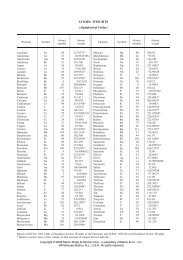Martindale: The Complete Drug Reference on MedicinesComplete ...
Martindale: The Complete Drug Reference on MedicinesComplete ...
Martindale: The Complete Drug Reference on MedicinesComplete ...
Create successful ePaper yourself
Turn your PDF publications into a flip-book with our unique Google optimized e-Paper software.
<str<strong>on</strong>g>Martindale</str<strong>on</strong>g>: <str<strong>on</strong>g>The</str<strong>on</strong>g> <str<strong>on</strong>g>Complete</str<strong>on</strong>g> <str<strong>on</strong>g>Drug</str<strong>on</strong>g> <str<strong>on</strong>g>Reference</str<strong>on</strong>g><br />
<strong>on</strong> Medicines<str<strong>on</strong>g>Complete</str<strong>on</strong>g><br />
User Guide
<str<strong>on</strong>g>Martindale</str<strong>on</strong>g> User Guide 2007<br />
<str<strong>on</strong>g>Martindale</str<strong>on</strong>g>: <str<strong>on</strong>g>The</str<strong>on</strong>g> <str<strong>on</strong>g>Complete</str<strong>on</strong>g> <str<strong>on</strong>g>Drug</str<strong>on</strong>g> <str<strong>on</strong>g>Reference</str<strong>on</strong>g><br />
<strong>on</strong> Medicines<str<strong>on</strong>g>Complete</str<strong>on</strong>g><br />
User Guide<br />
1 About <str<strong>on</strong>g>Martindale</str<strong>on</strong>g> ...................................................................................................... 3<br />
2 <str<strong>on</strong>g>The</str<strong>on</strong>g> interface ............................................................................................................ 3<br />
2.1 <str<strong>on</strong>g>The</str<strong>on</strong>g> top bar........................................................................................................ 3<br />
2.2 <str<strong>on</strong>g>The</str<strong>on</strong>g> document area ........................................................................................... 3<br />
3 Finding informati<strong>on</strong>................................................................................................... 4<br />
3.1 Browsing using the c<strong>on</strong>tents list ........................................................................ 4<br />
3.2 Entering a search .............................................................................................. 5<br />
3.2.1 Combining terms........................................................................................ 5<br />
3.2.2 Truncati<strong>on</strong> .................................................................................................. 5<br />
3.3 Entering a text search ....................................................................................... 6<br />
3.4 Advanced searching.......................................................................................... 6<br />
3.5 Interacti<strong>on</strong>s search............................................................................................ 7<br />
3.5.1 <str<strong>on</strong>g>The</str<strong>on</strong>g>saurus .................................................................................................. 7<br />
3.5.1.1 <str<strong>on</strong>g>The</str<strong>on</strong>g>saurus relati<strong>on</strong>ships...................................................................... 7<br />
3.5.2 Modifying an interacti<strong>on</strong>s search................................................................ 8<br />
3.5.3 How to broaden or narrow a search ........................................................... 8<br />
3.5.3.1 How to broaden a search.................................................................... 8<br />
3.5.3.2 How to narrow a search ...................................................................... 9<br />
3.5.4 Messages during searching ....................................................................... 9<br />
3.6 How to display the documents retrieved by a search ...................................... 10<br />
3.6.1 Interacti<strong>on</strong>s search results ....................................................................... 10<br />
4 Navigati<strong>on</strong> .............................................................................................................. 11<br />
4.1 How to move around a document ................................................................... 11<br />
4.2 How to use links .............................................................................................. 11<br />
4.3 How to move around <str<strong>on</strong>g>Martindale</str<strong>on</strong>g> ..................................................................... 11<br />
4.4 Links between documents within <str<strong>on</strong>g>Martindale</str<strong>on</strong>g> ................................................... 12<br />
4.5 Links to external sources................................................................................. 12<br />
4.6 <str<strong>on</strong>g>Reference</str<strong>on</strong>g> citati<strong>on</strong> lists .................................................................................... 12<br />
5 How to print a document......................................................................................... 13<br />
5.1 Printing documents using the print butt<strong>on</strong> ....................................................... 13<br />
5.2 Print documents using your browser's print functi<strong>on</strong> ....................................... 13<br />
5.3 How to cite electr<strong>on</strong>ic <str<strong>on</strong>g>Martindale</str<strong>on</strong>g>..................................................................... 13<br />
6 Getting more help................................................................................................... 14<br />
Appendix A: Examples of searches ............................................................................... 15<br />
Appendix B: Troubleshooting......................................................................................... 15<br />
Appendix C: Structure of <str<strong>on</strong>g>Martindale</str<strong>on</strong>g>.............................................................................. 16<br />
<str<strong>on</strong>g>Drug</str<strong>on</strong>g> m<strong>on</strong>ographs and treatment summaries............................................................. 16<br />
Preparati<strong>on</strong>s records.................................................................................................. 16<br />
Manufacturers records ............................................................................................... 16<br />
2
<str<strong>on</strong>g>Martindale</str<strong>on</strong>g> User Guide 2007<br />
1 About <str<strong>on</strong>g>Martindale</str<strong>on</strong>g><br />
<str<strong>on</strong>g>Martindale</str<strong>on</strong>g> is a comprehensive source of informati<strong>on</strong> <strong>on</strong> drugs and other substances of interest<br />
to pharmacists and medical practiti<strong>on</strong>ers throughout the world. It includes human and veterinary<br />
drugs (including investigati<strong>on</strong>al drugs and herbals), diagnostic agents, nutriti<strong>on</strong>al agents,<br />
pharmaceutical excipients, drugs of abuse and recreati<strong>on</strong>al drugs, pesticides, and toxic<br />
substances.<br />
<str<strong>on</strong>g>Martindale</str<strong>on</strong>g> <strong>on</strong> Medicines<str<strong>on</strong>g>Complete</str<strong>on</strong>g> is an electr<strong>on</strong>ic versi<strong>on</strong> of <str<strong>on</strong>g>Martindale</str<strong>on</strong>g>: <str<strong>on</strong>g>The</str<strong>on</strong>g> <str<strong>on</strong>g>Complete</str<strong>on</strong>g> <str<strong>on</strong>g>Drug</str<strong>on</strong>g><br />
<str<strong>on</strong>g>Reference</str<strong>on</strong>g>, developed and produced by the Pharmaceutical Press.<br />
It c<strong>on</strong>tains all the informati<strong>on</strong> in the printed versi<strong>on</strong> plus some additi<strong>on</strong>al informati<strong>on</strong> about drugs<br />
and proprietary preparati<strong>on</strong>s no l<strong>on</strong>ger used in clinical practice.<br />
Links have been created between related records throughout the knowledge base to aid<br />
navigati<strong>on</strong>, and in additi<strong>on</strong>, for those with web access, links to external sources have been<br />
added. <str<strong>on</strong>g>The</str<strong>on</strong>g>se include links to Medline abstracts via PubMed and some manufacturers' websites.<br />
2 <str<strong>on</strong>g>The</str<strong>on</strong>g> interface<br />
All the basic functi<strong>on</strong>s for searching and viewing are displayed <strong>on</strong> a single screen.<br />
<str<strong>on</strong>g>The</str<strong>on</strong>g> screen is divided into 2 main parts:<br />
• the top bar<br />
• the document area<br />
2.1 <str<strong>on</strong>g>The</str<strong>on</strong>g> top bar<br />
<str<strong>on</strong>g>The</str<strong>on</strong>g> top bar c<strong>on</strong>tains:<br />
• the title<br />
• the navigati<strong>on</strong> bar with the functi<strong>on</strong> butt<strong>on</strong>s:<br />
o<br />
o<br />
o<br />
o<br />
o<br />
Home – to return to the Medicines<str<strong>on</strong>g>Complete</str<strong>on</strong>g> home page click <strong>on</strong> this butt<strong>on</strong><br />
C<strong>on</strong>tents – to show the table of c<strong>on</strong>tents, click <strong>on</strong> this butt<strong>on</strong><br />
Advanced search – to go to the advanced search screen to limit your search to<br />
secti<strong>on</strong>s, click <strong>on</strong> this butt<strong>on</strong><br />
Print – to print the current page, click <strong>on</strong> this butt<strong>on</strong><br />
Help – to show help informati<strong>on</strong>, click <strong>on</strong> this butt<strong>on</strong><br />
• the search box and its associated butt<strong>on</strong>s:<br />
o<br />
o<br />
Search – for free text searches<br />
Interacti<strong>on</strong>s – for searches for drug-drug, drug-food, and drug-herb interacti<strong>on</strong>s<br />
Tip: Click <strong>on</strong> the <str<strong>on</strong>g>Martindale</str<strong>on</strong>g> ic<strong>on</strong> to return to the <str<strong>on</strong>g>Martindale</str<strong>on</strong>g> home page.<br />
2.2 <str<strong>on</strong>g>The</str<strong>on</strong>g> document area<br />
Underneath the top bar is the document area which is used to display:<br />
• the table of c<strong>on</strong>tents<br />
3
<str<strong>on</strong>g>Martindale</str<strong>on</strong>g> User Guide 2007<br />
• the text of a document<br />
• text search results<br />
• interacti<strong>on</strong>s search results<br />
• the advanced search page<br />
To move up or down<br />
• use the scroll bar <strong>on</strong> the right of the window<br />
• use the 'Page Up' or 'Page Down' keys<br />
• use the arrow keys<br />
3 Finding informati<strong>on</strong><br />
<str<strong>on</strong>g>The</str<strong>on</strong>g>re are two ways to find informati<strong>on</strong> in <str<strong>on</strong>g>Martindale</str<strong>on</strong>g>:<br />
• browse using the c<strong>on</strong>tents list<br />
• search for a term<br />
3.1 Browsing using the c<strong>on</strong>tents list<br />
<str<strong>on</strong>g>The</str<strong>on</strong>g> c<strong>on</strong>tents list allows you to browse for relevant documents in <str<strong>on</strong>g>Martindale</str<strong>on</strong>g>. You can use the<br />
c<strong>on</strong>tents list to see the c<strong>on</strong>tents of any chapter and select documents to read.<br />
<str<strong>on</strong>g>Martindale</str<strong>on</strong>g> is organised into 4 secti<strong>on</strong>s (see Appendix C, p.16):<br />
• <str<strong>on</strong>g>The</str<strong>on</strong>g> Introducti<strong>on</strong> includes informati<strong>on</strong> <strong>on</strong> the structure and best use of the publicati<strong>on</strong>,<br />
disclaimer and copyright, abbreviati<strong>on</strong>s list, and c<strong>on</strong>tact details.<br />
• <str<strong>on</strong>g>Drug</str<strong>on</strong>g>s and Ancillary Substances includes m<strong>on</strong>ographs grouped by therapeutic use or<br />
pharmacological activity plus the Archive of Deleted M<strong>on</strong>ographs and the Supplementary<br />
<str<strong>on</strong>g>Drug</str<strong>on</strong>g>s and Other Substances secti<strong>on</strong>.<br />
• Preparati<strong>on</strong>s are listed alphabetically, by country, and by manufacturer.<br />
• Manufacturers are listed alphabetically and by country.<br />
<str<strong>on</strong>g>The</str<strong>on</strong>g> table of c<strong>on</strong>tents lists these 4 plus a further route into the drug m<strong>on</strong>ographs:<br />
• ATC codes are listed by body system and therapeutic category.<br />
<str<strong>on</strong>g>The</str<strong>on</strong>g> table of c<strong>on</strong>tents appears in the main document area.<br />
To view the c<strong>on</strong>tents list, click <strong>on</strong> the C<strong>on</strong>tents butt<strong>on</strong> <strong>on</strong> the top bar or click <strong>on</strong> the link in the<br />
breadcrumb trail (see Secti<strong>on</strong> 4.1).<br />
To locate documents within the publicati<strong>on</strong>:<br />
or<br />
• expand the c<strong>on</strong>tents list by clicking <strong>on</strong> any symbol<br />
• c<strong>on</strong>tinue to expand the list in the same way until you find a document you need<br />
• click <strong>on</strong> the title to display the document<br />
• click <strong>on</strong> the secti<strong>on</strong> title to display a detailed c<strong>on</strong>tents list<br />
• follow links under the "Sub-secti<strong>on</strong>s" heading to display documents within the chapters<br />
4
<str<strong>on</strong>g>Martindale</str<strong>on</strong>g> User Guide 2007<br />
Click <strong>on</strong> a<br />
symbol to collapse the table to that level.<br />
Tip: Some browsers are unable to expand the c<strong>on</strong>tents list. In this case, click <strong>on</strong> the chapter<br />
titles and use the list of sub-secti<strong>on</strong>s <strong>on</strong> the chapter page.<br />
3.2 Entering a search<br />
<str<strong>on</strong>g>The</str<strong>on</strong>g>re are three ways of searching in <str<strong>on</strong>g>Martindale</str<strong>on</strong>g>:<br />
• search for a term anywhere in the text (see Secti<strong>on</strong> 3.3 below)<br />
• search for a term in a specific secti<strong>on</strong> (see Secti<strong>on</strong> 3.4 below)<br />
• search for drug interacti<strong>on</strong>s (see Secti<strong>on</strong> 3.5 below)<br />
Examples of searches can be found in the <strong>on</strong>line Help (see Appendix A, p.15)<br />
3.2.1 Combining terms<br />
You can refine your search by combining search terms using 'logical operators'.<br />
Combining terms for text searching<br />
ENTER AS<br />
heart failure<br />
+heart +failure<br />
liver heart +failure<br />
"heart failure"<br />
alcohol –wines<br />
Combining terms for interacti<strong>on</strong>s searching<br />
ENTER AS<br />
warfarin alcohol<br />
alcohol warfarin antihistamines<br />
+warfarin +alcohol<br />
+alcohol warfarin antihistamines<br />
"ace inhibitors"<br />
warfarin –alcohol<br />
EFFECT<br />
documents c<strong>on</strong>taining either (or both) of the words<br />
documents c<strong>on</strong>taining both the words<br />
documents c<strong>on</strong>taining liver and/or heart which<br />
must also c<strong>on</strong>tain failure<br />
documents c<strong>on</strong>taining both words as a phrase<br />
documents c<strong>on</strong>taining alcohol but not wines<br />
EFFECT<br />
interacti<strong>on</strong>s between warfarin and alcohol<br />
interacti<strong>on</strong>s between all pairs of warfarin, alcohol,<br />
and antihistamines<br />
interacti<strong>on</strong>s between warfarin and alcohol<br />
interacti<strong>on</strong>s between warfarin and alcohol or<br />
antihistamines and alcohol<br />
interacti<strong>on</strong>s of ace inhibitors<br />
interacti<strong>on</strong>s of warfarin not involving alcohol<br />
3.2.2 Truncati<strong>on</strong><br />
You can search for several related words in <strong>on</strong>e go by substituting characters in your term with<br />
wildcard characters.<br />
<str<strong>on</strong>g>The</str<strong>on</strong>g>re are 2 wildcard characters:<br />
* will match any number of characters<br />
5
<str<strong>on</strong>g>Martindale</str<strong>on</strong>g> User Guide 2007<br />
will match a single character<br />
To search for any words beginning with a particular stem, add the wildcard character * at the<br />
end.<br />
Chemother* to match chemotherapy and chemotherapeutic<br />
You can use the wildcard in the middle to stand for <strong>on</strong>e or more characters.<br />
estr*ol to match estriol and estradiol<br />
You can replace a single character in the search term by using the wildcard character <br />
womn to match woman and women<br />
Parkins<strong>on</strong> to match Parkins<strong>on</strong>s but not Parkins<strong>on</strong>ian<br />
Tip: If you search using a stem with fewer than 3 characters or the truncated term matches more<br />
than 10 terms, you will be prompted to lengthen the stem.<br />
3.3 Entering a text search<br />
Use the Search functi<strong>on</strong> to find a specific word or phrase anywhere in the text.<br />
<str<strong>on</strong>g>The</str<strong>on</strong>g> system uses spell checking and, for drug names, syn<strong>on</strong>ym c<strong>on</strong>trol to help retrieve relevant<br />
documents.<br />
Enter the term you wish to search for in the search box <strong>on</strong> the top bar as<br />
• a single word<br />
e.g. arrow<br />
• a phrase enclosed in double quotes<br />
e.g. "aplastic anaemia"<br />
• several terms combined with logical operators (see Secti<strong>on</strong> 3.2.1 above)<br />
• a word truncated using the wildcard characters * or (see Secti<strong>on</strong> 3.2.2 above)<br />
Click <strong>on</strong> the Search butt<strong>on</strong> or hit Enter to perform a text search.<br />
Tip: Search is not case sensitive so it does not matter whether you enter your search in capitals<br />
or lower case letters.<br />
Tip: Syn<strong>on</strong>yms for your search term will be highlighted in the documents retrieved.<br />
Tip: <str<strong>on</strong>g>Martindale</str<strong>on</strong>g> uses Internati<strong>on</strong>al N<strong>on</strong>-proprietary Names for titles and British English spelling<br />
for its editorial c<strong>on</strong>tent.<br />
3.4 Advanced searching<br />
Use the Advanced Search functi<strong>on</strong> to restrict a text search to specified secti<strong>on</strong>s. This can be<br />
useful if you need informati<strong>on</strong> <strong>on</strong> a specific aspect of drug use (for example if you want to search<br />
for a clinical c<strong>on</strong>diti<strong>on</strong> occurring as an adverse effect and you are not interested in its treatment).<br />
Some examples of typical uses of advanced search are given in the <strong>on</strong>line Help - see Appendix<br />
A <strong>on</strong> page 15.<br />
• Click <strong>on</strong> the Advanced Search butt<strong>on</strong> to open the Advanced search page.<br />
• Enter your search in the search box.<br />
6
<str<strong>on</strong>g>Martindale</str<strong>on</strong>g> User Guide 2007<br />
• Click in the appropriate box(es) under Search <strong>on</strong>ly in secti<strong>on</strong>s:<br />
• Click <strong>on</strong> the Search butt<strong>on</strong> or hit Enter.<br />
You can select several boxes in Search <strong>on</strong>ly in secti<strong>on</strong>s: and the search will retrieve any of<br />
those secti<strong>on</strong>s c<strong>on</strong>taining the search term.<br />
Tip: You may not always get the result you expect when searching within secti<strong>on</strong>s because<br />
secti<strong>on</strong>s are sometimes combined (for example Adverse Effects and Precauti<strong>on</strong>s). In additi<strong>on</strong>,<br />
searching within secti<strong>on</strong>s will miss informati<strong>on</strong> in short m<strong>on</strong>ographs and in secti<strong>on</strong>s not listed<br />
(e.g. Antimicrobial Acti<strong>on</strong> or Dependence).<br />
3.5 Interacti<strong>on</strong>s search<br />
Use the Interacti<strong>on</strong>s Search functi<strong>on</strong> to find informati<strong>on</strong> <strong>on</strong> drug interacti<strong>on</strong>s with other drugs,<br />
foods, or alcohol.<br />
• Enter <strong>on</strong>e or more drug terms separated by spaces<br />
e.g. warfarin aspirin<br />
• Click <strong>on</strong> the Interacti<strong>on</strong>s butt<strong>on</strong> to perform a search for interacti<strong>on</strong>s between pairs of<br />
terms entered<br />
Tip: Search is not case sensitive so it does not matter whether you enter your search in capitals<br />
or lower case letters.<br />
Tip: For most interacti<strong>on</strong>s searches there is no need to use a special search operator. See 3.2.1<br />
above for informati<strong>on</strong> <strong>on</strong> the use of operators in interacti<strong>on</strong>s searches.<br />
Tip: You can search using Internati<strong>on</strong>al, US and British n<strong>on</strong>-proprietary names, comm<strong>on</strong><br />
syn<strong>on</strong>yms, proprietary names, herbal medicines and selected food items and beverages. Terms<br />
will be mapped to a preferred term from the thesaurus (see below) for searching.<br />
3.5.1 <str<strong>on</strong>g>The</str<strong>on</strong>g>saurus<br />
<str<strong>on</strong>g>The</str<strong>on</strong>g> thesaurus c<strong>on</strong>tains potential interactants in a hierarchical structure.<br />
<str<strong>on</strong>g>The</str<strong>on</strong>g> interactants are used as keywords in the interacti<strong>on</strong>s records.<br />
<str<strong>on</strong>g>The</str<strong>on</strong>g> thesaurus is used to provide more precise retrieval of relevant documents by<br />
• mapping syn<strong>on</strong>yms to the appropriate name<br />
• reducing 'false drops' by matching paired interactants<br />
• allowing groups of drugs to be searched<br />
<str<strong>on</strong>g>The</str<strong>on</strong>g> thesaurus entry for individual terms is displayed as the result of a search.<br />
Tip: <str<strong>on</strong>g>The</str<strong>on</strong>g>saurus displays can also be used to broaden or narrow a search – see 3.5.3 below.<br />
Tip: Searches can be modified using the thesaurus display in the search results – see 3.5.2<br />
below.<br />
3.5.1.1 <str<strong>on</strong>g>The</str<strong>on</strong>g>saurus relati<strong>on</strong>ships<br />
Terms in the thesaurus are related to <strong>on</strong>e another by the following relati<strong>on</strong>ships:<br />
7
<str<strong>on</strong>g>Martindale</str<strong>on</strong>g> User Guide 2007<br />
• Broader terms – more general terms which may include therapeutic, pharmacological,<br />
chemical groups, and metabolic pathways<br />
• Narrower terms – more specific terms, often members of a group or category<br />
• Also matches – syn<strong>on</strong>yms and codes<br />
• Related terms – other terms that do not have a strict broad/narrow/syn<strong>on</strong>ym relati<strong>on</strong>ship<br />
but which may be useful alternative search terms (e.g. foods is related to dietary<br />
supplements)<br />
3.5.2 Modifying an interacti<strong>on</strong>s search<br />
<str<strong>on</strong>g>The</str<strong>on</strong>g> terms used in a search are displayed at the top of the search results display.<br />
Once you have entered a search, you can modify it using the thesaurus display (Secti<strong>on</strong> 3.5.1<br />
above):<br />
• to replace a search term with a broader <strong>on</strong>e, expand the thesaurus display for that term<br />
by clicking <strong>on</strong> ic<strong>on</strong>s and select a broader or related term by clicking <strong>on</strong> it. <str<strong>on</strong>g>The</str<strong>on</strong>g> selected<br />
term will replace the original <strong>on</strong>e in your search<br />
• to replace a search term with a more specific <strong>on</strong>e, expand the thesaurus display for that<br />
term and select a narrower term by clicking <strong>on</strong> it. <str<strong>on</strong>g>The</str<strong>on</strong>g> selected term will replace the<br />
original <strong>on</strong>e in your search<br />
• If you have been offered a term (e.g. if you forget to use quotes when searching for a<br />
phrase) click <strong>on</strong> the offered term to select it. It will then be included in your search in<br />
place of your original term<br />
Tip: If the system has detected a mis-spelling you will see a message like this:<br />
Find interacti<strong>on</strong>s of rifampicin (closest match for rimafpicin)<br />
Tip: <str<strong>on</strong>g>The</str<strong>on</strong>g>re is no need to select the corrected term as it will be automatically included in the<br />
search.<br />
See Secti<strong>on</strong> 3.5.4 below for other messages in resp<strong>on</strong>se to your search entry.<br />
3.5.3 How to broaden or narrow a search<br />
If you have not retrieved the informati<strong>on</strong> you expected, you may need to broaden your search.<br />
If you have retrieved a lot of documents, you may need to narrow your search.<br />
3.5.3.1 How to broaden a search<br />
If you have not retrieved the informati<strong>on</strong> you expected, you may need to broaden your search.<br />
Check that you need all the terms in the search. Delete any unnecessary terms from the search<br />
box and re-run the search.<br />
Is <strong>on</strong>e of your terms too specific Many drug names are members of <strong>on</strong>e or more broader<br />
groups. Use the thesaurus display to select a broader term.<br />
• Click the symbol next to a term to display its relati<strong>on</strong>ships.<br />
• Click the symbol next to 'Broader terms' and 'Related terms' (if available) to expand the<br />
display.<br />
8
<str<strong>on</strong>g>Martindale</str<strong>on</strong>g> User Guide 2007<br />
• Click <strong>on</strong> an appropriate broader or related term. <str<strong>on</strong>g>The</str<strong>on</strong>g> term selected will replace the<br />
original term in the search.<br />
• Search will be re-run automatically.<br />
• Repeat this process to broaden the terms further if required.<br />
Tip: If a group term is selected both that term and all of its related narrower terms will be<br />
included in the search. <str<strong>on</strong>g>The</str<strong>on</strong>g> highlighting colour shows which family a hit bel<strong>on</strong>gs to.<br />
3.5.3.2 How to narrow a search<br />
If you have retrieved a lot of documents, you may need to narrow your search.<br />
Check that you have included all the terms you need to specify your query. Try combining your<br />
search term with others using logical operators (see Secti<strong>on</strong> 3.2.1 above) or simply type more<br />
terms into the search box separated by spaces.<br />
Have you used search terms that are specific enough Use the thesaurus display to select a<br />
narrower (more specific) term.<br />
• Click the symbol next to a term to display its relati<strong>on</strong>ships.<br />
• Click the symbol next to 'Narrower terms' (if available) to expand the display.<br />
• Click <strong>on</strong> an appropriate narrower term. <str<strong>on</strong>g>The</str<strong>on</strong>g> term selected will replace the original term in<br />
the search.<br />
• Search will be re-run automatically.<br />
• Repeat this process to narrow the terms further if required.<br />
3.5.4 Messages during searching<br />
Messages may appear <strong>on</strong> the results display to explain what has happened.<br />
<str<strong>on</strong>g>The</str<strong>on</strong>g>se are the messages you might see:<br />
• if there is a term that might be relevant (often if you forget to use quotes when searching<br />
for a phrase): "Were you looking for..." and a suggested term (click <strong>on</strong> the term to accept<br />
it)<br />
• if a mis-spelling is suspected: "Find interacti<strong>on</strong>s/documents of acetaminophen (closest<br />
match for acetaminaphen)<br />
When you enter an interacti<strong>on</strong>s search, the system tries to match your search terms to<br />
interactants from the thesaurus (see Secti<strong>on</strong> 3.5.1 above).<br />
• If there is an exact match: thesaurus entry is displayed.<br />
• If your search term is a syn<strong>on</strong>ym to a thesaurus term: "Term (used for syn<strong>on</strong>ym)"<br />
e.g. paracetamol (used for acetaminophen)<br />
• If there is no match: "<str<strong>on</strong>g>The</str<strong>on</strong>g> term has not been recognised as an interactant. Use text<br />
search to find this term."<br />
• If there are no interacti<strong>on</strong>s for your term: "<str<strong>on</strong>g>The</str<strong>on</strong>g>re are no documents listing such<br />
interacti<strong>on</strong>s." (or "<str<strong>on</strong>g>The</str<strong>on</strong>g>re are no documents listing interacti<strong>on</strong>s involving ...") "Try<br />
searching for a related term, perform a text search or use the table of c<strong>on</strong>tents."<br />
9
<str<strong>on</strong>g>Martindale</str<strong>on</strong>g> User Guide 2007<br />
3.6 How to display the documents retrieved by a search<br />
<str<strong>on</strong>g>The</str<strong>on</strong>g> results of a search will be displayed when you click the Search or Interacti<strong>on</strong>s butt<strong>on</strong> after<br />
entering search terms.<br />
<str<strong>on</strong>g>The</str<strong>on</strong>g> way the results are displayed will depend <strong>on</strong> whether you have d<strong>on</strong>e a text search or an<br />
interacti<strong>on</strong>s search (see Secti<strong>on</strong> 3.2, p.5).<br />
Select the documents you want to see from the list and click <strong>on</strong> the title to display.<br />
<str<strong>on</strong>g>The</str<strong>on</strong>g> search terms ('hits'), including any syn<strong>on</strong>yms matched, are highlighted in the document. If<br />
two or more search terms have been entered, a different colour is used to highlight different hits<br />
or families of hits.<br />
To return to the list of search results and select a different document use the Return to search<br />
link in the breadcrumb trail or the Back butt<strong>on</strong> <strong>on</strong> the browser.<br />
3.6.1 Interacti<strong>on</strong>s search results<br />
<str<strong>on</strong>g>The</str<strong>on</strong>g> system will firstly check your search terms to see whether they can be matched to listed<br />
interactants. If they can, the thesaurus entry (see Secti<strong>on</strong> 3.5.1 abovep.7) will be displayed for<br />
each term matched.<br />
If your search term is mapped to the appropriate preferred term from the thesaurus the display<br />
looks like this:<br />
furosemide (used for frusemide)<br />
where 'frusemide' was the term you entered and 'furosemide' is the preferred term.<br />
See “Messages during searching”, Secti<strong>on</strong> 3.5.4 above for other possible resp<strong>on</strong>ses to your<br />
search entry.<br />
If the thesaurus term has related narrower terms, these will be automatically included in the<br />
search. This means that if you are searching for informati<strong>on</strong> <strong>on</strong> a group of drugs (for example,<br />
antihypertensives) any documents c<strong>on</strong>cerning individual drugs from that group will be retrieved<br />
as well as more general informati<strong>on</strong>.<br />
<str<strong>on</strong>g>The</str<strong>on</strong>g> display tells you how many interacti<strong>on</strong>s hits have been found. If you entered <strong>on</strong>e interactant,<br />
all the documents for that interactant will be retrieved. If you entered more than <strong>on</strong>e interactant,<br />
the interactants will be tested in pairs and documents for interacti<strong>on</strong>s between those pairs will be<br />
retrieved. This is the kind of result you might see:<br />
Interacti<strong>on</strong>s search: there are 3 documents listing interacti<strong>on</strong>s between pairs of<br />
interactants searched.<br />
Secti<strong>on</strong>s of m<strong>on</strong>ographs c<strong>on</strong>taining informati<strong>on</strong> about the interacti<strong>on</strong> are listed with the<br />
breadcrumb trail which gives their locati<strong>on</strong> in the hierarchy.<br />
Select the documents you want to see from the list and click <strong>on</strong> the title to display it.<br />
<str<strong>on</strong>g>The</str<strong>on</strong>g> search terms ('hits') are highlighted. If two or more search terms have been entered, a<br />
different colour is used to highlight different hits. If the search included terms with related<br />
narrower terms or syn<strong>on</strong>yms, those terms will be highlighted in the same colour.<br />
Tip: <str<strong>on</strong>g>The</str<strong>on</strong>g> search terms will be highlighted throughout the document and not just in the secti<strong>on</strong><br />
that is relevant to the interacti<strong>on</strong> you are looking for. Scroll down until you see at least 2 terms<br />
highlighted in the same sub-secti<strong>on</strong>.<br />
10
<str<strong>on</strong>g>Martindale</str<strong>on</strong>g> User Guide 2007<br />
4 Navigati<strong>on</strong><br />
4.1 How to move around a document<br />
• Click anywhere in the document display to activate that part of the screen.<br />
• Use the arrow keys or Page Up and Page Down keys <strong>on</strong> your keyboard.<br />
• Use the scroll bar (or wheel <strong>on</strong> your mouse, if available).<br />
• Use the hyperlinks at the top of the document to move to the beginning of a sub-secti<strong>on</strong>.<br />
4.2 How to use links<br />
Active links (sometimes referred to as 'hyperlinks') are indicated by underlined text or the<br />
link symbol.<br />
• Positi<strong>on</strong> the cursor over a link symbol or text (the cursor will usually change to a pointing<br />
hand),<br />
• click <strong>on</strong> the link,<br />
• the linked document will be displayed.<br />
Tip: To return to a previous screen, use the 'Back' butt<strong>on</strong> <strong>on</strong> your browser toolbar.<br />
4.3 How to move around <str<strong>on</strong>g>Martindale</str<strong>on</strong>g><br />
A set of links is provided at the top of each screen to help you navigate around.<br />
<str<strong>on</strong>g>The</str<strong>on</strong>g> top line links to the previous and next document in the hierarchy<br />
<br />
Leave the cursor over the link for a moment to see the title of the document.<br />
If the screen c<strong>on</strong>tains a document displayed as the result of a search, the top line will also show<br />
the links:<br />
Return to search and Hide highlighting<br />
• Use Return to search to return to your list of search results.<br />
• Use Hide highlighting to see the document without highlighting when you have finished<br />
with the search.<br />
<str<strong>on</strong>g>The</str<strong>on</strong>g> next line shows the locati<strong>on</strong> of the document within the hierarchy. This is known as a<br />
'breadcrumb trail'.<br />
Home > <str<strong>on</strong>g>Martindale</str<strong>on</strong>g>: <str<strong>on</strong>g>The</str<strong>on</strong>g> <str<strong>on</strong>g>Complete</str<strong>on</strong>g> <str<strong>on</strong>g>Drug</str<strong>on</strong>g> <str<strong>on</strong>g>Reference</str<strong>on</strong>g> > C<strong>on</strong>tents > Preparati<strong>on</strong>s > By<br />
Country<br />
Each entry in the breadcrumb trail acts as a link to a more general document, sub-secti<strong>on</strong>, or<br />
c<strong>on</strong>tents list.<br />
Tip: <str<strong>on</strong>g>The</str<strong>on</strong>g> Next link is also available at the bottom of the screen.<br />
Tip: Once you choose Hide highlighting, both that link and the Return to search link will<br />
disappear. If you then wish to check the results of your last search, use the Back butt<strong>on</strong> <strong>on</strong> your<br />
browser to return to the search results list. Selecting a document will highlight the search terms<br />
as usual.<br />
11
<str<strong>on</strong>g>Martindale</str<strong>on</strong>g> User Guide 2007<br />
Tip: <str<strong>on</strong>g>The</str<strong>on</strong>g> first link in the breadcrumb trail is always Home and will take you to the<br />
Medicines<str<strong>on</strong>g>Complete</str<strong>on</strong>g> home page.<br />
4.4 Links between documents within <str<strong>on</strong>g>Martindale</str<strong>on</strong>g><br />
Related informati<strong>on</strong> in different parts of <str<strong>on</strong>g>Martindale</str<strong>on</strong>g> is linked using hyperlinks (see Secti<strong>on</strong> 4.2<br />
above for more <strong>on</strong> using links).<br />
More general documents in the hierarchy can be reached by using the links at the top of the<br />
screen (the ‘breadcrumb trail’).<br />
• To display the linked document, click <strong>on</strong> the link ic<strong>on</strong> or underlined text. <str<strong>on</strong>g>The</str<strong>on</strong>g> linked<br />
document will be displayed.<br />
• To return to the original document, click <strong>on</strong> the browser Back butt<strong>on</strong>.<br />
Some examples of links include those between<br />
• drug m<strong>on</strong>ographs and treatment reviews<br />
• drug m<strong>on</strong>ographs and preparati<strong>on</strong>s documents<br />
• drug m<strong>on</strong>ographs with similar properties<br />
• preparati<strong>on</strong>s documents and manufacturers' documents<br />
• active ingredients in preparati<strong>on</strong>s records and their drug m<strong>on</strong>ographs<br />
4.5 Links to external sources<br />
Hyperlinks are included to external documents available via the Internet.<br />
If you have web access, external documents can be retrieved by clicking <strong>on</strong> the link in the same<br />
way as internal links (see Secti<strong>on</strong> 4.2 above for more <strong>on</strong> using links).<br />
External documents will appear in a separate browser window. To return to <str<strong>on</strong>g>Martindale</str<strong>on</strong>g> close or<br />
minimise the new window.<br />
<str<strong>on</strong>g>The</str<strong>on</strong>g> main links to external sources currently available are<br />
• links from reference citati<strong>on</strong>s to Medline records (from PubMed)<br />
• links from citati<strong>on</strong>s to guidelines to the original source (where available <strong>on</strong>line)<br />
• links from manufacturers' records to their websites (<strong>on</strong>-line informati<strong>on</strong>)<br />
• links from manufacturers' records to their email address (in this case, your e-mail<br />
authoring software will be launched and the address inserted, ready for your message)<br />
4.6 <str<strong>on</strong>g>Reference</str<strong>on</strong>g> citati<strong>on</strong> lists<br />
<str<strong>on</strong>g>Reference</str<strong>on</strong>g>s cited in abstracts or reviews are linked by superscript numbers to the citati<strong>on</strong>s listed<br />
at the end of each record. <str<strong>on</strong>g>The</str<strong>on</strong>g>se superscript numbers act as links to the corresp<strong>on</strong>ding citati<strong>on</strong>.<br />
To check an individual citati<strong>on</strong>:<br />
or<br />
• Move the cursor over the superscript reference number in the text and a pop-up box will<br />
be displayed with up to 3 citati<strong>on</strong>s listed in full<br />
12
<str<strong>on</strong>g>Martindale</str<strong>on</strong>g> User Guide 2007<br />
or<br />
• Click <strong>on</strong> the superscript number to scroll to the appropriate place in the list of citati<strong>on</strong>s at<br />
the end of the record<br />
• Scroll down to the citati<strong>on</strong>s listed at the end of the record<br />
Tip: C<strong>on</strong>sult the list at the end of the record to view citati<strong>on</strong>s if a range of more than 3 is cited in<br />
the text.<br />
Tip: Citati<strong>on</strong>s listed at the end of individual records include a link to a Medline abstract in<br />
PubMed where possible.<br />
5 How to print a document<br />
Important: Under the terms of our copyright, you may print <strong>on</strong>e copy of any document for<br />
pers<strong>on</strong>al use. You may not make or distribute multiple copies without prior written permissi<strong>on</strong><br />
from the publisher.<br />
5.1 Printing documents using the print butt<strong>on</strong><br />
In the navigati<strong>on</strong> bar at the top of each page is a Print butt<strong>on</strong>. Clicking this butt<strong>on</strong> will print the<br />
document display area of the current page.<br />
5.2 Print documents using your browser's print functi<strong>on</strong><br />
<str<strong>on</strong>g>The</str<strong>on</strong>g> exact procedure will depend <strong>on</strong> the browser you use. For example, to print a complete<br />
document with Microsoft Internet Explorer:<br />
• select the document you wish to print,<br />
• <strong>on</strong> the toolbar, click File,<br />
• select Print from the dropdown menu,<br />
• in the Page Range box, select All for the complete document or a page range,<br />
• in the Copies box, specify the number of copies,<br />
• click OK<br />
Tip: Printing a document as described above will print the complete document and not just the<br />
part visible in the document display area.<br />
Tip: Some documents are very l<strong>on</strong>g. Print Preview may not tell you how many pages you will<br />
print.<br />
Tip: We recommend that you print a complete document. If you select part of a document by<br />
highlighting it, the printout may lose its formatting and be difficult to read.<br />
Tip: If the citati<strong>on</strong> is not automatically included, remember to write the source <strong>on</strong> the copy using<br />
the recommended style for citing the electr<strong>on</strong>ic <str<strong>on</strong>g>Martindale</str<strong>on</strong>g> (see below).<br />
5.3 How to cite electr<strong>on</strong>ic <str<strong>on</strong>g>Martindale</str<strong>on</strong>g><br />
When you cite <str<strong>on</strong>g>Martindale</str<strong>on</strong>g>, we recommend the following style:<br />
Sweetman S (Ed), <str<strong>on</strong>g>Martindale</str<strong>on</strong>g>: <str<strong>on</strong>g>The</str<strong>on</strong>g> complete drug reference. L<strong>on</strong>d<strong>on</strong>: Pharmaceutical Press.<br />
Electr<strong>on</strong>ic versi<strong>on</strong>, (Editi<strong>on</strong> [date]).<br />
13
<str<strong>on</strong>g>Martindale</str<strong>on</strong>g> User Guide 2007<br />
This citati<strong>on</strong> should always be added to copies of documents printed from <str<strong>on</strong>g>Martindale</str<strong>on</strong>g>.<br />
6 Getting more help<br />
Comprehensive c<strong>on</strong>text-sensitive help is available <strong>on</strong>line. Click the Help butt<strong>on</strong> <strong>on</strong> the top bar to<br />
open the help pages. <str<strong>on</strong>g>The</str<strong>on</strong>g> first page displayed will be relevant to the part of the interface you are<br />
currently using. Click <strong>on</strong> the first link in the breadcrumb trail at the top of the page to see the<br />
complete c<strong>on</strong>tents list.<br />
For problems with searching or any questi<strong>on</strong>s about the data:<br />
Tel: +44 (0)20 7572 2494<br />
E-mail: martindale@rpsgb.org.uk<br />
For technical support:<br />
Web: http://www.support.pharmpress.com/<br />
Brook House Ltd<br />
Tel: +44 (0)1988 600 789<br />
Fax: +44 (0)1988 600 755<br />
E-mail: martindale@brookhouse.co.uk<br />
14
<str<strong>on</strong>g>Martindale</str<strong>on</strong>g> User Guide 2007<br />
Appendix A: Examples of searches<br />
Although you can search for any word in <str<strong>on</strong>g>Martindale</str<strong>on</strong>g>, comm<strong>on</strong>ly you will be searching for drug<br />
names, proprietary names, diseases, symptoms, countries, or manufacturers, and may be<br />
limiting the search to specific types of informati<strong>on</strong>, such as precauti<strong>on</strong>s.<br />
<str<strong>on</strong>g>The</str<strong>on</strong>g> <strong>on</strong>line Help gives some examples of how to find answers to comm<strong>on</strong> questi<strong>on</strong>s:<br />
• How to identify a drug<br />
• How to find the main entry for a drug<br />
• How to identify a proprietary preparati<strong>on</strong><br />
• How to find whether a specified preparati<strong>on</strong> has been marketed in a specific country<br />
• How to find preparati<strong>on</strong>s of a specific drug in a specific country<br />
• How to find preparati<strong>on</strong>s for a specified drug<br />
• How to find preparati<strong>on</strong>s from a specified manufacturer<br />
• How to find informati<strong>on</strong> about the properties of a drug<br />
• How to find informati<strong>on</strong> <strong>on</strong> the treatment of a disease<br />
• How to find informati<strong>on</strong> <strong>on</strong> adverse effects or precauti<strong>on</strong>s<br />
• How to find manufacturers' addresses and other c<strong>on</strong>tact details<br />
Tip: Searching <strong>on</strong> drug names. It does not matter whether the name you entered is an<br />
approved name, a syn<strong>on</strong>ym, a manufacturer's code, or a proprietary name. You will retrieve<br />
either the full drug m<strong>on</strong>ograph or the preparati<strong>on</strong> record. Preparati<strong>on</strong>s records include links from<br />
the ingredients to the full drug m<strong>on</strong>ograph(s).<br />
Appendix B: Troubleshooting<br />
<str<strong>on</strong>g>The</str<strong>on</strong>g> <strong>on</strong>line Help gives soluti<strong>on</strong>s to some typical problems:<br />
• How can I locate the informati<strong>on</strong> I need in the document I have found<br />
• Which chapter/m<strong>on</strong>ograph/secti<strong>on</strong> am I in<br />
• Why can't I find any proprietary preparati<strong>on</strong>s for a drug<br />
• Why doesn't my search retrieve any relevant documents<br />
• How can I find more details about a preparati<strong>on</strong><br />
• I have too many hits from my search<br />
• Why d<strong>on</strong>'t I get the result I expect when specifying secti<strong>on</strong>s in advanced search<br />
15
<str<strong>on</strong>g>Martindale</str<strong>on</strong>g> User Guide 2007<br />
Appendix C: Structure of <str<strong>on</strong>g>Martindale</str<strong>on</strong>g><br />
<str<strong>on</strong>g>The</str<strong>on</strong>g>re are three main types of informati<strong>on</strong> in <str<strong>on</strong>g>Martindale</str<strong>on</strong>g>:<br />
• m<strong>on</strong>ographs <strong>on</strong> drugs and ancillary substances and treatment summaries<br />
• proprietary and n<strong>on</strong>-proprietary preparati<strong>on</strong>s<br />
• manufacturers' names and c<strong>on</strong>tact details<br />
<str<strong>on</strong>g>Drug</str<strong>on</strong>g> m<strong>on</strong>ographs and treatment summaries<br />
M<strong>on</strong>ographs for drugs with similar acti<strong>on</strong>s or uses are grouped together (corresp<strong>on</strong>ding to the<br />
chapters in the printed versi<strong>on</strong>). General informati<strong>on</strong> is provided about the properties of each<br />
group or class of drugs, together with treatment summaries describing the role of drugs in the<br />
treatment of a range of diseases. 'Supplementary <str<strong>on</strong>g>Drug</str<strong>on</strong>g>s and Other Substances' c<strong>on</strong>tains<br />
m<strong>on</strong>ographs for drugs that are not easily classified and an 'Archive of Deleted M<strong>on</strong>ographs'<br />
c<strong>on</strong>tains abbreviated m<strong>on</strong>ographs for substances that are no l<strong>on</strong>ger in use nor of general<br />
interest. Archived m<strong>on</strong>ographs are not routinely revised and updated and are retained for<br />
historical interest.<br />
<str<strong>on</strong>g>Drug</str<strong>on</strong>g> m<strong>on</strong>ographs are divided into sub-secti<strong>on</strong>s covering different aspects of the properties and<br />
acti<strong>on</strong>s of the substance. <str<strong>on</strong>g>The</str<strong>on</strong>g>se would typically include Nomenclature, Adverse Effects,<br />
Treatment of Adverse Effects, Precauti<strong>on</strong>s, Interacti<strong>on</strong>s, Pharmacokinetics, and Uses and<br />
Administrati<strong>on</strong> (in that order). Each secti<strong>on</strong> usually starts with a summary of the relevant<br />
informati<strong>on</strong> for that secti<strong>on</strong> followed by referenced reviews and abstracts that expand <strong>on</strong> or add<br />
to this informati<strong>on</strong>. Lists of single and multi-ingredient proprietary and n<strong>on</strong>-proprietary<br />
preparati<strong>on</strong>s are given at the end of each m<strong>on</strong>ograph and, in the electr<strong>on</strong>ic versi<strong>on</strong>, these are<br />
linked to the preparati<strong>on</strong>s records.<br />
Links to the sub-secti<strong>on</strong>s appear at the top of the m<strong>on</strong>ograph to aid navigati<strong>on</strong>.<br />
Date of m<strong>on</strong>ograph revisi<strong>on</strong> appears in m<strong>on</strong>ograph records in the <str<strong>on</strong>g>Drug</str<strong>on</strong>g>s and Ancillary<br />
substances secti<strong>on</strong>. Dates represent the dates at which informati<strong>on</strong> in that record has been revalidated<br />
plus the date of the most recent modificati<strong>on</strong>.<br />
Preparati<strong>on</strong>s records<br />
Preparati<strong>on</strong>s are listed alphabetically, by country, and by manufacturer. Each preparati<strong>on</strong><br />
document gives details of the manufacturer, country, active ingredients, and main indicati<strong>on</strong>s.<br />
Almost all the ingredients are described in the drug m<strong>on</strong>ographs, and there are links from the<br />
ingredients to the appropriate m<strong>on</strong>ographs. <str<strong>on</strong>g>The</str<strong>on</strong>g>re are also links to the manufacturers c<strong>on</strong>tact<br />
details.<br />
Manufacturers records<br />
Manufacturers' records are listed alphabetically and by country and give details of the full name,<br />
address, and (where available) teleph<strong>on</strong>e and fax numbers, e-mail address, and website in each<br />
country. Clicking <strong>on</strong> the e-mail address will launch your local e-mail editor ready for your<br />
message.<br />
Tip: A more detailed descripti<strong>on</strong> of the structure and compilati<strong>on</strong> of <str<strong>on</strong>g>Martindale</str<strong>on</strong>g> can be found in<br />
the Introducti<strong>on</strong> secti<strong>on</strong> under "How the informati<strong>on</strong> is organised" and “Philosophy and<br />
methodology”, accessed from the c<strong>on</strong>tents list.<br />
16