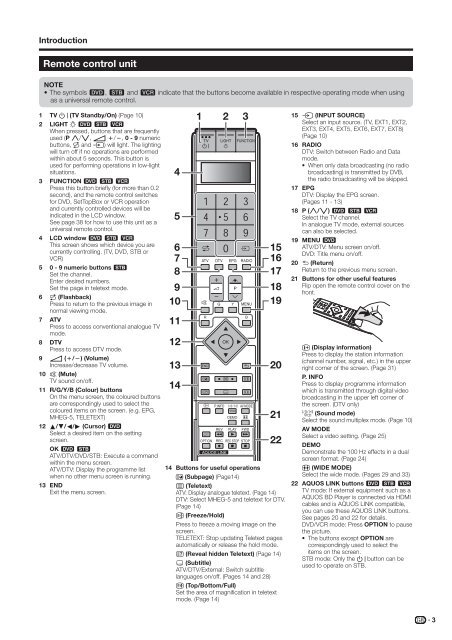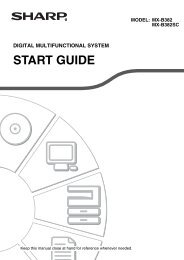LC-42XL2E/S/46XL2E/S/52XL2E/S Operation-Manual GB - Sharp
LC-42XL2E/S/46XL2E/S/52XL2E/S Operation-Manual GB - Sharp
LC-42XL2E/S/46XL2E/S/52XL2E/S Operation-Manual GB - Sharp
Create successful ePaper yourself
Turn your PDF publications into a flip-book with our unique Google optimized e-Paper software.
Introduction<br />
Remote control unit<br />
NOTE<br />
• The symbols 8, 9 and 0 indicate that the buttons become available in respective operating mode when using<br />
as a universal remote control.<br />
1<br />
2 3<br />
1 TV B (TV Standby/On) (Page 10)<br />
2 LIGHT D 8 9 0<br />
When pressed, buttons that are frequently<br />
used (P r/s, i k/l, 0 - 9 numeric<br />
buttons, A and b) will light. The lighting<br />
will turn off if no operations are performed<br />
within about 5 seconds. This button is<br />
used for performing operations in low-light<br />
situations.<br />
4<br />
3 FUNCTION 8 9 0<br />
Press this button briefly (for more than 0.2<br />
second), and the remote control switches<br />
for DVD, SetTopBox or VCR operation<br />
and currently controlled devices will be<br />
indicated in the <strong>LC</strong>D window.<br />
See page 38 for how to use this unit as a<br />
universal remote control.<br />
5<br />
4 <strong>LC</strong>D window 8 9 0<br />
This screen shows which device you are<br />
currently controlling. (TV, DVD, STB or<br />
VCR)<br />
6<br />
7<br />
15<br />
16<br />
5 0 - 9 numeric buttons 9<br />
Set the channel.<br />
8<br />
17<br />
Enter desired numbers.<br />
Set the page in teletext mode. 9<br />
18<br />
6 A (Flashback)<br />
Press to return to the previous image in<br />
normal viewing mode.<br />
10<br />
19<br />
7 ATV<br />
Press to access conventional analogue TV<br />
11<br />
mode.<br />
8 DTV<br />
Press to access DTV mode.<br />
12<br />
9 i (k/l) (Volume)<br />
Increase/decrease TV volume. 13<br />
20<br />
10 e (Mute)<br />
TV sound on/off.<br />
11 R/G/Y/B (Colour) buttons<br />
On the menu screen, the coloured buttons<br />
are correspondingly used to select the<br />
14<br />
coloured items on the screen. (e.g. EPG,<br />
MHEG-5, TELETEXT)<br />
12 a/b/c/d (Cursor) 8<br />
21<br />
Select a desired item on the setting<br />
screen.<br />
OK 8 9<br />
ATV/DTV/DVD/STB: Execute a command<br />
22<br />
within the menu screen.<br />
ATV/DTV: Display the programme list 14 Buttons for useful operations<br />
when no other menu screen is running. 1 (Subpage) (Page14)<br />
13 END<br />
m (Teletext)<br />
Exit the menu screen.<br />
ATV: Display analogue teletext. (Page 14)<br />
DTV: Select MHEG-5 and teletext for DTV.<br />
(Page 14)<br />
3 (Freeze/Hold)<br />
Press to freeze a moving image on the<br />
screen.<br />
TELETEXT: Stop updating Teletext pages<br />
automatically or release the hold mode.<br />
k (Reveal hidden Teletext) (Page 14)<br />
[ (Subtitle)<br />
ATV/DTV/External: Switch subtitle<br />
languages on/off. (Pages 14 and 28)<br />
v (Top/Bottom/Full)<br />
Set the area of magnification in teletext<br />
mode. (Page 14)<br />
15 b (INPUT SOURCE)<br />
Select an input source. (TV, EXT1, EXT2,<br />
EXT3, EXT4, EXT5, EXT6, EXT7, EXT8)<br />
(Page 10)<br />
16 RADIO<br />
DTV: Switch between Radio and Data<br />
mode.<br />
• When only data broadcasting (no radio<br />
broadcasting) is transmitted by DVB,<br />
the radio broadcasting will be skipped.<br />
17 EPG<br />
DTV: Display the EPG screen.<br />
(Pages 11 - 13)<br />
18 P (r/s) 8 9 0<br />
Select the TV channel.<br />
In analogue TV mode, external sources<br />
can also be selected.<br />
19 MENU 8<br />
ATV/DTV: Menu screen on/off.<br />
DVD: Title menu on/off.<br />
20 6 (Return)<br />
Return to the previous menu screen.<br />
21 Buttons for other useful features<br />
Flip open the remote control cover on the<br />
front.<br />
p (Display information)<br />
Press to display the station information<br />
(channel number, signal, etc.) in the upper<br />
right corner of the screen. (Page 31)<br />
P. INFO<br />
Press to display programme information<br />
which is transmitted through digital video<br />
broadcasting in the upper left corner of<br />
the screen. (DTV only)<br />
7 (Sound mode)<br />
Select the sound multiplex mode. (Page 10)<br />
AV MODE<br />
Select a video setting. (Page 25)<br />
DEMO<br />
Demonstrate the 100 Hz effects in a dual<br />
screen format. (Page 24)<br />
f (WIDE MODE)<br />
Select the wide mode. (Pages 29 and 33)<br />
22 AQUOS LINK buttons 8 9 0<br />
TV mode: If external equipment such as a<br />
AQUOS BD Player is connected via HDMI<br />
cables and is AQUOS LINK compatible,<br />
you can use these AQUOS LINK buttons.<br />
See pages 20 and 22 for details.<br />
DVD/VCR mode: Press OPTION to pause<br />
the picture.<br />
• The buttons except OPTION are<br />
correspondingly used to select the<br />
items on the screen.<br />
STB mode: Only the B button can be<br />
used to operate on STB.<br />
3