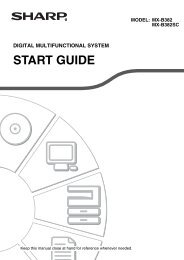LC-42XL2E/S/46XL2E/S/52XL2E/S Operation-Manual GB - Sharp
LC-42XL2E/S/46XL2E/S/52XL2E/S Operation-Manual GB - Sharp
LC-42XL2E/S/46XL2E/S/52XL2E/S Operation-Manual GB - Sharp
You also want an ePaper? Increase the reach of your titles
YUMPU automatically turns print PDFs into web optimized ePapers that Google loves.
32<br />
Other useful features<br />
Setting when using external devices<br />
Input source settings<br />
Option<br />
Input Select<br />
For setting the signal type of external equipment.<br />
Item<br />
EXT 1: Y/C, CVBS, R<strong>GB</strong><br />
EXT 2: Y/C, CVBS, R<strong>GB</strong><br />
EXT 3: Auto, S-VIDEO, VIDEO<br />
NOTE<br />
• If no (colour) image displays, try changing to another<br />
signal type.<br />
• Check the operation manual of the external equipment for<br />
the signal type.<br />
• When the signal type is set to “Auto”, the input terminal<br />
where a cable is connected is automatically selected.<br />
Setup<br />
Input Label<br />
You can assign each input source a label as you prefer.<br />
1 Press b to select the desired input source.<br />
2 Go to MENU> Setup> Input Label.<br />
3 Press a/b/c/d to select each character of<br />
the new name for the input source, and then<br />
press OK.<br />
4<br />
DVD<br />
A B C D E F G H I J CLEAR<br />
K L M N O P Q R S T BACK<br />
U V W X Y Z + – . _<br />
0 1 2 3 4 5 6 7 8 9 END<br />
Repeat until the name is fully spelt out.<br />
NOTE<br />
• The name can be 6 characters or less.<br />
• When you want to set an input source name of less than 6<br />
characters, select “END” to set the name.<br />
INPUT SOURCE<br />
TV<br />
EXT1<br />
EXT2<br />
EXT3<br />
DVD<br />
EXT5<br />
EXT6<br />
NOTE<br />
• You cannot change labels if the input source is TV.<br />
Skipping specified input<br />
Setup<br />
Input Skip<br />
This setting allows you to skip the SCART, HDMI or<br />
R<strong>GB</strong> input on the “Input Select” menu.<br />
EXT 1 (SCART)<br />
EXT 2 (SCART)<br />
EXT 4 (HDMI)<br />
EXT 5 (HDMI)<br />
EXT 6 (HDMI)<br />
EXT 7 (R<strong>GB</strong>)<br />
Colour system settings<br />
Option<br />
Colour System<br />
Y es No<br />
You can change the colour system to one that is<br />
compatible with the image on the screen.<br />
NOTE<br />
• The factory preset value is “Auto”.<br />
• If “Auto” is selected, the colour system for each channel<br />
is automatically set. If an image does not display clearly,<br />
select another colour system (e.g. PAL, SECAM).<br />
Additional features<br />
Setup<br />
Standby Mode<br />
You can reduce the TV’s start-up time after turning on<br />
the power with the remote control unit.<br />
Item<br />
Mode1: The TV quickly starts up from standby. 30W or<br />
more of power consumption is required.<br />
Mode2: Power consumption is small during standby.<br />
Setup<br />
Blue Illumination<br />
The LED on the front of the TV is blue when illuminated.<br />
NOTE<br />
• The factory default setting is “On”.<br />
Set to “Off” if you do not want the LED to illuminate.