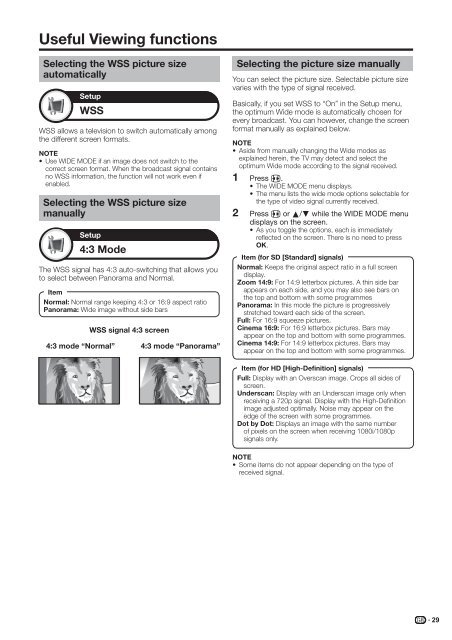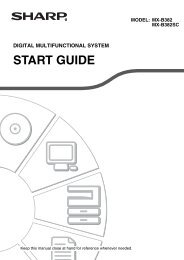LC-42XL2E/S/46XL2E/S/52XL2E/S Operation-Manual GB - Sharp
LC-42XL2E/S/46XL2E/S/52XL2E/S Operation-Manual GB - Sharp
LC-42XL2E/S/46XL2E/S/52XL2E/S Operation-Manual GB - Sharp
You also want an ePaper? Increase the reach of your titles
YUMPU automatically turns print PDFs into web optimized ePapers that Google loves.
Useful Viewing functions<br />
Selecting the WSS picture size<br />
automatically<br />
Setup<br />
WSS<br />
WSS allows a television to switch automatically among<br />
the different screen formats.<br />
NOTE<br />
• Use WIDE MODE if an image does not switch to the<br />
correct screen format. When the broadcast signal contains<br />
no WSS information, the function will not work even if<br />
enabled.<br />
Selecting the WSS picture size<br />
manually<br />
Setup<br />
4:3 Mode<br />
The WSS signal has 4:3 auto-switching that allows you<br />
to select between Panorama and Normal.<br />
Item<br />
Normal: Normal range keeping 4:3 or 16:9 aspect ratio<br />
Panorama: Wide image without side bars<br />
4:3 mode “Normal”<br />
WSS signal 4:3 screen<br />
4:3 mode “Panorama”<br />
Selecting the picture size manually<br />
You can select the picture size. Selectable picture size<br />
varies with the type of signal received.<br />
Basically, if you set WSS to “On” in the Setup menu,<br />
the optimum Wide mode is automatically chosen for<br />
every broadcast. You can however, change the screen<br />
format manually as explained below.<br />
NOTE<br />
• Aside from manually changing the Wide modes as<br />
explained herein, the TV may detect and select the<br />
optimum Wide mode according to the signal received.<br />
1<br />
2<br />
Press f.<br />
• The WIDE MODE menu displays.<br />
• The menu lists the wide mode options selectable for<br />
the type of video signal currently received.<br />
Press f or a/b while the WIDE MODE menu<br />
displays on the screen.<br />
• As you toggle the options, each is immediately<br />
reflected on the screen. There is no need to press<br />
OK.<br />
Item (for SD [Standard] signals)<br />
Normal: Keeps the original aspect ratio in a full screen<br />
display.<br />
Zoom 14:9: For 14:9 letterbox pictures. A thin side bar<br />
appears on each side, and you may also see bars on<br />
the top and bottom with some programmes<br />
Panorama: In this mode the picture is progressively<br />
stretched toward each side of the screen.<br />
Full: For 16:9 squeeze pictures.<br />
Cinema 16:9: For 16:9 letterbox pictures. Bars may<br />
appear on the top and bottom with some programmes.<br />
Cinema 14:9: For 14:9 letterbox pictures. Bars may<br />
appear on the top and bottom with some programmes.<br />
Item (for HD [High-Definition] signals)<br />
Full: Display with an Overscan image. Crops all sides of<br />
screen.<br />
Underscan: Display with an Underscan image only when<br />
receiving a 720p signal. Display with the High-Definition<br />
image adjusted optimally. Noise may appear on the<br />
edge of the screen with some programmes.<br />
Dot by Dot: Displays an image with the same number<br />
of pixels on the screen when receiving 1080i/1080p<br />
signals only.<br />
NOTE<br />
• Some items do not appear depending on the type of<br />
received signal.<br />
29