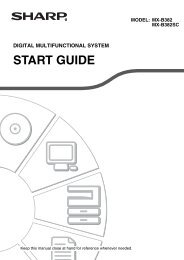LC-42XL2E/S/46XL2E/S/52XL2E/S Operation-Manual GB - Sharp
LC-42XL2E/S/46XL2E/S/52XL2E/S Operation-Manual GB - Sharp
LC-42XL2E/S/46XL2E/S/52XL2E/S Operation-Manual GB - Sharp
You also want an ePaper? Increase the reach of your titles
YUMPU automatically turns print PDFs into web optimized ePapers that Google loves.
26<br />
Basic adjustment<br />
Power Control<br />
No <strong>Operation</strong> Off<br />
The TV will automatically enter the standby mode if no<br />
operations are performed during the time span you set<br />
(“30min.” or “3hr.”).<br />
• Five minutes before the TV enters standby mode, the<br />
remaining time displays every minute.<br />
Power Control<br />
Ecology<br />
When set to “Yes” the TV activates the following power<br />
saving mode.<br />
• OPC set to “On” (Page 24)<br />
• Standby Mode set to “Mode 2” (Page 32)<br />
• No Signal Off set to “Enable” (Page 25)<br />
• No <strong>Operation</strong> Off set to “3hr.” (Page 26)<br />
Power Control<br />
Sleep Timer<br />
Allows you to set a time when the TV automatically<br />
switches to standby.<br />
NOTE<br />
• Select “Off” to cancel the sleep timer.<br />
• When the time has been set, countdown automatically<br />
starts.<br />
• Five minutes before the preset of time expires, the<br />
remaining time displays each minute.<br />
Channel Settings<br />
Auto Installation<br />
Setup<br />
Auto Installation<br />
The TV automatically detects and stores all available<br />
services in your area. This function also allows you to<br />
perform the channel setting for “Digital” and “Analogue”<br />
individually and reconfigure the settings after the initial<br />
auto installation has been completed.<br />
1 After selecting “Yes” on the screen, you can set<br />
language and channel search the same as in the<br />
initial auto installation. Follow steps 2, 4 and 5<br />
on page 9.<br />
NOTE<br />
• You cannot set the country setting in “Auto Installation”<br />
in the Setup menu. If you want to reconfigure the country<br />
setting, automatically execute initial auto installation after<br />
executing “Reset” from the Setup menu.<br />
• The current country setting is displayed on the screen.<br />
Digital channel settings<br />
Setup<br />
Programme Setup<br />
Digital Setting<br />
You can reconfigure DTV services settings<br />
automatically or manually.<br />
E Additional Search<br />
Use this menu to add new services automatically after<br />
auto installation has been completed.<br />
E <strong>Manual</strong> Search<br />
Add new services within a specified frequency band.<br />
• Enter the frequency using 0 - 9 numeric buttons.<br />
E <strong>Manual</strong> Adjust<br />
Configure various settings for each service using the<br />
Colour (R, G, Y, B) buttons.<br />
1<br />
2<br />
MENU [Setup ... Programme Setup ... Digital Setting ... <strong>Manual</strong> Adjust]<br />
Service<br />
No.<br />
DTV 993<br />
Service<br />
Name<br />
SIT 3<br />
Lock<br />
CH<br />
Skip<br />
EPG<br />
Skip<br />
DTV 994 SIT 2<br />
✔ ✔<br />
DTV 995 SIT 1<br />
✔<br />
DTV 996 Monosco 576-2<br />
DTV 997 Monosco 576-1<br />
DTV 998 Color Bar 576i<br />
DTV 999 HD Monosco<br />
R : Lock<br />
G : CH Skip<br />
Y : EPG Skip B : Sort<br />
Old<br />
<strong>LC</strong>N<br />
Press a/b to select the desired service.<br />
Press the colour button on the remote control<br />
corresponding with the item you want to<br />
reconfigure.<br />
• The ✔ mark indicates the operation is set to on. Each<br />
time the colour button is pressed, you can switch the<br />
corresponding operation on/off.<br />
Buttons for <strong>Manual</strong> Adjust operation<br />
Lock: Press R button.<br />
When the service is locked, you must enter your PIN<br />
whenever you tune to the service.<br />
CH Skip: Press G button.<br />
Services with a ✔ mark are passed over when<br />
pressing Pr/s in the TV/remote control unit.<br />
EPG Skip: Press Y button.<br />
Services with a ✔ mark are passed over in the<br />
Electronic Programme Guide (EPG).<br />
Sort: Press B button.<br />
The item position of services can be sorted.<br />
1 Press a/b to select the service whose item<br />
position you want to move, and then press OK.<br />
DTV 994 SIT 2<br />
✔ ✔<br />
DTV 995 SIT 1<br />
✔<br />
2 Press a/b to move it to the desired position,<br />
and then press OK.<br />
DTV 994<br />
DTV 995<br />
SIT 1<br />
SIT 2<br />
✔<br />
✔ ✔<br />
3 Repeat steps 1 and 2 until all desired service<br />
items are sorted.