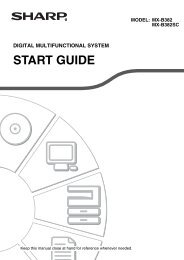LC-42XL2E/S/46XL2E/S/52XL2E/S Operation-Manual GB - Sharp
LC-42XL2E/S/46XL2E/S/52XL2E/S Operation-Manual GB - Sharp
LC-42XL2E/S/46XL2E/S/52XL2E/S Operation-Manual GB - Sharp
You also want an ePaper? Increase the reach of your titles
YUMPU automatically turns print PDFs into web optimized ePapers that Google loves.
22<br />
AQUOS LINK<br />
Operating an AQUOS LINK device<br />
AQUOS LINK allows you to operate the HDMIconnected<br />
device with one remote control.<br />
1<br />
2<br />
3<br />
Open the remote control’s flip cover.<br />
Press PLAY I to start playback of a title.<br />
• See the right column, section “Playback of titles<br />
using AQUOS LINK” if you want to start playback<br />
using the list of the titles of the AQUOS BD Player/<br />
AQUOS Recorder.<br />
Press FWD J to fast forward.<br />
Press REV G to reverse.<br />
Press STOP H to stop.<br />
Press B to turn the HDMI-connected device<br />
on/off.<br />
Listening with the AQUOS AUDIO speaker<br />
system<br />
You can opt to listen to the TV sound only from the<br />
AQUOS AUDIO speaker system.<br />
1<br />
2<br />
Open the remote control’s flip cover.<br />
Press OPTION.<br />
AQUOS LINK Menu<br />
Recorder EPG<br />
Top Menu/Title List<br />
Media change<br />
By AQUOS AUDIO SP<br />
By AQUOS SP<br />
Sound mode change<br />
Model select<br />
3 Press a/b to select “By AQUOS AUDIO SP”,<br />
and then press OK.<br />
• The sound from the TV speaker and headphone<br />
terminal is silenced and only the sound from the<br />
AQUOS AUDIO speaker system is audible.<br />
Listening with the AQUOS TV speaker<br />
system<br />
You can opt to listen to the TV sound only from the<br />
AQUOS TV speaker system.<br />
1 Open the remote control’s flip cover.<br />
2 Press OPTION.<br />
• The AQUOS LINK Menu displays.<br />
3 Press a/b to select “By AQUOS SP”, and then<br />
press OK.<br />
<strong>Manual</strong>ly changing the AQUOS AUDIO<br />
speaker system’s sound mode<br />
1<br />
2<br />
3<br />
4<br />
Open the remote control’s flip cover.<br />
Press OPTION.<br />
• The AQUOS LINK Menu displays.<br />
Press a/b to select “Sound mode change”.<br />
The sound mode changes every time you press<br />
OK.<br />
• Refer to the operation manual of the AQUOS AUDIO<br />
speaker system for details.<br />
Playback of titles using AQUOS LINK<br />
This section explains how to play back a title in the<br />
AQUOS BD Player/AQUOS Recorder.<br />
1<br />
2<br />
3<br />
4<br />
Open the remote control’s flip cover.<br />
Press OPTION.<br />
• The AQUOS LINK Menu displays.<br />
Press a/b to select “Top Menu/Title List”, and<br />
then press OK.<br />
• The linked recorder now powers on and the TV<br />
automatically selects the appropriate external input<br />
source.<br />
• The title list data from the connected AQUOS BD<br />
Player/AQUOS Recorder displays.<br />
Select the title with a/b/c/d, and then press<br />
PLAY I.<br />
Selecting media type for CEC-compatible<br />
recorder<br />
If your recorder has multiple storage media, select the<br />
media type here.<br />
1<br />
2<br />
3<br />
4<br />
Open the remote control’s flip cover.<br />
Press OPTION.<br />
• The AQUOS LINK Menu displays.<br />
Press a/b to select “Media change”, and then<br />
press OK.<br />
Select the desired medium, such as DVD or<br />
HDD. The media type changes every time you<br />
press OK.<br />
HDMI device selection<br />
If multiple HDMI devices are connected in a daisy<br />
chain, you can specify which device to control here.<br />
1<br />
2<br />
3<br />
Open the remote control’s flip cover.<br />
Press OPTION.<br />
• The AQUOS LINK Menu displays.<br />
Press a/b to select “Model select”, and then<br />
press OK. The HDMI device changes every time<br />
you press OK.<br />
Recording via the AQUOS Recorder EPG<br />
(only for recorders)<br />
You can call up the CEC-compatible recorder’s EPG<br />
and preset timer recordings using the TV’s remote<br />
control.<br />
1<br />
2<br />
3<br />
4<br />
Open the remote control’s flip cover.<br />
Press OPTION.<br />
• The AQUOS LINK Menu displays.<br />
Press a/b to select “Recorder EPG”, and then<br />
press OK.<br />
• The external input source switches and the recorder’s<br />
EPG is displayed.<br />
Select the programme to record.<br />
• Refer to the operation manual of the recorder for<br />
details.