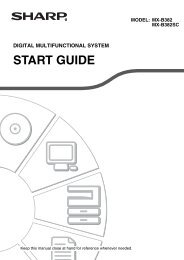LC-42XL2E/S/46XL2E/S/52XL2E/S Operation-Manual GB - Sharp
LC-42XL2E/S/46XL2E/S/52XL2E/S Operation-Manual GB - Sharp
LC-42XL2E/S/46XL2E/S/52XL2E/S Operation-Manual GB - Sharp
You also want an ePaper? Increase the reach of your titles
YUMPU automatically turns print PDFs into web optimized ePapers that Google loves.
Connecting external devices<br />
HDMI connection<br />
Example of connectable devices<br />
E DVD E Blu-ray player/recorder<br />
The HDMI connections (High Definition Multimedia<br />
Interface) permit digital video and audio transmission<br />
via a connection cable from a player/recorder. The<br />
digital picture and sound data are transmitted without<br />
data compression and therefore lose none of their<br />
quality. Analogue/digital conversion is no longer<br />
necessary in the connected devices, which also would<br />
result in quality losses.<br />
DVI/HDMI adapter cable<br />
ø 3.5 mm stereo minijack<br />
cable<br />
DVI/HDMI conversion<br />
Using an DVI/HDMI adapter cable, the digital video<br />
signals of a DVD can also be played via the compatible<br />
HDMI connection. The sound must be fed in<br />
additionally.<br />
Both HDMI and DVI use the same HDCP copy<br />
protection method.<br />
E After connecting<br />
HDMI cable<br />
HDMI Audio Select<br />
After connecting, you must set the audio signal<br />
compatible with the cable you use for the HDMI<br />
device.<br />
1<br />
2<br />
Go to MENU > Option > HDMI Audio Select<br />
Select “Digital” for audio signals via the<br />
HDMI terminal. Select “Analogue” for audio<br />
signals via the AUDIO jack (EXT6).<br />
NOTE<br />
• If a connected HDMI device is AQUOS LINK compatible, you<br />
can take advantage of versatile functions. (Pages 20 - 22)<br />
• Video noise may occur depending on the type of HDMI<br />
cable used. Make sure to use certified HDMI cable.<br />
• When playing the HDMI image, the best possible format for<br />
the picture will be detected and set automatically.<br />
Supported video signal:<br />
576i, 576p, 480i, 480p, 1080i, 720p, 1080p<br />
16<br />
See page 36 for PC signal compatibility.<br />
Y PB<br />
(CB)<br />
PR<br />
(CR)<br />
Component connection<br />
Example of connectable devices<br />
E VCR E DVD E Blu-ray player/recorder<br />
You will enjoy accurate colour reproduction and<br />
high quality images through the EXT 8 terminal<br />
when connecting a DVD recorder or other recording<br />
equipment.<br />
Audio cable Component<br />
cable<br />
R L<br />
Y PBPR<br />
(CB) (CR)<br />
AUDIO<br />
COMPONENT<br />
S-VIDEO/VIDEO connection<br />
Example of connectable devices<br />
E VCR E DVD E Blu-ray player/recorder<br />
E Game console E Camcorder<br />
You can use the EXT 3 terminal when connecting to a<br />
game console, camcorder, a DVD recorder and some<br />
other equipment.<br />
or<br />
AV cable S-video cable<br />
NOTE<br />
• When using an S-video cable, you also need to<br />
connect an audio cable (R/L).<br />
• EXT3: The S-VIDEO terminal has priority over the VIDEO<br />
terminal.<br />
or