TRANSPORTATION PRACTICES AND PROCEDURES - Opt-osfns.org
TRANSPORTATION PRACTICES AND PROCEDURES - Opt-osfns.org
TRANSPORTATION PRACTICES AND PROCEDURES - Opt-osfns.org
Create successful ePaper yourself
Turn your PDF publications into a flip-book with our unique Google optimized e-Paper software.
OFFICE OF PUPIL <strong>TRANSPORTATION</strong><br />
<strong>TRANSPORTATION</strong> <strong>PRACTICES</strong> <strong>AND</strong><br />
<strong>PROCEDURES</strong><br />
Office of School Support Services<br />
44-36 Vernon Blvd<br />
Long Island City, NY 11101<br />
OPT Customer Service: (718) 392-8855<br />
OPT Web address: www.opt-<strong>osfns</strong>.<strong>org</strong>/opt<br />
Updated 3/2008
Managing Transportation Services using ATS Data<br />
ATS data is used by both schools and OPT to manage transportation services for children. Effective<br />
management and use of ATS:<br />
• Provides OPT with information regarding Yellow Bus stops to allow efficient routing of General<br />
Education students eligible for Yellow Bus Transportation<br />
• Tracks inventory and distribution of student MetroCards<br />
• Maintains accurate student address and contact information in order to identify eligibility for<br />
General Ed students and to efficiently route Special Education students receiving door-to-door<br />
service.<br />
These materials have been created for school staff to assist in managing these critical processes in order to<br />
provide all eligible students safe, clean, and timely transportation to and from school. This guide focuses<br />
on several key ATS functions performed regularly in schools, highlights time-sensitive tasks, and reviews<br />
processes necessary during specific times of the school year.<br />
1. Overview and Key Transportation Terms (page 2-9)<br />
Yellow Bus Transportation<br />
Student MetroCards<br />
Main Transportation Functions in ATS<br />
Distance Codes<br />
Eligibility<br />
Transportation Status<br />
Variances<br />
Managing Yellow Bus Stops<br />
2. ATS Processes (page 10-24)<br />
The Sign On Process<br />
MetroCard Stats and Inventory<br />
The TLST Screen<br />
Viewing an Individual Student Record<br />
Assigning MetroCards to Individual Students<br />
Entering Yellow School Bus Stop Numbers<br />
Entering Variances<br />
Deactivating MetroCards<br />
3. Additional Information (page 25-31)<br />
Student History and Transportation Reports<br />
Managing Key ATS Deadlines<br />
ATS Functions and Indicators that Impact Transportation<br />
Assistance and Support
OPT Overview and Key Terms<br />
Understanding key transportation practices and procedures helps build knowledge and skills for school<br />
staff in managing transportation services for students. Please review the OPT Web site regularly for<br />
additional information, updates, and Frequently Asked Questions that are helpful for both schools and<br />
parents.<br />
Eligibility<br />
Eligibility is the key term that identifies which type of transportation service a student may receive.<br />
Eligibility for all General Education students is based on the student’s grade and walking distance from<br />
home to school. Eligibility is displayed in ATS for each student once the student’s address has been<br />
validated.<br />
Full-Fare eligible means the student may receive Full-Fare MetroCard or Yellow Bus transportation<br />
Half-Fare eligible means the student will receive a half-fare MetroCard for use on MTA buses: students<br />
pay $1 of the required fare<br />
Schools should direct parents to the OPT Web site for information and FAQs<br />
regarding eligibility determinations<br />
Yellow Bus Transportation<br />
OPT provides two distinct types of bus transportation for eligible students: General Ed transportation<br />
provides stop-to-school service; Special Ed transportation provides door-to-door service. Delivery of each<br />
type of bus service relies on key information provided to OPT by school staff using ATS. Specific<br />
information regarding Special Ed students may require consultation and communication between schools,<br />
ISC/CSE staff, and OPT Account Managers in order to provide a high level of service for each student.<br />
Yellow School Bus Service (Stop-to-School)<br />
Based on eligibility and existing Yellow Bus service at the child’s school, students may be assigned to<br />
specific Yellow School Bus Stops. A school bus stop is a specific intersection where students wait to be<br />
picked up each day. Students are dropped off at the same location at the end of the day. A group of stops<br />
constitute a Yellow Bus route. Routes may serve one or more schools. Schools assign individual students<br />
to bus stops in ATS. Stops are created specifically for individual schools. Creating new stops, adjusting<br />
existing stops, and deleting stops no longer in use is done by school staff using the OPT 199 application.<br />
A link to the OPT 199 application is available on the OPT Web site.<br />
Please Note:<br />
While the majority of students receiving stop-to-school service are General Ed students, Special<br />
Ed students may also be assigned Yellow Bus service (or a full-fare MetroCard) based on their<br />
travel requirements as outlined in their IEP.<br />
Special Ed Transportation (Door-to-Door)<br />
Special Ed students receive door-to-door service based on their travel requirements as outlined in their<br />
IEP. OPT handles the routing for these students. Schools and ISC/CSE staff manage student data<br />
(address, contact information, medical alert codes that identify specific requirements) in order for OPT<br />
routers to effectively provide the correct type of transportation for each student. Parents of Special Ed<br />
students are able to request an alternate address for the afternoon (Change of Afternoon Drop) if needed:<br />
OPT will make every attempt to honor these requests. Parents complete a Change of Afternoon Drop<br />
form (available on the OPT Web site) and forward the completed form to OPT for review. ATS is used to<br />
manage both Special Ed and General Ed transportation. For ATS security and operational requirements,<br />
access to some Special Ed screens are limited: schools should contact their Transportation Account<br />
Manager at their ISC or ATS Helpdesk regarding access to specific student information and screens in<br />
ATS.<br />
2
MetroCards<br />
MetroCards are distributed to eligible students for travel to and from school. Specific information<br />
regarding proper use and FAQs regarding student MetroCards are posted on the OPT Web site.<br />
Full-Fare MetroCards provide students with three trips each school day and allow for one transfer<br />
from one type of transportation to another for each trip (bus-to-bus, train-to-bus, or bus-to-train). Fourtrip<br />
MetroCards are available upon the request of the principal for students that must take three types of<br />
transportation to school each day (two buses and one train, three buses, etc).<br />
Half-Fare MetroCards are provided for students that live close to school for use in inclement weather or<br />
times when the student decides to ride public transportation rather than walk to school. Half-Fare cards<br />
are only valid on MTA buses: the student is required to pay $1.00 of the fare after dipping their<br />
MetroCard in the card reader.<br />
School staff is responsible for these key actions:<br />
• Coding all eligible students that require MetroCards in ATS<br />
• Distributing individual cards (and replacement cards) to eligible students using a log<br />
• Recording serial numbers for each card on each student’s individual record<br />
• Deactivating lost or stolen cards<br />
• Securing MetroCards while stored at the school<br />
Step-by-step instructions for coding, assigning, and deactivating MetroCards are outlined in section 2<br />
Schools receive and distribute different types of MetroCards (K-6 three- and four-trip, 7-12 three- and<br />
four-trip, K-12 Half-Fare, etc.) to eligible students. MetroCard shipments to schools are based solely on<br />
ATS data entry. Schools receive shipments of MetroCards from OPT for school opening (late August),<br />
start of the new term (mid-January), and for summer programs (late June). OPT announces data entry<br />
deadlines in advance to all schools: Managing deadlines to review and adjust student records will improve<br />
the accuracy and timeliness of MetroCard deliveries.<br />
MetroCard Inventory and Shipment Best Practices<br />
• All students properly coded (Action Code T or F) for the type of MetroCard they require<br />
• Review Inventory Stats in ATS on a regular basis<br />
• Keep different types of MetroCards separated to eliminate errors in distribution<br />
Security and Safety Best Practices<br />
• Keep unassigned MetroCards in school safe<br />
• Report thefts immediately to OPT: Police notification and a police report is required if thefts<br />
occur<br />
• Schools may not lend cards to other schools: shipments and inventory updates are for specific<br />
schools only<br />
3
Distribution Best Practices<br />
• Maintain a distribution log: Critical tool for auditing<br />
• Have students sign for receipt of MetroCard: Maintain logs for six years<br />
• Distribute cards only to eligible students: Provide correct type of MetroCard for student’s<br />
eligibility<br />
• Review student eligibility in ATS: review TLST screen for the most current data<br />
• Lost cards replaced as soon as possible: No charge to students for replacement cards<br />
Expiration Date and Serial Number<br />
Each Student MetroCard has a ten-digit serial number<br />
• Schools use the ten-digit serial number when assigning individual cards to students<br />
MetroCards are programmed with a specific date they can begin to be used and a specific<br />
date they will expire<br />
• OPT will advise schools which date the MetroCards can be used by students at the beginning<br />
of the school year, at the beginning of the spring term, and for summer school<br />
MetroCards will not work if used before the active date<br />
• Cards are inactive past the expiration date and will not work in subway turnstiles or bus fare<br />
boxes<br />
Schools handle expired MetroCards by cutting them in two and discarding them<br />
4
Code on<br />
Invoice<br />
E1<br />
E3<br />
E5<br />
E6<br />
H1<br />
H3<br />
H5<br />
H6<br />
H2<br />
MetroCard Type<br />
MetroCards for K-6 students are Orange<br />
K-6 Full Fare Three-Trip<br />
K-6 Full Fare Four-Trip<br />
Four-Trip cards are identified by the line underneath the words “Student<br />
Transportation”<br />
Special Ed K-6 Full Fare<br />
Special Ed K-6 Full Fare Four-Trip<br />
MetroCards for 7-12 students are Green<br />
7-12 Full Fare Three-Trip<br />
7-12 Full Fare Four-Trip<br />
Four-Trip cards are identified by the line underneath the words “Student<br />
Transportation”<br />
Special Ed 7-12 Full Fare<br />
Special Ed 7-12 Full Fare Four-Trip<br />
K-12 Half Fare<br />
Student pays $1 of fare<br />
Half-Fare MetroCards are Green and have Bus Only on the face of the card<br />
X1<br />
PS<br />
Cards sent to schools but not recorded on Individual Student Records in ATS<br />
Special Program Two-Trip Card – Used for after school and other<br />
programs<br />
PSAL Athlete Cards – Sent to schools based on roster entries completed<br />
by Athletic Directors<br />
5
P1<br />
P3<br />
P5<br />
S1<br />
S2<br />
S3<br />
S5<br />
NS<br />
NZ<br />
PO<br />
Code on<br />
Invoice<br />
MetroCard Type<br />
Good on Sunday MetroCards are valid Sunday through Friday<br />
K-6 Full Fare Good on Sunday<br />
K-6 Full Fare Four-Trip Good on Sunday<br />
Special Ed K-6 Three-Trip Good on Sunday<br />
7-12 Full Fare Good on Sunday<br />
K-12 Half Fare Good on Sunday<br />
7-12 Full Fare Four-Trip Good on Sunday<br />
Special Ed 7-12 Three-Trip Good on Sunday<br />
Night High School<br />
Night High School Half Fare<br />
Cards available for purchase by schools<br />
Gold MetroCards<br />
Two Trips<br />
Ordered by schools using FAMIS – requires purchase order<br />
Cost per card $4.00<br />
6
Main Transportation Functions in ATS<br />
In general, schools manage student transportation issues using ATS by performing the following basic<br />
functions:<br />
General Ed Students:<br />
• Assign eligible students MetroCards for travel to and from school<br />
OR<br />
• Assign eligible students Yellow Bus Stops for stop-to-school bus service<br />
• Enter Variance codes for students approved to receive transportation services outside of OPT’s<br />
regular protocols, including NCLB students, specific Gifted and Talented Programs, and students<br />
in Temporary Housing.<br />
Special Ed Students:<br />
• Update and manage student data for effective routing of students receiving door-to-door service<br />
OR<br />
• Assign eligible students MetroCards for travel to and from school<br />
OR<br />
• Assign eligible students Yellow Bus Stops for stop-to-school bus service<br />
Please Note:<br />
School staff should always consult with Transportation Account Managers, SE Transportation<br />
Liaisons, and Students in Temporary Housing (STH) content experts located at their ISC to<br />
resolve issues and discuss best practices<br />
Key terms in ATS that identify which type of services General Ed students will receive<br />
When reviewing student records, two terms help clarify the type of transportation eligible students will<br />
receive: Eligibility and Distance Code. Transportation Status (Trans Stat) codes can be reviewed to<br />
help identify individual student records that require updates, corrections, or changes.<br />
Distance Codes<br />
Distance codes are automatically calculated when a student’s address is validated through ATS. A<br />
student’s grade and walking distance from home to school code are used to determine eligibility for<br />
transportation:<br />
A – Less than ½ mile<br />
B – ½ mile to 1 mile<br />
C – 1 mile to 1 ½ miles<br />
D – 1 ½ miles or more<br />
Eligibility<br />
An individual student’s eligibility, based on grade and distance from school, determines the type of<br />
transportation they will receive. ATS automatically displays a student’s eligibility:<br />
H - Half Fare:<br />
Student receives half-fare MetroCard for travel<br />
F – Full Fare:<br />
S – Special Ed Full Fare:<br />
Student receives either full-fare MetroCard or Yellow Bus service<br />
Special Ed student receives either full-fare MetroCard or Yellow Bus<br />
service<br />
Remember that eligibility is based on both grade and distance: Students will change<br />
eligibility as they advance in grade even though their home address remains the same.<br />
7
Transportation Status<br />
Transportation Status (Tran Stat) Codes located on the right side of the TLST screen identify which type<br />
of transportation has been assigned to the student. The Tran Stat will change when entering an Action<br />
Code for MetroCard on the TLST screen or updating a student’s record with a MetroCard serial number<br />
or Yellow School Bus Stop number<br />
These codes will appear after schools enter Action Code T or F on the TLST screen:<br />
AT: Eligible student coded to receive three-trip MetroCard<br />
AF: Eligible student coded to receive four-trip MetroCard<br />
This code will appear after schools enter the MetroCard serial number on the student’s<br />
individual record:<br />
AP: MetroCard number entered and saved on student record<br />
This code will appear after schools enter a Yellow Bus Stop number on the student’s<br />
individual record:<br />
AB: Yellow School Bus Stop number entered and saved on student record<br />
Students records with this code should be reviewed immediately and action taken to<br />
correct an error:<br />
SB: Suspended Yellow School Bus Stop: the stop number entered is invalid or the student<br />
has moved or the student is not eligible for Yellow School Bus service.<br />
Variances<br />
Variances address exceptions to standard OPT practices and procedures. Parents can request variances<br />
through OPT for the following issues:<br />
Medical<br />
Student requires exception due to medical issue. Reviewed by DOE Medical for approval<br />
Hazard<br />
Student requires exception due to hazardous condition on walking route to school<br />
Access<br />
Student requires exception due to lack or infrequency of public transportation service<br />
Emergency<br />
Student requires exception due to emergency situation<br />
Parents and schools can download Variance request forms from the OPT Web site. Instructions for<br />
completion and submission are included with the documents. If approved, schools will receive a letter<br />
with a variance number for entry on the student’s individual record.<br />
Other Variances:<br />
Additional variance numbers are used for students in temporary housing, shelters, NCLB students, and a<br />
range of other issues. Schools will be instructed on which variances may be used for students through<br />
their ISC or OPT staff. Available variance numbers can be viewed by using the F4/Lookup function on a<br />
student’s transportation data update screen.<br />
8
Managing Yellow Bus Stops<br />
Schools manage Yellow School Bus stops using the OPT 199 application on the OPT Web site. Schools<br />
can add, adjust, or delete stops for their students. When logging in to add a new bus stop, schools can<br />
select from a range of intersections available for their school’s location. If the stop meets all criteria<br />
schools will receive instant notification and the stop will be routed in 5-7 business days. Once routed and<br />
posted on the list of the school’s approved stops (this report is available on the OPT 199 application),<br />
schools can notify parents and children to begin using the new stop. Stop numbers are four digits and are<br />
entered in the Yellow Bus Stop Number field on the student’s transportation data update screen in ATS.<br />
User guides for the OPT 199 application are available upon login and can be downloaded and printed for<br />
reference.<br />
Please Note:<br />
Students eligible for full-fare transportation receive either a MetroCard or Yellow Bus service:<br />
students waiting for a new stop to be approved may either be assigned to an existing stop or<br />
provided a MetroCard until the new stop is activated.<br />
Stop requests may be rejected for one of the following reasons:<br />
Stop exists<br />
Resolution: Assign the student to the existing stop<br />
Stop less than ¼ mile from existing stop<br />
Stops must be a minimum of ¼ mile apart<br />
Resolution options include having the student use an existing stop, requesting another new stop<br />
using a different intersection, or adjusting an existing stop<br />
Adding stop makes existing route exceed 5 miles<br />
OPT generally keeps bus routes less than five miles in length<br />
Contact OPT to discuss this issue – If the student is in NCLB or specific Gifted or Talented<br />
Program the five-mile rule may be waived and the stop created<br />
Schools can also review existing stops and delete unused stops in order to keep the route less than<br />
five miles<br />
Managing Stops using the OPT 199 application is an important tool for schools to use in order to make<br />
sure buses are utilized as effectively as possible. School staff should periodically review the list of<br />
approved stops and delete unused stops.<br />
9
ATS Sign On and Navigation to Transportation Main Menu<br />
At the Sign On screen:<br />
Enter your ATS userid and password<br />
Press Right Ctrl<br />
At the Security screen:<br />
Review Security Guidelines<br />
Press Right Ctrl<br />
10
Command Line<br />
From the Primary menu:<br />
Select Supplemental Services (SVCS) by entering 2 or SVCS at the Command Line<br />
Press Right Ctrl<br />
From the Supplemental Services Menu:<br />
Select Pupil Transportation (TRNS) by entering 1 or TRNS at the Command Line<br />
Press Right Ctrl<br />
11
The Transportation Statistics screen will appear when you first log in and select TRNS (Pupil<br />
Transportation). This screen summarizes the school’s transportation data and provides a<br />
“snapshot” of key data for review and follow-up.<br />
MetroCards<br />
AVAILABLE<br />
(A)<br />
Number of MetroCards (of all types) remaining from the amount<br />
shipped to school<br />
ASSIGNED (A) Number of MetroCards assigned to individual student records<br />
DEACTIVATED<br />
(D)<br />
Number of MetroCards deactivated on individual student records<br />
Yellow Bus: Stop-to-School<br />
ACTIVE (A) Number of students with assigned Yellow Bus Stops<br />
SUSPENDED<br />
LAST TRANSMISSION<br />
(S)<br />
Number of Students with updated information in their<br />
biographical file or with an invalid Yellow Bus Stop in their<br />
record. Review and correct this information as needed<br />
Most recent Date and Time ATS data transmitted to OPT<br />
Contact your ISC Special Ed Liaison for information and assistance in updating Special Education<br />
students’ records<br />
Press Right Ctrl to continue<br />
Note: You can review the school’s statistics for transportation at any time by<br />
pressing F5/Stats on the Transportation Main Menu screen.<br />
12
From the Transportation Main Menu:<br />
Press F11/Inventory to view MetroCard inventory figures for each type of MetroCard<br />
Always review the MetroCard shipment receipt to verify the number and type of MetroCards<br />
delivered. Contact OPT to resolve discrepancies, for assistance, or additional information.<br />
Press Right Ctrl to continue<br />
13
Accessing and Updating Transportation Data Update Screens for Individual Students<br />
Note: We have blocked student information on examples of ATS screen shots to ensure privacy<br />
From the Transportation Main Menu select one of two methods to view and update student<br />
records on the Transportation Data Update screen<br />
TLST—Eligibility – By School, Grade or Official Class to view entire school, class, or<br />
Transportation Status<br />
TTRE—Eligibility – By Individual Student to search for students individually by Student ID<br />
Note: At this screen press F5/Stats or F11/Inventory to review MetroCard and Yellow<br />
Bus statistics and inventory figures. Also at this screen, enter RTRN to view<br />
Transportation Reports.<br />
14
Update Student Record using TLST—Eligibility – By School, Grade, or Official Class<br />
Select TLST—Eligibility – By School, Grade, or Official Class from the Transportation Main<br />
Menu<br />
Press Right Ctrl<br />
To see all students: Press Right Ctrl<br />
To view a specific Grade or Class: move cursor to field, enter grade or class then press Right<br />
Ctrl<br />
For this step we left fields blank to view all students<br />
15
Use F8/Forw to page through the student listing (use F7/Back to page back through the list)<br />
There are two actions available from this screen:<br />
1. Enter Action Code T or F to identify students that need three- or four-trip MetroCards<br />
Enter Action Code, press Right Ctrl<br />
The Tran Stat will change to AT or AF: the student is now coded to receive a<br />
MetroCard<br />
Code all students with H eligibility with a T in order to have Half Fare MetroCards sent<br />
to your school for distribution<br />
Code all students with F eligibility that will not receive Yellow Bus service with a T or<br />
F in order to have the proper Full Fare MetroCard sent to your school for distribution<br />
It is important to have all eligible students coded for MetroCards in order to ensure<br />
your school receives the proper number and type of MetroCards shipped from OPT<br />
2. Enter Action Code U to update an individual student record<br />
Enter U, press Right Ctrl<br />
The student’s individual record will display:<br />
16
Use the Tab key to enter data in the field required<br />
MetroCard Number: Enter MetroCard serial number (10-digits) that has been assigned to the<br />
student: Hit F2/Save twice to save<br />
Yellow Bus Stop Number: With the cursor in the field, pressing F4/Lookup will display the<br />
bus stops available for assignment to the student: Select the stop number and enter it in the<br />
field: Press F2/Save twice to save<br />
Variance Number: Place the cursor in the field and press F4/Lookup to view available<br />
variances<br />
Variances approved through OPT for Medical, Access, Hazard, and Emergency<br />
requests will be assigned a specific variance number and sent to schools by OPT: enter<br />
the variance (One letter and a four digit number without spaces or hyphens– ex:<br />
H2507)<br />
Variances for other issues—Temporary Housing, House number or Address issues— will<br />
appear using the lookup function. Enter the variance number the same as above<br />
When entering Variances: The MetroCard number assigned or the Yellow Bus Stop number<br />
must be added at the same time as the variance number before pressing F2/Save twice to<br />
save the information. (Please see section 1 for more complete information regarding<br />
Variances and Yellow Bus Stop Information)<br />
Trans Stat will change after data has been entered and saved on an individual student<br />
record:<br />
Assigned MetroCard number: The TLST screen will display AP for the student’s<br />
Tran Stat<br />
Assigned Yellow Bus Stop number: The TLST screen will display AB for the<br />
students Tran Stat<br />
17
Update Student Record using TTRE—Eligibility – By Individual Student<br />
Select TTRE—Eligibility – By Individual Student from the Transportation Main Menu<br />
Press Right Ctrl to continue<br />
This screen requires two actions: Identify the student and choose an option<br />
from the menu<br />
Complete both in order to view the student’s information<br />
Enter “1” or TUTD to Update—then<br />
Enter Student ID OR Name, DOB, Sex<br />
Press Right Ctrl to continue<br />
18
Individual Student’s Transportation Data Update screen will be displayed<br />
Use the Tab key to enter data in the field required<br />
MetroCard Number: Enter MetroCard serial number (10-digits) that has been assigned to the<br />
student: Hit F2/Save twice to save<br />
Yellow Bus Stop Number: With the cursor in the field, pressing F4/Lookup will display the<br />
bus stops available for assignment to the student: Select the stop number and enter it in the<br />
field: Press F2/Save twice to save<br />
Variance Number: Place the cursor in the field and press F4/Lookup to view available<br />
variances<br />
Variances approved through OPT for Medical, Access, Hazard, and Emergency<br />
requests will be assigned a specific variance number and sent to schools by OPT:<br />
enter the variance (One letter and a four digit number without spaces or hyphens–<br />
ex: H2507)<br />
Variances for other issues—Temporary Housing, House number or Address issues—<br />
will appear using the lookup function. Enter the variance number the same as above<br />
When entering Variances: The MetroCard number assigned or the Yellow Bus Stop number<br />
must be added at the same time as the variance number before pressing F2/Save twice to<br />
save the information. (Please see section 1 for more complete information regarding<br />
Variances and Yellow Bus Stop Information)<br />
Trans Stat will change after data has been entered and saved on an individual student<br />
record:<br />
Assigned MetroCard number: The TLST screen will display AP for the student’s<br />
Tran Stat<br />
Assigned Yellow Bus Stop number: The TLST screen will display AB for the students<br />
Tran Stat<br />
19
Deactivate a MetroCard<br />
Lost or stolen MetroCards must be deactivated in order to inform the MTA to invalidate the card so it<br />
cannot be used for transportation. Students should receive a replacement card as soon as possible. When<br />
deactivating MetroCards, schools must provide the reason for deactivation by using the appropriate<br />
deactivation code. When a student reports a Metrocard missing, take the following action to properly<br />
deactivate the old card and assign a new card. Based on available inventory of MetroCards at the school, use<br />
one of the following procedures if a student reports a lost or stolen MetroCard and needs a replacement:<br />
Replacement Card is available to be distributed immediately: follow these steps if an<br />
available card is in inventory and can be assigned to the student<br />
Bring Up Transportation Data Update screen from TLST screen<br />
Enter U in ACT CDE to update record<br />
Press Right Ctrl to continue<br />
20
Student’s Transportation Data Update screen is displayed<br />
Old Number<br />
Tab to MetroCard number field<br />
Type the new number over the old number<br />
1624359864<br />
New Number<br />
Press F2 twice<br />
The old MetroCard number will be deactivated<br />
The new MetroCard number is saved on the student’s record<br />
21
Replacement Card is not available to be distributed immediately: follow these steps if<br />
there will be a delay in assigning a new MetroCard to the student.<br />
Bring Up Transportation Data Update screen from TLST screen<br />
Enter U in ACT CDE to update record<br />
Press Right Ctrl to continue<br />
Student’s Transportation Data Update screen is displayed<br />
Tab to MetroCard number field<br />
Press F5/Deactivate<br />
22
Deactivation Code field will appear<br />
Enter appropriate code or press F4/Lookup to see all available codes<br />
List of Deactivation Codes<br />
Tab down list and press F2 to select proper code<br />
Returned to the previous screen once selection is made:<br />
23
Selected code will appear in Deactivation Code Field<br />
Press F5/Deactivate twice to confirm<br />
Next Steps<br />
After deactivating the TLST screen will appear:<br />
Enter T or F to maintain student record<br />
Press Right Ctrl: (AT or AF will appear in Trans Stat)<br />
When replacement MetroCard is ready to be distributed:<br />
Bring up student record by entering U at TLST screen<br />
Tab to MetroCard number field<br />
Enter new MetroCard number over the old one<br />
Press F2/Save<br />
Enter Deactivation Code<br />
Press F2/Save twice to save changes: (AP will appear in Trans Stat)<br />
Contact OPT to request additional MetroCards in order to maintain adequate inventory<br />
24
Additional Information<br />
Review Student History<br />
An individual student’s history will display information, adjustments, and activity regarding a student’s<br />
transportation record. Viewing history may assist in troubleshooting issues and identifying specific changes<br />
that affect the student. There are two options to review a student’s record:<br />
TLST Screen: This screen will display history information only from students with active records.<br />
Students without information in Tran Stat will not display any history data.<br />
From the TLST Screen<br />
No History available<br />
H<br />
History for students with<br />
active records<br />
Enter H in ACT CDE<br />
Press Right Ctrl to continue<br />
25
History Screen will Display<br />
Display will show dates of changes, who made changes, and date transmitted to OPT<br />
Press F5/Print if needed<br />
The TTTH screen will show history for any student. Schools may review this screen to review past actions<br />
or troubleshoot issues.<br />
From the Transportation Main Menu<br />
Enter 3 or TTTH at the Command Line<br />
Press Right Ctrl<br />
26
Enter ID Number of Student<br />
Press Right Ctrl<br />
Review or Print history by pressing F5/Print<br />
(This student’s record was changed from Yellow Bus transportation to MetroCard in<br />
January, 2004)<br />
27
Transportation Reports<br />
Utilizing the report functions in ATS, along with F5/Stats and F11/Inventory information, helps schools<br />
manage and identify transportation issues that require action or resolution. School staff should review reports<br />
on a regular basis to familiarize themselves with each report’s content and use. All reports allow users to<br />
select specific criteria: by student, class, grade, etc. Review screen options to create reports in the best format<br />
for review and action.<br />
Report Name<br />
RTRR – Ridership Report<br />
RTWK – Transportation<br />
Worksheet<br />
Information and Use<br />
Lists students that have been documented for transportation in<br />
ATS. Review for corrections necessary to Transportation Status,<br />
MetroCard Assignment, Bus Stop assignment<br />
Lists students that have no transportation record but are eligible<br />
for half- or full-fare transportation. Review to see if students<br />
needing transportation have been overlooked<br />
RTBS – Bus Stop Report Lists all students that have been assigned Yellow Bus<br />
Transportation. Report includes stop number and intersection, and<br />
name and address of students at each stop location<br />
RTPL – Passlog Report<br />
Lists all students assigned MetroCards. Listed by type of MetroCard<br />
and card number assigned<br />
Access Reports in ATS: From Transportation Main Menu<br />
Enter RTRN at the Command Line to access the Transportation Reports Screen<br />
Press Right Ctrl<br />
28
Transportation Reports Menu will display<br />
Enter Report Type code or number in the Command Line to select<br />
Press Right Ctrl<br />
For all Reports<br />
Review screen instructions<br />
Select desired information or select to view entire school data<br />
Press F6/Execute to print Report<br />
29
Managing Transportation Deadlines<br />
At specific times of the year OPT will notify schools to review and, if necessary, correct or update ATS data<br />
in order to manage key processes. Schools should review ATS News and the OPT Web site for instruction<br />
and assistance in managing these functions. Generally, OPT will identify and communicate deadlines in<br />
advance of a large project: new MetroCard shipments; summer school information; and review of session<br />
times and extended day indicators. Because OPT relies so heavily on accurate data it is important for school<br />
staff to be aware of these critical deadlines and take appropriate action to ensure transportation services for<br />
students are not interrupted.<br />
ATS Functions that Impact Transportation<br />
Understanding these key functions will help school staff better manage transportation services for their<br />
students. In each case, schools should rely on Transportation Account Managers and Special Education<br />
Transportation Liaisons at their ISC for guidance and support.<br />
Address Verification<br />
Home address, along with grade level, is critical in determining eligibility for transportation. When a student’s<br />
address is changed in ATS, the new address is verified based on city planning maps. The verification process<br />
generally takes 24 hours. If the process takes longer, schools should review and troubleshoot the issue. If an<br />
address change is not verified within two days schools should review and double-check that the address has<br />
been entered correctly:<br />
• Street must be entered with the required east/west designation<br />
• Verify that the address is listed correctly with avenue, street, road, place, etc<br />
• The address must be within the five boroughs of New York City<br />
If the address entered is the correct address, schools should contact their Transportation Account Manager at<br />
the ISC for more information and assistance.<br />
Please Note:<br />
Once an address change is verified and results in a change of eligibility for the student, the correct<br />
eligibility code is displayed on the TLST screen: Schools must update the individual student record to<br />
reflect the new eligibility. This may require deactivation of an assigned MetroCard and issuance of a<br />
new Metrocard or deletion of a Yellow Bus stop and issuance of a MetroCard. It is important to<br />
review new eligibility status each time an address change is entered and verified in ATS.<br />
Extended Day Indicators flag students that attend extended day sessions at their schools. Identifying<br />
students that arrive earlier than the regular session time (or stay later than the regular session time) is critical<br />
to creating effective bus routes that serve children properly. OPT transfers extended day indicator data from<br />
ATS after a deadline date set in mid- to late-September. All students flagged for extended day sessions have<br />
their routes adjusted based on the data entry. Students adjusted after this deadline will not appear in OPT<br />
databases: changes after the deadline will be managed on a case-by-case basis and routes will be adjusted<br />
whenever possible: schools should contact their Transportation Account Manager at their ISC for more<br />
information and assistance.<br />
30
School Session Times Impact Transportation<br />
Session Times provide OPT with critical information in order to route buses effectively: what time buses<br />
need to arrive at school in order for students to be on time when school begins; what time buses need to<br />
arrive at the school to pick up students at the end of the day. OPT also uses this information to hold vendors<br />
accountable for services and contract compliance. OPT advises schools to review and adjust session times in<br />
June for the following school year: these requests can be accommodated and will generally be granted after a<br />
review by the DOE Legal Office to ensure session times adhere to NY State Education Department and<br />
DOE guidelines. Requests made after the beginning of the school year will be handled on a case-by-case<br />
basis: schools should contact their Transportation Account Manager at the ISC for more information and<br />
assistance. Review current session time data on the OPT Web site. Regular session times and extended day<br />
schedules are shown for each school.<br />
Assistance and Support<br />
School staff with questions regarding ATS access and specific non-transportation related ATS procedures<br />
should call the ATS Help Desk (718) 935-5100.<br />
The OPT Customer Service Unit (718) 392-8855 takes calls from school personnel requesting transportationrelated<br />
ATS assistance. Agents will record contact information and OPT staff will contact customers to<br />
provide assistance and walk-through procedures as needed. Issues requiring additional research or higher<br />
level help services will be elevated to speed resolution.<br />
Managing ATS and student data can be complicated when discussing guidelines and procedures for specific<br />
programs and students. Schools should rely on support and guidance from staff at their ISC: Transportation<br />
Account Managers; Special Ed Transportation Liaisons; and Students in Temporary Housing (STH) content<br />
experts. The OPT Customer Service team can also refer staff to the appropriate department within OPT that<br />
can offer assistance. OPT Training provides over-the-phone assistance for most ATS transportation-related<br />
questions, as well as periodic professional development workshops focusing on providing all schools with<br />
resources and information to best manage services for eligible students.<br />
31



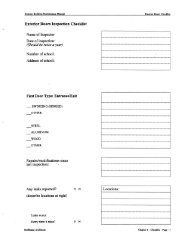


![Outlook Web Access [PDF] - Opt-osfns.org](https://img.yumpu.com/37391296/1/190x245/outlook-web-access-pdf-opt-osfnsorg.jpg?quality=85)









