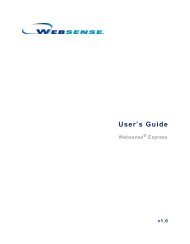Online Help - Websense Knowledge Bases
Online Help - Websense Knowledge Bases
Online Help - Websense Knowledge Bases
You also want an ePaper? Increase the reach of your titles
YUMPU automatically turns print PDFs into web optimized ePapers that Google loves.
<strong>Online</strong> <strong>Help</strong><br />
<strong>Websense</strong> Content Gateway<br />
v7.1
<strong>Websense</strong> Content Gateway <strong>Online</strong> <strong>Help</strong><br />
March 2009<br />
Copyright © 1999-2009 Yahoo, Inc., and <strong>Websense</strong>, Inc. All rights reserved.<br />
This document contains proprietary and confidential information of Yahoo, Inc and <strong>Websense</strong>, Inc. The contents of this document may not be<br />
disclosed to third parties, copied, or duplicated in any form, in whole or in part, without prior written permission of <strong>Websense</strong>, Inc.<br />
<strong>Websense</strong> and <strong>Websense</strong> Enterprise are registered trademarks of <strong>Websense</strong>, Inc., in the United States and certain international markets. <strong>Websense</strong><br />
has numerous other unregistered trademarks in the United States and internationally. All other trademarks are the property of their respective<br />
owners.<br />
Every effort has been made to ensure the accuracy of this manual. However, <strong>Websense</strong> Inc., and Yahoo, Inc. make no warranties with respect to this<br />
documentation and disclaim any implied warranties of merchantability and fitness for a particular purpose. <strong>Websense</strong> Inc. shall not be liable for any<br />
error or for incidental or consequential damages in connection with the furnishing, performance, or use of this manual or the examples herein. The<br />
information in this documentation is subject to change without notice.<br />
Traffic Server is a trademark or registered trademark of Yahoo! Inc. in the United States and other countries.<br />
Red Hat is a registered trademark of Red Hat Software, Inc.<br />
Linux is a registered trademark of Linus Torvalds.<br />
Microsoft, Windows, Windows NT, and Active Directory are either registered trademarks or trademarks of Microsoft Corporation in the United<br />
States and/or other countries.<br />
Mozilla and Firefox are registered trademarks of the Mozilla Foundation.<br />
Netscape and Netscape Navigator are registered trademarks of Netscape Communications Corporation in the United States and in other countries.<br />
UNIX is a registered trademark of AT&T.<br />
All other trademarks are property of their respective owners.<br />
RESTRICTED RIGHTS LEGEND<br />
Use, duplication, or disclosure of the technical data contained in this document by the Government is subject to restrictions as set forth in subdivision<br />
(c) (1)(ii) of the Rights in Technical Data and Computer Software clause at DFARS 52.227-7013 and/or in similar or successor clauses in the FAR,<br />
or in the DOD or NASA FAR Supplement. Unpublished rights reserved under the Copyright Laws of the United States. Contractor/manufacturer<br />
is <strong>Websense</strong>, Inc, 10240 Sorrento Valley Parkway, San Diego, CA 92121.<br />
Portions of <strong>Websense</strong> Content Gateway include third-party technology used under license. Notices and attribution are included elsewhere in this<br />
manual.
Contents<br />
Contents<br />
Topic 1 Overview . . . . . . . . . . . . . . . . . . . . . . . . . . . . . . . . . . . . . . . . . . . . . . . . . 1<br />
Deployment options . . . . . . . . . . . . . . . . . . . . . . . . . . . . . . . . . . . . . . . . . 1<br />
As a Web proxy cache. . . . . . . . . . . . . . . . . . . . . . . . . . . . . . . . . . . . . 1<br />
In a cache hierarchy. . . . . . . . . . . . . . . . . . . . . . . . . . . . . . . . . . . . . . . 2<br />
In a cluster . . . . . . . . . . . . . . . . . . . . . . . . . . . . . . . . . . . . . . . . . . . . . 2<br />
As an SSL server. . . . . . . . . . . . . . . . . . . . . . . . . . . . . . . . . . . . . . . . . 2<br />
Components . . . . . . . . . . . . . . . . . . . . . . . . . . . . . . . . . . . . . . . . . . . . . . . 3<br />
Cache. . . . . . . . . . . . . . . . . . . . . . . . . . . . . . . . . . . . . . . . . . . . . . . . . . 3<br />
RAM cache . . . . . . . . . . . . . . . . . . . . . . . . . . . . . . . . . . . . . . . . . . . . . 3<br />
Adaptive Redirection Module . . . . . . . . . . . . . . . . . . . . . . . . . . . . . . . 3<br />
DNS resolver. . . . . . . . . . . . . . . . . . . . . . . . . . . . . . . . . . . . . . . . . . . . 4<br />
Processes . . . . . . . . . . . . . . . . . . . . . . . . . . . . . . . . . . . . . . . . . . . . . . . 4<br />
Administration tools . . . . . . . . . . . . . . . . . . . . . . . . . . . . . . . . . . . . . . 4<br />
Traffic analysis options . . . . . . . . . . . . . . . . . . . . . . . . . . . . . . . . . . . . . . 5<br />
Security options . . . . . . . . . . . . . . . . . . . . . . . . . . . . . . . . . . . . . . . . . . . . 5<br />
<strong>Online</strong> <strong>Help</strong> . . . . . . . . . . . . . . . . . . . . . . . . . . . . . . . . . . . . . . . . . . . . . . . 7<br />
Technical Support. . . . . . . . . . . . . . . . . . . . . . . . . . . . . . . . . . . . . . . . . . . 7<br />
Topic 2 Getting Started . . . . . . . . . . . . . . . . . . . . . . . . . . . . . . . . . . . . . . . . . . . . 9<br />
Starting and stopping <strong>Websense</strong> Content Gateway . . . . . . . . . . . . . . . . . 9<br />
Starting <strong>Websense</strong> Content Manager . . . . . . . . . . . . . . . . . . . . . . . . . . . 10<br />
Entering your subscription key. . . . . . . . . . . . . . . . . . . . . . . . . . . . . . . . 11<br />
Providing system information . . . . . . . . . . . . . . . . . . . . . . . . . . . . . . . . 11<br />
Verifying that the proxy is running . . . . . . . . . . . . . . . . . . . . . . . . . . . . 11<br />
Using the command-line interface . . . . . . . . . . . . . . . . . . . . . . . . . . . . . 12<br />
Topic 3 Web Proxy Caching . . . . . . . . . . . . . . . . . . . . . . . . . . . . . . . . . . . . . . . 15<br />
Cache requests . . . . . . . . . . . . . . . . . . . . . . . . . . . . . . . . . . . . . . . . . . . . 15<br />
Ensuring cached object freshness . . . . . . . . . . . . . . . . . . . . . . . . . . . . . 16<br />
HTTP object freshness . . . . . . . . . . . . . . . . . . . . . . . . . . . . . . . . . . . 16<br />
FTP object freshness . . . . . . . . . . . . . . . . . . . . . . . . . . . . . . . . . . . . . 20<br />
Scheduling updates to local cache content . . . . . . . . . . . . . . . . . . . . . . . 21<br />
Configuring the Scheduled Update option . . . . . . . . . . . . . . . . . . . . 22<br />
Forcing an immediate update . . . . . . . . . . . . . . . . . . . . . . . . . . . . . . 23<br />
Pinning content in the cache. . . . . . . . . . . . . . . . . . . . . . . . . . . . . . . . . . 23<br />
Setting cache pinning rules . . . . . . . . . . . . . . . . . . . . . . . . . . . . . . . . 23<br />
Enabling cache pinning . . . . . . . . . . . . . . . . . . . . . . . . . . . . . . . . . . . 24<br />
To cache or not to cache . . . . . . . . . . . . . . . . . . . . . . . . . . . . . . . . . . . 24<br />
Caching HTTP objects . . . . . . . . . . . . . . . . . . . . . . . . . . . . . . . . . . . . . . 24<br />
Client directives . . . . . . . . . . . . . . . . . . . . . . . . . . . . . . . . . . . . . . . . 25<br />
<strong>Online</strong> <strong>Help</strong> i
Contents<br />
Origin server directives . . . . . . . . . . . . . . . . . . . . . . . . . . . . . . . . . . . 26<br />
Configuration directives . . . . . . . . . . . . . . . . . . . . . . . . . . . . . . . . . . 28<br />
Forcing object caching . . . . . . . . . . . . . . . . . . . . . . . . . . . . . . . . . . . . . . 29<br />
Caching HTTP alternates . . . . . . . . . . . . . . . . . . . . . . . . . . . . . . . . . . . 30<br />
Configuring how <strong>Websense</strong> Content Gateway caches alternates . . . 30<br />
Limiting the number of alternates for an object . . . . . . . . . . . . . . . . 31<br />
Caching FTP objects. . . . . . . . . . . . . . . . . . . . . . . . . . . . . . . . . . . . . . . . 31<br />
Disabling FTP over HTTP caching. . . . . . . . . . . . . . . . . . . . . . . . . . 32<br />
Disabling FTP proxy object caching. . . . . . . . . . . . . . . . . . . . . . . . . 32<br />
Disabling caching of full or simple directory listings. . . . . . . . . . . . 32<br />
Topic 4 Explicit Proxy Caching . . . . . . . . . . . . . . . . . . . . . . . . . . . . . . . . . . . . 35<br />
Manual browser configuration . . . . . . . . . . . . . . . . . . . . . . . . . . . . . . . . 35<br />
Using a PAC file. . . . . . . . . . . . . . . . . . . . . . . . . . . . . . . . . . . . . . . . . . . 36<br />
Sample PAC file . . . . . . . . . . . . . . . . . . . . . . . . . . . . . . . . . . . . . . . . 37<br />
Using WPAD . . . . . . . . . . . . . . . . . . . . . . . . . . . . . . . . . . . . . . . . . . . . . 37<br />
Configuring FTP clients in an explicit proxy environment . . . . . . . . . . 39<br />
Topic 5 Transparent Proxy Caching and ARM. . . . . . . . . . . . . . . . . . . . . . . . 41<br />
Enabling the ARM option . . . . . . . . . . . . . . . . . . . . . . . . . . . . . . . . . . . 42<br />
Interception strategies. . . . . . . . . . . . . . . . . . . . . . . . . . . . . . . . . . . . . . . 43<br />
Using a Layer 4 switch . . . . . . . . . . . . . . . . . . . . . . . . . . . . . . . . . . . 43<br />
Using a WCCP-enabled router . . . . . . . . . . . . . . . . . . . . . . . . . . . . . 44<br />
Using multicast mode . . . . . . . . . . . . . . . . . . . . . . . . . . . . . . . . . . . . 52<br />
Using policy-based routing . . . . . . . . . . . . . . . . . . . . . . . . . . . . . . . . 53<br />
Using software-based routing . . . . . . . . . . . . . . . . . . . . . . . . . . . . . . 54<br />
Interception bypass . . . . . . . . . . . . . . . . . . . . . . . . . . . . . . . . . . . . . . . . 55<br />
Dynamic bypass rules . . . . . . . . . . . . . . . . . . . . . . . . . . . . . . . . . . . . 56<br />
Static bypass rules . . . . . . . . . . . . . . . . . . . . . . . . . . . . . . . . . . . . . . . 57<br />
Viewing the current set of bypass rules . . . . . . . . . . . . . . . . . . . . . . 58<br />
Configuring ARM security. . . . . . . . . . . . . . . . . . . . . . . . . . . . . . . . . . . 58<br />
Connection load shedding . . . . . . . . . . . . . . . . . . . . . . . . . . . . . . . . . . . 59<br />
Reducing DNS lookups . . . . . . . . . . . . . . . . . . . . . . . . . . . . . . . . . . . . . 59<br />
IP spoofing . . . . . . . . . . . . . . . . . . . . . . . . . . . . . . . . . . . . . . . . . . . . . . . 60<br />
Topic 6 Clusters. . . . . . . . . . . . . . . . . . . . . . . . . . . . . . . . . . . . . . . . . . . . . . . . . 61<br />
Management-only clustering. . . . . . . . . . . . . . . . . . . . . . . . . . . . . . . 62<br />
Full clustering . . . . . . . . . . . . . . . . . . . . . . . . . . . . . . . . . . . . . . . . . . 62<br />
Changing clustering mode. . . . . . . . . . . . . . . . . . . . . . . . . . . . . . . . . 62<br />
Adding nodes to a cluster . . . . . . . . . . . . . . . . . . . . . . . . . . . . . . . . . . . . 63<br />
Deleting nodes from a cluster . . . . . . . . . . . . . . . . . . . . . . . . . . . . . . . . 65<br />
Virtual IP failover. . . . . . . . . . . . . . . . . . . . . . . . . . . . . . . . . . . . . . . . . . 65<br />
What are virtual IP addresses . . . . . . . . . . . . . . . . . . . . . . . . . . . . . 66<br />
ii <br />
<strong>Websense</strong> Content Gateway
Contents<br />
Enabling and disabling virtual IP addressing . . . . . . . . . . . . . . . . . . 66<br />
Adding and editing virtual IP addresses . . . . . . . . . . . . . . . . . . . . . . 67<br />
Topic 7 Hierarchical Caching . . . . . . . . . . . . . . . . . . . . . . . . . . . . . . . . . . . . . . 69<br />
HTTP cache hierarchies . . . . . . . . . . . . . . . . . . . . . . . . . . . . . . . . . . . . . 69<br />
Parent failover . . . . . . . . . . . . . . . . . . . . . . . . . . . . . . . . . . . . . . . . . . 70<br />
Configuring <strong>Websense</strong> Content Gateway to use an HTTP parent cache70<br />
ICP cache hierarchies . . . . . . . . . . . . . . . . . . . . . . . . . . . . . . . . . . . . . . . 71<br />
Configuring <strong>Websense</strong> Content Gateway to use an ICP cache hierarchy71<br />
Topic 8 Configuring the Cache . . . . . . . . . . . . . . . . . . . . . . . . . . . . . . . . . . . . . 73<br />
RAM cache . . . . . . . . . . . . . . . . . . . . . . . . . . . . . . . . . . . . . . . . . . . . 73<br />
Changing cache capacity . . . . . . . . . . . . . . . . . . . . . . . . . . . . . . . . . . . . 73<br />
Querying cache size . . . . . . . . . . . . . . . . . . . . . . . . . . . . . . . . . . . . . 74<br />
Increasing cache capacity . . . . . . . . . . . . . . . . . . . . . . . . . . . . . . . . . 74<br />
Reducing cache capacity . . . . . . . . . . . . . . . . . . . . . . . . . . . . . . . . . . 75<br />
Configuring cache object size limit . . . . . . . . . . . . . . . . . . . . . . . . . . . . 75<br />
Clearing the cache . . . . . . . . . . . . . . . . . . . . . . . . . . . . . . . . . . . . . . . . . 76<br />
Changing the size of the RAM cache. . . . . . . . . . . . . . . . . . . . . . . . . . . 76<br />
Topic 9 Monitoring Traffic . . . . . . . . . . . . . . . . . . . . . . . . . . . . . . . . . . . . . . . . 79<br />
Viewing statistics . . . . . . . . . . . . . . . . . . . . . . . . . . . . . . . . . . . . . . . . . . 79<br />
Starting Monitor mode . . . . . . . . . . . . . . . . . . . . . . . . . . . . . . . . . . . 79<br />
Using Monitor mode . . . . . . . . . . . . . . . . . . . . . . . . . . . . . . . . . . . . . 80<br />
Viewing statistics from the command line . . . . . . . . . . . . . . . . . . . . 83<br />
Working with alarms . . . . . . . . . . . . . . . . . . . . . . . . . . . . . . . . . . . . . . . 83<br />
Clearing alarms . . . . . . . . . . . . . . . . . . . . . . . . . . . . . . . . . . . . . . . . . 84<br />
Configuring <strong>Websense</strong> Content Gateway to email alarms . . . . . . . . 84<br />
Using a script file for alarms. . . . . . . . . . . . . . . . . . . . . . . . . . . . . . . 84<br />
Using Performance graphs . . . . . . . . . . . . . . . . . . . . . . . . . . . . . . . . . . . 85<br />
Using SNMP. . . . . . . . . . . . . . . . . . . . . . . . . . . . . . . . . . . . . . . . . . . . . . 86<br />
Controlling MIB access. . . . . . . . . . . . . . . . . . . . . . . . . . . . . . . . . . . 86<br />
Configuring SNMP trap destinations . . . . . . . . . . . . . . . . . . . . . . . . 86<br />
Enabling SNMP . . . . . . . . . . . . . . . . . . . . . . . . . . . . . . . . . . . . . . . . 87<br />
Creating reports with SSL Manager. . . . . . . . . . . . . . . . . . . . . . . . . . . . 87<br />
Certificate Authorities. . . . . . . . . . . . . . . . . . . . . . . . . . . . . . . . . . . . 87<br />
Incidents . . . . . . . . . . . . . . . . . . . . . . . . . . . . . . . . . . . . . . . . . . . . . . 88<br />
Topic 10 Configuring the System . . . . . . . . . . . . . . . . . . . . . . . . . . . . . . . . . . . . 91<br />
<strong>Websense</strong> Content Manager. . . . . . . . . . . . . . . . . . . . . . . . . . . . . . . . . . 91<br />
Starting Configure mode . . . . . . . . . . . . . . . . . . . . . . . . . . . . . . . . . . 91<br />
Using Configure mode . . . . . . . . . . . . . . . . . . . . . . . . . . . . . . . . . . . 92<br />
Command-line interface . . . . . . . . . . . . . . . . . . . . . . . . . . . . . . . . . . . . . 94<br />
Configuration files . . . . . . . . . . . . . . . . . . . . . . . . . . . . . . . . . . . . . . . . . 95<br />
<strong>Online</strong> <strong>Help</strong> iii
Contents<br />
Saving and restoring configurations. . . . . . . . . . . . . . . . . . . . . . . . . . . . 96<br />
Taking configuration snapshots . . . . . . . . . . . . . . . . . . . . . . . . . . . . 97<br />
Restoring configuration snapshots . . . . . . . . . . . . . . . . . . . . . . . . . . 97<br />
Topic 11 Working With <strong>Websense</strong> Data Security Suite . . . . . . . . . . . . . . . . . . 99<br />
Configuring the ICAP client. . . . . . . . . . . . . . . . . . . . . . . . . . . . . . . . . 100<br />
Topic 12 Security . . . . . . . . . . . . . . . . . . . . . . . . . . . . . . . . . . . . . . . . . . . . . . . . 101<br />
Controlling client access to the proxy cache . . . . . . . . . . . . . . . . . . . . 101<br />
Controlling host access to the proxy server . . . . . . . . . . . . . . . . . . . . . 102<br />
Controlling access to <strong>Websense</strong> Content Manager . . . . . . . . . . . . . . . 103<br />
Setting the administrator ID and password . . . . . . . . . . . . . . . . . . 103<br />
Creating a list of user accounts . . . . . . . . . . . . . . . . . . . . . . . . . . . 104<br />
Controlling host access to <strong>Websense</strong> Content Manager . . . . . . . . . 105<br />
Using SSL for secure administration . . . . . . . . . . . . . . . . . . . . . . . 105<br />
Controlling access to Web sites . . . . . . . . . . . . . . . . . . . . . . . . . . . . . . 106<br />
Configuring SOCKS firewall integration. . . . . . . . . . . . . . . . . . . . . . . 106<br />
Configuring the proxy to use a SOCKS firewall. . . . . . . . . . . . . . . 107<br />
Setting SOCKS proxy options . . . . . . . . . . . . . . . . . . . . . . . . . . . . 107<br />
Setting authentication . . . . . . . . . . . . . . . . . . . . . . . . . . . . . . . . . . . . . . 108<br />
Setting SOCKS server bypass . . . . . . . . . . . . . . . . . . . . . . . . . . . . . . . 108<br />
Example. . . . . . . . . . . . . . . . . . . . . . . . . . . . . . . . . . . . . . . . . . . . . . 109<br />
Configuring proxy authentication . . . . . . . . . . . . . . . . . . . . . . . . . . . . 109<br />
Browser limitations . . . . . . . . . . . . . . . . . . . . . . . . . . . . . . . . . . . . . 110<br />
Authentication in transparent proxy mode. . . . . . . . . . . . . . . . . . . 110<br />
Using LDAP proxy authentication . . . . . . . . . . . . . . . . . . . . . . . . . 112<br />
Using RADIUS proxy authentication . . . . . . . . . . . . . . . . . . . . . . . 114<br />
Using NTLM proxy authentication. . . . . . . . . . . . . . . . . . . . . . . . . 117<br />
Topic 13 Working With Encrypted Data . . . . . . . . . . . . . . . . . . . . . . . . . . . . . 121<br />
Running in explicit proxy mode. . . . . . . . . . . . . . . . . . . . . . . . . . . . . . 122<br />
Enabling SSL Manager. . . . . . . . . . . . . . . . . . . . . . . . . . . . . . . . . . . . . 124<br />
Tasks. . . . . . . . . . . . . . . . . . . . . . . . . . . . . . . . . . . . . . . . . . . . . . . . . . . 124<br />
Certificates . . . . . . . . . . . . . . . . . . . . . . . . . . . . . . . . . . . . . . . . . . . . . . 125<br />
Internal Root CAs. . . . . . . . . . . . . . . . . . . . . . . . . . . . . . . . . . . . . . . . . 125<br />
Importing your Root CA . . . . . . . . . . . . . . . . . . . . . . . . . . . . . . . . . 126<br />
Creating your new Root CA . . . . . . . . . . . . . . . . . . . . . . . . . . . . . . 126<br />
Creating a sub-certificate authority. . . . . . . . . . . . . . . . . . . . . . . . . 127<br />
Backing up your internal Root CA. . . . . . . . . . . . . . . . . . . . . . . . . . . . 128<br />
Managing certificates . . . . . . . . . . . . . . . . . . . . . . . . . . . . . . . . . . . . . . 129<br />
View a certificate . . . . . . . . . . . . . . . . . . . . . . . . . . . . . . . . . . . . . . 129<br />
Delete a certificate. . . . . . . . . . . . . . . . . . . . . . . . . . . . . . . . . . . . . . 129<br />
Change the allow/deny status of a certificate . . . . . . . . . . . . . . . . . 130<br />
iv <br />
<strong>Websense</strong> Content Gateway
Contents<br />
Adding new certificate authorities . . . . . . . . . . . . . . . . . . . . . . . . . 130<br />
Backing up certificates . . . . . . . . . . . . . . . . . . . . . . . . . . . . . . . . . . 131<br />
Restoring certificates. . . . . . . . . . . . . . . . . . . . . . . . . . . . . . . . . . . . 131<br />
Decryption specifics . . . . . . . . . . . . . . . . . . . . . . . . . . . . . . . . . . . . . . . 131<br />
Configuring SSL Manager for inbound traffic . . . . . . . . . . . . . . . . 131<br />
Configuring SSL Manager for outbound traffic . . . . . . . . . . . . . . . 132<br />
Validating certificates. . . . . . . . . . . . . . . . . . . . . . . . . . . . . . . . . . . . . . 133<br />
Configuring validation . . . . . . . . . . . . . . . . . . . . . . . . . . . . . . . . . . 134<br />
Bypassing verification . . . . . . . . . . . . . . . . . . . . . . . . . . . . . . . . . . . . . 136<br />
Keeping revocation information up to date . . . . . . . . . . . . . . . . . . . . . 136<br />
Certificate revocation lists. . . . . . . . . . . . . . . . . . . . . . . . . . . . . . . . 137<br />
<strong>Online</strong> certification status protocol (OCSP) . . . . . . . . . . . . . . . . . . 137<br />
Managing Web HTTPS site access . . . . . . . . . . . . . . . . . . . . . . . . . . . 138<br />
Viewing incidents . . . . . . . . . . . . . . . . . . . . . . . . . . . . . . . . . . . . . . 138<br />
Changing the status of an incident . . . . . . . . . . . . . . . . . . . . . . . . . 140<br />
Deleting an incident . . . . . . . . . . . . . . . . . . . . . . . . . . . . . . . . . . . . 140<br />
Changing the text of a message. . . . . . . . . . . . . . . . . . . . . . . . . . . . 140<br />
Viewing incident details . . . . . . . . . . . . . . . . . . . . . . . . . . . . . . . . . 140<br />
Adding Web sites to the incident list . . . . . . . . . . . . . . . . . . . . . . . 141<br />
Client certificates . . . . . . . . . . . . . . . . . . . . . . . . . . . . . . . . . . . . . . . . . 141<br />
When a client certificate is requested . . . . . . . . . . . . . . . . . . . . . . . 141<br />
Importing client certificates . . . . . . . . . . . . . . . . . . . . . . . . . . . . . . 142<br />
When a client certificate is always required: the hostlist . . . . . . . . 142<br />
Deleting client certificates. . . . . . . . . . . . . . . . . . . . . . . . . . . . . . . . 142<br />
Configuring logging . . . . . . . . . . . . . . . . . . . . . . . . . . . . . . . . . . . . . . . 143<br />
How long should log files be kept. . . . . . . . . . . . . . . . . . . . . . . . . 144<br />
How big can log files grow . . . . . . . . . . . . . . . . . . . . . . . . . . . . . . 144<br />
What fields should appear in the access log files . . . . . . . . . . . . . 144<br />
Customizing messages . . . . . . . . . . . . . . . . . . . . . . . . . . . . . . . . . . . . . 145<br />
Certificate validation failed. . . . . . . . . . . . . . . . . . . . . . . . . . . . . . . 146<br />
Connection failure. . . . . . . . . . . . . . . . . . . . . . . . . . . . . . . . . . . . . . 146<br />
Topic 14 Working With Log Files. . . . . . . . . . . . . . . . . . . . . . . . . . . . . . . . . . . 149<br />
Event log files. . . . . . . . . . . . . . . . . . . . . . . . . . . . . . . . . . . . . . . . . . . . 150<br />
Managing event log files . . . . . . . . . . . . . . . . . . . . . . . . . . . . . . . . . . . 151<br />
Choosing the logging directory. . . . . . . . . . . . . . . . . . . . . . . . . . . . 151<br />
Controlling logging space . . . . . . . . . . . . . . . . . . . . . . . . . . . . . . . . 151<br />
Event log file formats . . . . . . . . . . . . . . . . . . . . . . . . . . . . . . . . . . . . . . 153<br />
Using standard formats . . . . . . . . . . . . . . . . . . . . . . . . . . . . . . . . . . 153<br />
Custom format. . . . . . . . . . . . . . . . . . . . . . . . . . . . . . . . . . . . . . . . . 153<br />
Choosing binary or ASCII . . . . . . . . . . . . . . . . . . . . . . . . . . . . . . . 156<br />
Using logcat to convert binary logs to ASCII. . . . . . . . . . . . . . . . . 157<br />
<strong>Online</strong> <strong>Help</strong> v
Contents<br />
Rolling event log files . . . . . . . . . . . . . . . . . . . . . . . . . . . . . . . . . . . . . 158<br />
Rolled log filename format . . . . . . . . . . . . . . . . . . . . . . . . . . . . . . . 159<br />
Rolling intervals . . . . . . . . . . . . . . . . . . . . . . . . . . . . . . . . . . . . . . . 160<br />
Setting log file rolling options. . . . . . . . . . . . . . . . . . . . . . . . . . . . . 160<br />
Splitting event log files. . . . . . . . . . . . . . . . . . . . . . . . . . . . . . . . . . . . . 161<br />
ICP log splitting . . . . . . . . . . . . . . . . . . . . . . . . . . . . . . . . . . . . . . . 161<br />
NNTP log splitting . . . . . . . . . . . . . . . . . . . . . . . . . . . . . . . . . . . . . 162<br />
HTTP host log splitting. . . . . . . . . . . . . . . . . . . . . . . . . . . . . . . . . . 162<br />
Setting log splitting options . . . . . . . . . . . . . . . . . . . . . . . . . . . . . . 163<br />
Collating event log files . . . . . . . . . . . . . . . . . . . . . . . . . . . . . . . . . . . . 164<br />
Configuring <strong>Websense</strong> Content Gateway to be a collation server . 165<br />
Configuring <strong>Websense</strong> Content Gateway to be a collation client. . 166<br />
Using a stand-alone collator . . . . . . . . . . . . . . . . . . . . . . . . . . . . . . 166<br />
Viewing logging statistics . . . . . . . . . . . . . . . . . . . . . . . . . . . . . . . . . . 167<br />
Viewing log files . . . . . . . . . . . . . . . . . . . . . . . . . . . . . . . . . . . . . . . . . 168<br />
Example event log file entries . . . . . . . . . . . . . . . . . . . . . . . . . . . . . . . 169<br />
Squid format . . . . . . . . . . . . . . . . . . . . . . . . . . . . . . . . . . . . . . . . . . 170<br />
Netscape examples . . . . . . . . . . . . . . . . . . . . . . . . . . . . . . . . . . . . . 171<br />
Appendix A Statistics. . . . . . . . . . . . . . . . . . . . . . . . . . . . . . . . . . . . . . . . . . . . . . . . 173<br />
My Proxy . . . . . . . . . . . . . . . . . . . . . . . . . . . . . . . . . . . . . . . . . . . . . . . 173<br />
Summary . . . . . . . . . . . . . . . . . . . . . . . . . . . . . . . . . . . . . . . . . . . . . 173<br />
Node . . . . . . . . . . . . . . . . . . . . . . . . . . . . . . . . . . . . . . . . . . . . . . . . 175<br />
Graphs . . . . . . . . . . . . . . . . . . . . . . . . . . . . . . . . . . . . . . . . . . . . . . 176<br />
Alarms . . . . . . . . . . . . . . . . . . . . . . . . . . . . . . . . . . . . . . . . . . . . . . 176<br />
Protocols. . . . . . . . . . . . . . . . . . . . . . . . . . . . . . . . . . . . . . . . . . . . . . . . 176<br />
HTTP . . . . . . . . . . . . . . . . . . . . . . . . . . . . . . . . . . . . . . . . . . . . . . . 176<br />
FTP . . . . . . . . . . . . . . . . . . . . . . . . . . . . . . . . . . . . . . . . . . . . . . . . . 178<br />
Content Routing (ICP) . . . . . . . . . . . . . . . . . . . . . . . . . . . . . . . . . . . . . 179<br />
Security. . . . . . . . . . . . . . . . . . . . . . . . . . . . . . . . . . . . . . . . . . . . . . . . . 180<br />
ARM security . . . . . . . . . . . . . . . . . . . . . . . . . . . . . . . . . . . . . . . . . 180<br />
LDAP . . . . . . . . . . . . . . . . . . . . . . . . . . . . . . . . . . . . . . . . . . . . . . . 180<br />
NTLM . . . . . . . . . . . . . . . . . . . . . . . . . . . . . . . . . . . . . . . . . . . . . . 181<br />
SOCKS . . . . . . . . . . . . . . . . . . . . . . . . . . . . . . . . . . . . . . . . . . . . . . 181<br />
Subsystems . . . . . . . . . . . . . . . . . . . . . . . . . . . . . . . . . . . . . . . . . . . . . . 181<br />
Cache . . . . . . . . . . . . . . . . . . . . . . . . . . . . . . . . . . . . . . . . . . . . . . . 181<br />
Clustering . . . . . . . . . . . . . . . . . . . . . . . . . . . . . . . . . . . . . . . . . . . . 183<br />
Logging . . . . . . . . . . . . . . . . . . . . . . . . . . . . . . . . . . . . . . . . . . . . . 183<br />
Networking. . . . . . . . . . . . . . . . . . . . . . . . . . . . . . . . . . . . . . . . . . . . . . 183<br />
System . . . . . . . . . . . . . . . . . . . . . . . . . . . . . . . . . . . . . . . . . . . . . . . 184<br />
ARM . . . . . . . . . . . . . . . . . . . . . . . . . . . . . . . . . . . . . . . . . . . . . . . . 184<br />
WCCP . . . . . . . . . . . . . . . . . . . . . . . . . . . . . . . . . . . . . . . . . . . . . . . 185<br />
vi <br />
<strong>Websense</strong> Content Gateway
Contents<br />
DNS Resolver . . . . . . . . . . . . . . . . . . . . . . . . . . . . . . . . . . . . . . . . . 186<br />
Virtual IP. . . . . . . . . . . . . . . . . . . . . . . . . . . . . . . . . . . . . . . . . . . . . 187<br />
Performance . . . . . . . . . . . . . . . . . . . . . . . . . . . . . . . . . . . . . . . . . . . . . 187<br />
SSL . . . . . . . . . . . . . . . . . . . . . . . . . . . . . . . . . . . . . . . . . . . . . . . . . . . . 187<br />
SSL Key Data. . . . . . . . . . . . . . . . . . . . . . . . . . . . . . . . . . . . . . . . . . . . 188<br />
CRL Statistics. . . . . . . . . . . . . . . . . . . . . . . . . . . . . . . . . . . . . . . . . . . . 189<br />
Reports . . . . . . . . . . . . . . . . . . . . . . . . . . . . . . . . . . . . . . . . . . . . . . . . . 189<br />
Appendix B Commands and Variables . . . . . . . . . . . . . . . . . . . . . . . . . . . . . . . . . 191<br />
<strong>Websense</strong> Content Gateway commands. . . . . . . . . . . . . . . . . . . . . . . . 191<br />
<strong>Websense</strong> Content Gateway variables . . . . . . . . . . . . . . . . . . . . . . . . . 192<br />
Statistics . . . . . . . . . . . . . . . . . . . . . . . . . . . . . . . . . . . . . . . . . . . . . 192<br />
Appendix C Configuration Options . . . . . . . . . . . . . . . . . . . . . . . . . . . . . . . . . . . . 199<br />
My Proxy . . . . . . . . . . . . . . . . . . . . . . . . . . . . . . . . . . . . . . . . . . . . . . . 199<br />
Basic . . . . . . . . . . . . . . . . . . . . . . . . . . . . . . . . . . . . . . . . . . . . . . . . 199<br />
Subscription. . . . . . . . . . . . . . . . . . . . . . . . . . . . . . . . . . . . . . . . . . . 202<br />
UI Setup . . . . . . . . . . . . . . . . . . . . . . . . . . . . . . . . . . . . . . . . . . . . . 203<br />
Snapshots. . . . . . . . . . . . . . . . . . . . . . . . . . . . . . . . . . . . . . . . . . . . . 206<br />
Logs. . . . . . . . . . . . . . . . . . . . . . . . . . . . . . . . . . . . . . . . . . . . . . . . . 207<br />
Protocols. . . . . . . . . . . . . . . . . . . . . . . . . . . . . . . . . . . . . . . . . . . . . . . . 208<br />
HTTP . . . . . . . . . . . . . . . . . . . . . . . . . . . . . . . . . . . . . . . . . . . . . . . 209<br />
HTTP Responses. . . . . . . . . . . . . . . . . . . . . . . . . . . . . . . . . . . . . . . 217<br />
HTTP Scheduled Update. . . . . . . . . . . . . . . . . . . . . . . . . . . . . . . . . 218<br />
HTTPS. . . . . . . . . . . . . . . . . . . . . . . . . . . . . . . . . . . . . . . . . . . . . . . 219<br />
FTP . . . . . . . . . . . . . . . . . . . . . . . . . . . . . . . . . . . . . . . . . . . . . . . . . 219<br />
Content Routing . . . . . . . . . . . . . . . . . . . . . . . . . . . . . . . . . . . . . . . . . . 221<br />
Hierarchies . . . . . . . . . . . . . . . . . . . . . . . . . . . . . . . . . . . . . . . . . . . 221<br />
Mapping and Redirection . . . . . . . . . . . . . . . . . . . . . . . . . . . . . . . . 224<br />
Browser Auto-Config . . . . . . . . . . . . . . . . . . . . . . . . . . . . . . . . . . . 226<br />
Security. . . . . . . . . . . . . . . . . . . . . . . . . . . . . . . . . . . . . . . . . . . . . . . . . 226<br />
Connection Control . . . . . . . . . . . . . . . . . . . . . . . . . . . . . . . . . . . . . 227<br />
Access Control . . . . . . . . . . . . . . . . . . . . . . . . . . . . . . . . . . . . . . . . 228<br />
SOCKS . . . . . . . . . . . . . . . . . . . . . . . . . . . . . . . . . . . . . . . . . . . . . . 233<br />
Subsystems . . . . . . . . . . . . . . . . . . . . . . . . . . . . . . . . . . . . . . . . . . . . . . 235<br />
Cache. . . . . . . . . . . . . . . . . . . . . . . . . . . . . . . . . . . . . . . . . . . . . . . . 235<br />
Logging . . . . . . . . . . . . . . . . . . . . . . . . . . . . . . . . . . . . . . . . . . . . . . 237<br />
Networking. . . . . . . . . . . . . . . . . . . . . . . . . . . . . . . . . . . . . . . . . . . . . . 240<br />
Connection Management. . . . . . . . . . . . . . . . . . . . . . . . . . . . . . . . . 240<br />
ARM . . . . . . . . . . . . . . . . . . . . . . . . . . . . . . . . . . . . . . . . . . . . . . . . 242<br />
WCCP . . . . . . . . . . . . . . . . . . . . . . . . . . . . . . . . . . . . . . . . . . . . . . . 246<br />
DNS Resolver . . . . . . . . . . . . . . . . . . . . . . . . . . . . . . . . . . . . . . . . . 248<br />
ICAP . . . . . . . . . . . . . . . . . . . . . . . . . . . . . . . . . . . . . . . . . . . . . . . . 249<br />
<strong>Online</strong> <strong>Help</strong> vii
Contents<br />
Virtual IP. . . . . . . . . . . . . . . . . . . . . . . . . . . . . . . . . . . . . . . . . . . . . 250<br />
SSL . . . . . . . . . . . . . . . . . . . . . . . . . . . . . . . . . . . . . . . . . . . . . . . . . . . . 250<br />
Appendix D Event Logging Formats . . . . . . . . . . . . . . . . . . . . . . . . . . . . . . . . . . . 253<br />
Custom logging fields. . . . . . . . . . . . . . . . . . . . . . . . . . . . . . . . . . . . . . 253<br />
Logging format cross-reference . . . . . . . . . . . . . . . . . . . . . . . . . . . . . . 256<br />
Squid logging formats . . . . . . . . . . . . . . . . . . . . . . . . . . . . . . . . . . . 256<br />
Netscape Common logging formats . . . . . . . . . . . . . . . . . . . . . . . . 257<br />
Netscape Extended logging formats . . . . . . . . . . . . . . . . . . . . . . . . 257<br />
Netscape Extended-2 logging formats . . . . . . . . . . . . . . . . . . . . . . 258<br />
Appendix E Configuration Files . . . . . . . . . . . . . . . . . . . . . . . . . . . . . . . . . . . . . . 259<br />
Specifying URL regular expressions (url_regex) . . . . . . . . . . . . . . 259<br />
Examples . . . . . . . . . . . . . . . . . . . . . . . . . . . . . . . . . . . . . . . . . . . . . 260<br />
arm_security.config . . . . . . . . . . . . . . . . . . . . . . . . . . . . . . . . . . . . . . . 261<br />
Format . . . . . . . . . . . . . . . . . . . . . . . . . . . . . . . . . . . . . . . . . . . . . . . 261<br />
Examples . . . . . . . . . . . . . . . . . . . . . . . . . . . . . . . . . . . . . . . . . . . . . 262<br />
bypass.config . . . . . . . . . . . . . . . . . . . . . . . . . . . . . . . . . . . . . . . . . . . . 262<br />
Format . . . . . . . . . . . . . . . . . . . . . . . . . . . . . . . . . . . . . . . . . . . . . . . 264<br />
Dynamic deny bypass rules. . . . . . . . . . . . . . . . . . . . . . . . . . . . . . . 264<br />
Examples . . . . . . . . . . . . . . . . . . . . . . . . . . . . . . . . . . . . . . . . . . . . . 265<br />
cache.config . . . . . . . . . . . . . . . . . . . . . . . . . . . . . . . . . . . . . . . . . . . . . 265<br />
Format . . . . . . . . . . . . . . . . . . . . . . . . . . . . . . . . . . . . . . . . . . . . . . . 266<br />
Examples . . . . . . . . . . . . . . . . . . . . . . . . . . . . . . . . . . . . . . . . . . . . . 267<br />
filter.config . . . . . . . . . . . . . . . . . . . . . . . . . . . . . . . . . . . . . . . . . . . . . 268<br />
Format . . . . . . . . . . . . . . . . . . . . . . . . . . . . . . . . . . . . . . . . . . . . . . . 268<br />
Examples . . . . . . . . . . . . . . . . . . . . . . . . . . . . . . . . . . . . . . . . . . . . . 271<br />
icp.config . . . . . . . . . . . . . . . . . . . . . . . . . . . . . . . . . . . . . . . . . . . . . . . 272<br />
Format . . . . . . . . . . . . . . . . . . . . . . . . . . . . . . . . . . . . . . . . . . . . . . . 272<br />
Examples . . . . . . . . . . . . . . . . . . . . . . . . . . . . . . . . . . . . . . . . . . . . . 273<br />
ip_allow.config. . . . . . . . . . . . . . . . . . . . . . . . . . . . . . . . . . . . . . . . . . . 273<br />
Format . . . . . . . . . . . . . . . . . . . . . . . . . . . . . . . . . . . . . . . . . . . . . . . 273<br />
Examples . . . . . . . . . . . . . . . . . . . . . . . . . . . . . . . . . . . . . . . . . . . . . 274<br />
ipnat.conf . . . . . . . . . . . . . . . . . . . . . . . . . . . . . . . . . . . . . . . . . . . . . . . 274<br />
Format . . . . . . . . . . . . . . . . . . . . . . . . . . . . . . . . . . . . . . . . . . . . . . . 274<br />
Examples . . . . . . . . . . . . . . . . . . . . . . . . . . . . . . . . . . . . . . . . . . . . . 275<br />
log_hosts.config . . . . . . . . . . . . . . . . . . . . . . . . . . . . . . . . . . . . . . . . . . 275<br />
Format . . . . . . . . . . . . . . . . . . . . . . . . . . . . . . . . . . . . . . . . . . . . . . . 275<br />
Examples . . . . . . . . . . . . . . . . . . . . . . . . . . . . . . . . . . . . . . . . . . . . . 276<br />
logs_xml.config . . . . . . . . . . . . . . . . . . . . . . . . . . . . . . . . . . . . . . . . . . 276<br />
Format . . . . . . . . . . . . . . . . . . . . . . . . . . . . . . . . . . . . . . . . . . . . . . . 276<br />
Examples . . . . . . . . . . . . . . . . . . . . . . . . . . . . . . . . . . . . . . . . . . . . . 281<br />
WELF (WebTrends Enhanced Log Format). . . . . . . . . . . . . . . . . . 283<br />
viii <br />
<strong>Websense</strong> Content Gateway
Contents<br />
mgmt_allow.config . . . . . . . . . . . . . . . . . . . . . . . . . . . . . . . . . . . . . . . 283<br />
Format . . . . . . . . . . . . . . . . . . . . . . . . . . . . . . . . . . . . . . . . . . . . . . . 283<br />
Examples . . . . . . . . . . . . . . . . . . . . . . . . . . . . . . . . . . . . . . . . . . . . . 284<br />
parent.config. . . . . . . . . . . . . . . . . . . . . . . . . . . . . . . . . . . . . . . . . . . . . 284<br />
Format . . . . . . . . . . . . . . . . . . . . . . . . . . . . . . . . . . . . . . . . . . . . . . . 284<br />
Examples . . . . . . . . . . . . . . . . . . . . . . . . . . . . . . . . . . . . . . . . . . . . . 286<br />
records.config . . . . . . . . . . . . . . . . . . . . . . . . . . . . . . . . . . . . . . . . . . . . 286<br />
Format . . . . . . . . . . . . . . . . . . . . . . . . . . . . . . . . . . . . . . . . . . . . . . . 287<br />
Examples . . . . . . . . . . . . . . . . . . . . . . . . . . . . . . . . . . . . . . . . . . . . . 287<br />
Configuration variables. . . . . . . . . . . . . . . . . . . . . . . . . . . . . . . . . . 288<br />
System variables . . . . . . . . . . . . . . . . . . . . . . . . . . . . . . . . . . . . . . . 289<br />
Local manager. . . . . . . . . . . . . . . . . . . . . . . . . . . . . . . . . . . . . . . . . 291<br />
Process manager . . . . . . . . . . . . . . . . . . . . . . . . . . . . . . . . . . . . . . . 293<br />
Virtual IP manager . . . . . . . . . . . . . . . . . . . . . . . . . . . . . . . . . . . . . 293<br />
Alarm configuration . . . . . . . . . . . . . . . . . . . . . . . . . . . . . . . . . . . . 294<br />
ARM (transparency configuration) . . . . . . . . . . . . . . . . . . . . . . . . 294<br />
Load shedding configuration (ARM) . . . . . . . . . . . . . . . . . . . . . . . 298<br />
Authentication basic realm . . . . . . . . . . . . . . . . . . . . . . . . . . . . . . . 298<br />
LDAP . . . . . . . . . . . . . . . . . . . . . . . . . . . . . . . . . . . . . . . . . . . . . . . 298<br />
RADIUS authentication . . . . . . . . . . . . . . . . . . . . . . . . . . . . . . . . . 300<br />
NTLM . . . . . . . . . . . . . . . . . . . . . . . . . . . . . . . . . . . . . . . . . . . . . . . 301<br />
Transparent authentication . . . . . . . . . . . . . . . . . . . . . . . . . . . . . . . 303<br />
HTTP engine . . . . . . . . . . . . . . . . . . . . . . . . . . . . . . . . . . . . . . . . . . 303<br />
Parent proxy configuration . . . . . . . . . . . . . . . . . . . . . . . . . . . . . . . 306<br />
HTTP connection timeouts (secs) . . . . . . . . . . . . . . . . . . . . . . . . . . 307<br />
Origin server connection attempts. . . . . . . . . . . . . . . . . . . . . . . . . . 308<br />
Negative response caching . . . . . . . . . . . . . . . . . . . . . . . . . . . . . . . 309<br />
Proxy users variables. . . . . . . . . . . . . . . . . . . . . . . . . . . . . . . . . . . . 309<br />
Security . . . . . . . . . . . . . . . . . . . . . . . . . . . . . . . . . . . . . . . . . . . . . . 310<br />
Cache control. . . . . . . . . . . . . . . . . . . . . . . . . . . . . . . . . . . . . . . . . . 311<br />
Heuristic expiration. . . . . . . . . . . . . . . . . . . . . . . . . . . . . . . . . . . . . 313<br />
Dynamic content and content negotiation. . . . . . . . . . . . . . . . . . . . 314<br />
Anonymous FTP password . . . . . . . . . . . . . . . . . . . . . . . . . . . . . . . 314<br />
Cached FTP document lifetime. . . . . . . . . . . . . . . . . . . . . . . . . . . . 314<br />
FTP transfer mode. . . . . . . . . . . . . . . . . . . . . . . . . . . . . . . . . . . . . . 315<br />
Customizable user response pages . . . . . . . . . . . . . . . . . . . . . . . . . 315<br />
FTP engine . . . . . . . . . . . . . . . . . . . . . . . . . . . . . . . . . . . . . . . . . . . 316<br />
SOCKS processor . . . . . . . . . . . . . . . . . . . . . . . . . . . . . . . . . . . . . . 320<br />
Net subsystem . . . . . . . . . . . . . . . . . . . . . . . . . . . . . . . . . . . . . . . . . 321<br />
Cluster subsystem . . . . . . . . . . . . . . . . . . . . . . . . . . . . . . . . . . . . . . 321<br />
Cache. . . . . . . . . . . . . . . . . . . . . . . . . . . . . . . . . . . . . . . . . . . . . . . . 321<br />
DNS. . . . . . . . . . . . . . . . . . . . . . . . . . . . . . . . . . . . . . . . . . . . . . . . . 322<br />
HostDB . . . . . . . . . . . . . . . . . . . . . . . . . . . . . . . . . . . . . . . . . . . . . . 323<br />
<strong>Online</strong> <strong>Help</strong> ix
Contents<br />
Logging configuration. . . . . . . . . . . . . . . . . . . . . . . . . . . . . . . . . . . 323<br />
URL remap rules . . . . . . . . . . . . . . . . . . . . . . . . . . . . . . . . . . . . . . . 328<br />
ICP configuration . . . . . . . . . . . . . . . . . . . . . . . . . . . . . . . . . . . . . . 329<br />
Scheduled update configuration . . . . . . . . . . . . . . . . . . . . . . . . . . . 329<br />
SNMP configuration . . . . . . . . . . . . . . . . . . . . . . . . . . . . . . . . . . . . 330<br />
WCCP configuration. . . . . . . . . . . . . . . . . . . . . . . . . . . . . . . . . . . . 330<br />
ARM (security configuration). . . . . . . . . . . . . . . . . . . . . . . . . . . . . 332<br />
ICAP . . . . . . . . . . . . . . . . . . . . . . . . . . . . . . . . . . . . . . . . . . . . . . . . 333<br />
System boundary condition permit or block . . . . . . . . . . . . . . . . . . 334<br />
remap.config . . . . . . . . . . . . . . . . . . . . . . . . . . . . . . . . . . . . . . . . . . . . 334<br />
Format . . . . . . . . . . . . . . . . . . . . . . . . . . . . . . . . . . . . . . . . . . . . . . . 335<br />
Examples . . . . . . . . . . . . . . . . . . . . . . . . . . . . . . . . . . . . . . . . . . . . . 335<br />
snmpd.cnf . . . . . . . . . . . . . . . . . . . . . . . . . . . . . . . . . . . . . . . . . . . . . . . 335<br />
Format . . . . . . . . . . . . . . . . . . . . . . . . . . . . . . . . . . . . . . . . . . . . . . . 336<br />
Configuring trap destinations . . . . . . . . . . . . . . . . . . . . . . . . . . . . . 336<br />
Access control . . . . . . . . . . . . . . . . . . . . . . . . . . . . . . . . . . . . . . . . . 337<br />
Examples . . . . . . . . . . . . . . . . . . . . . . . . . . . . . . . . . . . . . . . . . . . . . 337<br />
socks.config . . . . . . . . . . . . . . . . . . . . . . . . . . . . . . . . . . . . . . . . . . . . . 338<br />
Format . . . . . . . . . . . . . . . . . . . . . . . . . . . . . . . . . . . . . . . . . . . . . . . 339<br />
Examples . . . . . . . . . . . . . . . . . . . . . . . . . . . . . . . . . . . . . . . . . . . . . 339<br />
storage.config . . . . . . . . . . . . . . . . . . . . . . . . . . . . . . . . . . . . . . . . . . . . 340<br />
Format . . . . . . . . . . . . . . . . . . . . . . . . . . . . . . . . . . . . . . . . . . . . . . . 340<br />
update.config . . . . . . . . . . . . . . . . . . . . . . . . . . . . . . . . . . . . . . . . . . . . 341<br />
Format . . . . . . . . . . . . . . . . . . . . . . . . . . . . . . . . . . . . . . . . . . . . . . . 342<br />
Examples . . . . . . . . . . . . . . . . . . . . . . . . . . . . . . . . . . . . . . . . . . . . . 342<br />
congestion.config . . . . . . . . . . . . . . . . . . . . . . . . . . . . . . . . . . . . . . . . . 343<br />
Format . . . . . . . . . . . . . . . . . . . . . . . . . . . . . . . . . . . . . . . . . . . . . . . 343<br />
Destination specifier tags . . . . . . . . . . . . . . . . . . . . . . . . . . . . . . . . 343<br />
Congestion control rule variables . . . . . . . . . . . . . . . . . . . . . . . . . . 344<br />
Appendix F The req_ca.cnf File . . . . . . . . . . . . . . . . . . . . . . . . . . . . . . . . . . . . . . . 347<br />
Appendix G Error Messages . . . . . . . . . . . . . . . . . . . . . . . . . . . . . . . . . . . . . . . . . . 349<br />
<strong>Websense</strong> Content Gateway error messages . . . . . . . . . . . . . . . . . . . . 349<br />
Process fatal. . . . . . . . . . . . . . . . . . . . . . . . . . . . . . . . . . . . . . . . . . . 349<br />
Warnings . . . . . . . . . . . . . . . . . . . . . . . . . . . . . . . . . . . . . . . . . . . . . 349<br />
Alarm messages . . . . . . . . . . . . . . . . . . . . . . . . . . . . . . . . . . . . . . . . . . 351<br />
HTML messages sent to clients . . . . . . . . . . . . . . . . . . . . . . . . . . . . . . 352<br />
Standard HTTP response messages . . . . . . . . . . . . . . . . . . . . . . . . . . . 355<br />
Appendix H FAQs and Troubleshooting Tips. . . . . . . . . . . . . . . . . . . . . . . . . . . . 357<br />
Frequently Asked Questions (FAQs) . . . . . . . . . . . . . . . . . . . . . . . . . . 357<br />
How do disk I/O errors affect the cache and what does <strong>Websense</strong> Content<br />
Gateway do when a cache disk fails . . . . . . . . . . . . . . . . . . . . . . . 357<br />
x <br />
<strong>Websense</strong> Content Gateway
Contents<br />
If a client disconnects during the time that <strong>Websense</strong> Content Gateway is<br />
downloading a large object, is any of the object saved in the cache358<br />
Can <strong>Websense</strong> Content Gateway cache Java applets, JavaScript programs, or<br />
other application files like VBScript . . . . . . . . . . . . . . . . . . . . . . . 358<br />
How do you access <strong>Websense</strong> Content Manager if you forget the master<br />
administrator password . . . . . . . . . . . . . . . . . . . . . . . . . . . . . . . . . 358<br />
How do you apply changes to the logs_xml.config file to all nodes in a cluster<br />
359<br />
In Squid- and Netscape-format log files, what do the cache result codes mean<br />
359<br />
What does the cqtx field record in a custom log file. . . . . . . . . . . 361<br />
Does <strong>Websense</strong> Content Gateway refresh entries in its host database after a<br />
certain period of time if they have not been used . . . . . . . . . . . . . 361<br />
Can you improve the look of your custom response pages by using images,<br />
animated gifs, and Java applets . . . . . . . . . . . . . . . . . . . . . . . . . . . 361<br />
How do you configure <strong>Websense</strong> Content Gateway to serve only transparent<br />
requests . . . . . . . . . . . . . . . . . . . . . . . . . . . . . . . . . . . . . . . . . . . . . 362<br />
Troubleshooting tips. . . . . . . . . . . . . . . . . . . . . . . . . . . . . . . . . . . . . . . 363<br />
When you clear the cache, the statistics in <strong>Websense</strong> Content Manager do not<br />
reset to zero . . . . . . . . . . . . . . . . . . . . . . . . . . . . . . . . . . . . . . . . . . . 363<br />
The throughput statistic is inaccurate in <strong>Websense</strong> Content Manager364<br />
You are unable to execute <strong>Websense</strong> Content Gateway commands 364<br />
You observe inconsistent behavior when one node obtains an object from<br />
another node in the cluster . . . . . . . . . . . . . . . . . . . . . . . . . . . . . . . 365<br />
Web browsers may display an error document with a data missing message<br />
365<br />
<strong>Websense</strong> Content Gateway does not resolve any Web sites . . . . . 365<br />
Maximum document size exceeded message in the system log file 366<br />
DrainIncomingChannel message in the system log file . . . . . . . . . 366<br />
No cop file message in the system log file . . . . . . . . . . . . . . . . . . . 366<br />
Warning in system log file when editing vaddrs.config (Linux) . . 367<br />
Non transparent requests fail after enabling always_query_destination367<br />
<strong>Websense</strong> Content Gateway is running but no log files are created 368<br />
<strong>Websense</strong> Content Gateway error indicates too many network connections368<br />
Low memory symptoms . . . . . . . . . . . . . . . . . . . . . . . . . . . . . . . . . 369<br />
Connection timeouts with the origin server . . . . . . . . . . . . . . . . . . 369<br />
IBM Web servers do not work with <strong>Websense</strong> Content Gateway . 370<br />
<strong>Websense</strong> Content Gateway does not start (or stop). . . . . . . . . . . . 370<br />
Appendix I Copyrights . . . . . . . . . . . . . . . . . . . . . . . . . . . . . . . . . . . . . . . . . . . . . . 379<br />
Index . . . . . . . . . . . . . . . . . . . . . . . . . . . . . . . . . . . . . . . . . . . . . . . . . . . . . . . . . . . . . . . . 383<br />
<strong>Online</strong> <strong>Help</strong> xi
Contents<br />
xii <strong>Websense</strong> Content Gateway
1<br />
Overview<br />
<strong>Websense</strong>® Content Gateway is a high-performance Web proxy cache that improves<br />
network efficiency and performance by caching frequently accessed information at the<br />
edge of the network. This brings content physically closer to end users for faster<br />
delivery and reduces bandwidth usage.<br />
<strong>Websense</strong> Content Gateway can be deployed:<br />
<br />
<br />
<br />
<br />
As a Web proxy cache<br />
In a cache hierarchy<br />
In a cluster<br />
As an SSL server<br />
Related topics:<br />
Deployment options, page 1<br />
Components, page 3<br />
Traffic analysis options, page 5<br />
Security options, page 5<br />
<strong>Online</strong> <strong>Help</strong>, page 7<br />
Technical Support, page 7<br />
Deployment options<br />
As a Web proxy cache<br />
When <strong>Websense</strong> Content Gateway is deployed as a Web proxy, user requests for Web<br />
content pass through <strong>Websense</strong> Content Gateway on the way to the destined Web<br />
server (origin server). If the cache contains the requested content, it serves the content<br />
directly. If the cache does not have the requested content, <strong>Websense</strong> Content Gateway<br />
acts as a proxy, fetching the content from the origin server on the user’s behalf, while<br />
keeping a copy to satisfy future requests.<br />
<strong>Websense</strong> Content Gateway provides the following proxy caching options:<br />
<strong>Online</strong> <strong>Help</strong> 1
Overview<br />
<br />
<br />
Explicit proxy caching, where the user’s client software must be configured to<br />
send requests directly to <strong>Websense</strong> Content Gateway. See Explicit Proxy Caching,<br />
page 35.<br />
Transparent proxy caching, where user requests are automatically injected into a<br />
<strong>Websense</strong> Content Gateway cache on their way to the eventual destination. Users<br />
request Internet content as usual, without any browser configuration, and the<br />
proxy serves their requests. The user’s client software (typically a browser) is<br />
unaware that it is communicating with a proxy. See Transparent Proxy Caching<br />
and ARM, page 41.<br />
In a cache hierarchy<br />
In a cluster<br />
<strong>Websense</strong> Content Gateway can participate in flexible cache hierarchies, where<br />
Internet requests not fulfilled in one cache can be routed to other regional caches,<br />
taking advantage of their contents and proximity. In a hierarchy of proxy servers,<br />
<strong>Websense</strong> Content Gateway can act either as a parent or child cache, either to other<br />
<strong>Websense</strong> Content Gateway systems or to other caching products.<br />
<strong>Websense</strong> Content Gateway can be a member of an HTTP cache hierarchy and an ICP<br />
(Internet Cache Protocol) cache hierarchy. See Hierarchical Caching, page 69.<br />
<strong>Websense</strong> Content Gateway scales from a single node into multiple nodes that form a<br />
cluster, improving system performance and reliability. The proxy detects the addition<br />
or removal of nodes. If <strong>Websense</strong> Content Gateway’s virtual IP failover option is<br />
enabled, <strong>Websense</strong> Content Gateway maintains a pool of virtual IP addresses that it<br />
assigns to the nodes of the cluster. <strong>Websense</strong> Content Gateway can detect hard node<br />
failures (such as power supply or CPU failures) and reassign IP addresses of the failed<br />
node to the operational nodes.<br />
<strong>Websense</strong> Content Gateway has the following clustering modes:<br />
<br />
<br />
Management-only mode, where you can administer all the nodes in a cluster at the<br />
same time. Nodes automatically share configuration information.<br />
Full-clustering mode, where the node caches act as a single aggregate cache. A<br />
<strong>Websense</strong> Content Gateway cluster distributes its cache across its nodes into a<br />
single, virtual object store, rather than replicating the cache node by node.<br />
A fully clustered <strong>Websense</strong> Content Gateway system provides a single system<br />
image to both users and administrators, appearing as a single virtual server. Fullclustering<br />
mode includes management-only mode.<br />
See Clusters, page 61.<br />
As an SSL server<br />
If SSL Manager is enabled, data is decrypted and then re-encrypted as it travels from<br />
the client to the origin server. SSL Manager includes a complete set of certificatehandling<br />
capabilities. See Working With Encrypted Data, page 121.<br />
2 <strong>Websense</strong> Content Gateway
Overview<br />
Components<br />
Cache<br />
RAM cache<br />
The cache consists of a high-speed object database called the object store. The object<br />
store indexes objects according to URLs and associated headers. The object store can<br />
cache alternate versions of the same object, varying on spoken language or encoding<br />
type, and can store small and large documents, minimizing wasted space. When the<br />
cache is full, the proxy removes stale data, ensuring that frequently requested objects<br />
are fresh.<br />
<strong>Websense</strong> Content Gateway tolerates disk failure on any cache disk. If the disk fails<br />
completely, <strong>Websense</strong> Content Gateway marks the disk as corrupt and continues using<br />
the remaining disks. If all cache disks fail, <strong>Websense</strong> Content Gateway goes into<br />
proxy-only mode.<br />
You can partition the cache to reserve disk space for storing data for specific protocols<br />
and origin servers. See Configuring the Cache, page 73.<br />
<strong>Websense</strong> Content Gateway maintains a small RAM memory cache of extremely<br />
popular objects. This RAM cache serves the most popular objects quickly and reduces<br />
load on disks, especially during traffic peaks. You can configure the RAM cache size.<br />
See Changing the size of the RAM cache, page 76.<br />
Adaptive Redirection Module<br />
The Adaptive Redirection Module (ARM) is used in transparent proxy caching to<br />
redirect user requests destined for an origin server to the proxy. Before the traffic is<br />
redirected by the ARM, it is intercepted by a Layer 4 switch or router.<br />
To redirect user requests to the proxy, the ARM changes an incoming packet’s<br />
address. The packet’s destination IP address is changed to the IP address of the proxy,<br />
and the packet’s destination port is changed according to the protocol used. For<br />
example, for HTTP, the packet’s destination port is changed to the proxy’s HTTP port<br />
(usually 8080).<br />
The ARM supports automatic bypass of sites that do not function properly with proxy<br />
caches.<br />
The ARM also prevents client request overloads. When there are more client<br />
connections than the specified limit, the ARM forwards incoming requests directly to<br />
the origin server. See Connection load shedding, page 59.<br />
<strong>Online</strong> <strong>Help</strong> 3
Overview<br />
DNS resolver<br />
Processes<br />
For transparent proxy deployments, the proxy includes an asynchronous DNS resolver<br />
to streamline conversion of host names to IP addresses. <strong>Websense</strong> Content Gateway<br />
implements the DNS resolver natively, directly issuing DNS command packets, rather<br />
than relying on resolver libraries. Many DNS queries can be issued in parallel and a<br />
fast DNS cache maintains popular bindings in memory, reducing DNS traffic.<br />
The content_gateway process accepts connections, processes protocol requests,<br />
and serves documents from the cache or origin server.<br />
The content_manager process launches, monitors, and reconfigures the<br />
content_gateway process. The content_manager process is also responsible for<br />
the <strong>Websense</strong> Content Manager user interface, the proxy auto-configuration port, the<br />
statistics interface, cluster administration, and virtual IP failover. If the<br />
content_manager process detects a content_gateway process failure, it restarts<br />
the process and also maintains a connection queue of all incoming requests. Incoming<br />
connections that arrive in the several seconds before server restart are saved in the<br />
connection queue and processed in sequence. This connection queueing shields users<br />
from server restart downtime.<br />
The content_cop process monitors the health of content_gateway and<br />
content_manager. The content_cop process periodically (several times each<br />
minute) queries content_gateway and content_manager by issuing heartbeat<br />
requests to fetch synthetic Web pages. If no response is received within a timeout<br />
interval or if an incorrect response is received, content_cop restarts<br />
content_manager and content_gateway.<br />
Administration tools<br />
<strong>Websense</strong> Content Gateway offers administration alternatives:<br />
<br />
<br />
<br />
<strong>Websense</strong> Content Manager is a Web-based interface accessible through a<br />
browser. <strong>Websense</strong> Content Manager provides graphs and statistical displays for<br />
monitoring <strong>Websense</strong> Content Gateway performance and network traffic, and<br />
options for configuring and fine-tuning the proxy. <strong>Websense</strong> Content Manager<br />
offers password-protected, SSL-encrypted, single-point administration for an<br />
entire <strong>Websense</strong> Content Gateway cluster.<br />
A command-line interface enables you to monitor <strong>Websense</strong> Content Gateway<br />
performance and network traffic, and configure the proxy. You can execute<br />
individual commands or script a series of commands in a shell.<br />
Configuration files allow complete administration through a file-editing and<br />
signal-handling interface. You can change configuration options by editing<br />
configuration files instead of using <strong>Websense</strong> Content Manager or the command-<br />
4 <strong>Websense</strong> Content Gateway
Overview<br />
line interface. Any changes you make through <strong>Websense</strong> Content Manager or the<br />
command-line interface are automatically made to the configuration files.<br />
Related topics:<br />
<strong>Websense</strong> Content Manager, page 91<br />
Command-line interface, page 94<br />
Configuration files, page 95<br />
Traffic analysis options<br />
<strong>Websense</strong> Content Gateway provides options for network traffic analysis and<br />
monitoring:<br />
<br />
<br />
<br />
<br />
Manager statistics and graphs show network traffic information. View graphs and<br />
statistics from <strong>Websense</strong> Content Manager, or collect and process statistics using<br />
the command-line interface.<br />
A variety of Performance graphs show historical information about virtual<br />
memory usage, client connections, document hit rates, and so on. View<br />
Performance graphs in the <strong>Websense</strong> Content Manager.<br />
Manager alarms are presented in <strong>Websense</strong> Content Manager. <strong>Websense</strong> Content<br />
Gateway signals an alarm for any detected failure condition. You can configure<br />
<strong>Websense</strong> Content Gateway to send email or page support personnel when an<br />
alarm occurs.<br />
Transaction logging lets you record information in a log file about every request<br />
the proxy cache receives and every error it detects. Use the logs to determine how<br />
many people use the proxy cache, how much information each person requested,<br />
and which pages are most popular. You can see why a transaction was in error and<br />
see the state of the proxy cache at a particular time. For example, you can see that<br />
<strong>Websense</strong> Content Gateway was restarted or that cluster communication timed<br />
out.<br />
<strong>Websense</strong> Content Gateway supports several standard log file formats, such as<br />
Squid and Netscape, and its own custom format. You can analyze the standard<br />
format log files with off-the-shelf analysis packages. To help with log file<br />
analysis, separate log files so that they contain information specific to protocol or<br />
hosts.<br />
For traffic analysis options, see Monitoring Traffic, page 79. For logging options, see<br />
Working With Log Files, page 149.<br />
Security options<br />
<strong>Websense</strong> Content Gateway combined with <strong>Websense</strong> Web Filter or <strong>Websense</strong> Web<br />
Security Suite provides protection and filtering along with Web proxy technology. Not<br />
<strong>Online</strong> <strong>Help</strong> 5
Overview<br />
only can you provide a proxy and caching to improve responsiveness, you can also<br />
provide an increased level of security for Internet usage.<br />
In addition, <strong>Websense</strong> Content Gateway enables you to establish secure<br />
communication between the <strong>Websense</strong> Content Gateway system and other computers<br />
on the network. You can:<br />
<br />
<br />
<br />
<br />
<br />
<br />
<br />
Control client access to the proxy cache.<br />
Control which hosts are allowed to access the proxy cache machine (ARM<br />
security).<br />
Configure <strong>Websense</strong> Content Gateway integration into your firewall and control<br />
traffic through a SOCKS server.<br />
Configure <strong>Websense</strong> Content Gateway to use different DNS servers, depending<br />
on whether it needs to resolve host names located inside or outside a firewall. This<br />
enables you to keep your internal network configuration secure while providing<br />
transparent access to external sites on the Internet.<br />
Configure the proxy to ensure that clients are authenticated before they can access<br />
content from the cache. <strong>Websense</strong> Content Gateway supports LDAP, RADIUS,<br />
and NTLM proxy authentication.<br />
Configure <strong>Websense</strong> Content Gateway support for ICAP to enable sites using<br />
<strong>Websense</strong> Data Security Suite to examine outbound material such as Web<br />
postings, and either block or allow the posting based on company policy. See<br />
Working With <strong>Websense</strong> Data Security Suite, page 99.<br />
Control access to <strong>Websense</strong> Content Manager using:<br />
• SSL (Secure Sockets Layer) protection for encrypted, authenticated access<br />
• An access control list (ACL) that defines which hosts are allowed to access<br />
<strong>Websense</strong> Content Manager<br />
• User accounts that define which users can access <strong>Websense</strong> Content Manager<br />
and which activities they can perform (for example, view statistics only or<br />
view statistics and configure <strong>Websense</strong> Content Gateway).<br />
See Security, page 101.<br />
6 <strong>Websense</strong> Content Gateway
Overview<br />
<strong>Online</strong> <strong>Help</strong><br />
Select the <strong>Help</strong> option within the program to display detailed information about using<br />
the product.<br />
Important<br />
Default Microsoft Internet Explorer settings may block<br />
operation of the <strong>Help</strong> system. If a security alert appears,<br />
select Allow Blocked Content to display <strong>Help</strong>.<br />
If your organization’s security standards permit, you can<br />
permanently disable the warning message on the<br />
Advanced tab of the Tools > Internet Options interface.<br />
(Check Allow active content to run in files on My<br />
Computer under Security options.)<br />
To access a PDF version of the online help, or to access Release Notes, the Installation<br />
Guide, the Deployment Guide, and knowledge base articles:<br />
1. Log into your My<strong>Websense</strong> account.<br />
2. Click the Support link and select <strong>Websense</strong> Security Gateway from the<br />
<strong>Knowledge</strong> Base drop-down list.<br />
3. Search or browse the “v7 <strong>Websense</strong> Web Security Gateway” category.<br />
Technical Support<br />
Technical information about <strong>Websense</strong> software and services is available 24 hours a<br />
day at:<br />
www.websense.com/support/<br />
the latest release information<br />
the searchable <strong>Websense</strong> <strong>Knowledge</strong> Base<br />
Support Forums<br />
Support Webinars<br />
show-me tutorials<br />
product documents<br />
answers to frequently asked questions<br />
Top Customer Issues<br />
in-depth technical papers<br />
For additional questions, click the Contact Support tab at the top of the page.<br />
<strong>Online</strong> <strong>Help</strong> 7
Overview<br />
If your issue is urgent, please call one of the offices listed below. You will be routed to<br />
the first available technician, who will gladly assist you.<br />
For less urgent cases, use our online Support Request Portal at ask.websense.com.<br />
For faster phone response, please use your Support Account ID, which you can find<br />
in the Profile section at My<strong>Websense</strong>.<br />
Location Contact information<br />
North America +1-858-458-2940<br />
France Contact your <strong>Websense</strong> Reseller. If you cannot<br />
locate your Reseller: +33 (0) 1 5732 3227<br />
Germany<br />
UK<br />
Rest of Europe<br />
Middle East<br />
Africa<br />
Australia/NZ<br />
Asia<br />
Latin America<br />
and Caribbean<br />
Contact your <strong>Websense</strong> Reseller. If you cannot<br />
locate your Reseller: +49 (0) 69 517 09347<br />
Contact your <strong>Websense</strong> Reseller. If you cannot<br />
locate your Reseller: +44 (0) 20 3024 4401<br />
Contact your <strong>Websense</strong> Reseller. If you cannot<br />
locate your Reseller: +44 (0) 20 3024 4401<br />
Contact your <strong>Websense</strong> Reseller. If you cannot<br />
locate your Reseller: +44 (0) 20 3024 4401<br />
Contact your <strong>Websense</strong> Reseller. If you cannot<br />
locate your Reseller: +44 (0) 20 3024 4401<br />
Contact your <strong>Websense</strong> Reseller. If you cannot<br />
locate your Reseller: +61 (0) 2 9414 0033<br />
Contact your <strong>Websense</strong> Reseller. If you cannot<br />
locate your Reseller: +86 (10) 5884 4200<br />
+1-858-458-2940<br />
For telephone requests, please have ready:<br />
<br />
<br />
<br />
<br />
<br />
<br />
<br />
<br />
<strong>Websense</strong> subscription key<br />
Access to <strong>Websense</strong> Manager and <strong>Websense</strong> Content Manager<br />
Access to the machine running Filtering Service, the machine running reporting<br />
tools, and the database server (Microsoft SQL Server or MSDE)<br />
Access to the machine running <strong>Websense</strong> Content Gateway<br />
Permission to access the <strong>Websense</strong> Log Database<br />
Familiarity with your network’s architecture, or access to a specialist<br />
Specifications of machines running Filtering Service and <strong>Websense</strong> Manager<br />
A list of other applications running on the Filtering Service machine<br />
8 <strong>Websense</strong> Content Gateway
2<br />
Getting Started<br />
After you have installed <strong>Websense</strong> Content Gateway on your system or on the nodes<br />
of your <strong>Websense</strong> Content Gateway cluster, the proxy cache is ready for use.<br />
Refer to the following procedures to get started:<br />
Starting and stopping <strong>Websense</strong> Content Gateway, page 9<br />
Starting <strong>Websense</strong> Content Manager, page 10<br />
Entering your subscription key, page 11<br />
Verifying that the proxy is running, page 11<br />
Using the command-line interface, page 12<br />
Starting and stopping <strong>Websense</strong> Content Gateway<br />
<strong>Websense</strong> Content Gateway starts automatically when installation is completed. To<br />
stop or start <strong>Websense</strong> Content Gateway from the command line:<br />
1. Become root:<br />
su<br />
2. Change to the <strong>Websense</strong> Content Gateway installation directory. The default<br />
location is /opt/WCG.<br />
3. To start the proxy:<br />
./WCGAdmin start<br />
To stop the proxy<br />
./WCGAdmin stop<br />
To restart the proxy<br />
./WCGAdmin restart<br />
To see what services you have running:<br />
./WCGAdmin status<br />
Note<br />
Always use this procedure to stop <strong>Websense</strong> Content<br />
Gateway.<br />
<strong>Online</strong> <strong>Help</strong> 9
Getting Started<br />
After you’ve installed <strong>Websense</strong> Content Gateway, open <strong>Websense</strong> Content Manager<br />
(the <strong>Websense</strong> Content Gateway management interface) to ensure that the proxy is<br />
running. See Starting <strong>Websense</strong> Content Manager, page 10 and Verifying that the<br />
proxy is running, page 11.<br />
Starting <strong>Websense</strong> Content Manager<br />
<strong>Websense</strong> Content Manager is the management user interface to <strong>Websense</strong> Content<br />
Gateway. <strong>Websense</strong> Content Manager is supported on Microsoft Internet Explorer 7<br />
and later, and on Firefox 2 and later.<br />
Java and JavaScript must be enabled in your browser. See your browser<br />
documentation for information on enabling Java and JavaScript.<br />
To access <strong>Websense</strong> Content Manager:<br />
1. Open your Web browser.<br />
2. Enter the following location in your browser:<br />
https://nodename:adminport<br />
where nodename is the IP address and adminport is the number assigned to the<br />
<strong>Websense</strong> Content Manager port (default: 8081). For more information on using<br />
HTTPS to start <strong>Websense</strong> Content Manager, see Using SSL for secure<br />
administration, page 105.<br />
3. Log on to <strong>Websense</strong> Content Manager with the administrator ID (default: admin)<br />
and password, or your user account.<br />
The <strong>Websense</strong> Content Gateway password is set during installation. You can<br />
change the ID and password, as well as create and modify user accounts. See<br />
Controlling access to <strong>Websense</strong> Content Manager, page 103.<br />
<strong>Websense</strong> Content Manager opens to the Monitor > My Proxy > Summary page.<br />
This page provides information on the features of your subscription and details of<br />
your <strong>Websense</strong> Content Gateway system. See Viewing statistics, page 79, for<br />
additional information on the Monitor tab and Configuring the System, page 91 for<br />
information on the configuration options in <strong>Websense</strong> Content Manager.<br />
If you receive a message indicating that <strong>Websense</strong> Content Manager is finding an<br />
unrecognized or invalid certificate, install the content_gateway_ca.cer certificate<br />
provided by <strong>Websense</strong>. It is located in the /home/<strong>Websense</strong> directory.<br />
Use the Configure > SSL > Certificates > Add Root CA page to import this<br />
certificate.<br />
1. Browse to /home/<strong>Websense</strong>, and select content_gateway_ca.cer.<br />
2. Click Open.<br />
3. Click Add Certificate Authority.<br />
10 <strong>Websense</strong> Content Gateway
Getting Started<br />
Entering your subscription key<br />
1. On the Configure > My Proxy > Subscription > Subscription Management<br />
tab, enter the subscription key that <strong>Websense</strong> provided to you.<br />
2. Click Apply.<br />
3. Click Restart on Configure > My Proxy > Basic > General page.<br />
Related topic:<br />
Providing system information, page 11<br />
Providing system information<br />
If your subscription includes the scanning features (<strong>Websense</strong> Content Gateway or<br />
<strong>Websense</strong> Web Security Gateway), you must provide information to facilitate<br />
communicating with <strong>Websense</strong> filtering software.<br />
1. Select the Configure > My Proxy > Subscription > Scanning tab. Notice the IP<br />
address and port for the filtering service. This is the information that you entered<br />
when you installed the filtering product.<br />
Note<br />
The Scanning tab appears only if you have subscribed to<br />
<strong>Websense</strong> Web Security Gateway. It can take several<br />
minutes after you enter your subscription key before this<br />
tab appears in the <strong>Websense</strong> Web Filter user interface.<br />
2. Select the appropriate check box to permit or block traffic if communication with<br />
Policy Server or Filtering Service fails.<br />
3. Click Apply.<br />
Verifying that the proxy is running<br />
After you have installed the proxy, verify that it is processing requests for Web<br />
content.<br />
1. Navigate to Monitor > Protocol > HTTP > General to display the General<br />
HTTP Statistics table.<br />
<strong>Online</strong> <strong>Help</strong> 11
Getting Started<br />
2. Note the current Total Document Bytes statistic in the Client section of the table.<br />
Check the value of this statistic.<br />
3. Set your browser to the proxy port.<br />
4. Browse the Internet.<br />
5. Recheck the Total Document Bytes statistic.<br />
This value increases as the proxy processes HTTP requests.<br />
Using the command-line interface<br />
The command-line interface provides a quick way to view proxy statistics and<br />
configure the <strong>Websense</strong> Content Gateway system if you do not have access to a<br />
browser or if you prefer to use a UNIX shell-like command interface.<br />
You can execute individual commands or script multiple commands in a shell. See<br />
<strong>Websense</strong> Content Gateway commands, page 191.<br />
1. Become the <strong>Websense</strong> Content Gateway user called “<strong>Websense</strong>”:<br />
su <strong>Websense</strong><br />
2. Change to the <strong>Websense</strong> Content Gateway bin directory (default location is<br />
/opt/WCG). Run <strong>Websense</strong> Content Gateway commands from this directory.<br />
Commands take the form:<br />
content_line -command argument<br />
3. For a list of content_line commands, enter:<br />
content_line -h<br />
Note<br />
If the <strong>Websense</strong> Content Gateway bin directory is not in<br />
your path, prepend the command with: ./<br />
For example: ./content_line -h<br />
12 <strong>Websense</strong> Content Gateway
Getting Started<br />
<strong>Online</strong> <strong>Help</strong> 13
Getting Started<br />
14 <strong>Websense</strong> Content Gateway
3<br />
Web Proxy Caching<br />
Web proxy caching stores copies of frequently accessed Web objects (such as<br />
documents, images, and articles) close to users and serves this information to them.<br />
Internet users get their information faster, and Internet bandwidth is freed for other<br />
tasks.<br />
Internet users direct their requests to Web servers all over the Internet. For a caching<br />
server to serve these requests, it must act as a Web proxy server. A Web proxy server<br />
receives user requests for Web objects and either serves the requests or forwards them<br />
to the origin server (the Web server that contains the original copy of the requested<br />
information).<br />
<strong>Websense</strong> Content Gateway proxy supports both transparent proxy caching, where<br />
the user’s client software (typically a browser) is unaware that it is communicating<br />
with a proxy, and explicit proxy caching, where the user’s client software must be<br />
configured to send requests directly to the proxy.<br />
Cache requests<br />
The following overview illustrates how <strong>Websense</strong> Content Gateway serves a user<br />
request.<br />
1. <strong>Websense</strong> Content Gateway receives a user request for a document, image, news<br />
article, or other Web object.<br />
2. Using the object address, the proxy tries to locate the requested object in its object<br />
database (cache).<br />
3. If the object is in the cache, the proxy checks to see if the object is fresh enough to<br />
serve (see Ensuring cached object freshness, page 16). If the object is fresh, the<br />
proxy serves it to the user as a cache hit.<br />
4. If the data in the cache is stale, the proxy connects to the origin server and asks if<br />
the object is still fresh (a revalidation). If the object is still fresh, the proxy sends<br />
the cached copy to the user immediately.<br />
<strong>Online</strong> <strong>Help</strong> 15
Web Proxy Caching<br />
5. If the object is not in the cache (a cache miss) or the server indicates that the<br />
cached copy is no longer valid, the proxy obtains the object from the origin server,<br />
simultaneously streaming it to the user and the cache. Subsequent requests for the<br />
object will be served faster because the object will come directly from the cache.<br />
Related topics:<br />
Ensuring cached object freshness, page 16<br />
Scheduling updates to local cache content, page 21<br />
Pinning content in the cache, page 23<br />
To cache or not to cache, page 24<br />
Caching HTTP objects, page 24<br />
Forcing object caching, page 29<br />
Caching HTTP alternates, page 30<br />
Caching FTP objects, page 31<br />
Ensuring cached object freshness<br />
When <strong>Websense</strong> Content Gateway receives a request for a Web object, it tries to locate<br />
the requested object in its cache. If the object is in the cache, the proxy checks to see if<br />
the object is fresh enough to serve.<br />
The protocol determines how the proxy handles object freshness in the cache:<br />
<br />
<br />
HTTP objects support author-specified expiration dates. The proxy adheres to<br />
these expiration dates; otherwise, it picks an expiration date based on how<br />
frequently the object is changing and on administrator-chosen freshness<br />
guidelines. In addition, objects can be revalidated, checking with the origin server<br />
if an object is still fresh. See HTTP object freshness, page 16.<br />
FTP objects stay in the cache for a specified time period. See FTP object<br />
freshness, page 20.<br />
HTTP object freshness<br />
<strong>Websense</strong> Content Gateway determines whether an HTTP object in the cache is fresh<br />
by:<br />
<br />
<br />
Checking the Expires or max-age header<br />
Some HTTP objects contain Expires headers or max-age headers that define how<br />
long the object can be cached. Comparing the current time with the expiration<br />
time tells the proxy whether or not the object is fresh.<br />
Checking the Last-Modified / Date headers<br />
If an HTTP object has no Expires header or max-age header, the proxy can<br />
calculate a freshness limit using the following formula:<br />
freshness_limit =(date - last_modified) * 0.10<br />
16 <strong>Websense</strong> Content Gateway
Web Proxy Caching<br />
<br />
<br />
where date is the date in the object’s server response header, and last_<br />
modified is the date in the Last-Modified header. If there is no Last-Modified<br />
header, the proxy uses the date that the object was written to cache. You can<br />
increase or reduce the value 0.10 (10 percent). See Modifying the aging factor for<br />
freshness computations, page 17.<br />
The computed freshness limit is bound by minimum and maximum boundaries.<br />
See Setting an absolute freshness limit, page 17.<br />
Checking the absolute freshness limit<br />
For HTTP objects that do not have Expires headers or do not have both Last-<br />
Modified and Date headers, the proxy uses a maximum and minimum freshness<br />
limit. See Setting an absolute freshness limit, page 17.<br />
Checking revalidate rules in the cache.config file<br />
Revalidate rules apply freshness limits to specific HTTP objects. You can set<br />
freshness limits for objects originating from particular domains or IP addresses,<br />
objects with URLs that contain specified regular expressions, and objects<br />
requested by particular clients, for example. See cache.config, page 265.<br />
Modifying the aging factor for freshness computations<br />
If an object does not contain any expiration information, <strong>Websense</strong> Content Gateway<br />
can estimate its freshness from the Last-Modified and Date headers. By default, the<br />
proxy stores an object for 10% of the time that elapsed since it last changed. You can<br />
increase or reduce the percentage.<br />
1. Open the records.config file located in the <strong>Websense</strong> Content Gateway config<br />
directory.<br />
2. Edit the following variable:<br />
Variable<br />
proxy.config.http.cache.<br />
heuristic_lm_factor<br />
Description<br />
Specify the aging factor for<br />
freshness computations.<br />
The default value is 0.10<br />
(10 percent).<br />
3. Save and close the file.<br />
4. From the <strong>Websense</strong> Content Gateway bin directory, run content_line -x to<br />
apply the changes.<br />
Setting an absolute freshness limit<br />
Some objects do not have Expires headers or do not have both Last-Modified and<br />
Date headers. You can control how long these objects are considered fresh in the<br />
cache by specifying an absolute freshness limit. A longer lifetime means objects are<br />
kept in the cache longer. Performance can improve if pages are taken from the cache<br />
rather than going out to the network.<br />
<strong>Online</strong> <strong>Help</strong> 17
Web Proxy Caching<br />
1. Navigate to the Configure > Protocols > HTTP > Cacheability tab.<br />
2. In the Minimum Heuristic Lifetime area of the Freshness section, specify the<br />
minimum amount of time that HTTP objects without an expiration date can<br />
remain fresh in the cache before being considered stale. The default value is<br />
3600 seconds (1 hour).<br />
3. In the Maximum Heuristic Lifetime field, specify the maximum amount of time<br />
that HTTP objects without an expiration date can remain fresh in the cache before<br />
being considered stale. The default value is 86400 seconds (1 day).<br />
4. Click Apply.<br />
Specifying header requirements<br />
To ensure freshness of the objects in the cache, configure <strong>Websense</strong> Content Gateway<br />
to cache only objects with specific headers.<br />
Warning<br />
By default, the proxy caches all objects (including objects<br />
with no headers). <strong>Websense</strong> recommends that you change<br />
the default setting only for specialized proxy situations. If<br />
you configure the proxy to cache only HTTP objects with<br />
Expires or max-age headers, the cache hit rate will be<br />
seriously reduced (very few objects have explicit<br />
expiration information).<br />
1. Navigate to the Configure > Protocols > HTTP > Cacheability tab.<br />
2. In the Required Headers area of the Behavior section, select one of the<br />
following:<br />
• An Explicit Lifetime Header to cache only HTTP objects with Expires or<br />
Cache-Control headers.<br />
• A Last-Modified Header to cache only HTTP objects with Expires or Last-<br />
Modified headers.<br />
• No Required Headers to cache all HTTP objects (no specific headers are<br />
required). This is the default.<br />
3. Click Apply.<br />
Cache-Control headers<br />
Even though an object might be fresh in the cache, clients or servers might have<br />
constraints that prevent them from retrieving the object from the cache. For example,<br />
a client might request that a object not come from a cache, or if it does, it cannot have<br />
been cached for more than 10 minutes.<br />
<strong>Websense</strong> Content Gateway bases the servability of a cached object on Cache-<br />
Control headers. Cache-Control headers can appear in both client requests and<br />
server responses.<br />
18 <strong>Websense</strong> Content Gateway
Web Proxy Caching<br />
The following Cache-Control headers affect whether objects are served from the<br />
cache:<br />
<br />
<br />
<br />
<br />
The no-cache header, sent by clients, tells the proxy to serve no objects directly<br />
from the cache; always obtain the object from the origin server. You can configure<br />
the proxy to ignore client no-cache headers (see Configuring the proxy to ignore<br />
client no-cache headers, page 25).<br />
The max-age header, sent by servers, is compared to the object age; if the age is<br />
less than max-age, the object is fresh and can be served.<br />
The min-fresh header, sent by clients, is an acceptable freshness tolerance. The<br />
client wants the object to be at least this fresh. If a cached object does not remain<br />
fresh at least this long in the future, it is revalidated.<br />
The max-stale header, sent by clients, permits the proxy to serve stale objects<br />
provided they are not too old. Some browsers might be willing to take slightly old<br />
objects in exchange for improved performance, especially during periods of poor<br />
Internet availability.<br />
The proxy applies Cache-Control servability criteria after HTTP freshness criteria.<br />
For example, an object might be considered fresh, but if its age is greater than its maxage,<br />
it is not served.<br />
Revalidating HTTP objects<br />
When a client requests an HTTP object that is stale in the cache, <strong>Websense</strong> Content<br />
Gateway revalidates the object, querying the origin server to check if the object is<br />
unchanged. Revalidation results in one of the following:<br />
<br />
<br />
<br />
<br />
If the object is still fresh, the proxy resets its freshness limit and serves the object.<br />
If a new copy of the object is available, the proxy caches the new object, replacing<br />
the stale copy, and serves the object to the user simultaneously.<br />
If the object no longer exists on the origin server, the proxy does not serve the<br />
cached copy.<br />
If the origin server does not respond to the revalidation query, the proxy does not<br />
perform any validation; it serves the stale object from the cache.<br />
By default, the proxy revalidates a requested HTTP object in the cache if it considers<br />
the object to be stale. The proxy evaluates object freshness as described in HTTP<br />
object freshness, page 16. You can configure how often you want the proxy to<br />
revalidate an HTTP object.<br />
1. Navigate to the Configure > Protocols > HTTP > Cacheability tab.<br />
2. In the When to Revalidate area of the Behavior section, select:<br />
• Never Revalidate to never verify the freshness of a requested HTTP object<br />
with the origin server.<br />
• Always Revalidate to always verify the freshness of a requested HTTP object<br />
with the origin server.<br />
<strong>Online</strong> <strong>Help</strong> 19
Web Proxy Caching<br />
• Revalidate if Heuristic Expiration to verify the freshness of a requested<br />
HTTP object with the origin server if the object contains no Expires or<br />
Cache-Control headers. <strong>Websense</strong> Content Gateway considers all HTTP<br />
objects without Expires or Cache-Control headers to be stale.<br />
• Use Cache Directive or Heuristic to verify the freshness of a requested<br />
HTTP object with the origin server when <strong>Websense</strong> Content Gateway<br />
considers the object in the cache to be stale. This is the default.<br />
3. Click Apply.<br />
Note<br />
You can also set specific revalidation rules in the<br />
cache.config file. See cache.config, page 265.<br />
FTP object freshness<br />
FTP objects carry no time stamp or date information and remain fresh in the cache for<br />
the period of time you specify (from 15 minutes to 2 weeks), after which they are<br />
considered stale.<br />
FTP objects can be requested from either an HTTP client (such as a browser) or an<br />
FTP client (such as WS_FTP). <strong>Websense</strong> Content Gateway caches the FTP objects<br />
requested from HTTP clients in HTTP format and the FTP objects requested from<br />
FTP clients in a proprietary format.<br />
The procedure for specifying the freshness limit for objects requested by HTTP clients<br />
is different from the procedure for objects requested by FTP clients. Follow the<br />
procedure appropriate for your needs.<br />
FTP objects requested by HTTP clients<br />
You can set an absolute freshness limit for FTP objects requested by HTTP clients<br />
(FTP over HTTP objects).<br />
Note<br />
In addition to setting an absolute freshness limit for all<br />
FTP objects requested by HTTP clients, you can set<br />
freshness rules for specific FTP objects in the<br />
cache.config file (see cache.config, page 265).<br />
1. Navigate to Configure > Protocols > HTTP > Cacheability.<br />
2. In the FTP Document Lifetime area of the Freshness section, enter the amount<br />
of time that FTP objects requested by HTTP clients can remain fresh in the cache<br />
before being considered stale. The default value is 259200 seconds (3 days).<br />
3. Click Apply.<br />
20 <strong>Websense</strong> Content Gateway
Web Proxy Caching<br />
FTP objects requested by FTP clients<br />
You can set freshness limits for different types of FTP objects that are requested from<br />
FTP clients: directory listings, login messages, and FTP files.<br />
1. Navigate to Configure > My Proxy > Basic >General.<br />
2. Select On for FTP, if it is not already enabled. Then click Apply and click<br />
Restart.<br />
3. Navigate to Configure > Protocols > FTP > Cacheability.<br />
4. In the Login Information area of the Freshness section, enter the amount of time<br />
that FTP login messages can remain fresh in the cache before the proxy considers<br />
them stale. The default value is 2592000 seconds (30 days).<br />
5. In the Directory Listings field, enter the amount of time that FTP directory<br />
listings can remain in the cache before the proxy considers them stale. The default<br />
value is 604800 seconds (7 days).<br />
6. In the Files field, enter the amount of time that FTP files can remain fresh in the<br />
cache before the proxy considers them stale. The default value is 259200 seconds<br />
(3 days).<br />
7. Click Apply.<br />
Scheduling updates to local cache content<br />
To further increase performance and to ensure that HTTP and FTP objects (requested<br />
from HTTP clients) are fresh in the cache, you can use the Scheduled Update option to<br />
configure the proxy to load specific objects into the cache at scheduled times.<br />
Note<br />
The Scheduled Update option does not update FTP objects<br />
requested from FTP clients.<br />
To use the Scheduled Update option:<br />
<br />
<br />
Specify the list of URLs that contain the objects you want to schedule for update,<br />
the time the update should take place, and the recursion depth for the URL.<br />
Enable the Scheduled Update option and configure optional retry settings.<br />
See Configuring the Scheduled Update option, page 22 for more information.<br />
<strong>Websense</strong> Content Gateway uses the information you specify to determine the URLs<br />
for which it is responsible and, for each URL, derives all recursive URLs if applicable.<br />
It then generates a unique URL list. Using this list, the proxy initiates an HTTP GET<br />
<strong>Online</strong> <strong>Help</strong> 21
Web Proxy Caching<br />
for each unaccessed URL, ensuring that it remains within the user-defined limits for<br />
HTTP concurrency at any given time.<br />
Note<br />
The system logs the completion of all HTTP GET<br />
operations, enabling you to monitor the performance of<br />
this feature.<br />
The Force Immediate Update option that enables you to update URLs without waiting<br />
for the specified update time to occur. You can use this option to test your scheduled<br />
update configuration. See Forcing an immediate update, page 23.<br />
Configuring the Scheduled Update option<br />
1. Navigate to Configure > Protocols > HTTP Scheduled Update ><br />
Update URLs.<br />
2. In the Scheduled Object Update area, click Edit File to open the configuration<br />
file editor for the update.config file.<br />
3. Enter the following information:<br />
• In the URL field, enter the URL you want to schedule for update.<br />
• Optional. In the Request Headers field, enter the semicolon-separated list of<br />
headers passed in each GET request. You can define any request header that<br />
conforms to the HTTP specification.<br />
• In the Offset Hour field, enter the base hour used to derive the update<br />
periods. You can specify a value in the range 00 to 23.<br />
• In the Interval field, enter the interval (in seconds) at which updates occur,<br />
starting at the offset hour.<br />
• In the Recursion Depth field, enter the depth to which referenced URLs are<br />
recursively updated, starting at the given URL. For example, a recursion<br />
depth of 1 updates the given URL, as well as all URLs immediately<br />
referenced by links from the original URL.<br />
4. Click Add, and then click Apply.<br />
5. Click Close.<br />
6. Click the General tab.<br />
7. Enable Scheduled Update.<br />
8. In the Maximum Concurrent Updates field, enter the maximum number of<br />
simultaneous update requests allowed at any time to prevent the scheduled update<br />
process from overburdening the host. The default is 100.<br />
9. In the Count field of the Retry on Update Error section, enter the number of<br />
times you want to retry the scheduled update of a URL in the event of failure. The<br />
default value is 10.<br />
22 <strong>Websense</strong> Content Gateway
Web Proxy Caching<br />
10. In the Interval field of the Retry on Update Error section, enter the delay in<br />
seconds between each scheduled update retry for a URL in the event of failure.<br />
The default value is 2.<br />
11. Click Apply.<br />
Forcing an immediate update<br />
The Force Immediate Update option lets you verify the URLs listed in the<br />
update.config file immediately. This option disregards the offset hour and interval set<br />
in the update.config file and updates the URLs listed.<br />
Important<br />
When you enable the Force Immediate Update option, the<br />
proxy continually updates the URLs specified in the<br />
update.config file until you disable the option.<br />
1. Navigate to Configure > Protocols > HTTP Scheduled Update > General.<br />
2. Ensure that Scheduled Update is enabled.<br />
3. Click the Update URLs tab.<br />
4. Enable Force Immediate Update.<br />
5. Click Apply.<br />
Pinning content in the cache<br />
The cache pinning option configures <strong>Websense</strong> Content Gateway to keep certain<br />
HTTP objects (and FTP objects requested from HTTP clients) in the cache for a<br />
specified time. Use this option to ensure that the most popular objects are in the cache<br />
when needed and that the proxy does not delete important objects from the cache.<br />
Note<br />
The proxy observes Cache-Control headers and pins an<br />
object in the cache only if it is cacheable.<br />
To use cache pinning, perform the following tasks:<br />
<br />
Set cache pinning rules in the cache.config file. See Setting cache pinning rules,<br />
page 23.<br />
Enable the cache pinning option. See Enabling cache pinning, page 24.<br />
Setting cache pinning rules<br />
1. Navigate to Configure > Protocols > HTTP > Cacheability.<br />
<strong>Online</strong> <strong>Help</strong> 23
Web Proxy Caching<br />
2. Click Edit File at the end of the page to display the configuration file editor for<br />
the cache.config file.<br />
3. In the fields provided, supply the following information:<br />
• From the Rule Type drop-down box, select pin-in-cache.<br />
• From the Primary Destination Type drop-down box, select url_regex.<br />
• In the Primary Destination Value field, specify the URL you want to pin in<br />
the cache.<br />
• In the Time Period field, specify the amount of time that the proxy pins the<br />
object in the cache.<br />
In addition, you can add secondary specifiers (such as Prefix and Suffix) to<br />
the rule. All the fields are described under HTTP, page 209.<br />
4. Click Add to add the rule to the list, and then click Apply.<br />
5. Click Close.<br />
Enabling cache pinning<br />
1. On Configure > Subsystems > Cache > General, enable Allow Pinning.<br />
2. Click Apply.<br />
To cache or not to cache<br />
When <strong>Websense</strong> Content Gateway receives a request for a Web object that is not in the<br />
cache, it retrieves the object from the origin server and serves it to the client. At the<br />
same time, the proxy checks if the object is cacheable before storing it in its cache to<br />
serve future requests.<br />
<strong>Websense</strong> Content Gateway determines if an object is cacheable based on protocol:<br />
<br />
<br />
For HTTP objects, the proxy responds to caching directives from clients and<br />
origin servers. In addition, you can configure the proxy not to cache certain<br />
objects. See Caching HTTP objects, page 24.<br />
For FTP objects, the proxy responds to caching directives you specify through<br />
configuration options and files. See Caching FTP objects, page 31.<br />
Caching HTTP objects<br />
<strong>Websense</strong> Content Gateway responds to caching directives from clients and origin<br />
servers, as well as directives you specify through configuration options and files.<br />
This section discusses the following topics:<br />
Client directives, page 25<br />
Origin server directives, page 26<br />
24 <strong>Websense</strong> Content Gateway
Web Proxy Caching<br />
Configuration directives, page 28<br />
Client directives<br />
By default, <strong>Websense</strong> Content Gateway does not cache objects with the following<br />
request headers:<br />
<br />
<br />
Cache-Control: no-store<br />
Cache-Control: no-cache<br />
Note<br />
You can configure the proxy to ignore the Cache-<br />
Control: no-cache header. See Configuring the proxy<br />
to ignore client no-cache headers, page 25.<br />
<br />
<br />
Cookie: (for text objects)<br />
By default, the proxy caches objects served in response to requests that contain<br />
cookies unless the object is text. You can configure the proxy to not cache cookied<br />
content of any type, cache all cookied content, or cache cookied content that is of<br />
image type only. See Caching cookied objects, page 29.<br />
Authorization:<br />
Note<br />
FTP objects requested from HTTP clients can also contain<br />
Cache-Control: no-store, Cache-Control: nocache,<br />
or Authorization headers. If an FTP object<br />
requested from an HTTP client contains such a header, the<br />
proxy does not cache it unless explicitly configured to do<br />
so.<br />
Configuring the proxy to ignore client no-cache headers<br />
By default, <strong>Websense</strong> Content Gateway observes client Cache Control:no-cache<br />
directives. If a requested object contains a no-cache header, the proxy forwards the<br />
request to the origin server even if it has a fresh copy in the cache.<br />
You can configure the proxy to ignore client no-cache directives. In this case, the<br />
proxy ignores no-cache headers from client requests and serves the object from its<br />
cache.<br />
Important<br />
The default behavior of observing no-cache directives is<br />
appropriate in most cases. Configure <strong>Websense</strong> Content<br />
Gateway to ignore client no-cache directives only if you<br />
are knowledgeable about HTTP 1.1.<br />
<strong>Online</strong> <strong>Help</strong> 25
Web Proxy Caching<br />
1. Navigate to Configure > Protocols > HTTP > Cacheability.<br />
2. In the Behavior section, enable the Ignore “no-cache” in Client Requests<br />
option.<br />
3. Click Apply.<br />
Note<br />
Certain versions of Microsoft Internet Explorer do not<br />
request cache reloads from transparent caches when the<br />
user presses the browser Refresh button. This can prevent<br />
content from being loaded directly from the origin server.<br />
You can configure <strong>Websense</strong> Content Gateway to treat<br />
Microsoft Internet Explorer requests more conservatively,<br />
providing fresher content at the cost of serving fewer<br />
documents from the cache. You can configure the proxy to<br />
add no-cache headers to requests from Microsoft Internet<br />
Explorer in <strong>Websense</strong> Content Manager (in the Behavior<br />
section Configure > Protocols > HTTP > Cacheability<br />
tab).<br />
Origin server directives<br />
By default, <strong>Websense</strong> Content Gateway does not cache objects with the following<br />
response headers:<br />
<br />
<br />
<br />
Cache-Control: no-store<br />
Cache-Control: private<br />
WWW-Authenticate:<br />
Note<br />
You can configure the proxy to ignore WWW-<br />
Authenticate headers. See Configuring the proxy to<br />
ignore WWW-Authenticate headers, page 27.<br />
<br />
<br />
Set-Cookie:<br />
Cache-Control: no-cache<br />
Note<br />
You can configure the proxy to ignore no-cache headers.<br />
See Configuring the proxy to ignore server no-cache<br />
headers, page 27.<br />
<br />
Expires: header with value of 0 (zero) or a past date<br />
26 <strong>Websense</strong> Content Gateway
Web Proxy Caching<br />
Configuring the proxy to ignore server no-cache headers<br />
By default, <strong>Websense</strong> Content Gateway observes Cache-Control:no-cache<br />
directives. A response from an origin server with a no-cache header is not stored in<br />
the cache, and any previous copy of the object in the cache is removed.<br />
Important<br />
If you configure the proxy to ignore no-cache headers, it<br />
also ignores no-store headers.<br />
Important<br />
The default behavior of observing no-cache directives is<br />
appropriate in most cases. Configure the proxy to ignore<br />
origin server no-cache headers only if you are<br />
knowledgeable about HTTP 1.1.<br />
You can configure the proxy to ignore origin server no-cache headers.<br />
1. Open the records.config file located in the <strong>Websense</strong> Content Gateway config<br />
directory.<br />
2. Edit the following variable:<br />
Variable<br />
proxy.config.http.cache.ignore_server_no_<br />
cache<br />
Description<br />
Set to 1 to ignore<br />
server directives<br />
to bypass the<br />
cache.<br />
3. Save and close the file.<br />
4. From the <strong>Websense</strong> Content Gateway bin directory, run content_line -x to<br />
apply the changes.<br />
Configuring the proxy to ignore WWW-Authenticate headers<br />
By default, <strong>Websense</strong> Content Gateway does not cache objects that contain WWW-<br />
Authenticate response headers. The WWW-Authenticate header contains<br />
authentication parameters that the client uses when preparing the authentication<br />
challenge response to an origin server.<br />
Important<br />
The default behavior of not caching objects with<br />
WWW-Authenticate headers is appropriate in most cases.<br />
Configure the proxy to ignore server WWW-Authenticate<br />
headers only if you are knowledgeable about HTTP 1.1.<br />
<strong>Online</strong> <strong>Help</strong> 27
Web Proxy Caching<br />
You can configure the proxy to ignore origin server WWW-Authenticate headers, in<br />
which case, objects with WWW-Authenticate headers are stored in the cache for<br />
future requests.<br />
1. Open the records.config file located in the <strong>Websense</strong> Content Gateway config<br />
directory.<br />
2. Edit the following variable:<br />
Variable<br />
proxy.config.http.cache.ignore_<br />
authentication<br />
Description<br />
Set to 1 to cache<br />
objects with WWW-<br />
Authenticate<br />
headers.<br />
3. Save and close the file.<br />
4. From the <strong>Websense</strong> Content Gateway bin directory, run content_line -x to<br />
apply the changes.<br />
Configuration directives<br />
In addition to client and origin server directives, <strong>Websense</strong> Content Gateway responds<br />
to directives you specify through configuration options and files.<br />
You can configure the proxy to:<br />
Not cache any HTTP objects. See Disabling HTTP object caching, page 28.<br />
<br />
<br />
Cache dynamic content (objects with URLs that contain a question mark (), a<br />
semicolon (;), or cgi, or that end in .asp). See Caching dynamic content, page 29.<br />
Cache objects served in response to the Cookie: header. See Caching cookied<br />
objects, page 29.<br />
Observe never-cache rules in the cache.config file. See cache.config, page 265.<br />
Disabling HTTP object caching<br />
By default, <strong>Websense</strong> Content Gateway caches all HTTP objects except those for<br />
which you have set never cache rules in the cache.config file. You can disable HTTP<br />
object caching so that all HTTP objects are served from the origin server and never<br />
cached.<br />
1. Navigate to Configure > Protocols > HTTP > Cacheability.<br />
2. Disable HTTP Caching.<br />
3. Click Apply.<br />
28 <strong>Websense</strong> Content Gateway
Web Proxy Caching<br />
Caching dynamic content<br />
A URL is considered dynamic if it contains a question mark (), a semicolon (;), or<br />
cgi, or if it ends in .asp. By default, <strong>Websense</strong> Content Gateway does not cache<br />
dynamic content. However, you can configure the proxy to cache this content.<br />
Warning<br />
It is recommended that you configure the proxy to cache<br />
dynamic content for specialized proxy situations only.<br />
1. Navigate to Configure > Protocols > HTTP > Cacheability.<br />
2. In the Dynamic Caching section, enable Caching Documents with Dynamic<br />
URLs.<br />
3. Click Apply.<br />
Caching cookied objects<br />
By default, <strong>Websense</strong> Content Gateway caches objects served in response to requests<br />
that contain cookies unless the object is text. The proxy does not cache cookied text<br />
content, because object headers are stored as well as the object, and personalized<br />
cookie header values could be saved with the object.<br />
With non-text objects, personalized headers are unlikely to be delivered or used.<br />
1. Navigate to Configure > Protocols > HTTP > Cacheability.<br />
2. In the Caching Response to Cookies area of the Dynamic Caching section,<br />
select a caching option:<br />
• Select Cache All but Text to cache all cookied content except content that is<br />
text (this is the default setting).<br />
• Select Cache Only Image Types to cache cookied content that is an image.<br />
• Select Cache Any Content Type to cache cookied content of all types.<br />
• Select No Cache on Cookies to not cache cookied content of any type.<br />
3. Click Apply.<br />
Forcing object caching<br />
You can force <strong>Websense</strong> Content Gateway to cache specific URLs (including dynamic<br />
URLs) for a specified duration regardless of Cache-Control response headers.<br />
1. Navigate to Configure > Protocols > HTTP > Cacheability.<br />
2. Click Edit File at the end of the page to display the configuration file editor for<br />
the cache.config file.<br />
3. In the fields provided, supply the following information:<br />
• From the Rule Type drop-down box, select ttl-in-cache.<br />
<strong>Online</strong> <strong>Help</strong> 29
Web Proxy Caching<br />
• From the Primary Destination Type drop-down box, select url_regex.<br />
• In the Primary Destination Value field, specify the URL you want to force<br />
cache.<br />
• In the Time Period field, specify the amount of time that the proxy can serve<br />
the URL from the cache.<br />
In addition, you can add secondary specifiers (such as Prefix and Suffix) to<br />
the rule. All the fields are described in HTTP, page 209.<br />
4. Click Add, and then click Apply.<br />
5. Click Close.<br />
Caching HTTP alternates<br />
Some origin servers answer requests to the same URL with a variety of objects. The<br />
content of these objects can vary, according to whether a server delivers content for<br />
different languages, targets different browsers with different presentation styles, or<br />
provides different document formats (HTML, PDF). Different versions of the same<br />
object are termed alternates and are cached by <strong>Websense</strong> Content Gateway based on<br />
Vary response headers.<br />
Configuring how <strong>Websense</strong> Content Gateway caches alternates<br />
You can specify additional request and response headers for specific content types that<br />
the proxy will identify as alternates for caching.<br />
1. Navigate to Configure > Protocols > HTTP > Cacheability.<br />
2. In the Vary Based on Content Type section, click Enabled to cache alternate<br />
versions of HTTP documents that do not contain the Vary header.<br />
3. Specify additional request and response headers for the proxy server to identify:<br />
• In the Vary by Default on Text field, enter the HTTP header field on which<br />
you want to vary if the request is for text (for example, an HTML document).<br />
• In the Vary by Default on Images field, enter the HTTP header field on<br />
which you want to vary if the request is for images (for example, a .gif file).<br />
30 <strong>Websense</strong> Content Gateway
Web Proxy Caching<br />
• In the Vary by Default on Other Document Types field, enter the HTTP<br />
header field on which you want to vary if the request is for anything other<br />
than text or images.<br />
Note<br />
If you specify Cookie as the header field on which to vary<br />
in the above fields, make sure that the appropriate option is<br />
enabled in the Caching Response to Cookies area of the<br />
Dynamic Caching section. For example, if you enable the<br />
Cache Only Image Types option in the Caching<br />
Response to Cookies area and you enable the Vary by<br />
Default on Text option in the Vary Based on Content<br />
Type section, alternates by cookie will not apply to text.<br />
4. Click Apply.<br />
Limiting the number of alternates for an object<br />
You can limit the number of alternates <strong>Websense</strong> Content Gateway can cache per<br />
object. The default number of alternates is 3.<br />
Note<br />
Large numbers of alternates can affect proxy performance<br />
because all alternates have the same URL. Although<br />
<strong>Websense</strong> Content Gateway can look up the URL in the<br />
index very quickly, it must scan sequentially through<br />
available alternates in the object store.<br />
1. Navigate to Configure > Protocols > HTTP > Cacheability.<br />
2. In the Maximum Alternates field, enter the maximum number of alternate<br />
versions of an object you want the proxy to cache. The default value is 3.<br />
3. Click Apply.<br />
Caching FTP objects<br />
FTP objects can be requested from either an HTTP client (such as a browser) or an<br />
FTP client (such as WS_FTP).<br />
For FTP objects requested from HTTP clients (FTP over HTTP), perform the<br />
following configuration to determine what the proxy stores in the cache:<br />
<br />
Disable FTP over HTTP caching so that the proxy does not cache any FTP objects<br />
requested from HTTP clients (see Disabling FTP over HTTP caching, page 32).<br />
Set never cache rules in the cache.config file (see cache.config, page 265).<br />
<strong>Online</strong> <strong>Help</strong> 31
Web Proxy Caching<br />
<br />
Configure the proxy to ignore client Cache-Control: no-store or Cache-<br />
Control: no-cache headers (see Configuring the proxy to ignore client nocache<br />
headers, page 25).<br />
For FTP objects requested from FTP clients (FTP proxy objects), perform the<br />
following configuration to determine what <strong>Websense</strong> Content Gateway stores in the<br />
cache:<br />
<br />
<br />
Disable FTP proxy object caching so that <strong>Websense</strong> Content Gateway does not<br />
cache any FTP objects requested from FTP clients (see Disabling FTP proxy<br />
object caching, page 32).<br />
Disable caching of simple and/or full directory listings (see Disabling caching of<br />
full or simple directory listings, page 32).<br />
Disabling FTP over HTTP caching<br />
You can configure <strong>Websense</strong> Content Gateway not to cache any FTP objects that are<br />
requested from HTTP clients by disabling the FTP over HTTP option. The proxy<br />
processes the requests by forwarding them to the FTP server but does not cache any<br />
requested objects.<br />
1. Navigate to Configure > Protocols > HTTP > Cacheability.<br />
2. In the Caching section, disable FTP over HTTP Caching.<br />
3. Click Apply.<br />
Disabling FTP proxy object caching<br />
You can configure <strong>Websense</strong> Content Gateway not to cache any FTP objects that are<br />
requested from FTP clients.<br />
The proxy processes FTP requests by forwarding them to the FTP server (as long as<br />
the FTP processing option is enabled in the Features table on the Configure/My<br />
Proxy/Basic tab) but does not cache any requested objects.<br />
1. Navigate to Configure > Protocols > FTP > Cacheability.<br />
2. Disable FTP Caching.<br />
3. Click Apply.<br />
Disabling caching of full or simple directory listings<br />
You can configure <strong>Websense</strong> Content Gateway not to cache simple and/or full<br />
directory listings. A simple directory listing contains no arguments: for example,<br />
dr/ls. A full directory listing does contain arguments: for example,<br />
ls *.txt.<br />
1. Navigate to Configure > Protocols > FTP > Cacheability.<br />
2. In the Directory Caching section:<br />
32 <strong>Websense</strong> Content Gateway
Web Proxy Caching<br />
• Disable the Simple option if you do not want to cache simple directory<br />
listings.<br />
• Disable the Full option if you do not want to cache full directory listings.<br />
3. Click Apply.<br />
<strong>Online</strong> <strong>Help</strong> 33
Web Proxy Caching<br />
34 <strong>Websense</strong> Content Gateway
4<br />
Explicit Proxy Caching<br />
If you do not configure <strong>Websense</strong> Content Gateway to use the transparency option<br />
(where client requests are intercepted on the way to origin servers by a switch or<br />
router and rerouted to the proxy), clients must configure their Web browsers to send<br />
requests to the proxy cache. Clients can configure their Web browsers in one of three<br />
ways:<br />
<br />
<br />
<br />
By configuring their browsers to send requests directly to the proxy. See Manual<br />
browser configuration, page 35.<br />
By configuring their browsers to download proxy configuration instructions from<br />
a PAC (Proxy Auto-Configuration) file. See Using a PAC file, page 36.<br />
By using WPAD (Web Proxy Auto-Discovery) to download proxy configuration<br />
instructions from a WPAD server (Microsoft Internet Explorer only). See Using<br />
WPAD, page 37.<br />
In addition, if <strong>Websense</strong> Content Gateway is configured to proxy FTP traffic, FTP<br />
client applications, such as FileZilla or WS_FTP, must be configured to direct requests<br />
to the proxy. See Configuring FTP clients in an explicit proxy environment, page 39.<br />
Manual browser configuration<br />
To configure a browser to send requests to <strong>Websense</strong> Content Gateway, clients must<br />
provide the following information for each protocol they want the proxy to serve to<br />
their browsers:<br />
<br />
<br />
The proxy’s host name or IP address<br />
The proxy server port. The <strong>Websense</strong> Content Gateway default proxy server port<br />
is 8080.<br />
Important<br />
Do not set up the IP address of the <strong>Websense</strong> Content<br />
Gateway proxy to be a virtual IP address.<br />
Although <strong>Websense</strong> Content Manager does not prohibit<br />
the entry of a virtual IP address, the proxy does not<br />
function properly if a VIP is used.<br />
<strong>Online</strong> <strong>Help</strong> 35
Explicit Proxy Caching<br />
In addition, clients can specify not to use the proxy for certain sites. Requests to the<br />
listed sites go directly to the origin server.<br />
For Microsoft Internet Explorer version 7.0 and later, proxy configuration settings are<br />
in Tools > Internet Options > Connections > LAN Settings. By default, Microsoft<br />
Internet Explorer sets all protocols to the same proxy server. To configure each<br />
protocol separately, click Advanced in the LAN Settings section. See the browser<br />
documentation for complete proxy configuration instructions.<br />
For Mozilla Firefox 2.0 and later, proxy configuration settings are in Tools ><br />
Options > Advanced > Network > Settings > Connection Settings > Manual<br />
Proxy Configuration. By default, you must configure each protocol separately.<br />
However, you can set all protocols to the same proxy server by selecting Use this<br />
proxy server for all protocols.<br />
You do not have to set configuration options on the proxy to accept requests from<br />
manually configured browsers.<br />
Using a PAC file<br />
A PAC file is a JavaScript function definition that a browser calls to determine how<br />
requests are handled. Clients must specify in their browser settings the URL from<br />
which the PAC file is loaded.<br />
You can store a PAC file on the proxy and provide the URL for this file to your clients.<br />
If you have a proxy.pac file, copy it into the <strong>Websense</strong> Content Gateway config<br />
directory.<br />
Note<br />
The PAC file can reside on any server in your network.<br />
If you are using SSL Manager, refer to Running in explicit<br />
proxy mode, page 122, for information on a PAC file to use<br />
with HTTPS traffic.<br />
1. If you have an existing wpad.dat file, replace the wpad.dat file located in the<br />
<strong>Websense</strong> Content Gateway config directory with your existing file.<br />
2. Navigate to the Configure > Content Routing > Browser Auto-Config > PAC<br />
tab.<br />
3. In the Auto-Configuration Port field, specify the port that <strong>Websense</strong> Content<br />
Gateway uses to serve the PAC file. The default port is 8083.<br />
4. The PAC Settings area displays the proxy.pac file:<br />
• If you copied an existing PAC file into the <strong>Websense</strong> Content Gateway config<br />
directory, the proxy.pac file contains your proxy configuration settings.<br />
Check the settings and make changes if necessary.<br />
36 <strong>Websense</strong> Content Gateway
Explicit Proxy Caching<br />
• If you did not copy an existing PAC file into the <strong>Websense</strong> Content Gateway<br />
config directory, the PAC Settings area is empty. Enter the script that provides<br />
the proxy server configuration settings. A sample script is provided in Sample<br />
PAC file, page 37.<br />
5. Click Apply.<br />
6. Click Restart on Configure > My Proxy > Basic > General.<br />
7. Inform your users to set their browsers to point to this PAC file.<br />
For example, if the PAC file is located on the proxy server with the host name<br />
proxy1 and <strong>Websense</strong> Content Gateway uses the default port 8083 to serve the<br />
file, users must specify the following URL in the proxy configuration settings:<br />
http://proxy1.company.com:8083/proxy.pac<br />
The procedures for specifying the PAC file location vary among browsers. For<br />
example, for Microsoft Internet Explorer version 6.0, you set the location of the PAC<br />
file in the Use automatic configuration script field under Tools > Internet<br />
Options > Connections > LAN Settings. For Mozilla Firefox 2.0.0 and later, proxy<br />
configuration settings are in Tools > Options > Advanced > Network > Settings ><br />
Connection Settings > Automatic proxy configuration URL. See the<br />
documentation for your browser for details.<br />
Sample PAC file<br />
The following sample PAC file instructs browsers to connect directly to all hosts<br />
without a fully qualified domain name and to all hosts in the local domain. All other<br />
requests go to the proxy server called myproxy.company.com.<br />
function FindProxyForURL(url, host)<br />
{<br />
if (isPlainHostName(host) || dnsDomainIs(host,<br />
".company.com"))<br />
return "DIRECT";<br />
else<br />
return "PROXY myproxy.company.com:8080; DIRECT";<br />
}<br />
Using WPAD<br />
WPAD allows Internet Explorer version 7 and later to automatically detect a server<br />
that will supply it with proxy server configuration settings. Clients do not have to<br />
configure their browsers to send requests to a proxy server: a single server provides<br />
the settings to all clients on the network.<br />
When an Internet Explorer version 7 or later browser starts up, it searches for a WPAD<br />
server that will supply it with proxy server configuration settings. It prepends the host<br />
name WPAD to the current fully qualified domain name. For example, a client in<br />
x.y.company.com searches for a WPAD server at wpad.x.y.company.com. If<br />
unsuccessful, the browser removes the bottommost domain and tries again; for<br />
<strong>Online</strong> <strong>Help</strong> 37
Explicit Proxy Caching<br />
example, it tries wpad.y.company.com. The browser stops searching when it detects<br />
a WPAD server or reaches the third-level domain, wpad.company.com. The<br />
algorithm stops at the third level so that the browser does not search outside the<br />
current network.<br />
Note<br />
By default, Microsoft Internet Explorer version 7 and later<br />
are set to automatically detect WPAD servers. However,<br />
browser users can disable this setting.<br />
You can configure <strong>Websense</strong> Content Gateway to be a WPAD server:<br />
1. If you have an existing wpad.dat file, replace the wpad.dat file located in the<br />
<strong>Websense</strong> Content Gateway config directory with your existing file.<br />
2. Navigate to Configure > My Proxy > Basic > General.<br />
3. In the Features table, ensure that ARM is On (the default) in the Networking<br />
section.<br />
4. Navigate to Configure > Content Routing > Browser Auto-Config > WPAD to<br />
display the wpad.dat file.<br />
5. The WPAD Settings area displays the wpad.dat file:<br />
• If you copied an existing wpad.dat file into the <strong>Websense</strong> Content Gateway<br />
config directory, the file contains your proxy configuration settings. Check<br />
the settings and make changes if necessary.<br />
• If you did not copy an existing wpad.dat file into the <strong>Websense</strong> Content<br />
Gateway config directory (default location is in /opt/WCG), the WPAD<br />
Settings area is empty. Enter a script that will provide the proxy server<br />
configuration settings. A sample script is provided in Sample PAC file, page<br />
37 (a wpad.dat file can contain the same script as a proxy.pac file).<br />
6. Click Apply.<br />
7. Navigate to Configure > Networking > ARM.<br />
8. In the Network Address Translation (NAT) section, click Edit File to add a<br />
special remap rule to the ipnat.conf file.<br />
9. Enter information in the fields provided, and then click Add:<br />
• In the Ethernet Interface field, enter the network interface that receives<br />
browser WPAD requests (for example hme0 or eth0).<br />
• From the Connection Type drop-down list, select tcp.<br />
• In the Source IP field, enter the IP address of the <strong>Websense</strong> Content Gateway<br />
server that will be resolved to the WPAD server name by the local name<br />
servers followed by<br />
/32; for example: 123.456.7.8/32.<br />
• In the Source Port field, enter 80.<br />
• In the Destination IP field enter the same IP address you entered in the<br />
Source IP field but omit /32.<br />
• In the Destination Port field, enter 8083.<br />
38 <strong>Websense</strong> Content Gateway
Explicit Proxy Caching<br />
10. Use the arrow keys on the left side to move the new rule to the first line in the file.<br />
11. Click Apply, and then click Close.<br />
12. Click Restart on the Configure > My Proxy > Basic > General.<br />
Configuring FTP clients in an explicit proxy environment<br />
When <strong>Websense</strong> Content Gateway is configured to proxy FTP traffic (see FTP, page<br />
219), FTP client applications, such as FileZilla or WS_FTP, should be configured to<br />
send FTP requests to the proxy. When so configured, the user works with the FTP<br />
client application as if no proxy were present.<br />
To connect to an FTP server, 4 pieces of information are typically needed. These<br />
pieces of information should be mapped as follows:<br />
From:<br />
To:<br />
FTP server hostname<br />
FTP proxy hostname<br />
FTP server port number FTP proxy port number (default is 2121)<br />
FTP server username<br />
FTP_server_username@FTP_server_hostname<br />
For example: anon@ftp.abc.com<br />
FTP server password<br />
FTP server password<br />
Some FTP client applications have a configuration page for specifying FTP proxy<br />
information. Update those settings to point to the <strong>Websense</strong> Content Gateway FTP<br />
proxy. See your FTP client application documentation.<br />
Here is an example configuration using a recent version of FileZilla.<br />
In the FTP Proxy area:<br />
<strong>Online</strong> <strong>Help</strong> 39
Explicit Proxy Caching<br />
1. Set FTP Proxy to Custom and define USER and PASS as shown.<br />
2. Set Proxy host to the <strong>Websense</strong> Content Gateway FTP proxy hostname and port<br />
number.<br />
3. Accept the settings by clicking OK.<br />
The user then enters FTP connection information in the usual way, as if no proxy were<br />
present. For example:<br />
Host: ftp.abc.com<br />
Username: anon<br />
Password: 123abc<br />
If the FTP client application is not configured, the user must enter FTP requests as<br />
shown below.<br />
Host: <strong>Websense</strong> Content Gateway proxy hostname<br />
Username: anon@ftp.abc.com<br />
Password: 123acb<br />
Port: 2121<br />
40 <strong>Websense</strong> Content Gateway
5<br />
Transparent Proxy Caching<br />
and ARM<br />
The transparent proxy caching option enables <strong>Websense</strong> Content Gateway to respond<br />
to Internet requests without requiring users to reconfigure their browser settings. It<br />
does this by redirecting the traffic flow into the proxy cache after the traffic has been<br />
intercepted by a Layer 4 (L4) switch or router.<br />
In transparent interception:<br />
1. The proxy intercepts client requests to origin servers by a switch or router. See<br />
Interception strategies, page 43.<br />
2. The Adaptive Redirection Module (ARM) changes the destination IP address of an<br />
incoming packet to the proxy’s IP address and the destination port to the proxy<br />
port (if different). See Enabling the ARM option, page 42.<br />
3. The proxy receives and begins processing the intercepted client requests. If a<br />
request is a cache hit, the proxy serves the requested object. If a request is a miss,<br />
the proxy retrieves the object from the origin server and serves it to the client.<br />
4. On the way back to the client, the ARM changes the source IP address to the origin<br />
server IP address and the source port to the origin server port.<br />
Note<br />
For transparent proxy configurations with multiple<br />
interfaces or gateways, <strong>Websense</strong> Content Gateway must<br />
have proper routes to clients and the internet in the<br />
operating system’s routing table.<br />
For HTTP, the proxy can identify problem clients and servers, and the ARM can<br />
disable interception for these clients and servers, passing their traffic to the origin<br />
server. You can create static rules to exempt clients and servers from caching. See<br />
Interception bypass, page 55.<br />
To prevent unauthorized access to machines running <strong>Websense</strong> Content Gateway, you<br />
can configure the ARM to use an access control list employing administrator-specified<br />
rules to allow or deny other computers from communicating with the machine. This<br />
enables you to effectively create a firewall in front of <strong>Websense</strong> Content Gateway,<br />
<strong>Online</strong> <strong>Help</strong> 41
Transparent Proxy Caching and ARM<br />
denying potentially malicious packets from reaching the TCP/IP stack on the machine.<br />
See Controlling host access to the proxy server, page 102.<br />
Related topics:<br />
Connection load shedding, page 59<br />
Reducing DNS lookups, page 59<br />
IP spoofing, page 60<br />
Enabling the ARM option<br />
The <strong>Websense</strong> Content Gateway ARM inspects incoming packets before the IP layer<br />
sees them and readdresses the packets to the proxy server so that they can be served<br />
from the cache.<br />
The ARM can make two changes to an incoming packet’s address: its destination IP<br />
address and its destination port. For example, the destination IP address of an HTTP<br />
packet is readdressed to the IP address of the proxy and the destination HTTP port is<br />
readdressed to the <strong>Websense</strong> Content Gateway HTTP proxy port (usually port 8080).<br />
On the way back to the client, the ARM changes the source IP address to the origin<br />
server IP address and the source port to the origin server port.<br />
The ARM component consists of several files and a kernel module, which are installed<br />
during product installation. The installation program also creates redirection rules to<br />
readdress packets using the IP address of the proxy machine and default port<br />
assignments.<br />
For the proxy to serve HTTP or FTP requests transparently, you must check the<br />
redirection rules in the ipnat.conf file and edit them if necessary.<br />
1. Check that the ARM has been enabled by looking at the Configure > My Proxy ><br />
Basic > General tab. Click ARM On if it is not already selected. (ARM is<br />
enabled by default during installation.)<br />
2. Navigate to the Configure > Networking > ARM > General tab.<br />
The Network Address Translation (NAT) section displays the redirection rules<br />
in the ipnat.conf file. Check the redirection rules and make changes if necessary.<br />
a. To change a redirection rule, click Edit File to open the configuration file<br />
editor for the ipnat.conf file.<br />
b. Select the rule you want to edit and then modify the appropriate fields. Click<br />
Set and then click Apply to apply your changes. Click Close to exit the<br />
configuration file editor.<br />
All fields are described in Configuration Options.<br />
3. Click Restart on Configure > My Proxy > Basic > General.<br />
42 <strong>Websense</strong> Content Gateway
Transparent Proxy Caching and ARM<br />
Interception strategies<br />
<strong>Websense</strong> Content Gateway supports the following transparency routing solutions:<br />
A Layer 4 switch. See Using a Layer 4 switch, page 43.<br />
<br />
A Cisco IOS-based router using the Web Cache Control Protocol (WCCP). See<br />
Using a WCCP-enabled router, page 44.<br />
Policy-based routing. See Using multicast mode, page 52.<br />
Software routing. See Using software-based routing, page 54.<br />
How client requests reach <strong>Websense</strong> Content Gateway depends on network topology.<br />
In a complex network, you must decide which clients are to be served transparently<br />
and make sure that the proxy is positioned to intercept their requests. <strong>Websense</strong><br />
Content Gateway, or routers or switches feeding <strong>Websense</strong> Content Gateway, are<br />
often deployed at a major artery or aggregation pipe to the Internet.<br />
Using a Layer 4 switch<br />
Layer 4 switches can redirect supported protocols to the proxy, while passing all other<br />
Internet traffic through directly to its destination, as shown below for HTTP.<br />
Layer 4 switches offer the following features, depending on the particular switch:<br />
<br />
<br />
A Layer 4 switch that can sense downed hosts on the network and redirect traffic<br />
adds reliability.<br />
If a single Layer 4 switch feeds several proxy servers, the switch handles load<br />
balancing among the <strong>Websense</strong> Content Gateway nodes. Different switches might<br />
use different load-balancing methods, such as round-robin or hashing. If a node<br />
becomes unavailable, the switch redistributes the load. When the node returns to<br />
<strong>Online</strong> <strong>Help</strong> 43
Transparent Proxy Caching and ARM<br />
service, some switches return the node to its previous workload, so that the node<br />
cache need not be repopulated; this feature is called cache affinity.<br />
Note<br />
It is recommended that you do not enable <strong>Websense</strong><br />
Content Gateway virtual IP failover when a switch is<br />
providing load balancing in a cluster configuration. Also,<br />
if the switch provides a load-balancing option that has<br />
cache affinity, it is recommended that you use<br />
management-only clustering mode.<br />
Using a WCCP-enabled router<br />
<strong>Websense</strong> Content Gateway supports WCCP v1 and WCCP v2.<br />
A WCCP v1-enabled router can send all port 80 (HTTP) traffic to the proxy server, as<br />
shown below. The ARM readdresses port 80 to the <strong>Websense</strong> Content Gateway proxy<br />
port (by default, port 8080). The proxy processes the request as usual, retrieving the<br />
requested document from the cache if it is a hit and sending the response back to the<br />
client. Along the way, the ARM readdresses the proxy port in the response header to<br />
port 80 (undoing the readdressing it did on the way to the proxy). The user then sees<br />
the response as if it had been sent directly from the origin server.<br />
A WCCP v2-enabled router works in the same way. In addition to port 80 (HTTP)<br />
traffic, WCCP v2 supports additional protocols, including FTP and HTTPS.<br />
WCCP provides the following routing benefits:<br />
44 <strong>Websense</strong> Content Gateway
Transparent Proxy Caching and ARM<br />
<br />
<br />
<br />
<br />
The WCCP-enabled router and the proxy exchange heartbeat messages, letting<br />
each other know they are running. The WCCP router reroutes traffic if the proxy<br />
server becomes unavailable.<br />
If several <strong>Websense</strong> Content Gateway servers receive traffic from a WCCP router,<br />
WCCP balances the load among the servers. The group of servers is called a<br />
WCCP cache farm. See WCCP load balancing, page 45.<br />
<strong>Websense</strong> Content Gateway handles node failure in WCCP cache farms. If one<br />
node becomes unavailable, its load is redistributed among the remaining nodes.<br />
In WCCP v2, you can use multiple routers. Traffic flowing through multiple<br />
routers can share the same pool of caches.<br />
Related topics:<br />
ARM bypass and WCCP, page 45<br />
WCCP load balancing, page 45<br />
Configuring WCCP routers, page 46<br />
Enabling WCCP in <strong>Websense</strong> Content Manager, page 50<br />
ARM bypass and WCCP<br />
If <strong>Websense</strong> Content Gateway has an ARM bypass rule (discussed in Interception<br />
bypass, page 55), <strong>Websense</strong> Content Gateway forwards particular client requests<br />
directly to the origin server, bypassing the cache.<br />
Bypassed requests are unchanged by the ARM; they retain their client source IP<br />
addresses. In WCCP v1, ARM bypass rules cannot work if the WCCP router is also the<br />
<strong>Websense</strong> Content Gateway default gateway router. The WCCP router sends port 80<br />
traffic to the proxy server and it serves as the servers’ default gateway or next hop to<br />
the Internet. Bypassed requests go to the WCCP router, which sends them back to<br />
<strong>Websense</strong> Content Gateway.<br />
In WCCP v2, you can exclude certain router interfaces from redirection. <strong>Websense</strong><br />
Content Gateway bypass rules can work if you exclude the router interface on which<br />
<strong>Websense</strong> Content Gateway is connected from using WCCP. You can do this by<br />
setting the router configuration command ip wccp redirect exclude in (see<br />
<strong>Websense</strong> Content Gateway Installation Guide for information about router<br />
configuration).<br />
WCCP load balancing<br />
If a WCCP router serves several nodes, the router balances load among the proxy<br />
caching servers. The router sends each node requests aimed at a particular range of IP<br />
addresses, so that each node is responsible for caching content residing at particular IP<br />
addresses. If a node becomes unavailable, its traffic is redistributed.<br />
<strong>Websense</strong> Content Gateway also supports cache affinity. If a node becomes<br />
unavailable and then recovers, <strong>Websense</strong> Content Gateway returns the node to its<br />
former load distribution. The node’s cache does not need to be repopulated.<br />
<strong>Online</strong> <strong>Help</strong> 45
Transparent Proxy Caching and ARM<br />
The WCCP cache farm acts as a simple form of distributed cache, which is sufficient<br />
for many applications. A WCCP-enabled network device distributes traffic to<br />
individual proxy servers based on the IP address of the origin server. Each node<br />
caches objects requested from a set of origin servers that belong to that node’s<br />
assigned range of destination IP addresses.<br />
Busy origin servers are often mapped to several IP addresses (using a DNS roundrobin<br />
mechanism). Using WCCP-based load balancing alone, each of these different<br />
IP addresses could be allotted to different <strong>Websense</strong> Content Gateway nodes. This can<br />
result in a slightly lower hit rate and wasted cache space, since the same content is<br />
being replicated across nodes. The <strong>Websense</strong> Content Gateway full-clustering mode<br />
ensures that all requests to a specific page on that origin server (no matter which IP<br />
address is used) are cached on the same node.<br />
With full clustering, objects are distributed among nodes according to their URLs;<br />
WCCP distributes objects according to destination IP address. If a particular IP<br />
address is receiving many requests, WCCP load balancing might lead to a hot spot,<br />
where all of that site’s traffic is cached on one node, instead of being distributed<br />
among the nodes. Full-clustering mode distributes different pages from the busy site<br />
to different <strong>Websense</strong> Content Gateway nodes.<br />
In general, if load-handling capacity and latency are most important, managementonly<br />
clustering is recommended in WCCP environments.<br />
If you are running clustered <strong>Websense</strong> Content Gateway proxy caching servers, it is<br />
recommended that you do not enable virtual IP failover in WCCP environments. The<br />
<strong>Websense</strong> Content Gateway WCCP failover mechanism handles node failures and<br />
restarts. See Virtual IP failover, page 65, for details.<br />
Configuring WCCP routers<br />
You must deploy with a WCCP v2-compliant router if the proxy must support HTTPS<br />
or FTP. Otherwise, you can deploy either a WCCP v1- or WCCP v2-compliant router.<br />
To use a WCCP v1 router with the proxy, you need only to enable WCCP processing<br />
in <strong>Websense</strong> Content Manager (see Enabling WCCP v1, page 50). There is just one<br />
protocol (HTTP) and port (80), and it is already configured in the router.<br />
To prepare a WCCP v2 router for use with the proxy, do the following:<br />
1. Configure a service group for each protocol you intend to use (see Configuring<br />
service groups, page 47).<br />
2. Configure the router to enable WCCP processing for these service groups (see<br />
Enabling WCCP processing for a service group, page 48).<br />
46 <strong>Websense</strong> Content Gateway
Transparent Proxy Caching and ARM<br />
3. Optionally, enable router security (see Enabling WCCP v2 security on the router,<br />
page 49).<br />
Note<br />
For instructions on configuring your specific router, please<br />
refer to the documentation provided by your hardware<br />
vendor. For Cisco routers, see http://www.cisco.com/<br />
univercd/cc/td/doc/product/core/ and search for your IOS<br />
and device version, for example, IOS 12.2(4) 3750.<br />
4. When you are done configuring the router, you must also enable WCCP<br />
processing in <strong>Websense</strong> Content Manager. (See Enabling WCCP v2, page 51.)<br />
Configuring service groups<br />
When configuring a WCCP v2-compliant router, you must specify service group ID<br />
numbers when executing certain commands. (This is not required for WCCP v1.)<br />
A service group ID number represents a group of <strong>Websense</strong> Content Gateway servers<br />
and routers that support a specific protocol. The service group ID also represents the<br />
router port and <strong>Websense</strong> Content Gateway port(s) associated with that particular<br />
protocol. For example, service group ID 0 is used for port 80 HTTP traffic, and<br />
service group ID 1 is used for port 119.<br />
The default service group IDs for WCCP v2 are:<br />
Service ID Port Traffic Type<br />
0 80 HTTP<br />
5 21 FTP<br />
70 443 HTTPS (requires SSL Manager)<br />
You must configure the service group IDs on your router so it can send traffic to<br />
<strong>Websense</strong> Content Gateway servers. Follow the instructions in your router<br />
documentation for specifics, but in general:<br />
1. Specify the WCCP version you want to use, for example:<br />
ip wccp version 2<br />
2. If you used another proxy cache with your router before, disable the service ID<br />
that was previously used. For example, if you have a Cisco router, disable the<br />
service ID webcache by issuing this command:<br />
no ip wccp webcache<br />
To see what has been configured on the router for WCCP, type:<br />
sh run | incl wccp<br />
3. Specify the service group IDs you will be using with the <strong>Websense</strong> Content<br />
Gateway. For the specific commands to use, see your router documentation.<br />
<strong>Online</strong> <strong>Help</strong> 47
Transparent Proxy Caching and ARM<br />
You must configure each service group supported by the router individually. You<br />
cannot configure a router globally.<br />
All <strong>Websense</strong> Content Gateway servers (and routers) assigned to a particular service<br />
group must support the protocol associated with that service group. If you want to use<br />
a different service ID for HTTP traffic than the default, you can assign a different<br />
service ID. To do so, follow these steps:<br />
1. Add the variable proxy.config.wccp2.HTTP_svc_id to the records.config<br />
file (default location /opt/WCG/config).<br />
2. Assign the appropriate service ID as the value for this variable. From the<br />
<strong>Websense</strong> Content Gateway bin directory, run:<br />
content_line -x<br />
to apply the changes.<br />
Note that on a given router, service group IDs are unique; there is only one service<br />
ID 0, and only one service ID 1, and so on.<br />
Enabling WCCP processing for a service group<br />
For each service group that you configure (WCCP v2 only), you must enable WCCP<br />
processing. WCCP v2 routers contain multiple network interfaces, including:<br />
<br />
<br />
an interface dedicated to outbound traffic, that is, aimed at the Internet<br />
one or more interfaces connected to <strong>Websense</strong> Content Gateway<br />
one or more interfaces that receive inbound client traffic<br />
Following are some guidelines for enabling WCCP processing for a service group on<br />
a router. Consult the procedures in your router documentation for specific details.<br />
1. Turn on the WCCP feature:<br />
ip wccp password [0-7] <br />
2. On the router/switch interface, enable redirection for incoming packets or<br />
outgoing packets.<br />
For incoming packets:<br />
ip wccp redirect in<br />
For example, to turn on redirection for HTTP, enter:<br />
ip wccp 0 redirect in<br />
Enter the following to turn on redirection for HTTPS:<br />
ip wccp 70 redirect in<br />
To turn on redirection for FTP enter:<br />
ip wccp 5 redirect in<br />
Run the command above for each protocol you want to support, but only for the<br />
interface dedicated to inbound traffic.<br />
For outgoing packets:<br />
ip wccp redirect out<br />
For example, to turn on redirection for HTTP, enter:<br />
ip wccp 0 redirect out<br />
48 <strong>Websense</strong> Content Gateway
Transparent Proxy Caching and ARM<br />
Enter the following to turn on redirection for HTTPS:<br />
ip wccp 70 redirect out<br />
To turn on redirection for FTP enter:<br />
ip wccp 5 redirect out<br />
Run the command above for each protocol you want to support, but only for the<br />
interface dedicated to outbound traffic.<br />
3. Turn off redirection for packets received on the interface:<br />
ip wccp redirect exclude in<br />
Run the command above when dynamic or static bypass are enabled. With bypass<br />
enabled, the proxy redirects bypassed traffic to the Internet. This command<br />
prevents looping back of packets by stopping the router from redirecting this same<br />
bypassed traffic back to <strong>Websense</strong> Content Gateway. Run the command above for<br />
each interface connected to the proxy.<br />
Disabling WCCP processing for a service group<br />
If you need to disable WCCP processing for any reason, issue this command to turn<br />
off the WCCP feature:<br />
no ip wccp password [0-7] <br />
Enabling WCCP v2 security on the router<br />
If you are running WCCP v2 on your routers, you can enable security on the<br />
<strong>Websense</strong> Content Gateway node so that the proxy caching server and your routers<br />
can authenticate each other. You must enable security for each service group that the<br />
router supports individually. You cannot configure a router globally as you would<br />
<strong>Websense</strong> Content Gateway.<br />
You enable the security option and provide the authentication password in <strong>Websense</strong><br />
Content Manager.<br />
The authentication password you specify must match the authentication password<br />
configured on the router for each service group being intercepted (HTTP, FTP,<br />
SOCKS). The following procedure provides an example of how to set an<br />
authentication password for different service groups on a WCCP v2-enabled router.<br />
1. Telnet to the router and switch to Enable mode.<br />
2. At the prompt, enter the following command to configure the router from the<br />
terminal:<br />
config t<br />
3. If you defined a password when you enabled WCCP processing on the router, skip<br />
to step 4. Otherwise, enter the following command for each service group that the<br />
router intercepts:<br />
hostname(config)# ip wccp service_group password password<br />
<strong>Online</strong> <strong>Help</strong> 49
Transparent Proxy Caching and ARM<br />
where hostname is the host name of the router you are configuring,<br />
service_group is the service group ID (for example, 0 for HTTP), and<br />
password is the password you want to use to authenticate <strong>Websense</strong> Content<br />
Gateway. This password must match the password you specify in <strong>Websense</strong><br />
Content Gateway configuration.<br />
Important<br />
<strong>Websense</strong> Content Gateway supports only one password.<br />
Therefore, you must use the same password for all service<br />
groups. Passwords longer than 8 characters are truncated.<br />
4. Exit and save the router configuration.<br />
Enabling WCCP in <strong>Websense</strong> Content Manager<br />
Once you have configured your WCCP router to send traffic to the proxy server, you<br />
must also enable WCCP on <strong>Websense</strong> Content Gateway. You do this through the<br />
<strong>Websense</strong> Content Manager.<br />
Important<br />
Before you enable WCCP, make sure that your<br />
configuration meets the following requirements:<br />
<br />
<br />
<br />
The WCCP router is running the correct Cisco IOS<br />
release.<br />
If you are using several <strong>Websense</strong> Content Gateway<br />
nodes, determine whether you want the nodes to have<br />
management-only clustering or full clustering. See<br />
WCCP load balancing, page 45 and Clusters, page 61.<br />
Each proxy server must have the ARM enabled. Ensure<br />
that ARM is On on Configure > My Proxy > Basic ><br />
General.<br />
Related topics:<br />
Enabling WCCP v1, page 50<br />
Enabling WCCP v2, page 51<br />
Configuring WCCP routers, page 46<br />
Enabling WCCP v2 security on the router, page 49<br />
Enabling WCCP v1<br />
1. Navigate to Configure > My Proxy > Basic > General.<br />
2. In the Features table, click WCCP On in the Networking section.<br />
3. Click Apply.<br />
50 <strong>Websense</strong> Content Gateway
Transparent Proxy Caching and ARM<br />
4. Navigate to Configure > Networking > WCCP > General.<br />
5. Enable the WCCP v1.0 option, and then click Apply.<br />
6. Select the WCCP v1.0 tab.<br />
7. In the WCCP Network Interface field, enter the interface on the <strong>Websense</strong><br />
Content Gateway system that receives traffic from the router.<br />
8. In the WCCP Router IP Address field, enter the IP address of the router that<br />
sends traffic to <strong>Websense</strong> Content Gateway.<br />
9. Click Apply.<br />
10. Click Restart on Configure > My Proxy > Basic > General.<br />
Enabling WCCP v2<br />
1. Navigate to Configure > My Proxy > Basic > General.<br />
2. In the Features table, click WCCP On in the Networking section.<br />
3. Click Apply.<br />
4. Navigate to the Configure > Networking > WCCP > General tab.<br />
5. Enable the WCCP v2.0 option, and then click Apply.<br />
6. Select the WCCP v2.0 tab.<br />
7. In the WCCP Network Interface field, enter the interface on the <strong>Websense</strong><br />
Content Gateway system that receives traffic from the router.<br />
8. (Optional.) In the Security area, enable the Security option if you want <strong>Websense</strong><br />
Content Gateway and your routers to authenticate each other.<br />
In the Password field, enter the password used for service group authentication<br />
with the router. The password must match the authentication password for the<br />
service group specified on the router and must be a maximum of eight characters<br />
long. See Enabling WCCP processing for a service group, page 48, step 1. See<br />
also Enabling WCCP v2 security on the router, page 49.<br />
9. To run in multicast mode, enable the Multicast option in the Multicast area, and<br />
then enter the multicast IP address for WCCP in the Multicast IP Address field.<br />
The multicast IP address must match the multicast IP address specified on the<br />
router. See Using multicast mode, page 52.<br />
10. To run in unicast mode, specify the number of WCCP routers that direct traffic to<br />
<strong>Websense</strong> Content Gateway in the Number of WCCP Routers field of the<br />
Routers area. Then specify the IP addresses of each router in the fields provided.<br />
For more information on unicast mode, see the <strong>Websense</strong> Content Gateway<br />
Installation Guide.<br />
11. In the Services Enable/Disable section, make sure that the appropriate services<br />
are enabled so that the router is allowed to send HTTP, FTP, SOCKS, or DNS<br />
traffic to the proxy.<br />
12. In the Mode Negotiation section, select the preferred Packet Forward Method,<br />
Assignment Method, and Packet Return Method.<br />
The Packet Forward Method determines how intercepted traffic is transmitted<br />
from the WCCP server to the proxy.<br />
<strong>Online</strong> <strong>Help</strong> 51
Transparent Proxy Caching and ARM<br />
The Packet Return Method specifies the method used to return intercepted traffic<br />
to the WCCP server.<br />
The Assignment Method is the method used by the router to distribute intercepted<br />
traffic across multiple proxies.<br />
The proxy always adjusts to use a method that the router supports. If the<br />
router supports more than one method, the preferred method specified in this area<br />
is used.<br />
Cisco provides guidance on the best methods for different classes of devices. For<br />
example, Cisco recommends the following methods with WCCP on softwarebased<br />
platforms (includes ISR and 7200 series platforms):<br />
• GRE<br />
• Hash<br />
Cisco recommends these methods with WCCP on hardware-based platforms<br />
(includes Catalyst switches and 7600 series routers):<br />
• L2<br />
• Mask<br />
For more information, see this Cisco article: www.cisco.com/public/<br />
news_training/itsnews/tech/chalktalk/200806.html.<br />
13. Click Apply.<br />
14. Click Restart on Configure > My Proxy > Basic > General.<br />
Note<br />
To check that the router is sending traffic to the proxy,<br />
examine the statistics in the <strong>Websense</strong> Content Manager<br />
Monitor pane. For example, check that the Objects<br />
Served statistic in the My Proxy > Summary section<br />
increases.<br />
Note<br />
It may take more than 30 seconds for the router to report<br />
that a new proxy caching server has joined a service group.<br />
Using multicast mode<br />
To configure <strong>Websense</strong> Content Gateway to run in multicast mode, you must enable<br />
multicast mode and specify the multicast IP address in <strong>Websense</strong> Content Manager.<br />
In addition, you must set the multicast address on your routers for each service group<br />
being intercepted (HTTP, FTP, DNS, and SOCKS). The following procedure provides<br />
an example of how to set the multicast address for different service groups on a<br />
WCCP v2-enabled router.<br />
1. Telnet to the router and switch to Enable mode.<br />
52 <strong>Websense</strong> Content Gateway
Transparent Proxy Caching and ARM<br />
2. At the prompt, enter the following command to configure the router from the<br />
terminal:<br />
config t<br />
3. At the prompt, enter the following command for each service group that the router<br />
intercepts:<br />
hostname(config)# ip wccp service_group group-address<br />
multicast_address<br />
where hostname is the host name of the router you are configuring,<br />
service_group is the service group ID (for example, 0 for HTTP), and<br />
multicast_address is the IP multicast address.<br />
4. At the prompt, enter the following command to configure the network interface:<br />
interface interface_name<br />
where interface_name is the network interface on the router that is being<br />
intercepted and redirected.<br />
5. At the prompt, enter the following command for each service group that the router<br />
intercepts:<br />
hostname(config-if)# ip wccp service_group group-listen<br />
6. Exit and save the router configuration.<br />
Using policy-based routing<br />
Instead of the WCCP protocol, you can use the policy routing capabilities of a router<br />
to send traffic to <strong>Websense</strong> Content Gateway. WCCP or a Layer 4 switch are generally<br />
preferable to this configuration because policy-based routing has a performance<br />
impact on the router, and policy-based routing does not support load balancing or<br />
heartbeat messaging.<br />
<br />
<br />
<br />
<br />
<br />
All client Internet traffic is sent to a router that feeds <strong>Websense</strong> Content Gateway.<br />
The router sends port 80 (HTTP) traffic to the proxy and sends the remaining<br />
traffic to the next hop router.<br />
The ARM translates intercepted requests into <strong>Websense</strong> Content Gateway<br />
requests.<br />
Translated requests are sent to the proxy.<br />
Web objects to be served transparently are readdressed by the ARM on the return<br />
path to the client, so that the documents appear to have come from the origin<br />
server.<br />
<strong>Online</strong> <strong>Help</strong> 53
Transparent Proxy Caching and ARM<br />
A <strong>Websense</strong> Content Gateway cluster with virtual IP failover adds reliability; if one<br />
node fails, another node can take up its transparency requests. See Virtual IP failover,<br />
page 65.<br />
Using software-based routing<br />
You can deploy <strong>Websense</strong> Content Gateway without adding routers or switches by<br />
using routing software on the <strong>Websense</strong> Content Gateway node. In this case,<br />
<strong>Websense</strong> Content Gateway is a software router and directs all traffic through the<br />
proxy machine. This solution can be useful in low-traffic situations, where the<br />
performance cost of using the proxy machine as a router is not high.<br />
On Linux systems, you can use the routed and gated daemons as a software-based<br />
routing solution. The routed daemon is a bundled part of all normal Linux<br />
distributions. The gated daemon is an extensible commercial software package from<br />
the Merit GateD Consortium.<br />
When you use routing software with <strong>Websense</strong> Content Gateway:<br />
<br />
<br />
<br />
<br />
All Internet traffic goes through <strong>Websense</strong> Content Gateway from machines<br />
behind it in the network.<br />
The routing software routes all non-transparent requests to the Internet; it routes<br />
port 80 HTTP requests to the proxy cache.<br />
The ARM translates intercepted requests into proxy requests.<br />
Translated requests are sent to the proxy.<br />
54 <strong>Websense</strong> Content Gateway
Transparent Proxy Caching and ARM<br />
<br />
Web objects to be served transparently are readdressed by the ARM on the return<br />
path to the client, so that the objects appear to have come from the origin server.<br />
Note<br />
Although <strong>Websense</strong> Content Gateway machines can<br />
function as routers, they are not expressly designed to be<br />
routers. For reliability, you can use a <strong>Websense</strong> Content<br />
Gateway cluster with the virtual IP failover option. If one<br />
node fails, another cluster node takes over. See Virtual IP<br />
failover, page 65.) The <strong>Websense</strong> Content Gateway cluster<br />
failover mechanism is similar to the Hot Standby Router<br />
Protocol (HSRP).<br />
Interception bypass<br />
A small number of clients and servers do not work correctly with Web proxies. Some<br />
reasons include:<br />
<br />
<br />
<br />
<br />
Client software bugs (customized, non-commercial browsers).<br />
Server software bugs.<br />
Applications that send non-HTTP traffic over HTTP ports as a way of defeating<br />
security restrictions.<br />
Server IP authentication (the origin server limits access to a few client IP<br />
addresses, but the <strong>Websense</strong> Content Gateway IP address is different, so it cannot<br />
get access). This is not in frequent use because many ISPs dynamically allocate<br />
client IP dial-up addresses, and more secure cryptographic protocols are now<br />
more often used.<br />
Web proxies are very common in corporate and Internet use, so interoperability<br />
problems are rare. However, <strong>Websense</strong> Content Gateway contains an adaptive<br />
learning module that recognizes interoperability problems caused by transparent<br />
proxy caching and automatically bypasses the traffic around the proxy server without<br />
operator intervention.<br />
<strong>Websense</strong> Content Gateway follows 2 types of bypass rules:<br />
<br />
Dynamic (also called adaptive) bypass rules are generated dynamically if you<br />
configure <strong>Websense</strong> Content Gateway to bypass the cache when it detects non-<br />
HTTP traffic on port 80 or when it encounters certain HTTP errors. See Dynamic<br />
bypass rules, page 56.<br />
<strong>Online</strong> <strong>Help</strong> 55
Transparent Proxy Caching and ARM<br />
<br />
Static bypass rules must be manually configured in the bypass.config file. See<br />
Static bypass rules, page 57.<br />
Note<br />
Do not confuse bypass rules with client access control<br />
lists. Bypass rules are generated in response to<br />
interoperability problems. Client access control is simply<br />
restriction of the client IP addresses that can access the<br />
proxy cache, as described in Controlling client access to<br />
the proxy cache, page 101.<br />
Dynamic bypass rules<br />
When configured to do so, the proxy watches for protocol interoperability errors. As it<br />
detects errors, it configures the ARM to bypass the proxy for those clients and/or<br />
servers causing the errors.<br />
In this way, the small number of clients or servers that do not operate correctly<br />
through proxies are auto-detected and routed around the proxy caching server so that<br />
they can continue to function (but without caching).<br />
You can configure the proxy to dynamically bypass the cache for any of the following<br />
errors:<br />
Error code Description<br />
N/A Non-HTTP traffic on port 80<br />
400 Bad Request<br />
401 Unauthorized<br />
403 Forbidden (authentication failed)<br />
405 Method Not Allowed<br />
406 Not Acceptable (access)<br />
408 Request Timeout<br />
500 Internal Server Error<br />
For example, when <strong>Websense</strong> Content Gateway is configured to bypass on<br />
authentication failure (403 Forbidden), if any request to an origin server returns a<br />
403 error, <strong>Websense</strong> Content Gateway generates a destination bypass rule for the<br />
origin server’s IP address. All requests to that origin server are bypassed until you<br />
restart the proxy.<br />
In another example, if the ARM detects that a client is sending a non-HTTP request on<br />
port 80 to a particular origin server, <strong>Websense</strong> Content Gateway generates a source/<br />
destination rule. All requests from that particular client to the origin server are<br />
bypassed; requests from other clients are not bypassed.<br />
56 <strong>Websense</strong> Content Gateway
Transparent Proxy Caching and ARM<br />
Bypass rules that are generated dynamically are purged after a <strong>Websense</strong> Content<br />
Gateway restart. If you want to preserve dynamically generated rules, you can save a<br />
snapshot of the current set of bypass rules. See Viewing the current set of bypass rules,<br />
page 58.<br />
To prevent <strong>Websense</strong> Content Gateway from bypassing certain IP addresses<br />
dynamically, you can set dynamic deny bypass rules in the bypass.config file. Deny<br />
bypass rules can prevent the proxy from bypassing itself. For information about<br />
setting dynamic deny bypass rules, see bypass.config, page 262.<br />
Related topics:<br />
Setting dynamic bypass rules, page 57<br />
Viewing dynamic bypass statistics, page 57<br />
Setting dynamic bypass rules<br />
By default, <strong>Websense</strong> Content Gateway is not configured to bypass the cache when it<br />
encounters HTTP errors or non-HTTP traffic on port 80. You must enable dynamic<br />
bypass rules by setting the appropriate options.<br />
1. Navigate to Configure > My Proxy > Basic > General.<br />
2. In the Features table, make sure that ARM is On in the Networking section.<br />
3. Navigate to Configure > Networking > ARM > Dynamic Bypass.<br />
4. Enable the Dynamic Bypass option.<br />
5. In the Behavior section, select the dynamic bypass rules you want to use.<br />
6. Click Apply.<br />
7. Click Restart on the Configure > My Proxy > Basic > General tab.<br />
Viewing dynamic bypass statistics<br />
<strong>Websense</strong> Content Gateway tallies bypassed requests for each type of dynamic bypass<br />
trigger. For example, <strong>Websense</strong> Content Gateway counts all requests that are bypassed<br />
in response to a 401 error.<br />
<br />
Navigate to Monitor > Networking > ARM.<br />
The statistics are displayed in the HTTP Bypass Statistics section of the table.<br />
Static bypass rules<br />
You can configure bypass rules to direct requests from certain clients or to particular<br />
origin servers around the proxy. Unlike dynamic bypass rules that are purged when<br />
you restart the proxy, these static bypass rules are saved in a configuration file.<br />
For example, you might want client IP addresses that did not pay for a caching service<br />
to be steered around the cache, while paying clients can obtain the benefits of caching.<br />
Or you might want to remove some servers from caching lists because they do not<br />
want to have their pages cached.<br />
<strong>Online</strong> <strong>Help</strong> 57
Transparent Proxy Caching and ARM<br />
You can configure 3 types of static bypass rules:<br />
<br />
<br />
<br />
Source bypass, in which <strong>Websense</strong> Content Gateway bypasses a particular source<br />
IP address or range of IP addresses. For example, you can use this solution to<br />
bypass clients who want to opt out of a caching solution.<br />
Destination bypass, in which <strong>Websense</strong> Content Gateway bypasses a particular<br />
destination IP address or range of IP addresses. For example, these could be origin<br />
servers that use IP authentication based on the client’s real IP address. Destination<br />
bypass rules prevent <strong>Websense</strong> Content Gateway from caching an entire site. You<br />
will experience hit rate impacts if the site you bypass is popular.<br />
Source/destination pair bypass, in which <strong>Websense</strong> Content Gateway bypasses<br />
requests that originate from the specified source to the specified destination. For<br />
example, you could route around specific client-server pairs that experience<br />
broken IP authentication or out of band HTTP traffic problems when cached.<br />
Source/destination bypass rules might be preferable to destination rules because<br />
they block a destination server only for those particular users that experience<br />
problems.<br />
To configure static bypass rules, edit the bypass.config file (See bypass.config, page<br />
262).<br />
Viewing the current set of bypass rules<br />
The ARM has a supporting utility called print_bypass that allows you to view the<br />
current dynamic and static bypass rules.<br />
To view all current dynamic and static bypass rules:<br />
1. Log on to a <strong>Websense</strong> Content Gateway node as the <strong>Websense</strong> Content Gateway<br />
administrator, and then change to the <strong>Websense</strong> Content Gateway bin directory<br />
(default location is in /opt/WCG).<br />
2. Enter the following command at the prompt and press Return:<br />
./print_bypass<br />
All current static and dynamic bypass rules are displayed on screen. The rules are<br />
sorted by IP address. You can direct the output of print_bypass to a file and<br />
save it.<br />
Configuring ARM security<br />
To prevent unauthorized access to machines running <strong>Websense</strong> Content Gateway, you<br />
can configure the ARM to use an access control list employing administrator-specified<br />
rules to allow or deny other computers from communicating with the machine. This<br />
enables you to effectively create a firewall in front of <strong>Websense</strong> Content Gateway,<br />
denying potentially malicious packets from reaching the TCP/IP stack on the machine.<br />
See Controlling host access to the proxy server, page 102.<br />
58 <strong>Websense</strong> Content Gateway
Transparent Proxy Caching and ARM<br />
Connection load shedding<br />
The load shedding feature prevents client request overloads. When there are more<br />
client connections than the specified limit, the ARM forwards incoming requests<br />
directly to the origin server. The default client connection limit is 1 million<br />
connections.<br />
1. Navigate to Configure > Networking > Connection Management > Load<br />
Shedding.<br />
2. In the Maximum Connections field, specify the maximum number of client<br />
connections allowed before the ARM starts forwarding requests directly to the<br />
origin server.<br />
3. Click Apply.<br />
4. Click Restart on Configure > My Proxy > Basic > General.<br />
Reducing DNS lookups<br />
If you are running <strong>Websense</strong> Content Gateway in transparent proxy mode, you can<br />
enable the Always Query Destination option to reduce the number of DNS lookups<br />
and improve response time. When enabled, the Always Query Destination option<br />
configures the proxy to always obtain the original destination IP address of incoming<br />
requests from the ARM driver. <strong>Websense</strong> Content Gateway then uses that IP address to<br />
determine the origin server instead of doing a DNS lookup on the host name of the<br />
request. Because the client already performed a DNS lookup, <strong>Websense</strong> Content<br />
Gateway does not have to.<br />
Note<br />
It is recommended that you do not enable the Always<br />
Query Destination option if <strong>Websense</strong> Content Gateway is<br />
running in both explicit proxy caching mode and<br />
transparent proxy caching mode. See How do you<br />
configure <strong>Websense</strong> Content Gateway to serve only<br />
transparent requests, page 362, for information about<br />
running <strong>Websense</strong> Content Gateway in transparent proxy<br />
caching mode only. In explicit proxy caching mode, the<br />
client does not perform a DNS lookup on the host name of<br />
the origin server, so the proxy must perform a DNS<br />
lookup.<br />
In addition, do not enable the Always Query Destination<br />
option if you want domain names, rather than IP addresses,<br />
to be captured in the log server.<br />
To enable the Always Query Destination option:<br />
<strong>Online</strong> <strong>Help</strong> 59
Transparent Proxy Caching and ARM<br />
1. Open the records.config file located in the <strong>Websense</strong> Content Gateway config<br />
directory (default location is in /opt/WCG).<br />
2. Edit the following variable:<br />
Variable<br />
proxy.config.arm.always_query_<br />
dest<br />
Description<br />
Set to 0 to disable the Always<br />
Query Destination option.<br />
Domain names are captured.<br />
Set to 1 to enable the Always<br />
Query Destination option. IP<br />
addresses are captured; domain<br />
names are not.<br />
3. Save and close the file.<br />
4. From the <strong>Websense</strong> Content Gateway bin directory, run content_line -x to<br />
apply the changes.<br />
IP spoofing<br />
The IP spoofing option configures <strong>Websense</strong> Content Gateway to use the IP address of<br />
the client when communicating with origin servers instead of its own IP address. As a<br />
result, HTTP requests appear to come from the client rather than from the proxy.<br />
When you enable the IP spoofing option, the proxy uses the client IP address instead<br />
of its own in all origin server communications. This option affects non-transparent<br />
requests as well as transparent requests.<br />
Important<br />
Symmetric routing is necessary for the IP spoofing option<br />
to work. Make sure that all traffic from the origin server to<br />
the client goes through <strong>Websense</strong> Content Gateway.<br />
Important<br />
Do not use the IP spoofing option in transparent proxy<br />
mode if you are using a WCCP-enabled router.<br />
1. Navigate to Configure > Networking > ARM > General. (If ARM is not a<br />
choice, ensure that ARM is On on Configure > My Proxy > Basic > General.)<br />
2. Enable IP Spoofing.<br />
3. Click Apply.<br />
4. Click Restart on Configure > My Proxy > Basic > General.<br />
60 <strong>Websense</strong> Content Gateway
6<br />
Clusters<br />
<strong>Websense</strong> Content Gateway scales from a single node to multiple nodes that form a<br />
cluster, allowing you to improve system performance and reliability. The nodes in a<br />
cluster share configuration information and can form a single logical cache or<br />
<strong>Websense</strong> Content Gateway node.<br />
<strong>Websense</strong> Content Gateway detects the addition and deletion of nodes in the cluster<br />
and can detect when a node is down. You can add or delete a node from a cluster at<br />
any time. When you remove a node from the cluster, <strong>Websense</strong> Content Gateway<br />
removes all references to the missing node.<br />
When the virtual IP failover feature (see Virtual IP failover, page 65) is enabled, the<br />
live nodes in a cluster can assume a failed node’s responsibilities.<br />
<strong>Websense</strong> Content Gateway uses a proprietary protocol for clustering, which is<br />
multicast for node discovery and heartbeat, but unicast for all data exchange within<br />
the cluster.<br />
<strong>Websense</strong> Content Gateway has two clustering modes:<br />
<br />
<br />
Management-only mode<br />
Full-clustering mode<br />
Either mode of clustering requires a dedicated network interface for cluster<br />
communication.<br />
Important<br />
In a proxy hierarchy, the nodes in the cluster cannot be ICP<br />
siblings or be a mixture of HTTP parents and children; you<br />
must configure each node in a <strong>Websense</strong> Content Gateway<br />
cluster as a single node in the hierarchy, because they share<br />
a common configuration.<br />
<strong>Online</strong> <strong>Help</strong> 61
Clusters<br />
Related topics:<br />
Changing clustering mode, page 62<br />
Adding nodes to a cluster, page 63<br />
Deleting nodes from a cluster , page 65<br />
Virtual IP failover, page 65<br />
Management-only clustering<br />
In management-only clustering mode, <strong>Websense</strong> Content Gateway cluster nodes share<br />
configuration information. You can administer all the nodes at the same time.<br />
<strong>Websense</strong> Content Gateway uses a multicast management protocol to provide a single<br />
system image of your <strong>Websense</strong> Content Gateway cluster. Information about cluster<br />
membership, configuration, and exceptions is shared across all nodes, and the<br />
content_manager process automatically propagates configuration changes to all the<br />
nodes.<br />
Full clustering<br />
In full-clustering mode, in addition to sharing configuration information, a <strong>Websense</strong><br />
Content Gateway cluster distributes its cache across its nodes into a single, virtual<br />
object store, rather than replicating the cache node by node. <strong>Websense</strong> Content<br />
Gateway can provide an aggregate cache size and can maximize the cache hit rate by<br />
storing objects only once across the entire cluster.<br />
A fully clustered <strong>Websense</strong> Content Gateway maps objects to specific nodes in the<br />
cluster. When a node receives a request, it checks to see if the request is a hit<br />
somewhere in the cluster. If the request is a hit on a different node, the node handling<br />
the request fetches the object from the hit node and serves it to the client. <strong>Websense</strong><br />
Content Gateway uses a proprietary communication protocol to fetch an object from<br />
other cluster nodes.<br />
If a node fails or is shut down and removed, <strong>Websense</strong> Content Gateway removes<br />
references to the missing node on all nodes in the cluster. If virtual IP failover is<br />
enabled (see Virtual IP failover, page 65), requests destined for the missing node are<br />
handled by another node.<br />
Note<br />
A second network interface is required for cluster<br />
communication.<br />
Changing clustering mode<br />
Clustering is usually configured when you install the proxy. You can, however,<br />
configure clustering through <strong>Websense</strong> Content Manager as well.<br />
62 <strong>Websense</strong> Content Gateway
Clusters<br />
1. At the command line, enter the following:<br />
route add multicast.group address/32 dev interface_name<br />
where interface_name is the name of the interface used for cluster<br />
communication. For example:<br />
route add 224.0.1.37/32 dev eth1<br />
You need the multicast group address and interface name to configure through<br />
<strong>Websense</strong> Content Manager.<br />
2. In <strong>Websense</strong> Content Manager, navigate to the Configure > My Proxy > Basic ><br />
Clustering page.<br />
3. In the Cluster Type area, select the clustering mode:<br />
• Select Single Node if this node is not part of a cluster.<br />
• Select Management Clustering if cluster nodes share configuration<br />
information only.<br />
• Select Full Cache Clustering to share configuration information among<br />
cluster nodes and to distribute the cache across all the cluster nodes into a<br />
single, virtual object store.<br />
4. For management or full cache clustering, enter the communication interface and<br />
the multicast group address, if necessary. These are the same interface and address<br />
you entered in Step 1.<br />
5. Click Apply.<br />
6. Click Restart on Configure > My Proxy > Basic > General.<br />
Note<br />
<strong>Websense</strong> Content Gateway does not apply the clustering<br />
mode change to all the nodes in the cluster. You must<br />
change the clustering mode on each node individually.<br />
Adding nodes to a cluster<br />
<strong>Websense</strong> Content Gateway detects new <strong>Websense</strong> Content Gateway nodes on your<br />
network and adds them to the cluster, propagating the latest configuration information<br />
to the newcomer. This provides a convenient way to bootstrap new machines.<br />
To connect a node to a <strong>Websense</strong> Content Gateway cluster, you need only install<br />
<strong>Websense</strong> Content Gateway software on the new node, making sure that the cluster<br />
<strong>Online</strong> <strong>Help</strong> 63
Clusters<br />
name and port assignments are the same as those of the existing cluster. <strong>Websense</strong><br />
Content Gateway recognizes the new node.<br />
Important<br />
The nodes in a cluster must be homogeneous; each node<br />
must be on the same hardware platform, each must run the<br />
same version of the same operating system, and <strong>Websense</strong><br />
Content Gateway must be installed in the same directory<br />
(including path) on each node. For example, the default<br />
installation directory for <strong>Websense</strong> Content Gateway is /<br />
opt/WCG. If the proxy is installed elsewhere on one node<br />
in the cluster, either that node should have the proxy<br />
reinstalled at the default location, or all nodes must have<br />
the proxy installed in the alternate location.<br />
1. Install the appropriate hardware and connect it to your network. (Consult the<br />
hardware documentation for hardware installation instructions.)<br />
2. Install the <strong>Websense</strong> Content Gateway software using the appropriate procedure<br />
for installing a cluster node. See the <strong>Websense</strong> Content Gateway Installation<br />
Guide. During the installation procedure, make sure that the following is true:<br />
• The cluster name that you assign to the new node is the same as the cluster<br />
name for the existing cluster.<br />
• The port assignments for the new node are the same as the port assignments<br />
used by the other nodes in the cluster.<br />
• You have added multicast addresses and multicast route settings.<br />
3. Restart <strong>Websense</strong> Content Gateway. See Starting and stopping <strong>Websense</strong> Content<br />
Gateway, page 9.<br />
If you have an existing <strong>Websense</strong> Content Gateway installation and you want to add<br />
that server to the cluster, you do not have to reinstall the <strong>Websense</strong> Content Gateway<br />
on the node. Instead, you can edit configuration variables on the existing <strong>Websense</strong><br />
Content Gateway node.<br />
1. Open the records.config file located in the config directory (default location is<br />
/opt/WCG/config) on the node you want to add to the cluster.<br />
2. Edit the following variables:<br />
Variable<br />
proxy.config.cluster.type<br />
proxy.config.proxy_name<br />
Description<br />
Specify the clustering mode used by<br />
the other nodes in the cluster:<br />
1 for full-clustering mode<br />
2 for management-only mode<br />
Specify the name of the <strong>Websense</strong><br />
Content Gateway cluster. All nodes<br />
in a cluster must use the same name.<br />
64 <strong>Websense</strong> Content Gateway
Clusters<br />
Variable<br />
proxy.config.cluster.<br />
mc_group_addr<br />
proxy.config.cluster.rsport<br />
proxy.config.cluster.mcport<br />
proxy.config.cluster.<br />
ethernet_interface<br />
Description<br />
Specify the multicast address for<br />
cluster communications. All nodes in<br />
a cluster must use the same multicast<br />
address.<br />
Specify the reliable service port. The<br />
reliable service port is used to send<br />
data between the nodes in the cluster.<br />
All nodes in a cluster must use the<br />
same reliable service port. The default<br />
value is 8087.<br />
Specify the multicast port. The<br />
multicast port is used for node<br />
identification. All nodes in a cluster<br />
must use the same multicast port. The<br />
default port number is 8088.<br />
Specify the network interface for<br />
cluster traffic. All nodes in a cluster<br />
must use the same network interface.<br />
3. Save and close the file.<br />
4. Restart <strong>Websense</strong> Content Gateway (/opt/WCG/WCGAdmin restart).<br />
5. To change from Full mode to Management mode or vice versa:<br />
a. Access <strong>Websense</strong> Content Gateway Manager.<br />
b. Navigate to Configure > My Proxy > Basic > Clustering.<br />
c. In the Cluster Type area, select the appropriate type (Full or<br />
Management).<br />
d. Click Apply.<br />
e. Click Restart on Configure > My Proxy > Basic > General.<br />
Deleting nodes from a cluster<br />
On the node you want to remove from the cluster:<br />
1. Navigate to Configure > My Proxy > Basic > Clustering.<br />
2. In the Cluster Type area, select Single Node.<br />
3. Click Apply.<br />
4. Click Restart on Configure > My Proxy > Basic > General.<br />
Virtual IP failover<br />
Through the virtual IP failover feature, <strong>Websense</strong> Content Gateway maintains a pool<br />
of virtual IP addresses that it assigns to the nodes in the cluster as necessary. These<br />
<strong>Online</strong> <strong>Help</strong> 65
Clusters<br />
addresses are virtual only in the sense that they are not tied to a specific machine;<br />
<strong>Websense</strong> Content Gateway can assign them to any of its nodes. To the outside world,<br />
these virtual IP addresses are the addresses of <strong>Websense</strong> Content Gateway servers.<br />
Virtual IP failover assures that if a node in the cluster fails, other nodes can assume the<br />
failed node’s responsibilities. <strong>Websense</strong> Content Gateway handles virtual IP failover<br />
in the following ways:<br />
<br />
<br />
<br />
The content_manager process maintains cluster communication. Nodes<br />
automatically exchange statistics and configuration information through multicast<br />
communication. If multicast heartbeats are not received from one of the cluster<br />
nodes, the other nodes recognize it as unavailable.<br />
The content_manager process reassigns the IP addresses of the failed node to<br />
the remaining operational nodes within approximately 30 seconds, so that service<br />
can continue without interruption.<br />
The IP addresses are assigned to new network interfaces, and the new assignment<br />
is broadcast to the local network. The IP reassignment is done through a process<br />
called ARP rebinding.<br />
What are virtual IP addresses<br />
Virtual IP addresses are IP addresses that are not tethered to particular machines.<br />
Thus, they can rotate among nodes in a <strong>Websense</strong> Content Gateway cluster.<br />
It is common for a single machine to represent multiple IP addresses on the same<br />
subnet. This machine would have a primary or real IP address bound to its interface<br />
card and also serve many more virtual addresses.<br />
You can set up your user base to use a DNS round-robin pointing at virtual IP<br />
addresses, as opposed to using the real IP addresses of the <strong>Websense</strong> Content Gateway<br />
machines.<br />
Because virtual IP addresses are not bound to machines, a <strong>Websense</strong> Content Gateway<br />
cluster can take addresses from inactive nodes and distribute those addresses among<br />
the remaining live nodes.<br />
Using a proprietary management protocol, <strong>Websense</strong> Content Gateway nodes<br />
communicate their status with their peers. If a node fails, its peers notice the failure<br />
and negotiate which of the remaining nodes will mask the fault by taking over the<br />
failed node’s virtual interface.<br />
Related topics:<br />
Enabling and disabling virtual IP addressing, page 66<br />
Adding and editing virtual IP addresses, page 67<br />
Enabling and disabling virtual IP addressing<br />
1. Navigate to Configure > My Proxy > Basic > General.<br />
66 <strong>Websense</strong> Content Gateway
Clusters<br />
2. Under the Networking section in the Features table, select On or Off for Virtual<br />
IP to enable or disable Virtual IP addressing.<br />
3. Click Apply.<br />
4. Click Restart on Configure > My Proxy > Basic > General to restart <strong>Websense</strong><br />
Content Gateway on all the nodes in the cluster.<br />
Adding and editing virtual IP addresses<br />
Virtual IP addresses must be pre-reserved like all IP addresses before they can be<br />
assigned to <strong>Websense</strong> Content Gateway.<br />
Warning<br />
Incorrect IP addressing can disable your system. Make<br />
sure you understand how virtual IP addresses work before<br />
changing them.<br />
1. Navigate to Configure > Networking > Virtual IP.<br />
The Virtual IP Addresses area displays the virtual IP addresses managed by<br />
<strong>Websense</strong> Content Gateway.<br />
Note<br />
The Virtual IP button is displayed only if you have enabled<br />
the Virtual IP option in the Features table on Configure ><br />
My Proxy > Basic > General.<br />
2. Click Edit File to add new or edit existing virtual IP addresses.<br />
3. To edit a virtual IP address, select it from the table at the top of the page, edit the<br />
fields provided, and then click Set.<br />
To delete the selected IP address, click Clear Fields.<br />
To add a virtual IP address, specify the virtual IP address, the Ethernet interface,<br />
and the Subinterface in the fields provided, and then click Add.<br />
4. Click Apply, and then click Close.<br />
5. Click Restart on Configure > My Proxy > Basic > General.<br />
<strong>Online</strong> <strong>Help</strong> 67
Clusters<br />
68 <strong>Websense</strong> Content Gateway
7<br />
Hierarchical Caching<br />
<strong>Websense</strong> Content Gateway can participate in cache hierarchies, where requests not<br />
fulfilled in one cache can be routed to other regional caches, taking advantage of the<br />
contents and proximity of nearby caches.<br />
A cache hierarchy consists of levels of caches that communicate with each other.<br />
<strong>Websense</strong> Content Gateway supports several types of cache hierarchies. All cache<br />
hierarchies recognize the concept of parent and child. A parent cache is a cache higher<br />
up in the hierarchy, to which the proxy can forward requests. A child cache is a cache<br />
for which the proxy is a parent.<br />
<strong>Websense</strong> Content Gateway can be a member of the following cache hierarchies:<br />
An HTTP cache hierarchy (described in HTTP cache hierarchies, page 69)<br />
<br />
An ICP (Internet Cache Protocol) cache hierarchy (described in ICP cache<br />
hierarchies, page 71)<br />
HTTP cache hierarchies<br />
In an HTTP cache hierarchy, if a <strong>Websense</strong> Content Gateway node cannot find a<br />
requested object in its cache, it can search a parent cache—which itself can search<br />
other caches—before resorting to retrieving the object from the origin server.<br />
Administrator’s Guide 69
Hierarchical Caching<br />
You can configure a <strong>Websense</strong> Content Gateway node to use one or more HTTP<br />
parent caches, so that if one parent is unavailable, another parent can service requests.<br />
This is called parent failover and is described in Parent failover, page 70.<br />
Note<br />
If you do not want all requests to go to the parent cache,<br />
you can configure the proxy to route certain requests<br />
directly to the origin server (for example, requests that<br />
contain specific URLs) by setting parent proxy rules in the<br />
parent.config configuration file (described in<br />
parent.config, page 284).<br />
Note<br />
If the request is a cache miss on the parent, the parent<br />
retrieves the content from the origin server (or from<br />
another cache, depending on the parent’s configuration).<br />
The parent caches the content and then sends a copy to the<br />
proxy (its child), where it is cached and served to the<br />
client.<br />
Parent failover<br />
When you configure the proxy to use more than one parent cache, the proxy detects<br />
when a parent is not available and sends missed requests to another parent cache. If<br />
you specify more than two parent caches, the order in which the parent caches are<br />
queried depends upon the parent proxy rules configured in the parent configuration<br />
file described in parent.config, page 284. By default, the parent caches are queried in<br />
the order in which they are listed in the configuration file.<br />
Configuring <strong>Websense</strong> Content Gateway to use an HTTP parent<br />
cache<br />
1. On the Configure > Content Routing > Hierarchies > Parenting page, enable<br />
Parent Proxy.<br />
2. Click Edit File to open the configuration file editor for the parent.config file.<br />
3. Enter information in the fields provided, and then click Add. All the fields are<br />
described in Appendix B: Configuration Options.<br />
4. Click Apply, and then click Close.<br />
70 <strong>Websense</strong> Content Gateway
Hierarchical Caching<br />
5. On the Parenting tab, click Apply to save your configuration.<br />
Important<br />
Perform this procedure on the child proxy. Do not make<br />
any changes on the parent.<br />
ICP cache hierarchies<br />
The Internet Cache Protocol (ICP) is a protocol used by proxy caches to exchange<br />
information about their content. ICP query messages ask other caches if they are<br />
storing a particular URL. ICP response messages reply with a hit (the URL is stored)<br />
or miss (the URL is not stored) answer.<br />
A cache exchanges ICP messages only with specific ICP peers, which are neighboring<br />
caches that can receive ICP messages. An ICP peer can be a sibling cache, which is at<br />
the same level in the hierarchy, or a parent cache, which is one level up in the<br />
hierarchy.<br />
If <strong>Websense</strong> Content Gateway has ICP caching enabled, it sends out ICP queries to its<br />
ICP peers in the event of a cache miss on an HTTP request. If there are no hits and<br />
parents exist, a parent is selected using a round-robin policy. If no ICP parents exist,<br />
the proxy forwards the request to its HTTP parents. If there are no HTTP parent<br />
caches, the proxy forwards the request to the origin server.<br />
Note<br />
If <strong>Websense</strong> Content Gateway receives a hit message from<br />
an ICP peer, the proxy sends the HTTP request to that peer.<br />
Under some circumstances, what appears to be a cache hit<br />
is really a miss; this happens when the original HTTP<br />
request contains header information that is not<br />
communicated by the ICP query. For example, the hit<br />
might not be the requested alternate.<br />
If an ICP hit turns out to be a miss, the proxy forwards the<br />
request to either its HTTP parent caches or to the origin<br />
server.<br />
Configuring <strong>Websense</strong> Content Gateway to use an ICP cache<br />
hierarchy<br />
1. Navigate to the Configure > Content Routing > Hierarchies > ICP Peering tab.<br />
2. In the ICP mode area, select:<br />
• Only Receive Queries to configure <strong>Websense</strong> Content Gateway to only<br />
receive ICP queries from other ICP peers.<br />
Onlne <strong>Help</strong> 71
Hierarchical Caching<br />
• Send/Receive Queries to configure <strong>Websense</strong> Content Gateway to both send<br />
and receive ICP queries.<br />
• Disabled to configure <strong>Websense</strong> Content Gateway to neither send nor receive<br />
ICP queries.<br />
3. Enter the name of the interface to use for ICP messages. This field is populated<br />
automatically, but if the machine is running with more than one interface, you can<br />
specify a different one here.<br />
4. Enter the port to use for ICP messages. The default is 3130.<br />
5. Enable the ICP Multicast option to send ICP messages through multicast if your<br />
proxy server has a multicast channel connection to its ICP peers.<br />
6. Enter the timeout for ICP queries. The default is 2 seconds.<br />
7. Click Edit File to open the configuration file editor for the icp.config file.<br />
8. Enter information in the fields provided, and then click Add. All the fields are<br />
described in Appendix B: Configuration Options.<br />
9. Click Apply, and then click Close.<br />
10. On the ICP Peering tab, click Apply to save your configuration.<br />
72 <strong>Websense</strong> Content Gateway
8<br />
Configuring the Cache<br />
The cache consists of a high-speed object database called the object store. The object<br />
store indexes objects according to URLs and associated headers, enabling <strong>Websense</strong><br />
Content Gateway to store, retrieve, and serve Web pages, and also parts of Web pages,<br />
providing optimum bandwidth savings. Using object management, the object store<br />
can cache alternate versions of the same object, varying on spoken language or<br />
encoding type, and can store small and large documents, minimizing wasted space.<br />
When the cache is full, <strong>Websense</strong> Content Gateway removes stale data.<br />
<strong>Websense</strong> Content Gateway can tolerate disk failures on any cache disk. If the disk<br />
fails, <strong>Websense</strong> Content Gateway marks the disk as corrupt and continues using the<br />
remaining disks. An alarm is sent to <strong>Websense</strong> Content Manager, indicating which<br />
disk failed. If all cache disks fail, <strong>Websense</strong> Content Gateway goes into proxy-only<br />
mode.<br />
You can perform the following cache configuration tasks:<br />
<br />
<br />
Change the total amount of disk space allocated to the cache. See Changing cache<br />
capacity, page 73.<br />
Specify a size limit for objects allows in the cache. See Configuring cache object<br />
size limit, page 75<br />
Delete all data in the cache. See Clearing the cache, page 76.<br />
<br />
Change the size of the RAM cache. See Changing the size of the RAM cache, page<br />
76.<br />
RAM cache<br />
<strong>Websense</strong> Content Gateway maintains a small RAM cache of popular objects. This<br />
RAM cache serves the most popular objects as fast as possible and reduces load on<br />
disks, especially during temporary traffic peaks. You can configure the RAM cache<br />
size. See Changing the size of the RAM cache, page 76.<br />
Changing cache capacity<br />
Total aggregate disk cache is limited to 147 GB. This size makes best use of system<br />
resources, while also providing an excellent end-user experience. Because the rapidly<br />
growing majority of Internet sites are composed of dynamic, uncacheable content, a<br />
<strong>Online</strong> <strong>Help</strong> 73
Configuring the Cache<br />
large disk cache does not improve the performance of an end-user’s Web browsing<br />
experience.<br />
Querying cache size<br />
To view the configured aggregate cache size, open the Content Manager and go to<br />
Monitor > Subsystems > Cache. The cache size is displayed, in bytes, in the<br />
Current Value column of the Cache Size field.<br />
Alternatively, display the cache size with the following command, executed from the<br />
<strong>Websense</strong> Content Gateway bin directory (default location: /opt/WCG/bin).<br />
content_line -r proxy.process.cache.bytes_total<br />
Increasing cache capacity<br />
To increase the total disk space allocated to the cache on existing disks, or to add new<br />
disks to a <strong>Websense</strong> Content Gateway node:<br />
1. Stop <strong>Websense</strong> Content Gateway. See Starting and stopping <strong>Websense</strong> Content<br />
Gateway, page 9.<br />
2. Add hardware, if necessary.<br />
a. Set up the raw device and modify the permissions. For example:<br />
mknod /etc/udev/devices/raw c 162 0<br />
chmod 600 /etc/udev/devices/raw<br />
b. Identify the physical device name and note the size in bytes (used later). For<br />
example:<br />
fdisk -l | grep "^Disk"<br />
Disk /dev/cciss/c0d1: 146.7 GB, 146778685440 bytes<br />
c. For each real disk, create a node, change the owner of the node, and map that<br />
raw node to a physical disk. Note that the final argument increments by 1 for<br />
each disk added.<br />
To create a node:<br />
mknod /etc/udev/devices/raw_c0d1 c 162 1<br />
You can change the device name to the name that is returned from the<br />
fdisk -l command in step b.<br />
To change the owner:<br />
chown <strong>Websense</strong> /etc/udev/devices/raw_c0d1<br />
The owner is the installation user (default is <strong>Websense</strong>). Use the device name<br />
used in the mknod statement.<br />
To map the raw node to a physical disk:<br />
/usr/bin/raw /etc/udev/devices/raw_c0d1 /dev/cciss/c0d1<br />
Use the device name used in the mknod statement.<br />
74 <strong>Websense</strong> Content Gateway
Configuring the Cache<br />
d. Add the same /usr/bin/raw commands to the /etc/init.d/content_gateway<br />
file to make the changes effective on reboot. For example, at line 6 add:<br />
...<br />
case "$1" in<br />
'start')<br />
/usr/bin/raw /etc/udev/devices/raw_c0d1 /dev/cciss/c0d1<br />
3. Edit the storage.config file located in the <strong>Websense</strong> Content Gateway config<br />
directory (default location is /opt/WCG/config) to increase the amount of disk<br />
space allocated to the cache on existing disks or add the new disk devices. See<br />
storage.config, page 340.<br />
4. Restart <strong>Websense</strong> Content Gateway.<br />
Reducing cache capacity<br />
You can reduce the total amount of disk space allocated to the cache on an existing<br />
disk or remove disks from a <strong>Websense</strong> Content Gateway node.<br />
1. Stop <strong>Websense</strong> Content Gateway.<br />
2. Remove hardware, if necessary.<br />
3. Edit the storage.config file to reduce the amount of disk space allocated to the<br />
cache on existing disks or to delete the reference to the hardware you are<br />
removing. See storage.config, page 340.<br />
4. If you remove a disk, you must edit the /etc/rc.d/init.d/content_gateway file to<br />
remove the raw disk binding for the disk.<br />
5. Restart <strong>Websense</strong> Content Gateway.<br />
Important<br />
In the storage.config file, a formatted or raw disk must be<br />
at least 128 MB.<br />
Configuring cache object size limit<br />
By default, <strong>Websense</strong> Content Gateway allows objects of any size in the cache. You<br />
can change the default behavior and specify a size limit for objects in the cache.<br />
1. Select Configure > Subsystems > Cache > General.<br />
2. In the Maximum Object Size field, enter the maximum size allowed (in bytes)<br />
for objects in the cache. Enter 0 (zero) if you do not want to have a size limit.<br />
3. Click Apply.<br />
<strong>Online</strong> <strong>Help</strong> 75
Configuring the Cache<br />
Clearing the cache<br />
When you clear the cache, you remove all data from the entire cache, which includes<br />
the data in the host database. Clear the cache before performing certain cache<br />
configuration tasks, such as partitioning.<br />
Note<br />
You cannot clear the cache when <strong>Websense</strong> Content<br />
Gateway is running.<br />
1. Stop <strong>Websense</strong> Content Gateway.See Starting and stopping <strong>Websense</strong> Content<br />
Gateway, page 9.<br />
2. Enter the following command to clear the cache:<br />
content_gateway -Cclear<br />
Warning<br />
The clear command deletes all data in the object store<br />
and the host database. <strong>Websense</strong> Content Gateway does<br />
not prompt you to confirm the deletion.<br />
3. Restart <strong>Websense</strong> Content Gateway.<br />
Changing the size of the RAM cache<br />
<strong>Websense</strong> Content Gateway provides a dedicated RAM cache for fast retrieval of<br />
popular small objects. The default RAM cache size is calculated based on the number<br />
and size of the cache partitions you have configured. You can increase the RAM cache<br />
size for better cache hit performance.<br />
Warning<br />
If you increase the size of the RAM cache and observe a<br />
decrease in <strong>Websense</strong> Content Gateway performance (such<br />
as increased latencies), the operating system might require<br />
more memory for network resources. Return the RAM<br />
cache size to its previous value.<br />
Note<br />
If you have partitioned your cache according to protocol or<br />
hosts, the size of the RAM cache for each partition is<br />
proportional to the size of that partition.<br />
76 <strong>Websense</strong> Content Gateway
Configuring the Cache<br />
1. Select Configure > Subsystems > Cache > General.<br />
2. In the Ram Cache Size field, enter the amount of space (in megabytes) you want<br />
to allocate to the RAM cache. Although the user interface will accept larger<br />
values, do not exceed 512 MB.<br />
Note<br />
The default value of -1 means that the RAM cache is<br />
automatically sized at approximately 4 MBs per GB of<br />
disk, with a cap of 512 MB.<br />
3. Click Apply.<br />
4. Click Restart on Configure > My Proxy > Basic > General.<br />
<strong>Online</strong> <strong>Help</strong> 77
Configuring the Cache<br />
78 <strong>Websense</strong> Content Gateway
9<br />
Monitoring Traffic<br />
<strong>Websense</strong> Content Gateway provides the following tools to monitor system<br />
performance and analyze network traffic:<br />
<br />
<br />
<br />
<br />
<br />
<strong>Websense</strong> Content Manager provides statistics that show <strong>Websense</strong> Content<br />
Gateway performance and network traffic information. See Viewing statistics,<br />
page 79. The command-line interface provides an alternative method of viewing<br />
this information. See Viewing statistics from the command line, page 83.<br />
<strong>Websense</strong> Content Manager presents alarms that signal any detected failure<br />
conditions. See Working with alarms, page 83.<br />
A performance graphing tool produces a variety of graphs that show historical<br />
<strong>Websense</strong> Content Gateway performance and network traffic information. See<br />
Using Performance graphs, page 85.<br />
SNMP (Simple Network Management Protocol) support lets you monitor and<br />
manage <strong>Websense</strong> Content Gateway through SNMP network management<br />
facilities. See Using SNMP, page 86.<br />
Create reports through SSL Manager to see the status of certificate authorities and<br />
incidents. See Creating reports with SSL Manager, page 87.<br />
Viewing statistics<br />
Use <strong>Websense</strong> Content Manager to collect and interpret statistics about <strong>Websense</strong><br />
Content Gateway performance and Web traffic. View statistics using Monitor mode.<br />
Starting Monitor mode<br />
1. Open your Web browser.<br />
<strong>Websense</strong> Content Manager requires Java and JavaScript; be sure to enable Java<br />
and JavaScript in your browser.<br />
2. Enter the following location in your browser:<br />
https://nodename:adminport<br />
where nodename is the name of the <strong>Websense</strong> Content Gateway node and<br />
adminport is the number assigned to the <strong>Websense</strong> Content Manager port.<br />
<strong>Online</strong> <strong>Help</strong> 79
Monitoring Traffic<br />
3. If necessary, log on to <strong>Websense</strong> Content Manager with the administrator ID and<br />
password, or use your user account. The administrator ID and password are set<br />
during installation. You can change the ID and password, as well as create and<br />
modify user accounts. For more information, see Controlling access to <strong>Websense</strong><br />
Content Manager, page 103.<br />
Using Monitor mode<br />
In Monitor mode, <strong>Websense</strong> Content Manager displays a series of buttons on the left<br />
of the display. Click a button to view its statistics.<br />
All the statistics displayed in Monitor mode are described in detail in Statistics, page<br />
173.<br />
My Proxy<br />
Click My Proxy to see statistics about your proxy.<br />
<br />
<br />
Click Summary to see a concise view of your <strong>Websense</strong> Content Gateway<br />
system. The top portion of the page displays information about the features in<br />
your <strong>Websense</strong> Content Gateway or <strong>Websense</strong> Web Security Gateway<br />
subscription, including the expiration date. The middle portion of the page<br />
displays information about the scanning engines in use and their associated data<br />
files. The bottom portion of the page contains statistics on proxy nodes, displaying<br />
all cluster nodes by name and tracking essential statistics for each node. If you<br />
want to display detailed information about a particular node in a cluster, click the<br />
node’s name in the Summary table, and then click one of the other buttons on the<br />
Monitor tab.<br />
Click Node to see information about the selected node. You can see if the node is<br />
active or inactive, the date and time that the content_gateway process was<br />
started, cache performance information (document hit rate, bandwidth savings,<br />
and what percentage of the cache is currently free), the number of client and<br />
server connections currently open, and the number of transfers currently in<br />
progress. You can also see name resolution information, such as the host database<br />
hit rate and the number of DNS lookups per second.<br />
Note<br />
If the node is part of a cluster, two sets of statistics are<br />
shown: information about the single node and information<br />
showing an average value for all nodes in the cluster. Click<br />
the name of a statistic to display the information in<br />
graphical format.<br />
<br />
Click Graphs to view the same statistics displayed on the Node page (cache<br />
performance, current connections and transfers, network, and name resolution) in<br />
graphical format. You can display multiple statistics in one graph.<br />
80 <strong>Websense</strong> Content Gateway
Monitoring Traffic<br />
<br />
To display a particular statistic in graphical format, click the box next to the name<br />
of the graph, and then click Graph. To display multiple statistics in one graph,<br />
click the box next to the name of each graph you want to display, and then click<br />
Graph.<br />
Click Alarms to view the alarms that <strong>Websense</strong> Content Gateway has signaled.<br />
See Working with alarms, page 83.<br />
Protocols<br />
The Protocols button provides information about HTTP and FTP transactions.<br />
<br />
<br />
Click HTTP to see information about HTTP transactions and speeds (such as<br />
cache misses, cache hits, connection errors, aborted transactions) and client and<br />
server connection information. Also see information about FTP requests from<br />
HTTP clients, such as the number of open FTP server connections, the number of<br />
successful and unsuccessful PASV and PORT connections, and the number of<br />
cache lookups, hits, and misses.<br />
Click FTP to see information about FTP requests from FTP clients. For example,<br />
see the number of open FTP client and FTP server connections, the number of file<br />
hits and misses, change directory hits and misses, and list directory hits and<br />
misses.<br />
Note<br />
The FTP button appears only if you have enabled FTP<br />
processing in the Features table under the Configure ><br />
My Proxy > Basic tab.<br />
Content Routing<br />
Click Content Routing to see ICP statistics that include information about queries<br />
originating from the <strong>Websense</strong> Content Gateway node and from ICP peers (parents<br />
and siblings).<br />
Security button<br />
The Security button provides information about ARM, proxy authentication, and<br />
SOCKS server connections:<br />
<br />
<br />
<br />
Click ARM Security to see the number of dropped TCP and UDP connections.<br />
Click LDAP to see the number of LDAP cache hits and misses, and the number of<br />
LDAP authentication server errors and unsuccessful authentication attempts. The<br />
LDAP button appears only if you have enabled the LDAP option in the Features<br />
table on the Configure > My Proxy > Basic > General tab.<br />
Click NTLM to see the number of NTLM cache hits and misses, and the number<br />
of NTLM authentication server errors and unsuccessful authentication attempts.<br />
The NTLM button appears only if you have enabled the NTLM option in the<br />
Features table on the Configure > My Proxy > Basic > General tab.<br />
<strong>Online</strong> <strong>Help</strong> 81
Monitoring Traffic<br />
<br />
Click SOCKS to see the number of successful and unsuccessful connections to<br />
the SOCKS server and the number of connections currently in progress. The<br />
SOCKS button appears only if you have enabled the SOCKS option in the<br />
Features table on the Configure > My Proxy > Basic > General tab.<br />
Subsystems<br />
The Subsystems button provides information about the proxy cache, clusters, and<br />
event logging:<br />
<br />
<br />
<br />
Click Cache to see information about the proxy cache. See how much space in the<br />
cache is currently being used, the total size of the cache in gigabytes, the total size<br />
of the RAM cache in bytes, the number of RAM cache hits and misses, and the<br />
number of cache lookups, object reads, writes, updates, and removes.<br />
Click Clustering to see the number of nodes in the cluster, the total number of<br />
cluster operations, the number of bytes read and written to all the nodes in the<br />
cluster, and the current number of open connections in the cluster.<br />
Click Logging to see the number of log files currently open, the amount of space<br />
currently being used for log files, the number of access events and error events<br />
logged, and the number of access events skipped.<br />
Networking<br />
The Networking button provides information about system network configuration, the<br />
ARM, WCCP routers, domain name resolution, and virtual IP addressing.<br />
<br />
<br />
<br />
<br />
<br />
Click System to see system network configuration, including the host name<br />
assigned to the proxy machine and the default gateway, search domain, and DNS<br />
servers that the proxy machine uses.<br />
Click ARM to see information about Network Address Translation and dynamic<br />
bypass. The ARM button appears only if you have enabled ARM in the Features<br />
table under the Configure > My Proxy > Basic tab.<br />
Click WCCP to see WCCP version v1 or v2 statistics that include information<br />
about the routers being used, the number of active nodes, the leader’s IP address,<br />
and whether WCCP is currently enabled on the <strong>Websense</strong> Content Gateway node.<br />
The WCCP button appears only if you have enabled WCCP in the Features table<br />
on the Configure > My Proxy > Basic > General tab.<br />
Click DNS Resolver to see the total number of lookups and hits in the host<br />
database, and the average lookup time, the total number of lookups, and the<br />
number of successful lookups in the DNS server.<br />
Click Virtual IP Address to see the current virtual IP address mappings. The<br />
Virtual IP Address button appears only if you have enabled the Virtual IP option<br />
in the Features table on the Configure > My Proxy > Basic > General tab.<br />
Performance<br />
The Performance button displays historical performance graphs. See Using<br />
Performance graphs, page 85.<br />
82 <strong>Websense</strong> Content Gateway
Monitoring Traffic<br />
Viewing statistics from the command line<br />
You can use the command-line interface to view statistics about <strong>Websense</strong> Content<br />
Manager performance and Web traffic.<br />
You can also configure, stop, and restart the <strong>Websense</strong> Content Gateway system from<br />
the command line. See Command-line interface, page 94, and <strong>Websense</strong> Content<br />
Gateway commands, page 191.<br />
To view specific information about a <strong>Websense</strong> Content Gateway node or cluster,<br />
specify the variable that corresponds to the desired statistic.<br />
1. Become root:<br />
su<br />
2. Log on to a node as the <strong>Websense</strong> Content Gateway administrator.<br />
3. From the <strong>Websense</strong> Content Gateway bin directory (default location is /opt/<br />
WCG/bin), enter the following command:<br />
content_line -r variable<br />
where variable is the variable that represents the information you want. For a<br />
list of the variables you can specify, see <strong>Websense</strong> Content Gateway variables,<br />
page 192.<br />
For example, the following command displays the document hit rate for the node:<br />
content_line -r proxy.node.http.cache_hit_ratio<br />
Note<br />
If the <strong>Websense</strong> Content Gateway bin directory is not in<br />
your path, prepend the command with ./ (for example,<br />
./content_line -r variable).<br />
Working with alarms<br />
<strong>Websense</strong> Content Gateway signals an alarm when it detects a problem (for example,<br />
if the space allocated to event logs is full or if it cannot write to a configuration file).<br />
Not all alarms are critical. Some alarms report transient conditions. For example, a<br />
license download failed:4 alarm can be generated by a temporary disruption in<br />
internet connectivity.<br />
<strong>Online</strong> <strong>Help</strong> 83
Monitoring Traffic<br />
Navigate to Monitor > My Proxy > Alarms to see a listing of current alarms, as<br />
shown below.<br />
The Alarm! (pending) bar appears at the top of the<br />
display when alarms exist.<br />
Clearing alarms<br />
After you have read an alarm message, you can click Clear in the alarm message<br />
window to dismiss the alarm. Alarm messages, page 351, provides a description of<br />
some of the alarm messages that <strong>Websense</strong> Content Gateway provides.<br />
Important<br />
Clicking Clear only dismisses alarm messages; it does not<br />
actually resolve the cause of the alarms.<br />
If the same alarm condition occurs a second time, it will not be logged if the first<br />
alarm has not been cleared.<br />
Configuring <strong>Websense</strong> Content Gateway to email alarms<br />
1. Navigate to the Configure > My Proxy > Basic > General tab.<br />
2. In the Alarm eMail field, enter the email address to which you want to send<br />
alarms. Be sure to use the full mail address including @ notation, for example:<br />
receivername@company.com<br />
3. Click Apply.<br />
Using a script file for alarms<br />
Alarm messages are built into <strong>Websense</strong> Content Gateway; you cannot change them.<br />
However, you can write a script file to execute certain actions when an alarm is<br />
signaled.<br />
A sample script file named example_alarm_bin.sh is provided in the bin directory<br />
(default location is /opt/WCG/bin). You can modify this file.<br />
84 <strong>Websense</strong> Content Gateway
Monitoring Traffic<br />
Using Performance graphs<br />
The Performance graphing tool (Multi Router Traffic Grapher) allows you to monitor<br />
<strong>Websense</strong> Content Gateway performance and analyze network traffic. Performance<br />
graphs show information about virtual memory usage, client connections, cache hit<br />
and miss rates, and so on. The information provided is recorded from the time that<br />
<strong>Websense</strong> Content Gateway was started. Statistics are gathered at 5-minute intervals.<br />
Access the Performance graphs from the Monitor tab in <strong>Websense</strong> Content Manager.<br />
Important<br />
To run Multi Router Traffic Grapher (the Performance<br />
graphing tool), you must have Perl version 5.005 or later<br />
installed on your <strong>Websense</strong> Content Gateway system.<br />
1. If your <strong>Websense</strong> Content Gateway node is in a cluster, select the node whose<br />
statistics you want to view from the Monitor > My Proxy > Summary display.<br />
2. On the Monitor tab, click Performance.<br />
3. Click Overview to see a subset of available graphs.<br />
Click Daily to see statistics for the current day.<br />
Click Weekly to see statistics for the current week.<br />
Click Monthly to see statistics for the current month.<br />
Click Yearly to see statistics for the current year.<br />
4. Wait at least 15 minutes after starting <strong>Websense</strong> Content Gateway before looking<br />
at the graphs. It takes several 5-minute sample intervals for the tool to initialize<br />
statistics.<br />
If Multi Router Traffic Grapher (MRTG) has not been configured, the system displays<br />
a message indicating that it is not available. To configure the tool:<br />
1. Make sure Perl 5.005 is installed on your system.<br />
2. At the command prompt, type<br />
perl ./pathfix.pl ‘which perl’<br />
to ensure that the perl binary is in your PATH.<br />
3. Change to the <strong>Websense</strong> Content Gateway bin directory.<br />
4. Modify the MRTG update interval by typing the following at the command<br />
prompt:<br />
./update_mrtg;sleep 5;./update_mrtg;sleep 5;<br />
By default, an MRTG update interval is set to 15 minutes. This command sets the<br />
update to 5 minutes.<br />
5. Start the MRTG cron updates:<br />
./mrtgcron start<br />
<strong>Online</strong> <strong>Help</strong> 85
Monitoring Traffic<br />
6. Wait about 15 minutes before accessing the performance graphs from the<br />
<strong>Websense</strong> Content Manager.<br />
Note<br />
To stop MRTG cron updates, type the command<br />
./mrtgcron stop.<br />
Using SNMP<br />
The Simple Network Management Protocol (SNMP) is a standard protocol used for<br />
network management. SNMP agents collect and store management information in<br />
Management Information <strong>Bases</strong> (MIBs), and SNMP managers can probe the agents<br />
for this information. In addition, SNMP agents can send alarms and alerts called<br />
SNMP traps to the SNMP manager to warn of any problems.<br />
The <strong>Websense</strong> Content Gateway SNMP agent supports access to MIB-2, a wellknown<br />
standard MIB. The <strong>Websense</strong> Content Gateway SNMP agent supports access<br />
to two MIBs: MIB-2 (a standard MIB) and the <strong>Websense</strong> Content Gateway MIB.<br />
Descriptions of the <strong>Websense</strong> Content Gateway MIB variables are provided in the<br />
websense-wcg-mib.my file in the /opt/WCG/config/mibs directory. The WCG MIB<br />
contains both node-specific and cluster-wide information.<br />
To use SNMP on your <strong>Websense</strong> Content Gateway system, you must:<br />
Control MIB access to specific hosts (see Controlling MIB access, page 86).<br />
<br />
<br />
Configure <strong>Websense</strong> Content Gateway to send SNMP traps (see Configuring<br />
SNMP trap destinations, page 86).<br />
Enable the <strong>Websense</strong> Content Gateway SNMP agent (see Enabling SNMP, page<br />
87).<br />
Controlling MIB access<br />
By default, read-only access to the <strong>Websense</strong> Content Gateway MIBs is granted to any<br />
host that makes SNMP requests using the community string public. Configure your<br />
<strong>Websense</strong> Content Gateway system to control MIB access so that only certain hosts<br />
can access SNMP information.<br />
To configure <strong>Websense</strong> Content Gateway to control MIB access, edit the snmpd.cnf<br />
file located in the <strong>Websense</strong> Content Gateway config directory (default location is /<br />
opt/WCG/config). See snmpd.cnf, page 335.<br />
Configuring SNMP trap destinations<br />
To configure SNMP trap destinations, edit the snmpd.cnf file located in the <strong>Websense</strong><br />
Content Gateway config directory (default location is /opt/WCG/config). See<br />
snmpd.cnf, page 335.<br />
86 <strong>Websense</strong> Content Gateway
Monitoring Traffic<br />
Enabling SNMP<br />
You must enable the <strong>Websense</strong> Content Gateway SNMP agent so that SNMP<br />
managers can access the MIBs and gather information.<br />
1. Navigate to the Configure > My Proxy > Basic > General page.<br />
2. Click SNMP On in the Features table.<br />
3. Click Apply.<br />
Creating reports with SSL Manager<br />
You can request a report detailing the status of certificate authorities (see Certificate<br />
Authorities, page 87) or listing incidents (see Incidents, page 88). Reports can be<br />
either in HTML or comma-separated format. The comma-separate reports appears as<br />
Excel spreadsheets in SSL Manager.<br />
Certificate Authorities<br />
1. Navigate to the Monitor > SSL > Reports > Certificate Authorities tab.<br />
2. Select whether the format of the report should be in HTML or comma-separated<br />
(CSV) format. If you select comma-separated, the report is created in an Excel<br />
spreadsheet.<br />
3. Specify the time period the report should cover. You can specify<br />
a. a number of days<br />
b. a date range<br />
c. the period since SSL Manager was deployed<br />
4. Indicate the sort order for the report.<br />
a. Listing authorities by date<br />
b. Listing OCSP good responses first<br />
c. Listing OCSP bad responses first<br />
See Keeping revocation information up to date, page 136.<br />
HTML output looks like this:<br />
<strong>Online</strong> <strong>Help</strong> 87
Monitoring Traffic<br />
The same report in comma-separated format appears as follows:<br />
Incidents<br />
1. Navigate to the Monitor > SSL > Reports > Incidents tab.<br />
2. Select HTML or comma-separated (CSV) format. If you select comma-separated,<br />
the report is created in an Excel spreadsheet.<br />
3. Specify the time period the report should cover. You can specify<br />
a. a number of days<br />
b. a date range<br />
c. the period since SSL Manager was deployed<br />
4. Indicate the sort order for the report.<br />
a. Listing incidents by date<br />
b. Listing incidents by URL<br />
c. Listing the number of times each incident occurred<br />
See Managing Web HTTPS site access, page 138.<br />
88 <strong>Websense</strong> Content Gateway
Monitoring Traffic<br />
HTML output looks like this:<br />
The same report in comma-separated format appears as follows:<br />
<strong>Online</strong> <strong>Help</strong> 89
Monitoring Traffic<br />
90 <strong>Websense</strong> Content Gateway
10<br />
Configuring the System<br />
<strong>Websense</strong> Content Gateway provides several options for configuring the system:<br />
<strong>Websense</strong> Content Manager, page 91<br />
Command-line interface, page 94<br />
Configuration files, page 95<br />
Saving and restoring configurations, page 96<br />
We recommend that you restart <strong>Websense</strong> Content Gateway any time you make<br />
configuration changes.<br />
<strong>Websense</strong> Content Manager<br />
Use Configure mode to view and change your <strong>Websense</strong> Content Gateway<br />
configuration.<br />
Note<br />
Certain options can be changed only by editing<br />
configuration variables either in the records.config file or<br />
from the command-line interface. See Command-line<br />
interface, page 94 and Configuration files, page 95.<br />
Starting Configure mode<br />
1. Open your Web browser.<br />
<strong>Websense</strong> Content Manager requires Java and JavaScript; be sure to enable Java<br />
and JavaScript in your browser.<br />
2. Enter the following location in your browser:<br />
https://nodename:adminport<br />
where nodename is the name of the node and adminport is the number assigned<br />
to the <strong>Websense</strong> Content Manager port.<br />
<strong>Online</strong> <strong>Help</strong> 91
Configuring the System<br />
3. If necessary, log on to <strong>Websense</strong> Content Manager with the administrator ID and<br />
password, or use your user account. The administrator ID and password are set<br />
during product installation. You can change the ID and password, as well as create<br />
and modify user accounts. For more information, refer to Controlling access to<br />
<strong>Websense</strong> Content Manager, page 103.<br />
<strong>Websense</strong> Content Manager starts by default in Monitor mode.<br />
4. Click the Configure tab to display the Configure mode buttons.<br />
Shows the current<br />
user logged on to<br />
<strong>Websense</strong> Content<br />
Gateway.<br />
Click to display the<br />
Configure buttons.<br />
Click a tab to display<br />
more options.<br />
Click here to display<br />
the online <strong>Help</strong><br />
system.<br />
Click a button to display its<br />
configuration options.<br />
Click the Apply button to save the<br />
configuration changes on the current<br />
tab.<br />
Using Configure mode<br />
In Configure mode, <strong>Websense</strong> Content Manager displays a series of buttons. Each<br />
button represents a group of configuration options.<br />
All the configuration options available in Configure mode are described in<br />
Configuration Options.<br />
My Proxy<br />
<br />
<br />
<br />
Click Basic to restart the proxy and manager services (you need to restart after<br />
changing certain configuration options), identify the name of the <strong>Websense</strong><br />
Content Gateway node, set alarm email, and enable or disable features (such as<br />
FTP processing, proxy authentication, ARM, WCCP, cluster options, and so on.<br />
Click Subscription to enter your subscription key and provide <strong>Websense</strong> Web<br />
Filter information if your subscription includes the scanning options. See the<br />
<strong>Websense</strong> Manager <strong>Help</strong> system for more information on the scanning options.<br />
Click UI Setup to identify and change the port on which browsers can connect to<br />
<strong>Websense</strong> Content Manager, enable SSL connections to <strong>Websense</strong> Content<br />
Manager, specify how often <strong>Websense</strong> Content Manager refreshes the statistics on<br />
92 <strong>Websense</strong> Content Gateway
Configuring the System<br />
<br />
<br />
the Monitor tab, and configure access control lists, administrator accounts, and<br />
user accounts to secure <strong>Websense</strong> Content Manager access.<br />
Click Snapshots to take and restore configuration snapshots.<br />
Click Logs to display, delete, or copy a selected log file to the local filesystem.<br />
Protocols<br />
<br />
<br />
<br />
<br />
<br />
Click HTTP to configure HTTP caching and tune HTTP timeouts.<br />
Click HTTP Responses to specify which HTTP responses are sent to clients<br />
when the proxy detects an HTTP problem with a client transaction (such as<br />
unavailable origin servers, authentication requirements, and protocol errors).<br />
Click HTTP Scheduled Update to configure the proxy to load specific objects<br />
into the cache at scheduled times.<br />
Click FTP to configure FTP caching and to tune FTP timeouts.<br />
The FTP options affect requests that originate from FTP clients only. You can<br />
configure options that affect FTP requests originating from HTTP clients from the<br />
HTTP group. The FTP button appears only if you have enabled FTP processing in<br />
the Features table on Configure > My Proxy > Basic > General.<br />
Click HTTPS to specify port information for inbound and outbound HTTPS<br />
traffic.<br />
Content Routing<br />
<br />
<br />
<br />
Click Hierarchies to configure parent caching and ICP peer options.<br />
Click Mapping and Redirection to set URL remapping rules and FTP remapping<br />
rules.<br />
Click Browser Auto-Config to identify the port used to download browser autoconfiguration<br />
files, and to set PAC and WPAD options.<br />
Security<br />
<br />
<br />
<br />
Click Connection Control to specify which hosts are allowed to communicate<br />
with the <strong>Websense</strong> Content Gateway server (ARM security) and which clients are<br />
allowed to access the proxy cache.<br />
Click Access Control to set filtering rules and set proxy authentication options<br />
(LDAP, RADIUS, and NTLM).<br />
Click SOCKS to configure <strong>Websense</strong> Content Gateway to use a SOCKS firewall.<br />
The SOCKS button appears only if you have enabled SOCKS in the Features table<br />
on Configure > My Proxy > Basic > General.<br />
Subsystems<br />
<br />
<br />
Click Cache to enable or disable cache pinning, configure the RAM cache size,<br />
specify the maximum size of objects allowed in the cache, and partition your<br />
cache according to protocol and origin servers.<br />
Click Logging to enable or disable event logging and set logging configuration<br />
options.<br />
<strong>Online</strong> <strong>Help</strong> 93
Configuring the System<br />
Networking<br />
<br />
<br />
<br />
<br />
<br />
Click Connection Management to specify the maximum number of connections<br />
the proxy can accept. For transparent proxy caching, you can specify the<br />
maximum number of client connections allowed before the proxy starts<br />
forwarding incoming requests directly to the origin server.<br />
Ensure that the ARM is On on Configure > My Proxy > Basic > General before<br />
setting redirection rules.<br />
Click ARM to set redirection rules that specify how incoming packets are<br />
readdressed in transparent mode. You can also set dynamic and static bypass rules.<br />
The ARM button appears only if ARM is enabled in the Features table on<br />
Configure > My Proxy > Basic > General.<br />
Click WCCP to set WCCP configuration settings. The WCCP button appears<br />
only if you have enabled WCCP in the Features table under the My Proxy > Basic<br />
> Configure tab.<br />
Click DNS Resolver to enable or disable local domain expansion and tune host<br />
database timeouts.<br />
Click Virtual IP to enable or disable virtual IP failover and specify the virtual IP<br />
addresses managed by the <strong>Websense</strong> Content Gateway node. The Virtual IP<br />
button appears only if you have enabled Virtual IP in the Features table on<br />
Configure > My Proxy > Basic > General.<br />
Command-line interface<br />
As an alternative to <strong>Websense</strong> Content Manager, you can use the command-line<br />
interface to view and change your <strong>Websense</strong> Content Gateway configuration.<br />
1. Log on to a <strong>Websense</strong> Content Gateway node as the <strong>Websense</strong> Content Gateway<br />
administrator, and then make the <strong>Websense</strong> Content Gateway bin directory<br />
(default location is /opt/WCG/bin) your working directory.<br />
2. To view a configuration setting, enter the following command:<br />
content_line -r var<br />
where var is the variable associated with the configuration option (for a list of the<br />
variables, refer to Configuration variables, page 288).<br />
3. To change the value of a configuration setting, enter the following command:<br />
content_line -s var -v value<br />
where var is the variable associated with the configuration option and value is<br />
the value you want to use.<br />
For example, to change the FTP inactivity timeout option to 200 seconds, enter<br />
the following command at the prompt and press Return:<br />
94 <strong>Websense</strong> Content Gateway
Configuring the System<br />
content_line -s<br />
proxy.config.ftp.control_connection_timeout -v 200<br />
Note<br />
If the <strong>Websense</strong> Content Gateway bin directory is not in<br />
your path, prepend the command with: ./<br />
For example: ./content_line -r variable<br />
Configuration files<br />
You can change <strong>Websense</strong> Content Gateway configuration options by editing specific<br />
variables in the records.config file, located in the <strong>Websense</strong> Content Gateway config<br />
directory (default location is /opt/WCG/config). Open the file in a text editor (such as<br />
vi or emacs) and change the value of the variable.<br />
Note<br />
After you modify the records.config file, <strong>Websense</strong><br />
Content Gateway must reread the configuration files; from<br />
the <strong>Websense</strong> Content Gateway bin directory (default<br />
location is /opt/WCG/bin), enter the command<br />
content_line -x. In some cases, you have to restart the<br />
proxy to apply the changes.<br />
<strong>Online</strong> <strong>Help</strong> 95
Configuring the System<br />
The figure below shows a sample portion of the records.config file:<br />
The variable name<br />
The variable type: an integer<br />
(INT), a string (STRING), or a<br />
floating point (FLOAT)<br />
The variable value<br />
that you can edit<br />
<strong>Websense</strong> Content Gateway provides other configuration files that are used to<br />
configure specific features. All the configuration files are described in Configuration<br />
Files, page 259.<br />
Saving and restoring configurations<br />
The configuration snapshot feature lets you save all current configuration settings and<br />
restore them if needed. <strong>Websense</strong> Content Gateway can store configuration snapshots<br />
on the node where they are taken, on an FTP server, and on portable media. <strong>Websense</strong><br />
Content Gateway restores a configuration snapshot on all the nodes in the cluster.<br />
Note<br />
It is recommended that you take a configuration snapshot<br />
before performing system maintenance or attempting to<br />
tune system performance. Taking a configuration snapshot<br />
takes only a few seconds and it can save you hours of<br />
correcting configuration mistakes.<br />
This section describes how to perform the following tasks:<br />
<br />
Take a snapshot of the current configuration. See Taking configuration snapshots,<br />
page 97.<br />
96 <strong>Websense</strong> Content Gateway
Configuring the System<br />
<br />
<br />
Restore previously taken configuration snapshots. See Restoring configuration<br />
snapshots, page 97.<br />
Delete configuration snapshots stored on the <strong>Websense</strong> Content Gateway node.<br />
See Deleting configuration snapshots, page 98.<br />
Taking configuration snapshots<br />
You can save all the current configuration settings on your <strong>Websense</strong> Content<br />
Gateway system through <strong>Websense</strong> Content Manager.<br />
To take a configuration snapshot and save it on the local system<br />
1. Navigate to Configure > Snapshots > File System.<br />
2. The Change Snapshot Directory field displays the name of the directory where<br />
<strong>Websense</strong> Content Gateway saves configuration snapshots. The default location is<br />
the <strong>Websense</strong> Content Gateway config/snapshots directory. To change the<br />
directory, enter the full path in the Change Snapshot Directory field. If you enter<br />
a relative path, <strong>Websense</strong> Content Gateway assumes that the directory is located<br />
in its config directory (for example, /opt/WCG/config).<br />
3. In the Save Snapshot field, type the name you want to use for the current<br />
configuration.<br />
4. Click Apply.<br />
To take a configuration snapshot and save it on an FTP server<br />
1. Navigate to Configure > Snapshots > FTP Server.<br />
2. In the fields provided, enter the FTP server name, the login and password, and the<br />
remote directory where the FTP server stores configuration snapshots.<br />
3. Click Apply.<br />
After you have successfully logged on to the FTP server, the FTP Server page<br />
displays additional fields.<br />
4. In the Save Snapshot to FTP Server field, enter the name of the configuration<br />
snapshot you want to take.<br />
5. Click Apply.<br />
Restoring configuration snapshots<br />
If you are running a cluster of <strong>Websense</strong> Content Gateway servers, the configuration<br />
is restored to all the nodes in the cluster.<br />
To restore a configuration snapshot stored on the local node<br />
1. Navigate to the Configure > Snapshots > File System tab.<br />
2. From the Restore > Delete Snapshot drop-down list, select the configuration<br />
snapshot that you want to restore.<br />
3. Click the Restore Snapshot from “directory_name” Directory box.<br />
<strong>Online</strong> <strong>Help</strong> 97
Configuring the System<br />
4. Click Apply.<br />
The <strong>Websense</strong> Content Gateway system or cluster uses the restored configuration.<br />
To restore a configuration snapshot from an FTP server<br />
1. Navigate to Configure > Snapshots > FTP Server.<br />
2. In the fields provided, enter the FTP server name, the login and password, and the<br />
remote directory in which the FTP server stores configuration snapshots.<br />
3. Click Apply.<br />
After you have successfully logged on to the FTP server, the FTP Server tab<br />
displays additional fields.<br />
4. In the Restore Snapshot drop-down list, select the configuration snapshot that<br />
you want to restore.<br />
5. Click Apply.<br />
The <strong>Websense</strong> Content Gateway system or cluster uses the restored configuration.<br />
Deleting configuration snapshots<br />
1. Navigate to Configure > Snapshots > File System.<br />
2. From the Restore > Delete a Snapshot drop-down list, select the configuration<br />
snapshot you want to delete.<br />
3. Click the Delete Snapshot from “directory_name” directory box.<br />
4. Click Apply.<br />
The configuration snapshot is deleted.<br />
98 <strong>Websense</strong> Content Gateway
11<br />
Working With <strong>Websense</strong><br />
Data Security Suite<br />
<strong>Websense</strong> Content Gateway support for ICAP (Internet Content Adaptation Protocol)<br />
with <strong>Websense</strong> Data Security Suite enables users of <strong>Websense</strong> Data Security Suite to<br />
control information leakage that can occur through postings to the World Wide Web.<br />
ICAP facilitates off-loading of content for analysis to designated Data Security Suite<br />
servers. Outgoing content, such as an upload or posting, is examined, and then either<br />
blocked or forwarded to its destination. The proxy acts as an ICAP client<br />
communicating with <strong>Websense</strong> Data Security Suite, which is acting as an ICAP<br />
server.<br />
1. The proxy intercepts outbound content and provides that content to the Data<br />
Security Suite server.<br />
2. <strong>Websense</strong> Data Security Suite, acting as the ICAP server, examines the content to<br />
determine if the FTP upload or Web posting should be allowed or blocked. This<br />
determination is based on the <strong>Websense</strong> Data Security Suite policy, and is<br />
communicated to the proxy. Data Security Suite logs the transaction.<br />
3. The proxy then acts on the <strong>Websense</strong> Data Security Suite determination.<br />
a. If the content is blocked, it is not transmitted to the remote host, and<br />
<strong>Websense</strong> Data Security Suite returns a block page to the sender. Configure<br />
this page in <strong>Websense</strong> Data Security Suite; see your <strong>Websense</strong> Data Security<br />
Suite documentation for additional details.<br />
b. If the content is allowed, it is forwarded to its destination.<br />
Transaction details are logged by Data Security Suite per its configuration.<br />
<strong>Websense</strong> Content Gateway support for ICAP with <strong>Websense</strong> Data Security Suite<br />
includes the following protocols:<br />
<br />
<br />
<br />
HTTP<br />
HTTPS (with SSL Manager)<br />
FTP<br />
<strong>Websense</strong> Content Gateway and <strong>Websense</strong> Data Security Suite support ICAP v1.0.<br />
ICAP support is for interoperability with <strong>Websense</strong> Data Security Suite.<br />
Related topic:<br />
Configuring the ICAP client, page 100<br />
<strong>Online</strong> <strong>Help</strong> 99
Working With <strong>Websense</strong> Data Security Suite<br />
Configuring the ICAP client<br />
Use the Configure > My Proxy > Basic > General page to configure the ICAP client.<br />
1. In the Networking section of the Features table, select ICAP On.<br />
2. Click Apply, and then click Restart.<br />
3. Navigate to Configure > Networking > ICAP > General.<br />
4. In the ICAP Service URI field, enter the Uniform Resource Identifier (URI) for<br />
the ICAP service. A URI is similar to a URL, but the URI ends with a directory,<br />
rather than a page. Obtain the identifier from your <strong>Websense</strong> Data Security Suite<br />
administrator. Enter the URI in the following format:<br />
icap://hostname:port/path<br />
For hostname, enter the IP address or hostname of the <strong>Websense</strong> Data Security<br />
Suite Protector appliance.<br />
The default ICAP port is 1344.<br />
Path is the path of the ICAP service on the host machine.<br />
For example:<br />
icap://ICAP_machine:1344/REQMOD<br />
You do not need to specify the port if you are using the default ICAP port 1344.<br />
For example, the above URI can also be entered without the default port:<br />
icap://ICAP_machine/REQMOD<br />
5. Under Analyze Secure Content, indicate if decrypted traffic should be sent to<br />
<strong>Websense</strong> Data Security Suite for analysis or sent directly to the destination. You<br />
must be running SSL Manager to send traffic to <strong>Websense</strong> Data Security Suite.<br />
See Working With Encrypted Data, page 121.<br />
6. Under Analyze FTP Uploads, select whether to send FTP upload requests to<br />
<strong>Websense</strong> Data Security Suite for analysis. The FTP proxy feature must be<br />
enabled to send FTP traffic to <strong>Websense</strong> Data Security Suite. See FTP, page 219.<br />
7. Under Action for Communication Errors, select whether to permit traffic or<br />
send a block page if <strong>Websense</strong> Content Gateway encounters an error while<br />
communicating with <strong>Websense</strong> Data Security Suite.<br />
8. Under Action for Large Files, select whether to permit traffic or send a block<br />
page if a file larger than the size limit specified in <strong>Websense</strong> Data Security Suite is<br />
sent. The default size limit is 12 MB.<br />
9. Click Apply.<br />
Note<br />
If you change the URI, you must restart <strong>Websense</strong> Content<br />
Gateway. Other changes do not require a restart.<br />
100 <strong>Websense</strong> Content Gateway
12<br />
Security<br />
<strong>Websense</strong> Content Gateway enables you to establish secure communication between<br />
the <strong>Websense</strong> Content Gateway system and other computers on the network. You can:<br />
<br />
<br />
<br />
<br />
<br />
Control which clients are allowed to access the proxy cache. See Controlling<br />
client access to the proxy cache, page 101.<br />
Control which hosts are allowed to access the proxy server. See Controlling host<br />
access to the proxy server, page 102.<br />
Control and secure access to <strong>Websense</strong> Content Manager using:<br />
• Administrator accounts (see Setting the administrator ID and password, page<br />
103 and Creating a list of user accounts, page 104).<br />
• An access control list that defines which hosts are allowed to access <strong>Websense</strong><br />
Content Manager (see Controlling host access to <strong>Websense</strong> Content Manager,<br />
page 105).<br />
• SSL (Secure Sockets Layer) protection for encrypted, authenticated access<br />
(see Using SSL for secure administration, page 105).<br />
Configure <strong>Websense</strong> Content Gateway integration into your firewall and control<br />
traffic through the SOCKS server. See Configuring SOCKS firewall integration,<br />
page 106.<br />
Configure <strong>Websense</strong> Content Gateway to use proxy authentication. The proxy<br />
supports LDAP, RADIUS, and NTLM proxy authentication. See Configuring<br />
proxy authentication, page 109.<br />
Controlling client access to the proxy cache<br />
1. Navigate to the Configure > Security > Connection Control > Proxy Access<br />
page.<br />
2. Click Edit File to open the configuration file editor for the ip_allow.config file.<br />
3. Enter information in the fields provided, and then click Add. All the fields are<br />
described in Configuration Options.<br />
<strong>Online</strong> <strong>Help</strong> 101
Security<br />
4. Click Apply to save the information, and then click Close.<br />
Note<br />
If an unauthorized client tries to access <strong>Websense</strong> Content<br />
Gateway, a message is displayed in their browser,<br />
indicating that the requested content cannot be obtained.<br />
Controlling host access to the proxy server<br />
You might want to restrict the type of communication possible with machines running<br />
<strong>Websense</strong> Content Gateway. Using the ARM security option, you can create an access<br />
control list that is used to either allow or deny other hosts from communicating with<br />
the <strong>Websense</strong> Content Gateway machine on specific ports. This firewall prevents<br />
potentially malicious packets from disrupting the operation of the machine.<br />
When the ARM security option is enabled, the ARM examines UDP and TCP packets<br />
as they arrive at the <strong>Websense</strong> Content Gateway machine and matches them against<br />
the access control list that you specify in a configuration file. The ARM checks all<br />
UDP packets (since UDP communication is connectionless) and looks at the first TCP<br />
packet initiating the session against the configuration file access control list.<br />
Acceptable packets using either protocol are then passed up the network stack. Only<br />
incoming UDP and TCP packets are affected. This means that it is always possible to<br />
initiate TCP and UDP connections from the proxy cache, regardless of the access<br />
control list configured.<br />
To use the ARM security feature, you must perform the following procedures in the<br />
order listed:<br />
1. Edit the arm_security.config file (default location is in /opt/WCG/config) to<br />
open specific ports and define the hosts that are allowed to communicate with the<br />
<strong>Websense</strong> Content Gateway machine.<br />
2. Enable the ARM security option.<br />
Important<br />
By default, when you enable the ARM security option, all<br />
ports on the <strong>Websense</strong> Content Gateway machine are<br />
closed, except for the <strong>Websense</strong> Content Gateway ports,<br />
DNS service ports, and ssh port 22. Before you enable the<br />
ARM security option, ensure that you have either console<br />
access to the <strong>Websense</strong> Content Gateway machine or that<br />
you have added the appropriate rules to the<br />
arm_security.config file to allow telnet or ssh access<br />
for yourself.<br />
102 <strong>Websense</strong> Content Gateway
Security<br />
When you enable the ARM security option, the ports you specify in the access control<br />
list remain closed even when <strong>Websense</strong> Content Gateway is not running.<br />
Important<br />
You must define ports and hosts in the<br />
arm_security.config file before you enable the ARM<br />
Security option so that you do not lock yourself out of the<br />
<strong>Websense</strong> Content Gateway machine.<br />
1. Navigate to Configure > Security > Connection Control > ARM Security.<br />
2. Click Edit File to open the configuration file editor for the arm_security.config<br />
file.<br />
3. Enter information in the fields provided, and then click Add. All fields are<br />
described in Configuration Options, page 199.<br />
4. Click Apply, and then click Close.<br />
5. On the ARM Security tab, enable the ARM Security option.<br />
6. Click Apply.<br />
7. Click Restart on Configure > My Proxy > Basic > General.<br />
Controlling access to <strong>Websense</strong> Content Manager<br />
You can restrict access to <strong>Websense</strong> Content Manager to ensure that only<br />
authenticated users can change configuration options and view performance and<br />
network traffic statistics.<br />
You can:<br />
<br />
<br />
<br />
<br />
Set the master administrator ID and password. A user who logs on to <strong>Websense</strong><br />
Content Manager with the administrator ID has access to all <strong>Websense</strong> Content<br />
Manager activities. See Setting the administrator ID and password, page 103.<br />
Create and maintain a list of user accounts that determines who can log on to<br />
<strong>Websense</strong> Content Manager and which activities they can perform. See Creating a<br />
list of user accounts, page 104.<br />
Create an access control list of IP addresses that defines which machines can<br />
access <strong>Websense</strong> Content Manager. See Controlling host access to <strong>Websense</strong><br />
Content Manager, page 105.<br />
Use SSL for secure administration. See Using SSL for secure administration, page<br />
105.<br />
Setting the administrator ID and password<br />
During installation, you assign a password that controls administrative access to<br />
<strong>Websense</strong> Content Manager. A user who logs on to <strong>Websense</strong> Content Manager using<br />
<strong>Online</strong> <strong>Help</strong> 103
Security<br />
the correct ID and password can view all the statistics on the Monitor tab and change<br />
any configuration options on the Configure tab.<br />
You can change the administrator ID and password at any time.<br />
1. Navigate to the Configure > My Proxy > UI Setup > Login tab.<br />
2. Make sure that Basic Authentication is enabled.<br />
When Basic Authentication is disabled, any user can access <strong>Websense</strong> Content<br />
Manager unless you have set up a list of IP addresses that are denied access (see<br />
Controlling host access to <strong>Websense</strong> Content Manager, page 105).<br />
3. To change the current administrator ID, type a new ID in the Login field of the<br />
Administrator section.<br />
4. To change the current password, type the current password in the Old Password<br />
field. Type the new password in the New Password field, and then retype the new<br />
password in the New Password (Retype) field.<br />
If you have forgotten the current administrator password, see How do you access<br />
<strong>Websense</strong> Content Manager if you forget the master administrator password,<br />
page 358.<br />
5. Click Apply.<br />
Creating a list of user accounts<br />
If a single administrator ID and password for <strong>Websense</strong> Content Manager is not<br />
sufficient security for your needs, you can create a list of user accounts that define<br />
who has access to the <strong>Websense</strong> Content Manager and which activities they can<br />
perform.<br />
1. Navigate to Configure > My Proxy > UI Setup > Login.<br />
2. Enter the name of the user allowed to access <strong>Websense</strong> Content Manager.<br />
3. Enter the password for the user, and then enter the password again in the New<br />
Password (Retype) field.<br />
4. Click Apply.<br />
5. In the Access drop-down list of the user table, select which <strong>Websense</strong> Content<br />
Manager activities the user can perform:<br />
• Select No Access to disable <strong>Websense</strong> Content Manager access for the user.<br />
• Select Monitor Only to allow the user to view statistics from the Monitor tab<br />
only.<br />
• Select Monitor and View Configuration to allow the user to view statistics<br />
from the Monitor tab and to view configuration options from the Configure<br />
tab.<br />
• Select Monitor and Modify Configuration to allow the user to view<br />
statistics from the Monitor tab and to change configuration options from the<br />
Configure tab.<br />
6. Click Apply.<br />
104 <strong>Websense</strong> Content Gateway
Security<br />
7. Repeat Step 2 through Step 6 for each user allowed to access <strong>Websense</strong> Content<br />
Manager.<br />
8. Make sure that Basic Authentication is enabled.<br />
<strong>Websense</strong> Content Gateway checks user names and passwords only if this option<br />
is enabled.<br />
Controlling host access to <strong>Websense</strong> Content Manager<br />
In addition to using an administrator ID and user accounts, you can control which<br />
hosts have access to <strong>Websense</strong> Content Manager.<br />
1. Navigate to Configure > My Proxy > UI Setup Access.<br />
2. In the Access Control area, click Edit File to open the configuration file editor for<br />
the mgmt_allow.config file.<br />
3. Enter information in the fields provided, and then click Add. All the fields are<br />
described in UI Setup, page 203.<br />
4. Click Apply, and then click Close.<br />
Using SSL for secure administration<br />
<strong>Websense</strong> supports the Secure Sockets Layer protocol (SSL) to provide protection for<br />
remote administrative monitoring and configuration using <strong>Websense</strong> Content<br />
Manager. SSL security provides authentication of both ends of a network connection<br />
using certificates and provides privacy using encryption.<br />
To use SSL, you must:<br />
<br />
<br />
Obtain an SSL certificate<br />
Enable the <strong>Websense</strong> Content Manager SSL option<br />
Obtaining an SSL certificate<br />
You can obtain an SSL certificate from a recognized certificate authority (for example,<br />
VeriSign). Install the certificate in the <strong>Websense</strong> Content Gateway config directory<br />
(default location is /opt/WCG/bin). You must either rename the certificate to the<br />
default filename private_key.pem, or specify the name of the certificate using<br />
<strong>Websense</strong> Content Manager (follow the procedure in Enabling SSL, page 105).<br />
Enabling SSL<br />
After you have obtained an SSL certificate, you can enable SSL.<br />
1. Navigate to the Configure > My Proxy > UI Setup > General tab.<br />
2. Enable the HTTPS option.<br />
3. In the Certificate File field, specify the filename of the SSL certificate.<br />
You have to change the filename only if the certificate file does not use the default<br />
name private_key.pem.<br />
<strong>Online</strong> <strong>Help</strong> 105
Security<br />
4. Click Apply.<br />
Controlling access to Web sites<br />
You can permit or block particular URL requests, keep or strip header information<br />
from client requests, and specify authentication rules. For information on<br />
authentication, see Configuring proxy authentication, page 109.<br />
1. On the Configure > Security > Access Control > Filtering tab, click Edit File to<br />
open the configuration file editor for the filter.config file.<br />
2. Add a rule for each IP address or IP address range allowed to deliver PUSH<br />
requests, as follows:<br />
• From the Rule Type drop-down box, select allow.<br />
• From the Primary Destination Type drop-down box, select dest_domain.<br />
• In the Primary Destination Value field enter . (a period).<br />
• Select one of the following for Header Type:<br />
• LDAP Server Name can contain the name of one LDAP server or a list of<br />
servers.<br />
• LDAP Base Distinguished Name<br />
3. For information on optional fields and secondary specifiers, see Access Control,<br />
page 228.<br />
Configuring SOCKS firewall integration<br />
SOCKS is commonly used as a network firewall that allows hosts behind a SOCKS<br />
server to gain full access to the Internet and prevents unauthorized access from the<br />
Internet to hosts inside the firewall.<br />
When the proxy receives a request for content that is not in the cache or is stale, it<br />
must request the content from the origin server. In a SOCKS configuration, instead of<br />
accessing the origin server directly, the proxy goes through a SOCKS server. The<br />
SOCKS server authorizes communication between the proxy and the origin server and<br />
relays the data to the origin server. The origin server then sends the content back to the<br />
proxy through the SOCKS server.<br />
The proxy caches the content and sends it to the client.<br />
<strong>Websense</strong> Content Gateway can act as a SOCKS client, where it receives and serves<br />
HTTP or FTP requests as usual, and as a SOCKS proxy, where it receives SOCKS<br />
traffic (usually on port 1080).<br />
106 <strong>Websense</strong> Content Gateway
Security<br />
As a SOCKS proxy, <strong>Websense</strong> Content Gateway relays requests to and from the<br />
SOCKS server.<br />
Note<br />
<strong>Websense</strong> Content Gateway does not perform<br />
authentication with the client. However <strong>Websense</strong> Content<br />
Gateway can perform user name and password<br />
authentication with a SOCKS server running SOCKS<br />
version 5.<br />
Configuring the proxy to use a SOCKS firewall<br />
1. Navigate to Configure > My Proxy > Basic > General.<br />
2. In the Features table, click SOCKS On in the Security section.<br />
3. Click Apply.<br />
4. Navigate to Configure > Security > SOCKS > General.<br />
5. Specify the SOCKS version running on your SOCKS servers.<br />
6. Click Apply.<br />
7. Click the Server tab.<br />
8. In the Default Servers field of the SOCKS Server section, enter the host names of<br />
your default SOCKS servers and the ports through which the proxy communicates<br />
with the SOCKS servers. Separate the host name and the port with a colon (:) and<br />
separate each entry with a semicolon (;): for example,<br />
socks1:1080;socks2:4080.<br />
9. Click Apply.<br />
10. In the SOCKS Server Rules area, click Edit File to perform additional SOCKS<br />
server configuration, such as SOCKS server bypass and authentication.<br />
The configuration file editor for the socks.config file opens.<br />
11. Enter information in the fields provided, and then click Add. All the fields are<br />
described in Configuration Options.<br />
12. Click Apply, and then click Close.<br />
13. Click Restart on Configure > My Proxy > Basic > General.<br />
Setting SOCKS proxy options<br />
To configure <strong>Websense</strong> Content Gateway as a SOCKS proxy, you must enable the<br />
SOCKS proxy option and specify the port on which WCG accepts SOCKS traffic<br />
from SOCKS clients.<br />
<strong>Online</strong> <strong>Help</strong> 107
Security<br />
As a SOCKS proxy, <strong>Websense</strong> Content Gateway can receive SOCKS packets (usually<br />
on port 1080) from the client and forwards all requests directly to the SOCKS server.<br />
Note<br />
You must set SOCKS proxy options in addition to enabling<br />
the SOCKS option and specifying SOCKS server<br />
information described in Configuring the proxy to use a<br />
SOCKS firewall, page 107.<br />
1. Navigate to Configure > Security > SOCKS > Proxy.<br />
2. Enable SOCKS Proxy.<br />
3. Specify the port on which <strong>Websense</strong> Content Gateway accepts SOCKS traffic.<br />
The default is port 1080.<br />
4. Click Apply.<br />
5. Click Restart on Configure > My Proxy > Basic > General.<br />
Setting authentication<br />
For SOCKS version 5, you can configure the proxy to use username and password<br />
authentication with the SOCKS server. You specify the username and password the<br />
proxy must use in the socks.config file.<br />
1. Navigate to Configure > Security > SOCKS > Server to display the<br />
socks.config file.<br />
2. At the end of the file, add a line using the following format:<br />
auth u username password<br />
username is the username and password is the password <strong>Websense</strong> Content<br />
Gateway must use for authentication with the SOCKS version 5 server.<br />
3. Click Apply.<br />
4. Click Restart on Configure > My Proxy > Basic > General.<br />
Setting SOCKS server bypass<br />
You can configure <strong>Websense</strong> Content Gateway to bypass the SOCKS server and<br />
access certain origin servers directly (SOCKS Server bypass).<br />
1. Navigate to Configure > Security > SOCKS > Server to display the<br />
socks.config file.<br />
2. Enter a line in the file specifying the IP addresses or IP address range of the origin<br />
servers that you want <strong>Websense</strong> Content Gateway to access directly. Use the<br />
following format:<br />
no_socks IPaddresses or IPaddress range<br />
108 <strong>Websense</strong> Content Gateway
Security<br />
Example<br />
IPaddresses or IPaddress range is a comma-separated list of the IP<br />
addresses or IP address ranges associated with the origin servers you want<br />
<strong>Websense</strong> Content Gateway to access directly.<br />
3. Click Apply<br />
4. Click Restart on Configure > My Proxy > Basic > General.<br />
To configure <strong>Websense</strong> Content Gateway to access the origin servers associated with<br />
the range of IP addresses 123.14.15.1 - 123.14.17.4 and the IP address 113.14.18.2<br />
directly without going through the SOCKS server.<br />
no_socks 123.14.15.1 - 123.14.17.4, 113.14.18.2<br />
Configuring proxy authentication<br />
<strong>Websense</strong> Content Gateway supports LDAP, RADIUS, and NTLM proxy<br />
authentication in both explicit and transparent proxy modes.<br />
Important<br />
Enable only one authentication option.<br />
See the following sections for information:<br />
Authentication in transparent proxy mode, page 110<br />
Using LDAP proxy authentication, page 112<br />
Using RADIUS proxy authentication, page 114<br />
Using NTLM proxy authentication, page 117<br />
<strong>Websense</strong> Content Gateway does not support proxy authentication in clustered<br />
environments using WCCP load balancing.<br />
When sending traffic through a Web Cache Control Protocol (WCCP)-enabled router,<br />
WCCP decides which proxy to use based on the destination host. This maximizes the<br />
potential that the cache will have the content it requires. One user can leverage many<br />
proxies.<br />
Authentication on the proxy requires users to identify themselves. When WCCP is<br />
combined with load balancing, end users are prompted multiple times, once for each<br />
proxy used.<br />
To support authentication, the load balancer needs to ensure flow affinity by the client<br />
(source) as opposed to the destination. This requires special hardware and is not<br />
supported on basic WCCP routers and switches.<br />
For more information, see the Mask-Assignment page on the Cisco Web site:<br />
http://www.cisco.com/en/US/docs/ios/ipapp/configuration/guide/ipapp_wccp.html<br />
<strong>Online</strong> <strong>Help</strong> 109
Security<br />
Browser limitations<br />
Not all Web browsers support both transparent and explicit authentication modes.<br />
Internet Explorer 7 and 8<br />
• Supports transparent and explicit authentication<br />
Mozilla Firefox 2 and 3<br />
• Supports transparent and explicit authentication<br />
Google Chrome<br />
• Transparent authentication not supported<br />
• Always challenges users for credentials<br />
• Explicit authentication supported<br />
Opera 9<br />
• Transparent authentication not supported<br />
• Authentication always fails<br />
• Explicit authentication partially supported<br />
• User is prompted twice for credentials<br />
• HTTPS not supported (pages fail to load)<br />
Windows Safari 3<br />
• Transparent authentication not supported<br />
• Always challenges users for credentials<br />
• HTTPS not supported (pages fail to load)<br />
• Explicit authentication partially supported<br />
• HTTPS not supported (pages fail to load)<br />
Note<br />
If the user does not enter a domain name when prompted<br />
for credentials, a “session timeout” error results.<br />
Authentication in transparent proxy mode<br />
<strong>Websense</strong> Content Gateway must be in one of two modes to support authentication in<br />
transparent proxy mode:<br />
<br />
In IP mode (the default), a client IP address is associated with a username after the<br />
user session is authenticated. Requests made from this client IP are not required to<br />
authenticate for the duration specified in the<br />
proxy.config.http.transparent_auth_session_time variable. (The<br />
default is 15 minutes.) Requests made from this IP address within the timeout<br />
110 <strong>Websense</strong> Content Gateway
Security<br />
window are considered to have been made by the user associated with this IP<br />
address. When the timeout period expires, the client is required to re-authenticate.<br />
<br />
Cookie mode is required to uniquely identify users who share a single IP address,<br />
such as, for example, in environments where proxy-chaining is used or where<br />
network address translation (NAT) occurs.<br />
In either mode, client authentication is valid for a default of 15 minutes.<br />
You can change modes or the default timeout period for authentication by editing the<br />
value of variables in the records.config file.<br />
1. Open the records.config file located in the <strong>Websense</strong> Content Gateway config<br />
directory (default location is /opt/WCG/config).<br />
2. Edit the following variables:<br />
Variable<br />
proxy.config.http.transparent_<br />
auth_type<br />
proxy.config.http.transparent_<br />
auth_session_time<br />
Description<br />
Enter:<br />
• 0 (cookie mode) to associate a session<br />
ID with the username after the user<br />
session is authenticated. This setting is<br />
required to uniquely identify users who<br />
share a single IP address, such as, for<br />
example, in environments where<br />
proxy-chaining is used or where<br />
network address translation (NAT)<br />
occurs.<br />
• 1 (IP mode) to associate a client IP<br />
address with a username after the user<br />
session is authenticated.<br />
In either mode, the length of time before a<br />
client must re-authenticate is determined<br />
by the value of the<br />
proxy.config.http.<br />
transparent_auth_session_<br />
time variable.<br />
Specify the length of time (in minutes)<br />
before the browser must re-authenticate.<br />
This is required in both IP and cookie<br />
modes.<br />
3. Save and close the file.<br />
4. From the <strong>Websense</strong> Content Gateway bin directory (default location is /opt/<br />
WCG/bin), run content_line -L to restart <strong>Websense</strong> Content Gateway on the<br />
local node or content_line -M to restart <strong>Websense</strong> Content Gateway on all the<br />
nodes in a cluster.<br />
By default, clients are redirected to the Proxy Name of WCG to authenticate. If the<br />
workstations on the network are not able to resolve the Proxy Name via DNS or an<br />
alternate DNS name for the proxy is defined, use the<br />
proxy.config.http.transparent_auth_hostname configuration variable to<br />
specify an alternate DNS name for the proxy<br />
<strong>Online</strong> <strong>Help</strong> 111
Security<br />
Note<br />
This variable is not included in the records.config file.<br />
You must enter both the variable and its value in the file.<br />
Variable<br />
proxy.config.http.transparent_<br />
auth_hostname<br />
Description<br />
Specify an alternate name for the proxy.<br />
This may be needed if workstations on the<br />
network are unable to resolve the proxy<br />
name.<br />
Using LDAP proxy authentication<br />
<strong>Websense</strong> Content Gateway provides the LDAP option to ensure that users are<br />
authenticated with an LDAP server before accessing content through the proxy cache.<br />
In the proxy, LDAP authentication supports both simple and anonymous bind.<br />
When you enable the LDAP option, the proxy acts as an LDAP client and directly<br />
challenges users who request content for a username and password. After receiving<br />
the username and password from a client, the proxy contacts the LDAP server to<br />
check that they are correct. If the LDAP server accepts the username and password,<br />
the proxy serves the client with the requested content and stores the username and<br />
password entry in the <strong>Websense</strong> Content Gateway LDAP cache; all future<br />
authentication requests for that user are served from the LDAP cache until the entry<br />
expires. If the LDAP server rejects the username and password, the user’s browser<br />
displays a message indicating that authorization failed and prompts again for a<br />
username and password.<br />
Configuring <strong>Websense</strong> Content Gateway to be an LDAP client<br />
1. Navigate to Configure > My Proxy > Basic > General.<br />
2. In the Features table, click LDAP On in the Authentication section.<br />
3. Click Apply.<br />
4. Navigate to Configure > Security > Access Control > LDAP.<br />
5. Enable Purge Cache on Authentication Failure to configure <strong>Websense</strong> Content<br />
Gateway to delete the authorization entry for the client in the LDAP cache if<br />
authorization fails.<br />
6. Enter the host name of the LDAP server.<br />
7. Enter the port on which <strong>Websense</strong> Content Gateway communicates with the<br />
LDAP server. The default is port 389.<br />
8. Select the type of your directory service to set the filter for searching. The default<br />
is sAMAccountName for Active Directory. Select uid for eDirectory or other<br />
directory services.<br />
112 <strong>Websense</strong> Content Gateway
Security<br />
9. Enter the Full Distinguished Name (fully qualified name) of a user in the LDAPbased<br />
directory service. For example:<br />
CN=John Smith,CN=USERS,DC=MYCOMPANY,DC=COM<br />
Enter a maximum of 128 characters in this field.<br />
If you do not specify a value for this field, the proxy attempts to bind<br />
anonymously.<br />
10. Enter a password for the user specified in the previous step.<br />
11. Enter the Base Distinguished Name (DN). Obtain this value from your LDAP<br />
administrator.<br />
12. Click Apply.<br />
13. Click Restart on Configure > My Proxy > Basic > General.<br />
As optional steps, you can change LDAP cache options (see Setting LDAP cache<br />
options, page 113) and configure <strong>Websense</strong> Content Gateway to allow certain clients<br />
to access specific sites on the Internet without being authenticated by the LDAP server<br />
(see Access Control, page 228).<br />
Setting LDAP cache options<br />
By default, the LDAP cache is configured to store 5000 entries and each entry is<br />
considered fresh for 3000 minutes. Change these options by editing the<br />
records.config file.<br />
1. Open the records.config file located in the <strong>Websense</strong> Content Gateway config<br />
directory (default location is in /opt/WCG/config).<br />
2. Edit the following variables:<br />
Variable<br />
proxy.config.ldap.cache.size<br />
proxy.config.ldap.auth.ttl_value<br />
Description<br />
Specify the number of entries<br />
allowed in the LDAP cache.<br />
The minimum value is 256<br />
entries.<br />
Specify the number of minutes<br />
that <strong>Websense</strong> Content<br />
Gateway can store username<br />
and password entries in the<br />
LDAP cache.<br />
<strong>Online</strong> <strong>Help</strong> 113
Security<br />
Variable<br />
proxy.config.ldap.cache.storage_size<br />
Description<br />
Specify the maximum amount<br />
of space (in bytes) that the<br />
LDAP cache can occupy on<br />
disk.<br />
When modifying this value,<br />
you must update the value of<br />
proxy.config.ldap.cache<br />
.size proportionally. For<br />
example, if you double the<br />
storage size, also double the<br />
cache size.<br />
Modifying this variable<br />
without modifying<br />
proxy.config.ldap.cache<br />
.size causes the LDAP<br />
subsystem to stop functioning.<br />
3. Save and close the file.<br />
4. From the <strong>Websense</strong> Content Gateway bin directory (default location is in /opt/<br />
WCG/bin), run content_line -L to restart the proxy on the local node or<br />
content_line -M to restart the proxy on all the nodes in a cluster.<br />
Configuring secure LDAP<br />
By default, LDAP traffic is transmitted unsecured. You can make LDAP traffic<br />
confidential and secure by using Secure Sockets Layer (SSL) / Transport Layer<br />
Security (TLS) technology. You can enable LDAP over SSL (LDAPS) by installing a<br />
properly formatted certificate from either a Microsoft certification authority (CA) or a<br />
non-Microsoft CA.<br />
To use LDAPS with <strong>Websense</strong> Content Gateway:<br />
1. Open the records.config file located in the <strong>Websense</strong> Content Gateway config<br />
directory (default location is in /opt/WCG/config).<br />
2. Add following entry to records.config:<br />
CONFIG proxy.config.ldap.secure.bind.enabled INT 1<br />
3. Navigate to Configure > Security > Access Control > LDAP and change the<br />
port to 3269.<br />
Note<br />
The Directory Service must be configured to support<br />
LDAPS authentication. Please refer to the documentation<br />
provided by your directory provider for instructions.<br />
Using RADIUS proxy authentication<br />
<strong>Websense</strong> Content Gateway provides the RADIUS option to ensure that users are<br />
authenticated with a RADIUS server before accessing content the proxy cache.<br />
114 <strong>Websense</strong> Content Gateway
Security<br />
When you enable the RADIUS option, <strong>Websense</strong> Content Gateway acts as a RADIUS<br />
client and directly challenges users who request content for a username and password.<br />
After receiving the username and password from a client, <strong>Websense</strong> Content Gateway<br />
contacts the RADIUS server to check that they are correct. If the RADIUS server<br />
accepts the username and password, the proxy serves the client with the requested<br />
content and stores the username and password entry in the RADIUS cache; all future<br />
authentication requests for that user are served from the RADIUS cache until the entry<br />
expires. If the RADIUS server rejects the username and password, the user’s browser<br />
displays a message indicating that authorization failed and prompts again for a<br />
username and password.<br />
<strong>Websense</strong> Content Gateway supports a primary RADIUS server and a secondary<br />
RADIUS server for failover. If the primary server does not respond to the proxy<br />
request within the specified timeout (60 seconds by default), <strong>Websense</strong> Content<br />
Gateway tries to check the username and password again. If a response from the<br />
primary RADIUS server is not received after the maximum number of retries (10 by<br />
default), the proxy contacts the secondary RADIUS server. If <strong>Websense</strong> Content<br />
Gateway cannot contact the secondary RADIUS server, the user is prompted again for<br />
a username and password.<br />
The RADIUS cache is held in memory and stored on disk. <strong>Websense</strong> Content<br />
Gateway updates the data on disk every 60 seconds. In addition, <strong>Websense</strong> Content<br />
Gateway stores username and password entries in the RADIUS cache for 60 minutes.<br />
If a password and username entry is expired in the RADIUS cache, <strong>Websense</strong> Content<br />
Gateway contacts the RADIUS server to accept or reject the username and password.<br />
To configure <strong>Websense</strong> Content Gateway to be a RADIUS client:<br />
<br />
<br />
Enable the RADIUS option.<br />
Specify the host name or IP address of the primary and secondary (optional)<br />
RADIUS servers, and the port and shared key that <strong>Websense</strong> Content Gateway<br />
uses to communicate with the RADIUS servers.<br />
See Configuring <strong>Websense</strong> Content Gateway to be a RADIUS client, page 115.<br />
As optional steps, you can change RADIUS cache and server timeout options (see<br />
Setting RADIUS cache and server timeout options, page 116) and configure <strong>Websense</strong><br />
Content Gateway to allow certain clients to access specific sites on the Internet<br />
without being authenticated by the RADIUS server (see Access Control, page 228).<br />
Configuring <strong>Websense</strong> Content Gateway to be a RADIUS client<br />
1. Navigate to Configure > My Proxy > Basic > General.<br />
2. In the Features table, click Radius On in the Authentication section.<br />
3. Click Apply.<br />
4. Navigate to Configure > Security > Access Control > Radius.<br />
5. Enter the host name of your primary RADIUS server.<br />
6. Enter the port number through which <strong>Websense</strong> Content Gateway communicates<br />
with the primary RADIUS server.<br />
7. Enter the key used for encoding.<br />
<strong>Online</strong> <strong>Help</strong> 115
Security<br />
8. If you are using a secondary RADIUS server, enter the host name, port, and<br />
shared key in the appropriate fields of the Secondary Radius Server (Optional)<br />
area.<br />
9. Click Apply.<br />
10. Click Restart on Configure > My Proxy > Basic > General.<br />
Note<br />
In addition to performing these procedures, you must add<br />
the <strong>Websense</strong> Content Gateway machine as a trusted client<br />
on the primary and secondary RADIUS servers and<br />
provide the shared key you want to use for the <strong>Websense</strong><br />
Content Gateway machine (the shared key must be the<br />
same one you specify in the procedure below). See your<br />
RADIUS server documentation.<br />
Setting RADIUS cache and server timeout options<br />
By default, the RADIUS cache and RADIUS server timeout options are configured as<br />
follows:<br />
<br />
<br />
The RADIUS cache is configured to store 1,000 entries and each entry is<br />
considered fresh for 60 minutes.<br />
<strong>Websense</strong> Content Gateway can try to re-establish a connection to the RADIUS<br />
server if the connection remains idle for 10 seconds and can retry the connection a<br />
maximum of 10 times.<br />
Change these default values by editing the records.config file.<br />
1. Open the records.config file located in the <strong>Websense</strong> Content Gateway config<br />
directory (default location is in /opt/WCG/config).<br />
2. Edit the following variables:<br />
Variable<br />
proxy.config.radius.auth.min_timeout<br />
proxy.config.radius.auth.max_retries<br />
Description<br />
Specify the amount of time<br />
in seconds that the<br />
<strong>Websense</strong> Content Gateway<br />
connection to the RADIUS<br />
server remains idle before<br />
<strong>Websense</strong> Content Gateway<br />
closes the connection.<br />
Specify the maximum<br />
number of times <strong>Websense</strong><br />
Content Gateway tries to<br />
connect to the RADIUS<br />
server.<br />
116 <strong>Websense</strong> Content Gateway
Security<br />
Variable<br />
proxy.config.radius.cache.size<br />
proxy.config.radius.auth.ttl_value<br />
proxy.config.radius.cache.storage_size<br />
Description<br />
Specify the number of<br />
entries allowed in the<br />
RADIUS cache.<br />
The minimum value is 256<br />
entries. If you enter a value<br />
lower than 256, <strong>Websense</strong><br />
Content Gateway signals a<br />
SEGV.<br />
Specify the number of<br />
minutes that <strong>Websense</strong><br />
Content Gateway can store<br />
username and password<br />
entries in the RADIUS<br />
cache.<br />
Specify the maximum<br />
amount of space that the<br />
RADIUS cache can occupy<br />
on disk.<br />
This value must be at least<br />
100 times the number of<br />
entries. It is recommended<br />
that you provide the<br />
maximum amount of disk<br />
space possible.<br />
3. Save and close the file.<br />
4. From the <strong>Websense</strong> Content Gateway bin directory (default location is in /opt/<br />
WCG/bin), run content_line -L to restart <strong>Websense</strong> Content Gateway on the<br />
local node or content_line -M to restart WCG on all the nodes in a cluster.<br />
Using NTLM proxy authentication<br />
<strong>Websense</strong> Content Gateway provides the NTLM (NT LAN Manager) option to ensure<br />
that users in a Windows network are authenticated before they access protected<br />
content on the Internet.<br />
When you enable the NTLM option, the proxy challenges users who request content<br />
for proof of their credentials. The proxy then sends the proof of the user’s credentials<br />
directly to the Windows domain controller to be validated. If the credentials are valid,<br />
the proxy serves the requested content and stores the credentials in the NTLM cache<br />
for future use. If the credentials are not valid, the proxy sends an authentication failed<br />
message to the user.<br />
<strong>Websense</strong> Content Gateway supports both transparent (Single Sign-On) and explicit<br />
authentication. Transparent authentication is supported with Microsoft Internet<br />
Explorer 7 and 8, and Mozilla Firefox 2 and 3. Single Sign-On allows users to sign on<br />
only once, so that they can seamlessly access all authorized network resources.<br />
Therefore, if a user has already logged on to the Windows network successfully, the<br />
credentials specified during Windows logon are used for authentication and the user is<br />
<strong>Online</strong> <strong>Help</strong> 117
Security<br />
not prompted again for a username and password. Explicit (basic) authentication is<br />
supported for other browsers. With explicit authentication, users are prompted for a<br />
username and password before they can access the protected content.<br />
<strong>Websense</strong> Content Gateway supports the use of backup domain controllers for<br />
failover. If the primary domain controller does not respond to the proxy request,<br />
<strong>Websense</strong> Content Gateway contacts the next domain controller in the list (the backup<br />
domain controller). For the next request, the proxy tries to contact the primary domain<br />
controller again and then contacts the backup domain controller if the connection fails.<br />
<strong>Websense</strong> Content Gateway supports access to Windows NT domain controllers and<br />
Windows 2000, 2003, and 2008 Active Directory.<br />
Restrictions:<br />
1. WINS resolution is not supported. Domain controllers must have host names that<br />
can be resolved by a DNS server.<br />
2. Extended security is not supported and cannot be enabled on the domain<br />
controller.<br />
3. NTLM2 session security is not supported and cannot be enabled on clients. In the<br />
Security Settings area of the Windows operating system, inspect the Network<br />
Security: Minimum session security settings.<br />
4. NTLMv2 is not supported with Active Directory 2008. The required Network<br />
Security: LAN Manager Authentication setting is described in step 5 of<br />
Configuring NTLM proxy authentication, below.<br />
5. Not all browsers support transparent NTLM authentication. See Browser<br />
limitations, page 110.<br />
6. Credential caching is performed when:<br />
• Authentication is transparent<br />
• The requestor (client) is on the same domain as the domain controller, or on a<br />
domain that has a trust relationship with the domain controller<br />
• The browser is Internet Explorer 7 or 8*, or Mozilla Firefox 2 or 3<br />
*Credential caching does not work with Internet Explorer 7 or 8 if Microsoft<br />
Patch MS09-13 has been applied. For a work around, see the <strong>Websense</strong><br />
<strong>Knowledge</strong> Base article “NTLM credentials not cached with Internet Explorer<br />
7 and 8”. To view the article, log in to My<strong>Websense</strong>, click on the Support<br />
tab, select <strong>Websense</strong> Security Gateway from the <strong>Knowledge</strong> Base drop<br />
down list, and enter the article title in the Search box. For a description of the<br />
Microsoft patch, see Microsoft technical bulletin MS09-13 and <strong>Knowledge</strong><br />
Base article 960803.<br />
Configuring NTLM proxy authentication<br />
1. Navigate to Configure > My Proxy > Basic > General.<br />
2. In the Features table, click NTLM On in the Authentication section.<br />
3. Click Apply.<br />
4. Navigate to Configure > Security > Access Control > NTLM.<br />
118 <strong>Websense</strong> Content Gateway
Security<br />
5. In the Domain Controller field, enter the host name of the primary domain<br />
controller, followed, optionally, by a comma separated list of backup domain<br />
controllers. The format of the host name must be:<br />
host_name[:port][%netbios_name]<br />
or<br />
IP_address[:port][%netbios_name]<br />
If you are using Active Directory 2008, you must include the netbios_name or use<br />
SMB port 445. If you do not use port 445, you must ensure that the Windows<br />
Network File Sharing service is running on the Active Directory server. See your<br />
Windows Server 2008 documentation for details.<br />
Note<br />
If you are using Active Directory 2008, in the<br />
Windows Network Security configuration, LAN<br />
Manager Authentication level must be set to Send<br />
NTLM response only. See your Windows Server<br />
2008 documentation for details.<br />
6. Enable Load Balancing if you want the proxy to balance the load when sending<br />
authentication requests to multiple domain controllers.<br />
7. NTLM credential caching is enabled by default. To disable, under Credential<br />
caching select Disable.<br />
8. The default time-to-live (TTL) for credential caching is 3600 seconds<br />
(60 minutes). To change the TTL value, enter a new value in the Caching TTL<br />
field. The range of supported values is 300 to 86400 seconds.<br />
9. If some users use terminal servers to access the Internet through the proxy<br />
(e.g., Citrix servers), you should create a list of those servers in the Multi-user<br />
Hostnames field. Credentials for such users are not cached. Enter a comma<br />
separated list of host names. Names can include simple regular expressions to<br />
match multiple host names, such as “tserver*” to match all host names that start<br />
with “tserver”.<br />
10. Click Apply.<br />
11. Click Restart on Configure > My Proxy > Basic > General.<br />
To configure <strong>Websense</strong> Content Gateway to allow certain clients access to specific<br />
sites on the Internet without being authenticated by a domain controller, see Access<br />
Control, page 228.<br />
Setting NTLM cache options in records.config<br />
On the Content Manager Configure > Security > Access Control > NTLM page you<br />
can enable and disable NTLM credential caching, set the time-to-live (TTL) value,<br />
and specify terminal server host names. You can also change these values in<br />
records.config, along with a few other NTLM caching parameters.<br />
By default, the NTLM cache is configured to store 15728640 entries and each entry is<br />
considered fresh for 60 minutes (3600 seconds).<br />
<strong>Online</strong> <strong>Help</strong> 119
Security<br />
1. Open the records.config file located in the <strong>Websense</strong> Content Gateway config<br />
directory (default location is in /opt/WCG/config).<br />
2. Edit the following variables:<br />
Variable<br />
proxy.config.ntlm.cache.enabled<br />
proxy.config.ntlm.cache.ttl_value<br />
proxy.config.ntlm.cache.size<br />
proxy.config.ntlm.cache.storage_size<br />
Description<br />
Set to 0 to disable the NTLM<br />
cache. When disabled,<br />
<strong>Websense</strong> Content Gateway<br />
does not store any credentials<br />
in the NTLM cache for future<br />
use.<br />
Specify the amount of time (in<br />
seconds) that <strong>Websense</strong><br />
Content Gateway can store<br />
entries in the NTLM cache.<br />
The supported range of values<br />
is 300 to 86400 seconds.<br />
Specify the number of entries<br />
allowed in the NTLM cache.<br />
Specify the maximum amount<br />
of space that the NTLM cache<br />
can occupy on disk. This value<br />
should be proportionate to<br />
number of entries in the NTLM<br />
cache. For example, if each<br />
entry in the NTLM cache is<br />
approximately 128 bytes and<br />
the number of entries allowed<br />
in the NTLM cache is 5000, the<br />
cache storage size should be at<br />
least 64000 bytes.<br />
3. Save and close the file.<br />
4. From the <strong>Websense</strong> Content Gateway bin directory (default location is in /opt/<br />
WCG/bin), run content_line -L to restart <strong>Websense</strong> Content Gateway on the<br />
local node or content_line -M to restart <strong>Websense</strong> Content Gateway on all the<br />
nodes in a cluster.<br />
120 <strong>Websense</strong> Content Gateway
13<br />
Working With Encrypted<br />
Data<br />
SSL (Secure Sockets Layer) is the industry standard for transmitting secure data over<br />
the Internet. It is based on a system of trusted certificates issued by certificate<br />
authorities and recognized by servers.<br />
When SSL Manager is enabled, SSL-encrypted traffic is decrypted, inspected, and<br />
then re-encrypted before it is sent to its destination. To preserve performance, only<br />
HTTPS traffic is diverted in this manner; HTTP traffic goes through the proxy to the<br />
requested site.<br />
Each SSL-based request consists of two separate sessions:<br />
<br />
<br />
From the client browser to SSL Manager. This is considered inbound SSL traffic.<br />
From SSL Manager to the Web server that will receive the secure data. This is<br />
considered outbound SSL traffic.<br />
Different certificates are required for these sessions.<br />
<strong>Websense</strong> Content Gateway does not cache HTTPS data.<br />
<strong>Online</strong> <strong>Help</strong> 121
Working With Encrypted Data<br />
For additional information on certificates and SSL, consult any of the commercially<br />
available books on SSL for a complete description of certificates. For information on<br />
preparing your system, see the <strong>Websense</strong> Content Gateway Installation Guide.<br />
Related topics:<br />
Running in explicit proxy mode, page 122<br />
Tasks, page 124<br />
Enabling SSL Manager, page 124<br />
Certificates, page 125<br />
Internal Root CAs, page 125<br />
Managing certificates, page 129<br />
Decryption specifics, page 131<br />
Validating certificates, page 133<br />
Managing Web HTTPS site access, page 138<br />
Client certificates, page 141<br />
Configuring logging, page 143<br />
Customizing messages, page 145<br />
Running in explicit proxy mode<br />
If you have an existing PAC file, replace the proxy.pac file located in the <strong>Websense</strong><br />
Content Gateway config directory (default location is /opt/WCG/config) with the<br />
existing file. If you do not have a PAC file already, see Step 4 below for a script you<br />
can copy.<br />
1. On the Configure > My Proxy > Basic > General tab, ensure that both ARM<br />
and HTTPS are enabled.<br />
For ARM, check the Networking section; for HTTPS check the Protocols section.<br />
If they are disabled, set them to On. Then click Apply, followed by Restart.<br />
2. Navigate to Configure > Content Routing > Browser Auto-Config > PAC.<br />
3. In the Auto-Configuration Port field, specify the port that the proxy uses to<br />
serve the PAC file. The default port is 8083.<br />
4. The PAC Settings area displays the proxy.pac file:<br />
• If you copied an existing PAC file into the <strong>Websense</strong> Content Gateway config<br />
directory, the proxy.pac file contains your proxy configuration settings.<br />
Check the settings and make changes if necessary.<br />
• If you did not copy an existing PAC file into the <strong>Websense</strong> Content Gateway<br />
config directory, the proxy.pac file is empty. Copy and paste the following<br />
script for your PAC settings. You must provide the proxy domain name or IP<br />
address.<br />
function FindProxyForURL(url, host)<br />
{<br />
url = url.toLowerCase();<br />
host = host.toLowerCase();<br />
122 <strong>Websense</strong> Content Gateway
Working With Encrypted Data<br />
if(url.substring(0, 5) == "http:"){<br />
return "PROXY WCG_DOMAIN_NAME_or_IP_Address:8080";<br />
}<br />
else if(url.substring(0, 4) == "ftp:"){<br />
return "PROXY WCG_DOMAIN_NAME_or_IP_Address:2121";<br />
}<br />
else if(url.substring(0, 6) == "https:"){<br />
return "PROXY WCG_DOMAIN_NAME_or_IP_Address:8070";<br />
}<br />
else{<br />
return "DIRECT";<br />
}<br />
}<br />
5. Click Apply.<br />
6. Click Restart on Configure > My Proxy > Basic > General.<br />
Once the new PAC information is in place, you must inform your users to set their<br />
browsers to point to the PAC file. For example, if the PAC file is located on the proxy<br />
server with the host name proxy1 and <strong>Websense</strong> Content Gateway uses the default<br />
port 8083 to serve the file, users must specify the following URL in the proxy<br />
configuration settings:<br />
http://proxy1.company.com:8083/proxy.pac<br />
The procedures for specifying the PAC file location vary among browsers.<br />
For Microsoft Internet Explorer version 7.0 and later:<br />
1. Navigate to Tools > Internet Options > Connections > LAN Settings.<br />
2. Select Use automatic configuration script field, and enter<br />
http://WCG_Domain_Name_or_IP_Address:8083/proxy.pac<br />
in the Address field.<br />
3. Click OK.<br />
For Mozilla Firefox 2.0.0 and later:<br />
1. Navigate to Tools > Options > Advanced > Network > Connection > Settings.<br />
2. Select Automatic proxy configuration URL field, and enter<br />
http://WCG_Domain_Name_or_IP_Address:8083/proxy.pac<br />
3. Click Reload, and then click OK.<br />
See the documentation for your browser for details.<br />
<strong>Online</strong> <strong>Help</strong> 123
Working With Encrypted Data<br />
Enabling SSL Manager<br />
1. On Configure > My Proxy > Basic > General, click HTTPS On.<br />
Note<br />
If you are running with other <strong>Websense</strong> products, such as<br />
<strong>Websense</strong> Data Security Suite, that inspect HTTPS traffic,<br />
you must select enable HTTPS here.<br />
2. Click Apply and then click Restart.<br />
3. On Configure > My Proxy > UI Setup > General, specify the port for the SSL<br />
Manager interface. The default is 8071. This must be a different port than the<br />
<strong>Websense</strong> Content Manager interface (default 8081).<br />
4. Enter the name of the SSL certificate file. See Creating a sub-certificate authority,<br />
page 127.<br />
Use the Configure > Protocols > HTTPS page to provide port information.<br />
1. In the HTTPS Proxy Server Port field, enter the port for inbound (client to SSL<br />
Manager) HTTPS traffic.The default is 8070.<br />
2. In the SSL Outbound Port field, enter the port SSL Manager will use for<br />
outbound HTTPS traffic from SSL Manager to the destination server. The default<br />
is 8090.<br />
Tasks<br />
For inbound (client to SSL Manager) traffic, perform these steps in preparation to<br />
deploying SSL Manager:<br />
1. Create an internal root CA (certificate authority). In order to sign SSL traffic, SSL<br />
Manager requires an internal SSL Certificate Authority that has the capability to<br />
sign SSL certificates. This is for traffic between the browser and SSL Manager.<br />
See Internal Root CAs, page 125.<br />
2. Add this CA to the certificate tree. Servers, such as destination servers, check this<br />
tree to ensure that they can trust users because they have certificates from an<br />
authority listed here. The certificates listed on the certificate tree are certificate<br />
authorities you empower (trust) to verify the validity of individual Web sites. Any<br />
Web site signed by a certificate authority in the certificate tree with the “allow”<br />
status is allowed through SSL Manager. See Managing certificates, page 129<br />
3. Customize pages that browser users will see. See Customizing messages, page<br />
145. Among the pages that can be customized are a connect failure and certificate<br />
verification failure page.<br />
124 <strong>Websense</strong> Content Gateway
Working With Encrypted Data<br />
Certificates<br />
Security revolves around certificates. One role SSL Manager plays is to ensure that<br />
certificates are valid. A certificate must meet three criteria:<br />
<br />
<br />
It must be current (has not expired or been revoked). See Validating certificates,<br />
page 133.<br />
It must be issued by a trusted CA (certificate authority). See Managing<br />
certificates, page 129<br />
The URL and the certificate owner match. See Configuring validation, page 134.<br />
Traffic from the client browser to SSL Manager requires a certificate issued by an<br />
internal root certificate authority. See Internal Root CAs, page 125.<br />
Traffic from SSL Manager to the destination server requires a certificate issued by one<br />
of the authorities listed on the Certificate Authority Tree on the Configure > SSL ><br />
Certificates > Certificate Authorities tab. See Managing certificates, page 129.<br />
Internal Root CAs<br />
The internal Root CA dynamically generates all certificates used between the client<br />
browser and SSL Manager. You must have an internal Root CA to pass inbound traffic<br />
to SSL Manager. You can either import or create this CA. Internal Root CAs are stored<br />
in /opt/wcg/sxsuite/db/server/default.pem.<br />
Important<br />
Be sure to back up any existing Internal Root CAs before<br />
importing or creating new ones. This enables you to return<br />
to an earlier version of the certificate, if necessary. See<br />
Backing up your internal Root CA, page 128 for details.<br />
Only one internal Root CA can be active at any time.<br />
There are three options for creating an internal Root CA:<br />
<br />
<br />
<br />
Leverage an existing corporate CA and import it into SSL Manager. See<br />
Importing your Root CA, page 126.<br />
Create a new CA for proxies and make that CA available to browsers. See<br />
Creating your new Root CA, page 126.<br />
Create a sub-certificate CA. This leverages a corporate CA, but can also be<br />
revoked by the corporate CA. See Creating a sub-certificate authority, page 127.<br />
<strong>Online</strong> <strong>Help</strong> 125
Working With Encrypted Data<br />
Importing your Root CA<br />
If your organization already has a root certificate authority, you can import it. This<br />
certificate must be trusted by all browsers in your organization. Be sure to back up any<br />
new internal Root CAs that you import. See Backing up your internal Root CA, page<br />
128 for details.<br />
1. Navigate to Configure > SSL > Internal Root CA > Import Root CA.<br />
2. Browse to select the certificate. The certificate must be in X.509 format and<br />
base64-encoded.<br />
3. Browse to select the private key. It must correspond to the certificate you selected<br />
in Step 2.<br />
4. Enter, and then confirm, the passphrase.<br />
5. Click Import Root CA. The imported CA is stored in /opt/WCG/sxsuite/db/.<br />
Creating your new Root CA<br />
If you do not already have a Root CA, fill in the fields on this tab to create one. Be<br />
sure to back up any new internal Root CAs that you create. See Backing up your<br />
internal Root CA, page 128 for details.<br />
An asterisk (*) on this page indicates a required field.<br />
1. Select Configure > SSL > Internal Root CA, and then select Create Root CA.<br />
2. Provide requested information in the fields, particularly noting the following:<br />
• The fields Organization, Organizational Unit, (this field is optional) and<br />
Common Name comprise a distinguished name.<br />
• For Organization, enter the name of your company.<br />
• For Common Name, enter the name of your company certificate authority.<br />
• The comment becomes part of the certificate. The first line you enter can be<br />
seen by end users.<br />
• Enter, and then confirm, the passphrase. (A passphrase is similar to a<br />
password. Usually, however, it is longer to provide greater security. It is<br />
recommended that you use a strong passphrase, with a combination of<br />
numbers, characters, and upper- and lower-case letters.<br />
3. Click Generate and Deploy Certificate to deploy the certificate to the Content<br />
Gateway server.<br />
Related topic:<br />
Creating a sub-certificate authority, page 127<br />
126 <strong>Websense</strong> Content Gateway
Working With Encrypted Data<br />
Creating a sub-certificate authority<br />
Creating a sub-certificate authority (sub-CA) enables you to take advantage of all the<br />
information already existing for your Root CA. However, the Root CA can revoke the<br />
sub-CA at any time.<br />
Follow these steps to generate a sub CA using the certificate services in Microsoft<br />
Windows 2003.<br />
Preparation<br />
<br />
Install the OpenSSL toolkit from www.openssl.org.<br />
Creating a request<br />
1. Create a request for the sub-CA with OpenSSL.<br />
a. Create a folder to store the certificate files.<br />
b. Create a req_ca.cnf file and put it in the folder you created in step a. You can<br />
copy the file in The req_ca.cnf File, page 347.<br />
c. Answer all the questions, or put the defaults of your CA into the req_ca.cnf<br />
file. The password you enter here is needed later when you import the sub-CA<br />
into SSL Manager. This password protects the private key of your new sub-<br />
CA.<br />
2. Create the request with the private key:<br />
openssl req -newkey rsa:1024 -keyout subca.key -new -days<br />
3650 -config ./req_ca.cnf -out subca.req<br />
You now have a subca.key and a subca.req file. The subca.key is the private key of<br />
the new sub-CA.<br />
Signing the request<br />
You must sign the request with Microsoft Certificate Services.<br />
1. Select Start > Administrative Tools > Certification Authority.<br />
2. Right-click on the name of the server and select All Tasks > Submit new request.<br />
3. From the Browse dialog box, select the subca.req file.<br />
4. Select Pending Requests to see your request.<br />
5. Right-click your request and select All Tasks > Issue.<br />
6. Select Issued Certificates to see that your new certificate is listed there.<br />
Exporting the public key<br />
1. Add a column to the Issued Certificates window.<br />
a. Right-click Issued Certificates and select View > Add/Remove Columns.<br />
b. Click Binary Public Key and then click Add to add a heading to the new<br />
column.<br />
2. Export the binary data.<br />
<strong>Online</strong> <strong>Help</strong> 127
Working With Encrypted Data<br />
a. In the Issued Certificates window, select your new certificate and then select<br />
All Tasks > Export Binary Data.<br />
b. Select Binary Certificate from the drop-down list.<br />
c. Mark Save binary data to a file.<br />
d. Click OK.<br />
3. Name your certificate file subca.cer. This file is the public key of the sub-CA in<br />
binary format.<br />
4. Move the subca.cer file to the directory where the subca.key resides. See<br />
Creating a request, page 127.<br />
5. Convert the binary file into pem format using this OpenSSL command:<br />
openssl x509 -in subca.cer -inform der -out subca.pem -<br />
outform pem<br />
6. Through Internet Explorer, export the rootca.pem file. This is the public key of<br />
the root CA in base64 format.<br />
Import the sub-CA into SSL Manager<br />
1. Create a file called PCAcertchain.pem. This file contains the rootca.pem and the<br />
subca.pem in one file.<br />
cat rootca.pem > PCAcertchain.pem<br />
cat subca.pem >> PCAcertchain.pem<br />
2. Import the sub-CA.<br />
a. Navigate to Configure > SSL > Internal Root CA > Import Root CA.<br />
b. Browse to select the certificate. The certificate must be in X.509 format and<br />
base64-encoded.<br />
c. Browse to select the private key. It must correspond to the certificate you<br />
selected in step 2.<br />
d. Enter, and then confirm, the passphrase.<br />
e. Click Import Root CA.<br />
3. Place the previously created PCAcertchain.pem into the /opt/WCG/sxsuite/<br />
conf/CA_default/PCA folder. See step 1 in this section.<br />
4. Restart <strong>Websense</strong> Content Gateway.<br />
Backing up your internal Root CA<br />
Always back up the public and private keys of your internal Root CAs before<br />
importing or creating new ones. This enables you to return to an earlier version of the<br />
certificate, if necessary. In addition, back up any new Root CAs that you import or<br />
create.<br />
1. Navigate to Configure > SSL > Internal Root CA > Backup Root CA.<br />
128 <strong>Websense</strong> Content Gateway
Working With Encrypted Data<br />
2. Click Save Public CA Key to view or save the public CA key. This public key<br />
must be trusted by the users’ Web browsers. Consult your network administrator if<br />
you do not have the key.<br />
3. Click Save Private CA Key to view or save the private CA key. Consult your<br />
network administrator if you do not have the key.<br />
Managing certificates<br />
All certificate authorities trusted by Internet Explorer 7 are listed on the tab<br />
Configure > SSL > Certificates > Certificate Authorities; destination servers<br />
(traffic outbound from SSL Manager) can trust the Web servers with these certificates.<br />
Note that a small “i” appears before the name of some certificates validated via CRL<br />
(certificate revocation lists) or OCSP (online certification status protocol). These<br />
certificates provide URLs where you can verify their revocation status. See Keeping<br />
revocation information up to date, page 136 for information on checking the<br />
revocation status of a certificate. SSL Manager checks the revocation status of a<br />
certificate for both inbound and outbound traffic.<br />
Click on the name of a certificate authority to:<br />
View a certificate, page 129<br />
Delete a certificate, page 129<br />
Change the allow/deny status of a certificate, page 130<br />
Related topics:<br />
Adding new certificate authorities, page 130<br />
Backing up certificates, page 131<br />
Restoring certificates, page 131<br />
View a certificate<br />
1. Navigate to Configure > SSL > Certificates > Certificate Authorities.<br />
2. Select the name of the authority whose status you want view.<br />
3. In the pop-up window, select Click to view certificate.<br />
4. Follow the directions in the Opening window to open or save the file.<br />
Delete a certificate<br />
1. Navigate to Configure > SSL > Certificates > Certificate Authorities.<br />
2. Select the name of the certificate authority you want to delete.<br />
3. In the pop-up window, select Click to delete certificate.<br />
4. Confirm or deny that you want to delete the certificate.<br />
<strong>Online</strong> <strong>Help</strong> 129
Working With Encrypted Data<br />
5. If you confirm that you want to delete the certificate, check that the certificate is<br />
no longer listed on Configure > SSL > Certificates > Certificate Authorities.<br />
Change the allow/deny status of a certificate<br />
1. Navigate to Configure > SSL > Certificates > Certificate Authorities.<br />
2. Select the name of the authority whose status you want to change.<br />
3. In the pop-up window, select Click to change status to. Depending on the status<br />
of the certificate, your choice is allow or deny. If you change the status to deny, a<br />
red X appears next to the name of the certificate authority in the certificate<br />
authority tree. If you change the status to allow, a green circle appears next to the<br />
name of the certificate authority.<br />
Adding new certificate authorities<br />
Use the page Configure > SSL > Certificates > Add Root CA to manually import<br />
additional certificate authorities. Certificates that you import manually have a default<br />
status of allow.<br />
Important<br />
It is recommended that you back up your current<br />
certificates before making any changes, such as adding or<br />
deleting certificates. See Backing up certificates, page 131.<br />
If you wish to back up your entire <strong>Websense</strong> Content<br />
Gateway configuration, see Saving and restoring<br />
configurations, page 96.<br />
1. Click Browse to navigate through the directory structure to find certificates. Look<br />
for files that have a “.cer” extension. The certificate must be in X.509 format and<br />
base64-encoded.<br />
2. Click Add Certificate Authority.<br />
3. If the import was successful, check that the new certificate is listed on<br />
Configure > SSL > Certificates > Certificate Authorities.<br />
New CAs are also added when users visit a site signed by that authority. These<br />
certificates may be allowed or denied. See Change the allow/deny status of a<br />
certificate, page 130 for additional information.<br />
Related topics:<br />
Backing up certificates, page 131<br />
Restoring certificates, page 131<br />
130 <strong>Websense</strong> Content Gateway
Working With Encrypted Data<br />
Backing up certificates<br />
As a precaution, it is recommended that you back up the database containing the CA<br />
certificates whenever you make changes, such as adding or deleting a certificate. They<br />
can then be restored at a later date.<br />
Backing up certificates also backs up your SSL Manager settings.<br />
Use the page Configure > SSL > Certificates > Backup Certificates to back up<br />
certificates and your SSL Manager settings.<br />
<br />
Click Back Up Configuration to Database.<br />
To back up not only certificates, but your entire <strong>Websense</strong> Content Gateway<br />
configuration, see Saving and restoring configurations, page 96.<br />
Restoring certificates<br />
Restoring certificates also restores the configuration database. However, because<br />
revocation lists are updated on a regular basis, they are not restored as part of this<br />
process. See Keeping revocation information up to date, page 136 for information on<br />
updating certificate revocation lists.<br />
Use the page Configure > SSL > Certificates > Restore Certificates to restore the<br />
configuration database, which includes certificates and your SSL Manager settings.<br />
1. Click Browse to navigate to the location of the backup certificate database.<br />
2. Click Restore. You receive a message telling you that the restore was successful<br />
and indicating where the previous certificate database was backed up.<br />
If you are running multiple proxies, use this restore feature to ensure that all the<br />
proxies have the same configuration.<br />
Decryption specifics<br />
Configuring SSL Manager for inbound traffic<br />
Related topics:<br />
Configuring SSL Manager for outbound traffic, page 132<br />
Use the page Configure > SSL > Decryption / Encryption > Inbound to configure<br />
how SSL Manager handles inbound traffic. Inbound traffic travels from the browser to<br />
SSL Manager, where the content is decrypted and inspected.<br />
1. Select IP Address to forward authentication credentials to the next proxy.<br />
<strong>Online</strong> <strong>Help</strong> 131
Working With Encrypted Data<br />
2. Select Send VIA-Header to add a special header to the HTTP header to describe<br />
the proxy chain traffic passed through. This can be helpful in troubleshooting. If<br />
you do not want to include a VIA-Header, do not select this box.<br />
3. Under Protocol Settings, indicate which protocols you want SSL Manager to<br />
support. Supported protocols are SSLv2 and v3, and TLS v1. Select the protocol<br />
that your enterprise browser supports; you must select at least one protocol. The<br />
default is SSLv2. These settings override the settings for these protocols in the<br />
users’ browsers.<br />
You can select different protocols for outbound traffic.<br />
4. Select Session Cache if you want to cache keys until the time specified in Session<br />
Cache Timeout elapses. This can improve performance. If keys are not cached,<br />
each request is negotiated again.<br />
5. Indicate, in seconds, how long keys should be kept in the cache. The default is 300<br />
seconds (5 minutes).<br />
6. The cipher list describes available algorithms and level of encryption between the<br />
client and SSL Manager. The default settings indicate to use all available ciphers<br />
except the eNULL and the ADH Suite. The strongest cipher (providing the<br />
highest level of encryption) is applied first. This can be set to a different level of<br />
encryption than for outbound traffic. Setting encryption to a high level for<br />
inbound traffic can help ensure the integrity and security of your system.<br />
Additional cipher settings are:<br />
• High encryption cipher suites: those with key lengths larger than 128 bits, and<br />
some cipher suites with 128-bit keys.<br />
• Medium encryption cipher suites: those using 128 bit encryption.<br />
• Low encryption cipher suites: those using 64- or 56-bit encryption algorithms<br />
but excluding export cipher suites.<br />
For inbound requests (requests from a client browser in your organization to SSL<br />
Manager), consider using Low encryption to improve performance.<br />
For more information on ciphers, refer to www.openssl.org/docs.<br />
7. Click Apply.<br />
8. Click Restart on Configure > My Proxy > Basic > General.<br />
Configuring SSL Manager for outbound traffic<br />
Use the page Configure > SSL > Decryption / Encryption > Outbound to configure<br />
how SSL Manager handles outbound traffic. Outbound traffic travels from SSL<br />
Manager to the destination Web server. SSL Manager checks the revocation status of<br />
this site’s certificate before forwarding re-encrypted data to it.<br />
1. Select IP Address to forward authentication credentials from one proxy to the<br />
next if there are multiple proxies between SSL Manager and the destination host.<br />
2. Select Send VIA-Header to add a special header to the HTTP header to describe<br />
the proxy chain traffic passed through. This can be helpful in troubleshooting. If<br />
you do not want to include a VIA-Header, do not select this box.<br />
132 <strong>Websense</strong> Content Gateway
Working With Encrypted Data<br />
3. Under Protocol Settings, indicate which protocols you want SSL Manager to<br />
support. Supported protocols are SSLv2 and v3, and TLS v1. Select the protocol<br />
that your enterprise browser supports; you must select at least one protocol. The<br />
default is SSLv2. These settings override the settings for these protocols in the<br />
users’ browsers.<br />
You can select different protocols for inbound traffic.<br />
4. Select Session Cache if you want to cache keys until the time specified in Session<br />
Cache Timeout elapses. This can improve performance. If keys are not cached,<br />
each request is negotiated again.<br />
5. Indicate, in seconds, how long keys should be kept in the cache. The default is 300<br />
seconds (5 minutes).<br />
6. The cipher list describes available algorithms and level of encryption between the<br />
client and SSL Manager. The default settings indicate to use all available ciphers<br />
except the eNULL and the ADH Suite. The strongest cipher (providing the<br />
highest level of encryption) is applied first. This can be set to a different level of<br />
encryption than for outbound traffic. Setting encryption to a high level for<br />
inbound traffic can help ensure the integrity and security of your system.<br />
Additional cipher settings are:<br />
• High encryption cipher suites: those with key lengths larger than 128 bits, and<br />
some cipher suites with 128-bit keys.<br />
• Medium encryption cipher suites: those using 128 bit encryption.<br />
• Low encryption cipher suites: those using 64- or 56-bit encryption algorithms<br />
but excluding export cipher suites.<br />
For outbound requests (requests from SSL Manager to the destination server that<br />
is receiving the encrypted data), consider using one of the higher encryption levels<br />
to improve security.<br />
For more information on ciphers, refer to www.openssl.org/docs.<br />
7. Click Apply.<br />
8. Click Restart on Configure > My Proxy > Basic > General.<br />
Validating certificates<br />
As part of forwarding outbound traffic, SSL Manager checks the certificates of the<br />
destination server. Use these tabs to configure certificate validation and to specify<br />
what to do in the case of invalid certificates.<br />
Related topics:<br />
Bypassing verification, page 136<br />
Keeping revocation information up to date, page 136<br />
<strong>Online</strong> <strong>Help</strong> 133
Working With Encrypted Data<br />
Configuring validation<br />
1. Navigate to the page Configure > SSL > Validation > General.<br />
2. Select or clear Enable the Certificate Verification Engine to enable or disable<br />
verifying certificates and checking for certificate revocation. If this option is not<br />
selected, checking does not occur. It is recommended that, at initial installation,<br />
you accept the default and keep the certificate verification engine disabled, and<br />
monitor traffic through your network. After a period, you can then enable this<br />
feature and specify how SSL Manager should process frequently access sites by<br />
creating incidents. See Managing Web HTTPS site access, page 138, for<br />
additional information.<br />
Important<br />
If you disable the certificate verification engine, you need<br />
to provide information only on the following pages:<br />
• Configure > SSL > Decryption / Encryption > Inbound<br />
• Configure > SSL > Decryption / Encryption > Outbound<br />
• Configure > SSL > Logging pages<br />
• Configure > SSL > Customization > Connection Error<br />
If you enable the certificate verification engine, you must<br />
restart the proxy for the change to take effect.<br />
3. Select Deny Certificates where the common name does not match the URL to<br />
define how the proxy handles those cases where the common name of the<br />
certificate does not match the URL of the Web server. For example, a certificate<br />
from www.company.com does not match the URL www.company.de.<br />
4. Select Allow wildcard certificates if you want to accept a single certificate for an<br />
entire domain. This means that individual servers within that domain are not<br />
verified; they are all included because of the wildcard.<br />
5. Select No expired or not yet valid certificates to deny access to sites whose<br />
certificates fit that criteria. If this box is not selected, access to those sites is<br />
permitted.<br />
Note<br />
Self-signed certificates (certificates without an official<br />
certificate authority) are considered invalid and belong in<br />
this category.<br />
6. Select Verify entire certificate chain to verify all certificates between a<br />
certificate and its root certificate authority.<br />
7. Select Check certification revocation by CRL to use certificate revocation lists<br />
(CRLs) to check a certificate’s revocation state.<br />
134 <strong>Websense</strong> Content Gateway
Working With Encrypted Data<br />
8. Select Check certification revocation by OCSP to use the <strong>Online</strong> Certificate<br />
Status Protocol to check a certificate’s revocation state. Currently, OCSP is not<br />
used as widely as CRLs, so it is recommended that you indicate CRL in this field<br />
and use OCSP as a backup to CRLs.<br />
Note<br />
Certification revocation lists are used far more widely. It is<br />
recommended that you use OCSP in addition to, rather<br />
than instead of, CRLs. See Keeping revocation<br />
information up to date, page 136 for more information on<br />
CRLs and OCSP.<br />
9. If you enable checking by both CRLs and OCSP, indicate which method SSL<br />
Manager should use first for revocation checking.<br />
10. Indicate whether access should be permitted or denied to sites whose certificate<br />
revocation status cannot be determined. If this option is selected, access is also<br />
denied to sites whose certificates do not contain CRL or OCSP information. You<br />
can see this information when you select a certificate authority and choose view<br />
certificate. See View a certificate, page 129 for details. This can result in a highly<br />
restrictive security policy, with many access denials. You can allow for exceptions<br />
by using the incident list to manage access to Web sites. See Managing Web<br />
HTTPS site access, page 138.<br />
11. For troubleshooting purposes, you can run an external program on incidents. An<br />
incident is logged whenever a client receives an access denied message. See<br />
Managing Web HTTPS site access, page 138 for more information on incidents.<br />
Enter the path to the script in this field.<br />
The minimum permissions for running this script should be as follows:<br />
chmod 700 /opt/WCG/sxsuite/bin/script.sh<br />
chown <strong>Websense</strong> /opt/WCG/sxsuite/bin/script.sh<br />
chgrp <strong>Websense</strong> /opt/WCG/sxsuite/bin/script.sh<br />
It is recommended that you copy and paste for following script for help in<br />
troubleshooting. It captures the following pieces of information and writes them<br />
to a file.<br />
• The account that created the incident<br />
• The client IP or the IP address of the previous proxy if the client IP address is<br />
not forwarded<br />
• The ID of the incident as shown in the incident list<br />
• A detailed message on what caused the incident<br />
• The profile within the account that caused the incident<br />
• The host section of the URL that precipitated the incident<br />
#!/bin/sh<br />
OUTFILE=/root/incidents.log<br />
date >> $OUTFILE<br />
echo "Account: $SCIP_INCIDENT_ACCOUNT" >> $OUTFILE<br />
echo "Client-IP: $SCIP_INCIDENT_CLIENTIP" >> $OUTFILE<br />
<strong>Online</strong> <strong>Help</strong> 135
Working With Encrypted Data<br />
echo "Incident-ID: $SCIP_INCIDENT_ID" >> $OUTFILE<br />
echo "Detailed Message: $SCIP_INCIDENT_MESSAGE" >> $OUTFILE<br />
echo "Profile: $SCIP_INCIDENT_PROFILE" >> $OUTFILE<br />
echo "Destination Host URL: $SCIP_INCIDENT_REMOTEHOST" >><br />
$OUTFILE<br />
echo "User: $SCIP_INCIDENT_USER" >> $OUTFILE<br />
echo >> $OUTFILE<br />
Important<br />
It is recommended that you do not enter any of the other<br />
commands in the /opt/WCG/sxsuite/bin/ directory in this<br />
field, and that you exercise caution if you enter a script<br />
other than the one provided above.<br />
Bypassing verification<br />
Use the Configure > SSL > Validation > Verification Bypass page to enable users to<br />
visit a site even if the certificate is invalid.<br />
1. Select Permit users to visit sites with certificate failure after confirmation to<br />
enable users to proceed to a site after they have been informed that the site has an<br />
invalid certificate. If this check box is not selected, users do not have the option to<br />
browse to the site.<br />
2. Select Enable the SSL session cache for bypassed certificates to store<br />
information about bypassed certificates in cache and reuse the connections.<br />
• If this option is selected, performance is better, but not all users are notified<br />
that they are trying to access a site where verification has failed.<br />
• If this option is not selected, all users are notified about sites that do not have<br />
valid certificates, but performance is not as fast.<br />
3. For Timeout, specify the period of inactivity that elapses between notifications to<br />
users who bypassed this site that the site has an invalid certificate. The default is 6<br />
minutes (360 seconds).<br />
It is recommended that you deploy initially with bypass verification enabled. Then, as<br />
the incident rate changes, you can use the incident list to enforce policy. See<br />
Managing Web HTTPS site access, page 138.<br />
Keeping revocation information up to date<br />
It is recommended that before your site accepts certificates, it checks the status of the<br />
certificate to ensure that it has not been revoked. There are two methods of doing this:<br />
through CRLs (see Certificate revocation lists, page 137) and through OCSP (see<br />
<strong>Online</strong> certification status protocol (OCSP), page 137).<br />
136 <strong>Websense</strong> Content Gateway
Working With Encrypted Data<br />
Certificate revocation lists<br />
Use the Configure > SSL > Validation > Revocation Settings page to configure how<br />
SSL Manager keeps revocation information current. By default, SSL Manager<br />
downloads CRLs on a daily basis.<br />
1. For daily downloads of the CRLs, select Download the CRL at, and select the<br />
time when the CRL download occurs.<br />
2. Click Apply.<br />
Use this page as well if you need an immediate CRL update.<br />
1. Click Update CRL Now to download the CRLs at a time other than that<br />
specified. For example, if your subscription includes SSL Manager, download the<br />
CRLs after you install the program.<br />
Note<br />
The CRL files can contain thousands of certifications, so<br />
downloading CRLs can take some time and consume CPU<br />
resources. It is recommended that you download CRLs at a<br />
time when Internet traffic on your system is light.<br />
2. Click View CRL Update Progress to see the status of the update.<br />
For more information on certificate revocation lists, see RFC 3280.<br />
<strong>Online</strong> certification status protocol (OCSP)<br />
OCSP is a protocol that operates on a request/response basis. That is, when a site<br />
wants to verify the revocation status of a certificate, it sends a request to the CA about<br />
the status of the certificate. The CA then responds, confirming the validity (or<br />
revocation) of the certificate.<br />
OCSP, because it is dealing with requests, rather than downloading CRLs, can provide<br />
improved performance. However, not all CAs provide responses, so CRLs can provide<br />
information about the status of more certificates.<br />
SSL Manager enables you to cache OCSP responses about the revocation state of a<br />
certificate. Caching responses may be useful in environments with high amounts of<br />
SSL traffic and where saving bandwidth is important.<br />
Use the Configure > SSL > Validation > Revocation Settings page to configure how<br />
SSL Manager keeps revocation information current.<br />
1. Specify, in days, how long OCSP data should be cached. If you do not want to<br />
cache OCSP data, enter 0. The maximum is 1000 days<br />
2. Click Apply.<br />
For more information on OCSP, see RFC 2560.<br />
<strong>Online</strong> <strong>Help</strong> 137
Working With Encrypted Data<br />
Managing Web HTTPS site access<br />
These tabs can help you manage access to Web sites and can aid the <strong>Help</strong> Desk in<br />
troubleshooting access issues. Entries and changes made to this page are saved in the<br />
SSL Manager database.<br />
When a client receives an access denial message because the Web site does not<br />
comply with security policies, SSL Manager generates an incident. See Viewing<br />
incidents, page 138.<br />
If you want to specify how SSL Manager treats a particular site, you can add that to<br />
the incident list as well. See Adding Web sites to the incident list, page 141.<br />
Related topics:<br />
Changing the status of an incident, page 140<br />
Deleting an incident, page 140<br />
Changing the text of a message, page 140<br />
Viewing incident details, page 140<br />
Viewing incidents<br />
Use the Configure > SSL > Incidents > Incident List page to see a report of those<br />
times when clients received an access denial message. You can use the fields in this<br />
report to determine how SSL Manager treats requested access to a site in the future.<br />
<br />
To view incidents:<br />
• To view a specific incident, enter the ID number and click Search.<br />
• Click Show All to see the complete list of incidents.<br />
The incident report<br />
You can sort on any column by clicking on the small triangle next to the column<br />
heading.<br />
138 <strong>Websense</strong> Content Gateway
Working With Encrypted Data<br />
The incident report contains these fields:<br />
Field<br />
ID<br />
Status<br />
Type<br />
URL<br />
Message<br />
Action<br />
Description<br />
Assigned by the system, this is the incident ID number,<br />
also called the Ticket ID. The <strong>Help</strong> Desk can ask the<br />
user for the Ticket ID in the error message and quickly<br />
retrieve it from the URL Incident List.<br />
The end user sees the Ticket ID and a denial message.<br />
Determines how SSL Manager will treat this Web site in<br />
the future. Four conditions are possible:<br />
• Allow<br />
Users can access the site even if the certificate is not<br />
valid. Traffic is decrypted, and certificate checking<br />
is disabled.<br />
• Blacklisted<br />
The site is completely blocked. Users cannot access<br />
this site even if the verification bypass has been<br />
selected. See Bypassing verification, page 136 for<br />
details on this option.<br />
• Block<br />
Access to the specific Web site is blocked. The user<br />
will always get this message when trying to access<br />
this site.<br />
• Tunnel<br />
A site that is white-listed (tunneled). Traffic is not<br />
decrypted and SSL Manager does not check the<br />
certificate. Tunneling can be used to bypass<br />
inspection of trusted sites and improve performance.<br />
You can change the status of a Web site via the dropdown<br />
box in the Action column.<br />
Indicates whether the site was added based on its URL<br />
or its certificate. It is recommended that you add sites to<br />
the incident list by certificate. See Adding Web sites to<br />
the incident list, page 141.<br />
The URL of a site whose certificate could not be<br />
validated.<br />
Enables you to edit the error message. See Changing the<br />
text of a message, page 140 for information on<br />
customizing error messages. The pencil and the<br />
magnifying glass each represent links. See Viewing<br />
incident details, page 140 for details on these links.<br />
Enables you to change the status of an incident. Also<br />
allows you to delete the incident. See Deleting an<br />
incident, page 140.<br />
<strong>Online</strong> <strong>Help</strong> 139
Working With Encrypted Data<br />
Changing the status of an incident<br />
When you change the status of an incident, you are changing how SSL Manager will<br />
treat the listed URL in the future.<br />
1. Navigate to Configure > SSL > Incidents > Incident List.<br />
2. Select one of the following from the drop-down list in the Actions column. See<br />
The incident report, page 138 for an explanation of these options.<br />
• Tunnel<br />
• Block<br />
• Blacklist<br />
• Allow<br />
3. Click Go. The icon in the Status column changes to reflect the new status.<br />
Deleting an incident<br />
1. Navigate to Configure > SSL > Incidents > Incident List.<br />
2. Select the incident to delete. If the incident is not visible, you can search by ID.<br />
See Viewing incidents, page 138.<br />
3. In the Action column, select Delete from the Action drop-down list, and then click<br />
Go.<br />
Changing the text of a message<br />
1. Navigate to Configure > SSL > Incidents > Incident List.<br />
2. Locate the incident you want to examine more closely. See Viewing incidents,<br />
page 138.<br />
3. Click the pencil to open a window where you can change the text of this error<br />
message. For example, the <strong>Help</strong> Desk can add more detail to an error message.<br />
4. Click Submit when the new text is complete, or click Close Window if you are<br />
not making any changes.<br />
Viewing incident details<br />
1. Navigate to Configure > SSL > Incidents > Incident List.<br />
2. Locate the incident you want to examine more closely. See Viewing incidents,<br />
page 138.<br />
3. Click the magnifying glass to see additional details about the incident, such as the:<br />
• Description (this is the message that appears in the incident listing)<br />
• Time the incident was created<br />
• Time the incident was modified<br />
• Incident count (how many times users have tried to access this site)<br />
140 <strong>Websense</strong> Content Gateway
Working With Encrypted Data<br />
Adding Web sites to the incident list<br />
Use Configure > SSL > Incidents > Add Website page to specify sites that you want<br />
to allow, blacklist, or tunnel. Sites that are added manually are assigned chronological<br />
Ticket IDs. These appear on the incident list. See Viewing incidents, page 138.<br />
1. Enter the URL of the site you are adding to the Incident List.<br />
2. Select either By Certificate or By URL.<br />
• By Certificate provides greater security. If you add a Web site by certificate,<br />
clients cannot bypass the policy by using the IP address rather than the URL.<br />
If you select “By Certificate,” SSL Manager retrieves the server certificate<br />
and adds the site to the incident list. Every new site is whitelisted by default.<br />
To blacklist the site, find its entry in the URL Incident List and select the<br />
desired action. See Viewing incidents, page 138.<br />
If sites are blocked by certificates, wildcard certificates are not accepted, even<br />
if the common name is recognized.<br />
• Select By URL only if you want to allow the site.<br />
3. In the Action drop-down list, specify if the site should be added with Tunnel,<br />
Allow, or Blacklist status. See The incident report, page 138 for details.<br />
4. Click Add URL.<br />
It is recommended that you manually add sites to the incident list after you have<br />
monitored your network traffic for a period of time, with the certificate verification<br />
engine disabled. (See Configuring validation, page 134.) This enables you to improve<br />
performance by tunneling trusted sites and blocking those you know should not be<br />
accessed. See The incident report, page 138 for information about assigning a status,<br />
such as tunneling, to a site and incident.<br />
Client certificates<br />
For security, the destination server may request a client certificate.<br />
Related topics:<br />
Importing client certificates, page 142<br />
When a client certificate is always required: the hostlist, page 142<br />
Deleting client certificates, page 142<br />
When a client certificate is requested<br />
1. Navigate to Configure > SSL > Client Certificates > General.<br />
<strong>Online</strong> <strong>Help</strong> 141
Working With Encrypted Data<br />
2. Select Tunnel or Create incident to specify how SSL Manager should handle that<br />
certificate and site. You must choose Create incident if you want any disposition<br />
other than tunnel (white listing). White listing will always provide the certificate<br />
to the server. See The incident report, page 138 for a listing of possible<br />
dispositions.<br />
3. Click Apply.<br />
Importing client certificates<br />
Use the Configure > SSL > Client Certificates > Import page to import certificates<br />
from the organization represented by the client.<br />
Important<br />
Remember to use only X.509-formatted, base64-encoded<br />
certificates.<br />
1. Enter the name of the client certificate.<br />
2. Enter the public key for the certificate. You may need to check with your network<br />
administrator for the key.<br />
3. Enter the private key for the certificate. You may need to check with your network<br />
administrator for the key.<br />
4. Enter, and then confirm, the passphrase. It is recommended that you use a strong<br />
passphrase, with a combination of numbers, characters, and upper- and lower-case<br />
letters. You may need to check with your network administrator for the<br />
passphrase.<br />
5. Click Import.<br />
When a client certificate is always required: the hostlist<br />
Use the Configure > SSL > Client Certificates > Hostlist page to list those<br />
destination servers that always require a client certificate. Be sure to import the<br />
certificate before adding it to the hostlist. See Importing client certificates, page 142.<br />
1. Enter the URL of the destination server that requires the client certificate.<br />
2. In the Client Certificate drop-down list, select the name of the client certificate.<br />
Only certificates you have already imported appear in this list.<br />
3. Click Add.<br />
Deleting client certificates<br />
Use the Configure > SSL > Client Certificates > Manage Certificates page to<br />
delete imported client certificates.<br />
1. Select the certificate you want to delete.<br />
142 <strong>Websense</strong> Content Gateway
Working With Encrypted Data<br />
2. Click Delete.<br />
Configuring logging<br />
SSL Manager creates 2 types of log files.<br />
<br />
<br />
Activity logs. These logs monitor SSL Manager activity and include messages at a<br />
level specified in the user interface<br />
Access logs<br />
You can log activity for both inbound (client to SSL Manager) and outbound (SSL<br />
Manager to server) traffic. You have the option of logging data to the system log<br />
(syslog) or to a file.<br />
Related topics:<br />
How long should log files be kept, page 144<br />
How big can log files grow, page 144<br />
What fields should appear in the access log files, page 144<br />
Use the Configure > SSL > Logging > General page to specify the name and<br />
location of log files.<br />
1. For inbound traffic, select the type of log files you want to keep. For activity logs,<br />
you are specifying the level of detail in the log.<br />
2. Enter a number from 1 to 7 to indicate the level of detail you want logged. Note<br />
that each level provides more information; level 7 is the most verbose The levels<br />
of logging and granularity are:<br />
0 (emergency) Log panic situations<br />
1 (alert) Log conditions that should be corrected<br />
immediately, such as a corrupted system file<br />
2 (critical) Log conditions such as device failures<br />
3 (normal) Log errors<br />
4 (warning) Log warnings<br />
5 (notice) Log conditions that are not error conditions,<br />
but may still require attention<br />
6 (information) Log informational messages<br />
7 (debugging) Log debugging information. Level 7<br />
includes the most log output.<br />
3. Indicate if log data should go to the syslog or to a file.<br />
4. Repeat Step 2 and Step 3 for the access log file.<br />
5. For outbound traffic, repeat Step 2 through Step 4.<br />
<strong>Online</strong> <strong>Help</strong> 143
Working With Encrypted Data<br />
6. Click Apply.<br />
Logs are written to /opt/WCG/sxsuite/log.<br />
How long should log files be kept<br />
A new set of log files is created every 24 hours. By default, this occurs at midnight.<br />
This rotation happens regardless of the size of the log file. In addition, the log file is<br />
rotated if it reaches its maximum size before the scheduled rotation. In that case, the<br />
scheduled rotation still takes place at midnight. See How big can log files grow, page<br />
144 for information on specifying the maximum log size.<br />
Use the Configure > SSL > Logging > Options page to specify how long to keep log<br />
files.<br />
1. Specify, in days, how long log files should be kept. The default is 3.<br />
2. Set any additional options on this page and then click Apply.<br />
How big can log files grow<br />
Log files are rotated every night at midnight. However, a new log file is started when<br />
the file reaches its specified maximum size, even if this is before the scheduled daily<br />
rotation. Because the size of log files is checked every minute, it is possible that a log<br />
file may be larger than its maximum size for a brief period.<br />
When a log file reaches its maximum size, it is saved with an extension of “.x” (where<br />
x is 1, 2, or 3, etc.), and a new file is started. If this should happen multiple times in a<br />
24-hour period, you must indicate how many files (generations) should be kept. See<br />
How long should log files be kept, page 144 for information on log rotation.<br />
Use the Configure > SSL > Logging > Options page to specify how large log files<br />
can grow.<br />
1. Indicate, in KB, the maximum size for log files. The default is 50,000 KB.<br />
2. For generations, indicate how many log files should be kept if the file reaches its<br />
maximum size multiple times before daily rotation. Once this number is reached<br />
and new log files are created, the oldest log file is deleted. The default is 3<br />
generations.<br />
3. Set any additional options on this page and then click Apply.<br />
What fields should appear in the access log files<br />
Use the Configure > SSL > Logging > Options page to add or delete fields to the log<br />
file.<br />
144 <strong>Websense</strong> Content Gateway
Working With Encrypted Data<br />
1. Delete or add fields in the Access log file customization box. The fields are:<br />
time_stamp<br />
time_of_day<br />
src_ip<br />
auth_user<br />
account<br />
profile<br />
req_line<br />
status_code<br />
user_agent<br />
referer<br />
content_type<br />
content_length<br />
server_host<br />
bytes_from_client<br />
bytes_to_client<br />
bytes_from_server<br />
bytes_to_server<br />
The timestamp in the following<br />
format:[YYYY.MM.DD HH:MM:SS]<br />
The timestamp in raw format: Sec.mSec starting from<br />
1st Jan 1970 UTC<br />
The client’s IP Address<br />
The user who has been authenticated<br />
The account the user belongs to<br />
The user’s profile<br />
The Request in the following format: "method path<br />
protocol/version.subversion". For example:<br />
GET / HTTP/1.1<br />
The HTTP status response code sent by the Web server<br />
The name of the client browser<br />
The host section of the URL<br />
Content, such as HTML, text, image, etc.<br />
In bytes<br />
IP address of the Web server<br />
Bytes transferred from the client to SSL Manager<br />
Bytes transferred from SSL Manager to the client<br />
Bytes transferred from the Web server to SSL Manager<br />
Bytes transferred from SSL Manager to the Webserver<br />
2. Click Apply.<br />
Customizing messages<br />
You can customize the message users receive when:<br />
<br />
They are trying to connect to a site that has an invalid certificate. See Certificate<br />
validation failed, page 146.<br />
There is a connection failure. See Connection failure, page 146.<br />
<strong>Online</strong> <strong>Help</strong> 145
Working With Encrypted Data<br />
The following variables are available within the message templates.<br />
%P Protocol (HTTP or HTTPS)<br />
%h The IP address and port of the host of the proxy that<br />
generated the message<br />
%o The IP address of the host of the proxy that generated<br />
the message<br />
%H Remote hostname of the request<br />
%t Time<br />
%s Name of the SSL Manager server<br />
%u Complete URL<br />
$$DETAILS Detailed error message<br />
$$TICKET_ID The ID number of the incident.<br />
Certificate validation failed<br />
Use the Configure > SSL > Customization > Certificate Failure page to customize<br />
the message users receive when certificate validation fails.<br />
Note<br />
You may find it helpful to click Preview to see how the<br />
default message appears.<br />
1. Edit the HTML code in the window to reflect your message. See Customizing<br />
messages, page 145 for a listing of variables you can use in the message.<br />
2. Click Preview to see your changes.<br />
3. Repeat steps 1 and 2 until the message appears appropriately.<br />
4. Click Apply to confirm your edits or Cancel to return to the original message.<br />
Connection failure<br />
Use the Configure > SSL > Customization > Connect Error page to customize the<br />
message users receive when SSL Manager is unable to connect to the destination Web<br />
server.<br />
Note<br />
You may find it helpful to click Preview to see how the<br />
default message appears.<br />
1. Edit the text in the window to reflect your message. See Customizing messages,<br />
page 145 for a listing of variables you can use in the message.<br />
146 <strong>Websense</strong> Content Gateway
Working With Encrypted Data<br />
2. Click Preview to see your changes.<br />
3. Repeat steps 1 and 2 until the message appears appropriately.<br />
4. Click Apply to confirm your edits or Cancel to return to the original message.<br />
<strong>Online</strong> <strong>Help</strong> 147
Working With Encrypted Data<br />
148 <strong>Websense</strong> Content Gateway
14<br />
Working With Log Files<br />
<strong>Websense</strong> Content Gateway keeps 3 types of log files:<br />
<br />
<br />
<br />
System log files record system information, which includes messages about the<br />
state of <strong>Websense</strong> Content Gateway and any errors or warnings that it produces.<br />
This information might include a note that event log files were rolled, a warning<br />
that cluster communication timed out, or an error indicating that <strong>Websense</strong><br />
Content Gateway was restarted. (<strong>Websense</strong> Content Gateway posts alarms<br />
signifying error conditions on <strong>Websense</strong> Content Manager; see Working with<br />
alarms, page 83, for details.)<br />
All system information messages are logged with the system-wide logging facility<br />
syslog under the daemon facility. The syslog.conf configuration file (stored in the<br />
/etc directory) specifies where these messages are logged. A typical location is<br />
/var/log/messages.<br />
The syslog process works on a system-wide basis, so it is the single repository<br />
for messages from all <strong>Websense</strong> Content Gateway processes, including<br />
content_gateway, content_manager, and content_cop.<br />
Each log entry in the log contains information about the date and time the error<br />
was logged, the host name of the proxy server that reported the error, and a<br />
description of the error or warning.<br />
See <strong>Websense</strong> Content Gateway error messages, page 349, for a list of the system<br />
information messages that <strong>Websense</strong> Content Gateway logs.<br />
Error log files record information about why a transaction was in error.<br />
Event log files (also called access log files) record information about the state of<br />
each transaction that <strong>Websense</strong> Content Gateway processes.<br />
<strong>Websense</strong> Content Gateway creates both error and event log files and records system<br />
information in system log files. You can disable event logging and/or error logging. It<br />
is recommended that you log errors only or disable logging during peak usage hours.<br />
<br />
On the Configure > Subsystems > Logging tab, select one of the following<br />
options: Log Transactions and Errors, Log Transactions Only, Log Errors<br />
Only, or Disabled.<br />
<strong>Online</strong> <strong>Help</strong> 149
Working With Log Files<br />
Related topics:<br />
Event log files, page 150<br />
Managing event log files, page 151<br />
Event log file formats, page 153<br />
Rolling event log files, page 158<br />
Splitting event log files, page 161<br />
Collating event log files, page 164<br />
Viewing logging statistics, page 167<br />
Viewing log files, page 168<br />
Example event log file entries, page 169<br />
Event log files<br />
Event log files record information about every request that <strong>Websense</strong> Content<br />
Gateway processes. By analyzing the log files, you can determine how many people<br />
use the proxy cache, how much information each person requested, what pages are<br />
most popular, and so on.<br />
<strong>Websense</strong> Content Gateway supports several standard log file formats, such as Squid<br />
and Netscape, and user-defined custom formats. You can analyze the standard format<br />
log files with off-the-shelf analysis packages. To help with log file analysis, you can<br />
separate log files so that they contain information specific to protocol or hosts. You<br />
can also configure <strong>Websense</strong> Content Gateway to roll log files automatically at<br />
specific intervals during the day.<br />
The following sections describe how to:<br />
<br />
<br />
<br />
<br />
Manage your event log files<br />
You can choose a central location for storing log files, set how much disk space to<br />
use for log files, and set how and when to roll log files. See Managing event log<br />
files, page 151.<br />
Choose different event log file formats<br />
You can choose which standard log file formats you want to use for traffic<br />
analysis (for example, Squid or Netscape). Alternatively, you can use the<br />
<strong>Websense</strong> Content Gateway custom format, which is XML-based and enables you<br />
to institute more control over the type of information recorded in log files. See<br />
Event log file formats, page 153.<br />
Roll event log files automatically<br />
You can configure <strong>Websense</strong> Content Gateway to roll event log files at specific<br />
intervals during the day so that you can identify and manipulate log files that are<br />
no longer active. See Rolling event log files, page 158.<br />
Separate log files according to protocols and hosts<br />
150 <strong>Websense</strong> Content Gateway
Working With Log Files<br />
<br />
<br />
<br />
<br />
You can configure the proxy to create separate log files for ICP and HTTP/FTP<br />
transactions. You can also configure the proxy to generate separate log files for<br />
different protocols based on the host. See Splitting event log files, page 161.<br />
Collate log files from different nodes<br />
You can designate one or more nodes on the network to serve as log collation<br />
servers. These servers, which might either be stand-alone or part of <strong>Websense</strong><br />
Content Gateway, enable you to keep all logged information in well-defined<br />
locations. See Collating event log files, page 164.<br />
View statistics about the logging system<br />
<strong>Websense</strong> Content Gateway provides statistics about the logging system. You can<br />
access the statistics through <strong>Websense</strong> Content Manager or through the command<br />
line interface. See Viewing logging statistics, page 167.<br />
View log files<br />
You can view the system, event, and error log files that <strong>Websense</strong> Content<br />
Gateway creates. You can view an entire log file, a specified last number of lines<br />
in the log file, or all lines that contain a specified string.<br />
Interpret log file entries for the standard log file formats. See Example event log<br />
file entries, page 169.<br />
Managing event log files<br />
You can manage your event log files and control where they are located, how much<br />
space they can consume, and how low disk space in the logging directory is handled.<br />
Choosing the logging directory<br />
By default, <strong>Websense</strong> Content Gateway writes all event log files in the logs directory,<br />
which is located in the directory where you installed <strong>Websense</strong> Content Gateway. To<br />
use a different directory, see Setting log file management options, page 152.<br />
Controlling logging space<br />
You can control the amount of disk space that the logging directory can consume. This<br />
allows the system to operate smoothly within a specified space window for a long<br />
period of time.<br />
After you establish a space limit, <strong>Websense</strong> Content Gateway continues to monitor the<br />
space in the logging directory. When the free space dwindles to the headroom limit<br />
(see Setting log file management options, page 152), <strong>Websense</strong> Content Gateway<br />
enters a low space state and takes the following actions:<br />
<br />
If the autodelete option (discussed in Rolling event log files, page 158) is enabled,<br />
<strong>Websense</strong> Content Gateway identifies previously rolled log files (log files with a<br />
.old extension) and starts deleting files one by one—beginning with the oldest<br />
<strong>Online</strong> <strong>Help</strong> 151
Working With Log Files<br />
<br />
file—until it emerges from the low state. <strong>Websense</strong> Content Gateway logs a<br />
record of all files it deletes in the system error log.<br />
If the autodelete option is disabled or there are not enough old log files to delete<br />
for the system to emerge from its low space state, <strong>Websense</strong> Content Gateway<br />
issues a warning and continues logging until space is exhausted. <strong>Websense</strong><br />
Content Gateway resumes event logging when enough space becomes available<br />
for it to exit its low space state. You can make space available by removing files<br />
from the logging directory or by increasing the logging space limit.<br />
You can run a cron script in conjunction with <strong>Websense</strong> Content Gateway to<br />
automatically remove old log files from the logging directory (before <strong>Websense</strong><br />
Content Gateway enters the low space state) and relocate them to a temporary<br />
partition. Once the files are relocated, you can run log analysis scripts on them, and<br />
then you can compress the logs and move them to an archive location or delete them.<br />
Setting log file management options<br />
1. Navigate to Configure > Subsystems > Logging.<br />
2. In the Log Directory field, enter the path to the directory in which you want to<br />
store event log files. This can be an absolute path or a path relative to the directory<br />
in which <strong>Websense</strong> Content Gateway is installed. The default directory is logs,<br />
located in the <strong>Websense</strong> Content Gateway installation directory.<br />
Note<br />
The directory you specify must already exist.<br />
The <strong>Websense</strong> user must have read/write permissions for<br />
the directory storing the log files.<br />
3. In the Limit field of the Log Space area, enter the maximum amount of space you<br />
want to allocate to the logging directory. The default value is 20480 MB.<br />
Note<br />
All files in the logging directory contribute to the space<br />
used, even if they are not log files.<br />
4. In the Headroom field, enter the tolerance for the log space limit. The default<br />
value is 100 MB.<br />
If the Auto-Delete Rolled Files option is enabled in the Log Rolling section,<br />
autodeletion is triggered when the amount of free space available in the logging<br />
directory is less than the headroom. For information about log file rolling, see<br />
Rolling event log files, page 158.<br />
5. Click Apply.<br />
152 <strong>Websense</strong> Content Gateway
Working With Log Files<br />
Event log file formats<br />
<strong>Websense</strong> Content Gateway supports the following log file formats:<br />
<br />
Standard formats, such as Squid or Netscape (see Using standard formats, page<br />
153)<br />
the <strong>Websense</strong> Content Gateway custom format (see Custom format, page 153)<br />
In addition to the standard and custom log file format, you must choose whether to<br />
save log files in binary or ASCII. See Choosing binary or ASCII, page 156.<br />
Important<br />
Event log files consume a large amount of disk space.<br />
Creating log entries in multiple formats at the same time<br />
can consume disk resources very quickly and affect proxy<br />
performance.<br />
Using standard formats<br />
The standard log formats include Squid, Netscape Common, Netscape Extended, and<br />
Netscape Extended-2.<br />
The standard log file formats can be analyzed with a wide variety of off-the-shelf loganalysis<br />
packages. You should use one of the standard event log formats unless you<br />
need information that these formats do not provide. See Custom format, page 153.<br />
By default, <strong>Websense</strong> Content Gateway is configured to use the Netscape Extended<br />
log file format only.<br />
Setting standard log file format options<br />
Custom format<br />
1. Navigate to Configure > Subsystems > Logging > Formats.<br />
2. Enable the format you want to use.<br />
3. Select the log file type (ASCII or binary).<br />
4. In the Filename field, enter the name you want to use for your event log files.<br />
5. In the Header field, enter a text header that appears at the top of the event log<br />
files. Leave this field blank if you do not want to use a text header.<br />
6. Click Apply.<br />
7. Click Restart on Configure > My Proxy > Basic > General.<br />
The XML-based custom log format is more flexible than the standard log file formats,<br />
giving you more control over the type of information in your log files. Create a custom<br />
log format if you need data for analysis that is not available in the standard formats.<br />
<strong>Online</strong> <strong>Help</strong> 153
Working With Log Files<br />
You can decide what information to record for each <strong>Websense</strong> Content Gateway<br />
transaction and create filters to define which transactions to log.<br />
The heart of the custom logging feature is an XML-based logging configuration file<br />
(logs_xml.config) that enables you to create modular descriptions of logging objects.<br />
The logs_xml.config file uses three types of objects to create custom log files:<br />
<br />
<br />
<br />
The LogFormat defines the content of the log file using printf-style format<br />
strings.<br />
The LogFilter defines a filter so that you include or exclude certain information<br />
from the log file.<br />
The LogObject specifies all the information needed to produce a log file. For<br />
example:<br />
• The name of the log file (required).<br />
• The format to be used (required). This can be a standard format (Squid or<br />
Netscape) or a previously defined custom format (a previously defined<br />
LogFormat object).<br />
• The file mode (ASCII, Binary, or ASCII_PIPE). The default is ASCII.<br />
The ASCII_PIPE mode writes log entries to a UNIX named pipe (a buffer in<br />
memory). Other processes can then read the data using standard I/O functions.<br />
The advantage of using this option is that <strong>Websense</strong> Content Gateway does<br />
not have to write to disk, freeing disk space and bandwidth for other tasks.<br />
Note<br />
When the buffer is full, <strong>Websense</strong> Content Gateway drops<br />
log entries and issues an error message indicating how<br />
many entries were dropped. <strong>Websense</strong> Content Gateway<br />
writes only complete log entries to the pipe; therefore, only<br />
full records are dropped.<br />
• Any filters you want to use (previously defined LogFilter objects).<br />
• The collation servers that are to receive the log files.<br />
• The protocols you want to log (if the protocols tag is used, <strong>Websense</strong> Content<br />
Gateway logs only transactions from the protocols listed; otherwise, all<br />
transactions for all protocols are logged).<br />
• The origin servers you want to log (if the servers tag is used, <strong>Websense</strong><br />
Content Gateway logs only transactions for the origin servers listed;<br />
otherwise, transactions for all origin servers are logged).<br />
• The header text you want the log files to contain. The header text appears at<br />
the beginning of the log file, just before the first record.<br />
154 <strong>Websense</strong> Content Gateway
Working With Log Files<br />
• The log file rolling options.<br />
Note<br />
To generate a custom log format, you must specify at least<br />
one LogObject definition. One log file is produced for<br />
each LogObject definition. You can create a custom log<br />
format by through <strong>Websense</strong> Content Manager or by<br />
editing a configuration file.<br />
1. On Configure > Subsystems > Logging > Custom, enable the Custom Logging<br />
option.<br />
2. The Custom Log File Definitions area displays the logs_xml.config file. Add<br />
LogFormat, LogFilter, and LogObject specifications to the configuration<br />
file.<br />
For detailed information about the logs_xml.config file and associated object<br />
specifications, see logs_xml.config, page 276.<br />
3. Click Apply.<br />
Creating summary log files<br />
<strong>Websense</strong> Content Gateway performs several hundred operations per second;<br />
therefore, event log files can grow quite large. Using SQL-like aggregate operators,<br />
you can configure <strong>Websense</strong> Content Gateway to create summary log files that<br />
summarize a set of log entries over a specified period of time. This can reduce the size<br />
of the log files generated.<br />
You generate a summary log file by creating a LogFormat object in the XML-based<br />
logging configuration file (logs_xml.config) using the following SQL-like aggregate<br />
operators:<br />
<br />
<br />
<br />
<br />
<br />
COUNT<br />
SUM<br />
AVERAGE<br />
FIRST<br />
LAST<br />
You can apply each of these operators to specific fields, requesting it to operate over a<br />
specified interval.<br />
Summary log files represent a trade-off between convenience and information<br />
granularity. Since you must specify a time interval during which only a single record<br />
is generated, you can lose information. If you want the convenience of summary logs<br />
and need the detail of a conventional log file, consider creating and enabling two<br />
custom log formats—one using aggregate operators and the other not using aggregate<br />
operators.<br />
To create a summary log file format:<br />
<strong>Online</strong> <strong>Help</strong> 155
Working With Log Files<br />
1. Navigate to Configure > Subsystems > Logging > Custom to display the<br />
logs_xml.config file.<br />
2. Define the format of the log file as follows:<br />
<br />
<br />
<br />
<br />
<br />
where:<br />
operator is one of the five aggregate operators (COUNT, SUM, AVERAGE,<br />
FIRST, LAST). You can specify more than one operator in the format line.<br />
field is the logging field that you want to aggregate.<br />
n is the interval in seconds between summary log entries.<br />
For more information, see logs_xml.config, page 276.<br />
For example, the following format generates one entry every 10 seconds, with<br />
each entry summarizing the time stamp of the last entry of the interval, a count of<br />
the number of entries seen within that 10-second interval, and the sum of all bytes<br />
sent to the client:<br />
<br />
<br />
<br />
<br />
<br />
Important<br />
You cannot create a format specification that contains both<br />
aggregate operators and regular fields. For example, the<br />
following specification would be invalid:<br />
<br />
3. Define a LogObject that uses this format.<br />
4. Click Apply.<br />
Choosing binary or ASCII<br />
You can configure <strong>Websense</strong> Content Gateway to create event log files in either of the<br />
following:<br />
<br />
ASCII: these files can be processed using standard, off-the-shelf log-analysis<br />
tools. However, <strong>Websense</strong> Content Gateway must perform additional processing<br />
to create the files in ASCII, resulting in an increase in overhead. Also, ASCII files<br />
tend to be larger than the equivalent binary files. ASCII log files have a .log<br />
filename extension by default.<br />
156 <strong>Websense</strong> Content Gateway
Working With Log Files<br />
<br />
Binary: these files generate lower system overhead, as well as generally<br />
occupying less space on the disk, depending on the type of information being<br />
logged. You must, however, use a converter application before you can read or<br />
analyze these files using standard tools. Binary log files use a .blog filename<br />
extension by default.<br />
While binary log files typically require less disk space, this is not always the case. For<br />
example, the value 0 (zero) requires only one byte to store in ASCII but requires four<br />
bytes when stored as a binary integer. If you define a custom format that logs IP<br />
addresses, a binary log file would require only four bytes of storage per 32-bit address.<br />
However, the same IP address stored in dot notation would require around 15<br />
characters (bytes) in an ASCII log file.<br />
For standard log formats, you select Binary or ASCII on the Configure ><br />
Subsystems > Logging > Formats tab in <strong>Websense</strong> Content Manager. See Setting<br />
standard log file format options, page 153. For the custom log format, you specify<br />
ASCII or Binary mode in the LogObject. Refer to Custom format, page 153.<br />
Note<br />
For custom log files, in addition to the ASCII and Binary<br />
options, you can also write log entries to a UNIX named<br />
pipe (a buffer in memory). Other processes can then read<br />
the data using standard I/O functions. The advantage of<br />
using this option is that <strong>Websense</strong> Content Gateway does<br />
not have to write to disk, freeing disk space and bandwidth<br />
for other tasks. In addition, writing to a pipe does not stop<br />
when logging space is exhausted because the pipe does not<br />
use disk space. See logs_xml.config, page 276, for more<br />
information about the ASCII_PIPE option.<br />
Before selecting ASCII versus binary for your log files, consider the type of data that<br />
will be logged. Try logging for one day using ASCII and then one day using binary.<br />
Assuming that the number of requests is roughly the same for both days, you can<br />
calculate a rough metric comparing the two formats.<br />
Using logcat to convert binary logs to ASCII<br />
You must convert a binary log file to ASCII before you can analyze it using standard<br />
tools.<br />
1. Change to the directory containing the binary log file.<br />
2. Make sure that the logcat utility is in your path.<br />
3. Enter the following command:<br />
logcat options input_filename...<br />
<strong>Online</strong> <strong>Help</strong> 157
Working With Log Files<br />
The following table describes the command-line options.<br />
Option<br />
Description<br />
-o output_file Specifies where the command output is directed.<br />
-a Automatically generates the output filename based on the<br />
input filename. If the input is from stdin, this option is<br />
ignored.<br />
For example:<br />
logcat -a squid-1.blog squid-2.blog<br />
squid-3.blog<br />
generates<br />
squid-1.log, squid-2.log, squid-3.log<br />
-S Attempts to transform the input to Squid format, if possible.<br />
-C Attempts to transform the input to Netscape Common format,<br />
if possible.<br />
-E Attempts to transform the input to Netscape Extended format,<br />
if possible.<br />
-2 Attempt to transform the input to Netscape Extended-2<br />
format, if possible.<br />
Note<br />
Use only one of the following options at any given time:<br />
-S, -C, -E, or -2.<br />
If no input files are specified, logcat reads from the standard input (stdin). If<br />
you do not specify an output file, logcat writes to the standard output (stdout).<br />
For example, to convert a binary log file to an ASCII file, you can use the logcat<br />
command with either of the following options:<br />
logcat binary_file > ascii_file<br />
logcat -o ascii_file binary_file<br />
The binary log file is not modified by this command.<br />
Rolling event log files<br />
<strong>Websense</strong> Content Gateway provides automatic log file rolling. This means that at<br />
specific intervals during the day, <strong>Websense</strong> Content Gateway closes its current set of<br />
log files and opens new log files.<br />
Log file rolling offers the following benefits:<br />
<br />
<br />
It defines an interval over which log analysis can be performed.<br />
It keeps any single log file from becoming too large and assists in keeping the<br />
logging system within the specified space limits.<br />
158 <strong>Websense</strong> Content Gateway
Working With Log Files<br />
<br />
It provides an easy way to identify files that are no longer being used so that an<br />
automated script can clean the logging directory and run log analysis programs.<br />
You should roll log files several times a day. Rolling every six hours is a good<br />
guideline to follow.<br />
Rolled log filename format<br />
<strong>Websense</strong> Content Gateway provides a consistent name format for rolled log files that<br />
allows you to identify log files.<br />
When <strong>Websense</strong> Content Gateway rolls a log file, it saves and closes the old file and<br />
starts a new file. <strong>Websense</strong> Content Gateway renames the old file to include the<br />
following information:<br />
<br />
<br />
<br />
<br />
The format of the file (for example, squid.log).<br />
The host name of the <strong>Websense</strong> Content Gateway server that generated the log<br />
file.<br />
Two timestamps separated by a hyphen (-). The first time stamp is a lower bound<br />
for the time stamp of the first record in the log file. The lower bound is the time<br />
when the new buffer for log records is created. Under low load, the first time<br />
stamp in the filename can be different from the timestamp of the first entry. Under<br />
normal load, the first time stamp in the filename and the time stamp of the first<br />
entry are similar.<br />
The second time stamp is an upper bound for the time stamp of the last record in<br />
the log file (this is normally the rolling time).<br />
The suffix .old, which makes it easy for automated scripts to find rolled log files.<br />
The timestamps have the following format:<br />
%Y%M%D.%Hh%Mm%Ss-%Y%M%D.%Hh%Mm%Ss<br />
The following table describes the format:<br />
Code Definition Example<br />
%Y The year in four-digit format 2000<br />
%M The month in two-digit format, from 01-12 07<br />
%D The day in two-digit format, from 01-31 19<br />
%H The hour in two-digit format, from 00-23 21<br />
%M The minute in two-digit format, from 00-59 52<br />
%S The second in two-digit format, from 00-59 36<br />
The following is an example of a rolled log filename:<br />
squid.log.mymachine.20000912.12h00m00s-<br />
20000913.12h00m00s.old<br />
<strong>Online</strong> <strong>Help</strong> 159
Working With Log Files<br />
In this example, the file is squid log format and the host machine is mymachine. The<br />
first time stamp indicates a date and time of year 2000, month September, and day 12<br />
at 12:00 noon. The second time stamp indicates a date and time of year 2000, month<br />
September, and day 13 at 12:00 noon. At the end, the file has a .old suffix.<br />
The logging system buffers log records before writing them to disk. When a log file is<br />
rolled, the log buffer might be partially full. If so, the first entry in the new log file will<br />
have a time stamp earlier than the time of rolling. When the new log file is rolled, its<br />
first time stamp will be a lower bound for the time stamp of the first entry. For<br />
example, suppose logs are rolled every three hours, and the first rolled log file is:<br />
squid.log.mymachine.19980912.12h00m00s-<br />
19980912.03h00m00s.old<br />
If the lower bound for the first entry in the log buffer at 3:00:00 is 2:59:47, the next<br />
log file, when rolled, will have the following time stamp:<br />
squid.log.mymachine.19980912.02h59m47s-<br />
19980912.06h00m00s.old<br />
The contents of a log file are always between the two timestamps. Log files do not<br />
contain overlapping entries, even if successive timestamps appear to overlap.<br />
Rolling intervals<br />
Log files are rolled at specific intervals relative to a given hour of the day. Two<br />
options control when log files are rolled:<br />
The offset hour, which is an hour between 0 (midnight) and 23<br />
The rolling interval<br />
Both the offset hour and the rolling interval determine when log file rolling starts.<br />
Rolling occurs every rolling interval and at the offset hour.<br />
For example, if the rolling interval is six hours and the offset hour is 0 (midnight), the<br />
logs roll at midnight (00:00), 06:00, 12:00, and 18:00 each day. If the rolling interval<br />
is 12 hours and the offset hour is 3, logs roll at 03:00 and 15:00 each day.<br />
Setting log file rolling options<br />
1. Navigate to Configure > Subsystems > Logging > General.<br />
2. In the Log Rolling section, ensure the Log Rolling option is enabled (the default).<br />
3. In the Offset Hour field, enter a specific time each day you want log file rolling to<br />
take place. <strong>Websense</strong> Content Gateway forces the log file to be rolled at the offset<br />
hour each day.<br />
You can enter any hour in the range 0 (midnight) to 23.<br />
4. In the Interval field, enter the amount of time <strong>Websense</strong> Content Gateway enters<br />
data in the log files before rotation takes place.<br />
160 <strong>Websense</strong> Content Gateway
Working With Log Files<br />
The minimum value is 300 seconds (five minutes). The maximum value is<br />
86400 seconds (one day).<br />
Note<br />
If you start <strong>Websense</strong> Content Gateway within a few<br />
minutes of the next rolling time, rolling may not occur<br />
until the following rolling time.<br />
5. Ensure the Auto-Delete Rolled Files option is enabled (the default). This enables<br />
auto deletion of rolled log files when available space in the log directory is low.<br />
Auto deletion is triggered when the amount of free space available in the log<br />
directory is less than the headroom.<br />
6. Click Apply.<br />
Note<br />
You can fine tune log file rolling settings for a custom log<br />
file in the LogObject specification in the<br />
logs_xml.config file. The custom log file uses the rolling<br />
settings in its LogObject, which override the default<br />
settings you specify in <strong>Websense</strong> Content Manager or the<br />
records.config file described above.<br />
Splitting event log files<br />
By default, <strong>Websense</strong> Content Gateway uses standard log formats and generates log<br />
files that contain HTTP, FTP, NNTP, and ICP transactions in the same file. However,<br />
you can enable log splitting if you prefer to log transactions for different protocols in<br />
separate log files.<br />
Note<br />
If you are using a standard log file format (such as Squid<br />
or Netscape), <strong>Websense</strong> Content Gateway always records<br />
HTTP and FTP transactions in the same log file. You<br />
cannot generate separate log files for transactions using<br />
these two protocols.<br />
ICP log splitting<br />
When ICP log splitting is enabled, <strong>Websense</strong> Content Gateway records ICP<br />
transactions in a separate log file with a name that contains icp. For example, if you<br />
enable the Squid format, all ICP transactions are recorded in the squid-icp.log file.<br />
<strong>Online</strong> <strong>Help</strong> 161
Working With Log Files<br />
When you disable ICP log splitting, <strong>Websense</strong> Content Gateway records all ICP<br />
transactions in the same log file as HTTP and FTP transactions.<br />
NNTP log splitting<br />
When NNTP log splitting is enabled, <strong>Websense</strong> Content Gateway records all<br />
commands it sends to the Network News Transfer Protocol (NNTP) server in a<br />
separate log file. This allows you to log transactions from incoming news feeds. The<br />
log filename contains “nntp”. For example, if you enable the Squid format, all NNTP<br />
transactions are recorded in the squid-nntp.log file.<br />
When you disable NNTP log splitting, <strong>Websense</strong> Content Gateway records all NNTP<br />
transactions in the same log file as HTTP and FTP transactions.<br />
HTTP host log splitting<br />
HTTP host log splitting enables you to record HTTP and FTP transactions for<br />
different origin servers in separate log files. When HTTP host log splitting is enabled,<br />
<strong>Websense</strong> Content Gateway creates a separate log file for each origin server listed in<br />
the log_hosts.config file (see Editing the log_hosts.config file, page 163).<br />
When ICP, NNTP, and HTTP host log splitting are all enabled, <strong>Websense</strong> Content<br />
Gateway generates separate log files for HTTP/FTP transactions, based on the origin<br />
server, and places all ICP and NNTP transactions in their own respective log files.<br />
For example, if the log_hosts.config file contains the two origin servers uni.edu and<br />
company.com, and the Squid format is enabled, <strong>Websense</strong> Content Gateway<br />
generates the following log files:<br />
Log Filename<br />
squid-uni.edu.log<br />
squid-company.com.log<br />
squid-icp.log<br />
squid.log<br />
Description<br />
All HTTP and FTP transactions for uni.edu<br />
All HTTP and FTP transactions for<br />
company.com<br />
All ICP transactions for all hosts<br />
All HTTP and FTP transactions for other hosts<br />
If you disable ICP and NNTP log splitting, these transactions are placed in the same<br />
log file as HTTP and FTP transactions. Using the previous example hosts and<br />
assuming the Squid log format is used, <strong>Websense</strong> Content Gateway generates these log<br />
files:<br />
Log Filename<br />
squid-uni.edu.log<br />
Description<br />
All entries for uni.edu<br />
162 <strong>Websense</strong> Content Gateway
Working With Log Files<br />
Log Filename<br />
squid-company.com.log<br />
squid.log<br />
Description<br />
All entries for company.com<br />
All other entries<br />
<strong>Websense</strong> Content Gateway also enables you to create XML-based custom log<br />
formats that offer even greater control over log file generation based on protocol and<br />
host name. See Custom format, page 153.<br />
Setting log splitting options<br />
1. Navigate to Configure > Subsystems > Logging > Splitting.<br />
2. Enable the Split ICP Logs option to record all ICP transactions in a separate log<br />
file. Disable the Split ICP Logs option to record all ICP transactions in the same<br />
log file as HTTP/FTP transactions.<br />
3. Enable the Split NNTP Logs option to record all NNTP transactions in a separate<br />
log file. Disable the Split NNTP Logs option to record all NNTP transactions in<br />
the same log file as HTTP/FTP transactions.<br />
4. Enable the Split Host Logs option to record all HTTP and FTP transactions for<br />
each origin server listed in the log_hosts.config file in a separate log file. Disable<br />
the Split Host Logs option to record all HTTP and FTP transactions for each<br />
origin server listed in the log_hosts.config file in the same log file.<br />
5. Click Apply.<br />
Editing the log_hosts.config file<br />
The default log_hosts.config file is located in the <strong>Websense</strong> Content Gateway config<br />
directory (default location is /opt/WCG/config). To record HTTP and FTP<br />
<strong>Online</strong> <strong>Help</strong> 163
Working With Log Files<br />
transactions for different origin servers in separate log files, you must specify each<br />
origin server’s host name on a separate line in the file.<br />
Note<br />
You can specify keywords in the log_hosts.config file to<br />
record in a separate log file all transactions from origin<br />
servers that contain the specified keyword in their names.<br />
For example, if you specify the keyword sports,<br />
<strong>Websense</strong> Content Gateway records all HTTP and FTP<br />
transactions from sports.yahoo.com and<br />
www.foxsports.com in a log file called squidsport.log<br />
(if the Squid format is enabled).<br />
Note<br />
If <strong>Websense</strong> Content Gateway is clustered and if you<br />
enable log file collation, it is recommended that you use<br />
the same log_hosts.config file on every node in the cluster.<br />
1. Open the log_hosts.config file located in the <strong>Websense</strong> Content Gateway config<br />
directory (default location is /opt/WCG/config).<br />
2. Enter the host name of each origin server on a separate line in the file. For<br />
example:<br />
webserver1<br />
webserver2<br />
webserver3<br />
3. Save and close the file.<br />
4. From the <strong>Websense</strong> Content Gateway bin directory (default location is /opt/<br />
WCG/bin), run su ./content_line -x to apply the changes.<br />
Collating event log files<br />
You can use the log file collation feature to keep all logged information in one place.<br />
This allows you to analyze <strong>Websense</strong> Content Gateway as a whole rather than as<br />
individual nodes and to use a large disk that might only be located on one of the nodes<br />
in a cluster.<br />
<strong>Websense</strong> Content Gateway collates log files by using one or more nodes as log<br />
collation servers and all remaining nodes as log collation clients. When a node<br />
generates a buffer of event log entries, it determines whether it is the collation server<br />
or a collation client. The collation server node simply writes all log buffers to its local<br />
disk, just as it would if log collation were not enabled.<br />
164 <strong>Websense</strong> Content Gateway
Working With Log Files<br />
The collation client nodes prepare their log buffers for transfer across the network and<br />
send the buffers to the log collation server. When the log collation server receives a<br />
log buffer from a client, it writes it to its own log file as if it were generated locally. If<br />
log clients cannot contact their log collation server, they write their log buffers to their<br />
local disks, into orphan log files. Orphan log files require manual collation. Log<br />
collation servers can be stand-alone or they can be part of a node running <strong>Websense</strong><br />
Content Gateway.<br />
Note<br />
Log collation can have an impact on network performance.<br />
Because all nodes are forwarding their log data buffers to<br />
the single collation server, a bottleneck might occur in the<br />
network, where the amount of data being sent to a single<br />
node in the network exceeds the node’s ability to process it<br />
quickly.<br />
Note<br />
Collated log files contain time-stamp information for each<br />
entry, but entries do not appear in the files in strict<br />
chronological order. You can sort collated log files before<br />
doing analysis.<br />
Configuring <strong>Websense</strong> Content Gateway to be a collation server<br />
1. Navigate to Configure > Subsystems > Logging > Collation.<br />
2. In the Collation Mode section, enable the Be A Collation Server option.<br />
3. In the Log Collation Port field, enter the port number used for communication<br />
with collation clients. The default port number is 8085.<br />
4. In the Log Collation Secret field, enter the password used to validate logging<br />
data and prevent the exchange of arbitrary information.<br />
Note<br />
All collation clients must use this same secret.<br />
5. Click Apply.<br />
Important<br />
If you modify the collation port or secret after connections<br />
between the collation server and collation clients have<br />
been established, you must restart <strong>Websense</strong> Content<br />
Gateway.<br />
<strong>Online</strong> <strong>Help</strong> 165
Working With Log Files<br />
Configuring <strong>Websense</strong> Content Gateway to be a collation client<br />
1. Navigate to Configure > Subsystems > Logging > Collation.<br />
2. In the Collation Mode section, enable the Be a Collation Client option to set the<br />
<strong>Websense</strong> Content Gateway node as a collation client and send the active standard<br />
formatted log entries (such as Squid and Netscape) to the log collation server.<br />
Note<br />
To send custom XML-based formatted log entries to the<br />
collation server, you must add a log object specification to<br />
the logs_xml.config file. See Custom format, page 153.<br />
3. In the To Collation Server field, enter the host name of the collation server. This<br />
could be the <strong>Websense</strong> Content Gateway collation server or a stand-alone<br />
collation server.<br />
4. In the Log Collation Port field, enter the port number used for communication<br />
with the collation server. The default port number is 8085.<br />
5. In the Log Collation Secret field, enter the password used to validate logging<br />
data and prevent the exchange of arbitrary information. This must be the same<br />
secret you set on the collation server.<br />
6. Enable the Log Collation Host Tagged option if you want to preserve the origin<br />
of log entries in the collated log files.<br />
7. In the Log Collation Orphan Space field, enter the maximum amount of space<br />
(in megabytes) you want to allocate to the logging directory on the collation client<br />
for storing orphan log files. (Orphan log files are created when the log collation<br />
server cannot be contacted). The default value is 25 MB.<br />
8. Click Apply.<br />
Important<br />
If you modify the collation port or secret after connections<br />
between the collation clients and collation server have<br />
been established, you must restart <strong>Websense</strong> Content<br />
Gateway.<br />
Using a stand-alone collator<br />
If you do not want the log collation server to be a <strong>Websense</strong> Content Gateway node,<br />
you can install and configure a stand-alone collator (SAC) which can dedicate more of<br />
its power to collecting, processing, and writing log files.<br />
Note<br />
The stand-alone collator is currently available for the<br />
Linux platform only.<br />
166 <strong>Websense</strong> Content Gateway
Working With Log Files<br />
1. Configure your <strong>Websense</strong> Content Gateway nodes as log collation clients. See<br />
Configuring <strong>Websense</strong> Content Gateway to be a collation client, page 166.<br />
2. Copy the sac binary from the <strong>Websense</strong> Content Gateway bin directory (default<br />
location is /opt/WCG/bin) to the machine serving as the stand-alone collator.<br />
3. Create a directory called config in the directory that contains the sac binary.<br />
4. Create a directory called internal in the config directory you created in Step 3.<br />
This directory will be used internally by the stand-alone collator to store lock<br />
files.<br />
5. Copy the records.config file (default location is in /opt/WCG/config) from a<br />
<strong>Websense</strong> Content Gateway node configured to be a log collation client to the<br />
config directory you created in Step 3 on the stand-alone collator.<br />
The records.config file contains the log collation secret and port you specified<br />
when configuring nodes to be collation clients. The collation port and secret must<br />
be the same for all collation clients and servers.<br />
6. Open the records.config file on the stand-alone collator and edit the following<br />
variable:<br />
Variable<br />
proxy.config.log2.logfile_<br />
dir<br />
Description<br />
Specify the directory where you want to<br />
store the log files. You can specify an<br />
absolute path to the directory or a path<br />
relative to the directory from which the<br />
sac binary is executed.<br />
Note: The directory must already exist<br />
on the machine serving as the standalone<br />
collator.<br />
7. Save and close the file.<br />
8. Enter the following command:<br />
sac -c config<br />
Viewing logging statistics<br />
<strong>Websense</strong> Content Gateway generates statistics about the logging system that help you<br />
see the following information:<br />
<br />
<br />
<br />
How many log files (formats) are currently being written.<br />
The current amount of space being used by the logging directory, which contains<br />
all of the event and error logs.<br />
The number of access events that have been written to log files since <strong>Websense</strong><br />
Content Gateway installation. This counter represents one entry in one file. If<br />
multiple formats are being written, a single event will create multiple event log<br />
entries.<br />
<strong>Online</strong> <strong>Help</strong> 167
Working With Log Files<br />
<br />
<br />
The number of access events skipped (because they were filtered out) since<br />
<strong>Websense</strong> Content Gateway installation.<br />
The number of access events that have been written to the event error log since<br />
<strong>Websense</strong> Content Gateway installation.<br />
You can view the statistics from the Monitor tab in <strong>Websense</strong> Content Manager or<br />
retrieve them through the command-line interface. See Monitoring Traffic, page 79.<br />
Viewing log files<br />
You can view the system, event, and error log files that <strong>Websense</strong> Content Gateway<br />
creates from <strong>Websense</strong> Content Manager. You can view an entire log file, a specified<br />
last number of lines in the log file, or all lines that contain a specified string.<br />
You can also delete a log file or copy it to your local system.<br />
Note<br />
You must have the correct user permissions to copy and<br />
delete log files.<br />
Note<br />
<strong>Websense</strong> Content Gateway displays only 1 MB of<br />
information in the log file. If the log file you select to view<br />
is bigger than 1 MB, <strong>Websense</strong> Content Gateway truncates<br />
the file and displays a warning message indicating that the<br />
file is too big.<br />
You can now access log files through <strong>Websense</strong> Content Manager.<br />
1. Navigate to Configure > My Proxy > Logs > System.<br />
2. To view, copy, or delete a system log file, go to Step 3.<br />
To view, copy, or delete an event or error log file, select the Access tab.<br />
3. In the Log File drop-down list, select the log file you want to view, copy, or<br />
delete.<br />
<strong>Websense</strong> Content Gateway lists the system log files logged with the system-wide<br />
logging facility syslog under the daemon facility.<br />
<strong>Websense</strong> Content Gateway lists the event log files located in the directory<br />
specified in the Logging Directory field in the Configure > Subsystems ><br />
Logging > General tab or by the configuration variable<br />
proxy.config.log2.logfile_dir in the records.config file. The default directory is<br />
logs in the <strong>Websense</strong> Content Gateway installation directory.<br />
4. In the Action area, select one of the following options:<br />
• Display the selected log file to view the entire log file.<br />
168 <strong>Websense</strong> Content Gateway
Working With Log Files<br />
• Display last lines of the selected file to view the last lines of the log file.<br />
Enter the number of lines you want to view in the field provided.<br />
• Display lines that match in the selected log file to view all the lines in the<br />
log file that match a particular string. Enter the string in the field provided.<br />
• Remove the selected log file to delete the selected log file from the <strong>Websense</strong><br />
Content Gateway system.<br />
• Save the selected log file in local filesystem to save a copy of the selected<br />
log file on your local system.<br />
5. Click Apply.<br />
If you selected to view the log file, <strong>Websense</strong> Content Gateway displays the file at<br />
the end of the page.<br />
If you selected to delete the log file, <strong>Websense</strong> Content Gateway deletes the file.<br />
You are not prompted to confirm the deletion.<br />
If you selected to save the log file, you are prompted for the location where you<br />
want to save the file on your local system.<br />
Related topics:<br />
Squid format, page 170<br />
Netscape examples, page 171<br />
Example event log file entries<br />
This section shows examples of a log file entry in each of the standard log formats<br />
supported by <strong>Websense</strong> Content Gateway:<br />
Squid format, page 170<br />
Netscape examples, page 171<br />
Netscape Extended format, page 171<br />
Netscape Extended-2 format, page 171<br />
<strong>Online</strong> <strong>Help</strong> 169
Working With Log Files<br />
Squid format<br />
The following figure shows a sample log entry in a squid.log file. The table below<br />
describes each field.<br />
1 2<br />
5 6<br />
3 4<br />
7<br />
987548934.123 19 209.131.54.138 TCP_HIT/200 4771 GET http://europe.cnn.com/<br />
EUROPE/potd/2001/04/17/tz.pullitzer.ap.jpg - NONE/- image/jpeg<br />
7 cont’d 8 9 10<br />
Field Description<br />
1 The client request time stamp in Squid format; the time of the client<br />
request in seconds since January 1, 1970 UTC (with millisecond<br />
resolution).<br />
2 The time the proxy spent processing the client request; the number of<br />
milliseconds between the time that the client established the connection<br />
with the proxy and the time that the proxy sent the last byte of the<br />
response back to the client.<br />
3 The IP address of the client’s host machine.<br />
4 The cache result code; how the cache responded to the request: HIT,<br />
MISS, and so on. Cache result codes are described in In Squid- and<br />
Netscape-format log files, what do the cache result codes mean, page<br />
359.<br />
The proxy response status code (the HTTP response status code from<br />
<strong>Websense</strong> Content Gateway to client).<br />
5 The length of the <strong>Websense</strong> Content Gateway response to the client in<br />
bytes, including headers and content.<br />
6 The client request method: GET, POST, and so on.<br />
7 The client request canonical URL; blanks and other characters that might<br />
not be parsed by log analysis tools are replaced by escape sequences. The<br />
escape sequence is a percentage sign followed by the ASCII code number<br />
of the replaced character in hex.<br />
8 The authenticated client’s user name. A hyphen (-) means that no<br />
authentication was required.<br />
9 The proxy hierarchy route; the route <strong>Websense</strong> Content Gateway used<br />
to retrieve the object. The proxy request server name; the name of the<br />
server that fulfilled the request. If the request was a cache hit, this field<br />
contains a hyphen (-).<br />
10 The proxy response content type; the object content type taken from the<br />
<strong>Websense</strong> Content Gateway response header.<br />
170 <strong>Websense</strong> Content Gateway
Working With Log Files<br />
Netscape examples<br />
Netscape Common format<br />
The following figure shows a sample log entry in a common.log file. The table below<br />
describes each field.<br />
1 2 3<br />
4 5<br />
209.131.54.138 - - [17/Apr/2001:16:20:28 -0700] "GET http://europe.cnn.com/<br />
EUROPE/potd/2001/04/17/tz.pullitzer.ap.jpg HTTP/1.0" 200 4473<br />
5 cont’d 6 7<br />
Netscape Extended format<br />
The following figure shows a sample log entry in an extended.log file. The table<br />
below describes each field.<br />
1 2 3 4 5<br />
209.131.54.138 - - [17/Apr/2001:16:20:28 -0700] "GET http://europe.cnn.com/EUROPE/potd/2001/<br />
04/17/tz.pullitzer.ap.jpg HTTP/1.0" 200 4473 000 0 0 0 458 297 0 0 0<br />
5 cont’d 6 7 8 9 10 11 12 13 14 15 16<br />
Netscape Extended-2 format<br />
The following figure shows a sample log entry in an extended2.log file. The table<br />
below describes each field.<br />
1 2 3 4 5<br />
209.131.54.138 - - [17/Apr/2001:16:20:28 -0700] "GET http://europe.cnn.com/EUROPE/potd/2001/04/<br />
17/tz.pullitzer.ap.jpg HTTP/1.0" 200 4473 000 0 0 0 458 297 0 0 0 NONE FIN FIN TCP_MEM_HIT<br />
5 cont’d<br />
6 7 8 9 10 11 12 13 14 15 16 17 18 19 20<br />
Field<br />
Description<br />
Netscape Common<br />
1 The IP address of the client’s host machine.<br />
2 This hyphen (-) is always present in Netscape log entries.<br />
3 The authenticated client user name. A hyphen (-) means no<br />
authentication was required.<br />
4 The date and time of the client’s request, enclosed in brackets.<br />
5 The request line, enclosed in quotes.<br />
<strong>Online</strong> <strong>Help</strong> 171
Working With Log Files<br />
Field<br />
Description<br />
6 The proxy response status code (HTTP reply code).<br />
7 The length of the <strong>Websense</strong> Content Gateway response to the client in<br />
bytes.<br />
Netscape Extended<br />
8 The origin server’s response status code.<br />
9 The server response transfer length; the body length in the origin<br />
server’s response to the proxy, in bytes.<br />
10 The client request transfer length; the body length in the client’s request<br />
to the proxy, in bytes.<br />
11 The proxy request transfer length; the body length in the proxy request<br />
to the origin server.<br />
12 The client request header length; the header length in the client’s request<br />
to the proxy.<br />
13 The proxy response header length; the header length in the proxy<br />
response to the client.<br />
14 The proxy request header length; the header length in the proxy request<br />
to the origin server.<br />
15 The server response header length; the header length in the origin<br />
server’s response to the proxy.<br />
16 The time <strong>Websense</strong> Content Gateway spent processing the client<br />
request; the number of seconds between the time that the client<br />
established the connection with the proxy and the time that the proxy<br />
sent the last byte of the response back to the client.<br />
Netscape Extended-2<br />
17 The proxy hierarchy route; the route <strong>Websense</strong> Content Gateway used<br />
to retrieve the object.<br />
18 The client finish status code: FIN if the client request completed<br />
successfully or INTR if the client request was interrupted.<br />
19 The proxy finish status code: FIN if the <strong>Websense</strong> Content Gateway<br />
request to the origin server completed successfully or INTR if the<br />
request was interrupted.<br />
20 The cache result code; how the <strong>Websense</strong> Content Gateway cache<br />
responded to the request: HIT, MISS, and so on. Cache result codes are<br />
described in In Squid- and Netscape-format log files, what do the cache<br />
result codes mean, page 359.<br />
172 <strong>Websense</strong> Content Gateway
A<br />
Statistics<br />
My Proxy<br />
This appendix describes the following statistics on the <strong>Websense</strong> Content Manager<br />
Monitor tab:<br />
My Proxy, page 173<br />
Protocols, page 176<br />
Content Routing (ICP), page 179<br />
Security, page 180<br />
Subsystems, page 181<br />
Networking, page 183<br />
Performance, page 187<br />
SSL Key Data, page 188<br />
Summary<br />
My Proxy statistics are divided into the following categories:<br />
Summary, page 173<br />
Node, page 175<br />
Graphs, page 176<br />
Alarms, page 176<br />
Statistic/Field<br />
Feature<br />
Purchased Status<br />
Description<br />
Subscription Details<br />
Lists features purchased, such as SSL Manager, and<br />
scanning options. See Working With Encrypted Data,<br />
page 121, for information on SSL Manager, and also<br />
Analyze Content with the Scanning Options in the<br />
<strong>Websense</strong> Web Security online help.<br />
Indicates if a feature has been purchased or not.<br />
<strong>Online</strong> <strong>Help</strong> 173
Statistics<br />
Statistic/Field<br />
Expiration Date<br />
Subscription key<br />
Last successful<br />
subscription download<br />
time<br />
Engine Name<br />
Engine Version<br />
Data File Version<br />
Last Update<br />
Last check<br />
Node<br />
On/Off<br />
Objects Served<br />
Ops/Sec<br />
Hit Rate<br />
Throughput (Mbit/sec)<br />
HTTP Hit (ms)<br />
HTTP Miss (ms)<br />
cache hit rate<br />
errors<br />
aborts<br />
active clients<br />
Description<br />
If a feature has been purchased, displays the expiration<br />
date of the subscription key.<br />
More Details<br />
Displays the subscription key entered on the Subscription<br />
Management tab. See Entering your subscription key,<br />
page 11.<br />
Displays the time of the last successful validation of the<br />
subscription key. The check is made once a day.<br />
Scanning Data Files<br />
Displays the name of each scanning engine.<br />
Displays the version number of the scanning engine.<br />
Displays the version number of the data file currently in<br />
use by the scanning engine.<br />
Displays the time and date when the data file was<br />
downloaded.<br />
Displays the time and date when Content Gateway last<br />
checked for data file updates.<br />
Node Details<br />
Name of the <strong>Websense</strong> Content Gateway node or cluster.<br />
Indicates if the proxy is running (the proxy and manager<br />
services are running).<br />
Total number of objects served by the <strong>Websense</strong> Content<br />
Gateway node.<br />
Number of operations per second processed by the<br />
<strong>Websense</strong> Content Gateway node.<br />
Percentage of HTTP requests served from the cache,<br />
averaged over the past 10 seconds.<br />
Number of megabits per second passing through the<br />
<strong>Websense</strong> Content Gateway node (and cluster).<br />
Amount of time it takes for an HTTP object that is fresh<br />
in the cache to be served to the client.<br />
Amount of time it takes for an HTTP object that is not in<br />
the cache or is stale to be served to the client.<br />
More Detail<br />
Percentage of HTTP requests served from the cache,<br />
averaged over the past 10 seconds. This value is refreshed<br />
every 10 seconds.<br />
Percentage of requests that end in early hangups.<br />
Percentage of aborted requests.<br />
Current number of open client connections.<br />
174 <strong>Websense</strong> Content Gateway
Statistics<br />
Statistic/Field<br />
active servers<br />
node IP address<br />
cache free space<br />
HostDB hit rate<br />
Description<br />
Current number of open origin server connections.<br />
IP address assigned to the node. If virtual IP addressing is<br />
enabled, several virtual IP addresses could be assigned to<br />
this node.<br />
Amount of free space in the cache.<br />
Ratio of host database hits to total host database lookups,<br />
averaged over a 10-second period.<br />
Node<br />
Statistic<br />
Status<br />
Up Since<br />
Clustering<br />
Document Hit Rate<br />
Bandwidth Savings<br />
Cache Percent Free<br />
Open Server Connections<br />
Open Client Connections<br />
Cache Transfers in Progress<br />
Client Throughput (Mbit/Sec)<br />
Transactions per Second<br />
Description<br />
Node Summary<br />
Indicates if <strong>Websense</strong> Content Gateway is<br />
running on this node (active or inactive).<br />
Date and time <strong>Websense</strong> Content Gateway was<br />
started.<br />
Indicates if clustering is on or off on this node.<br />
Cache<br />
Ratio of cache hits to total cache requests,<br />
averaged over 10 seconds. This value is refreshed<br />
every 10 seconds.<br />
Ratio of bytes served from the cache to total<br />
requested bytes, averaged over 10 seconds. This<br />
value is refreshed every 10 seconds.<br />
Ratio of cache free space to total cache space.<br />
In Progress<br />
Number of currently open origin server<br />
connections.<br />
Number of currently open client connections.<br />
Number of cache transfers (cache reads and<br />
writes) in progress.<br />
Network<br />
Number of megabits per second passing through<br />
the node (and cluster).<br />
Number of HTTP transactions per second.<br />
Name Resolution<br />
<strong>Online</strong> <strong>Help</strong> 175
Statistics<br />
Statistic<br />
Host Database Hit Rate<br />
DNS Lookups per Second<br />
Description<br />
Ratio of host database hits to total host database<br />
lookups, averaged over 10 seconds. This value is<br />
refreshed every 10 seconds.<br />
Number of DNS lookups per second.<br />
Graphs<br />
The Graphs page displays the same statistics listed on the Node page (cache<br />
performance, current connections and transfers, network, and name resolution) but in<br />
graphical format. You can choose the statistics you want to present in a graph. See<br />
Viewing statistics, page 79.<br />
Alarms<br />
Protocols<br />
<strong>Websense</strong> Content Gateway signals an alarm when it detects a problem (for example,<br />
if the space allocated to event logs is full or if <strong>Websense</strong> Content Gateway cannot<br />
write to a configuration file) and displays a description of the alarm in the alarm<br />
message window. In addition, the Alarm pending! bar at the top of the <strong>Websense</strong><br />
Content Manager display indicates when alarms are detected and how many alarms<br />
exist.<br />
After you have read an alarm message, click Clear in the alarm message window to<br />
dismiss the alarm. Clicking Clear only dismisses alarm messages; it does not actually<br />
resolve the cause of the alarms.<br />
For information about working with alarms, see Working with alarms, page 83.<br />
HTTP<br />
Protocol statistics are divided into the following categories:<br />
HTTP, page 176<br />
FTP, page 178<br />
Statistic<br />
Client<br />
Total Document Bytes<br />
Total Header Bytes<br />
Description<br />
General<br />
Total amount of HTTP data served to clients since<br />
installation.<br />
Total amount of HTTP header data served to clients<br />
since installation.<br />
176 <strong>Websense</strong> Content Gateway
Statistics<br />
Statistic<br />
Total Connections<br />
Current Connections<br />
Transactions in Progress<br />
Server<br />
Total Document Bytes<br />
Total Header Bytes<br />
Total Connections<br />
Current Connections<br />
Description<br />
Total number of HTTP client connections since<br />
installation.<br />
Current number of HTTP client connections<br />
Total number of HTTP client transactions in progress.<br />
Total amount of HTTP data received from origin<br />
servers since installation.<br />
Total amount of HTTP header data received from<br />
origin servers since installation.<br />
Total number of HTTP server connections since<br />
installation.<br />
Current number of HTTP server connections<br />
Transactions in Progress<br />
Hits<br />
Fresh<br />
Stale Revalidated<br />
Misses<br />
Now Cached<br />
Server No Cache<br />
Stale Reloaded<br />
Client No Cache<br />
Errors<br />
Connection Failures<br />
Other Errors<br />
Aborted Transactions<br />
Client Aborts<br />
Total number of HTTP server connections currently in<br />
progress.<br />
Transaction<br />
Percentage of hits that are fresh and their average<br />
transaction times.<br />
Percentage of hits that are stale and revalidated and<br />
turn out to be still fresh and served, and their average<br />
transaction times.<br />
Percentage of requests for documents that were not in<br />
the cache (but are now) and their average transaction<br />
times.<br />
Percentage of requests for HTTP objects that were not<br />
in the cache, but have server no-cache headers (cannot<br />
be cached); and their average transaction times.<br />
Percentage of misses that are revalidated and turn out<br />
to be changed, reloaded, and served, and their average<br />
transaction times.<br />
Percentage of misses with client no-cache headers and<br />
their average transaction times.<br />
Percentage of connect errors and their average<br />
transaction times.<br />
Percentage of other errors and their average<br />
transaction times.<br />
Percentage of client-aborted transactions and their<br />
average transaction times.<br />
<strong>Online</strong> <strong>Help</strong> 177
Statistics<br />
Statistic<br />
Questionable Client<br />
Aborts<br />
Partial Request Hangups<br />
Pre-Request Hangups<br />
Pre-Connect Hangups<br />
Other Transactions<br />
Unclassified<br />
Connections<br />
Open Server Connections<br />
Successful PASV<br />
Connections<br />
Failed PASV<br />
Connections<br />
Successful PORT<br />
Connections<br />
Failed PORT<br />
Connections<br />
Cache Statistics<br />
Hits<br />
Misses<br />
Lookups<br />
Description<br />
Percentage of transactions that could possibly be client<br />
aborted and their average transaction times.<br />
Percentage of early hangups (after partial requests)<br />
and their average transaction times.<br />
Percentage of pre-request hangups and their average<br />
transaction times.<br />
Percentage of pre-connect hangups and their average<br />
transaction times.<br />
Percentage of unclassified transactions and their<br />
average transaction times.<br />
FTP over HTTP<br />
Number of open connections to the FTP server.<br />
Number of successful PASV connections since<br />
installation.<br />
Number of failed PASV connections since installation.<br />
Number of successful PORT connections since<br />
installation.<br />
Number of failed PORT connections since installation.<br />
Number of HTTP requests for FTP objects served<br />
from the cache.<br />
Number of HTTP requests for FTP objects forwarded<br />
directly to the origin server because the object is not in<br />
the cache or is stale.<br />
Number of times <strong>Websense</strong> Content Gateway looked<br />
up an HTTP request for an FTP object in the cache.<br />
FTP<br />
Statistic<br />
Open Connections<br />
Bytes Read<br />
Bytes Written<br />
Description<br />
Client<br />
Number of client connections currently open.<br />
Number of client request bytes read since installation.<br />
Number of client request bytes written since installation.<br />
Server<br />
178 <strong>Websense</strong> Content Gateway
Statistics<br />
Statistic<br />
Open Connections<br />
Bytes Read<br />
Bytes Written<br />
File Hit<br />
File Misses<br />
Change Directory Hits<br />
Change Directory<br />
Misses<br />
List Directory Hits<br />
List Directory Misses<br />
Description<br />
Number of FTP server connections currently open.<br />
The number of bytes read from FTP servers since<br />
installation.<br />
Number of bytes written to the cache since installation.<br />
Operations<br />
Number of FTP files served from the cache since<br />
installation.<br />
Number of FTP file misses since installation.<br />
Number of change directory hits since installation.<br />
Number of change directory misses since installation.<br />
The number of list directory hits since installation.<br />
The number of list directory misses since installation.<br />
Content Routing (ICP)<br />
Statistic<br />
Query Requests<br />
Query Messages<br />
Peer Hit Messages<br />
Received<br />
Peer Miss Messages<br />
Received<br />
Total Responses Received<br />
Average ICP Message<br />
Response Time (ms)<br />
Average ICP Request Time<br />
Query Messages Received<br />
Description<br />
Queries Originating from this Node<br />
Number of HTTP requests that generate ICP query<br />
messages.<br />
Total number of ICP query messages sent to ICP<br />
peers. This number is larger than the number of<br />
Query Requests if there are multiple ICP peers.<br />
Number of ICP peer hit messages received in<br />
response to ICP queries from this node.<br />
Number of ICP peer miss messages received in<br />
response to ICP queries from this node.<br />
Number of response messages received from ICP<br />
peers (siblings and parents).<br />
Average time for an ICP peer to respond to an ICP<br />
query message from this node. This is a cumulative<br />
average value.<br />
Average time for an HTTP request (that is sent to<br />
ICP) to receive an ICP response. This is a cumulative<br />
average value.<br />
Queries Originating from ICP Peers<br />
Number of ICP query messages received from<br />
remote ICP peers (siblings and parents).<br />
<strong>Online</strong> <strong>Help</strong> 179
Statistics<br />
Statistic<br />
Remote Query Hits<br />
Remote Query Misses<br />
Successful Response<br />
Messages Sent to Peers<br />
Description<br />
Number of successful cache lookups in response to<br />
queries from ICP peers.<br />
Number of unsuccessful cache lookups in response<br />
to queries from ICP peers.<br />
Number of successful ICP messages written in<br />
response to ICP queries from remote ICP peers.<br />
Security<br />
ARM security<br />
Security statistics are divided into the following categories:<br />
ARM security, page 180<br />
LDAP , page 180<br />
NTLM , page 181<br />
SOCKS, page 181<br />
Statistic<br />
TCP Dropped<br />
UDP Dropped<br />
Description<br />
Security Statistics<br />
Number of dropped TCP connections.<br />
Number of dropped UDP connections.<br />
LDAP<br />
Statistic<br />
Hits<br />
Misses<br />
Server<br />
Authorization Denied<br />
Authorization Timeouts<br />
Authentication Cancelled<br />
Description<br />
Cache<br />
Number of hits in the LDAP cache.<br />
The number of misses in the LDAP cache.<br />
Errors<br />
Number of LDAP server errors.<br />
Unsuccessful Authentications<br />
Number of times the LDAP Server denied<br />
authorization.<br />
Number of times authorization timed out.<br />
Number of times authentication was cancelled.<br />
180 <strong>Websense</strong> Content Gateway
Statistics<br />
NTLM<br />
Statistic<br />
Hits<br />
Misses<br />
Server<br />
Authorization Denied<br />
Authorization Cancelled<br />
Description<br />
Cache<br />
Number of hits in the NTLM cache.<br />
Number of misses in the NTLM cache.<br />
Errors<br />
Number of NTLM server errors.<br />
Unsuccessful Authentications<br />
Number of times the LDAP server denied<br />
authorization.<br />
Number of times authentication was cancelled.<br />
SOCKS<br />
Statistic<br />
Unsuccessful Connections<br />
Successful Connections<br />
Connections in Progress<br />
Description<br />
Number of unsuccessful connections to the SOCKS<br />
server since <strong>Websense</strong> Content Gateway was started.<br />
Number of successful connections to the SOCKS<br />
server since <strong>Websense</strong> Content Gateway was started.<br />
Number of connections to the SOCKS server<br />
currently in progress.<br />
Subsystems<br />
Cache<br />
Subsystems statistics are divided into the following categories:<br />
Cache , page 181<br />
Clustering , page 183<br />
Logging, page 183<br />
Statistic<br />
Bytes Used<br />
Cache Size<br />
Description<br />
General<br />
Number of bytes currently used by the cache.<br />
Number of bytes allocated to the cache.<br />
<strong>Online</strong> <strong>Help</strong> 181
Statistics<br />
Statistic<br />
Bytes<br />
Hits<br />
Misses<br />
In Progress<br />
Hits<br />
Misses<br />
In Progress<br />
Successes<br />
Failures<br />
In Progress<br />
Successes<br />
Failures<br />
In Progress<br />
Successes<br />
Failures<br />
Description<br />
Ram Cache<br />
Total size of the RAM cache, in bytes.<br />
Number of document hits from the RAM cache.<br />
Number of document misses from the RAM cache. The documents<br />
may be hits from the cache disk.<br />
Reads<br />
Number of cache reads in progress (HTTP and FTP).<br />
Number of cache reads completed since <strong>Websense</strong> Content Gateway<br />
was started (HTTP and FTP).<br />
Number of cache read misses since <strong>Websense</strong> Content Gateway was<br />
started (HTTP and FTP).<br />
Writes<br />
Number of cache writes in progress (HTTP and FTP).<br />
Number of successful cache writes since <strong>Websense</strong> Content<br />
Gateway was started (HTTP and FTP).<br />
Number of failed cache writes since <strong>Websense</strong> Content Gateway<br />
was started (HTTP and FTP).<br />
Updates<br />
Number of HTTP document updates in progress. An update occurs<br />
when the <strong>Websense</strong> Content Gateway revalidates an object, finds it<br />
to be fresh, and updates the object header.<br />
Number of successful cache HTTP updates completed since<br />
<strong>Websense</strong> Content Gateway was started.<br />
Number of cache HTTP update failures since <strong>Websense</strong> Content<br />
Gateway was started.<br />
Removes<br />
Number of document removes in progress. A remove occurs when<br />
the <strong>Websense</strong> Content Gateway revalidates a document, finds it to<br />
be deleted on the origin server, and deletes it from the cache<br />
(includes HTTP and FTP removes).<br />
Number of successful cache removes completed since <strong>Websense</strong><br />
Content Gateway was started (includes HTTP and FTP removes).<br />
Number of cache remove failures since <strong>Websense</strong> Content Gateway<br />
was started (includes HTTP and FTP removes).<br />
182 <strong>Websense</strong> Content Gateway
Statistics<br />
Clustering<br />
Statistic<br />
Bytes Read<br />
Bytes Written<br />
Connections Open<br />
Total Operations<br />
Network Backups<br />
Clustering Nodes<br />
Description<br />
Number of bytes read by this node from other nodes in the<br />
cluster since <strong>Websense</strong> Content Gateway was started.<br />
Number of bytes this node has written to other cluster nodes<br />
since <strong>Websense</strong> Content Gateway was started.<br />
Total number of intra-cluster connections opened since<br />
<strong>Websense</strong> Content Gateway was started.<br />
Total number of cluster transactions since <strong>Websense</strong> Content<br />
Gateway was started.<br />
Number of times this node encountered intra-cluster network<br />
congestion and reverted to proxy-only mode since <strong>Websense</strong><br />
Content Gateway was started.<br />
Number of clustering nodes.<br />
Logging<br />
Statistic<br />
Currently Open Log Files<br />
Space Used for Log Files<br />
Number of Access Events<br />
Logged<br />
Number of Access Events<br />
Skipped<br />
Number of Error Events<br />
Logged<br />
Description<br />
Number of event log files (formats) that are currently<br />
being written.<br />
Current amount of space being used by the logging<br />
directory, which contains all of the event and error<br />
logs.<br />
Number of access events that have been written to log<br />
files since <strong>Websense</strong> Content Gateway installation.<br />
This counter represents one entry in one file. If<br />
multiple formats are being written, a single access<br />
creates multiple event log entries.<br />
Number of access events skipped (because they were<br />
filtered out) since <strong>Websense</strong> Content Gateway<br />
installation.<br />
Number of access events that have been written to the<br />
event error log since <strong>Websense</strong> Content Gateway<br />
installation.<br />
Networking<br />
Networking statistics are divided into the following categories:<br />
System, page 184<br />
ARM, page 184<br />
<strong>Online</strong> <strong>Help</strong> 183
Statistics<br />
WCCP, page 185<br />
DNS Resolver, page 186<br />
Virtual IP, page 187<br />
System<br />
Statistic/Field<br />
Hostname<br />
Default Gateway<br />
Search Domain<br />
Primary DNS<br />
Secondary DNS<br />
Tertiary DNS<br />
Description<br />
General<br />
The hostname assigned to this <strong>Websense</strong> Content Gateway<br />
machine.<br />
IP address of the default gateway used to forward packets from<br />
this <strong>Websense</strong> Content Gateway machine to other networks or<br />
subnets.<br />
Search domain that this <strong>Websense</strong> Content Gateway machine<br />
uses.<br />
IP address of the primary DNS server that this <strong>Websense</strong><br />
Content Gateway machine uses to resolve host names.<br />
Secondary DNS server that this <strong>Websense</strong> Content Gateway<br />
machine uses to resolve host names.<br />
Third DNS server that this <strong>Websense</strong> Content Gateway<br />
machine uses to resolve host names.<br />
ARM<br />
Statistic<br />
Client Connections<br />
Natted<br />
Client Connections in<br />
Progress<br />
Total Packets Natted<br />
DNS Packets Natted<br />
Total Connections<br />
Bypassed<br />
DNS Packets<br />
Bypassed<br />
Description<br />
Network Address Translation (NAT) Statistics<br />
Number of client connections redirected transparently by<br />
the ARM.<br />
Number of client connections currently in progress with<br />
the ARM.<br />
Number of packets translated by the ARM.<br />
Number of DNS packets translated by the ARM.<br />
Bypass Statistics<br />
Total number of connections bypassed by the ARM.<br />
Number of DNS packets bypassed by the ARM.<br />
184 <strong>Websense</strong> Content Gateway
Statistics<br />
Statistic<br />
Bypass on Bad Client<br />
Request<br />
Bypass on 400<br />
Bypass on 401<br />
Bypass on 403<br />
Bypass on 405<br />
Bypass on 406<br />
Bypass on 408<br />
Bypass on 500<br />
Description<br />
HTTP Bypass Statistics<br />
Number of requests forwarded directly to the origin server<br />
because <strong>Websense</strong> Content Gateway encountered non-<br />
HTTP traffic on port 80.<br />
Number of requests forwarded directly to the origin server<br />
because an origin server returned a 400 error.<br />
Number of requests forwarded directly to the origin server<br />
because an origin server returned a 401 error.<br />
Number of requests forwarded directly to the origin server<br />
because an origin server returned a 403 error.<br />
Number of requests forwarded directly to the origin server<br />
because an origin server returned a 405 error.<br />
Number of requests forwarded directly to the origin server<br />
because an origin server returned a 406 error.<br />
Number of requests forwarded directly to the origin server<br />
because an origin server returned a 408 error.<br />
Number of requests forwarded directly to the origin server<br />
because an origin server returned a 500 error.<br />
WCCP<br />
WCCP v1 statistics are displayed only if WCCP version 1.0 is enabled. WCCP v2<br />
statistics are displayed only if WCCP version 2.0 is enabled.<br />
Statistic/Field<br />
Router Information<br />
Router IP address<br />
Router Status<br />
Node Information<br />
My IP address<br />
Percentage of Traffic<br />
Directed to This Node<br />
Number of Heartbeats<br />
Received<br />
Protocol Information<br />
Leader’s IP Address<br />
Description<br />
WCCP v1.0 Statistics<br />
IP address of the router sending traffic to<br />
<strong>Websense</strong> Content Gateway.<br />
Status of the router: up (if the proxy is able to<br />
communicate with the router) or down (if the proxy<br />
is unable to communicate with the router).<br />
IP address of this <strong>Websense</strong> Content Gateway<br />
node.<br />
Percentage of traffic directed to this <strong>Websense</strong><br />
Content Gateway node.<br />
Number of heartbeats received by this <strong>Websense</strong><br />
Content Gateway node.<br />
IP address of the leader in the WCCP cache farm.<br />
<strong>Online</strong> <strong>Help</strong> 185
Statistics<br />
Statistic/Field<br />
Number of Active Nodes<br />
WCCP v2.0 Fragmentation<br />
Total Fragments<br />
Fragmentation Table Entries<br />
Out of Order Fragments<br />
Matches<br />
HTTP/FTP/SOCKS/DNS<br />
Service<br />
Service ID<br />
My IP address<br />
Leader’s IP address<br />
Number of buckets assigned<br />
to me<br />
Number of caches<br />
Number of routers<br />
Description<br />
Number of active <strong>Websense</strong> Content Gateway<br />
nodes in the WCCP cache farm.<br />
WCCP v2.0 Statistics<br />
Total number of WCCP fragments.<br />
Number of entries in the fragmentation table.<br />
Number of fragments out of order.<br />
Number of fragments that match a fragment in the<br />
fragmentation table.<br />
Service ID for the protocol being serviced.<br />
IP address to which the router is sending traffic.<br />
IP address of the leader in the WCCP cache farm.<br />
Number of buckets assigned to this <strong>Websense</strong><br />
Content Gateway node.<br />
The number of caches in the WCCP cache farm.<br />
The number of routers sending traffic to this<br />
<strong>Websense</strong> Content Gateway node.<br />
DNS Resolver<br />
Statistic<br />
Total Lookups<br />
Successes<br />
Average Lookup Time (ms)<br />
Total Lookups<br />
Total Hits<br />
Average TTL (min)<br />
Description<br />
DNS Resolver<br />
Total number of DNS lookups (queries to name<br />
servers) since installation.<br />
Total number of successful DNS lookups since<br />
installation.<br />
Average DNS lookup time.<br />
Host Database<br />
Total number of lookups in the <strong>Websense</strong> Content<br />
Gateway host database since installation.<br />
Total number of host database lookup hits since<br />
installation.<br />
Average time to live in minutes.<br />
186 <strong>Websense</strong> Content Gateway
Statistics<br />
Virtual IP<br />
Performance<br />
The Virtual IP table displays the virtual IP addresses that are managed by the proxies<br />
in the cluster.<br />
Performance allows you to monitor <strong>Websense</strong> Content Gateway performance and<br />
analyze network traffic. Performance graphs show information about virtual memory<br />
usage, client connections, document hit rates, hit and miss rates, and so on.<br />
Performance graphs are created by the Multi Router Traffic Grapher tool (MRTG).<br />
MRTG uses 5-minute intervals to accumulate statistics. Performance graphs provide<br />
the following information.<br />
Statistic<br />
Overview<br />
Daily<br />
Weekly<br />
Monthly<br />
Yearly<br />
Description<br />
Displays a subset of the graphs available.<br />
Displays graphs that provide historical information for the current<br />
day.<br />
Displays graphs that provide historical information for the current<br />
week.<br />
Displays graphs that provide historical information for the current<br />
month.<br />
Displays graphs that provide historical information for the current<br />
year.<br />
Important<br />
To run the Multi Router Traffic Grapher tool in Linux, you<br />
must have Perl version 5.005 or later installed on your<br />
<strong>Websense</strong> Content Gateway system.<br />
SSL<br />
These tabs support SSL Manager.<br />
<strong>Online</strong> <strong>Help</strong> 187
Statistics<br />
SSL Key Data<br />
These fields provide information about the status of the SSL connection and activity<br />
between the client and SSL Manager and SSL Manager and the destination server.<br />
Statistic/Field<br />
Is Alive<br />
Description<br />
SSL Inbound Key Data<br />
<strong>Online</strong> indicates that SSL Manager is enabled<br />
Current SSL Connections<br />
Total SSL Server Connects<br />
Total SSL Server Connects that<br />
finished<br />
Total SSL Server Renegotiation<br />
Requests<br />
Total SSL Session Cache Hits<br />
Total SSL Session Cache Misses<br />
Total SSL Session Cache<br />
Timeouts<br />
Is Alive<br />
Number of active inbound (browser to SSL Manager)<br />
SSL requests<br />
Number of browser requests<br />
Number of browser requests where data went to SSL<br />
Manager for decryption<br />
Number of browser requests renegotiated due to<br />
handshake failures or invalid certificates between the<br />
browser and SSL Manager<br />
Number of times that a request was validated by a key<br />
in the session cache<br />
Number of times that a request could not be validated by<br />
a key in the session cache<br />
Number of time keys were removed from the session<br />
cache because the timeout period expired<br />
SSL Outbound Key Data<br />
<strong>Online</strong> indicates that SSL Manager is enabled<br />
Current SSL Connections<br />
Total SSL Client Connects<br />
Total SSL Client Connects that<br />
finished<br />
Total SSL Client Renegotiation<br />
Requests<br />
Total SSL Session Cache Hits<br />
Total SSL Session Cache Misses<br />
Total SSL Session Cache<br />
Timeouts<br />
Number of active outbound (SSL Manager to<br />
designating server) SSL requests<br />
Number of browser requests<br />
Number of requests where data went from SSL Manager<br />
to the destination server<br />
Number of requests were renegotiated due to handshake<br />
failures or invalid certificates between SSL Manager<br />
and the destination server<br />
Number of times that a request was validated by a key<br />
in the session cache<br />
Number of times that a request could not be validated by<br />
a key in the session cache<br />
Number of time keys were removed from the session<br />
cache because the timeout period expired<br />
188 <strong>Websense</strong> Content Gateway
Statistics<br />
CRL Statistics<br />
These fields provide information about certificate status.<br />
Statistic/Field<br />
CRL List Count<br />
OCSP Good Count<br />
OCSP Unknown Count<br />
Description<br />
CRL Statistics<br />
The number of certificates on the Certificate Revocation<br />
List. This list is downloaded every night. See Keeping<br />
revocation information up to date, page 136.<br />
OCSP Statistics<br />
The number of responses that certificates are valid.<br />
The number of OCSP responses where the certificate<br />
cannot be verified<br />
Reports<br />
See Creating reports with SSL Manager, page 87, for information on creating reports<br />
on certificate authorities or incidents.<br />
<strong>Online</strong> <strong>Help</strong> 189
Statistics<br />
190 <strong>Websense</strong> Content Gateway
B<br />
Commands and Variables<br />
<strong>Websense</strong> Content Gateway commands<br />
Use the command line to execute individual commands and script multiple commands<br />
in a shell.<br />
To run commands, become the <strong>Websense</strong> Content Gateway user “<strong>Websense</strong>”:<br />
su <strong>Websense</strong><br />
Execute <strong>Websense</strong> Content Gateway commands from the <strong>Websense</strong> Content Gateway<br />
bin directory.<br />
Note<br />
If the <strong>Websense</strong> Content Gateway bin directory is not in<br />
your path, prepend the command with: ./<br />
For example: ./content_line -p<br />
Command<br />
WCGAdmin start<br />
WCGAdmin stop<br />
WCGAdmin restart<br />
WCGAdmin status<br />
WCGAdmin help<br />
content_line -p<br />
socket_path<br />
Description<br />
Starts the <strong>Websense</strong> Content Gateway service<br />
Stops the <strong>Websense</strong> Content Gateway service<br />
Stops the <strong>Websense</strong> Content Gateway service and then<br />
starts it again<br />
Displays the status (running or not running) of the<br />
<strong>Websense</strong> Content Gateway services: <strong>Websense</strong> Content<br />
Gateway, <strong>Websense</strong> Content Manager, and<br />
content_cop.<br />
Displays a list of the WCGAdmin commands<br />
Specifies the location (directory and path) of the file used<br />
for <strong>Websense</strong> Content Gateway command line and<br />
<strong>Websense</strong> Content Manager communication. The default<br />
path is install_dir/config/cli<br />
<strong>Online</strong> <strong>Help</strong> 191
Commands and Variables<br />
Command<br />
content_line -r variable<br />
content_line -s variable<br />
-v value<br />
content_line -h<br />
content_line -x<br />
content_line -M<br />
content_line -L<br />
content_line -S<br />
content_line -U<br />
content_line -B<br />
content_line -b<br />
Description<br />
Displays specific performance statistics or a current<br />
configuration setting. For a list of the variables you can<br />
specify, see <strong>Websense</strong> Content Gateway variables, page<br />
192.<br />
Sets configuration variables. variable is the<br />
configuration variable you want to change and value is<br />
the value you want to set. See records.config, page 286,<br />
for a list of the configuration variables you can specify.<br />
Displays the list of <strong>Websense</strong> Content Gateway<br />
commands.<br />
Initiates a <strong>Websense</strong> Content Gateway configuration file<br />
reread. Executing this command is similar to clicking<br />
Apply in <strong>Websense</strong> Content Manager.<br />
Restarts the content_manager process and the<br />
content_gateway process on all the nodes in a<br />
cluster.<br />
Restarts the content_manager process and the<br />
content_gateway process on the local node.<br />
Shuts down <strong>Websense</strong> Content Gateway on the local<br />
node.<br />
Starts <strong>Websense</strong> Content Gateway on the local node.<br />
Bounces <strong>Websense</strong> Content Gateway wide. Bouncing<br />
<strong>Websense</strong> Content Gateway shuts down and<br />
immediately restarts the proxy cache node by node.<br />
Bounces <strong>Websense</strong> Content Gateway on the local node.<br />
Bouncing <strong>Websense</strong> Content Gateway shuts down and<br />
immediately restarts the proxy cache on the node.<br />
<strong>Websense</strong> Content Gateway variables<br />
Statistics<br />
You can view statistics and change configuration options via the command line by<br />
using specific variables, which are described in records.config, page 286. See Viewing<br />
statistics from the command line, page 83, and Command-line interface, page 94.<br />
The following table lists the variables you can specify on the command line to view<br />
individual statistics. See Statistics, page 173 for additional information.<br />
192 <strong>Websense</strong> Content Gateway
Commands and Variables<br />
To view a statistic, enter content_line -r variable at the prompt.<br />
Statistic<br />
Node name<br />
Objects served<br />
Transactions per<br />
second<br />
Document hit rate<br />
Bandwidth savings<br />
Cache percent free<br />
Open origin server<br />
connections<br />
Open client<br />
connections<br />
Cache transfers in<br />
progress<br />
Client throughput<br />
(Mbits/sec)<br />
Transactions per<br />
second<br />
DNS lookups per<br />
second<br />
Host database hit<br />
rate<br />
Total document<br />
bytes from client<br />
Total header bytes<br />
from client<br />
Total connections<br />
to client<br />
Client transactions<br />
in progress<br />
Variable<br />
Summary<br />
proxy.node.hostname<br />
proxy.node.user_agents_total_documents_served<br />
proxy.node.user_agent_xacts_per_second<br />
Node<br />
proxy.node.cache_hit_ratio_avg_10s<br />
proxy.cluster.cache_hit_ratio_avg_10s<br />
proxy.node.bandwidth_hit_ratio_avg_10s<br />
proxy.cluster.bandwidth_hit_ratio_avg_10s<br />
proxy.node.cache.percent_free<br />
proxy.cluster.cache.percent_free<br />
proxy.node.current_server_connections<br />
proxy.cluster.current_server_connections<br />
proxy.node.current_client_connections<br />
proxy.cluster.current_client_connections<br />
proxy.node.current_cache_connections<br />
proxy.cluster.current_cache_connections<br />
proxy.node.client_throughput_out<br />
proxy.cluster.client_throughput_out<br />
proxy.node.http.user_agent_xacts_per_second<br />
proxy.cluster.http.user_agent_xacts_per_second<br />
proxy.node.dns.lookups_per_second<br />
proxy.cluster.dns.lookups_per_second<br />
proxy.node.hostdb.hit_ratio_avg_10s<br />
proxy.cluster.hostdb.hit_ratio_avg_10s<br />
HTTP<br />
proxy.process.http.user_agent_response_document_<br />
total_size<br />
proxy.process.http.user_agent_response_header_<br />
total_size<br />
proxy.process.http.current_client_connections<br />
proxy.process.http.current_client_transactions<br />
<strong>Online</strong> <strong>Help</strong> 193
Commands and Variables<br />
Statistic<br />
Total document<br />
bytes from origin<br />
server<br />
Total header bytes<br />
from origin server<br />
Total connections<br />
to origin server<br />
Origin server<br />
transactions in<br />
progress<br />
Currently open FTP<br />
connections<br />
Successful PASV<br />
connections<br />
Unsuccessful<br />
PASV connections<br />
Successful PORT<br />
connections<br />
Unsuccessful<br />
PORT connections<br />
ICP query requests<br />
originating from<br />
this node<br />
ICP query<br />
messages sent from<br />
this node<br />
ICP peer hit<br />
messages received<br />
from this node<br />
ICP peer miss<br />
messages received<br />
from this node<br />
Total ICP responses<br />
received from this<br />
node<br />
Average ICP<br />
message response<br />
time (ms) from this<br />
node<br />
Average ICP<br />
request time (ms)<br />
from this node<br />
Variable<br />
proxy.process.http.origin_server_response_docume<br />
nt_total_size<br />
proxy.process.http.origin_server_response_<br />
header_total_size<br />
proxy.process.http.current_server_connections<br />
proxy.process.http.current_server_transactions<br />
FTP<br />
proxy.process.ftp.connections_currently_open<br />
proxy.process.ftp.connections_successful_pasv<br />
proxy.process.ftp.connections_failed_pasv<br />
proxy.process.ftp.connections_successful_port<br />
proxy.process.ftp.connections_failed_port<br />
ICP<br />
proxy.process.icp.icp_query_requests<br />
proxy.process.icp.total_udp_send_queries<br />
proxy.process.icp.icp_query_hits<br />
proxy.process.icp.icp_query_misses<br />
proxy.process.icp.icp_remote_responses<br />
proxy.process.icp.total_icp_response_time<br />
proxy.process.icp.total_icp_request_time<br />
194 <strong>Websense</strong> Content Gateway
Commands and Variables<br />
Statistic<br />
Query messages<br />
received from ICP<br />
peers<br />
Remote query hits<br />
from ICP peers<br />
Remote query<br />
misses from ICP<br />
peers<br />
Successful<br />
response messages<br />
sent to peers<br />
WCCP router’s IP<br />
address<br />
WCCP router status<br />
WCCP node IP<br />
address<br />
Percentage of<br />
WCCP traffic<br />
received<br />
Number of WCCP<br />
heartbeats<br />
Enabled<br />
WCCP leader’s IP<br />
address<br />
Number of active<br />
WCCP nodes<br />
Bytes used<br />
Cache size<br />
Lookups in<br />
progress<br />
Lookups completed<br />
Lookup misses<br />
Reads in progress<br />
Reads completed<br />
Read misses<br />
Writes in progress<br />
Writes completed<br />
Write failures<br />
Variable<br />
proxy.process.icp.icp_remote_query_requests<br />
proxy.process.icp.cache_lookup_success<br />
proxy.process.icp.cache_lookup_fail<br />
proxy.process.icp.query_response_write<br />
WCCP<br />
proxy.node.wccp.router_ip<br />
proxy.node.wccp.router_status<br />
proxy.node.wccp.my_ip<br />
proxy.node.wccp.my_share<br />
proxy.node.wccp.hbeats_received<br />
proxy.node.wccp.enabled<br />
proxy.node.wccp.leader_ip<br />
proxy.node.wccp.number_of_caches_up<br />
Cache<br />
proxy.process.cache.bytes_used<br />
proxy.process.cache.bytes_total<br />
proxy.process.cache.lookup.active<br />
proxy.process.cache.lookup.success<br />
proxy.process.cache.lookup.failure<br />
proxy.process.cache.read.active<br />
proxy.process.cache.read.success<br />
proxy.process.cache.read.failure<br />
proxy.process.cache.write.active<br />
proxy.process.cache.write.success<br />
proxy.process.cache.write.failure<br />
<strong>Online</strong> <strong>Help</strong> 195
Commands and Variables<br />
Statistic<br />
Updates in progress<br />
Updates completed<br />
Update failures<br />
Removes in<br />
progress<br />
Remove successes<br />
Remove failures<br />
Total lookups<br />
Total hits<br />
Time TTL (min)<br />
DNS total lookups<br />
Average lookup<br />
time (ms)<br />
DNS successes<br />
Bytes read<br />
Bytes written<br />
Connections open<br />
Total operations<br />
Network backups<br />
Clustering nodes<br />
Unsuccessful<br />
connections<br />
Successful<br />
connections<br />
Connections in<br />
progress<br />
Currently open log<br />
files<br />
Space used for log<br />
files<br />
Number of access<br />
events logged<br />
Variable<br />
proxy.process.cache.update.active<br />
proxy.process.cache.update.success<br />
proxy.process.cache.update.failure<br />
proxy.process.cache.remove.active<br />
proxy.process.cache.remove.success<br />
proxy.process.cache.remove.failure<br />
Host DB<br />
proxy.process.hostdb.total_lookups<br />
proxy.process.hostdb.total_hits<br />
proxy.process.hostdb.ttl<br />
DNS<br />
proxy.process.dns.total_dns_lookups<br />
proxy.process.dns.lookup_avg_time<br />
proxy.process.dns.lookup_successes<br />
Cluster<br />
proxy.process.cluster.read_bytes<br />
proxy.process.cluster.write_bytes<br />
proxy.process.cluster.connections_open<br />
proxy.process.cluster.connections_opened<br />
proxy.process.cluster.net_backup<br />
proxy.process.cluster.nodes<br />
SOCKS<br />
proxy.process.socks.connections_unsuccessful<br />
proxy.process.socks.connections_successful<br />
proxy.process.socks.connections_currently_open<br />
Logging<br />
proxy.process.log2.log_files_open<br />
proxy.process.log2.log_files_space_used<br />
proxy.process.log2.event_log_access<br />
196 <strong>Websense</strong> Content Gateway
Commands and Variables<br />
Statistic<br />
Number of access<br />
events skipped<br />
Number of error<br />
events logged<br />
Variable<br />
proxy.process.log2.event_log_access_skip<br />
proxy.process.log2.event_log_error<br />
<strong>Online</strong> <strong>Help</strong> 197
Commands and Variables<br />
198 <strong>Websense</strong> Content Gateway
C<br />
Configuration Options<br />
My Proxy<br />
The following configuration options are available on the <strong>Websense</strong> Content Manager<br />
Configure pane:<br />
My Proxy, page 199<br />
Protocols, page 208<br />
Content Routing, page 221<br />
Security, page 226<br />
Subsystems, page 235<br />
Networking, page 240<br />
The My Proxy configuration options are divided into the following categories:<br />
Basic, page 199<br />
Subscription, page 202<br />
UI Setup, page 203<br />
Snapshots, page 206<br />
Logs, page 207<br />
Basic<br />
When you set these options, ensure that each option is running on a unique port.<br />
Option<br />
Restart<br />
Description<br />
General<br />
Restarts the proxy and manager services (the<br />
content_gateway and content_manager<br />
processes). You must restart the proxy and manager<br />
services after modifying certain configuration<br />
options. In a cluster configuration, the Restart button<br />
restarts the proxy and manager services on all the<br />
nodes in the cluster.<br />
<strong>Online</strong> <strong>Help</strong> 199
Configuration Options<br />
Option<br />
Proxy Name<br />
Alarm E-Mail<br />
Features<br />
General: SNMP<br />
Protocols: FTP<br />
Protocols: HTTPS<br />
Networking: ARM<br />
Networking: WCCP<br />
Description<br />
Specifies the name of your <strong>Websense</strong> Content<br />
Gateway node (by default, this is the hostname of the<br />
machine running <strong>Websense</strong> Content Gateway). If this<br />
node is part of a cluster, this option specifies the name<br />
of the <strong>Websense</strong> Content Gateway cluster (in a<br />
<strong>Websense</strong> Content Gateway cluster, all nodes must<br />
share the same name).<br />
Specifies the email address to which <strong>Websense</strong><br />
Content Gateway sends alarm notifications.<br />
Enables or disables the <strong>Websense</strong> Content Gateway<br />
SNMP agent.<br />
The SNMP agent supports access to 2 management<br />
information bases (MIBs): MIB-2 (a standard MIB)<br />
and the <strong>Websense</strong> Content Gateway MIB.<br />
Descriptions of the <strong>Websense</strong> Content Gateway MIB<br />
variables are provided in the websense-<strong>Websense</strong><br />
Content Gateway-mib.my file in the <strong>Websense</strong><br />
Content Gateway config/mibs directory.The<br />
<strong>Websense</strong> Content Gateway MIB contains both nodespecific<br />
and cluster-wide information<br />
Configure your system so that only certain hosts can<br />
access this MIB. You configure access control and<br />
SNMP trap destinations in the snmpd.cnf file in the<br />
<strong>Websense</strong> Content Gateway config directory. See<br />
snmpd.cnf, page 335.<br />
Enables or disables processing of FTP requests from<br />
FTP clients. When this option is enabled, <strong>Websense</strong><br />
Content Gateway accepts FTP requests from FTP<br />
clients. When this option is disabled, <strong>Websense</strong><br />
Content Gateway does not accept FTP requests from<br />
FTP clients.<br />
If you change this option, you must restart <strong>Websense</strong><br />
Content Gateway.<br />
Activates SSL Manager to enable or disable<br />
processing of HTTPS requests (encrypted data). After<br />
selecting HTTPS On, you must provide additional<br />
information on the Configure > Protocols > HTTPS<br />
page and on the Configure > SSL pages. See<br />
Working With Encrypted Data, page 121.<br />
Enables or disables the ARM. If you change this<br />
option, you must restart <strong>Websense</strong> Content Gateway.<br />
Enables or disables WCCP. Enable this option if you<br />
are using a WCCP-enabled router for transparent<br />
proxy caching. See Using a WCCP-enabled router,<br />
page 44.<br />
If you change this option, you must restart <strong>Websense</strong><br />
Content Gateway.<br />
200 <strong>Websense</strong> Content Gateway
Configuration Options<br />
Option<br />
Networking: Virtual IP<br />
Networking: ICAP<br />
Security: SOCKS<br />
Authentication: None<br />
Authentication: LDAP<br />
Authentication: Radius<br />
Authentication: NTLM<br />
Authentication: Read<br />
authentication from child<br />
proxy<br />
Description<br />
Enables or disables the virtual IP failover option.<br />
When this option is enabled, <strong>Websense</strong> Content<br />
Gateway maintains a pool of virtual IP addresses that<br />
it assigns to the nodes in a cluster as necessary. See<br />
Virtual IP failover, page 65.<br />
Enables or disables ICAP support for use with Data<br />
Security Suite. See Working With <strong>Websense</strong> Data<br />
Security Suite, page 99.<br />
Enables or disables the SOCKS option. When<br />
SOCKS is enabled, <strong>Websense</strong> Content Gateway can<br />
talk to your SOCKS servers. See Configuring SOCKS<br />
firewall integration, page 106.<br />
If you change this option, you must restart <strong>Websense</strong><br />
Content Gateway.<br />
The proxy will not perform authentication. This is the<br />
default setting.<br />
Enables or disables LDAP proxy authentication.<br />
When LDAP is enabled, you can ensure that users are<br />
authenticated by an LDAP server before accessing<br />
content from the cache. See Using LDAP proxy<br />
authentication, page 112.<br />
If you change this option, you must restart <strong>Websense</strong><br />
Content Gateway.<br />
Enables or disables RADIUS proxy authentication.<br />
When RADIUS is enabled, you can ensure that users<br />
are authenticated by a RADIUS server before<br />
accessing content from the cache. See Using RADIUS<br />
proxy authentication, page 114.<br />
If you change this option, you must restart <strong>Websense</strong><br />
Content Gateway.<br />
Enables or disables NTLM proxy authentication.<br />
When NTLM is enabled, you can ensure that users in<br />
a Windows network are authenticated by a Domain<br />
Controller before accessing content from cache. See<br />
Using NTLM proxy authentication, page 117.<br />
If you change this option, you must restart <strong>Websense</strong><br />
Content Gateway.<br />
Enables or disables the reading of X-Authenticated-<br />
User and X-Forwarded-For header values in<br />
incoming requests. This option is disabled by default.<br />
Enable this option when <strong>Websense</strong> Content Gateway<br />
is the parent (upstream) proxy in a chain and the child<br />
(downstream) proxy is sending X-Authenticated-<br />
User and X-Forwarded-For header values to facilitate<br />
authentication.<br />
<strong>Online</strong> <strong>Help</strong> 201
Configuration Options<br />
Option<br />
Cluster: Type<br />
Cluster: Interface<br />
Cluster: Multicast Group<br />
Address<br />
Description<br />
Clustering<br />
Specifies the clustering mode:<br />
Select Single Node to run this <strong>Websense</strong> Content<br />
Gateway (<strong>Websense</strong> Content Gateway) server as a<br />
single node. This node will not be part of a cluster.<br />
Select Management Clustering to run managementonly<br />
clustering mode. The nodes in the cluster share<br />
configuration information and you can administer all<br />
the nodes at the same time.<br />
Select Full Cache Clustering to run full-clustering<br />
mode. In full-clustering mode, as well as sharing<br />
configuration information, a <strong>Websense</strong> Content<br />
Gateway cluster distributes its cache across its nodes<br />
into a single, virtual object store, rather than<br />
replicating the cache node by node.<br />
For more information about clustering mode, see<br />
Clusters, page 61.<br />
If you change this option, you must restart <strong>Websense</strong><br />
Content Gateway.<br />
Specifies the interface on which <strong>Websense</strong> Content<br />
Gateway communicates with other nodes in the<br />
cluster: for example, eth0 on Linux.<br />
It is recommended that you use a dedicated secondary<br />
interface for cluster communication.<br />
If you change this option, you must restart <strong>Websense</strong><br />
Content Gateway.<br />
Specifies the multicast group address on which<br />
<strong>Websense</strong> Content Gateway communicates with its<br />
cluster peers.<br />
Subscription<br />
Option<br />
Subscription Key<br />
Policy Server<br />
IP address<br />
Port<br />
Filtering Service<br />
Description<br />
Subscription Management<br />
Enter the subscription key you received from<br />
<strong>Websense</strong>. This key reflects the products you have<br />
purchased.<br />
Scanning<br />
Specify the IP address of the <strong>Websense</strong> Web Filter<br />
(check new name on this) Policy Server<br />
Specify the port used by the <strong>Websense</strong> Web Filter<br />
(check new name on this) Policy Server<br />
202 <strong>Websense</strong> Content Gateway
Configuration Options<br />
Option<br />
IP address<br />
Port<br />
Action for<br />
Communication Errors<br />
Permit traffic<br />
Block traffic<br />
Description<br />
Specify the IP address for Filtering Service.<br />
Specify the port used by Filtering Service.<br />
Permits all pages if communication with Policy<br />
Server or Filtering Service fails.<br />
Bocks all pages if communication with Filtering<br />
Service fails.<br />
UI Setup<br />
Option<br />
UI Port<br />
SSL UI Port<br />
HTTPS: Enable/Disable<br />
HTTPS: Certificate File<br />
Monitor Refresh Rate<br />
Description<br />
General<br />
Specifies the port on which browsers can connect to<br />
<strong>Websense</strong> Content Manager. The port must be on<br />
<strong>Websense</strong> Content Gateway and it must be dedicated to<br />
<strong>Websense</strong> Content Gateway use. The default port is<br />
8081.<br />
If you change this setting, you must restart <strong>Websense</strong><br />
Content Gateway.<br />
Specifies for port for the SSL Manager user interface.<br />
Through this interface you can specify data decryption<br />
and certificate management. The default port is 8071.<br />
See Working With Encrypted Data, page 121.<br />
The <strong>Websense</strong> Content Manager interface and the SSL<br />
Manager interface must be on different ports.<br />
If you change this setting, you must restart <strong>Websense</strong><br />
Content Gateway.<br />
Enables/disables support for SSL connections to<br />
<strong>Websense</strong> Content Manager. SSL provides protection<br />
for remote administrative monitoring and<br />
configuration. To use SSL for Content Manager<br />
connections, you must install an SSL certificate on the<br />
<strong>Websense</strong> Content Gateway server machine. For more<br />
information, see Using SSL for secure administration,<br />
page 105.<br />
Specifies the name of the SSL certificate file used to<br />
authenticate users who want to access <strong>Websense</strong><br />
Content Manager.<br />
Specifies how often <strong>Websense</strong> Content Manager<br />
refreshes the statistics on the Monitor pane. The<br />
default value is 30 seconds.<br />
Login<br />
<strong>Online</strong> <strong>Help</strong> 203
Configuration Options<br />
Option<br />
Basic Authentication<br />
Administrator: Login<br />
Administrator: Password<br />
Description<br />
Enables or disables basic authentication. When this<br />
option is enabled, <strong>Websense</strong> Content Gateway checks<br />
the administrator login and password or the user name<br />
and password (if user accounts have been configured)<br />
whenever a user tries to access <strong>Websense</strong> Content<br />
Manager.<br />
Specifies the administrator login. The administrator<br />
login is the master login that has access to both<br />
Configure and Monitor mode in <strong>Websense</strong> Content<br />
Manager.<br />
Note: <strong>Websense</strong> Content Gateway checks the<br />
administrator login only if the Basic Authentication<br />
option is enabled.<br />
Lets you change the administrator password that<br />
controls access to <strong>Websense</strong> Content Manager.<br />
To change the password, enter the current password in<br />
the Old Password field, and then enter the new<br />
password in the New Password field. Retype the new<br />
password in the New Password (Retype) field, and<br />
then click Apply.<br />
Note: <strong>Websense</strong> Content Gateway checks the<br />
administrator login and password only if the Basic<br />
Authentication option is enabled.<br />
During installation, you select the administrator<br />
password. The installer automatically encrypts the<br />
password and stores the encryptions in the<br />
records.config file so that no one can read them. Each<br />
time you change the password in <strong>Websense</strong> Content<br />
Manager, <strong>Websense</strong> Content Gateway updates the<br />
records.config file. If you forget the administrator<br />
password and cannot access the <strong>Websense</strong> Content<br />
Manager, see How do you access <strong>Websense</strong> Content<br />
Manager if you forget the master administrator<br />
password, page 358.<br />
204 <strong>Websense</strong> Content Gateway
Configuration Options<br />
Option<br />
Additional Users<br />
Access Control<br />
Refresh<br />
Edit File<br />
rule display box<br />
Add<br />
Set<br />
Description<br />
Lists the current user accounts and lets you add new<br />
user accounts. User accounts determine who has access<br />
<strong>Websense</strong> Content Manager and which activities they<br />
can perform. You can create a list of user accounts if a<br />
single administrator login and password is not<br />
sufficient security for your needs.<br />
To create a new account, enter the user login in the New<br />
User field, and then enter the user password in the New<br />
Password field. Retype the user password in the New<br />
Password (Retype) field, and then click Apply.<br />
Information for the new user is displayed in the table.<br />
From the Access drop-down list in the table, select the<br />
activities that the new user can perform (Monitor,<br />
Monitor and View Configuration, or Monitor and<br />
Modify Configuration). For more information about<br />
user accounts, see Creating a list of user accounts, page<br />
104.<br />
Note: <strong>Websense</strong> Content Gateway checks the user<br />
login and password only if the Basic Authentication<br />
option is enabled.<br />
Access<br />
Displays a table listing the rules in the<br />
mgmt_allow.config file that specify the remote hosts<br />
allowed to access <strong>Websense</strong> Content Manager. The<br />
entries in this file ensure that only authenticated users<br />
can change configuration options and view<br />
performance and network traffic statistics.<br />
Note: By default, all remote hosts are allowed to access<br />
the <strong>Websense</strong> Content Manager.<br />
Updates the table to display the most up-to-date rules in<br />
the mgmt_allow.config file.<br />
Opens the configuration file editor so that you can edit<br />
and add rules to the mgmt_allow.config file.<br />
mgmt_allow.config Configuration File Editor<br />
Lists the mgmt_allow.config file rules. Select a rule to<br />
edit it. The buttons on the left of the box allow you to<br />
delete or move the selected rule up or down in the list.<br />
<strong>Websense</strong> Content Gateway applies the rules in the<br />
order listed, starting from the top.<br />
Adds a new rule to the rule display box at the top of the<br />
configuration file editor page.<br />
Updates the rule display box at the top of the<br />
configuration file editor page.<br />
<strong>Online</strong> <strong>Help</strong> 205
Configuration Options<br />
Option<br />
IP Action<br />
Source IP<br />
Apply<br />
Close<br />
Description<br />
Lists the type of rules you can add.<br />
An ip_allow rule allows the remote hosts specified in<br />
the Source IP field to access <strong>Websense</strong> Content<br />
Manager.<br />
An ip_deny rule denies the remote hosts specified in<br />
the Source IP field access to <strong>Websense</strong> Content<br />
Manager.<br />
Specifies the IP addresses that are allowed or denied<br />
access to <strong>Websense</strong> Content Manager. You can enter a<br />
single IP address (111.111.11.1) or a range of IP<br />
addresses (0.0.0.0-255.255.255.255).<br />
Applies the configuration changes.<br />
Exits the configuration file editor.<br />
Click Apply before you click Close; otherwise, all<br />
configuration changes will be lost.<br />
Snapshots<br />
Option<br />
Change Snapshot Directory<br />
Snapshots: Save Snapshot<br />
Snapshots: Restore/Delete<br />
Snapshot<br />
Snapshots: Restore Snapshot<br />
from “directory_name”<br />
Directory<br />
Snapshots: Delete Snapshot<br />
from “directory_name”<br />
Directory<br />
Description<br />
File System<br />
Specifies the directory in which snapshots are<br />
stored on this <strong>Websense</strong> Content Gateway node.<br />
Specifies the name of the configuration snapshot<br />
you want to take. Click Apply to save the<br />
configuration on the local node. <strong>Websense</strong><br />
Content Gateway saves the configuration<br />
snapshot in the directory specified in the Change<br />
Snapshot Directory field.<br />
It is recommended that you take a snapshot before<br />
performing system maintenance or attempting to<br />
tune system performance. Taking a snapshot<br />
takes only a few seconds and can save you hours<br />
of correcting configuration mistakes.<br />
Lists the snapshots that are stored on this node.<br />
Select the snapshot that you want to restore or<br />
delete from the drop-down list.<br />
Restores the snapshot selected in the Restore/<br />
Delete Snapshot drop-down box.<br />
In a cluster configuration, snapshots are restored<br />
on all nodes in the cluster.<br />
Deletes the snapshot selected in the Restore/<br />
Delete Snapshot drop-down box.<br />
FTP Server<br />
206 <strong>Websense</strong> Content Gateway
Configuration Options<br />
Option<br />
FTP Server<br />
Login<br />
Password<br />
Remote Directory<br />
Restore Snapshot<br />
Save Snapshot to FTP Server<br />
Description<br />
Specifies the name of the FTP server from which<br />
you want to restore a configuration snapshot or to<br />
which you want to save a configuration snapshot.<br />
Specifies the login needed to access the FTP<br />
server.<br />
Specifies the password needed to access the FTP<br />
server.<br />
Specifies the directory on the FTP server from<br />
which you want restore, or in which you want to<br />
save a configuration snapshot.<br />
Lists the configuration snapshots on the FTP<br />
server that you can restore.<br />
This field appears after you have logged on to the<br />
FTP server successfully.<br />
Specifies the name of the configuration snapshot<br />
you want to take and save on the FTP server.<br />
This field appears after you have logged on to the<br />
FTP server successfully.<br />
Logs<br />
Option<br />
Log File<br />
Action: Display the selected<br />
log file<br />
Action: Display last lines of<br />
the selected file<br />
Action: Display lines that<br />
match in the selected log file<br />
Action: Remove the selected<br />
log file<br />
Action: Save the selected log<br />
file in local filesystem<br />
Description<br />
System<br />
Lists the system log files you can view, delete or<br />
copy to your local system. <strong>Websense</strong> Content<br />
Gateway lists the system log files logged with the<br />
system-wide logging facility syslog under the<br />
daemon facility.<br />
When this option is enabled, <strong>Websense</strong> Content<br />
Gateway displays the entire system log file<br />
selected in the Log File drop-down list.<br />
When this option is enabled, <strong>Websense</strong> Content<br />
Gateway displays the last specified number of<br />
lines in the selected system log file.<br />
When this option is enabled, <strong>Websense</strong> Content<br />
Gateway displays all the lines in the selected<br />
system log file that match the specified string.<br />
When this option is enabled, <strong>Websense</strong> Content<br />
Gateway deletes the selected log file.<br />
When this option is enabled, <strong>Websense</strong> Content<br />
Gateway saves the selected log file on the local<br />
system in a location you specify.<br />
Access<br />
<strong>Online</strong> <strong>Help</strong> 207
Configuration Options<br />
Option<br />
Log File<br />
Action: Display the selected<br />
log file<br />
Action: Display last lines of<br />
the selected file<br />
Action: Display lines that<br />
match in the selected log file<br />
Remove the selected log file<br />
Action: Save the selected log<br />
file in local filesystem<br />
Description<br />
Lists the event or error log files you can view,<br />
delete or copy to your local system. <strong>Websense</strong><br />
Content Gateway lists the event log files located in<br />
the directory specified in the Logging Directory<br />
field under Subsystems/Logging and by the<br />
configuration variable<br />
proxy.config.log2.logfile_dir in the<br />
records.config file. The default directory is logs<br />
in the <strong>Websense</strong> Content Gateway installation<br />
directory.<br />
When this option is enabled, <strong>Websense</strong> Content<br />
Gateway displays the entire event or error log file<br />
selected in the Log File drop-down list.<br />
When this option is enabled, <strong>Websense</strong> Content<br />
Gateway displays the last specified number of<br />
lines in the event or error log file selected from the<br />
Log File drop-down list.<br />
When this option is enabled, <strong>Websense</strong> Content<br />
Gateway displays all the lines in the selected event<br />
or error log file that match the specified string.<br />
When this option is enabled, <strong>Websense</strong> Content<br />
Gateway deletes the selected log file.<br />
When this option is enabled, <strong>Websense</strong> Content<br />
Gateway saves the selected log file on the local<br />
system in a location you specify.<br />
Protocols<br />
The Protocol configuration options are divided into the following categories:<br />
HTTP, page 209<br />
HTTP Responses, page 217<br />
HTTP Scheduled Update, page 218<br />
HTTPS, page 219<br />
FTP, page 219<br />
208 <strong>Websense</strong> Content Gateway
Configuration Options<br />
HTTP<br />
Option<br />
HTTP Proxy Server Port<br />
URL Expandomatic<br />
HTTPS Redirect<br />
FTP over HTTP:<br />
Anonymous Password<br />
Description<br />
General<br />
Specifies the port that <strong>Websense</strong> Content Gateway<br />
uses when acting as a Web proxy server for HTTP<br />
traffic or when serving HTTP requests transparently.<br />
The default port is 8080.<br />
If you change this option, you must restart <strong>Websense</strong><br />
Content Gateway.<br />
Enables or disables .com domain expansion. When<br />
this option is enabled, <strong>Websense</strong> Content Gateway<br />
attempts to resolve unqualified hostnames by<br />
redirecting them to the expanded address, prepended<br />
with www. and appended with .com. For example, if a<br />
client makes a request to company, <strong>Websense</strong><br />
Content Gateway redirects the request to<br />
www.company.com.<br />
If local domain expansion is enabled (see DNS<br />
Resolver, page 248), <strong>Websense</strong> Content Gateway<br />
attempts local domain expansion before .com domain<br />
expansion; <strong>Websense</strong> Content Gateway tries .com<br />
domain expansion only if local domain expansion<br />
fails.<br />
Specifies the range of ports used for tunneling.<br />
<strong>Websense</strong> Content Gateway allows tunnels only to the<br />
specified ports. For example, to retrieve an object<br />
using HTTPS via <strong>Websense</strong> Content Gateway, you<br />
must establish a tunnel via <strong>Websense</strong> Content<br />
Gateway to an origin server.<br />
Specifies the anonymous password <strong>Websense</strong> Content<br />
Gateway must use for FTP server connections that<br />
require a password. This option affects FTP requests<br />
from HTTP clients.<br />
<strong>Online</strong> <strong>Help</strong> 209
Configuration Options<br />
Option<br />
FTP over HTTP: Data<br />
Connection Mode<br />
Caching: HTTP Caching<br />
Caching: FTP over HTTP<br />
Caching<br />
Behavior: Required<br />
Headers<br />
Description<br />
An FTP transfer requires two connections: a control<br />
connection to inform the FTP server of a request for<br />
data and a data connection to send the data. <strong>Websense</strong><br />
Content Gateway always initiates the control<br />
connection. FTP mode determines whether <strong>Websense</strong><br />
Content Gateway or the FTP server initiates the data<br />
connection.<br />
Select PASV then PORT for <strong>Websense</strong> Content<br />
Gateway to attempt PASV connection mode first. If<br />
PASV mode fails, <strong>Websense</strong> Content Gateway tries<br />
PORT mode and initiates the data connection. If<br />
successful, the FTP server accepts the data connection.<br />
Select PASV only for <strong>Websense</strong> Content Gateway to<br />
initiate the data connection to the FTP server. This<br />
mode is firewall friendly, but some FTP servers do not<br />
support it.<br />
Select PORT only for the FTP server to initiate the<br />
data connection and for <strong>Websense</strong> Content Gateway to<br />
accept the connection.<br />
The default value is PASV then PORT.<br />
Cacheability<br />
Enables or disables HTTP caching. When this option<br />
is enabled, <strong>Websense</strong> Content Gateway serves HTTP<br />
requests from the cache. When this option is disabled,<br />
<strong>Websense</strong> Content Gateway acts as a proxy server and<br />
forwards all HTTP requests directly to the origin<br />
server.<br />
Enables or disables FTP over HTTP caching. When<br />
this option is enabled, <strong>Websense</strong> Content Gateway<br />
serves FTP requests from HTTP clients from the<br />
cache. When this option is disabled, <strong>Websense</strong><br />
Content Gateway acts as a proxy server and forwards<br />
all FTP requests from HTTP clients directly to the FTP<br />
server.<br />
Specifies the minimum header information required<br />
for an HTTP object to be cacheable.<br />
Select An Explicit Lifetime Header to cache only<br />
HTTP objects with Expires or max-age headers.<br />
Select A Last-Modified Header to cache only HTTP<br />
objects with lastmodified headers.<br />
Select No Required Headers to cache HTTP objects<br />
that do not have Expires, max-age, or lastmodified<br />
headers. This is the default option.<br />
Caution: By default, <strong>Websense</strong> Content Gateway<br />
caches all objects (including objects with no headers).<br />
It is recommended that you change the default setting<br />
only for specialized proxy situations. If you configure<br />
<strong>Websense</strong> Content Gateway to cache only HTTP<br />
objects with Expires or max-age headers, the cache<br />
hit rate is reduced (very few objects have explicit<br />
expiration information).<br />
210 <strong>Websense</strong> Content Gateway
Configuration Options<br />
Option<br />
Behavior: When to<br />
Revalidate<br />
Behavior: Add “nocache”<br />
to MSIE Requests<br />
Behavior: Ignore “nocache”<br />
in Client Requests<br />
Description<br />
Specifies how <strong>Websense</strong> Content Gateway evaluates<br />
HTTP object freshness in the cache:<br />
Select Never Revalidate to never revalidate HTTP<br />
objects in the cache with the origin server (<strong>Websense</strong><br />
Content Gateway considers all HTTP objects in the<br />
cache to be fresh).<br />
Select Always Revalidate to always revalidate HTTP<br />
objects in the cache with the origin server (<strong>Websense</strong><br />
Content Gateway considers all HTTP objects in the<br />
cache to be stale).<br />
Select Revalidate if Heuristic Expiration to verify<br />
the freshness of an HTTP object with the origin server<br />
if the object contains no Expires or Cache-<br />
Control headers; <strong>Websense</strong> Content Gateway<br />
considers all HTTP objects without Expires or<br />
Cache-Control headers to be stale.<br />
Select Use Cache Directive or Heuristic to verify the<br />
freshness of an HTTP object with the origin server<br />
when <strong>Websense</strong> Content Gateway considers the object<br />
in the cache to be stale according to object headers,<br />
absolute freshness limit, and/or rules in the<br />
cache.config file. This is the default option.<br />
For more information about revalidation, see<br />
Revalidating HTTP objects, page 19.<br />
Specifies when <strong>Websense</strong> Content Gateway adds nocache<br />
headers to requests from Microsoft Internet<br />
Explorer.<br />
Certain versions of Microsoft Internet Explorer do not<br />
request cache reloads from transparent caches when<br />
the user presses the browser Refresh button. This can<br />
prevent content from being loaded directly from the<br />
origin servers. You can configure <strong>Websense</strong> Content<br />
Gateway to treat Microsoft Internet Explorer requests<br />
more conservatively, providing fresher content at the<br />
cost of serving fewer documents from cache.<br />
Select To All MSIE Requests to always add nocache<br />
headers to all requests from Microsoft Internet<br />
Explorer.<br />
Select To IMS MSIE Requests to add no-cache<br />
headers to IMS (If Modified Since) Microsoft Internet<br />
Explorer requests.<br />
Select Not to Any MSIE Requests to never add nocache<br />
headers to requests from Microsoft Internet<br />
Explorer.<br />
When this option is enabled, <strong>Websense</strong> Content<br />
Gateway ignores no-cache headers in client requests<br />
and serves the requests from the cache.<br />
When this option is disabled, <strong>Websense</strong> Content<br />
Gateway does not serve requests with no-cache<br />
headers from the cache but forwards them to the origin<br />
server.<br />
<strong>Online</strong> <strong>Help</strong> 211
Configuration Options<br />
Option<br />
Freshness: Minimum<br />
Heuristic Lifetime<br />
Freshness: Maximum<br />
Heuristic Lifetime<br />
Freshness: FTP<br />
Document Lifetime<br />
Maximum Alternates<br />
Vary Based on Content<br />
Type: Enable/ Disable<br />
Vary by Default on Text<br />
Vary by Default on<br />
Images<br />
Vary by Default on Other<br />
Document Types<br />
Dynamic Caching:<br />
Caching Documents with<br />
Dynamic URLs<br />
Dynamic Caching:<br />
Caching Response to<br />
Cookies<br />
Description<br />
Specifies the minimum amount of time that an HTTP<br />
object can be considered fresh in the cache.<br />
Specifies the maximum amount of time that an HTTP<br />
object can be considered fresh in the cache.<br />
Specifies the maximum amount of time that an FTP<br />
file can stay in the cache. This option affects FTP<br />
requests from HTTP clients only.<br />
Specifies the maximum number of alternate versions<br />
of HTTP objects <strong>Websense</strong> Content Gateway can<br />
cache.<br />
Caution: If you enter 0 (zero), there is no limit to the<br />
number of alternates cached. If a popular URL has<br />
thousands of alternates, you might observe increased<br />
cache hit latencies (transaction times) as <strong>Websense</strong><br />
Content Gateway searches over the thousands of<br />
alternates for each request. In particular, some URLs<br />
can have large numbers of alternates due to cookies. If<br />
<strong>Websense</strong> Content Gateway is set to vary on cookies,<br />
you might encounter this problem.<br />
Enables or disables caching of alternate versions of<br />
HTTP documents that do not contain the Vary header.<br />
If no Vary header is present, <strong>Websense</strong> Content<br />
Gateway varies on the headers specified below,<br />
depending on the document’s content type.<br />
Specifies the header field on which <strong>Websense</strong> Content<br />
Gateway varies for text documents.<br />
Specifies the header field on which <strong>Websense</strong> Content<br />
Gateway varies for images.<br />
Specifies the header field on which <strong>Websense</strong> Content<br />
Gateway varies for anything other than text and<br />
images.<br />
When this option is enabled, <strong>Websense</strong> Content<br />
Gateway attempts to cache dynamic content. Content<br />
is considered dynamic if it contains a question mark<br />
(), a semicolon (;), cgi, or if it ends in .asp.<br />
Caution: It is recommended that you configure<br />
<strong>Websense</strong> Content Gateway to cache dynamic content<br />
for specialized proxy situations only.<br />
Specifies how responses to requests that contain<br />
cookies are cached:<br />
Select Cache All but Text to cache cookies that<br />
contain any type of content except text. This is the<br />
default.<br />
Select Cache Only Image Types to cache cookies that<br />
contain images only.<br />
Select Cache Any Content-Type to cache cookies<br />
that contain any type of content.<br />
Select No Cache on Cookies to not cache cookies at<br />
all.<br />
212 <strong>Websense</strong> Content Gateway
Configuration Options<br />
Option<br />
Caching Policy/Forcing<br />
Document Caching<br />
Refresh<br />
Edit File<br />
Rule display box<br />
Add<br />
Set<br />
Rule Type<br />
Description<br />
Displays a table listing the rules in the cache.config<br />
file that specify how a particular group of URLs<br />
should be cached. This file also lets you force caching<br />
of certain URLs for a specific amount of time.<br />
Updates the table to display the most up-to-date rules<br />
in the cache.config file. Click Refresh after you have<br />
added or modified rules with the configuration file<br />
editor.<br />
Opens the configuration file editor so that you can edit<br />
and add rules to the cache.config file.<br />
cache.config Configuration File Editor<br />
Lists the cache.config file rules. Select a rule to edit it.<br />
The buttons on the left of the box allow you to delete<br />
or move the selected rule up or down in the list.<br />
Adds a new rule to the rule display box at the top of the<br />
configuration file editor page.<br />
Updates the rule display box at the top of the<br />
configuration file editor page.<br />
Lists the type of rules you can add to the cache.config<br />
file:<br />
A never-cache rule configures <strong>Websense</strong> Content<br />
Gateway to never cache specified objects.<br />
An ignore-no-cache rule configures <strong>Websense</strong><br />
Content Gateway to ignore all Cache-Control:<br />
no-cache headers.<br />
An ignore-client-no-cache rule configures<br />
<strong>Websense</strong> Content Gateway to ignore Cache-<br />
Control: no-cache headers from client<br />
requests.<br />
An ignore-server-no-cache rule<br />
configures <strong>Websense</strong> Content Gateway to ignore<br />
Cache-Control: no-cache headers from<br />
origin server responses.<br />
A pin-in-cache rule configures <strong>Websense</strong><br />
Content Gateway to keep objects in the cache for a<br />
specified time.<br />
A revalidate rule configures <strong>Websense</strong> Content<br />
Gateway to consider objects fresh in the cache for a<br />
specified time.<br />
A ttl-in-cache rule configures <strong>Websense</strong><br />
Content Gateway to serve certain HTTP objects from<br />
the cache for the amount of time specified in the Time<br />
Period field regardless of certain caching directives in<br />
the HTTP request and response headers.<br />
<strong>Online</strong> <strong>Help</strong> 213
Configuration Options<br />
Option<br />
Primary Destination Type<br />
Primary Destination<br />
Value<br />
Additional Specifier:<br />
Time Period<br />
Secondary Specifiers:<br />
Time<br />
Secondary Specifiers:<br />
Prefix<br />
Secondary Specifiers:<br />
Suffix<br />
Secondary Specifiers:<br />
Source IP<br />
Secondary Specifiers:<br />
Port<br />
Secondary Specifiers:<br />
Method<br />
Secondary Specifiers:<br />
Scheme<br />
Apply<br />
Close<br />
Insert Headers: Client-IP<br />
Remove Headers:<br />
Client-IP<br />
Description<br />
Lists the primary destination types:<br />
dest_domain is a requested domain name.<br />
dest_host is a requested hostname.<br />
dest_ip is a requested IP address.<br />
url_regex is a regular expression to be found in a<br />
URL.<br />
Specifies the value of the primary destination type. For<br />
example, if the Primary Destination Type is<br />
dest_ip, the value for this field can be<br />
123.456.78.9.<br />
Specifies the amount of time that applies to the<br />
revalidate, pinin-cache, and ttl-incache<br />
rule types. The following time formats are<br />
allowed:<br />
d for days (for example 2d)<br />
h for hours (for example, 10h)<br />
m for minutes (for example, 5m)<br />
s for seconds (for example, 20s)<br />
mixed units (for example, 1h15m20s)<br />
Specifies a time range, such as 08:00-14:00.<br />
Specifies a prefix in the path part of a URL.<br />
Specifies a file suffix in the URL.<br />
Specifies the IP address of the client.<br />
Specifies the port in a requested URL.<br />
Specifies a request URL method.<br />
Specifies the protocol of a requested URL.<br />
Applies the configuration changes.<br />
Exits the configuration file editor.<br />
Click Apply before you click Close; otherwise, all<br />
configuration changes will be lost.<br />
Privacy<br />
When this option is enabled, <strong>Websense</strong> Content<br />
Gateway inserts the Client-IP header in outgoing<br />
requests if the request does not contain an Client-IP<br />
header.<br />
When this option is enabled, <strong>Websense</strong> Content<br />
Gateway removes the Client-IP header from<br />
outgoing requests to protect the privacy of your users.<br />
214 <strong>Websense</strong> Content Gateway
Configuration Options<br />
Option<br />
Remove Headers: Cookie<br />
Remove Headers: From<br />
Remove Headers: Referer<br />
Remove Headers:<br />
User-Agent<br />
Remove Headers:<br />
Remove Others<br />
Keep-Alive Timeouts:<br />
Client<br />
Keep-Alive Timeouts:<br />
Origin Server<br />
Description<br />
When this option is enabled, <strong>Websense</strong> Content<br />
Gateway removes the Cookie header from outgoing<br />
requests to protect the privacy of your users. The<br />
Cookie header often identifies the user that makes a<br />
request.<br />
When this option is enabled, <strong>Websense</strong> Content<br />
Gateway removes the From header from outgoing<br />
requests to protect the privacy of your users. The<br />
From header identifies the client’s email address.<br />
When this option is enabled, <strong>Websense</strong> Content<br />
Gateway removes the Referer header from<br />
outgoing requests to protect the privacy of your users.<br />
The Referer header identifies the Web link that the<br />
client selects.<br />
When this option is enabled, <strong>Websense</strong> Content<br />
Gateway removes the User-Agent header from<br />
outgoing requests to protect the privacy of your users.<br />
The User-Agent header identifies the agent that is<br />
making the request, usually a browser.<br />
Specifies headers other than From, Referer,<br />
User-Agent, and Cookie, that you want to<br />
remove from outgoing requests to protect the privacy<br />
of your users.<br />
Timeouts<br />
Specifies (in seconds) how long <strong>Websense</strong> Content<br />
Gateway keeps connections to clients open for a<br />
subsequent request after a transaction ends. Each time<br />
<strong>Websense</strong> Content Gateway opens a connection to<br />
accept a client request, it handles the request and then<br />
keeps the connection alive for the specified timeout<br />
period. If the client does not make another request<br />
before the timeout expires, <strong>Websense</strong> Content<br />
Gateway closes the connection. If the client does make<br />
another request, the timeout period starts again.<br />
The client can close the connection at any time.<br />
Specifies (in seconds) how long <strong>Websense</strong> Content<br />
Gateway keeps connections to origin servers open for<br />
a subsequent transfer of data after a transaction ends.<br />
Each time <strong>Websense</strong> Content Gateway opens a<br />
connection to download data from an origin server, it<br />
downloads the data and then keeps the connection<br />
alive for the specified timeout period. If <strong>Websense</strong><br />
Content Gateway does not need to make a subsequent<br />
request for data before the timeout expires, it closes<br />
the connection. If it does, the timeout period starts<br />
again.<br />
The origin server can close the connection at any time.<br />
<strong>Online</strong> <strong>Help</strong> 215
Configuration Options<br />
Option<br />
Inactivity Timeouts:<br />
Client<br />
Inactivity Timeouts:<br />
Origin<br />
Active Timeouts: Client<br />
Active Timeouts: Origin<br />
Server<br />
FTP Control Connection<br />
Timeout<br />
Description<br />
Specifies how long <strong>Websense</strong> Content Gateway keeps<br />
connections to clients open if a transaction stalls. If<br />
<strong>Websense</strong> Content Gateway stops receiving data from<br />
a client or the client stops reading the data, <strong>Websense</strong><br />
Content Gateway closes the connection when this<br />
timeout expires.<br />
The client can close the connection at any time.<br />
Specifies how long <strong>Websense</strong> Content Gateway keeps<br />
connections to origin servers open if the transaction<br />
stalls. If <strong>Websense</strong> Content Gateway stops receiving<br />
data from an origin server, it does not close the<br />
connection until this timeout has expired.<br />
The origin server can close the connection at any time.<br />
Specifies how long <strong>Websense</strong> Content Gateway<br />
remains connected to a client. If the client does not<br />
finish making a request (reading and writing data)<br />
before this timeout expires, <strong>Websense</strong> Content<br />
Gateway closes the connection.<br />
The default value of 0 (zero) specifies that there is no<br />
timeout.<br />
The client can close the connection at any time.<br />
Specifies how long <strong>Websense</strong> Content Gateway waits<br />
for fulfillment of a connection request to an origin<br />
server. If <strong>Websense</strong> Content Gateway does not<br />
establish connection to an origin server before this<br />
timeout expires, <strong>Websense</strong> Content Gateway<br />
terminates the connection request.<br />
The default value of 0 (zero) specifies that there is no<br />
timeout.<br />
The origin server can close the connection at any time.<br />
Specifies how long <strong>Websense</strong> Content Gateway waits<br />
for a response from an FTP server. If the FTP server<br />
does not respond within the specified time, <strong>Websense</strong><br />
Content Gateway abandons the client’s request for<br />
data. This option affects FTP requests from HTTP<br />
clients only.<br />
216 <strong>Websense</strong> Content Gateway
Configuration Options<br />
HTTP Responses<br />
Option<br />
Response<br />
Suppression Mode<br />
Custom Responses<br />
Custom Response<br />
Logging<br />
Custom Response<br />
Template Directory<br />
Description<br />
General<br />
If <strong>Websense</strong> Content Gateway detects an HTTP problem<br />
with a particular client transaction (such as unavailable<br />
origin servers, authentication requirements, and protocol<br />
errors), it sends an HTML response to the client browser.<br />
<strong>Websense</strong> Content Gateway has a set of hard-coded default<br />
response pages that explain each HTTP error in detail to the<br />
client.<br />
Select Always Suppressed if you do not want to send<br />
HTTP responses to clients.<br />
Select Intercepted Traffic Only if you want to send HTTP<br />
responses to nontransparent traffic only. (This option is<br />
useful when <strong>Websense</strong> Content Gateway is running<br />
transparently and you do not want to indicate the presence<br />
of a cache.)<br />
Select Never Suppressed if you want to send HTTP<br />
responses to all clients.<br />
If you change this option, you must restart <strong>Websense</strong><br />
Content Gateway.<br />
Custom<br />
You can customize the responses <strong>Websense</strong> Content<br />
Gateway sends to clients. By default, the responses you can<br />
customize are located in the <strong>Websense</strong> Content Gateway<br />
config/body_factory/default directory.<br />
Select Enabled Language-Targeted Response to send<br />
your custom responses to clients in the language specified<br />
in the Accept-Language header.<br />
Select Enabled in “default” Directory Only to send the<br />
custom responses located in the default directory to clients.<br />
Select Disabled to disable the custom responses. If Never<br />
Suppressed or Intercepted Traffic Only is selected for the<br />
Response Suppression Mode option, <strong>Websense</strong> Content<br />
Gateway sends the hard-coded default responses.<br />
If you change this option, you must restart <strong>Websense</strong><br />
Content Gateway.<br />
When enabled, <strong>Websense</strong> Content Gateway sends a<br />
message to the error log each time custom responses are<br />
used or modified.<br />
If you change this option, you must restart <strong>Websense</strong><br />
Content Gateway.<br />
Specifies the directory where the custom responses are<br />
located. The default location is the <strong>Websense</strong> Content<br />
Gateway config/body_factory directory.<br />
If you change this option, you must restart <strong>Websense</strong><br />
Content Gateway.<br />
<strong>Online</strong> <strong>Help</strong> 217
Configuration Options<br />
HTTP Scheduled Update<br />
Option<br />
Scheduled Update<br />
Maximum Concurrent<br />
Updates<br />
Retry on Update Error:<br />
Count<br />
Retry on Update Error:<br />
Interval<br />
Force Immediate<br />
Update<br />
Scheduled Object<br />
Update<br />
Refresh<br />
Edit File<br />
rule display box<br />
Add<br />
Set<br />
URL<br />
Request Headers<br />
(Optional)<br />
Offset Hour<br />
Description<br />
General<br />
Enables or disables the scheduled update option. When<br />
this option is enabled, <strong>Websense</strong> Content Gateway can<br />
automatically update certain objects in the local cache at<br />
a specified time.<br />
Specifies the maximum number of simultaneous update<br />
requests allowed at any point. This option enables you to<br />
prevent the scheduled update process from<br />
overburdening the host. The default value is 100.<br />
Specifies the number of times <strong>Websense</strong> Content<br />
Gateway retries the scheduled update of a URL in the<br />
event of failure. The default value is 10 times.<br />
Specifies the delay in seconds between each scheduled<br />
update retry for a URL in the event of failure. The default<br />
value is 2 seconds.<br />
Update URLs<br />
When enabled, <strong>Websense</strong> Content Gateway overrides the<br />
scheduling expiration time for all scheduled update<br />
entries and initiates updates every 25 seconds.<br />
Displays a table listing the rules in the update.config file<br />
that control how <strong>Websense</strong> Content Gateway performs a<br />
scheduled update of specific local cache content.<br />
Updates the table to display the most up-to-date rules in<br />
the update.config file.<br />
Opens the configuration file editor so that you can edit<br />
and add rules to the update.config file.<br />
update.config Configuration File Editor<br />
Lists the update.config file rules. Select a rule to edit it.<br />
The buttons on the left of the box allow you to delete or<br />
move the selected rule up or down in the list.<br />
Adds a new rule to the rule display box at the top of the<br />
configuration file editor page.<br />
Updates the rule display box at the top of the<br />
configuration file editor page.<br />
Specifies the URL to be updated.<br />
Specifies the list of headers (separated by semi-colons)<br />
passed in each GET request. You can define any request<br />
header that conforms to the HTTP specification. The<br />
default is no request header.<br />
Specifies the base hour used to derive the update periods.<br />
The range is 00-23 hours.<br />
218 <strong>Websense</strong> Content Gateway
Configuration Options<br />
Option<br />
Interval<br />
Recursion Depth<br />
Description<br />
The interval, in seconds, at which updates should occur,<br />
starting at Offset Hour.<br />
The depth to which referenced URLs are recursively<br />
updated, starting at the given URL. For example, a<br />
recursion depth of 1 will update the given URL, as well<br />
as all URLs immediately referenced by links from the<br />
original URL.<br />
HTTPS<br />
Option<br />
HTTPS Proxy Server Port<br />
SSL Outbound Port<br />
Description<br />
General<br />
Specifies the port that <strong>Websense</strong> Content Gateway<br />
uses when acting as a Web proxy server for HTTPS<br />
traffic or when serving HTTPS traffic<br />
transparently. The default is 8070. This is also<br />
known as the SSL Inbound Port.<br />
Specifies the port HTTPS traffic goes to for reencryption<br />
before being sent to its destination. The<br />
default is 8090.<br />
FTP<br />
Note<br />
The FTP configuration options appear on the Configure<br />
pane only if you have enabled FTP processing in the<br />
Features table on the Configure > My Proxy > Basic ><br />
General tab.<br />
Option<br />
FTP Proxy Server Port<br />
Listening Port<br />
Configuration<br />
Description<br />
General<br />
Specifies the port that <strong>Websense</strong> Content Gateway uses to<br />
accept FTP requests. The default port is 21.<br />
Specifies how FTP opens a listening port for a data<br />
transfer.<br />
Select Default Settings to let the operating system choose<br />
an available port. <strong>Websense</strong> Content Gateway sends 0 and<br />
retrieves the new port number if the listen succeeds.<br />
Select Specify Range if you want the listening port to be<br />
determined by the range of ports specified in the<br />
Listening Port (Max) and Listening Port (Min) fields.<br />
<strong>Online</strong> <strong>Help</strong> 219
Configuration Options<br />
Option<br />
Default Data<br />
Connection Method<br />
Shared Server<br />
Connections<br />
FTP Caching<br />
Directory Caching:<br />
Simple<br />
Directory Caching:<br />
Full<br />
Freshness: Login<br />
Information<br />
Freshness: Directory<br />
Listings<br />
Freshness: Files<br />
Keep-Alive Timeout:<br />
Server Control<br />
Inactivity Timeouts:<br />
Client Control<br />
Inactivity Timeouts:<br />
Server Control<br />
Active Timeouts:<br />
Client Control<br />
Active Timeouts:<br />
Server Control<br />
Description<br />
Specifies the default method used to set up data<br />
connections with the FTP server.<br />
Select Proxy Sends PASV to send a PASV to the FTP<br />
server and let the FTP server open a listening port.<br />
Select Proxy Sends PORT to set up a listening port on<br />
the <strong>Websense</strong> Content Gateway side of the connection<br />
first.<br />
When enabled, server control connections can be shared<br />
between multiple anonymous FTP clients.<br />
Cacheability<br />
Enables or disables FTP caching. When this option is<br />
enabled, the proxy serves FTP requests from FTP clients<br />
from the cache. When this option is disabled, <strong>Websense</strong><br />
Content Gateway acts as a proxy server and forwards all<br />
FTP requests from FTP clients directly to the FTP server.<br />
When this option is enabled, the proxy caches directory<br />
listings without arguments (for example, dir/ls).<br />
When this option is enabled, the proxy caches directory<br />
listings with arguments (for example, ls -al,<br />
ls *.txt).<br />
Specifies how long (in seconds) the 220/230 responses<br />
(login messages) can stay fresh in the cache. The default<br />
value is 2.592 million seconds (30 days).<br />
Specifies how long (in seconds) directory listings can stay<br />
fresh in the cache. The default value is 604800 seconds<br />
(7 days).<br />
Specifies how long (in seconds) FTP files can stay fresh<br />
in the cache. The default value is 259200 seconds<br />
(3 days).<br />
Timeouts<br />
Specifies the timeout value when the FTP server control<br />
connection is not used by any FTP clients. The default<br />
value is 90 seconds.<br />
Specifies how long FTP client control connections can<br />
remain idle. The default value is 900 seconds.<br />
Specifies how long the FTP server control connection can<br />
remain idle. The default value is 900 seconds.<br />
Specifies the how long FTP client control connections can<br />
remain open. The default value is 14400 seconds.<br />
Specifies how long the FTP server control connection can<br />
remain open. The default value is 14400 seconds.<br />
220 <strong>Websense</strong> Content Gateway
Configuration Options<br />
Content Routing<br />
Hierarchies<br />
The Content Routing configuration options are divided into the following categories:<br />
Hierarchies, page 221<br />
Mapping and Redirection, page 224<br />
Browser Auto-Config, page 226<br />
Option<br />
Parent Proxy<br />
No DNS and Just<br />
Forward to Parent<br />
Parent Proxy Cache<br />
Rules<br />
Refresh<br />
Add<br />
rule display box<br />
Add<br />
Description<br />
Parenting<br />
Enables or disables the HTTP parent caching option.<br />
When this option is enabled, <strong>Websense</strong> Content Gateway<br />
can participate in an HTTP cache hierarchy. You can point<br />
your <strong>Websense</strong> Content Gateway server at a parent<br />
network cache (either another <strong>Websense</strong> Content Gateway<br />
server or a different caching product) to form a cache<br />
hierarchy where a child cache relies upon a parent cache in<br />
fulfilling client requests.) See HTTP cache hierarchies,<br />
page 69.<br />
When this option is enabled, (and if HTTP parent caching<br />
is enabled), <strong>Websense</strong> Content Gateway does no DNS<br />
lookups on requested hostnames.<br />
If rules in the parent.config file are set so that only<br />
selected requests are sent to a parent proxy, <strong>Websense</strong><br />
Content Gateway skips name resolution only for requests<br />
that are going to the parent proxy. Name resolution is<br />
performed as usual for requests that are not sent to a parent<br />
proxy. If the parent proxy is down and the child proxy can<br />
go directly to origin servers, the child does a NDNS<br />
resolution as required only when the parent is unavailable.<br />
Displays a table listing the rules in the parent.config file<br />
that identify the HTTP parent proxies used in an HTTP<br />
cache hierarchy and configure selected URL requests to<br />
bypass parent proxies.<br />
Updates the table to display the most up-to-date rules in<br />
the parent.config file.<br />
Opens the configuration file editor so that you can edit and<br />
add rules to the parent.config file.<br />
parent.config Configuration File Editor<br />
Lists the parent.config file rules. Select a rule to edit it.<br />
The buttons on the left of the box allow you to delete or<br />
move the selected rule up or down in the list.<br />
Adds a new rule to the rule display box at the top of the<br />
configuration file editor page.<br />
<strong>Online</strong> <strong>Help</strong> 221
Configuration Options<br />
Option<br />
Set<br />
Primary Destination<br />
Type<br />
Primary Destination<br />
Value<br />
Parent Proxies<br />
Round Robin<br />
Go direct<br />
Secondary Specifiers:<br />
Time<br />
Secondary Specifiers:<br />
Prefix<br />
Secondary Specifiers:<br />
Suffix<br />
Secondary Specifiers:<br />
Source IP<br />
Secondary Specifiers:<br />
Port<br />
Description<br />
Updates the rule display box at the top of the configuration<br />
file editor page.<br />
Lists the primary destination types:<br />
dest_domain is a requested domain name.<br />
dest_host is a requested hostname.<br />
dest_ip is a requested IP address.<br />
url_regex is a regular expression to be found in a URL.<br />
Specifies the value of the primary destination type.<br />
For example:<br />
If the primary destination is dest_domain, a value for<br />
this field can be yahoo.com<br />
If the primary destination type is dest_ip, the value for<br />
this field can be 123.456.78.9.<br />
If the primary destination is url_regex, a value for this<br />
field can be politics.<br />
Specifies the IP addresses or hostnames of the parent<br />
proxies and the port numbers used for communication.<br />
Parent proxies are queried in the order specified in the list.<br />
If the request cannot be handled by the last parent server<br />
in the list, it is routed to the origin server. Separate each<br />
entry with a semicolon; for example: parent1:8080;<br />
parent2:8080<br />
Select true for the proxy to go through the parent cache<br />
list in a round-robin based on client IP address.<br />
Select strict for the proxy to serve requests strictly in turn.<br />
For example, machine proxy1 serves the first request,<br />
proxy2 serves the second request, and so on.<br />
Select false if you do not want round-robin selection to<br />
occur.<br />
Select true for requests to bypass parent hierarchies and<br />
go directly to the origin server.<br />
Select false if you do not want requests to bypass parent<br />
hierarchies.<br />
Specifies a time range, using a 24-hour clock, such as<br />
08:00-14:00. If the range crosses midnight, enter this as<br />
two comma-separated ranges. For example, if a range<br />
extends from 6:00 in the evening until 8:00 in the morning,<br />
enter the following:<br />
18:00 - 23:59, 0:00 - 8:00<br />
Specifies a prefix in the path part of a URL.<br />
Specifies a file suffix in the URL, such as .htm or .gif.<br />
Specifies the IP address or range of IP addresses of the<br />
clients.<br />
Specifies the port in a requested URL.<br />
222 <strong>Websense</strong> Content Gateway
Configuration Options<br />
Option<br />
Secondary Specifiers:<br />
Method<br />
Secondary Specifiers:<br />
Scheme<br />
ICP Mode<br />
ICP Interface<br />
ICP Port<br />
ICP Multicast<br />
ICP Query Timeout<br />
ICP Peers<br />
Refresh<br />
Edit File<br />
rule display box<br />
Add<br />
Peer Hostname<br />
Description<br />
Specifies a request URL method. For example:<br />
• get<br />
• post<br />
• put<br />
• trace<br />
Specifies the protocol of a requested URL. This must be<br />
either HTTP or FTP.<br />
ICP Peering<br />
Specifies the ICP mode for ICP cache hierarchies:<br />
Select Only Receive Queries to configure the proxy to<br />
receive ICP queries only.<br />
Select Send/Receive Queries to configure the proxy to<br />
both send and receive ICP queries.<br />
Select Disabled to turn off ICP hierarchical caching.<br />
See ICP cache hierarchies, page 71, for more information.<br />
Specifies the interface used for ICP messages. This field is<br />
populated automatically, but if the machine is running<br />
with more than one interface, you can specify a different<br />
one here.<br />
Specifies the port <strong>Websense</strong> Content Gateway uses for<br />
ICP messages. The default port is 3130.<br />
Enables or disables ICP multicast. Select Enabled to send<br />
ICP messages through multicast if your proxy server has a<br />
multicast channel connection to its peers.<br />
Specifies the timeout for ICP queries. The default is<br />
2 seconds.<br />
Displays a table listing the rules in the icp.config file that<br />
specify the ICP peers (parent and sibling caches).<br />
Updates the table to display the most up-to-date rules in<br />
the icp.config file. Click this button after you have added<br />
or modified rules with the configuration file editor.<br />
Opens the configuration file editor so that you can edit and<br />
add rules to the icp.config file.<br />
icp.config Configuration File Editor<br />
Lists the icp.config file rules. Select a rule to edit it. The<br />
buttons on the left of the box allow you to delete or move<br />
the selected rule up or down in the list.<br />
Adds a new rule to the rule display box at the top of the<br />
configuration file editor page. Enter information in the<br />
fields provided before you click this button.<br />
Specifies the hostname of the ICP Peer.<br />
This field is optional if the IP address of the ICP peer is<br />
specified in the Peer IP field below.<br />
<strong>Online</strong> <strong>Help</strong> 223
Configuration Options<br />
Option<br />
Peer IP<br />
Peer Type<br />
Proxy Port<br />
ICP Port<br />
Multicast<br />
Multicast IP<br />
Multicast TTL<br />
Description<br />
Specifies the IP address of the ICP Peer.<br />
This field is optional if the hostname of the ICP peer is<br />
specified in the Peer Hostname field above.<br />
Specifies the type of ICP peer: parent or sibling.<br />
Specifies the port number of the TCP port used by the ICP<br />
peer for proxy communication.<br />
Specifies the port number of the UDP port used by the ICP<br />
peer for ICP communication.<br />
Enables or disables multicast mode.<br />
Specifies the multicast IP address if multicast is enabled.<br />
Specifies the multicast time to live.<br />
Select single subnet if IP multicast datagrams will not be<br />
forwarded beyond a single subnetwork.<br />
Select multiple subnets to allow delivery of IP multicast<br />
datagrams to more than one subnet (if there are one or<br />
more multicast routers attached to the first hop subnet)<br />
Mapping and Redirection<br />
Option<br />
Serve Mapped Hosts<br />
Only<br />
Retain Client Host<br />
Header<br />
Redirect No-Host<br />
Header to URL<br />
URL Remapping Rules<br />
Refresh<br />
Description<br />
Select Required if you want the proxy to serve requests<br />
only to origin servers listed in the mapping rules of the<br />
remap.config file. If a request does not match a rule in the<br />
remap.config file, the browser receives an error. This<br />
option provides added security for your <strong>Websense</strong><br />
Content Gateway system.<br />
When this option is enabled, <strong>Websense</strong> Content Gateway<br />
retains the client host header in a request (it does not<br />
include the client host header in the mapping translation).<br />
Specifies the alternate URL to which to direct incoming<br />
requests from older clients that do not provide a Host:<br />
header.<br />
It is recommended that you set this option to a page that<br />
explains the situation to the user and advises a browser<br />
upgrade or provides a link directly to the origin server,<br />
bypassing the proxy. Alternatively, you can specify a<br />
map rule that maps requests without Host: headers to<br />
a particular server.<br />
Displays a table listing the mapping rules in the<br />
remap.config file so that you can redirect HTTP requests<br />
permanently or temporarily without the proxy having to<br />
contact any origin servers.<br />
Updates the table to display the most up-to-date rules in<br />
the remap.config file.<br />
224 <strong>Websense</strong> Content Gateway
Configuration Options<br />
Option<br />
Edit File<br />
rule display box<br />
Add<br />
Set<br />
Rule Type<br />
Scheme<br />
From Host<br />
From Port (Optional)<br />
From Path Prefix<br />
(Optional)<br />
To Host<br />
To Port (Optional)<br />
To Path Prefix<br />
(Optional)<br />
FTP Remapping Rules<br />
Refresh<br />
Add<br />
Description<br />
Opens the configuration file editor so that you can edit<br />
and add rules to the remap.config file.<br />
remap.config Configuration File Editor<br />
Lists the remap.config file rules. Select a rule to edit it.<br />
The buttons on the left of the box allow you to delete or<br />
move the selected rule up or down in the list.<br />
Adds a new rule to the rule display box at the top of the<br />
configuration file editor page.<br />
Updates the rule display box at the top of the<br />
configuration file editor page.<br />
Lists the type of rules you can add to the remap.config<br />
file:<br />
redirect redirects HTTP requests permanently without<br />
having to contact the origin server. Permanent redirects<br />
notify the browser of the URL change (by returning an<br />
HTTP status code 301) so that the browser can update<br />
bookmarks.<br />
redirect_temporary redirects HTTP requests<br />
temporarily without having to contact the origin server.<br />
Temporary redirects notify the browser of the URL<br />
change for the current request only (by returning an<br />
HTTP status code 307).<br />
Specifies the protocol of the mapping rule.<br />
Specifies the hostname of the URL to map from.<br />
Specifies the port number in the URL to map from.<br />
Specifies the path prefix of the URL to map from.<br />
Specifies the hostname of the URL to map to.<br />
Specifies the port number of the URL to map to.<br />
Specifies the path prefix of the URL to map to.<br />
FTP<br />
Displays a table listing the FTP mapping rules in the<br />
ftp_remap.config file. <strong>Websense</strong> Content Gateway uses<br />
the rules to direct any incoming FTP requests to the FTP<br />
server if the requested document is a cache miss or is<br />
stale.<br />
Updates the table to display the most up-to-date rules in<br />
the ftp_remap.config file.<br />
Opens the configuration file editor so that you can edit<br />
and add rules to the ftp_remap.config file.<br />
<strong>Online</strong> <strong>Help</strong> 225
Configuration Options<br />
Option<br />
rule display box<br />
Add<br />
Set<br />
Proxy Hostname<br />
Proxy Port<br />
FTP Server<br />
FTP Server Port<br />
Description<br />
ftp_remap.config Configuration File Editor<br />
Lists the ftp_remap.config file rules. Select a rule to edit<br />
it. The buttons on the left of the box allow you to delete<br />
or move the selected rule up or down in the list.<br />
Adds a new rule to the rule display box at the top of the<br />
configuration file editor page.<br />
Updates the rule display box at the top of the<br />
configuration file editor page.<br />
Specifies the IP address or hostname assigned to<br />
<strong>Websense</strong> Content Gateway.<br />
Specifies the proxy port used by <strong>Websense</strong> Content<br />
Gateway to listen to FTP traffic.<br />
Specifies the IP address or hostname of the FTP server to<br />
which you want to redirect requests.<br />
Specifies the port number used by the FTP server to<br />
handle requests.<br />
Browser Auto-Config<br />
Option<br />
Auto-Configuration Port<br />
PAC Settings<br />
WPAD Settings<br />
Description<br />
PAC<br />
Specifies the port <strong>Websense</strong> Content Gateway uses to<br />
download the auto-configuration file to browsers. The<br />
port cannot be assigned to any other process. The<br />
default port is 8083.<br />
If you change this option, you must restart <strong>Websense</strong><br />
Content Gateway.<br />
Lets you edit the PAC file (proxy.pac). See Using a<br />
PAC file, page 36.<br />
WPAD<br />
Lets you edit the wpad.dat file. See Using WPAD, page<br />
37.<br />
Security<br />
The Security configuration options are divided into the following categories:<br />
Connection Control, page 227<br />
Access Control, page 228<br />
SOCKS, page 233<br />
226 <strong>Websense</strong> Content Gateway
Configuration Options<br />
Connection Control<br />
Option<br />
Access Control<br />
Refresh<br />
Edit File<br />
rule display box<br />
Add<br />
Set<br />
IP Action<br />
Source IP<br />
Apply<br />
Close<br />
ARM Security<br />
Access Control<br />
List<br />
Refresh<br />
Description<br />
Proxy Access<br />
Displays the rules in the ip_allow.config file that control which<br />
clients can access the proxy cache.<br />
By default, all remote hosts are allowed to access the proxy<br />
cache.<br />
Updates the table to display the most up-to-date rules in the<br />
ip_allow.config file.<br />
Opens the configuration file editor for to the ip_allow.config<br />
file.<br />
ip_allow.config Configuration File Editor<br />
Lists the ip_allow.config file rules. Select a rule to edit it. The<br />
buttons on the left of the box allow you to delete or move the<br />
selected rule up or down in the list.<br />
Adds a new rule to the rule display box at the top of the<br />
configuration file editor page.<br />
Updates the rule display box at the top of the configuration file<br />
editor page.<br />
Lists the type of rules you can add.<br />
An ip_allow rule allows the clients listed in the Source IP<br />
field to access the proxy cache.<br />
An ip_deny rule denies the clients listed in the Source IP field<br />
access to the proxy cache.<br />
Specifies the IP address or range of IP addresses of the clients.<br />
Applies the configuration changes.<br />
Exits the configuration file editor.<br />
Click Apply before you click Close; otherwise, all<br />
configuration changes will be lost.<br />
ARM Security<br />
Enables or disables the ARM security option that restricts the<br />
type of communication possible with machines running<br />
<strong>Websense</strong> Content Gateway. For information about the ARM<br />
security option, see Controlling host access to the proxy server,<br />
page 102.<br />
If you change this option, you must restart <strong>Websense</strong> Content<br />
Gateway.<br />
Displays a table listing the rules in the arm_security.config file<br />
that restrict the type of communication possible with machines<br />
running <strong>Websense</strong> Content Gateway. For more details about the<br />
ARM security feature, see Controlling host access to the proxy<br />
server, page 102.<br />
Updates the table to display the most up-to-date rules in the<br />
arm_security.config file.<br />
<strong>Online</strong> <strong>Help</strong> 227
Configuration Options<br />
Option<br />
Edit File<br />
rule display box<br />
Add<br />
Set<br />
Rule Type<br />
Connection<br />
Type<br />
Source IP<br />
Source Port<br />
Destination IP<br />
Destination Port<br />
Open Port<br />
Apply<br />
Close<br />
Description<br />
Opens the configuration file editor for the arm_security.config<br />
file.<br />
arm_security.config Configuration File Editor<br />
Lists the arm_security.config file rules. Select a rule to edit it.<br />
The buttons on the left of the box allow you to delete or move<br />
the selected rule up or down in the list.<br />
Adds a new rule to the rule display box at the top of the<br />
configuration file editor page.<br />
Updates the rule display box at the top of the configuration file<br />
editor page.<br />
Specifies the rule type:<br />
An open rule specifies the ports that are open by default, for<br />
either TCP or UDP. Specify the ports you want to open in the<br />
Open Port field.<br />
A deny rule specifies the hosts that are denied access to specific<br />
destination ports, for either TCP or UDP.<br />
An allow rule specifies the hosts that are allowed access to<br />
specific destination ports, for either TCP or UDP.<br />
Specifies the type of connection used: TCP or UDP.<br />
Specifies the IP address or range of IP addresses of the source<br />
of the communication.<br />
Specifies the source port or range of source ports from which<br />
TCP traffic is allowed.<br />
Specifies the IP address or range of IP addresses of the<br />
destination of the communication.<br />
Specifies the destination port or range of destination ports from<br />
which TCP traffic is allowed or denied.<br />
Specifies the port or series of ports that are open by default.<br />
Applies the configuration changes.<br />
Exits the configuration file editor.<br />
Click Apply before you click Close; otherwise, all<br />
configuration changes will be lost.<br />
Access Control<br />
Option<br />
Filtering<br />
Description<br />
Filtering<br />
Displays a table listing the rules in the filter.config file<br />
that deny or allow particular URL requests, keep or<br />
strip header information from client requests, and<br />
specify LDAP authentication rules.<br />
228 <strong>Websense</strong> Content Gateway
Configuration Options<br />
Option<br />
Refresh<br />
Edit File<br />
rule display box<br />
Add<br />
Set<br />
Rule Type<br />
Primary Destination Type<br />
Primary Destination<br />
Value<br />
Additional Specifiers:<br />
Header Type<br />
Description<br />
Updates the table to display the most up-to-date rules<br />
in the filter.config file.<br />
Opens the configuration file editor for the filter.config<br />
file.<br />
filter.config Configuration File Editor<br />
Lists the filter.config file rules. Select a rule to edit it.<br />
The buttons on the left of the box allow you to delete<br />
or move the selected rule up or down in the list.<br />
Adds a new rule to the rule display box at the top of the<br />
configuration file editor page.<br />
Updates the rule display box at the top of the<br />
configuration file editor page.<br />
Specifies the rule type:<br />
Select allow to allow particular URL requests; the<br />
proxy caches and serves the requested content.<br />
Select deny to deny requests for objects from specific<br />
destinations. When a request is denied, the client<br />
receives an access denied message.<br />
Select ldap to specify authentication rules that<br />
determine which users must be authenticated to access<br />
particular sites on the Internet and which LDAP<br />
servers are used.<br />
Select ntlm to specify authentication rules that<br />
determine which users must be authenticated to access<br />
particular sites on the Internet and which domain<br />
controllers are used.<br />
Select radius to specify authentication rules that<br />
determine which users must be authenticated to access<br />
particular sites on the Internet and which RADIUS<br />
servers are used.<br />
Select keep_hdr to specify which client request<br />
header information you want to keep.<br />
Select strip_hdr to specify which client request<br />
header information you want to strip.<br />
Lists the primary destination types:<br />
dest_domain is a requested domain name.<br />
dest_host is a requested hostname.<br />
dest_ip is a requested IP address.<br />
url_regex is a regular expression to be found in a<br />
URL.<br />
Specifies the value of the primary destination type. For<br />
example, if the primary destination type is dest_ip,<br />
the value for this field can be 123.456.78.9.<br />
Specifies the client request header information that<br />
you want to keep or strip.<br />
This option applies to keep_hdr or strip_hdr<br />
rule types only.<br />
<strong>Online</strong> <strong>Help</strong> 229
Configuration Options<br />
Option<br />
Additional Specifiers:<br />
LDAP Server Name<br />
Additional Specifiers:<br />
LDAP Base<br />
Distinguished Name<br />
Additional Specifiers:<br />
LDAP UID filter<br />
(Optional)<br />
Additional Specifiers:<br />
LDAP Attribute Name<br />
(Optional)<br />
Additional Specifiers:<br />
LDAP Attribute Value<br />
(Optional)<br />
Additional Specifiers:<br />
Realm (Optional)<br />
Secondary Specifiers:<br />
Time<br />
Secondary Specifiers:<br />
Prefix<br />
Secondary Specifiers:<br />
Suffix<br />
Secondary Specifiers:<br />
Source IP<br />
Secondary Specifiers:<br />
Port<br />
Secondary Specifiers:<br />
Method<br />
Secondary Specifiers:<br />
Scheme<br />
Apply<br />
Close<br />
Specifies the LDAP server name.<br />
This option applies to ldap rule types only.<br />
Specifies the LDAP Base Distinguished Name.<br />
This option applies to ldap rule types only.<br />
Specifies the LDAP UID filter.<br />
This option applies to ldap rule types only.<br />
Specifies the LDAP attribute name.<br />
This option applies to ldap rule types only.<br />
Specifies the LDAP attribute pair.<br />
This option applies to ldap rule types only.<br />
Specifies the realm name for LDAP, NTLM, or<br />
Radius.<br />
This option applies to ldap or ntlm rule types only.<br />
Specifies a time range, such as 08:00-14:00.<br />
Specifies a prefix in the path part of a URL.<br />
Specifies a file suffix in the URL.<br />
Specifies the IP address of the client.<br />
Specifies the port in a requested URL.<br />
Specifies a request URL method.<br />
Specifies the protocol of a requested URL.<br />
Applies the configuration changes.<br />
Exits the configuration file editor.<br />
Click Apply before you click Close; otherwise, all<br />
configuration changes will be lost.<br />
LDAP<br />
Note: The LDAP configuration options appear on the Configure pane only if you<br />
have enabled LDAP in the Features table on the Configure > My Proxy > Basic ><br />
General tab.<br />
Purge Cache on<br />
Authentication Failure<br />
Description<br />
When this option is enabled, <strong>Websense</strong> Content<br />
Gateway deletes the authorization entry for the client<br />
in the LDAP cache if authorization fails.<br />
230 <strong>Websense</strong> Content Gateway
Configuration Options<br />
Option<br />
LDAP Server: Hostname<br />
LDAP Server: Port<br />
LDAP Server: Server<br />
Type<br />
LDAP: Bind<br />
Distinguished Name<br />
LDAP: Password<br />
LDAP Base<br />
Distinguished Name<br />
Specifies the hostname of the LDAP server.<br />
If you change this option, you must restart <strong>Websense</strong><br />
Content Gateway.<br />
Specifies the port used for LDAP communication. The<br />
default port number is 389.<br />
If you change this option, you must restart <strong>Websense</strong><br />
Content Gateway.<br />
Specifies the search filter. Select either Active<br />
Directory or other directory services.<br />
Specifies the Full Distinguished Name (fully qualified<br />
name) of a user in the LDAP-based directory service.<br />
For example:<br />
CN=John Smith,CN=USERS,DC=MYCOMPANY,<br />
DC=COM<br />
Enter a maximum of 128 characters in this field.<br />
If you do not specify a value for this field, the proxy<br />
attempts to bind anonymously.<br />
Specifies a password for the user identified in the<br />
Bind_DN field.<br />
Specifies the base Distinguished Name (DN). You can<br />
obtain this value from your LDAP administrator.<br />
You must specify a correct base DN; otherwise LDAP<br />
authentication will fail to operate.<br />
If you change this option, you must restart <strong>Websense</strong><br />
Content Gateway.<br />
Radius<br />
Note: The Radius configuration options appear on the Configure pane only if you<br />
have enabled Radius in the Features table on the Configure > My Proxy > Basic ><br />
General tab.<br />
Primary Radius Server:<br />
Hostname<br />
Primary Radius Server:<br />
Port<br />
Primary Radius Server:<br />
Shared Key<br />
Secondary Radius Server<br />
(Optional): Hostname<br />
Description<br />
Specifies the hostname or IP address of the primary<br />
RADIUS authentication server.<br />
If you change this option, you must restart <strong>Websense</strong><br />
Content Gateway.<br />
Specifies the port that <strong>Websense</strong> Content Gateway<br />
uses to communicate with the primary RADIUS<br />
authentication server. The default port is 1812.<br />
If you change this option, you must restart <strong>Websense</strong><br />
Content Gateway.<br />
Specifies the key to use for encoding.<br />
If you change this option, you must restart <strong>Websense</strong><br />
Content Gateway.<br />
Specifies the hostname or IP address of the secondary<br />
RADIUS authentication server.<br />
If you change this option, you must restart <strong>Websense</strong><br />
Content Gateway.<br />
<strong>Online</strong> <strong>Help</strong> 231
Configuration Options<br />
Option<br />
Secondary Radius Server<br />
(Optional): Port<br />
Secondary Radius Server<br />
(Optional): Shared Key<br />
Specifies the port that <strong>Websense</strong> Content Gateway<br />
uses to communicate with the secondary RADIUS<br />
authentication server. The default port is 1812.<br />
If you change this option, you must restart <strong>Websense</strong><br />
Content Gateway.<br />
Specifies the key to use for encoding.<br />
If you change this option, you must restart <strong>Websense</strong><br />
Content Gateway.<br />
NTLM<br />
Note: The NTLM configuration options appear on the Configure pane only if you<br />
have enabled NTLM in the Features table on the Configure > My Proxy > Basic ><br />
General tab.<br />
Domain Controller<br />
Hostnames<br />
Load Balancing<br />
Credential caching<br />
Caching TTL<br />
Multi-user Hostnames<br />
Description<br />
Specifies the hostnames of the domain controllers in a<br />
comma separated list. The format is:<br />
host_name[:port][%netbios_name]<br />
or<br />
IP_address[:port][%netbios_name]<br />
If you are using Active Directory 2008, you must<br />
include the netbios_name or use SMB port 445.<br />
If you change this option, you must restart <strong>Websense</strong><br />
Content Gateway.<br />
Enables or disables load balancing. When enabled,<br />
<strong>Websense</strong> Content Gateway balances the load when<br />
sending authentication requests to the domain<br />
controllers.<br />
If you change this option, you must restart <strong>Websense</strong><br />
Content Gateway.<br />
Enables or disables NTLM credential caching.<br />
Specifies the time-to-live, in seconds, for NTLM<br />
cached Credentials. The default is 3600 seconds (60<br />
minutes). The range of supported values is 300 to<br />
86400 seconds.<br />
Specifies a comma separated list of multi-user access<br />
hostnames (i.e., terminal servers).<br />
Names can include simple regular expressions to<br />
match multiple host names, such as “tserver*” to<br />
match all host names that start with “tserver”.<br />
Credentials for these users are not cached.<br />
232 <strong>Websense</strong> Content Gateway
Configuration Options<br />
SOCKS<br />
Note<br />
The SOCKS configuration options appear on the<br />
Configure pane only if you have enabled SOCKS in the<br />
Features table on the Configure > My Proxy > Basic ><br />
General tab.<br />
Option<br />
SOCKS Version<br />
SOCKS Proxy<br />
SOCKS Proxy Port<br />
SOCKS Server:<br />
Default Servers<br />
Description<br />
General<br />
Specifies the version of SOCKS used on your SOCKS<br />
server. <strong>Websense</strong> Content Gateway supports SOCKS<br />
version 4 and version 5.<br />
If you change this option, you must restart <strong>Websense</strong><br />
Content Gateway.<br />
Proxy<br />
Enables or disables the SOCKS Proxy option. As a SOCKS<br />
proxy, WCG can receive SOCKS packets (usually on port<br />
1080) from the client and forwards all requests directly to<br />
the SOCKS server.<br />
For more information about the SOCKS Proxy option, see<br />
Configuring SOCKS firewall integration, page 106.<br />
If you change this option, you must restart <strong>Websense</strong><br />
Content Gateway.<br />
Specifies the port on which <strong>Websense</strong> Content Gateway<br />
accepts SOCKS traffic. This is usually port 1080.<br />
If you change this option, you must restart <strong>Websense</strong><br />
Content Gateway.<br />
Server<br />
Specifies the names and the ports of the default SOCKS<br />
servers with which <strong>Websense</strong> Content Gateway<br />
communicates. Each entry must be separated by a<br />
semicolon (;); for example:<br />
socks1:1080;socks2:4080<br />
If you change this option, you must restart <strong>Websense</strong><br />
Content Gateway.<br />
You can perform additional SOCKS server configuration in<br />
the socks.config file.<br />
<strong>Online</strong> <strong>Help</strong> 233
Configuration Options<br />
Option<br />
Socks Server Rules<br />
Refresh<br />
Edit File<br />
rule display box<br />
Add<br />
Set<br />
Rule Type<br />
Username<br />
Password<br />
Description<br />
Displays a table listing the rules in the socks.config file<br />
that control the SOCKS servers <strong>Websense</strong> Content<br />
Gateway must go through to access specific origin servers<br />
and the order in which <strong>Websense</strong> Content Gateway goes<br />
through the SOCKS server list. You can also specify the<br />
origin servers that you want the proxy to access directly<br />
without going through the SOCKS server, and the user<br />
name and password used by <strong>Websense</strong> Content Gateway to<br />
connect to a SOCKS version 5 server.<br />
Updates the table to display the most up-to-date rules in the<br />
socks.config file.<br />
Opens the configuration file editor for the socks.config file.<br />
socks.config Configuration File Editor<br />
Lists the socks.config file rules. Select a rule to edit it. The<br />
buttons on the left of the box allow you to delete or move<br />
the selected rule up or down in the list.<br />
Adds a new rule to the rule display box at the top of the<br />
configuration file editor page.<br />
Updates the rule display box at the top of the configuration<br />
file editor page.<br />
Specifies the rule type:<br />
Select no_socks to specify the origin servers you want the<br />
proxy to access directly without going through the SOCKS<br />
server. Enter the IP addresses of the origin servers in the<br />
Destination IP field.<br />
Select auth to specify the user name and password<br />
<strong>Websense</strong> Content Gateway uses for authentication with a<br />
SOCKS version 5 server. Enter the username in the<br />
Username field and the password in the Password field.<br />
Select multiple_socks to specify the SOCKS servers<br />
<strong>Websense</strong> Content Gateway must go through to reach<br />
specific origin servers. Enter the hostnames or the IP<br />
addresses of the SOCKS servers in the SOCKS Servers<br />
field and the IP addresses of the origin servers in the<br />
Destination IP field. Select how strictly <strong>Websense</strong> Content<br />
Gateway should follow round robin from the Round Robin<br />
drop-down list.<br />
Specifies the username <strong>Websense</strong> Content Gateway must<br />
use to authenticate with a SOCKS version 5 server.<br />
This field applies to an auth rule type only.<br />
Specifies the password <strong>Websense</strong> Content Gateway must<br />
use to authenticate with a SOCKS version 5 server.<br />
This field applies to an auth rule type only.<br />
234 <strong>Websense</strong> Content Gateway
Configuration Options<br />
Option<br />
Destination IP<br />
SOCKS Servers<br />
Round Robin<br />
Apply<br />
Close<br />
Description<br />
For a multiple_socks rule, specify either a single IP<br />
address or a range of IP addresses of the origin servers with<br />
which <strong>Websense</strong> Content Gateway must use the SOCKS<br />
servers specified in the SOCKS Servers field below.<br />
For a no_socks rule, specify the IP addresses of the origin<br />
servers that you want the proxy to access directly (without<br />
going through the SOCKS server). You can enter a single IP<br />
address, a range of IP addresses, or a list of IP addresses.<br />
Separate each entry in the list with a comma.<br />
Specify the hostnames or the IP addresses of the SOCKS<br />
servers you want to go through to service requests for the<br />
origin servers listed in the Destination IP field above.<br />
Separate each entry with a semicolon.<br />
This field applies to a multiple_socks rule type only.<br />
Specifies how strictly <strong>Websense</strong> Content Gateway should<br />
follow round robin. You can select strict, or false.<br />
This field applies to a multiple_socks rule type only.<br />
Applies the configuration changes.<br />
Exits the configuration file editor.<br />
Click Apply before you click Close; otherwise, all<br />
configuration changes will be lost.<br />
Subsystems<br />
Cache<br />
The Subsystems configuration options are divided into the following categories:<br />
Cache, page 235<br />
Logging, page 237<br />
Option<br />
Allow Pinning<br />
Ram Cache Size<br />
Maximum Object Size<br />
Description<br />
General<br />
Enables or disables the cache pinning option, which lets<br />
you keep objects in the cache for a specified time. Set<br />
cache pinning rules in the cache.config file.<br />
Specifies the size of the RAM cache, in bytes.<br />
If you change this option, you must restart <strong>Websense</strong><br />
Content Gateway.<br />
Specifies the maximum size allowed for objects in the<br />
cache.<br />
A value of 0 (zero) means that there is no size restriction.<br />
<strong>Online</strong> <strong>Help</strong> 235
Configuration Options<br />
Option<br />
Cache Hosting<br />
Refresh<br />
Edit File<br />
rule display box<br />
Add<br />
Set<br />
Primary Destination<br />
Type<br />
Primary Destination<br />
Value<br />
Apply<br />
Close<br />
Description<br />
Hosting<br />
Displays a table listing the rules in the hosting.config<br />
file that controls which cache partitions are assigned to<br />
specific origin servers and/or domains.<br />
Updates the table to display the most up-to-date rules in<br />
the hosting.config file.<br />
Opens the configuration file editor for the hosting.config<br />
file.<br />
The configuration file editor page is described below.<br />
hosting.config Configuration File Editor<br />
Lists the hosting.config file rules. Select a rule to edit it.<br />
The buttons on the left of the box allow you to delete or<br />
move the selected rule up or down in the list.<br />
Adds a new rule to the rule display box at the top of the<br />
configuration file editor page.<br />
Updates the rule display box at the top of the<br />
configuration file editor page.<br />
Specifies the primary destination rule type:<br />
Select domain if you want to partition the cache<br />
according to domain.<br />
Select hostname if you want to partition the cache<br />
according to hostname<br />
Specifies the domain or origin server’s hostname whose<br />
content you want to store on a particular partition.<br />
Applies the configuration changes.<br />
Exits the configuration file editor.<br />
Click Apply before you click Close; otherwise, all<br />
configuration changes will be lost.<br />
236 <strong>Websense</strong> Content Gateway
Configuration Options<br />
Logging<br />
Option<br />
Logging<br />
Log Directory<br />
Log Space: Limit<br />
Log Space: Headroom<br />
Log Rolling: Enable/<br />
Disable<br />
Log Rolling: Offset<br />
Hour<br />
Log Rolling: Interval<br />
Log Rolling: Auto-<br />
Delete Rolled Files<br />
Description<br />
General<br />
Enables or disables event logging so that transactions<br />
are recorded into event log files and/or error log files.<br />
Select Log Transactions and Errors to log<br />
transactions into your selected event log files and errors<br />
in the error log files.<br />
Select Log Transactions Only to log transactions into<br />
your selected event log files only. <strong>Websense</strong> Content<br />
Gateway does not log errors in the error log files.<br />
Select Log Errors Only to log errors in the error log<br />
files only. <strong>Websense</strong> Content Gateway does not log<br />
transactions into your selected event log files.<br />
Select Disabled to turn off logging.<br />
Specifies the path of the directory in which <strong>Websense</strong><br />
Content Gateway stores event logs. The path of this<br />
directory must be the same on every node in the<br />
<strong>Websense</strong> Content Gateway cluster failover group.<br />
Specifies the maximum amount of space (in megabytes)<br />
allocated to the logging directory for the log files.<br />
Note: Transaction logs can consume a lot of space. You<br />
should set this limit high enough to accommodate at<br />
least a single day’s worth of uncompressed transaction<br />
logs. Also, make sure that this limit is smaller than the<br />
actual space available on the partition that contains the<br />
logging directory.<br />
Specifies the tolerance for the log space limit. If the<br />
Auto-Delete Rolled Files option is enabled,<br />
autodeletion is triggered when the amount of free space<br />
available in the logging directory is less than the<br />
headroom.<br />
Enables or disables log file rolling. To keep log files<br />
down to manageable sizes, you can roll them at regular<br />
intervals. See Rolling event log files, page 158.<br />
Specifies the hour when log rolling takes place. You can<br />
set a time of the day in the range 0 to 23. For example,<br />
if the offset hour is 0 (midnight) and the roll interval is<br />
6, the log files are rolled at 00:00, 06:00, noon, and<br />
18:00.<br />
Specifies the amount of time <strong>Websense</strong> Content<br />
Gateway enters data in log files before rolling them to<br />
.old files. The minimum value is 300 seconds (five<br />
minutes). The default value is 86400 seconds (1 day).<br />
Enables autodeletion of rolled log files when available<br />
space in the log directory is low. Autodeletion is<br />
triggered when the amount of free space available in the<br />
log directory is less than the Log Space Headroom.<br />
<strong>Online</strong> <strong>Help</strong> 237
Configuration Options<br />
Option<br />
Squid Format: Enable/<br />
Disable<br />
Squid Format: ASCII/<br />
Binary<br />
Squid Format: Filename<br />
Squid Format: Header<br />
Netscape Common<br />
Format: Enable/ Disable<br />
Netscape Common<br />
Format: ASCII/ Binary<br />
Netscape Common<br />
Format: Filename<br />
Netscape Common<br />
Format: Header<br />
Netscape Extended<br />
Format: Enable/ Disable<br />
Netscape Extended<br />
Format: ASCII/ Binary<br />
Netscape Extended<br />
Format: Filename<br />
Netscape Extended<br />
Format: Header<br />
Netscape Extended 2<br />
Format: Enable/Disable<br />
Netscape Extended 2<br />
Format: ASCII/Binary<br />
Netscape Extended 2<br />
Format: Filename<br />
Netscape Extended 2<br />
Format: Header<br />
Split ICP Logs<br />
Description<br />
Formats<br />
Enables or disables the Squid log format.<br />
Select ASCII or Binary as the type of log files to be<br />
created.<br />
Specifies the name used for Squid log files. The default<br />
filename is squid.log.<br />
Specifies the text header you want Squid log files to<br />
contain.<br />
Enables or disables the Netscape Common log format.<br />
Select ASCII or Binary as the type of log file to be<br />
created.<br />
Specifies the name used for Netscape Common log<br />
files. The default filename is common.log.<br />
Specifies the text header you want Netscape Common<br />
log files to contain.<br />
Enables or disables the Netscape Extended log format.<br />
Select ASCII or Binary as the type of log file to be<br />
created.<br />
Specifies the name used for Netscape Extended log<br />
files. The default filename is extended.log.<br />
Specifies the text header you want Netscape Extended<br />
log files to contain.<br />
Enables or disables the Netscape Extended-2 log<br />
format.<br />
Select ASCII or Binary as the type of log file to be<br />
created.<br />
Specifies the name used for Netscape Extended-2 log<br />
files. The default filename is extended2.log.<br />
Specifies the text header you want Netscape<br />
Extended-2 log files to contain.<br />
Splitting<br />
When this option is enabled, <strong>Websense</strong> Content<br />
Gateway records ICP transactions in a separate log file.<br />
When this option is disabled, <strong>Websense</strong> Content<br />
Gateway records ICP transactions in the same log file<br />
with HTTP and FTP entries.<br />
238 <strong>Websense</strong> Content Gateway
Configuration Options<br />
Option<br />
Split NNTP Logs<br />
Split Host Logs<br />
Collation Mode<br />
Log Collation Server<br />
Log Collation Port<br />
Description<br />
When this option is enabled, <strong>Websense</strong> Content<br />
Gateway records all commands it sends to the Network<br />
News Transfer Protocol (NNTP) server in a separate log<br />
file. This allows you to log transactions from incoming<br />
news feeds. When this option is disabled, <strong>Websense</strong><br />
Content Gateway records NNTP transactions in the<br />
same log file with HTTP and FTP entries.<br />
When this option is enabled, <strong>Websense</strong> Content<br />
Gateway creates a separate log file for each of the hosts<br />
listed in the log_hosts.config file. When this option is<br />
disabled, <strong>Websense</strong> Content Gateway records<br />
transactions for all hosts in the same log file.<br />
Collation<br />
Specifies the log collation mode for this <strong>Websense</strong><br />
Content Gateway node. You can use the log file<br />
collation feature to keep all logged information in one<br />
place. For more information about log file collation, see<br />
Collating event log files, page 164.<br />
Select Collation Disabled to disable log collation on<br />
this <strong>Websense</strong> Content Gateway node.<br />
Select Be a Collation Server to configure this<br />
<strong>Websense</strong> Content Gateway node to be the collation<br />
server.<br />
Select Be a Collation Client to configure this<br />
<strong>Websense</strong> Content Gateway server to be a collation<br />
client. A <strong>Websense</strong> Content Gateway server configured<br />
as a collation client sends only the active standard log<br />
files, such as Squid, Netscape Common, and so on, to<br />
the collation server. If you select this option, enter the<br />
hostname of the collation server for your cluster in the<br />
Log Collation Server field.<br />
Note: When logs are collated, the source of the log<br />
entry—its node of origin—is lost unless you turn on the<br />
Log collation host tagged option (described below).<br />
Log collation consumes cluster bandwidth in sending<br />
all log entries to a single node. It can therefore affect the<br />
performance of the cluster.<br />
If you want <strong>Websense</strong> Content Gateway as a collation<br />
client to send custom (XML-based) log files, you must<br />
specify a LogObject in the logs_xml.config file.<br />
Specifies the hostname of the log collation server to<br />
which you want to send log files.<br />
Specifies the port used for communication between the<br />
collation server and client. You must specify a port<br />
number in all cases, except when log collation is<br />
inactive. The default port number is 8085.<br />
Note: Do not change the port number unless there is a<br />
conflict with another service already using the port.<br />
<strong>Online</strong> <strong>Help</strong> 239
Configuration Options<br />
Option<br />
Log Collation Secret<br />
Log Collation Host<br />
Tagged<br />
Log Collation Orphan<br />
Space<br />
Custom Logging<br />
Custom Log File<br />
Definitions<br />
Description<br />
Specifies the password for the log collation server and<br />
the other nodes in the cluster. This password is used to<br />
validate logging data and prevent the exchange of<br />
arbitrary information.<br />
When this option is enabled, <strong>Websense</strong> Content<br />
Gateway adds the hostname of the node that generated<br />
the log entry to end of the entry in the collated log file.<br />
Specifies the maximum amount of space (in megabytes)<br />
allocated to the logging directory for storing orphan log<br />
files on the <strong>Websense</strong> Content Gateway node.<br />
<strong>Websense</strong> Content Gateway creates orphan log entries<br />
when it cannot contact the log collation server.<br />
Custom<br />
Enables or disables custom logging.<br />
Displays the logs_xml.config file so that you can<br />
configure custom (XML-based) logging options.<br />
Networking<br />
The Networking configuration options are divided into the following categories:<br />
Connection Management, page 240<br />
ARM, page 242<br />
WCCP, page 246<br />
DNS Resolver, page 248<br />
ICAP, page 249<br />
Virtual IP, page 250<br />
Connection Management<br />
Option<br />
Throttling Net Connections<br />
Description<br />
Throttling<br />
Specifies the maximum number of network<br />
connections that <strong>Websense</strong> Content Gateway<br />
accepts.<br />
Setting a <strong>Websense</strong> Content Gateway throttle limit<br />
helps to prevent system overload when traffic<br />
bottlenecks develop. When network connections<br />
reach this limit, <strong>Websense</strong> Content Gateway queues<br />
new connections until existing connections close.<br />
Do not set this variable below the minimum value<br />
of 100.<br />
240 <strong>Websense</strong> Content Gateway
Configuration Options<br />
Option<br />
Maximum Connections<br />
Enabled/Disabled<br />
Congestion Rules<br />
Description<br />
Load Shedding<br />
Specifies the maximum number of client<br />
connections allowed before the ARM (transparent<br />
mode) starts forwarding incoming requests directly<br />
to the origin server. The default value is 1 million<br />
connections.<br />
If you change this option, you must restart<br />
<strong>Websense</strong> Content Gateway.<br />
Congestion Control<br />
The congestion control feature tracks which hosts<br />
are congested so <strong>Websense</strong> Content Gateway will<br />
not forward requests to those hosts.<br />
When this option is enabled, rather than forwarding<br />
requests to a congested destination host, the proxy<br />
instructs the requestor to try again at a later time.<br />
When this option is disabled, requests are<br />
forwarded to the destination host regardless of host<br />
congestion.<br />
Congestion is determined by rules you set up in the<br />
congestion.config file on this screen.<br />
Displays the congestion.config file so that you can<br />
define specific congestion configuration rules.<br />
Rules are defined by primary and secondary rule<br />
pairs.<br />
By default, the following Congestion Control Rule<br />
tags are defined:<br />
# max_connection_failures=5<br />
# fail_window=120<br />
# proxy_retry_interval=10<br />
# client_wait_interval=300<br />
# wait_interval_alpha=30<br />
# live_os_conn_timeout=60<br />
# live_os_conn_retries=2<br />
# dead_os_conn_timeout=15<br />
# dead_os_conn_retries=1<br />
# max_connection=-1<br />
# error_page="congestion#retryAfter"<br />
# congestion_scheme="per_ip"<br />
# snmp=on<br />
Every line must have a primary destination<br />
specifier. Secondary specifiers are optional. Each<br />
line can have one or more rule pairs. Following is an<br />
example of a line in the congestion.config file:<br />
dest_host=gumby port=80 fail_window=100<br />
Press Submit when you are done editing the file.<br />
For a description of the Destination Specifiers, see<br />
Destination specifier tags, page 343. For a<br />
description of the Congestion Control Rule tags, see<br />
Congestion control rule variables, page 344.<br />
<strong>Online</strong> <strong>Help</strong> 241
Configuration Options<br />
ARM<br />
Note<br />
The ARM configuration options appear on the Configure<br />
pane only if you have enabled ARM in the Features table<br />
on the Configure > My Proxy > Basic > General tab.<br />
Option<br />
IP spoofing<br />
Network Address<br />
Translation (NAT)<br />
Refresh<br />
Edit File<br />
rule display box<br />
Add<br />
Set<br />
Ethernet Interface<br />
Connection Type<br />
Source IP<br />
Source CIDR<br />
Source Port<br />
Destination IP<br />
Description<br />
General<br />
Enables or disables the IP spoofing option, which<br />
configures <strong>Websense</strong> Content Gateway to establish<br />
connections to origin servers with the client IP address<br />
instead of the <strong>Websense</strong> Content Gateway IP address.<br />
Displays the redirection rules in the ipnat.conf file that<br />
specify how incoming packets are readdressed when the<br />
proxy is serving traffic transparently. <strong>Websense</strong> Content<br />
Gateway creates redirection rules during installation.<br />
You can modify these rules.<br />
Updates the table to display the most up-to-date rules in<br />
the ipnat.conf file.<br />
Opens the configuration file editor for the ipnat.conf file.<br />
ipnat.conf Configuration File Editor<br />
Lists the ipnat.conf file rules. Select a rule to edit it. The<br />
buttons on the left of the box allow you to delete or move<br />
the selected rule up or down in the list.<br />
Adds a new rule to the rule display box at the top of the<br />
configuration file editor page.<br />
Updates the rule display box at the top of the<br />
configuration file editor page.<br />
Specifies the Ethernet interface that traffic will use to<br />
access the <strong>Websense</strong> Content Gateway machine: for<br />
example, eth0 on Linux.<br />
Specifies the connection type that applies for the rule:<br />
TCP or UDP.<br />
Specifies the IP address from which traffic is sent.<br />
Specifies the IP address in CIDR (Classless Inter-Domain<br />
Routing) format, such as 1.1.1.0/24. Entering a value in<br />
this field is optional.<br />
Specifies the traffic destination port: for example, 80 for<br />
HTTP traffic.<br />
Specifies the IP address of your <strong>Websense</strong> Content<br />
Gateway server.<br />
242 <strong>Websense</strong> Content Gateway
Configuration Options<br />
Option<br />
Destination Port<br />
User Protocol<br />
(Optional)<br />
Apply<br />
Close<br />
Static Bypass<br />
Refresh<br />
Edit File<br />
rule display box<br />
Add<br />
Set<br />
Rule Type<br />
Source IP<br />
Description<br />
Specifies the proxy port: for example, 8080 for HTTP<br />
traffic.<br />
When dns is selected, the ARM redirects DNS traffic to<br />
<strong>Websense</strong> Content Gateway: otherwise, DNS traffic is<br />
bypassed.<br />
Applies the configuration changes.<br />
Exits the configuration file editor.<br />
Click Apply before you click Close; otherwise, all<br />
configuration changes will be lost.<br />
Static Bypass<br />
Displays a table listing the rules in the bypass.config file<br />
that specify static transparency bypass rules. When<br />
transparency is enabled, the proxy uses these rules to<br />
determine whether to bypass incoming client requests or<br />
attempt to serve them transparently.<br />
Updates the table to display the most up-to-date rules in<br />
the bypass.config file.<br />
Opens the configuration file editor for the bypass.config<br />
file.<br />
bypass.config Configuration File Editor<br />
Lists the bypass.config file rules. Select a rule to edit it.<br />
The buttons on the left of the box allow you to delete or<br />
move the selected rule up or down in the list.<br />
Adds a new rule to the rule display box at the top of the<br />
configuration file editor page.<br />
Updates the rule display box at the top of the<br />
configuration file editor page.<br />
Specifies the rule type:<br />
A bypass rule bypasses specified incoming requests.<br />
A deny_dyn_bypass rule prevents the proxy from<br />
bypassing specified incoming client requests<br />
dynamically (a deny bypass rule can prevent <strong>Websense</strong><br />
Content Gateway from bypassing itself).<br />
Specifies the source IP address in incoming requests that<br />
the proxy must bypass or deny bypass. The IP address can<br />
be one of the following:<br />
A simple IP address, such as 123.45.67.8<br />
In CIDR (Classless Inter-Domain Routing) format, such<br />
as 1.1.1.0/24.<br />
A range separated by a dash, such as 1.1.1.1-2.2.2.2<br />
Any combination of the above, separated by commas,<br />
such as 1.1.1.0/24, 25.25.25.25, 123.1.23.1-123.1.23.123<br />
<strong>Online</strong> <strong>Help</strong> 243
Configuration Options<br />
Option<br />
Destination IP<br />
Apply<br />
Close<br />
Dynamic Bypass<br />
Behavior: Non-HTTP,<br />
Port 80<br />
Behavior: HTTP 400<br />
Behavior: HTTP 401<br />
Description<br />
Specifies the destination IP address in incoming requests<br />
that the proxy must bypass or deny bypass. The IP<br />
address can be one of the following:<br />
A simple IP address, such as 123.45.67.8<br />
In CIDR (Classless Inter-Domain Routing) format, such<br />
as 1.1.1.0/24<br />
A range separated by a dash, such as 1.1.1.1-2.2.2.2<br />
Any combination of the above, separated by commas,<br />
such as 1.1.1.0/24, 25.25.25.25, 123.1.23.1-123.1.23.123<br />
Applies the configuration changes.<br />
Exits the configuration file editor.<br />
Click Apply before you click Close; otherwise, all<br />
configuration changes will be lost.<br />
Dynamic Bypass<br />
Enables or disables the dynamic bypass option to bypass<br />
the proxy and go directly to the origin server when clients<br />
or servers cause problems. Dynamic bypass rules are<br />
deleted when you stop <strong>Websense</strong> Content Gateway.<br />
Select Enabled to enable dynamic bypass when<br />
<strong>Websense</strong> Content Gateway encounters non-HTTP<br />
traffic on port 80.<br />
Select Disabled to disable dynamic bypass when<br />
<strong>Websense</strong> Content Gateway encounters non-HTTP<br />
traffic on port 80.<br />
Select Source-Destination to enable dynamic source/<br />
destination bypass when <strong>Websense</strong> Content Gateway<br />
encounters non-HTTP traffic on port 80.<br />
Select Destination Only to enable dynamic destination<br />
bypass when <strong>Websense</strong> Content Gateway encounters<br />
non-HTTP traffic on port 80.<br />
Select Enabled to enable dynamic bypass when an origin<br />
server returns a 400 error.<br />
Select Disabled to disable dynamic bypass when an<br />
origin server returns a 400 error.<br />
Select Source-Destination to enable dynamic source/<br />
destination bypass when an origin server returns a 400<br />
error.<br />
Select Destination Only to enable dynamic destination<br />
bypass when an origin server returns a 400 error.<br />
Select Enabled to enable dynamic bypass when an origin<br />
server returns a 401 error.<br />
Select Disabled to disable dynamic bypass when an<br />
origin server returns a 401 error.<br />
Select Source-Destination to enable dynamic source/<br />
destination bypass when an origin server returns a 401<br />
error.<br />
Select Destination Only to enable dynamic destination<br />
bypass when an origin server returns a 401 error.<br />
244 <strong>Websense</strong> Content Gateway
Configuration Options<br />
Option<br />
Behavior: HTTP 403<br />
Behavior: HTTP 405<br />
Behavior: HTTP 406<br />
Behavior: HTTP 408<br />
Behavior: HTTP 500<br />
Description<br />
Select Enabled to enable dynamic bypass when an origin<br />
server returns a 403 error.<br />
Select Disabled to disable dynamic bypass when an<br />
origin server returns a 403 error.<br />
Select Source-Destination to enable dynamic source/<br />
destination bypass when an origin server returns a 403<br />
error.<br />
Select Destination Only to enable dynamic destination<br />
bypass when an origin server returns a 403 error.<br />
Select Enabled to enable dynamic bypass when an origin<br />
server returns a 405 error.<br />
Select Disabled to disable dynamic bypass when an<br />
origin server returns a 405 error.<br />
Select Source-Destination to enable dynamic source/<br />
destination bypass when an origin server returns a 405<br />
error.<br />
Select Destination Only to enable dynamic destination<br />
bypass when an origin server returns a 405 error.<br />
Select Enabled to enable dynamic bypass when an origin<br />
server returns a 406 error.<br />
Select Disabled to disable dynamic bypass when an<br />
origin server returns a 406 error.<br />
Select Source-Destination to enable dynamic source/<br />
destination bypass when an origin server returns a 406<br />
error.<br />
Select Destination Only to enable dynamic destination<br />
bypass when an origin server returns a 406 error.<br />
Select Enabled to enable dynamic bypass when an origin<br />
server returns a 408 error.<br />
Select Disabled to disable dynamic bypass when an<br />
origin server returns a 408 error.<br />
Select Source-Destination to enable dynamic source/<br />
destination bypass when an origin server returns a 408<br />
error.<br />
Select Destination Only to enable dynamic destination<br />
bypass when an origin server returns a 408 error.<br />
Select Enabled to enable dynamic bypass when an origin<br />
server returns a 500 error.<br />
Select Disabled to disable dynamic bypass when an<br />
origin server returns a 500 error.<br />
Select Source-Destination to enable dynamic source/<br />
destination bypass when an origin server returns a 500<br />
error.<br />
Select Destination Only to enable dynamic destination<br />
bypass when an origin server returns a 500 error.<br />
<strong>Online</strong> <strong>Help</strong> 245
Configuration Options<br />
WCCP<br />
Note<br />
The WCCP configuration options appear on the Configure<br />
pane only if you have enabled WCCP in the Features table<br />
on the Configure > My Proxy > Basic > General tab.<br />
Option<br />
WCCP Version<br />
WCCP Network Interface<br />
WCCP Router IP Address<br />
WCCP Network Interface<br />
Security: Enable/Disable<br />
Security: Password<br />
Multicast: Enable/Disable<br />
Description<br />
General<br />
Specifies the version of WCCP running on the<br />
router: WCCP v1 or WCCP v2.<br />
If you change this option, you must restart <strong>Websense</strong><br />
Content Gateway.<br />
WCCP v1.0<br />
Specifies the Ethernet interface <strong>Websense</strong> Content<br />
Gateway uses to talk to the WCCP v1-enabled<br />
router.<br />
If you change this option, you must restart <strong>Websense</strong><br />
Content Gateway.<br />
Specifies the IP address of the WCCP-enabled router<br />
sending traffic to <strong>Websense</strong> Content Gateway.<br />
If you change this option, you must restart <strong>Websense</strong><br />
Content Gateway.<br />
WCCP v2.0<br />
Specifies the Ethernet interface <strong>Websense</strong> Content<br />
Gateway uses to talk to the WCCP v2-enabled<br />
router.<br />
If you change this option, you must restart <strong>Websense</strong><br />
Content Gateway.<br />
Enables or disables security so that the router and<br />
<strong>Websense</strong> Content Gateway can authenticate each<br />
other. (If you enable security in <strong>Websense</strong> Content<br />
Gateway, you must also enable security on the<br />
router. See your Cisco router documentation.)<br />
If you change this option, you must restart <strong>Websense</strong><br />
Content Gateway.<br />
Specifies the password used for authentication. This<br />
password must be the same password configured on<br />
the router and can be a maximum of eight characters<br />
long.<br />
If you change this option, you must restart <strong>Websense</strong><br />
Content Gateway.<br />
Enables or disables WCCP multicast mode.<br />
If you change this option, you must restart <strong>Websense</strong><br />
Content Gateway.<br />
246 <strong>Websense</strong> Content Gateway
Configuration Options<br />
Option<br />
Multicast: IP Address<br />
Routers: Number of WCCP<br />
Routers<br />
Routers: IP Address of 1st<br />
Router<br />
Routers: IP Address of 2nd<br />
Router<br />
Routers: IP Address of 3rd<br />
Router<br />
Services: HTTP<br />
Services: HTTPS<br />
Services: NNTP<br />
Services: FTP<br />
Services: SOCKS<br />
Description<br />
Specifies the multicast IP address.<br />
If you change this option, you must restart <strong>Websense</strong><br />
Content Gateway.<br />
If multicast is not enabled, the routers on your<br />
network are not automatically discovered. You must<br />
specify the number of routers that direct traffic to<br />
<strong>Websense</strong> Content Gateway. WCCP v2 supports a<br />
maximum of 32 routers.<br />
If you change this option, you must restart <strong>Websense</strong><br />
Content Gateway.<br />
Specifies the IP address of the first WCCP<br />
v2-enabled router.<br />
If you change this option, you must restart <strong>Websense</strong><br />
Content Gateway.<br />
Specifies the IP address of the second WCCP<br />
v2-enabled router.<br />
If you change this option, you must restart <strong>Websense</strong><br />
Content Gateway.<br />
Specifies the IP address of the third WCCP<br />
v2-enabled router.<br />
If you change this option, you must restart <strong>Websense</strong><br />
Content Gateway.<br />
When enabled, a WCCP v2-enabled router can send<br />
HTTP traffic to <strong>Websense</strong> Content Gateway.<br />
If you change this option, you must restart <strong>Websense</strong><br />
Content Gateway.<br />
When enabled, a WCCP v2-enabled router can send<br />
secure HTTP traffic to <strong>Websense</strong> Content Gateway.<br />
If you change this option, you must restart <strong>Websense</strong><br />
Content Gateway.<br />
When enabled, a WCCP v2-enabled router can send<br />
Network News Transfer Protocol (NNTP) traffic to<br />
<strong>Websense</strong> Content Gateway. If you change this<br />
option, you must restart <strong>Websense</strong> Content Gateway.<br />
When enabled, a WCCP v2-enabled router can send<br />
FTP traffic to <strong>Websense</strong> Content Gateway.<br />
If you change this option, you must restart <strong>Websense</strong><br />
Content Gateway.<br />
When enabled, a WCCP v2-enabled router can send<br />
SOCKS traffic to <strong>Websense</strong> Content Gateway.<br />
If you change this option, you must restart <strong>Websense</strong><br />
Content Gateway.<br />
<strong>Online</strong> <strong>Help</strong> 247
Configuration Options<br />
Option<br />
Services: DNS<br />
Miscellaneous:<br />
Encapsulation<br />
Description<br />
When enabled, a WCCP v2-enabled router can send<br />
DNS traffic to <strong>Websense</strong> Content Gateway.<br />
If you change this option, you must restart <strong>Websense</strong><br />
Content Gateway.<br />
Enables or disables packet encapsulation mode,<br />
which enables <strong>Websense</strong> Content Gateway to send<br />
encapsulated returned (bypassed) packets to the<br />
router.<br />
DNS Resolver<br />
Option<br />
Local Domain Expansion<br />
DNS Lookup Timeout<br />
Foreground Timeout<br />
Description<br />
Resolver<br />
Enables or disables local domain expansion so that<br />
<strong>Websense</strong> Content Gateway can attempt to resolve<br />
unqualified hostnames by expanding to the local<br />
domain. For example, if a client makes a request to an<br />
unqualified host named hostx, and if the WCG local<br />
domain is y.com, <strong>Websense</strong> Content Gateway expands<br />
the hostname to hostx.y.com.<br />
Host Database<br />
Specifies the maximum number of seconds the proxy<br />
can wait for a lookup response from the Domain Name<br />
Server.<br />
Specifies how long DNS entries can remain in the<br />
database before they are flagged as stale.<br />
For example, if this timeout is 24 hours and a client<br />
requests an entry that has been in the database for 24<br />
hours or longer, the proxy refreshes the entry before<br />
serving it.<br />
Caution: Setting the foreground timeout too low might<br />
slow response time. Setting it too high risks<br />
accumulation of incorrect information.<br />
248 <strong>Websense</strong> Content Gateway
Configuration Options<br />
ICAP<br />
Note<br />
The ICAP configuration options appear on the Configure<br />
pane only if you have enabled ICAP in the Features table<br />
on the Configure > My Proxy > Basic > General tab.<br />
Option<br />
Enable/disable<br />
ICAP Service URI<br />
Analyze Secure Content<br />
Analyze FTP Uploads<br />
Action for<br />
Communication Errors<br />
Action for Large files<br />
Description<br />
Specifies whether to send outgoing content to<br />
<strong>Websense</strong> Data Security Suite (DSS) for analysis. The<br />
default is disabled.<br />
Specifies the Uniform Resource Identifier for the<br />
ICAP service. The format is:<br />
icap://hostname:port/path.<br />
For example:<br />
icap://ICAP_machine:1344/REQMOD<br />
The default ICAP port is 1344. If you are using the<br />
default port, you need not specify it in the URI.<br />
Select whether decrypted traffic should be sent to Data<br />
Security Suite for analysis or sent directly to the<br />
destination.<br />
Select whether to send FTP upload requests to<br />
<strong>Websense</strong> Data Security Suite for analysis. The FTP<br />
proxy feature must be enabled to send FTP traffic to<br />
<strong>Websense</strong> Data Security Suite. See FTP, page 219.<br />
Select whether to allow traffic or send a block page if<br />
<strong>Websense</strong> Content Gateway receives an error while<br />
communication with <strong>Websense</strong> Data Security Suite.<br />
Select whether to allow traffic or send a block page if<br />
a file larger than the size limit specified in DSS is sent.<br />
The default size limit in DSS is 12 MB.<br />
<strong>Online</strong> <strong>Help</strong> 249
Configuration Options<br />
Virtual IP<br />
Note<br />
The ICAP configuration options appear on the Configure<br />
pane only if you have enabled Virtual IP in the Features<br />
table on the Configure > My Proxy > Basic > General<br />
tab.<br />
Option<br />
Virtual IP Addresses<br />
Refresh<br />
Edit File<br />
Description<br />
Displays a table listing the virtual IP addresses managed by<br />
<strong>Websense</strong> Content Gateway.<br />
Updates the table to display the most up-to-date list of<br />
virtual IP addresses. Click this button after you have added<br />
to or modified the list of virtual IP addresses with the<br />
configuration file editor.<br />
Opens the configuration file editor so that you can edit and<br />
add to the list of virtual IP addresses.<br />
vaddrs.config Configuration File Editor<br />
rule display box Lists the virtual IP addresses. Select a virtual IP address to<br />
edit it. The buttons on the left of the box allow you to delete<br />
or move the selected virtual IP address up or down in the<br />
list.<br />
Add<br />
Adds a new virtual IP address to the rule display box at the<br />
top of the configuration file editor page.<br />
Set<br />
Updates the rule display box at the top of the configuration<br />
file editor page.<br />
Virtual IP Address Specifies the virtual IP address managed by <strong>Websense</strong><br />
Content Gateway.<br />
Ethernet Interface Specifies the network interface assigned to the virtual IP<br />
address.<br />
Sub-Interface Specifies the subinterface ID. This is a number between 1<br />
and 255 that the interface uses for the address.<br />
Apply<br />
Applies the configuration changes.<br />
Close<br />
Exits the configuration file editor.<br />
Click Apply before you click Close; otherwise, all<br />
configuration changes will be lost.<br />
SSL<br />
The SSL configuration options are divided into the following categories:<br />
Certificates (see Managing certificates, page 129)<br />
250 <strong>Websense</strong> Content Gateway
Configuration Options<br />
Decryption/Encryption (see Decryption specifics, page 131)<br />
Validation (see Validating certificates, page 133)<br />
Incidents (see Managing Web HTTPS site access, page 138)<br />
Client certificates (see Client certificates, page 141)<br />
Logging (see Configuring logging, page 143)<br />
Customization (see Customizing messages, page 145)<br />
Internal Root CA (see Internal Root CAs, page 125)<br />
<strong>Online</strong> <strong>Help</strong> 251
Configuration Options<br />
252 <strong>Websense</strong> Content Gateway
D<br />
Event Logging Formats<br />
Custom logging fields<br />
.<br />
%<br />
{HTTP header<br />
field<br />
name}cqh<br />
{HTTP header<br />
field<br />
name}pqh<br />
{HTTP header<br />
field<br />
name}psh<br />
{HTTP header<br />
field<br />
name}ssh<br />
caun<br />
cfsc<br />
chi<br />
cqbl<br />
cqhl<br />
cqhm<br />
cqhv<br />
Description<br />
Logs the information in the requested field of the client<br />
request HTTP header; for example, % logs the Accept-Language: field in<br />
client request headers.<br />
Logs the information in the requested field of the proxy<br />
request HTTP header; for example,<br />
% logs the Authorization:<br />
field in proxy request headers.<br />
Logs the information in the requested field of the proxy<br />
response HTTP header; for example, % logs the Retry-After: field in proxy<br />
response headers.<br />
Logs the information in the requested field of the server<br />
response HTTP header; for example, % logs<br />
the Age: field in server response headers.<br />
The client authenticated user name; result of the<br />
RFC931/ident lookup of the client user name.<br />
The client finish status code; specifies whether the client<br />
request to the proxy was successfully completed (FIN) or<br />
interrupted (INTR).<br />
The client host IP; the IP address of the client’s host<br />
machine.<br />
The client request transfer length; the body length in the<br />
client’s request to <strong>Websense</strong> Content Gateway in bytes.<br />
The client request header length; the header length in the<br />
client’s request to <strong>Websense</strong> Content Gateway.<br />
The HTTP method in the client request to <strong>Websense</strong> Content<br />
Gateway: GET, POST, and so on (subset of cqtx).<br />
The client request HTTP version.<br />
<strong>Online</strong> <strong>Help</strong> 253
Event Logging Formats<br />
%<br />
cqtd<br />
cqtn<br />
cqtq<br />
cqts<br />
cqtt<br />
cqtx<br />
cqu<br />
cquc<br />
cqup<br />
cqus<br />
crc<br />
pfsc<br />
phn<br />
phr<br />
pqbl<br />
pqhl<br />
pqsi<br />
Description<br />
The client request time stamp; specifies the date of the client<br />
request in the format yyyy-mm-dd, where yyyy is the<br />
4-digit year, mm is the 2-digit month, and dd is the 2-digit<br />
day.<br />
The client request time stamp; date and time of the client’s<br />
request (in the Netscape time stamp format).<br />
The client request time stamp with millisecond resolution.<br />
The client request time stamp in Squid format; the time of<br />
the client request in seconds since January 1, 1970.<br />
The client request time stamp; the time of the client request<br />
in the format hh:mm:ss, where hh is the 2-digit hour in 24-<br />
hour format, mm is the 2-digit minutes, and ss is the 2-digit<br />
seconds. For example, 16:01:19.<br />
The full HTTP client request text, minus headers. For<br />
example: GET http://www.company.com HTTP/<br />
1.0<br />
The client request URI; universal resource identifier (URI)<br />
of the request from client to <strong>Websense</strong> Content Gateway<br />
(subset of cqtx).<br />
The client request canonical URL; differs from cqu in that<br />
blanks (and other characters that might not be parsed by log<br />
analysis tools) are replaced by escape sequences. The escape<br />
sequence is a percentage sign followed by the ASCII code<br />
number in hex.<br />
The client request URL path; specifies the argument portion<br />
of the URL (everything after the host). For example, if the<br />
URL is http://www.company.com/images/x.gif, this field<br />
displays /images/x.gif.<br />
The client request URL scheme (HTTP, FTP, etc.).<br />
The cache result code; specifies how the cache responded to<br />
the request (HIT, MISS, and so on).<br />
The proxy finish status code; specifies whether the<br />
<strong>Websense</strong> Content Gateway request to the origin server was<br />
successfully completed (FIN) or interrupted (INTR).<br />
The host name of the <strong>Websense</strong> Content Gateway server that<br />
generated the log entry in collated log files.<br />
The proxy hierarchy route; the route that <strong>Websense</strong> Content<br />
Gateway used to retrieve the object.<br />
The proxy request transfer length; the body length in the<br />
<strong>Websense</strong> Content Gateway request to the origin server.<br />
The proxy request header length; the header length in the<br />
<strong>Websense</strong> Content Gateway request to the origin server.<br />
The proxy request server IP address (0 on cache hits and<br />
parent-ip for requests to parent proxies).<br />
254 <strong>Websense</strong> Content Gateway
Event Logging Formats<br />
%<br />
pqsn<br />
pscl<br />
psct<br />
pshl<br />
psql<br />
pssc<br />
shi<br />
shn<br />
sscl<br />
sshl<br />
sshv<br />
sssc<br />
ttms<br />
Description<br />
The proxy request server name; the name of the server that<br />
fulfilled the request.<br />
The proxy response transfer length; the length of the<br />
<strong>Websense</strong> Content Gateway response to the client in bytes.<br />
The proxy response content type; content type of the<br />
document (for example, img/gif) from server response<br />
header.<br />
The proxy response header length; the header length in the<br />
<strong>Websense</strong> Content Gateway response to the client.<br />
The proxy response transfer length in Squid format (includes<br />
header and content length).<br />
The proxy response status code; the HTTP response status<br />
code from <strong>Websense</strong> Content Gateway to the client.<br />
The IP address resolved from the DNS name lookup of the<br />
host in the request. For hosts with multiple IP addresses, this<br />
field records the IP address resolved from that particular<br />
DNS lookup. This can be misleading for cached documents.<br />
For example, if the first request was a cache miss and came<br />
from IP1 for server S and the second request for server S<br />
resolved to IP2 but came from the cache, the log entry for the<br />
second request will show IP2.<br />
The host name of the origin server.<br />
The server response transfer length; response length, in<br />
bytes, from origin server to <strong>Websense</strong> Content Gateway.<br />
The server response transfer length; the body length in the<br />
origin server’s response to <strong>Websense</strong> Content Gateway in<br />
bytes.<br />
The server response HTTP version (1.0, 1.1, and so on).<br />
The server response status code; the HTTP response status<br />
code from origin server to <strong>Websense</strong> Content Gateway.<br />
The time <strong>Websense</strong> Content Gateway spends processing the<br />
client request; the number of milliseconds between the time<br />
that the client establishes the connection with <strong>Websense</strong><br />
Content Gateway and the time that <strong>Websense</strong> Content<br />
Gateway sends the last byte of the response back to the<br />
client.<br />
<strong>Online</strong> <strong>Help</strong> 255
Event Logging Formats<br />
%<br />
ttmsf<br />
tts<br />
Description<br />
The time <strong>Websense</strong> Content Gateway spends processing the<br />
client request as a fractional number of seconds; specifies<br />
the time in millisecond resolution, but instead of formatting<br />
the output as an integer (as with ttms), the display is<br />
formatted as a floating-point number representing a<br />
fractional number of seconds. For example, if the time is<br />
1500 milliseconds, this field displays 1.5 while the ttms<br />
field displays 1500 and the tts field displays 1.<br />
The time <strong>Websense</strong> Content Gateway spends processing the<br />
client request; the number of seconds between the time that<br />
the client establishes the connection with the proxy and the<br />
time that the proxy sends the last byte of the response back<br />
to the client.<br />
Related topic:<br />
Logging format cross-reference, page 256<br />
Logging format cross-reference<br />
The following sections illustrate the correspondence between <strong>Websense</strong> Content<br />
Gateway logging fields and standard logging fields for the Squid and Netscape<br />
formats.<br />
Squid logging formats<br />
Squid<br />
time<br />
elapsed<br />
client<br />
action/code<br />
size<br />
method<br />
url<br />
ident<br />
hierarchy/from<br />
content<br />
<strong>Websense</strong> Content Gateway<br />
Field Symbols<br />
cqts<br />
ttms<br />
chi<br />
crc/pssc<br />
psql<br />
cqhm<br />
cquc<br />
caun<br />
phr/pqsn<br />
psct<br />
256 <strong>Websense</strong> Content Gateway
Event Logging Formats<br />
For example, if you want to create a custom format called short_sq based on the<br />
first three Squid fields, enter a line in the logs.config file as follows:<br />
format:enabled:1:short_sq:% %<br />
%:short_sq:ASCII:none<br />
See Custom format, page 153, for more information about defining custom log files.<br />
Netscape Common logging formats<br />
Netscape Common<br />
host<br />
usr<br />
[time]<br />
“req”<br />
s1<br />
c1<br />
<strong>Websense</strong> Content Gateway<br />
Field Symbols<br />
chi<br />
caun<br />
[cqtn]<br />
“cqtx”<br />
pssc<br />
pscl<br />
Netscape Extended logging formats<br />
Netscape Extended<br />
host<br />
usr<br />
[time]<br />
“req”<br />
s1<br />
c1<br />
s2<br />
c2<br />
b1<br />
b2<br />
h1<br />
h2<br />
h3<br />
<strong>Websense</strong> Content Gateway<br />
Field Symbols<br />
chi<br />
caun<br />
[cqtn]<br />
“cqtx”<br />
pssc<br />
pscl<br />
sssc<br />
sscl<br />
cqbl<br />
pqbl<br />
cqhl<br />
pshl<br />
pqhl<br />
<strong>Online</strong> <strong>Help</strong> 257
Event Logging Formats<br />
Netscape Extended<br />
h4<br />
xt<br />
<strong>Websense</strong> Content Gateway<br />
Field Symbols<br />
sshl<br />
tts<br />
Netscape Extended-2 logging formats<br />
Netscape Extended-2<br />
host<br />
usr<br />
[time]<br />
“req”<br />
s1<br />
c1<br />
s2<br />
c2<br />
b1<br />
b2<br />
h1<br />
h2<br />
h3<br />
h4<br />
xt<br />
route<br />
pfs<br />
ss<br />
crc<br />
<strong>Websense</strong> Content Gateway<br />
Field Symbols<br />
chi<br />
caun<br />
[cqtn]<br />
“cqtx”<br />
pssc<br />
pscl<br />
sssc<br />
sscl<br />
cqbl<br />
pqbl<br />
cqhl<br />
pshl<br />
pqhl<br />
sshl<br />
tts<br />
phr<br />
cfsc<br />
pfsc<br />
crc<br />
258 <strong>Websense</strong> Content Gateway
E<br />
Configuration Files<br />
<strong>Websense</strong> Content Gateway contains the following configuration files that you can<br />
edit to customize the proxy.<br />
arm_security.config, page 261<br />
bypass.config, page 262<br />
cache.config, page 265<br />
filter.config, page 268<br />
icp.config, page 272<br />
ip_allow.config, page 273<br />
ipnat.conf, page 274<br />
log_hosts.config, page 275<br />
logs_xml.config, page 276<br />
mgmt_allow.config, page 283<br />
parent.config, page 284<br />
records.config, page 286<br />
remap.config , page 334<br />
snmpd.cnf, page 335<br />
socks.config, page 338<br />
storage.config, page 340<br />
update.config, page 341<br />
congestion.config, page 343<br />
Specifying URL regular expressions (url_regex)<br />
Entries of type url_regex within the configuration files use regular expressions to<br />
perform a match.<br />
<strong>Online</strong> <strong>Help</strong> 259
Configuration Files<br />
The following table offers examples to illustrate how to create a valid url_regex.<br />
Value<br />
Description<br />
x Matches the character x.<br />
. Match any character.<br />
^<br />
Specifies beginning of line.<br />
$ Specifies end of line.<br />
[xyz] A character class. In this case, the pattern matches either x, y,<br />
or z.<br />
[abj-oZ] A character class with a range. This pattern matches a, b, any<br />
letter from j through o, or Z.<br />
[^A-Z]<br />
A negated character class. For example, this pattern matches<br />
any character except those in the class.<br />
r* Zero or more r’s, where r is any regular expression.<br />
r+ One or more r’s, where r is any regular expression.<br />
r Zero or one r, where r is any regular expression.<br />
r{2,5}<br />
From two to five r’s, where r is any regular expression.<br />
r{2,}<br />
Two or more r’s, where r is any regular expression.<br />
r{4}<br />
Exactly 4 r’s, where r is any regular expression.<br />
"[xyz]\"images" The literal string [xyz]"images"<br />
\X If X is a, b, f, n, r, t, or v, then the ANSI-C interpretation of \x;<br />
Otherwise, a literal X. This is used to escape operators such as *.<br />
\0 A NULL character.<br />
\123 The character with octal value 123.<br />
\x2a The character with hexadecimal value 2a.<br />
(r)<br />
Matches an r; where r is any regular expression. You can use<br />
parentheses to override precedence.<br />
rs The regular expression r, followed by the regular expression s.<br />
r|s Either an r or an s.<br />
##<br />
Inserts an end node causing regular expression matching to stop<br />
when reached. The value n is returned.<br />
Examples<br />
You can specify dest_domain=mydomain.com to match any host in<br />
mydomain.com. Likewise, you can specify dest_domain=. to match any request.<br />
260 <strong>Websense</strong> Content Gateway
Configuration Files<br />
arm_security.config<br />
The arm_security.config file defines which hosts are allowed to communicate with<br />
the <strong>Websense</strong> Content Gateway machine using TCP and UDP through defined ports.<br />
<strong>Websense</strong> Content Gateway uses this configuration file when the ARM security<br />
option is enabled. For information about enabling the ARM security option, see<br />
Controlling host access to the proxy server, page 102.<br />
You can specify the following information:<br />
<br />
<br />
<br />
The ports that are open by default, for either TCP or UDP<br />
The hosts that are denied access to specific destination ports, for either TCP or<br />
UDP<br />
The hosts that are allowed access to specific destination ports, for either TCP or<br />
UDP<br />
Warning<br />
Before you enable the ARM security option, ensure that<br />
you have either console access to the <strong>Websense</strong> Content<br />
Gateway machine or that you have added the appropriate<br />
rules to the configuration file to allow telnet or ssh access<br />
for yourself.<br />
The ports you specify in the access control list remain closed even when <strong>Websense</strong><br />
Content Gateway is not running.<br />
Important<br />
After you modify this file, you must restart the proxy.<br />
Format<br />
Each line in the arm_security.config file uses one of the following formats:<br />
open tcp | udp ports o_ports<br />
deny tcp | udp dport d_ports src src_ipaddress<br />
<strong>Online</strong> <strong>Help</strong> 261
Configuration Files<br />
allow tcp | udp src src_ipaddress dst dst_ipaddress<br />
dport d_ports sport s_ports<br />
Field<br />
o_ports<br />
d_ports<br />
s_ports<br />
src_ipaddress<br />
dst_ipaddress<br />
Allowed Inputs<br />
The port or series of ports that are open by default.<br />
The destination port, or range of destination ports,<br />
through which TCP traffic is either allowed or denied.<br />
The source port, or range of source ports, from which<br />
TCP traffic is allowed.<br />
The IP address, or range of IP addresses, specifying the<br />
source of the communication.<br />
The IP address, or range of IP addresses, specifying the<br />
destination of the communication.<br />
Note<br />
The arm_security.config file does not support spaces<br />
before or after the hyphen in an IP address range. For<br />
example, you must specify 12.34.56.1-12.34.56.7.<br />
Examples<br />
The following example defines ports 80, 119, 23, and 554 as open for TCP<br />
communication. All other ports are closed.<br />
open tcp ports 80 119 23 554<br />
In the following example, the first line specifies that all hosts are denied access to<br />
destination port 80 using TCP. The second line specifies that host 209.1.2.2 is denied<br />
access to destination port 90 using UDP.<br />
deny tcp dport 80 src 0.0.0.0-255.255.255.255<br />
deny udp dport 90 src 209.1.2.2<br />
In the following example, the first line specifies that host 111.11.11.1 using source<br />
port 20 is allowed to communicate with host 123.45.67.8 on destination ports 127-130<br />
using TCP. The second line specifies that all hosts are allowed to communicate with<br />
host 123.12.3.4 using UDP.<br />
bypass.config<br />
allow tcp src 111.11.11.1 dst 123.45.67.8 dport 127-130<br />
sport 20<br />
allow udp dst 123.12.3.4<br />
The bypass.config file contains static bypass rules that <strong>Websense</strong> Content Gateway uses<br />
in transparent proxy caching mode. Static bypass rules instruct the proxy to bypass<br />
certain incoming client requests so that they are served by the origin server.<br />
262 <strong>Websense</strong> Content Gateway
Configuration Files<br />
The bypass.config file also accepts dynamic deny bypass rules. See Dynamic deny<br />
bypass rules, page 264.<br />
You can configure three types of static bypass rules:<br />
<br />
<br />
Source bypass rules configure the proxy to bypass a particular source IP address<br />
or range of IP addresses. For example, you can bypass clients that do not want to<br />
use caching.<br />
Destination bypass rules configure the proxy to bypass a particular destination IP<br />
address or range of IP addresses. For example, you can bypass origin servers that<br />
use IP authentication based on the client’s real IP address.<br />
Important<br />
Destination bypass rules prevent the proxy from caching<br />
an entire site. You will experience hit rate impacts if the<br />
site you bypass is popular.<br />
<br />
Source/destination pair bypass rules configure the proxy to bypass requests that<br />
originate from the specified source to the specified destination. For example, you<br />
can route around specific client-server pairs that experience broken IP<br />
authentication or out-of-band HTTP traffic problems when cached. Source/<br />
destination bypass rules can be preferable to destination rules because they block<br />
a destination server only for users that experience problems.<br />
Important<br />
After you modify this file, you must restart the proxy.<br />
<strong>Online</strong> <strong>Help</strong> 263
Configuration Files<br />
Format<br />
Bypass rules have the following format:<br />
bypass src ipaddress | dst ipaddress | src ipaddress AND dst<br />
ipaddress<br />
Option<br />
src ipaddress<br />
dst ipaddress<br />
src ipaddress<br />
AND dst<br />
ipaddress<br />
Description<br />
Specifies the source (client) IP address in incoming<br />
requests that the proxy must bypass.<br />
ipaddress can be one of the following:<br />
A simple IP address, such as 123.45.67.8<br />
• In CIDR (Classless Inter-Domain Routing) format,<br />
such as 1.1.1.0/24<br />
• A range separated by a dash, such as<br />
1.1.1.1-2.2.2.2<br />
• Any combination of the above, separated by commas,<br />
such as 1.1.1.0/24, 25.25.25.25,<br />
123.1.23.1-123.1.23.123<br />
Specifies the destination (origin server) IP address in<br />
incoming requests that the proxy must bypass.<br />
ipaddress can be one of the following:<br />
A simple IP address, such as 123.45.67.8<br />
• In CIDR (Classless Inter-Domain Routing) format,<br />
such as 1.1.1.0/24<br />
• A range separated by a dash, such as<br />
1.1.1.1-2.2.2.2<br />
• Any combination of the above, separated by commas,<br />
such as 1.1.1.0/24, 25.25.25.25,<br />
123.1.23.1-123.1.23.123<br />
Specifies the source and destination IP address pair that the<br />
proxy must bypass.<br />
ipaddress must be a single IP address, such as<br />
123.45.67.8<br />
Dynamic deny bypass rules<br />
In addition to static bypass rules, the bypass.config file also accepts dynamic deny<br />
bypass rules.<br />
Deny bypass rules prevent the proxy from bypassing certain incoming client requests<br />
dynamically (a deny bypass rule can prevent the proxy from bypassing itself).<br />
Dynamic deny bypass rules can be source, destination, or source/destination and have<br />
the following format:<br />
deny_dyn_bypass src ipaddress | dst ipaddress | src<br />
ipaddress AND dst ipaddress<br />
264 <strong>Websense</strong> Content Gateway
Configuration Files<br />
For a description of the options, see the table in Format, page 264.<br />
Note<br />
For the dynamic deny bypass rules to work, you must<br />
enable the Dynamic Bypass option in <strong>Websense</strong> Content<br />
Manager or set the variable<br />
proxy.config.arm.bypass_dynamic_enabled to 1<br />
in the records.config file.<br />
Important<br />
Static bypass rules overwrite dynamic deny bypass rules.<br />
Therefore, if a static bypass rule and a dynamic bypass rule<br />
contain the same IP address, the dynamic deny bypass rule<br />
is ignored.<br />
Examples<br />
cache.config<br />
The following example shows source, destination, and source/destination bypass<br />
rules:<br />
bypass src 1.1.1.0/24, 25.25.25.25, 128.252.11.11-<br />
128.252.11.255<br />
bypass dst 24.24.24.0/24<br />
bypass src 25.25.25.25 AND dst 24.24.24.0<br />
The following example shows source, destination, and source/destination dynamic<br />
deny bypass rules:<br />
deny_dyn_bypass src 128.252.11.11-128.252.11.255<br />
deny_dyn_bypass dst 111.111.11.1<br />
deny_dyn_bypass src 111.11.11.1 AND dst 111.11.1.1<br />
The cache.config file defines how the proxy caches Web objects. You can add caching<br />
rules to specify the following configuration:<br />
<br />
<br />
<br />
Not to cache objects from specific IP addresses<br />
How long to pin particular objects in the cache<br />
How long to consider cached objects as fresh<br />
<strong>Online</strong> <strong>Help</strong> 265
Configuration Files<br />
<br />
Whether to ignore no-cache directives from the server<br />
Important<br />
After you modify this file, run content_line -x from<br />
the <strong>Websense</strong> Content Gateway bin directory (default<br />
location is /opt/WCG/bin) to apply the changes. When<br />
you apply the changes to a node in a cluster, <strong>Websense</strong><br />
Content Gateway applies the changes to all nodes in the<br />
cluster.<br />
Format<br />
Each line in the cache.config file contains a caching rule. <strong>Websense</strong> Content Gateway<br />
recognizes three space-delimited tags:<br />
primary_destination=value secondary_specifier=value<br />
action=value<br />
The following table lists the possible primary destinations and their allowed values.<br />
Primary Destination<br />
dest_domain<br />
dest_host<br />
dest_ip<br />
url_regex<br />
Allowed Value<br />
A requested domain name<br />
A requested hostname<br />
A requested IP address<br />
A regular expression to be found in a URL<br />
Secondary specifiers are optional in the cache.config file. The following table lists the<br />
possible secondary specifiers and their allowed values.<br />
Note<br />
You can use more than one secondary specifier in a rule.<br />
However, you cannot repeat a secondary specifier.<br />
Secondary Specifier<br />
port<br />
scheme<br />
prefix<br />
suffix<br />
Allowed Value<br />
A requested URL port<br />
A request URL protocol; one of the following:<br />
• HTTP<br />
• FTP<br />
A prefix in the path part of a URL<br />
A file suffix in the URL<br />
266 <strong>Websense</strong> Content Gateway
Configuration Files<br />
Secondary Specifier<br />
method<br />
Allowed Value<br />
A request URL method; one of the following:<br />
• get<br />
• put<br />
• trace<br />
time A time range, such as 08:00-14:00<br />
src_ip<br />
A client IP address.<br />
The following table lists the possible actions and their allowed values.<br />
Action<br />
action<br />
pin-in-cache<br />
revalidate<br />
ttl-in-cache<br />
Value<br />
One of the following values:<br />
• never-cache configures the proxy to never cache<br />
specified objects.<br />
• ignore-no-cache configures the proxy to ignore all<br />
Cache-Control: no-cache headers.<br />
• ignore-client-no-cache configures the proxy to<br />
ignore Cache-Control: no-cache headers from<br />
client requests.<br />
• ignore-server-no-cache configures the proxy to<br />
ignore Cache-Control: no-cache headers from<br />
origin server responses.<br />
The amount of time you want to keep the object(s) in the cache.<br />
The following time formats are allowed:<br />
• d for days (for example 2d)<br />
• h for hours (for example, 10h)<br />
• m for minutes (for example, 5m)<br />
• s for seconds (for example, 20s)<br />
• mixed units (for example, 1h15m20s)<br />
The amount of time you want to consider the object(s) fresh.<br />
Use the same time formats as pin-in-cache.<br />
The amount of time you want to keep objects in the cache<br />
regardless of Cache-Control response headers. Use the same<br />
time formats as pin-in-cache and revalidate.<br />
Examples<br />
The following example configures the proxy to never cache FTP documents requested<br />
from the IP address 112.12.12.12:<br />
dest_ip=112.12.12.12 scheme=ftp action=never-cache<br />
The following example configures the proxy to keep documents with URLs that<br />
contain the regular expression politics and the path prefix/viewpoint in the cache<br />
for 12 hours:<br />
<strong>Online</strong> <strong>Help</strong> 267
Configuration Files<br />
filter.config<br />
url_regex=politics prefix=/viewpoint pin-in-cache=12h<br />
The following example configures the proxy to revalidate gif and jpeg objects in the<br />
domain mydomain.com every 6 hours and all other objects in mydomain.com every<br />
hour:<br />
dest_domain=mydomain.com suffix=gif revalidate=6h<br />
dest_domain=mydomain.com suffix=jpeg revalidate=6h<br />
dest_domain=mydomain.com revalidate=1h<br />
Note<br />
The rules are applied in the order listed.<br />
The filter.config file lets you deny or allow particular URL requests, keep or strip<br />
header information from client requests, and specify LDAP and NTLM authentication<br />
rules.<br />
Important<br />
After you modify the file, run content_line -x from<br />
the <strong>Websense</strong> Content Gateway bin directory (default<br />
location is /opt/WCG/bin) to apply the changes. When<br />
you apply the changes to a node in a cluster, <strong>Websense</strong><br />
Content Gateway applies the changes to all nodes in the<br />
cluster.<br />
Format<br />
Each line in the filter.config file contains a filtering rule. <strong>Websense</strong> Content Gateway<br />
applies the rules in the order listed, starting at the top of the file.<br />
<strong>Websense</strong> Content Gateway recognizes three space-delimited tags:<br />
primary_destination=value secondary_specifier=value<br />
action=value<br />
The following table lists the possible primary destinations and their allowed values.<br />
Primary Destination<br />
dest_domain<br />
dest_host<br />
dest_ip<br />
url_regex<br />
Allowed Value<br />
A requested domain name<br />
A requested hostname<br />
A requested IP address<br />
A regular expression to be found in a URL<br />
268 <strong>Websense</strong> Content Gateway
Configuration Files<br />
Secondary specifiers are optional in the filter.config file. The following table lists the<br />
possible secondary specifiers and their allowed values.<br />
Note<br />
You can use more than one secondary specifier in a rule.<br />
However, you cannot repeat a secondary specifier.<br />
Secondary Specifier<br />
port<br />
scheme<br />
prefix<br />
suffix<br />
method<br />
Allowed Value<br />
A requested URL port<br />
A request URL protocol. You can specify one of the<br />
following:<br />
• HTTP<br />
• FTP<br />
A prefix in the path part of a URL<br />
A file suffix in the URL<br />
A request URL method; one of the following:<br />
• get<br />
• post<br />
• put<br />
• trace<br />
time A time range, such as 08:00-14:00<br />
src_ip<br />
A client IP address.<br />
<strong>Online</strong> <strong>Help</strong> 269
Configuration Files<br />
The following table lists the possible actions and their allowed values.<br />
Action<br />
action<br />
keep_hdr<br />
strip_hdr<br />
Allowed Value<br />
You can specify the following actions:<br />
• deny - to deny requests for HTTP or FTP objects from specific<br />
destinations. When a request is denied, the client receives an<br />
access denied message.<br />
• allow - to allow particular URL requests; the proxy caches<br />
and serves the requested content.<br />
• radius - to specify authentication rules that determine which<br />
users must be authenticated to access particular sites on the<br />
Internet and which RADIUS servers are used. You can specify<br />
the following optional parameters:<br />
realm=realm_name<br />
• ntlm - to specify authentication rules that determine which<br />
users must be authenticated to access particular sites on the<br />
Internet and which domain controllers are used. You can<br />
specify the following optional parameters:<br />
realm=realm_name<br />
• ldap - to specify authentication rules that determine which<br />
users must be authenticated to access particular sites on the<br />
Internet and which LDAP servers are used. You can specify the<br />
following optional parameters:<br />
realm=realm_name<br />
server=LDAP_server_name:LDAP_server_port<br />
dn=BaseDN uid_filter=UID_filter<br />
attr=additional_LDAP_attribute_name<br />
attr_val=additional_LDAP_attribute_value<br />
Note: If you specify the ldap action alone without any optional<br />
parameters, <strong>Websense</strong> Content Gateway uses the LDAP<br />
server and port listed in the records.config file. If you use any<br />
of the ldap optional parameters, you must specify values for<br />
the server and dn parameters.<br />
Note: <strong>Websense</strong> Content Gateway uses the LDAP rules only if<br />
the LDAP option is enabled. If the LDAP option is disabled,<br />
<strong>Websense</strong> Content Gateway treats all authentication rules as<br />
allow rules - access is granted without authentication. This note<br />
applies to RADIUS and NTLM also.<br />
The client request header information that you want to keep. You<br />
can specify the following options:<br />
• date<br />
• host<br />
• cookie<br />
• client_ip<br />
The client request header information that you want to strip. You<br />
can specify the same options as keep_hdr.<br />
270 <strong>Websense</strong> Content Gateway
Configuration Files<br />
Examples<br />
The following example configures <strong>Websense</strong> Content Gateway to deny all FTP<br />
document requests to the IP address 112.12.12.12:<br />
dest_ip=112.12.12.12 scheme=ftp action=deny<br />
The following example configures <strong>Websense</strong> Content Gateway to keep the client IP<br />
address header for URL requests that contain the regular expression politics and<br />
whose path prefix is<br />
/viewpoint:<br />
url_regex=politics prefix=/viewpoint keep_hdr=client_ip<br />
The following example configures <strong>Websense</strong> Content Gateway to strip all cookies<br />
from client requests destined for the origin server www.server1.com:<br />
dest_host=www.server1.com strip_hdr=cookie<br />
The following example configures <strong>Websense</strong> Content Gateway to disallow puts to<br />
the origin server www.server2.com:<br />
dest_host=www.server2.com method=put action=deny<br />
The following example configures <strong>Websense</strong> Content Gateway to allow only the host<br />
associated with the IP address 11.11.1.1 to deliver content directly into the cache<br />
(push). A deny rule is also included to prevent unauthorized users from pushing<br />
content into the cache.<br />
dest_domain=. src_ip=11.11.1.1 method=PUSH action=allow<br />
dest_domain=. method=PUSH action=deny<br />
The following example configures <strong>Websense</strong> Content Gateway to allow access to the<br />
origin server www.server.com only to users authenticated by the LDAP server<br />
running on ldap.com:<br />
dest_host=www.server.com action=ldap server=ldap.com<br />
dn=”o=ldap.com”<br />
The following example requires all users to be authenticated by the default LDAP<br />
server (the LDAP server listed in the records.config file):<br />
dest_ip=0.0.0.0-255.255.255.255 action=ldap<br />
<strong>Websense</strong> Content Gateway applies the rules in the order listed in the file. For<br />
example, the following sample filter.config file configures <strong>Websense</strong> Content<br />
Gateway to do the following:<br />
<br />
<br />
<br />
<br />
Allow only users authenticated by the LDAP server on ldap.com to access<br />
internal.com<br />
Allow all users (except those trying to access internal.com) to access server1.com<br />
Deny all users access to notthatsite.com<br />
Allow authenticated users (authenticated by the LDAP server on ldap.com) with<br />
the attribute ou="Accounting Department" in their LDAP profile to access<br />
retirement.com<br />
<strong>Online</strong> <strong>Help</strong> 271
Configuration Files<br />
<br />
Require any user not included in any of the above directives to be authenticated by<br />
the default LDAP server<br />
icp.config<br />
dest_host=internal.com action=ldap server=ldap.com<br />
dn=”o=ldap.com”<br />
dest_host=server1.com action=allow<br />
dest_host=notthatsite.com action=deny<br />
dest_host=401k.retirement.com action=ldap<br />
server=ldap.com:389<br />
dn=”o=ldap.com” attr=ou attr_val=”Accounting Department”<br />
dest_ip=0.0.0.0-255.255.255.255 action=ldap<br />
The icp.config file defines ICP peers (parent and sibling caches).<br />
Important<br />
After you modify this file, run content_line -x from<br />
the <strong>Websense</strong> Content Gateway bin directory (default<br />
location is /opt/WCG/bin) to apply the changes. When<br />
you apply the changes to a node in a cluster, <strong>Websense</strong><br />
Content Gateway applies the changes to all nodes in the<br />
cluster.<br />
Format<br />
Each line in the icp.config file contains the name and configuration information for a<br />
single ICP peer in the following format:<br />
host:host_IP:peer_type:proxy_port:icp_port:MC_on:MC_IP:<br />
MC_TTL:<br />
Field<br />
host<br />
host_IP<br />
ctype<br />
proxy_port<br />
icp_port<br />
Description<br />
The hostname of the ICP peer.<br />
This field is optional; if you do not specify the hostname<br />
of the ICP peer, you must specify the IP address.<br />
The IP address of the ICP peer.<br />
This field is optional; if you do not specify the IP address<br />
of the ICP peer, you must specify the hostname.<br />
Use the following options:<br />
• 1 to indicate an ICP parent cache<br />
• 2 to indicate an ICP sibling cache<br />
The port number of the TCP port used by the ICP peer for<br />
proxy communication.<br />
The port number of the UDP port used by the ICP peer for<br />
ICP communication.<br />
272 <strong>Websense</strong> Content Gateway
Configuration Files<br />
Field<br />
multicast_<br />
member<br />
multicast_ip_<br />
str<br />
multicast_ttl<br />
Description<br />
Multicast on/off.<br />
• 0 if multicast is disabled<br />
• 1 if multicast is enabled<br />
The multicast IP address.<br />
The multicast time to live. Use the following options:<br />
• 1 if IP multicast datagrams will not be forwarded<br />
beyond a single subnetwork<br />
• 2 to allow delivery of IP multicast datagrams to more<br />
than one subnet (if there are one or more multicast<br />
routers attached to the first hop subnet)<br />
Examples<br />
The following example configuration is for three nodes: the local host, one parent, and<br />
one sibling.<br />
ip_allow.config<br />
localhost:0.0.0.0:3:8080:3130:0:0.0.0.0:0:<br />
host1:123.12.1.23:1:8080:3131:0:0.0.0.0:0:<br />
host2:123.12.1.24:2:8080:3131:0:0.0.0.0:0:<br />
The ip_allow.config file controls client access to the proxy cache. You can specify<br />
ranges of IP addresses that are allowed to use the <strong>Websense</strong> Content Gateway server<br />
as a Web proxy cache.<br />
Important<br />
After you modify the file, run content_line -x from<br />
the <strong>Websense</strong> Content Gateway bin directory (default<br />
location is /opt/WCG/bin) to apply the changes. When<br />
you apply the changes to a node in a cluster, <strong>Websense</strong><br />
Content Gateway applies the changes to all nodes in the<br />
cluster.<br />
Format<br />
Each line in the ip_allow.config file must have the following format:<br />
src_ip=ipaddress action=ip_allow | ip_deny<br />
where ipaddress is the IP address or range of IP addresses of the clients allowed to<br />
access the proxy cache.<br />
The action ip_allow allows the specified clients to access the proxy cache.<br />
<strong>Online</strong> <strong>Help</strong> 273
Configuration Files<br />
Examples<br />
ipnat.conf<br />
The action ip_deny denies the specified clients to access the proxy cache.<br />
By default, the ip_allow.config file contains the following line, which allows all<br />
clients to access the proxy cache. Comment out or delete this line before adding rules<br />
to restrict access.<br />
src_ip=0.0.0.0-255.255.255.255 action=ip_allow<br />
The following example allows all clients to access the proxy cache:<br />
src_ip=0.0.0.0-255.255.255.255 action=ip_allow<br />
The following example allows all clients on a specific subnet to access the proxy<br />
cache:<br />
src_ip=123.12.3.000-123.12.3.123 action=ip_allow<br />
The following example denies all clients on a specific subnet to access the proxy<br />
cache:<br />
src_ip=123.45.6.0-123.45.6.123 action=ip_deny<br />
The ipnat.conf file contains redirection rules that specify how incoming packets are<br />
readdressed when the proxy is serving traffic transparently. <strong>Websense</strong> Content<br />
Gateway creates the redirection rules during installation. You can modify these rules.<br />
Important<br />
After you modify this file, you must restart the proxy.<br />
Format<br />
Each line in the ipnat.conf file must have the following format:<br />
where:<br />
rdr interface 0.0.0.0/0 port dest -> ipaddress port proxy<br />
tcp|udp<br />
interface is the Ethernet interface that traffic will use to access the <strong>Websense</strong><br />
Content Gateway machine (for example, eth0 on Linux).<br />
dest is the traffic destination port (for example, 80 for HTTP traffic).<br />
ipaddress is the IP address of your <strong>Websense</strong> Content Gateway server.<br />
proxy is the <strong>Websense</strong> Content Gateway proxy port (usually 8080 for HTTP<br />
traffic).<br />
274 <strong>Websense</strong> Content Gateway
Configuration Files<br />
Examples<br />
The following example configures the ARM to readdress all incoming HTTP traffic to<br />
the <strong>Websense</strong> Content Gateway IP address (111.111.11.1) on the <strong>Websense</strong> Content<br />
Gateway proxy port 8080:<br />
log_hosts.config<br />
rdr hme0 0.0.0.0/0 port 80 -> 111.111.11.1 port 8080 tcp<br />
To record HTTP/FTP transactions for different origin servers in separate log files, you<br />
must list each origin server’s hostname in the log_hosts.config file. In addition, you<br />
must enable the HTTP host splitting option (see HTTP host log splitting, page 162).<br />
Note<br />
It is recommended that you use the same log_hosts.config<br />
file on every <strong>Websense</strong> Content Gateway node in your<br />
cluster.<br />
Important<br />
After you modify this file, run content_line -x from<br />
the <strong>Websense</strong> Content Gateway bin directory (default<br />
location is /opt/WCG/bin) to apply the changes. When<br />
you apply the changes to a node in a cluster, <strong>Websense</strong><br />
Content Gateway applies the changes to all nodes in the<br />
cluster.<br />
Format<br />
Each line in the log_hosts.config file has the following format:<br />
hostname<br />
where hostname is the hostname of the origin server.<br />
Note<br />
You can specify keywords in the log_hosts.config file to<br />
record all transactions from origin servers with the<br />
specified keyword in their names in a separate log file. See<br />
the example below.<br />
<strong>Online</strong> <strong>Help</strong> 275
Configuration Files<br />
Examples<br />
The following example configures <strong>Websense</strong> Content Gateway to create separate log<br />
files containing all HTTP/ FTP transactions for the origin servers webserver1,<br />
webserver2, and webserver3.<br />
webserver1<br />
webserver2<br />
webserver3<br />
The following example records all HTTP and FTP transactions from origin servers<br />
that contain sports in their names (for example, sports.yahoo.com and<br />
www.foxsports.com) in a log file called squid-sport.log (the Squid format is<br />
enabled):<br />
sports<br />
logs_xml.config<br />
Format<br />
The logs_xml.config file defines the custom log file formats, filters, and processing<br />
options. The format of this file is modeled after XML, the Extensible Markup<br />
Language.<br />
The logs_xml.config file contains the following specifications:<br />
<br />
<br />
<br />
LogFormat specifies the fields to be gathered from each protocol event access.<br />
See LogFormat, page 277.<br />
LogFilter specifies the filters that are used to include or exclude certain entries<br />
being logged based on the value of a field within that entry. See LogFilter, page<br />
278.<br />
LogObject specifies an object that contains a particular format, a local filename,<br />
filters, and collation servers. See LogObject, page 279.<br />
Note<br />
The logs_xml.config file ignores extra white space, blank<br />
lines, and all comments.<br />
276 <strong>Websense</strong> Content Gateway
Configuration Files<br />
LogFormat<br />
The following table lists the LogFormat specifications.<br />
Field<br />
<br />
<br />
<br />
Allowed Inputs<br />
Required. Valid format names include<br />
any name except squid, common,<br />
extended, or extended2, which are predefined<br />
formats. There is no default for<br />
this tag.<br />
Required. A valid format specification<br />
is a printf-style string describing<br />
each log entry when formatted for<br />
ASCII output. Use '%' as<br />
placeholders for valid field names. For<br />
more information, see Custom logging<br />
fields, page 253. The specified field<br />
can be of two types:<br />
Simple: for example, %<br />
A field within a container, such as an<br />
HTTP header or a <strong>Websense</strong> Content<br />
Gateway statistic. Fields of this type<br />
have the syntax:<br />
'%'.<br />
Use this tag when the format contains<br />
aggregate operators. The value<br />
"aggregate_interval_secs"<br />
represents the number of seconds<br />
between individual aggregate values<br />
being produced. The valid set of<br />
aggregate operators are:<br />
• COUNT<br />
• SUM<br />
• AVG<br />
• FIRST<br />
• LAST<br />
<strong>Online</strong> <strong>Help</strong> 277
Configuration Files<br />
LogFilter<br />
The following table lists the LogFilter specifications.<br />
Field<br />
<br />
<br />
<br />
Allowed Inputs<br />
Required. All filters must be uniquely<br />
named.<br />
Required. This field contains the<br />
following elements:<br />
valid_log_field - the field that<br />
will be compared against the given<br />
value. For more information, see<br />
Logging format cross-reference, page<br />
256.<br />
valid_operator_field - any one<br />
of the following: MATCH,<br />
CASE_INSENSITIVE_MATCH,<br />
CONTAIN,<br />
CASE_INSENSITIVE_CONTAIN.<br />
MATCH is true if the field and value are<br />
identical (case sensitive).<br />
CASE_INSENSITIVE_MATCH is similar<br />
to MATCH, only case insensitive.<br />
CONTAIN is true if the field contains the<br />
value (the value is a substring of the<br />
field). CASE_INSENSITIVE_CONTAIN<br />
is a case-insensitive version of<br />
CONTAIN.<br />
valid_comparison_value - any<br />
string or integer matching the field type.<br />
For integer values, all of the operators<br />
are equivalent and mean that the field<br />
must be equal to the specified value.<br />
Note: There are no negative comparison<br />
operators. If you want to specify a<br />
negative condition, use the Action field<br />
to REJECT the record.<br />
Required. ACCEPT or REJECT. This<br />
instructs <strong>Websense</strong> Content Gateway to<br />
either accept or reject records satisfying<br />
the condition of the filter.<br />
278 <strong>Websense</strong> Content Gateway
Configuration Files<br />
LogObject<br />
The following table lists the LogObject specifications.<br />
Field<br />
<br />
<br />
Allowed Inputs<br />
Required. Valid format names include<br />
the predefined logging formats: squid,<br />
common, extended, and extended2, as<br />
well as any previously-defined custom<br />
log formats. There is no default for this<br />
tag.<br />
Required. The filename to which the<br />
given log file is written on the local file<br />
system or on a remote collation server.<br />
No local log file will be created if you<br />
fail to specify this tag. All filenames<br />
are relative to the default logging<br />
directory.<br />
If the name does not contain an<br />
extension (for example, squid), the<br />
extension .log is automatically<br />
appended to it for ASCII logs and<br />
.blog for binary logs. (See below.)<br />
If you do not want an extension to be<br />
added, end the filename with a single<br />
dot (.): for example, squid.<br />
<strong>Online</strong> <strong>Help</strong> 279
Configuration Files<br />
Field<br />
<br />
<br />
<br />
<br />
<br />
Allowed Inputs<br />
Valid logging modes include ascii,<br />
binary, and ascii_pipe. The<br />
default is ascii.<br />
Use ascii to create event log files in<br />
human-readable form (plain ASCII).<br />
Use binary to create event log files in<br />
binary format. Binary log files<br />
generate lower system overhead and<br />
occupy less space on the disk<br />
(depending on the information being<br />
logged). You must use the logcat<br />
utility to translate binary log files to<br />
ASCII format before you can read<br />
them.<br />
Use ascii_pipe to write log entries<br />
to a UNIX named pipe (a buffer in<br />
memory). Other processes can then<br />
read the data using standard I/O<br />
functions. <strong>Websense</strong> Content Gateway<br />
does not have to write to disk, freeing<br />
disk space and bandwidth for other<br />
tasks. In addition, writing to a pipe<br />
does not stop when logging space is<br />
exhausted because the pipe does not<br />
use disk space.<br />
Note: If you are using a collation<br />
server, the log is written to a pipe on<br />
the collation server. A local pipe is<br />
created even before a transaction is<br />
processed so that you can see the pipe<br />
right after <strong>Websense</strong> Content Gateway<br />
starts. However, pipes on a collation<br />
server are created when <strong>Websense</strong><br />
Content Gateway starts.<br />
A comma-separated list of names of<br />
any previously defined log filters. If<br />
more than one filter is specified, all<br />
filters must accept a record for the<br />
record to be logged.<br />
A comma-separated list of the<br />
protocols this object should log. Valid<br />
protocol names include HTTP and ICP.<br />
A comma-separated list of valid<br />
hostnames.This tag indicates that only<br />
entries from the named servers will be<br />
included in the file.<br />
A comma-separated list of collation<br />
servers to which all log entries (for this<br />
object) are forwarded. Collation<br />
servers can be specified by name or IP<br />
address. Specify the collation port with<br />
a colon after the name (for example,<br />
host:port).<br />
280 <strong>Websense</strong> Content Gateway
Configuration Files<br />
Field<br />
<br />
<br />
<br />
<br />
Allowed Inputs<br />
The header text you want the log files<br />
to contain. The header text appears at<br />
the beginning of the log file, just<br />
before the first record.<br />
Enables or disables log file rolling for<br />
the LogObject. This setting<br />
overrides the value for the<br />
configuration setting Log Rolling:<br />
Enabled/Disabled in <strong>Websense</strong><br />
Content Manager or<br />
proxy.config.log2.<br />
rolling_enabled in the<br />
records.config file.<br />
Set “truth value” to 1 or true to<br />
enable rolling; set it to 0 or false to<br />
disable rolling for this particular<br />
LogObject.<br />
Specifies the seconds between log file<br />
rolling for the LogObject. This<br />
setting overrides the value for the<br />
configuration setting Log Rolling:<br />
Interval in <strong>Websense</strong> Content<br />
Manager or<br />
proxy.config.log2.<br />
rolling_interval_sec in the<br />
records.config file. This option allows<br />
you to specify different rolling<br />
intervals for different LogObjects.<br />
Specifies an hour (from 0 to 23) at<br />
which rolling is guaranteed to "align".<br />
Rolling may start before then, but a<br />
rolled file will be produced only at that<br />
time. The impact of this setting is only<br />
noticeable if the rolling interval is<br />
larger than one hour. This setting<br />
overrides the configuration setting Log<br />
Rolling: Offset Hour in <strong>Websense</strong><br />
Content Manager or<br />
proxy.config.log2.<br />
rolling_offset_hr in the<br />
records.config file.<br />
Examples<br />
The following is an example of a LogFormat specification collecting information<br />
using three common fields:<br />
<br />
<br />
<br />
<br />
<strong>Online</strong> <strong>Help</strong> 281
Configuration Files<br />
The following is an example of a LogFormat specification using aggregate operators:<br />
<br />
<br />
<br />
<br />
<br />
The following is an example of a LogFilter that will cause only REFRESH_HIT<br />
entries to be logged:<br />
<br />
<br />
<br />
<br />
<br />
Note<br />
When specifying the field in the filter condition, you can<br />
omit the %. This means that the following filter is<br />
equivalent to the example directly above:<br />
<br />
<br />
<br />
<br />
<br />
The following is an example of a LogObject specification that creates a local log file<br />
for the minimal format defined earlier. The log filename will be minimal.log because<br />
this is an ASCII log file (the default).<br />
<br />
<br />
<br />
<br />
The following is an example of a LogObject specification that includes only HTTP<br />
requests served by hosts in the domain company.com or by the specific server<br />
server.somewhere.com. Log entries are sent to port 4000 of the collation host<br />
logs.company.com and to port 5000 of the collation host 209.131.52.129.<br />
<br />
<br />
<br />
<br />
<br />
<br />
<br />
282 <strong>Websense</strong> Content Gateway
Configuration Files<br />
WELF (WebTrends Enhanced Log Format)<br />
<strong>Websense</strong> Content Gateway supports WELF, the WebTrends Enhanced Log Format,<br />
so that you can analyze <strong>Websense</strong> Content Gateway log files with WebTrends<br />
reporting tools. A predefined that is compatible with WELF is<br />
provided at the end of the logs.config file (shown below). To create a WELF<br />
format log file, create a that uses this predefined format.<br />
<br />
<br />
<br />
<br />
mgmt_allow.config<br />
The mgmt_allow.config file specifies the IP addresses of remote hosts allowed access<br />
or denied access to <strong>Websense</strong> Content Manager.<br />
Important<br />
After you modify this file, run content_line -x from<br />
the <strong>Websense</strong> Content Gateway bin directory (default<br />
location is /opt/WCG/bin) to apply the changes. When<br />
you apply the changes to a node in a cluster, <strong>Websense</strong><br />
Content Gateway applies the changes to all nodes in the<br />
cluster.<br />
Format<br />
Each line in the mgmt_allow.config file has the following format:<br />
src_ip=ipaddress action=ip_allow|ip_deny<br />
where ipaddress is the IP address or range of IP addresses allowed to access<br />
<strong>Websense</strong> Content Manager.<br />
action must specify either ip_allow to allow access to <strong>Websense</strong> Content Manager<br />
or ip_deny to deny access.<br />
By default, the mgmt_allow.config file contains the following line, which allows all<br />
remote hosts to access <strong>Websense</strong> Content Manager. Comment out or delete this line<br />
before adding rules to restrict access.<br />
src_ip=0.0.0.0-255.255.255.255 action=ip_allow<br />
<strong>Online</strong> <strong>Help</strong> 283
Configuration Files<br />
Examples<br />
parent.config<br />
The following example configures <strong>Websense</strong> Content Gateway to allow only one user<br />
to access <strong>Websense</strong> Content Manager:<br />
src_ip=123.12.3.123 action=ip_allow<br />
The following example configures <strong>Websense</strong> Content Gateway to allow a range of IP<br />
addresses to access <strong>Websense</strong> Content Manager:<br />
src_ip=123.12.3.000-123.12.3.123 action=ip_allow<br />
The following example configures <strong>Websense</strong> Content Gateway to deny the IP address<br />
123.45.67.8 access to the <strong>Websense</strong> Content Manager:<br />
src_ip=123.45.67.8 action=ip_deny<br />
The parent.config file identifies the HTTP parent proxies used in an HTTP cache<br />
hierarchy. Use this file to perform the following configuration:<br />
<br />
<br />
Set up parent cache hierarchies, with multiple parents and parent failover<br />
Configure selected URL requests to bypass parent proxies<br />
<strong>Websense</strong> Content Gateway uses the parent.config file only when the HTTP parent<br />
caching option is enabled. See Configuring <strong>Websense</strong> Content Gateway to use an<br />
HTTP parent cache, page 70.<br />
Important<br />
After you modify this file, run content_line -x from<br />
the <strong>Websense</strong> Content Gateway bin directory (default<br />
location is /opt/WCG/bin) to apply the changes. When<br />
you apply the changes to a node in a cluster, <strong>Websense</strong><br />
Content Gateway applies the changes to all nodes in the<br />
cluster.<br />
Format<br />
Each line in the parent.config file must contain a parent caching rule. <strong>Websense</strong><br />
Content Gateway recognizes three space-delimited tags:<br />
primary_destination=value secondary_specifier=value<br />
action=value<br />
284 <strong>Websense</strong> Content Gateway
Configuration Files<br />
The following table lists the possible primary destinations and their allowed values.<br />
Primary Destination<br />
dest_domain<br />
dest_host<br />
dest_ip<br />
url_regex<br />
Allowed Value<br />
A requested domain name<br />
A requested hostname<br />
A requested IP address or range of IP addresses<br />
separated by a dash (-).<br />
A regular expression to be found in a URL<br />
Secondary specifiers are optional in the parent.config file. The following table<br />
lists the possible secondary specifiers and their allowed values.<br />
Secondary Specifier<br />
port<br />
scheme<br />
prefix<br />
suffix<br />
method<br />
time<br />
src_ip<br />
Allowed Value<br />
A requested URL port<br />
A request URL protocol; one of the following:<br />
• HTTP<br />
• FTP<br />
A prefix in the path part of a URL<br />
A file suffix in the URL<br />
A request URL method; one of the following:<br />
• get<br />
• post<br />
• put<br />
• trace<br />
A time range, such as 08:00-14:00, during which the<br />
parent cache is used to serve requests<br />
A client IP address.<br />
<strong>Online</strong> <strong>Help</strong> 285
Configuration Files<br />
The following table lists the possible actions and their allowed values.<br />
Action<br />
parent<br />
round_robin<br />
go_direct<br />
Allowed Value<br />
An ordered list of parent servers. If the request cannot be handled<br />
by the last parent server in the list, it will be routed to the origin<br />
server. You can specify either a hostname or an IP address. You<br />
must specify the port number.<br />
One of the following values:<br />
• true - <strong>Websense</strong> Content Gateway goes through the parent<br />
cache list in a round-robin based on client IP address.<br />
• strict - <strong>Websense</strong> Content Gateway machines serve<br />
requests strictly in turn. For example, machine proxy1<br />
serves the first request, proxy2 serves the second request,<br />
and so on.<br />
• false - round-robin selection does not occur.<br />
One of the following values:<br />
• true - requests bypass parent hierarchies and go directly to<br />
the origin server.<br />
• false - requests do not bypass parent hierarchies.<br />
Examples<br />
The following rule configures a parent cache hierarchy consisting of <strong>Websense</strong><br />
Content Gateway (which is the child) and two parents, p1.x.com and p2.x.com.<br />
The proxy forwards the requests it cannot serve to the parent servers p1.x.com and<br />
p2.x.com in a round-robin fashion because round_robin=true.<br />
dest_domain=. method=get parent=”p1.x.com:8080;<br />
p2.y.com:8080” round_robin=true<br />
The following rule configures <strong>Websense</strong> Content Gateway to route all requests<br />
containing the regular expression politics and the path /viewpoint directly to the<br />
origin server (bypassing any parent hierarchies):<br />
url_regex=politics prefix=/viewpoint go_direct=true<br />
Every line in the parent.config file must contain either a parent= or go_direct=<br />
directive.<br />
records.config<br />
The records.config file is a list of configurable variables that <strong>Websense</strong> Content<br />
Gateway software uses.<br />
286 <strong>Websense</strong> Content Gateway
Configuration Files<br />
Many of the variables in the file are set when you set configuration options in<br />
<strong>Websense</strong> Content Manager or through the command-line interface. Some<br />
configuration options can be set only by editing variables in the records.config file.<br />
Warning<br />
Do not change the records.config variables unless you are<br />
certain of the effect. Many variables are coupled, meaning<br />
that they interact with other variables. Changing a single<br />
variable in isolation can cause <strong>Websense</strong> Content Gateway<br />
to fail. Whenever possible, use <strong>Websense</strong> Content<br />
Manager or the command-line interface to configure<br />
<strong>Websense</strong> Content Gateway.<br />
Important<br />
After you modify this file, run content_line -x from<br />
the <strong>Websense</strong> Content Gateway bin directory (default<br />
location is /opt/WCG/bin) to apply the changes. When<br />
you apply the changes to a node in a cluster, <strong>Websense</strong><br />
Content Gateway applies the changes to all nodes in the<br />
cluster.<br />
Format<br />
Examples<br />
Each variable has the following format:<br />
CONFIG variable_name DATATYPE variable_value<br />
where DATATYPE is INT (an integer), STRING (a string), or FLOAT (a floating point).<br />
In the following example, the variable proxy.config.proxy_name is of datatype<br />
string and its value is my_server. This means that the name of the <strong>Websense</strong><br />
Content Gateway proxy is my_server.<br />
CONFIG proxy.config.proxy_name STRING my_server<br />
In the following example, the variable proxy.config.arm.enabled is a yes/no<br />
flag. A value of 0 (zero) disables the option. A value of 1 enables the option.<br />
CONFIG proxy.config.arm.enabled INT 0<br />
In the following example, the variable sets the cluster startup timeout to 10 seconds.<br />
CONFIG proxy.config.cluster.startup_timeout INT 10<br />
<strong>Online</strong> <strong>Help</strong> 287
Configuration Files<br />
Configuration variables<br />
The following tables describe the configuration variables listed in the records.config<br />
file.<br />
System variables<br />
Local manager<br />
Virtual IP manager<br />
Alarm configuration<br />
ARM (transparency configuration)<br />
Load shedding configuration (ARM)<br />
Authentication basic realm<br />
LDAP<br />
RADIUS authentication<br />
NTLM<br />
Transparent authentication<br />
HTTP engine<br />
Parent proxy configuration<br />
Cache control<br />
Heuristic expiration<br />
Dynamic content and content negotiation<br />
Anonymous FTP password<br />
Cached FTP document lifetime<br />
FTP transfer mode<br />
FTP engine<br />
Customizable user response pages<br />
SOCKS processor<br />
Net subsystem<br />
Cluster subsystem<br />
Cache<br />
DNS<br />
HostDB<br />
Logging configuration<br />
288 <strong>Websense</strong> Content Gateway
Configuration Files<br />
URL remap rules<br />
ICP configuration<br />
Scheduled update configuration<br />
SNMP configuration<br />
WCCP configuration<br />
ARM (security configuration)<br />
ICAP<br />
System boundary condition permit or block<br />
System variables<br />
Configuration Variable<br />
Data Type<br />
proxy.config.proxy_name<br />
STRING<br />
proxy.config.bin_path<br />
STRING<br />
proxy.config.proxy_binary<br />
STRING<br />
Default Value<br />
/opt/WCG/bin<br />
content_gateway<br />
(Linux)<br />
Description<br />
Specifies the name of the<br />
<strong>Websense</strong> Content Gateway node.<br />
Specifies the location of the<br />
<strong>Websense</strong> Content Gateway bin<br />
directory.<br />
Specifies the name of the<br />
executable that runs the<br />
content_gateway process.<br />
proxy.config.proxy_binary_<br />
opts<br />
STRING<br />
proxy.config.manager_<br />
binary<br />
STRING<br />
-M Specifies the command-line<br />
options for starting <strong>Websense</strong><br />
Content Gateway.<br />
content_manager<br />
(Linux)<br />
Specifies the name of the<br />
executable that runs the<br />
content_manager process.<br />
proxy.config.cli_binary<br />
STRING<br />
proxy.config.watch_script<br />
STRING<br />
proxy.config.env_prep<br />
STRING<br />
proxy.config.config_dir<br />
STRING<br />
content_line<br />
(Linux)<br />
content_cop<br />
example_prep.sh<br />
(Linux)<br />
config<br />
Specifies the name of the<br />
executable that runs the<br />
command-line interface.<br />
Specifies the name of the<br />
executable that runs the<br />
content_cop process.<br />
Specifies the script that is<br />
executed before the<br />
content_manager process<br />
spawns the content_gateway<br />
process.<br />
Specifies the directory that<br />
contains the <strong>Websense</strong> Content<br />
Gateway configuration files.<br />
<strong>Online</strong> <strong>Help</strong> 289
Configuration Files<br />
Configuration Variable<br />
Data Type<br />
proxy.config.temp_dir<br />
STRING<br />
proxy.config.alarm_email<br />
STRING<br />
proxy.config.syslog_<br />
facility<br />
STRING<br />
proxy.config.cop.core_<br />
signal<br />
INT<br />
proxy.config.cop.linux_<br />
min_swapfree_kb<br />
INT<br />
proxy.config.cop.linux_<br />
min_memfree_kb<br />
INT<br />
Default Value<br />
/tmp<br />
websense<br />
LOG_DAEMON<br />
Description<br />
Specifies the directory used for<br />
<strong>Websense</strong> Content Gateway<br />
temporary files<br />
Specifies the email address to<br />
which <strong>Websense</strong> Content<br />
Gateway sends alarm messages.<br />
During installation, you can<br />
specify the email address;<br />
otherwise, <strong>Websense</strong> Content<br />
Gateway uses the <strong>Websense</strong><br />
Content Gateway user account<br />
name as the default value for this<br />
variable.<br />
Specifies the facility used to<br />
record system log files.<br />
See Working With Log Files, page<br />
149.<br />
0 Specifies the signal that is sent to<br />
content_cop’s managed<br />
processes to stop them. 0 = no<br />
signal is sent.<br />
10240 Specifies the minimum amount of<br />
free swap space allowed before<br />
<strong>Websense</strong> Content Gateway stops<br />
the content_gateway and<br />
content_manager processes<br />
to prevent the system from<br />
hanging.<br />
This configuration variable<br />
applies if swap is enabled in<br />
Linux 2.2 only.<br />
10240 Specifies the minimum amount of<br />
free memory allowed before<br />
<strong>Websense</strong> Content Gateway stops<br />
the content_gateway and<br />
content_manager processes<br />
to prevent the system from<br />
hanging.<br />
This configuration variable<br />
applies if swap is disabled in<br />
Linux 2.2 only.<br />
290 <strong>Websense</strong> Content Gateway
Configuration Files<br />
Configuration Variable<br />
Data Type<br />
proxy.config.output.<br />
logfile<br />
STRING<br />
proxy.config.snapshot_dir<br />
STRING<br />
Default Value<br />
traffic.out<br />
snapshots<br />
Description<br />
Specifies the name and location of<br />
the file that contains warnings,<br />
status messages, and error<br />
messages produced by the<br />
<strong>Websense</strong> Content Gateway<br />
processes.<br />
If no path is specified, <strong>Websense</strong><br />
Content Gateway creates the file<br />
in its logging directory.<br />
Specifies the directory in which<br />
<strong>Websense</strong> Content Gateway<br />
stores configuration snapshots on<br />
the local system. Unless you<br />
specify an absolute path, this<br />
directory is located in the<br />
<strong>Websense</strong> Content Gateway<br />
config directory.<br />
Local manager<br />
Configuration Variable<br />
Data Type<br />
proxy.config.lm.sem_id<br />
INT<br />
proxy.local.cluster.type<br />
INT<br />
proxy.config.cluster.<br />
rsport<br />
INT<br />
proxy.config.cluster.<br />
mcport<br />
INT<br />
proxy.config.cluster.<br />
mc_group_addr<br />
STRING<br />
proxy.config.lm.sem_id<br />
INT<br />
Default Value<br />
Description<br />
11452 Specifies the semaphore ID for<br />
the local manager.<br />
3 Sets the clustering mode:<br />
• 1 = full-clustering mode<br />
• 2 = management-only mode<br />
• 3 = no clustering<br />
8087 Specifies the reliable service port.<br />
The reliable service port is used to<br />
send configuration information<br />
between the nodes in a cluster. All<br />
nodes in a cluster must use the<br />
same reliable service port.<br />
8088 Specifies the multicast port. The<br />
multicast port is used for node<br />
identification. All nodes in a<br />
cluster must use the same<br />
multicast port.<br />
224.0.1.37 Specifies the multicast address for<br />
cluster communications. All<br />
nodes in a cluster must use the<br />
same multicast address.<br />
11452 Specifies the semaphore ID for<br />
the local manager.<br />
<strong>Online</strong> <strong>Help</strong> 291
Configuration Files<br />
Configuration Variable<br />
Data Type<br />
proxy.config.cluster.<br />
mc_ttl<br />
INT<br />
Default Value<br />
Description<br />
1 Specifies the multicast Time to<br />
Live for cluster communications.<br />
proxy.config.cluster.<br />
log_bogus_mc_msgs<br />
INT<br />
proxy.config.admin.<br />
html_doc_root<br />
STRING<br />
proxy.config.admin.<br />
web_interface_port<br />
INT<br />
proxy.config.admin.<br />
autoconf_port<br />
INT<br />
proxy.config.admin.<br />
overseer_port<br />
INT<br />
proxy.config.admin.<br />
admin_user<br />
STRING<br />
proxy.config.admin.admin_<br />
password<br />
STRING<br />
proxy.config.admin.<br />
basic_auth<br />
INT<br />
proxy.config.admin.use_<br />
ssl<br />
INT<br />
1 Enables (1) or disables (0)<br />
logging of bogus multicast<br />
messages.<br />
ui<br />
Specifies the document root for<br />
<strong>Websense</strong> Content Manager.<br />
8081 Specifies the <strong>Websense</strong> Content<br />
Manager port.<br />
8083 Specifies the autoconfiguration<br />
port.<br />
8082 Specifies the port used for<br />
retrieving and setting statistics<br />
and configuration variables.<br />
admin<br />
Specifies the administrator ID that<br />
controls access to <strong>Websense</strong><br />
Content Manager.<br />
Specifies the encrypted<br />
administrator password that<br />
controls access to <strong>Websense</strong><br />
Content Manager. You cannot<br />
edit the password; however, you<br />
can specify a value of NULL to<br />
clear the password.<br />
See How do you access <strong>Websense</strong><br />
Content Manager if you forget the<br />
master administrator password,<br />
page 358.<br />
1 Enables (1) or disables (0) basic<br />
user authentication to control<br />
access to <strong>Websense</strong> Content<br />
Manager.<br />
Note: If basic authentication is not<br />
enabled, any user can access<br />
<strong>Websense</strong> Content Manager to<br />
monitor and configure <strong>Websense</strong><br />
Content Gateway.<br />
0 Enables the <strong>Websense</strong> Content<br />
Manager SSL option for secure<br />
communication between a remote<br />
host and the <strong>Websense</strong> Content<br />
Manager.<br />
292 <strong>Websense</strong> Content Gateway
Configuration Files<br />
Configuration Variable<br />
Data Type<br />
proxy.config.admin.ssl_<br />
cert_file<br />
STRING<br />
proxy.config.admin.number_<br />
config_bak<br />
INT<br />
proxy.config.admin.user_id<br />
STRING<br />
proxy.config.admin.ui_<br />
refresh_rate<br />
INT<br />
proxy.config.admin.log_<br />
mgmt_access<br />
INT<br />
proxy.config.admin.log_<br />
resolve_hostname<br />
INT<br />
Default Value<br />
private_key.pem<br />
Specifies the filename of the SSL<br />
certificate installed on the<br />
<strong>Websense</strong> Content Gateway<br />
system for secure communication<br />
between a remote host and<br />
<strong>Websense</strong> Content Manager.<br />
3 Specifies the maximum number of<br />
copies of rolled configuration files<br />
to keep.<br />
<strong>Websense</strong><br />
Description<br />
Specifies the non-privileged user<br />
account designated to <strong>Websense</strong><br />
Content Gateway (Linux only.)<br />
30 Specifies the refresh rate for the<br />
display of statistics in the Monitor<br />
pages of <strong>Websense</strong> Content<br />
Manager.<br />
0 Enables (1) or disables (0) logging<br />
of all <strong>Websense</strong> Content Manager<br />
transactions to the lm.log file.<br />
1 When enabled (1), the hostname<br />
of the client connecting to<br />
<strong>Websense</strong> Content Manager is<br />
recorded in the lm.log file.<br />
When disabled (0), the IP address<br />
of the client connecting to<br />
<strong>Websense</strong> Content Manager is not<br />
recorded in the lm.log file.<br />
Process manager<br />
Configuration Variable<br />
Data Type<br />
proxy.config.process_<br />
manager.mgmt_port<br />
INT<br />
Default Value<br />
Description<br />
8084 Specifies the port used for internal<br />
communication between the<br />
content_manager process<br />
and the content_gateway<br />
process.<br />
Virtual IP manager<br />
Configuration Variable<br />
Data Type<br />
proxy.config.vmap.enabled<br />
INT<br />
Default Value<br />
Description<br />
0 Enables (1) or disables (0) the<br />
virtual IP option<br />
<strong>Online</strong> <strong>Help</strong> 293
Configuration Files<br />
Alarm configuration<br />
Configuration Variable<br />
Data Type<br />
proxy.config.alarm.bin<br />
STRING<br />
proxy.config.alarm.abs_<br />
path<br />
STRING<br />
Default Value<br />
example_alarm_<br />
bin.sh (Linux)<br />
NULL<br />
Description<br />
Specifies the name of the script<br />
file that can execute certain<br />
actions when an alarm is signaled.<br />
The default file is a sample script<br />
named example_alarm_bin.sh<br />
located in the bin directory. You<br />
must edit the script to suit your<br />
needs.<br />
Specifies the full path to the script<br />
file that sends email to indicate<br />
<strong>Websense</strong> Content Gateway<br />
problems.<br />
ARM (transparency configuration)<br />
Configuration Variable<br />
Data Type<br />
proxy.config.arm.enabled<br />
INT<br />
proxy.config.arm.ignore_<br />
ifp<br />
INT<br />
Default Value<br />
Description<br />
0 Enables (1) or disables (0) the<br />
ARM, which is used for<br />
transparent proxy caching, IP<br />
spoofing, and ARM security. See<br />
Enabling the ARM option, page<br />
42.<br />
1 Configures <strong>Websense</strong> Content<br />
Gateway to ignore the interface<br />
when sending packets back to the<br />
client if NAT rules are applied.<br />
294 <strong>Websense</strong> Content Gateway
Configuration Files<br />
Configuration Variable<br />
Data Type<br />
proxy.config.arm.always_<br />
query_dest<br />
INT<br />
proxy.config.http.<br />
outgoing_ip_ing_<br />
enabled<br />
INT<br />
proxy.config.arm.bypass_<br />
dynamic_enabled<br />
INT<br />
proxy.config.arm.bypass_<br />
use_and_rules_bad_client_<br />
request<br />
INT<br />
Default Value<br />
Description<br />
0 When enabled (1), <strong>Websense</strong><br />
Content Gateway always asks the<br />
ARM driver for the original<br />
destination IP address of<br />
incoming requests. Therefore, IP<br />
addresses are logged, not domain<br />
names.<br />
When disabled, <strong>Websense</strong><br />
Content Gateway logs domain<br />
names rather than IP addresses.<br />
See Reducing DNS lookups, page<br />
59 for additional information on<br />
logging.<br />
It is recommended that you do not<br />
enable this variable if <strong>Websense</strong><br />
Content Gateway is running in<br />
both explicit proxy caching mode<br />
and transparent proxy caching<br />
mode. In explicit proxy caching<br />
mode, the client does not perform<br />
a DNS lookup on the hostname of<br />
the origin server, so <strong>Websense</strong><br />
Content Gateway must do it.<br />
0 Enables (1) or disables (0) the IP<br />
spoofing option, which allows<br />
<strong>Websense</strong> Content Gateway to<br />
establish connections to origin<br />
servers with the client IP address<br />
instead of the <strong>Websense</strong> Content<br />
Gateway IP address.<br />
Note: The variable<br />
proxy.config.arm.<br />
enabled must be enabled for the<br />
IP spoofing option to work.<br />
0 Enables (1) or disables (0) the<br />
adaptive bypass option to bypass<br />
the proxy and go directly to the<br />
origin server when clients or<br />
servers cause problems.<br />
0 Enables (1) or disables (0)<br />
dynamic source/destination<br />
bypass in the event of non-HTTP<br />
traffic on port 80.<br />
Note: The variable<br />
proxy.config.<br />
arm.<br />
bypass_on_bad_<br />
client_<br />
request must also be enabled<br />
for this option to work.<br />
<strong>Online</strong> <strong>Help</strong> 295
Configuration Files<br />
Configuration Variable<br />
Data Type<br />
proxy.config.arm.bypass_<br />
use_and_rules_400<br />
INT<br />
proxy.config.arm.bypass_<br />
use_and_rules_401<br />
INT<br />
proxy.config.arm.bypass_<br />
use_and_rules_403<br />
INT<br />
proxy.config.arm.bypass_<br />
use_and_rules_405<br />
INT<br />
proxy.config.arm.bypass_<br />
use_and_rules_406<br />
INT<br />
proxy.config.arm.bypass_<br />
use_and_rules_408<br />
INT<br />
Default Value<br />
Description<br />
0 Enables (1) or disables (0)<br />
dynamic generation of source/<br />
destination bypass rules when an<br />
origin server returns a 400 error.<br />
Note: The variable<br />
proxy.config.arm.<br />
bypass_on_400 must also be<br />
enabled for this option to work.<br />
0 Enables (1) or disables (0)<br />
dynamic generation of source/<br />
destination bypass rules when an<br />
origin server returns a 401 error.<br />
Note: The variable<br />
proxy.config.arm.<br />
bypass_on_401 must also be<br />
enabled for this option to work.<br />
0 Enables (1) or disables (0)<br />
dynamic generation of source/<br />
destination bypass rules when an<br />
origin server returns a 403 error.<br />
Note: The variable<br />
proxy.config.arm.<br />
bypass_on_403 must also be<br />
enabled for this option to work.<br />
0 Enables (1) or disables (0)<br />
dynamic generation of source/<br />
destination bypass rules when an<br />
origin server returns a 405 error.<br />
Note: The variable<br />
proxy.config.arm.<br />
bypass_on_405 must also be<br />
enabled for this option to work.<br />
0 Enables (1) or disables (0)<br />
dynamic generation of source/<br />
destination bypass rules when an<br />
origin server returns a 406 error.<br />
Note: The variable<br />
proxy.config.arm.<br />
bypass_on_406 must also be<br />
enabled for this option to work.<br />
0 Enables (1) or disables (0)<br />
dynamic generation of source/<br />
destination bypass rules when an<br />
origin server returns a 408 error.<br />
Note: The variable<br />
proxy.config.arm.<br />
bypass_on_408 must also be<br />
enabled for this option to work.<br />
296 <strong>Websense</strong> Content Gateway
Configuration Files<br />
Configuration Variable<br />
Data Type<br />
proxy.config.arm.bypass_<br />
use_and_rules_500<br />
INT<br />
proxy.config.arm.bypass_<br />
on_bad_client_request<br />
INT<br />
proxy.config.arm.bypass_<br />
on_400<br />
INT<br />
proxy.config.arm.bypass_<br />
on_401<br />
INT<br />
proxy.config.arm.bypass_<br />
on_403<br />
INT<br />
proxy.config.arm.bypass_<br />
on_405<br />
INT<br />
proxy.config.arm.bypass_<br />
on_406<br />
INT<br />
proxy.config.arm.bypass_<br />
on_408<br />
INT<br />
proxy.config.arm.bypass_<br />
on_500<br />
INT<br />
Default Value<br />
Description<br />
0 Enables (1) or disables (0)<br />
dynamic generation of source/<br />
destination bypass rules when an<br />
origin server returns a 500 error.<br />
Note: The variable<br />
proxy.config.arm.<br />
bypass_on_500 must also be<br />
enabled for this option to work.<br />
0 Enables (1) or disables (0)<br />
dynamic destination bypass in the<br />
event of non-HTTP traffic on port<br />
80.<br />
0 Enables (1) or disables (0)<br />
dynamic generation of destination<br />
bypass rules when an origin server<br />
returns a 400 error.<br />
0 Enables (1) or disables (0)<br />
dynamic generation of destination<br />
bypass rules when an origin server<br />
returns a 401 error.<br />
0 Enables (1) or disables (0)<br />
dynamic generation of destination<br />
bypass rules when an origin server<br />
returns a 403 error.<br />
0 Enables (1) or disables (0)<br />
dynamic generation of destination<br />
bypass rules when an origin server<br />
returns a 405 error.<br />
0 Enables (1) or disables (0)<br />
dynamic generation of destination<br />
bypass rules when an origin server<br />
returns a 406 error.<br />
0 Enables (1) or disables (0)<br />
dynamic generation of destination<br />
bypass rules when an origin server<br />
returns a 408 error.<br />
0 Enables (1) or disables (0)<br />
dynamic generation of destination<br />
bypass rules when an origin server<br />
returns a 500 error.<br />
<strong>Online</strong> <strong>Help</strong> 297
Configuration Files<br />
Load shedding configuration (ARM)<br />
Configuration Variable<br />
Data Type<br />
proxy.config.arm.<br />
loadshedding.max_<br />
connections<br />
INT<br />
Default Value<br />
Description<br />
1000000 Specifies the maximum number of<br />
client connections allowed before<br />
the proxy starts forwarding<br />
incoming requests directly to the<br />
origin server.<br />
Authentication basic realm<br />
Configuration Variable<br />
Data Type<br />
proxy.config.proxy.<br />
authenticate.basic.realm<br />
STRING<br />
Default Value<br />
NULL<br />
Description<br />
Specifies the authentication realm<br />
name. If the default of NULL is<br />
specified, <strong>Websense</strong> Content<br />
Gateway is used.<br />
LDAP<br />
Configuration Variable<br />
Data Type<br />
proxy.config.ldap.auth.<br />
enabled<br />
INT<br />
proxy.config.ldap.cache.<br />
size<br />
INT<br />
Default Value<br />
Description<br />
0 Enables (1) or disables (0) LDAP<br />
proxy authentication. See Using<br />
LDAP proxy authentication, page<br />
112.<br />
5000 Specifies the maximum number of<br />
entries allowed in the LDAP<br />
cache.<br />
If this value is modified, you must<br />
update the value of<br />
proxy.config.ldap.<br />
cache.storage_size<br />
proportionally. For example, if<br />
you double the cache size, also<br />
double the cache storage size.<br />
298 <strong>Websense</strong> Content Gateway
Configuration Files<br />
Configuration Variable<br />
Data Type<br />
proxy.config.ldap.cache.<br />
storage_size<br />
INT<br />
proxy.config.ldap.auth.<br />
ttl_value<br />
INT<br />
proxy.config.ldap.auth.<br />
purge_cache_on_auth_fail<br />
INT<br />
proxy.config.ldap.proc.<br />
ldap.server.name<br />
STRING<br />
proxy.config.ldap.proc.<br />
ldap.server.port<br />
INT<br />
proxy.config.ldap.proc.<br />
ldap.server.bind_dn<br />
proxy.config.ldap.proc.<br />
ldap.server.bind_pwd<br />
Default Value<br />
24582912 Specifies the size of the LDAP<br />
cache in bytes. This is directly<br />
related to the number of entries in<br />
the cache.<br />
If this value is modified, you must<br />
update the value of<br />
proxy.config.ldap.<br />
cache.size proportionally.<br />
For example, if you double the<br />
storage size, also double the cache<br />
size.<br />
Modifying this variable without<br />
modifying<br />
proxy.config.ldap.<br />
cache.size can cause the<br />
LDAP subsystem to stop<br />
functioning.<br />
3000 Specifies the amount of time (in<br />
minutes) that entries in the cache<br />
remain valid.<br />
0 When enabled (1), configures<br />
<strong>Websense</strong> Content Gateway to<br />
delete the authorization entry for<br />
the client in the LDAP cache if<br />
authorization fails.<br />
NULL<br />
Specifies the LDAP server name.<br />
389 Specifies the LDAP port.<br />
NULL<br />
NULL<br />
Description<br />
Specifies the Full Distinguished<br />
Name (fully qualified name) of a<br />
user in the LDAP-based directory<br />
service. For example:<br />
CN=John<br />
Smith,CN=USERS,<br />
DC=MYCOMPANY,DC=COM<br />
Enter a maximum of 128<br />
characters in this field.<br />
If you do not specify a value for<br />
this field, the proxy attempts to<br />
bind anonymously.<br />
Specifies a password for the user<br />
identified by the<br />
proxy.config.ldap.<br />
proc.ldap.server.bind_<br />
dn variable.<br />
<strong>Online</strong> <strong>Help</strong> 299
Configuration Files<br />
Configuration Variable<br />
Data Type<br />
proxy.config.ldap.proc.<br />
ldap.base.dn<br />
STRING<br />
proxy.config.ldap.proc.<br />
ldap.uid_filter<br />
STRING<br />
Default Value<br />
NULL<br />
sAMAccountName<br />
Description<br />
Specifies the LDAP Base<br />
Distinguished Name (DN). Obtain<br />
this value from your LDAP<br />
administrator.<br />
Specifies the LDAP login name/<br />
ID. Use this as a filter to search the<br />
full DN database.<br />
For eDirectory or other directory<br />
services, enter uid in this field.<br />
RADIUS authentication<br />
Configuration Variable<br />
Data Type<br />
proxy.config.radius.auth.<br />
enabled<br />
INT<br />
proxy.config.radius.proc.<br />
radius.primary_server.name<br />
STRING<br />
proxy.config.radius.proc.<br />
radius.primary_<br />
server.auth_port<br />
INT<br />
proxy.config.radius.proc.<br />
radius.primary_server.<br />
shared_key<br />
STRING<br />
proxy.config.radius.proc.<br />
radius.secondary_server.<br />
name<br />
STRING<br />
proxy.config.radius.proc.<br />
radius.secondary_server.<br />
auth_port<br />
INT<br />
proxy.config.radius.proc.<br />
radius.secondary_server.<br />
shared_key<br />
STRING<br />
proxy.config.radius.auth.<br />
min_timeout<br />
INT<br />
Default Value<br />
Description<br />
0 Enables (1) or disables (0)<br />
RADIUS proxy authentication.<br />
NULL<br />
Specifies the hostname or IP<br />
address of the primary RADIUS<br />
authentication server.<br />
1812 Specifies the port that the proxy<br />
uses to communicate with the<br />
primary RADIUS authentication<br />
server.<br />
NULL<br />
NULL<br />
Specifies the key used for<br />
encoding with the first RADIUS<br />
authentication server.<br />
Specifies the hostname or IP<br />
address of the secondary RADIUS<br />
authentication server.<br />
1812 Specifies the port that the proxy<br />
uses to communicate with the<br />
secondary RADIUS<br />
authentication server.<br />
NULL<br />
Specifies the key used for<br />
encoding with the secondary<br />
RADIUS authentication server.<br />
10 Specifies the amount of time the<br />
connection to the RADIUS server<br />
can remain idle before <strong>Websense</strong><br />
Content Gateway closes the<br />
connection.<br />
300 <strong>Websense</strong> Content Gateway
Configuration Files<br />
Configuration Variable<br />
Data Type<br />
Default Value<br />
Description<br />
proxy.config.radius.auth<br />
max_retries<br />
INT<br />
proxy.config.radius.cache.<br />
size<br />
INT<br />
proxy.config.radius.cache.<br />
storage_size<br />
INT<br />
proxy.config.radius.auth.<br />
ttl_value<br />
INT<br />
10 Specifies the maximum number of<br />
times <strong>Websense</strong> Content Gateway<br />
tries to connect to the RADIUS<br />
server.<br />
1000 Specifies the number of entries<br />
allowed in the RADIUS cache.<br />
The minimum value is 256<br />
entries. If you enter a lower value,<br />
<strong>Websense</strong> Content Gateway<br />
signals a SEGV.<br />
15728640 Specifies the maximum amount of<br />
space that the RADIUS cache can<br />
occupy on disk.<br />
This value must be at least one<br />
hundred times the number of<br />
entries. It is recommended that<br />
you provide the maximum amount<br />
of disk space possible.<br />
60 Specifies the number of minutes<br />
that <strong>Websense</strong> Content Gateway<br />
stores username and password<br />
entries in the RADIUS cache.<br />
NTLM<br />
Configuration Variable<br />
Data Type<br />
Default Value<br />
Description<br />
proxy.config.ntlm.auth.<br />
enabled<br />
INT<br />
0 Enables (1) or disables (0) NTLM proxy<br />
authentication.<br />
proxy.config.ntlm.dc.list<br />
STRING<br />
NULL<br />
Specifies the hostnames of the domain<br />
controllers. You must separate each entry<br />
with a comma. The format is:<br />
host_name[:port][%netbios_name]<br />
or<br />
IP_address[:port][%netbios_name<br />
]<br />
If you are using Active Directory 2008, you<br />
must include the netbios_name or use<br />
SMB port 445.<br />
proxy.config.ntlm.dc.load_<br />
balance<br />
INT<br />
0 Enables (1) or disables (0) load balancing.<br />
When enabled, <strong>Websense</strong> Content<br />
Gateway balances the load when sending<br />
authentication requests to the domain<br />
controllers.<br />
<strong>Online</strong> <strong>Help</strong> 301
Configuration Files<br />
Configuration Variable<br />
Data Type<br />
proxy.config.ntlm.dc.max_<br />
connections<br />
INT<br />
proxy.config.ntlm.cache.<br />
enabled<br />
INT<br />
proxy.config.ntlm.cache.<br />
ttl_value<br />
INT<br />
proxy.config.ntlm.cache.<br />
size<br />
INT<br />
proxy.config.ntlm.cache.<br />
storage_size<br />
INT<br />
Default Value<br />
Description<br />
100 Specifies the maximum number of<br />
connections <strong>Websense</strong> Content Gateway<br />
can have open to the domain controller.<br />
1 Enables (1) or disables (0) the NTLM<br />
cache. When disabled, <strong>Websense</strong> Content<br />
Gateway does not store any credentials in<br />
the NTLM cache for future use.<br />
<strong>Websense</strong> Content Gateway always sends<br />
the credentials to the domain server to be<br />
validated.<br />
3600 Specifies the number of seconds that<br />
<strong>Websense</strong> Content Gateway stores entries<br />
in the NTLM cache. The supported range<br />
of values is 300 to 86400 seconds.<br />
5000 Specifies the number of entries allowed in<br />
the NTLM cache.<br />
15728640 Specifies the maximum amount of space<br />
that the NTLM cache can occupy on disk.<br />
This value should be proportionate to<br />
number of entries in the NTLM cache. For<br />
example, if each entry in the NTLM cache<br />
is approximately 128 bytes and the number<br />
of entries allowed in the NTLM cache is<br />
5000, the cache storage size should be at<br />
least 64000 bytes.<br />
302 <strong>Websense</strong> Content Gateway
Configuration Files<br />
Transparent authentication<br />
Configuration Variable<br />
Data Type<br />
Default Value<br />
Description<br />
proxy.config.http.<br />
transparent_auth_type<br />
INT<br />
proxy.config.http.<br />
transparent_auth_session_<br />
time<br />
INT<br />
1 Enter:<br />
• 0 to associate a session ID<br />
with the username after the<br />
user session is authenticated.<br />
This setting is required to<br />
uniquely identify users who<br />
share a single IP address, such<br />
as in proxy-chaining or<br />
network address translation.<br />
• 1 to associate a client IP<br />
address with a username after<br />
the user session is<br />
authenticated.<br />
In either mode, the length of time<br />
before a client must reauthenticate<br />
is determined by the<br />
value of the<br />
proxy.config.http.<br />
transparent_auth_sessi<br />
on_<br />
time variable.<br />
For additional information, see<br />
Authentication in transparent<br />
proxy mode, page 110.<br />
15 Specify the length of time (in<br />
minutes) before the browser must<br />
re-authenticate. This is required in<br />
both IP and cookie modes.<br />
HTTP engine<br />
Configuration Variable<br />
Data Type<br />
Default Value<br />
Description<br />
proxy.config.http.server_<br />
port<br />
INT<br />
8080 Specifies the port that <strong>Websense</strong><br />
Content Gateway uses when<br />
acting as a Web proxy server for<br />
Web traffic or when serving Web<br />
traffic transparently.<br />
proxy.config.http.server_<br />
port_attr<br />
STRING<br />
X<br />
Specifies the server port options.<br />
You can specify one of the<br />
following:<br />
• C=SERVER_PORT_COMPRESSED<br />
• X=SERVER_PORT_DEFAULT<br />
• T=SERVER_PORT_BLIND_TUNN<br />
EL<br />
<strong>Online</strong> <strong>Help</strong> 303
Configuration Files<br />
Configuration Variable<br />
Data Type<br />
proxy.config.http.server_<br />
other_ports<br />
STRING<br />
proxy.config.http.ssl_<br />
ports<br />
STRING<br />
proxy.config.http.insert_<br />
request_via_str<br />
INT<br />
proxy.config.http.insert_<br />
response_via_str<br />
INT<br />
proxy.config.http.enable_<br />
url_expandomatic<br />
INT<br />
proxy.config.http.<br />
uncacheable_requests_<br />
bypass_parent<br />
INT<br />
proxy.config.http.keep_<br />
alive_enabled<br />
INT<br />
Default Value<br />
NULL<br />
Description<br />
Specifies the ports other than the<br />
port specified by the variable<br />
proxy.config.http.<br />
server_port to bind for<br />
incoming HTTP requests.<br />
443 563 Specifies the range of ports used<br />
for tunneling. <strong>Websense</strong> Content<br />
Gateway allows tunnels only to<br />
the specified ports.<br />
1 Specify one of the following:<br />
• 0 = no extra information is<br />
added to the string.<br />
• 1 = all extra information is<br />
added.<br />
• 2 = some extra information is<br />
added.<br />
1 Specify one of the following:<br />
• 0 = no extra information is<br />
added to the string.<br />
• 1 = all extra information is<br />
added.<br />
• 2 = some extra information is<br />
added.<br />
1 Enables (1) or disables (0) .com<br />
domain expansion, which<br />
configures <strong>Websense</strong> Content<br />
Gateway to attempt to resolve<br />
unqualified hostnames by<br />
redirecting them to the expanded<br />
address, prepended with www.<br />
and appended with .com; for<br />
example, if a client makes a<br />
request to host, <strong>Websense</strong><br />
Content Gateway redirects the<br />
request to www.host.com.<br />
1 When enabled (1), <strong>Websense</strong><br />
Content Gateway bypasses the<br />
parent proxy for a request that is<br />
not cacheable.<br />
1 Enables (1) or disables (0) the use<br />
of keep-alive connections to either<br />
origin servers or clients.<br />
304 <strong>Websense</strong> Content Gateway
Configuration Files<br />
Configuration Variable<br />
Data Type<br />
proxy.config.http.<br />
chunking_enabled<br />
INT<br />
proxy.config.http.send_<br />
http11_requests<br />
INT<br />
proxy.config.http.share_<br />
server_sessions<br />
INT<br />
Default Value<br />
Description<br />
0 Specifies whether <strong>Websense</strong><br />
Content Gateway can generate a<br />
chunked response:<br />
• 0 = Never<br />
• 1 = Always<br />
• 2 = Generate a chunked<br />
response if the server has<br />
returned HTTP 1.1 before<br />
• 3 = Generate a chunked<br />
response if the client request is<br />
HTTP 1.1 and the origin server<br />
has returned HTTP 1.1 before<br />
3 Configures <strong>Websense</strong> Content<br />
Gateway to use HTTP Version 1.1<br />
when communicating with origin<br />
servers. You can specify one of<br />
the following values:<br />
• 1 = <strong>Websense</strong> Content<br />
Gateway always uses<br />
HTTP 1.1 when<br />
communicating with origin<br />
servers.<br />
• 2 = <strong>Websense</strong> Content<br />
Gateway uses HTTP 1.1 if the<br />
origin server has previously<br />
used HTTP 1.1.<br />
• 3 = <strong>Websense</strong> Content<br />
Gateway uses HTTP 1.1 if the<br />
client request is HTTP 1.1 and<br />
the origin server has<br />
previously used HTTP 1.1.<br />
Note: If HTTP 1.1 is used,<br />
<strong>Websense</strong> Content Gateway can<br />
use keep-alive connections with<br />
pipelining to origin servers. If<br />
HTTP 0.9 is used, <strong>Websense</strong><br />
Content Gateway does not use<br />
keep-alive connections to origin<br />
servers. If HTTP 1.0 is used, a<br />
<strong>Websense</strong> Content Gateway can<br />
use keep-alive connections<br />
without pipelining to origin<br />
servers.<br />
1 Enables (1) or disables (0) the reuse<br />
of server sessions.<br />
Note: When IP spoofing is<br />
enabled, <strong>Websense</strong> Content<br />
Gateway automatically disables<br />
this variable.<br />
<strong>Online</strong> <strong>Help</strong> 305
Configuration Files<br />
Configuration Variable<br />
Data Type<br />
proxy.config.http.ftp_<br />
enabled<br />
INT<br />
proxy.config.http.record_<br />
heartbeat<br />
INT<br />
Default Value<br />
Description<br />
1 Enables (1) or disables (0)<br />
<strong>Websense</strong> Content Gateway from<br />
serving FTP requests sent via<br />
HTTP.<br />
0 Enables (1) or disables (0)<br />
content_cop heartbeat<br />
logging.<br />
Parent proxy configuration<br />
Configuration Variable<br />
Data Type<br />
proxy.config.http.parent_<br />
proxy_routing_enable<br />
INT<br />
proxy.config.http.parent_<br />
proxy.retry_time<br />
INT<br />
proxy.config.http.parent_<br />
proxy.fail_threshold<br />
INT<br />
proxy.config.http.parent_<br />
proxy.total_connect_<br />
attempts<br />
INT<br />
proxy.config.http.parent_<br />
proxy.per_parent_connect_<br />
attempts<br />
INT<br />
proxy.config.http.parent_<br />
proxy.connect_attempts_<br />
timeout INT<br />
Default Value<br />
Description<br />
0 Enables (1) or disables (0) the<br />
HTTP parent caching option.<br />
See Hierarchical Caching, page<br />
69.<br />
300 Specifies the amount of time<br />
allowed between connection<br />
retries to a parent cache that is<br />
unavailable.<br />
10 Specifies the number of times the<br />
connection to the parent cache can<br />
fail before <strong>Websense</strong> Content<br />
Gateway considers the parent<br />
unavailable.<br />
4 Specifies the total number of<br />
connection attempts allowed to a<br />
parent cache before <strong>Websense</strong><br />
Content Gateway bypasses the<br />
parent or fails the request<br />
(depending on the go_direct<br />
option in the bypass.config<br />
file).<br />
2 Specifies the total number of<br />
connection attempts allowed per<br />
parent if multiple parents are used.<br />
30 Specifies the timeout value in<br />
seconds for parent cache<br />
connection attempts.<br />
306 <strong>Websense</strong> Content Gateway
Configuration Files<br />
HTTP connection timeouts (secs)<br />
Configuration Variable<br />
Data Type<br />
proxy.config.http.keep_<br />
alive_no_activity_timeout_<br />
in<br />
INT<br />
proxy.config.http.keep_<br />
alive_no_activity_timeout_<br />
out<br />
INT<br />
proxy.config.http.<br />
transaction_no_activity_<br />
timeout_in<br />
INT<br />
proxy.config.http.<br />
transaction_no_activity_<br />
timeout_out<br />
INT<br />
proxy.config.http.<br />
transaction_active_<br />
timeout_in<br />
INT<br />
proxy.config.http.<br />
transaction_active_<br />
timeout_out<br />
INT<br />
proxy.config.http.accept_<br />
no_activity_timeout<br />
INT<br />
Default Value<br />
Description<br />
10 Specifies how long <strong>Websense</strong><br />
Content Gateway keeps<br />
connections to clients open for a<br />
subsequent request after a<br />
transaction ends.<br />
10 Specifies how long <strong>Websense</strong><br />
Content Gateway keeps<br />
connections to origin servers open<br />
for a subsequent transfer of data<br />
after a transaction ends.<br />
120 Specifies how long <strong>Websense</strong><br />
Content Gateway keeps<br />
connections to clients open if a<br />
transaction stalls.<br />
120 Specifies how long <strong>Websense</strong><br />
Content Gateway keeps<br />
connections to origin servers open<br />
if the transaction stalls.<br />
0 Specifies how long <strong>Websense</strong><br />
Content Gateway remains<br />
connected to a client. If the<br />
transfer to the client is not<br />
complete before this timeout<br />
expires, <strong>Websense</strong> Content<br />
Gateway closes the connection.<br />
The default value of 0 specifies<br />
that there is no timeout.<br />
0 Specifies how long <strong>Websense</strong><br />
Content Gateway waits for<br />
fulfillment of a connection request<br />
to an origin server. If <strong>Websense</strong><br />
Content Gateway does not<br />
complete the transfer to the origin<br />
server before this timeout expires,<br />
the connection request is<br />
terminated.<br />
The default value of 0 specifies<br />
that there is no timeout.<br />
120 Specifies the timeout interval in<br />
seconds before <strong>Websense</strong> Content<br />
Gateway closes a connection that<br />
has no activity.<br />
<strong>Online</strong> <strong>Help</strong> 307
Configuration Files<br />
Configuration Variable<br />
Data Type<br />
proxy.config.http.<br />
background_fill_active_<br />
timeout<br />
INT<br />
proxy.config.http.<br />
background_fill_completed_<br />
threshold<br />
FLOAT<br />
Default Value<br />
Description<br />
60 Specifies how long <strong>Websense</strong><br />
Content Gateway continues a<br />
background fill before giving up<br />
and dropping the origin server<br />
connection.<br />
0.50000 Specifies the proportion of total<br />
document size already transferred<br />
when a client aborts at which the<br />
proxy continues fetching the<br />
document from the origin server<br />
to get it into the cache (a<br />
background fill).<br />
Origin server connection attempts<br />
Configuration Variable<br />
Data Type<br />
proxy.config.http.connect_<br />
attempts_max_retries<br />
INT<br />
proxy.config.http.connect_<br />
attempts_max_retries_dead_<br />
server<br />
INT<br />
proxy.config.http.connect_<br />
attempts_rr_retries<br />
INT<br />
proxy.config.http.connect_<br />
attempts_timeout<br />
INT<br />
proxy.config.http.down_<br />
server.cache_time<br />
INT<br />
proxy.config.http.down_<br />
server.abort_threshold<br />
INT<br />
Default Value<br />
Description<br />
6 Specifies the maximum number of<br />
connection retries <strong>Websense</strong><br />
Content Gateway makes when the<br />
origin server is not responding.<br />
2 Specifies the maximum number of<br />
connection retries <strong>Websense</strong><br />
Content Gateway makes when the<br />
origin server is unavailable.<br />
2 Specifies the maximum number of<br />
failed connection attempts<br />
allowed before a round-robin<br />
entry is marked as down if a server<br />
has round-robin DNS entries.<br />
30 Specifies the timeout value in<br />
seconds for an origin server<br />
connection.<br />
900 Specifies how long in seconds<br />
<strong>Websense</strong> Content Gateway<br />
remembers that an origin server<br />
was unreachable.<br />
10 Specifies the number of seconds<br />
before <strong>Websense</strong> Content<br />
Gateway marks an origin server as<br />
unavailable when a client<br />
abandons a request because the<br />
origin server was too slow in<br />
sending the response header.<br />
308 <strong>Websense</strong> Content Gateway
Configuration Files<br />
Negative response caching<br />
Configuration Variable<br />
Data Type<br />
proxy.config.http.<br />
negative_caching_enabled<br />
INT<br />
proxy.config.http.<br />
negative_caching_lifetime<br />
INT<br />
Default Value<br />
Description<br />
0 When enabled (1), <strong>Websense</strong><br />
Content Gateway caches negative<br />
responses, such as 404 Not Found,<br />
if a requested page does not exist.<br />
The next time a client requests the<br />
same page, <strong>Websense</strong> Content<br />
Gateway serves the negative<br />
response from the cache.<br />
<strong>Websense</strong> Content Gateway<br />
caches the following negative<br />
responses:<br />
204 No Content<br />
305 Use Proxy<br />
400 Bad Request<br />
403 Forbidden<br />
404 Not Found<br />
405 Method Not Allowed<br />
500 Internal Server Error<br />
501 Not Implemented<br />
502 Bad Gateway<br />
503 Service Unavailable<br />
504 Gateway Timeout<br />
1800 Specifies how long <strong>Websense</strong><br />
Content Gateway keeps the<br />
negative responses as valid in<br />
cache.<br />
Proxy users variables<br />
Configuration Variable<br />
Data Type<br />
proxy.config.http.<br />
anonymize_remove_from<br />
INT<br />
proxy.config.http.<br />
anonymize_remove_referer<br />
INT<br />
Default Value<br />
Description<br />
0 When enabled (1), <strong>Websense</strong><br />
Content Gateway removes the<br />
From header that accompanies<br />
transactions to protect the privacy<br />
of your users.<br />
0 When enabled (1), <strong>Websense</strong><br />
Content Gateway removes the<br />
Referer header that<br />
accompanies transactions to<br />
protect the privacy of your site<br />
and users.<br />
<strong>Online</strong> <strong>Help</strong> 309
Configuration Files<br />
Configuration Variable<br />
Data Type<br />
proxy.config.http.<br />
anonymize_remove_user_<br />
agent<br />
INT<br />
proxy.config.http.<br />
anonymize_remove_cookie<br />
INT<br />
proxy.config.http.<br />
anonymize_remove_client_ip<br />
INT<br />
proxy.config.http.<br />
anonymize_insert_client_ip<br />
INT<br />
proxy.config.http.append_<br />
xforwards_header<br />
INT<br />
proxy.config.http.<br />
anonymize_other_header_<br />
list<br />
STRING<br />
proxy.config.http.snarf_<br />
username_from_<br />
authorization<br />
INT<br />
proxy.config.http.insert_<br />
squid_x_forwarded_for<br />
INT<br />
Default Value<br />
0 When enabled (1), <strong>Websense</strong><br />
Content Gateway removes the<br />
User-agent header that<br />
accompanies transactions to<br />
protect the privacy of your site<br />
and users.<br />
0 When enabled (1), <strong>Websense</strong><br />
Content Gateway removes the<br />
Cookie header that accompanies<br />
transactions to protect the privacy<br />
of your site and users.<br />
0 When enabled (1), <strong>Websense</strong><br />
Content Gateway removes<br />
Client-IP headers for more<br />
privacy.<br />
1 When enabled (1), <strong>Websense</strong><br />
Content Gateway inserts<br />
Client-IP headers to retain<br />
the client’s IP address.<br />
0 When enabled (1), <strong>Websense</strong><br />
Content Gateway appends X-<br />
Forwards headers to outgoing<br />
requests.<br />
NULL<br />
Description<br />
Specifies the headers that<br />
<strong>Websense</strong> Content Gateway will<br />
remove from outgoing requests.<br />
0 When enabled (1), <strong>Websense</strong><br />
Content Gateway takes the<br />
username and password from the<br />
authorization header for LDAP if<br />
the authorization scheme is Basic.<br />
0 When enabled (1), <strong>Websense</strong><br />
Content Gateway adds the client<br />
IP address to the<br />
X-Forwarded-For header.<br />
Security<br />
Reserved for future use.<br />
310 <strong>Websense</strong> Content Gateway
Configuration Files<br />
Cache control<br />
Configuration Variable<br />
Data Type<br />
proxy.config.http.cache.<br />
http<br />
INT<br />
proxy.config.http.cache.<br />
ftp<br />
INT<br />
proxy.config.http.cache.<br />
ignore_client_no_cache<br />
INT<br />
proxy.config.http.cache.<br />
ims_on_client_no_cache<br />
INT<br />
proxy.config.http.cache.<br />
ignore_server_no_cache<br />
INT<br />
proxy.config.http.cache.<br />
cache_responses_to_cookies<br />
INT<br />
proxy.config.http.cache.<br />
ignore_authentication<br />
INT<br />
proxy.config.http.cache.<br />
cache_urls_that_look_<br />
dynamic<br />
INT<br />
proxy.config.http.cache.<br />
enable_default_vary_<br />
headers<br />
INT<br />
Default Value<br />
Description<br />
1 Enables (1) or disables (0)<br />
caching of HTTP requests.<br />
1 Enables (1) or disables (0)<br />
caching of FTP requests sent via<br />
HTTP.<br />
0 When enabled (1), <strong>Websense</strong><br />
Content Gateway ignores client<br />
requests to bypass the cache.<br />
0 When enabled (1), <strong>Websense</strong><br />
Content Gateway issues a<br />
conditional request to the origin<br />
server if an incoming request has a<br />
no-cache header.<br />
0 When enabled (1), <strong>Websense</strong><br />
Content Gateway ignores origin<br />
server requests to bypass the<br />
cache.<br />
3 Specifies how cookies are cached:<br />
• 0 = do not cache any responses<br />
to cookies<br />
• 1 = cache for any content-type<br />
• 2 = cache only for image types<br />
• 3 = cache for all but text<br />
content-types<br />
0 When enabled (1), <strong>Websense</strong><br />
Content Gateway ignores<br />
WWW-Authentication<br />
headers in responses.<br />
WWW-Authentication<br />
headers are removed and not<br />
cached.<br />
0 Enables (1) or disables (0)<br />
caching of URLs that look<br />
dynamic.<br />
0 Enables (1) or disables (0)<br />
caching of alternate versions of<br />
HTTP objects that do not contain<br />
the Vary header.<br />
<strong>Online</strong> <strong>Help</strong> 311
Configuration Files<br />
Configuration Variable<br />
Data Type<br />
proxy.config.http.cache.<br />
when_to_revalidate<br />
INT<br />
proxy.config.http.cache.<br />
when_to_add_no_cache_to_<br />
msie_requests<br />
INT<br />
proxy.config.http.cache.<br />
required_headers<br />
INT<br />
proxy.config.http.cache.<br />
max_stale_age<br />
INT<br />
proxy.config.http.cache.<br />
range.lookup<br />
INT<br />
Default Value<br />
Description<br />
0 Specifies when to revalidate<br />
content:<br />
• 0 = Use cache directives or<br />
heuristic (the default value).<br />
• 1 = Stale if heuristic.<br />
• 2 = Always stale (always<br />
revalidate).<br />
• 3 = Never stale.<br />
• 4 = Use cache directives or<br />
heuristic (0) unless the request<br />
has an If-Modified-<br />
Since header. If the request<br />
has an If-Modified-<br />
Since header, <strong>Websense</strong><br />
Content Gateway always<br />
revalidates the cached content<br />
and uses the client’s If-<br />
Modified-Since header<br />
for the proxy request.<br />
0 Specifies when to add nocache<br />
directives to Microsoft<br />
Internet Explorer requests. You<br />
can specify the following:<br />
• 0 = no-cache not added to<br />
MSIE requests.<br />
• 1 = no-cache added to IMS<br />
MSIE requests.<br />
• 2 = no-cache added to all<br />
MSIE requests.<br />
0 Specifies the type of headers<br />
required in a request for the<br />
request to be cacheable.<br />
• 0 = no required headers to<br />
make document cacheable.<br />
• 1 = at least Last-Modified<br />
header required.<br />
• 2 = explicit lifetime required,<br />
Expires or Cache-<br />
Control.<br />
604800 Specifies the maximum age<br />
allowed for a stale response<br />
before it cannot be cached.<br />
1 When enabled (1), <strong>Websense</strong><br />
Content Gateway looks up range<br />
requests in the cache.<br />
312 <strong>Websense</strong> Content Gateway
Configuration Files<br />
Heuristic expiration<br />
Configuration Variable<br />
Data Type<br />
proxy.config.http.cache.<br />
heuristic_min_lifetime<br />
INT<br />
proxy.config.http.cache.<br />
heuristic_max_lifetime<br />
INT<br />
proxy.config.http.cache.<br />
heuristic_lm_factor<br />
FLOAT<br />
proxy.config.http.cache.<br />
fuzz.time<br />
INT<br />
proxy.config.http.cache.<br />
fuzz.probability<br />
FLOAT<br />
proxy.config.http.cache.<br />
when_to_revalidate<br />
INT<br />
proxy.config.http.cache.<br />
when_to_add_no_cache_to_<br />
msie_requests<br />
INT<br />
Default Value<br />
Description<br />
3600 Specifies the minimum amount of<br />
time that a document in the cache<br />
can be considered fresh.<br />
86400 Specifies the maximum amount of<br />
time that a document in the cache<br />
can be considered fresh.<br />
0.10000 Specifies the aging factor for<br />
freshness computations.<br />
240 Specifies the interval in seconds<br />
before the document stale time<br />
that the proxy checks for an early<br />
refresh.<br />
0.00500 Specifies the probability that a<br />
refresh is made on a document<br />
during the specified fuzz time.<br />
0 Specifies when to revalidate<br />
content:<br />
• 0 = Use cache directives or<br />
heuristic (the default value).<br />
• 1 = Stale if heuristic.<br />
• 2 = Always stale (always<br />
revalidate).<br />
• 3 = Never stale.<br />
• 4 = Use cache directives or<br />
heuristic (0) unless the request<br />
has an If-Modified-<br />
Since header. If the request<br />
has an If-Modified-<br />
Since header, <strong>Websense</strong><br />
Content Gateway always<br />
revalidates the cached content<br />
and uses the client’s If-<br />
Modified-Since header<br />
for the proxy request.<br />
0 Specifies when to add nocache<br />
directives to Microsoft<br />
Internet Explorer requests. You<br />
can specify the following:<br />
• 0 = no-cache not added to<br />
MSIE requests.<br />
• 1 = no-cache added to IMS<br />
MSIE requests.<br />
• 2 = no-cache added to all<br />
MSIE requests.<br />
<strong>Online</strong> <strong>Help</strong> 313
Configuration Files<br />
Dynamic content and content negotiation<br />
Configuration Variable<br />
Data Type<br />
proxy.config.http.cache.<br />
vary_default_text<br />
STRING<br />
proxy.config.http.cache.<br />
vary_default_images<br />
STRING<br />
proxy.config.http.cache.<br />
vary_default_other<br />
STRING<br />
Default Value<br />
NULL<br />
NULL<br />
NULL<br />
Description<br />
Specifies the header on which<br />
<strong>Websense</strong> Content Gateway<br />
varies for text documents; for<br />
example, if you specify useragent,<br />
the proxy caches all the<br />
different user-agent versions of<br />
documents it encounters.<br />
Specifies the header on which<br />
<strong>Websense</strong> Content Gateway<br />
varies for images.<br />
Specifies the header on which<br />
<strong>Websense</strong> Content Gateway<br />
varies for anything other than text<br />
and images.<br />
Anonymous FTP password<br />
Configuration Variable<br />
Data Type<br />
proxy.config.http.ftp.<br />
anonymous_passwd<br />
STRING<br />
Default Value<br />
the value of<br />
the<br />
administrator’s<br />
email as<br />
supplied during<br />
installation<br />
Description<br />
Specifies the anonymous<br />
password for FTP servers that<br />
require a password for access.<br />
<strong>Websense</strong> Content Gateway uses<br />
the <strong>Websense</strong> Content Gateway<br />
user account name as the default<br />
value for this variable.<br />
Cached FTP document lifetime<br />
Configuration Variable<br />
Data Type<br />
proxy.config.http.ftp.<br />
cache.document_lifetime<br />
INT<br />
Default Value<br />
Description<br />
259200 Specifies the maximum amount of<br />
time that an FTP document can<br />
stay in the cache.<br />
314 <strong>Websense</strong> Content Gateway
Configuration Files<br />
FTP transfer mode<br />
Configuration Variable<br />
Data Type<br />
proxy.config.http.ftp.<br />
binary_transfer_only<br />
INT<br />
Default Value<br />
Description<br />
0 When enabled (1), all FTP<br />
documents requested from HTTP<br />
clients are transferred in binary<br />
mode only.<br />
When disabled (0), FTP<br />
documents requested from HTTP<br />
clients are transferred in ASCII or<br />
binary mode, depending on the<br />
document type.<br />
Customizable user response pages<br />
Configuration Variable<br />
Data Type<br />
proxy.config.body_factory.<br />
enable_customizations<br />
INT<br />
proxy.config.body_factory.<br />
enable_logging<br />
INT<br />
proxy.config.body_factory.<br />
template_sets_dir<br />
STRING<br />
proxy.config.body_factory.<br />
response_suppression_mode<br />
INT<br />
Default Value<br />
Description<br />
0 Specifies whether customizable<br />
response pages are enabled or<br />
disabled and which response<br />
pages are used:<br />
• 0 = disable customizable user<br />
response pages<br />
• 1 = enable customizable user<br />
response pages in the default<br />
directory only<br />
• 2 = enable language-targeted<br />
user response pages<br />
1 Enables (1) or disables (0) logging<br />
for customizable response pages.<br />
When enabled, <strong>Websense</strong> Content<br />
Gateway records a message in the<br />
error log each time a customized<br />
response page is used or modified.<br />
config/<br />
body_factory<br />
Specifies the customizable<br />
response page default directory.<br />
0 Specifies when <strong>Websense</strong> Content<br />
Gateway suppresses generated<br />
response pages:<br />
• 0 = never suppress generated<br />
response pages<br />
• 1 = always suppress generated<br />
response pages<br />
• 2 = suppress response pages<br />
only for intercepted traffic<br />
<strong>Online</strong> <strong>Help</strong> 315
Configuration Files<br />
FTP engine<br />
Configuration Variable<br />
Data Type<br />
FTP over HTTP<br />
proxy.config.ftp.data_<br />
connection_mode<br />
INT<br />
proxy.config.ftp.control_<br />
connection_timeout<br />
INT<br />
proxy.config.ftp.rc_to_<br />
switch_to_PORT<br />
STRING<br />
FTP Proxy<br />
proxy.config.ftp.ftp_<br />
enabled<br />
INT<br />
proxy.config.ftp.cache_<br />
enabled<br />
INT<br />
proxy.config.ftp.logging_<br />
enabled<br />
INT<br />
proxy.config.ftp.proxy_<br />
server_port<br />
INT<br />
Default Value<br />
Description<br />
1 Specifies the FTP connection<br />
mode:<br />
• 1 = PASV then PORT<br />
• 2 = PORT only<br />
• 3 = PASV only<br />
300 Specifies how long <strong>Websense</strong><br />
Content Gateway waits for a<br />
response from the FTP server.<br />
NULL<br />
Specifies the response codes for<br />
which <strong>Websense</strong> Content<br />
Gateway automatically fails over<br />
to the PORT command when<br />
PASV fails if the configuration<br />
variable<br />
proxy.config.ftp.data_<br />
connection_mode is set to 1.<br />
This variable is used for FTP<br />
requests from HTTP clients only.<br />
0 Enables (1) or disables (0)<br />
processing of FTP requests from<br />
FTP clients.<br />
1 Enables (1) or disables (0) FTP<br />
documents to be put in the cache.<br />
If this option is disabled,<br />
<strong>Websense</strong> Content Gateway<br />
always serves FTP documents<br />
from the FTP server.<br />
1 Enables (1) or disables (0) logging<br />
of FTP transactions.<br />
21 Specifies the port used for FTP<br />
connections.<br />
316 <strong>Websense</strong> Content Gateway
Configuration Files<br />
Configuration Variable<br />
Data Type<br />
proxy.config.ftp.open_<br />
lisn_port_mode<br />
INT<br />
proxy.config.ftp.min_<br />
lisn_port<br />
INT<br />
proxy.config.ftp.max_<br />
lisn_port<br />
INT<br />
proxy.config.ftp.server_<br />
data_default_pasv<br />
INT<br />
Default Value<br />
Description<br />
1 Specifies how FTP opens a<br />
listening port for a data transfer:<br />
• 1 = The operating system<br />
chooses an available port.<br />
<strong>Websense</strong> Content Gateway<br />
sends 0 and retrieves the new<br />
port number if the listen<br />
succeeds.<br />
• 2 = The listening port is<br />
determined by the range of<br />
ports specified by the<br />
<strong>Websense</strong> Content Gateway<br />
variables<br />
proxy.config.ftp.<br />
min_lisn_port and<br />
proxy.config.ftp.<br />
max_lisn_port,<br />
described below.<br />
32768 Specifies the lowest port in the<br />
range of listening ports used by<br />
<strong>Websense</strong> Content Gateway for<br />
data connections when the FTP<br />
client sends a PASV or <strong>Websense</strong><br />
Content Gateway sends a PORT<br />
to the FTP server.<br />
65535 Specifies the highest port in the<br />
range of listening ports used by<br />
<strong>Websense</strong> Content Gateway for<br />
data connections when the FTP<br />
client sends a PASV or <strong>Websense</strong><br />
Content Gateway sends a PORT<br />
to the FTP server.<br />
1 Specifies the default method used<br />
to set up server side data<br />
connections:<br />
• 1 = <strong>Websense</strong> Content<br />
Gateway sends a PASV to the<br />
FTP server and lets the FTP<br />
server open a listening port.<br />
• 0 = <strong>Websense</strong> Content<br />
Gateway tries PORT first (sets<br />
up a listening port on the proxy<br />
side of the connection).<br />
<strong>Online</strong> <strong>Help</strong> 317
Configuration Files<br />
Configuration Variable<br />
Data Type<br />
proxy.config.ftp.<br />
different_client_port_ip_<br />
allowed<br />
INT<br />
proxy.config.ftp.try_pasv_<br />
times<br />
INT<br />
proxy.config.ftp.try_port_<br />
times<br />
INT<br />
proxy.config.ftp.try_<br />
server_ctrl_connect_times<br />
INT<br />
proxy.config.ftp.try_<br />
server_data_connect_times<br />
INT<br />
proxy.config.ftp.try_<br />
client_data_connect_times<br />
INT<br />
proxy.config.ftp.client_<br />
ctrl_no_activity_timeout<br />
INT<br />
Default Value<br />
Description<br />
0 When enabled (1), <strong>Websense</strong><br />
Content Gateway can connect to a<br />
machine other than the one on<br />
which the FTP client is running to<br />
establish a data connection.<br />
The FTP client uses PORT to set<br />
up a listening port on its side and<br />
allows <strong>Websense</strong> Content<br />
Gateway to connect to that port to<br />
establish the data connection<br />
(used to transfer files). When<br />
setting up the listening port, an<br />
FTP client specifies the IP address<br />
and port number for the listening<br />
port. If this variable is set to 0<br />
(zero), <strong>Websense</strong> Content<br />
Gateway cannot connect to the<br />
FTP client if the IP address sent by<br />
the client is different from the IP<br />
address of the machine running<br />
the FTP client.<br />
1024 Specifies the number of times<br />
<strong>Websense</strong> Content Gateway can<br />
try to open a listening port when<br />
the FTP client sends a PASV.<br />
1024 Specifies the maximum number of<br />
times <strong>Websense</strong> Content Gateway<br />
can try to open a listening port<br />
when sending a PORT to the FTP<br />
server.<br />
6 Specifies the maximum number of<br />
times <strong>Websense</strong> Content Gateway<br />
can try to connect to the FTP<br />
server’s control listening port.<br />
3 Specifies the maximum number of<br />
times <strong>Websense</strong> Content Gateway<br />
can try to connect to the FTP<br />
server’s data listening port when it<br />
sends a PASV to the FTP server<br />
and gets the IP/listening port<br />
information.<br />
3 Specifies the maximum number of<br />
times <strong>Websense</strong> Content Gateway<br />
can try to connect to the FTP<br />
client’s data listening port when<br />
the FTP client sends a PORT with<br />
the IP/listening port information.<br />
900 Specifies the inactivity timeout<br />
for the FTP client control<br />
connection.<br />
318 <strong>Websense</strong> Content Gateway
Configuration Files<br />
Configuration Variable<br />
Data Type<br />
proxy.config.ftp.client_<br />
ctrl_active_timeout<br />
INT<br />
proxy.config.ftp.server_<br />
ctrl_no_activity_timeout<br />
INT<br />
proxy.config.ftp.server_<br />
ctrl_active_timeout<br />
INT<br />
proxy.config.ftp.pasv_<br />
accept_timeout<br />
INT<br />
proxy.config.ftp.port_<br />
accept_timeout<br />
INT<br />
proxy.config.ftp.share_<br />
ftp_server_ctrl_enabled<br />
INT<br />
proxy.config.ftp.share_<br />
only_after_session_end<br />
INT<br />
proxy.config.ftp.server_<br />
ctrl_keep_alive_no_<br />
activity_timeout<br />
INT<br />
proxy.config.ftp.login_<br />
info_fresh_in_cache_time<br />
INT<br />
Default Value<br />
Description<br />
14400 Specifies the active timeout for<br />
the FTP client control connection.<br />
900 Specifies the inactivity timeout<br />
for the FTP server control<br />
connection.<br />
14400 Specifies the active timeout for<br />
the FTP server control<br />
connection.<br />
120 Specifies the timeout value for a<br />
listening data port in <strong>Websense</strong><br />
Content Gateway (for PASV, the<br />
client data connection).<br />
120 Specifies the timeout value for a<br />
listening data port in <strong>Websense</strong><br />
Content Gateway (for PORT, the<br />
server data connection).<br />
1 Enables (1) or disables (0) sharing<br />
the server control connections<br />
among multiple anonymous FTP<br />
clients.<br />
1 Specifies how an FTP server<br />
control connection is shared<br />
between different FTP client<br />
sessions:<br />
• 1 = the FTP server control<br />
connection can be used by<br />
another FTP client session<br />
only when the FTP client<br />
session is complete (typically,<br />
when the FTP client sends out<br />
a QUIT command).<br />
• 0 = the FTP server control<br />
connection can be used by<br />
another FTP client session<br />
only if the FTP client session is<br />
not actively using the FTP<br />
server connection: for<br />
example, if the request is a<br />
cache hit or during an idle<br />
session.<br />
90 Specifies the timeout value when<br />
the FTP server control connection<br />
is not used by any FTP clients.<br />
2592000 Specifies how long the 220/230<br />
responses (login messages) can<br />
stay fresh in the cache.<br />
<strong>Online</strong> <strong>Help</strong> 319
Configuration Files<br />
Configuration Variable<br />
Data Type<br />
proxy.config.ftp.<br />
directory_listing_fresh_<br />
in_cache_time<br />
INT<br />
proxy.config.ftp.file_<br />
fresh_in_cache_time<br />
INT<br />
proxy.config.ftp.simple_<br />
directory_listing_cache_<br />
enabled<br />
INT<br />
proxy.config.ftp.full_<br />
directory_listing_cache_<br />
enabled<br />
INT<br />
Default Value<br />
Description<br />
604800 Specifies how long directory<br />
listings can stay fresh in the cache.<br />
259200 Specifies how long FTP files can<br />
stay fresh in the cache.<br />
1 Enables (1) or disables (0)<br />
caching of directory listings<br />
without arguments: for example,<br />
dir/ls.<br />
1 Enables (1) or disables (0)<br />
caching of directory listings with<br />
arguments: for example,<br />
ls -al, ls *.txt.<br />
SOCKS processor<br />
Configuration Variable<br />
Data Type<br />
proxy.config.socks.socks_<br />
needed<br />
INT<br />
proxy.config.socks.socks_<br />
version<br />
INT<br />
proxy.config.socks.<br />
default_servers<br />
STRING<br />
proxy.config.socks.accept_<br />
enabled<br />
INT<br />
proxy.config.socks.accept_<br />
port<br />
INT<br />
Default Value<br />
Description<br />
0 Enables (1) or disables (0) the<br />
SOCKS option.<br />
See Configuring SOCKS firewall<br />
integration, page 106.<br />
4 Specifies the SOCKS version.<br />
Specifies the names and ports of<br />
the SOCKS servers with which<br />
<strong>Websense</strong> Content Gateway<br />
communicates.<br />
0 Enables (1) or disables (0) the<br />
SOCKS proxy option. As a<br />
SOCKS proxy, <strong>Websense</strong> Content<br />
Gateway receives SOCKS traffic<br />
(usually on port 1080) and<br />
forwards all requests directly to<br />
the SOCKS server.<br />
1080 Specifies the port on which<br />
<strong>Websense</strong> Content Gateway<br />
accepts SOCKS traffic.<br />
320 <strong>Websense</strong> Content Gateway
Configuration Files<br />
Net subsystem<br />
Configuration Variable<br />
Data Type<br />
proxy.config.net.<br />
connections_throttle<br />
INT<br />
Default Value<br />
Description<br />
10000 Specifies the maximum number of<br />
connections that <strong>Websense</strong><br />
Content Gateway can handle. If<br />
<strong>Websense</strong> Content Gateway<br />
receives additional client requests,<br />
they are queued until existing<br />
requests are served.<br />
Do not set this variable below 100.<br />
Cluster subsystem<br />
Configuration Variable<br />
Data Type<br />
proxy.config.cluster.<br />
cluster_port<br />
proxy.config.cluster.<br />
ethernet_interface<br />
Default Value<br />
Description<br />
8086 Specifies the port used for cluster<br />
communication.<br />
your_interface<br />
Specifies the network interface<br />
used for cluster traffic. All nodes<br />
in a cluster must use the same<br />
network interface.<br />
Cache<br />
Configuration Variable<br />
Data Type<br />
proxy.config.cache.permit.<br />
pinning<br />
INT<br />
proxy.config.cache.ram_<br />
cache.size<br />
INT<br />
Default Value<br />
Description<br />
0 Enables (1) or disables (0) the<br />
cache pinning option, which lets<br />
you keep objects in the cache for a<br />
specified time. You set cache<br />
pinning rules in the<br />
cache.config file (see<br />
cache.config, page 265).<br />
-1 Specifies the size of the RAM<br />
cache, in bytes.<br />
-1 means that the RAM cache is<br />
automatically sized at<br />
approximately one MB per<br />
gigabyte of disk.<br />
<strong>Online</strong> <strong>Help</strong> 321
Configuration Files<br />
Configuration Variable<br />
Data Type<br />
proxy.config.cache.limits.<br />
http.max_alts<br />
INT<br />
proxy.config.cache.max_<br />
doc_size<br />
INT<br />
Default Value<br />
Description<br />
3 Specifies the maximum number of<br />
HTTP alternates that <strong>Websense</strong><br />
Content Gateway can cache.<br />
0 Specifies the maximum size of<br />
documents in the cache (in bytes):<br />
0 = there is no size limit.<br />
DNS<br />
Configuration Variable<br />
Data Type<br />
proxy.config.dns.search_<br />
default_domains<br />
INT<br />
proxy.config.dns.url_<br />
expansions<br />
STRING<br />
Default Value<br />
Description<br />
1 Enables (1) or disables (0) local<br />
domain expansion so that<br />
<strong>Websense</strong> Content Gateway can<br />
attempt to resolve unqualified<br />
hostnames by expanding to the<br />
local domain; for example, if a<br />
client makes a request to an<br />
unqualified host named host_x,<br />
and if the <strong>Websense</strong> Content<br />
Gateway local domain is y.com,<br />
<strong>Websense</strong> Content Gateway<br />
expands the hostname to<br />
host_x.y.com.<br />
NULL<br />
Specifies a list of hostname<br />
extensions that are automatically<br />
added to the hostname after a<br />
failed lookup; for example, if you<br />
want <strong>Websense</strong> Content Gateway<br />
to add the hostname extension<br />
.org, specify org as the value for<br />
this variable (<strong>Websense</strong> Content<br />
Gateway automatically adds the<br />
dot (.).)<br />
Note: If the variable<br />
proxy.config.http.<br />
enable_url_<br />
expandomatic is set to 1 (the<br />
default value), you do not have to<br />
add www. and .com to this list;<br />
<strong>Websense</strong> Content Gateway tries<br />
www. and .com automatically<br />
after trying the values you specify.<br />
322 <strong>Websense</strong> Content Gateway
Configuration Files<br />
HostDB<br />
Configuration Variable<br />
Data Type<br />
proxy.config.hostdb.size<br />
INT<br />
proxy.config.hostdb.ttl_<br />
mode<br />
INT<br />
proxy.config.hostdb.<br />
timeout<br />
INT<br />
proxy.config.hostdb.<br />
strict_round_robin<br />
INT<br />
Default Value<br />
Description<br />
200000 Specifies the maximum number of<br />
entries allowed in the host<br />
database.<br />
0 Specifies the host database time to<br />
live mode. You can specify one of<br />
the following:<br />
• 0 = obey<br />
• 1 = ignore<br />
• 2 = min(X,ttl)<br />
• 3 = max(X,ttl)<br />
1440 Specifies the foreground timeout,<br />
in minutes.<br />
0 When disabled (0), <strong>Websense</strong><br />
Content Gateway always uses the<br />
same origin server for the same<br />
client as long as the origin server<br />
is available.<br />
Logging configuration<br />
Configuration Variable<br />
Data Type<br />
proxy.config.log2.logging_<br />
enabled<br />
INT<br />
proxy.config.log2.max_<br />
secs_per_buffer<br />
INT<br />
proxy.config.log2.max_<br />
space_mb_for_logs<br />
INT<br />
Default Value<br />
Description<br />
3 Enables and disables event<br />
logging:<br />
• 0 = logging disabled<br />
• 1 = log errors only<br />
• 2 = log transactions only<br />
• 3 = full logging (errors +<br />
transactions)<br />
See Working With Log Files, page<br />
149.<br />
5 Specifies the maximum amount of<br />
time before data in the buffer is<br />
flushed to disk.<br />
2000 Specifies the amount of space<br />
allocated to the logging directory,<br />
in megabytes.<br />
<strong>Online</strong> <strong>Help</strong> 323
Configuration Files<br />
Configuration Variable<br />
Data Type<br />
proxy.config.log2.max_<br />
space_mb_for_orphan_logs<br />
INT<br />
proxy.config.log2.max_<br />
space_mb_headroom<br />
INT<br />
proxy.config.log2.hostname<br />
STRING<br />
proxy.config.log2.logfile_<br />
dir<br />
STRING<br />
proxy.config.log2.logfile_<br />
perm<br />
STRING<br />
proxy.config.log2.squid_<br />
log_enabled<br />
INT<br />
proxy.config.log2.squid_<br />
log_is_ascii<br />
INT<br />
proxy.config.log2.squid_<br />
log_name<br />
STRING<br />
Default Value<br />
25 Specifies the amount of space<br />
allocated to the logging directory,<br />
in megabytes, if this node is acting<br />
as a collation client.<br />
10 Specifies the tolerance for the log<br />
space limit in bytes. If the variable<br />
proxy.config.log2.<br />
auto_delete_rolled_<br />
file is set to 1 (enabled),<br />
autodeletion of log files is<br />
triggered when the amount of free<br />
space available in the logging<br />
directory is less than the value<br />
specified here.<br />
localhost<br />
install_dir/<br />
logs<br />
rw-r--r--<br />
Specifies the hostname of the<br />
machine running <strong>Websense</strong><br />
Content Gateway.<br />
Specifies the full path to the<br />
logging directory.<br />
Specifies the log file permissions.<br />
The standard UNIX file<br />
permissions are used (owner,<br />
group, other). Valid values are:<br />
• - = no permission<br />
• r = read permission<br />
• w = write permission<br />
• x = execute permission<br />
Permissions are subject to the<br />
umask settings for the <strong>Websense</strong><br />
Content Gateway process. This<br />
means that a umask setting of 002<br />
will not allow write permission<br />
for others, even if specified in the<br />
configuration file.<br />
Permissions for existing log files<br />
are not changed when the<br />
configuration is changed.<br />
Linux only.<br />
1 Enables (1) or disables (0) the<br />
squid log file format.<br />
1 Specifies the squid log file type:<br />
• 1 = ASCII<br />
• 0 = binary<br />
squid<br />
Description<br />
Specifies the squid log filename.<br />
324 <strong>Websense</strong> Content Gateway
Configuration Files<br />
Configuration Variable<br />
Data Type<br />
proxy.config.log2.squid_<br />
log_header<br />
STRING<br />
proxy.config.log2.common_<br />
log_enabled<br />
INT<br />
proxy.config.log2.common_<br />
log_is_ascii<br />
INT<br />
proxy.config.log2.common_<br />
log_name<br />
STRING<br />
proxy.config.log2.common_<br />
log_header<br />
STRING<br />
proxy.config.log2.<br />
extended_log_enabled<br />
INT<br />
proxy.confg.log2.extended_<br />
log_is_ascii<br />
INT<br />
proxy.config.log2.<br />
extended_log_name<br />
STRING<br />
proxy.config.log2.<br />
extended_log_header<br />
STRING<br />
proxy.config.log2.<br />
extended2_log_enabled<br />
INT<br />
proxy.config.log2.<br />
extended2_log_is_ascii<br />
INT<br />
proxy.config.log2.<br />
extended2_log_name<br />
STRING<br />
proxy.config.log2.<br />
extended2_log_header<br />
STRING<br />
proxy.config.log2.<br />
separate_icp_logs<br />
INT<br />
Default Value<br />
NULL<br />
Specifies the squid log file header<br />
text.<br />
0 Enables (1) or disables (0) the<br />
Netscape common log file format.<br />
1 Specifies the Netscape common<br />
log file type:<br />
• 1 = ASCII<br />
• 0 = binary<br />
common<br />
NULL<br />
Specifies the Netscape common<br />
log filename.<br />
Specifies the Netscape common<br />
log file header text.<br />
0 Enables (1) or disables (0) the<br />
Netscape extended log file format.<br />
1 Specifies the Netscape extended<br />
log file type:<br />
• 1 = ASCII<br />
• 0 = binary<br />
extended<br />
NULL<br />
Specifies the Netscape extended<br />
log filename.<br />
Specifies the Netscape extended<br />
log file header text.<br />
0 Enables (1) or disables (0) the<br />
Netscape Extended-2 log file<br />
format.<br />
1 Specifies the Netscape<br />
Extended-2 log file type:<br />
• 1 = ASCII<br />
• 0 = binary<br />
extended2<br />
NULL<br />
Description<br />
Specifies the Netscape<br />
Extended-2 log filename.<br />
Specifies the Netscape<br />
Extended-2 log file header text.<br />
0 When enabled (1), configures<br />
<strong>Websense</strong> Content Gateway to<br />
store ICP transactions in a<br />
separate log file.<br />
<strong>Online</strong> <strong>Help</strong> 325
Configuration Files<br />
Configuration Variable<br />
Data Type<br />
proxy.config.log2.<br />
separate_host_logs<br />
INT<br />
proxy.local.log2.<br />
collation_mode<br />
INT<br />
proxy.confg.log2.<br />
collation_host<br />
STRING<br />
proxy.config.log2.<br />
collation_port<br />
INT<br />
proxy.config.log2.<br />
collation_secret<br />
STRING<br />
proxy.config.log2.<br />
collation_host_tagged<br />
INT<br />
proxy.config.log2.<br />
collation_retry_sec<br />
INT<br />
proxy.config.log2.rolling_<br />
enabled<br />
INT<br />
proxy.config.log2.rolling_<br />
interval_sec<br />
INT<br />
Default Value<br />
0 When enabled (1), configures<br />
<strong>Websense</strong> Content Gateway to<br />
create a separate log file for<br />
HTTP/FTP transactions for each<br />
origin server listed in the<br />
log_hosts.config file (see<br />
HTTP host log splitting, page<br />
162).<br />
0 Specifies the log collation mode:<br />
• 0 = Collation disabled.<br />
• 1 = This host is a log collation<br />
server.<br />
• 2 = This host is a collation<br />
client and sends entries using<br />
standard formats to the<br />
collation server.<br />
For information on sending XMLbased<br />
custom formats to the<br />
collation server, see<br />
logs_xml.config, page 276.<br />
NULL<br />
Specifies the hostname of the log<br />
collation server.<br />
8085 Specifies the port used for<br />
communication between the<br />
collation server and client.<br />
foobar<br />
Description<br />
Specifies the password used to<br />
validate logging data and prevent<br />
the exchange of unauthorized<br />
information when a collation<br />
server is being used.<br />
0 When enabled (1), configures<br />
<strong>Websense</strong> Content Gateway to<br />
include the hostname of the<br />
collation client that generated the<br />
log entry in each entry.<br />
5 Specifies the number of seconds<br />
between collation server<br />
connection retries.<br />
1 Enables (1) or disables (0) log file<br />
rolling.<br />
See Rolling event log files, page<br />
158.<br />
86400 Specifies the log file rolling<br />
interval, in seconds. The<br />
minimum value is 300<br />
(5 minutes). The maximum value<br />
is 86400 seconds (one day).<br />
326 <strong>Websense</strong> Content Gateway
Configuration Files<br />
Configuration Variable<br />
Data Type<br />
proxy.config.log2.rolling_<br />
offset_hr<br />
INT<br />
proxy.config.log2.auto_<br />
delete_rolled_files<br />
INT<br />
proxy.config.log2.<br />
sampling_frequency<br />
INT<br />
Default Value<br />
Description<br />
0 Specifies the file rolling offset<br />
hour. The hour of the day that<br />
starts the log rolling period.<br />
1 Enables (1) or disables (0)<br />
automatic deletion of rolled files.<br />
1 Configures <strong>Websense</strong> Content<br />
Gateway to log only a sample of<br />
transactions rather than every<br />
transaction. You can specify the<br />
following values:<br />
• 1 = log every transaction<br />
• 2 = log every second<br />
transaction<br />
• 3 = log every third transaction<br />
and so on...<br />
<strong>Online</strong> <strong>Help</strong> 327
Configuration Files<br />
URL remap rules<br />
Configuration Variable<br />
Data Type<br />
proxy.config.url_remap.<br />
default_to_server_pac_port<br />
INT<br />
proxy.config.url_remap.<br />
remap_required<br />
INT<br />
proxy.config.url_remap.<br />
pristine_host_hdr<br />
INT<br />
Default Value<br />
Description<br />
-1 Sets the PAC port so that PAC<br />
requests made to the <strong>Websense</strong><br />
Content Gateway proxy service<br />
port are redirected to this port.<br />
-1 specifies that the PAC port will<br />
be set to the autoconfiguration<br />
port (the default<br />
autoconfiguration port is 8083).<br />
This is the default setting.<br />
This variable can be used together<br />
with the proxy.config.url_<br />
remap.default_to_<br />
server_pac variable to get a<br />
PAC file from a different port.<br />
You must create and run a process<br />
that serves a PAC file on this port;<br />
for example, if you create a Perl<br />
script that listens on port 9000 and<br />
writes a PAC file in response to<br />
any request, you can set this<br />
variable to 9000, and browsers<br />
that request the PAC file from a<br />
proxy server on port 8080 will get<br />
the PAC file served by the Perl<br />
script.<br />
0 Set this variable to 1 if you want<br />
<strong>Websense</strong> Content Gateway to<br />
serve requests only from origin<br />
servers listed in the mapping rules<br />
of the remap.config file. If a<br />
request does not match, the<br />
browser will receive an error.<br />
0 Set this variable to 1 if you want to<br />
retain the client host header in a<br />
request during remapping.<br />
328 <strong>Websense</strong> Content Gateway
Configuration Files<br />
ICP configuration<br />
Configuration Variable<br />
Data Type<br />
proxy.config.icp.enabled<br />
INT<br />
proxy.config.icp.icp_<br />
interface<br />
STRING<br />
proxy.config.icp.icp_port<br />
INT<br />
proxy.config.icp.<br />
multicast_enabled<br />
INT<br />
proxy.config.icp.query_<br />
timeout<br />
INT<br />
Default Value<br />
Description<br />
0 Sets ICP mode for hierarchical<br />
caching:<br />
• 0 = disables ICP.<br />
• 1 = allows <strong>Websense</strong> Content<br />
Gateway to receive ICP<br />
queries only.<br />
• 2 = allows <strong>Websense</strong> Content<br />
Gateway to send and receive<br />
ICP queries.<br />
See ICP cache hierarchies, page<br />
71.<br />
your_interface<br />
Specifies the network interface<br />
used for ICP traffic.<br />
3130 Specifies the UDP port that you<br />
want to use for ICP messages.<br />
0 Enables (1) or disables (0) ICP<br />
multicast.<br />
2 Specifies the timeout used for ICP<br />
queries.<br />
Scheduled update configuration<br />
Configuration Variable<br />
Data Type<br />
proxy.config.update.<br />
enabled<br />
INT<br />
proxy.config.update.force<br />
INT<br />
proxy.config.update.retry_<br />
count<br />
INT<br />
Default Value<br />
Description<br />
0 Enables (1) or disables (0) the<br />
Scheduled Update option.<br />
0 Enables (1) or disables (0) a force<br />
immediate update. When enabled,<br />
<strong>Websense</strong> Content Gateway<br />
overrides the scheduling<br />
expiration time for all scheduled<br />
update entries and initiates<br />
updates until this option is<br />
disabled.<br />
10 Specifies the number of times<br />
<strong>Websense</strong> Content Gateway<br />
retries the scheduled update of a<br />
URL in the event of failure.<br />
<strong>Online</strong> <strong>Help</strong> 329
Configuration Files<br />
Configuration Variable<br />
Data Type<br />
proxy.config.update.retry_<br />
interval<br />
INT<br />
proxy.config.update.<br />
concurrent_updates<br />
INT<br />
Default Value<br />
Description<br />
2 Specifies the delay in seconds<br />
between each scheduled update<br />
retry for a URL in the event of<br />
failure.<br />
100 Specifies the maximum<br />
simultaneous update requests<br />
allowed at any time. This option<br />
prevents the scheduled update<br />
process from overburdening the<br />
host.<br />
SNMP configuration<br />
Configuration Variable<br />
Data Type<br />
proxy.config.snmp.master_<br />
agent_enabled<br />
INT<br />
proxy.config.snmp.snmp_<br />
encap_enabled<br />
INT<br />
Default Value<br />
Description<br />
1 Enables (1) or disables (0) the<br />
SNMP agent.<br />
0 When enabled (1), the SNMP<br />
agent runs on the encapsulation<br />
port instead of the default<br />
port 161. When disabled (0), the<br />
SNMP agent can run only on the<br />
default port 161.<br />
Linux only.<br />
WCCP configuration<br />
Configuration Variable<br />
Data Type<br />
Default Value<br />
Description<br />
proxy.config.wccp.enabled<br />
INT<br />
proxy.config.wccp.version<br />
INT<br />
WCCP 1.0 variables<br />
proxy.config.wccp.router_<br />
ip<br />
STRING<br />
0 Enables (1) or disables (0) WCCP.<br />
1 Specifies the version of WCCP<br />
being used:<br />
• 1 = Version 1.0<br />
• 2 = Version 2.0<br />
NULL<br />
Specifies the IP address of the<br />
router sending traffic to <strong>Websense</strong><br />
Content Gateway.<br />
330 <strong>Websense</strong> Content Gateway
Configuration Files<br />
Configuration Variable<br />
Data Type<br />
proxy.config.wccp.<br />
ethernet_interface<br />
STRING<br />
WCCP 2.0 variables<br />
proxy.config.wccp2.<br />
security_enabled<br />
INT<br />
proxy.config.wccp2.<br />
password<br />
STRING<br />
proxy.config.wccp2.<br />
multicast_enabled<br />
INT<br />
proxy.config.wccp2.<br />
multicast_address<br />
STRING<br />
proxy.config.wccp2.<br />
multicast_ttl<br />
INT<br />
proxy.config.wccp2.rev_<br />
encapsulation<br />
INT<br />
Default Value<br />
your_interface<br />
Specifies the Ethernet interface<br />
used to talk to the WCCP v1<br />
router.<br />
Note: The <strong>Websense</strong> Content<br />
Gateway installation script detects<br />
your Ethernet interface and sets<br />
this variable appropriately. If your<br />
system has multiple network<br />
interfaces, check that this variable<br />
specifies the correct interface.<br />
0 Enables (1) or disables (0)<br />
security so that the router and the<br />
the proxy can authenticate each<br />
other. (If you enable security in<br />
<strong>Websense</strong> Content Gateway, you<br />
must also enable security on the<br />
router. See your Cisco router<br />
documentation.)<br />
NULL<br />
Specifies the password used for<br />
authentication. This must be the<br />
same password configured on the<br />
router. It must be at least seven<br />
characters long.<br />
0 Enables (1) or disables (0)<br />
multicast mode.<br />
NULL<br />
Description<br />
Specifies the IP multicast address.<br />
1 Specifies the number of hops<br />
multicast traffic must travel to<br />
reach its destination. Assign a<br />
value to this variable if you<br />
anticipate that traffic will travel<br />
more than 3 hops.<br />
In addition, assign a value to this<br />
variable if your WCCP router is<br />
not directly connected to<br />
<strong>Websense</strong> Content Gateway.<br />
The default is 1.<br />
0 Enables (1) or disables (0) packet<br />
encapsulation mode, which<br />
enables <strong>Websense</strong> Content<br />
Gateway to send encapsulated<br />
returned (bypassed) packets to the<br />
router.<br />
<strong>Online</strong> <strong>Help</strong> 331
Configuration Files<br />
Configuration Variable<br />
Data Type<br />
proxy.config.wccp2.number_<br />
of_routers<br />
INT<br />
proxy.config.wccp2.<br />
router0_ip<br />
STRING<br />
...<br />
proxy.config.wccp2.<br />
router10_ip<br />
STRING<br />
proxy.config.wccp2.svc_<br />
HTTP<br />
INT<br />
proxy.config.wccp2.svc_FTP<br />
INT<br />
proxy.config.wccp2.svc_<br />
SOCKS<br />
INT<br />
proxy.config.wccp2.svc_DNS<br />
INT<br />
proxy.local.wccp2.<br />
ethernet_interface<br />
STRING<br />
Default Value<br />
0 If multicast is not enabled, the<br />
routers on your network are not<br />
automatically discovered. You<br />
must specify the number of<br />
routers that direct traffic to<br />
<strong>Websense</strong> Content Gateway.<br />
WCCP v2 supports a maximum of<br />
32 routers.<br />
NULL<br />
If multicast is not enabled, the<br />
routers on your network are not<br />
automatically discovered. You<br />
must specify the IP address of<br />
each router that directs traffic to<br />
the <strong>Websense</strong> Content Gateway<br />
server.<br />
1 When enabled (1), a WCCP v2<br />
router can route HTTP requests to<br />
<strong>Websense</strong> Content Gateway.<br />
0 When enabled (1), a WCCP v2<br />
router can route FTP requests<br />
from FTP clients to <strong>Websense</strong><br />
Content Gateway.<br />
0 When enabled (1), a WCCP v2<br />
router can route SOCKS traffic to<br />
<strong>Websense</strong> Content Gateway.<br />
0 When enabled (1), a WCCP v2<br />
router can route DNS requests to<br />
<strong>Websense</strong> Content Gateway.<br />
your_interface<br />
Description<br />
Specifies the ethernet interface<br />
used to talk to the WCCP v2<br />
router.<br />
Note: The <strong>Websense</strong> Content<br />
Gateway installation script detects<br />
your Ethernet interface and sets<br />
this variable appropriately. If your<br />
system has multiple network<br />
interfaces, check that this variable<br />
specifies the correct interface.<br />
ARM (security configuration)<br />
Configuration Variable<br />
Data Type<br />
proxy.config.arm.security_<br />
enabled<br />
INT<br />
Default Value<br />
Description<br />
0 Enables (1) or disables (0) ARM<br />
security. See Controlling host<br />
access to the proxy server, page<br />
102.<br />
332 <strong>Websense</strong> Content Gateway
Configuration Files<br />
ICAP<br />
Configuration Variable<br />
Data Type<br />
Default Value<br />
Description<br />
proxy.config.icap.enabled<br />
INT<br />
0 Enables (1) or disables (0) ICAP<br />
support with <strong>Websense</strong> Data<br />
Security Suite (DSS). See<br />
Working With <strong>Websense</strong> Data<br />
Security Suite, page 99.<br />
proxy.config.icap.ICAPUri<br />
STRING<br />
NULL<br />
Specifies the Uniform Resource<br />
Identifier for the ICAP service.<br />
Obtain the identifier from your<br />
DSS administrator. Enter the URI<br />
in the following format:<br />
icap://hostname:port/<br />
path<br />
For hostname, enter the IP<br />
address or hostname of the DSS<br />
Protector appliance.<br />
The default ICAP port is 1344.<br />
Path is the path of the ICAP<br />
service on the host machine.<br />
For example:<br />
icap://<br />
ICAP_machine:1344/opt/<br />
icap_services<br />
You do not need to specify the<br />
port if you are using the default<br />
ICAP port 1344.<br />
proxy.config.icap.FailOpen<br />
INT<br />
proxy.config.icap.<br />
BlockHugeContent<br />
INT<br />
proxy.config.icap.<br />
AnalyzeSecureContent<br />
INT<br />
1 Set to:<br />
0 Set to:<br />
1 Set to:<br />
• 0 to send a block page if<br />
<strong>Websense</strong> Content Gateway<br />
encounters an error while<br />
communicating with Data<br />
Security Suite.<br />
• 1 to allow traffic<br />
• 0 to send a block page if a file<br />
larger than the size limit<br />
specified in DSS is sent. The<br />
default size limit in DSS v6.5<br />
is 12 MB.<br />
• 1 to allow traffic<br />
• 0 if decrypted traffic should be<br />
sent directly to its destination.<br />
• 1 if decrypted traffic should be<br />
sent to Data Security Suite for<br />
analysis.<br />
<strong>Online</strong> <strong>Help</strong> 333
Configuration Files<br />
System boundary condition permit or block<br />
Configuration Variable<br />
Data Type<br />
wtg.config.fail_open<br />
INT<br />
wtg.config.<br />
fail_open_low_memory<br />
INT<br />
Default Value<br />
Description<br />
1 When a file exceeds the maximum<br />
size limit, set to:<br />
• 0 to send a block page<br />
• 1 to permit the file, bypassing<br />
scanning<br />
1 When the proxy detects a system<br />
low memory condition, set to:<br />
• 0 to block traffic<br />
• 1 to permit traffic, bypassing<br />
scanning<br />
remap.config<br />
The remap.config file contains mapping rules that <strong>Websense</strong> Content Gateway<br />
uses to redirect HTTP requests permanently or temporarily without <strong>Websense</strong> Content<br />
Gateway having to contact any origin server:<br />
Important<br />
After you modify this file, run content_line -x from<br />
the <strong>Websense</strong> Content Gateway bin directory (default<br />
location is /opt/WCG/bin) to apply the changes. When<br />
you apply the changes to a node in a cluster, <strong>Websense</strong><br />
Content Gateway applies the changes to all nodes in the<br />
cluster.<br />
334 <strong>Websense</strong> Content Gateway
Configuration Files<br />
Format<br />
Each line in the remap.config file must contain a mapping rule. <strong>Websense</strong> Content<br />
Gateway recognizes three space-delimited fields: type, target, and replacement. The<br />
following table describes the format of each field.<br />
Field<br />
type<br />
target<br />
replacement<br />
Description<br />
Enter one of the following:<br />
• redirect—redirects HTTP requests permanently<br />
without having to contact the origin server.<br />
Permanent redirects notify the browser of the URL<br />
change (by returning an HTTP status code 301) so<br />
that the browser can update bookmarks.<br />
• redirect_temporary—redirects HTTP<br />
requests temporarily without having to contact the<br />
origin server. Temporary redirects notify the browser<br />
of the URL change for the current request only (by<br />
returning an HTTP status code 307).<br />
Enter the origin or from URL. You can enter up to four<br />
components:<br />
scheme://host:port/path_prefix<br />
scheme can be http, https, or ftp.<br />
Enter the destination or to URL. You can enter up to four<br />
components:<br />
scheme://host:port/path_prefix<br />
scheme can be http, https, or ftp.<br />
Examples<br />
The following section shows example mapping rules in the remap.config file.<br />
Redirect mapping rules<br />
snmpd.cnf<br />
The following rule permanently redirects all HTTP requests for www.company.com<br />
to www.company2.com:<br />
redirect http://www.company.com http://www.company2.com<br />
The following rule temporarily redirects all HTTP requests for www.company1.com<br />
to www.company2.com:<br />
redirect_temporary http://www.company1.com http://<br />
www.company2.com<br />
The snmpd.cnf file configures user access to MIB information and trap destinations.<br />
It is beyond the scope of this manual to describe all of the SNMP parameters and<br />
<strong>Online</strong> <strong>Help</strong> 335
Configuration Files<br />
formats; only the major parameters affecting access control and trap destination are<br />
discussed in this section.<br />
Note<br />
<strong>Websense</strong> Content Gateway supports 64-bit values in<br />
SNMP. If you are using an SNMP monitoring tool that<br />
does not support SNMPv2c or SNMPv3, you may not be<br />
able to view all the <strong>Websense</strong> Content Gateway values.<br />
Important<br />
After you modify this file, you must restart the proxy.<br />
Format<br />
The snmpd.cnf file contains a list of configuration parameters. Lines beginning with<br />
the # symbol are comments. Each configuration parameter is listed along with<br />
formatting variables, as in the following example:<br />
#Entry type: snmpNotifyEntry<br />
#Format: snmpNotifyName (text)<br />
# snmpNotifyTag (text) (keyed on snmpTargetAddr table)<br />
# snmpNotifyType (trap(1), inform(2))<br />
# snmpNotifyStorageType (nonVolatile, permanent, readOnly)<br />
#snmpNotifyEntry 31 Console trap nonVolatile<br />
#snmpNotifyEntry 32 TrapSink trap nonVolatile<br />
Configuring trap destinations<br />
You must modify the snmpd.cnf file to send traps to each of your monitoring stations.<br />
You must configure the snmpnotifyEntry and snmpTargetAddrEntry entries for<br />
trap destinations. snmpnotifyEntry sends traps to a particular host or group of<br />
hosts. snmpTargetAddrEntry defines the IP addresses for a host or group of hosts.<br />
For example, to send traps to a host named host_a, you need an snmpnotifyEntry<br />
line similar to the following:<br />
snmpnotifyEntry 31 host_a trap nonVolatile<br />
This line defines a trap destination named host_a, which can represent a single IP<br />
address or a group of IP addresses. In place of host_a, enter the name of the host or<br />
group of hosts to receive traps on your system. In place of 31, enter a unique integer.<br />
Then, for each IP address that you want to define for host_a, enter a<br />
snmpTargetAddrEntry line similar to the following. All trap messages destined for<br />
host_a are sent to the IP addresses defined in the snmpTargetAddrEntry lines of<br />
the snmpd.cnf file.<br />
336 <strong>Websense</strong> Content Gateway
Configuration Files<br />
Access control<br />
snmpTargetAddrEntry 34 snmpUDPDomain A.B.C.D:0 100 3 host_a<br />
v1ExampleParams nonVolatile 255.255.255.255:0<br />
In place of 34, enter a unique integer. In place of A.B.C.D, enter the IP address that<br />
you want to define for host_a.<br />
By default, read-only access is granted to any host that makes SNMP requests using<br />
the community string public. To restrict access, you must remove access-related<br />
default entries in the snmpd.cnf file and add entries specifying the hosts you want to<br />
allow. You must perform the following configuration:<br />
<br />
<br />
<br />
Define the hosts or host groups for your system (use the snmpTargetAddrEntry<br />
lines to define the IP addresses associated to each host or host group)<br />
Define access communities (a community can consist of a host or group of hosts);<br />
you must define hosts before you can define communities<br />
Give access to the communities that you want to have access; you must define<br />
communities to give them access<br />
Examples<br />
To restrict access, remove the following default snmpd.cnf entries, which allow<br />
access to any host:<br />
vacmAccessEntry snmpv1 public Anyone nonVolatile<br />
vacmAccessEntry snmpv2c public Anyone nonVolatile<br />
snmpCommunityEntry t0000000 public public localSnmpID -<br />
nonVolatile<br />
To allow access to selected hosts, replace the deleted entries with the following. You<br />
can allow access to as many hosts as you want. You can configure one host at a time or<br />
one subnet at a time.<br />
For example, suppose you want to allow the single host named OneHost to have<br />
access to MIB information. You would need the following lines in the snmpd.cnf<br />
file:<br />
snmpTargetAddrEntry 33 snmpUDPDomain A.B.C.D:0 100 3 host_a<br />
v1ExampleParams nonVolatile 255.255.255.255:0<br />
snmpCommunityEntry localSnmpID public public localSnmpID<br />
default host_a nonVolatile<br />
vacmAccessEntry OneHost - snmpv1 noAuthNoPriv exact All -<br />
All nonVolatile<br />
vacmSecurityToGroupEntry snmpv1 public OneHost nonVolatile<br />
The snmpTargetAddrEntry line defines the host, host_a, which has the IP address<br />
A.B.C.D. The communityEntry line defines the community OneHost, which<br />
contains the host host_a. The vacmAccessEntry and<br />
vacmSecurityToGroupEntry lines allow access to the community OneHost.<br />
<strong>Online</strong> <strong>Help</strong> 337
Configuration Files<br />
To allow MIB access to one subnet named OneNet, enter the following lines in the<br />
configuration file:<br />
Note<br />
Use the netmask 255.255.255.0 for the subnet<br />
A.B.C.xxx in the snmpTargetAddrEntry definition.<br />
socks.config<br />
snmpTargetAddrEntry 34 snmpUDPDomain A.B.C.0:0 100 3 net_a<br />
v1ExampleParams nonVolatile 255.255.255.0:0<br />
communityEntry localSnmpID public OneNet localSnmpID default<br />
net_a nonVolatile<br />
vacmAccessEntry OneNet - snmpv1 no AuthNoPriv exact All -<br />
All nonVolatile<br />
vacmSecurityToGroupEntry snmpv1 public OneNet nonVolatile<br />
The snmpTargetAddrEntry line defines the subnet, net_a, which has the IP<br />
address A.B.C.xxx. The communityEntry line defines the community OneNet,<br />
which contains the subnet net_a. The vacmAccessEntry and<br />
vacmSecurityToGroupEntry lines allow access to the community OneNet.<br />
The socks.config file specifies the following information:<br />
<br />
The SOCKS servers <strong>Websense</strong> Content Gateway passed through to access<br />
specific origin servers and the order in which the proxy goes through the SOCKS<br />
server list<br />
Note<br />
You can specify your default SOCKS servers in the<br />
<strong>Websense</strong> Content Manager or by editing the configuration<br />
variable<br />
proxy.config.socks.socks.default_servers.<br />
However, the socks.config file lets you perform additional<br />
SOCKS configuration; you can send requests to specific<br />
origin servers through specific SOCKS servers.<br />
<br />
<br />
The origin servers you want <strong>Websense</strong> Content Gateway to access directly<br />
without going through the SOCKS server<br />
The user name and password that <strong>Websense</strong> Content Gateway uses to connect to a<br />
SOCKS server (SOCKS version 5 only)<br />
Important<br />
After you modify this file, you must restart the proxy.<br />
338 <strong>Websense</strong> Content Gateway
Configuration Files<br />
Format<br />
To specify the SOCKS servers <strong>Websense</strong> Content Gateway must go through to reach<br />
specific origin servers, you must add a rule to the socks.config file with the following<br />
format:<br />
where:<br />
dest_ip=ipaddress parent=server_name:port<br />
[round_robin=value]<br />
ipaddress is the origin server IP address or range of IP addresses separated by -<br />
or /.<br />
server_name is the hostname of the SOCKS server.<br />
port is the port number through which the proxy communicates with the SOCKS<br />
server.<br />
value is either strict if you want <strong>Websense</strong> Content Gateway to try the<br />
SOCKS servers one by one, or false if you do not want round-robin selection to<br />
occur.<br />
To specify the origin servers you want <strong>Websense</strong> Content Gateway to access directly<br />
without going through the SOCKS server, enter a rule in the socks.config file in<br />
the following format:<br />
no_socks ipaddress<br />
where ipaddress is a comma-separated list of the IP addresses or IP address ranges<br />
associated with the origin servers you want <strong>Websense</strong> Content Gateway to access<br />
directly.<br />
To specify the user name and password <strong>Websense</strong> Content Gateway uses for<br />
authentication with the SOCKS version 5 server, enter a rule in the socks.config<br />
file in the following format:<br />
auth u username password<br />
where username is the user name, and password is the password used for<br />
authentication.<br />
Note<br />
Each rule in the socks.config file can consist of a<br />
maximum of 400 characters. The order of the rules in the<br />
socks.config file is not significant.<br />
Examples<br />
The following example configures the proxy to send requests to the origin servers<br />
associated with the range of IP addresses 123.15.17.1 - 123.14.17.4 through the<br />
SOCKS server socks1 on port 1080 and socks2 on port 4080. Because the optional<br />
specifier round_robin is set to strict, the proxy sends the first request to socks1,<br />
the second request to socks2, the third request to socks1, and so on.<br />
<strong>Online</strong> <strong>Help</strong> 339
Configuration Files<br />
dest_ip=123.14.15.1 - 123.14.17.4<br />
parent=socks1:1080;socks2:4080 round_robin=strict<br />
The following example configures the proxy to access the origin server associated<br />
with the IP address 11.11.11.1 directly without going through the SOCKS server:<br />
no_socks 11.11.11.1<br />
The following example configures <strong>Websense</strong> Content Gateway to access the origin<br />
servers associated with the range of IP addresses 123.14.15.1 - 123.14.17.4 and the IP<br />
address 113.14.18.2 directly without going through the SOCKS server:<br />
no_socks 123.14.15.1 - 123.14.17.4, 113.14.18.2<br />
The following example configures <strong>Websense</strong> Content Gateway to use the user name<br />
content_gateway and the password secret for authentication with the SOCKS<br />
version 5 server:<br />
storage.config<br />
auth u content_gateway secret<br />
The storage.config file lists all the files, directories, or hard disk partitions that make<br />
up the cache.<br />
Important<br />
After you modify this file, you must restart the proxy.<br />
Format<br />
The format of the storage.config file is:<br />
pathname size<br />
where pathname is the name of a partition, directory, or file, and size is the size of<br />
the named partition, directory, or file, in bytes. You must specify a size for directories<br />
or files. For raw partitions, size specification is optional.<br />
You can use any partition of any size. For best performance, the following guidelines<br />
are recommended:<br />
<br />
<br />
<br />
Use raw disk partitions.<br />
For each disk, make all partitions the same size.<br />
For each node, use the same number of partitions on all disks.<br />
340 <strong>Websense</strong> Content Gateway
Configuration Files<br />
Specify pathnames according to your operating system requirements. See the<br />
following examples.<br />
Important<br />
In the storage.config file, a formatted or raw disk must be<br />
at least 2 GB. The recommended disk cache size is<br />
147 GB.<br />
update.config<br />
The update.config file controls how <strong>Websense</strong> Content Gateway performs a<br />
scheduled update of specific local cache content. The file contains a list of URLs<br />
specifying objects that you want to schedule for update.<br />
A scheduled update performs a local HTTP GET on the objects at the specific time or<br />
interval. You can control the following parameters for each specified object:<br />
<br />
<br />
<br />
<br />
The URL<br />
URL-specific request headers, which overrides the default<br />
The update time and interval<br />
The recursion depth<br />
Important<br />
After you modify this file, run content_line -x from<br />
the <strong>Websense</strong> Content Gateway bin directory (default<br />
location is /opt/WCG/bin) to apply the changes. When<br />
you apply the changes to a node in a cluster, <strong>Websense</strong><br />
Content Gateway applies the changes to all nodes in the<br />
cluster.<br />
Scheduled update supports the following tag/attribute pairs when performing<br />
recursive URL updates:<br />
<br />
<br />
<br />
<br />
<br />
<br />
<br />
<br />
<br />
<br />
<strong>Online</strong> <strong>Help</strong> 341
Configuration Files<br />
Format<br />
<br />
<br />
<br />
<br />
<br />
Scheduled update is designed to operate on URL sets consisting of hundreds of input<br />
URLs (expanded to thousands when recursive URLs are included); it is not intended<br />
to operate on massively large URL sets, such as those used by Internet crawlers.<br />
Each line in the update.config file uses the following format:<br />
URL\request_headers\offset_hour\interval\recursion_depth\<br />
The following table describes each field.<br />
Field<br />
URL<br />
request_headers<br />
offset_hour<br />
interval<br />
recursion_depth<br />
Allowed Inputs<br />
HTTP and FTP-based URLs.<br />
(Optional.) A list of headers (separated by semi-colons)<br />
passed in each GET request. You can define any request<br />
header that conforms to the HTTP specification. The<br />
default is no request header.<br />
The base hour used to derive the update periods. The range<br />
is 00-23 hours.<br />
The interval, in seconds, at which updates should occur,<br />
starting at offset hour.<br />
The depth to which referenced URLs are recursively<br />
updated, starting at the given URL.<br />
Examples<br />
The following example illustrates an HTTP scheduled update:<br />
http://www.company.com\User-Agent: noname user<br />
agent\13\3600\5\<br />
This example specifies the URL and request headers, an offset hour of 13 (1 p.m.), an<br />
interval of one hour, and a recursion depth of 5. This would result in updates at 13:00,<br />
14:00, 15:00, and so on. To schedule for an update to occur only once a day, use an<br />
interval value of 24 hours x 60 minutes x 60 seconds = 86400.<br />
The following example illustrates an FTP scheduled update:<br />
ftp://anonymous@ftp.company.com/pub/misc/<br />
test_file.cc\\18\120\0\<br />
342 <strong>Websense</strong> Content Gateway
Configuration Files<br />
This example specifies the FTP request, an offset hour of 18 (6 p.m.), and an interval<br />
of every two minutes. The user must be anonymous and the password must be<br />
specified by the variable proxy.config.http.ftp.anonymous_passwd in the<br />
records.config file.<br />
congestion.config<br />
The congestion.config file defines what to do when congestion control is on and a<br />
server is congested. You edit the file by going to Configure > Networking ><br />
Connection Management > Congestion Control and modifying the Congestion<br />
Rules on the screen.<br />
Related topics:<br />
Connection Management, page 240<br />
Format<br />
Each line in the congestion.config file consists of one or more sets of tag value pairs,<br />
preceded by one or more destination specifiers.<br />
The format for each line is:<br />
= [secondary_specifier_tag]<br />
= … =<br />
For example:<br />
dest_domain=xyz.com max_connection_failures=3 snmp=off<br />
dest_host=gumby port=80 fail_window=100 max_connection=10<br />
Destination specifier tags<br />
The following tags specify the destination host to be used for congestion control. You<br />
must include exactly one primary destination specifier on each line of the<br />
congestion.config file. You can include any number of secondary specifiers, but you<br />
cannot duplicate them on the same line.<br />
Tag Type Description<br />
dest_domain Primary The domain name of the destination host. For<br />
example: xyz.com<br />
dest_host Primary The host name of the destination host. For<br />
example: gumby.<br />
dest_ip Primary The IP address of the destination host. For<br />
example: 123.45.6.7.<br />
<strong>Online</strong> <strong>Help</strong> 343
Configuration Files<br />
Tag Type Description<br />
dest_regex Primary A regular expression describing the destination<br />
host. For example: gumby|pokey.<br />
port Secondary The port number to use to connect to the<br />
destination host. For example: 8877.<br />
Prefix Secondary The prefix of the destination host. For<br />
example: //NIM1/.<br />
Congestion control rule variables<br />
Variable<br />
max_connection_failur<br />
es<br />
The following variables or tags specify the rules to use for congestion control.<br />
Requests to a server that do not have an applicable rule in congestion.config use the<br />
values for the “origins server connect attempts” variables in records.config.<br />
Input<br />
Parameter<br />
Default<br />
Value<br />
Description<br />
INT 5 Specifies the maximum number of times that a<br />
connection can fail before no further attempts<br />
are made.<br />
fail_window INT 120 The period, in seconds, after which a server is<br />
marked congested if more than the specified<br />
number connection failures are experienced.<br />
proxy_retry_interval INT 10 The period, in seconds, after which the proxy<br />
should retry a congested server.<br />
If a server is marked congested, the proxy does<br />
not forward requests to it until Proxy Retry<br />
After Time (PRAT), which is current time +<br />
the proxy_retry_interval.<br />
client_wait_interval INT 300 The period, in seconds, the client should wait<br />
before retrying the request during the PRAT<br />
interval. The Client Retry After Time (CRAT)<br />
equals PRAT - current time + the<br />
client_wait_interval + a random integer from<br />
0 to the wait_interval_alpha).<br />
wait_interval_alpha INT 30 The maximum client_wait_interval.<br />
live_os_conn_timeout INT 60 The number of seconds for each connection<br />
attempt before a timeout. If the proxy does not<br />
succeed, then one connection failure is<br />
counted towards the server.<br />
live_os_conn_retries INT 2 For each request to a live (non-congested)<br />
server, the proxy tries at most this number of<br />
times to connect to the server.<br />
dead_os_conn_timeout INT 15 The timeout, in seconds, before the proxy<br />
considers a connection attempt failed.<br />
344 <strong>Websense</strong> Content Gateway
Configuration Files<br />
Variable<br />
dead_os_conn_retries INT 1 The number of times the proxy tries to connect<br />
to a congested server after its PRAT time.<br />
A congested server will stay dead if the proxy<br />
cannot make a successful connection;<br />
otherwise, the server becomes live again<br />
max_connection INT -1 The maximum number of connections allowed<br />
to the proxy. “-1” means unlimited.<br />
<strong>Websense</strong> Content Gateway temporarily<br />
marks a server as congested if a<br />
max_connection number to the server is<br />
reached. If a new client requests a new<br />
connection to the server, the client receives the<br />
message, “503 Retry-After”. There is no<br />
PRAT on the servers that reach their<br />
max_connection.<br />
error_page Page URL “congestion<br />
#retryAfter”<br />
congestion_scheme per_ip per_ip<br />
per_host<br />
snmp<br />
Input<br />
Parameter<br />
on<br />
off<br />
Default<br />
Value<br />
on<br />
Description<br />
The error that is returned when a connection is<br />
found to be congested.<br />
The congestion scheme to use to identify the<br />
server. Options include “per_ip” or<br />
“per_host”.<br />
If a domain has 2 IP address and per_ip is<br />
used, then each IP address has its own number<br />
of connection failures, and each IP address is<br />
marked either congested or uncongested.<br />
If per_host is used, then one connection failure<br />
is counted for the entire host. If the host is<br />
marked congested, both IPs are marked<br />
congested.<br />
Specifies whether Simple Network<br />
Management Protocol (SNMP) traps are on or<br />
off. Traps are used to report an alert or other<br />
asynchronous event involving the proxy.<br />
<strong>Online</strong> <strong>Help</strong> 345
Configuration Files<br />
346 <strong>Websense</strong> Content Gateway
F<br />
The req_ca.cnf File<br />
Create a req_ca.cnf file and copy the code below into that file. See Creating a subcertificate<br />
authority, page 127 for information on the req_ca.cnf file.<br />
#<br />
# Configuration file for generating a CA Request<br />
#<br />
HOME = .<br />
RANDFILE = $ENV::HOME/.rnd<br />
#<br />
[ policy_match ]<br />
countryName = match<br />
stateOrProvinceName = match<br />
organizationName = match<br />
organizationalUnitName = optional<br />
commonName = supplied<br />
emailAddress = optional<br />
#<br />
[ policy_anything ]<br />
countryName = optional<br />
stateOrProvinceName = optional<br />
localityName = optional<br />
organizationName = optional<br />
organizationalUnitName = optional<br />
commonName = supplied<br />
emailAddress = optional<br />
###################################################################<br />
#<br />
[ req ]<br />
default_bits = 1024<br />
default_keyfile = privkey.pem<br />
distinguished_name = req_distinguished_name<br />
string_mask = nombstr<br />
req_extensions = v3_req # The extensions to add to a certificate<br />
request<br />
[ req_distinguished_name ]<br />
countryName = Country Name (2 letter code)<br />
countryName_default = US<br />
countryName_min = 2<br />
countryName_max = 2<br />
stateOrProvinceName = State or Province Name (full name)<br />
stateOrProvinceName_default = Some-State<br />
localityName = Locality Name (eg, city)<br />
0.organizationName = Organization Name (eg, company)<br />
0.organizationName_default = Internet Widgits Pty Ltd<br />
#organizationalUnitName = Organizational Unit Name (eg, section)<br />
<strong>Online</strong> <strong>Help</strong> 347
The req_ca.cnf File<br />
#organizationalUnitName_default =<br />
commonName = Common Name (Name of Sub-CA)<br />
commonName_max = 64<br />
emailAddress = Email Address<br />
emailAddress_max = 64<br />
[ v3_req ]<br />
# Extensions to add to a certificate request to make it a CA<br />
basicConstraints=CA:TRUE<br />
nsCertType = sslCA<br />
keyUsage = cRLSign, keyCertSign<br />
348 <strong>Websense</strong> Content Gateway
G<br />
Error Messages<br />
<strong>Websense</strong> Content Gateway error messages<br />
Process fatal<br />
The following table lists messages that can appear in system log files. This list is not<br />
exhaustive; it describes warning messages that can occur and might require your<br />
attention. For information about warning messages not included in the list below, go<br />
to www.websense.com and then navigate to Support and <strong>Knowledge</strong> Base.<br />
Message<br />
accept port is not between 1 and 65535.<br />
Please check configuration<br />
self loop is detected in parent proxy<br />
configuration<br />
Description<br />
The port specified in the records.config<br />
file that accepts incoming HTTP requests<br />
is not valid.<br />
The name and port of the parent proxy are<br />
the same as that of <strong>Websense</strong> Content<br />
Gateway. This creates a loop when<br />
<strong>Websense</strong> Content Gateway attempts to<br />
send the request to the parent proxy.<br />
Warnings<br />
Message<br />
Logfile error:<br />
error_number<br />
Bad cluster major version range<br />
version1-version2 for node<br />
IP address connect failed<br />
can’t open config file filename<br />
for reading custom formats<br />
Description<br />
Generic logging error.<br />
Incompatible software versions causing a<br />
problem.<br />
Custom logging is enabled, but <strong>Websense</strong><br />
Content Gateway cannot find the logs.config<br />
file.<br />
<strong>Online</strong> <strong>Help</strong> 349
Error Messages<br />
Message<br />
connect by disallowed client IP<br />
address, closing<br />
Could not rename log filename<br />
to rolled filename<br />
Did this_amount of backup<br />
still to do remaining_amount<br />
Different clustering minor<br />
versions version 1,<br />
version 2 for node IP<br />
address continuing<br />
log format symbol<br />
symbol_name not found<br />
missing field for field marker<br />
Unable to accept cluster<br />
connections on port:<br />
cluster_port_number<br />
Unable to open log file<br />
filename,<br />
errno=error_number<br />
Error accessing disk disk_name<br />
Too many errors accessing disk<br />
disk_name: declaring disk bad<br />
No cache disks specified in<br />
storage.config file: cache disabled<br />
Description<br />
The specified client is not allowed to connect<br />
to <strong>Websense</strong> Content Gateway. The client IP<br />
address is not listed in the ip_allow.config<br />
file.<br />
System error when renaming log file during<br />
roll.<br />
Congestion is approaching.<br />
Incompatible software versions causing a<br />
problem.<br />
Custom log format references a field symbol<br />
that does not exist. See Event Logging<br />
Formats, page 253.<br />
Error reading a log buffer.<br />
Contact <strong>Websense</strong> Technical Support. Go to<br />
www.websense.com/SupportPortal/<br />
default.aspx for Technical Support contact<br />
information<br />
Cannot open the log file.<br />
<strong>Websense</strong> Content Gateway might have a<br />
cache read problem. You might have to<br />
replace the disk.<br />
<strong>Websense</strong> Content Gateway is not using the<br />
cache disk because it encountered too many<br />
errors. The disk might be corrupt and might<br />
have to be replaced.<br />
The <strong>Websense</strong> Content Gateway<br />
storage.config file does not list any cache<br />
disks. <strong>Websense</strong> Content Gateway is running<br />
in proxy-only mode. You must add the disks<br />
you want to use for the cache to the<br />
storage.config file (see storage.config, page<br />
340).<br />
350 <strong>Websense</strong> Content Gateway
Error Messages<br />
Alarm messages<br />
The following table describes alarm messages that you may see in <strong>Websense</strong> Content<br />
Manager.<br />
Message<br />
[Rollback::Rollback] Config file is<br />
read-only: filename<br />
[Rollback::Rollback] Unable to<br />
read or write config file<br />
filename<br />
[<strong>Websense</strong> Content Manager]<br />
Configuration File Update Failed<br />
error_number<br />
Access logging suspended -<br />
configured space allocation<br />
exhausted.<br />
Access logging suspended - no<br />
more space on the logging<br />
partition.<br />
Created zero length place holder for<br />
config file filename<br />
<strong>Websense</strong> Content Gateway can’t<br />
open filename for reading<br />
custom formats<br />
<strong>Websense</strong> Content Gateway could<br />
not open logfile filename<br />
<strong>Websense</strong> Content Gateway failed<br />
to parse line line_number of the<br />
logging config file filename<br />
Description/Solution<br />
Go to the <strong>Websense</strong> Content Gateway config<br />
directory (default location is /opt/WCG/<br />
config) and check the indicated file<br />
permissions; change them if necessary.<br />
Go to the <strong>Websense</strong> Content Gateway config<br />
directory and make sure the indicated file<br />
exists. Check its permissions and change<br />
them if necessary.<br />
Go to the <strong>Websense</strong> Content Gateway config<br />
directory and check the indicated file<br />
permissions; change them if necessary.<br />
The space allocated to the event log files is<br />
full. You must either increase the space or<br />
delete some log files to enable access<br />
logging to continue. To prevent this from<br />
happening, consider rolling log files more<br />
frequently and enabling the autodelete<br />
feature. See Rolling event log files, page 158.<br />
The entire partition containing the event logs<br />
is full. You must delete or move some log<br />
files to enable access logging to continue. To<br />
prevent this from happening, consider<br />
rolling log files more frequently and<br />
enabling the autodelete feature. See Rolling<br />
event log files, page 158.<br />
Go to the <strong>Websense</strong> Content Gateway config<br />
directory and check the indicated file. If it is<br />
indeed zero in length, use a backup copy of<br />
the configuration file.<br />
Make sure that the<br />
proxy.config.log2.config_file<br />
variable in the records.config file contains<br />
the correct path to the custom log<br />
configuration file (the default is logging/<br />
logs.config).<br />
Check permissions for the indicated file and<br />
the logging directory.<br />
Check your custom log configuration file.<br />
There may be syntax errors. See Custom<br />
logging fields, page 253, for correct custom<br />
log format fields.<br />
<strong>Online</strong> <strong>Help</strong> 351
Error Messages<br />
Message<br />
vip_config binary is not setuid root,<br />
manager will be unable to enable<br />
virtual ip addresses<br />
<strong>Websense</strong> Content Gateway cannot<br />
parse the ICAP URI. Please ensure<br />
that the URI is entered correctly in<br />
<strong>Websense</strong> Content Manager or in<br />
the proxy.config.icap.<br />
ICAPUri configuration variable.<br />
The specified ICAP server does not<br />
have a DNS entry. Please ensure<br />
that a valid DSS hostname is<br />
entered correctly in <strong>Websense</strong><br />
Content Manager or in the<br />
proxy.config.icap.<br />
ICAPUri configuration variable.<br />
<strong>Websense</strong> Content Gateway is not<br />
able to communicate with the DSS<br />
server. Please try again.<br />
Description/Solution<br />
The content_manager process is not<br />
able to set virtual IP addresses. You must<br />
setuid root for the vip_config file in the<br />
<strong>Websense</strong> Content Gateway bin directory.<br />
The Universal Resource Identifier (URI) is<br />
not in the correct format. Enter the URI as<br />
follows:<br />
icap://hostname:port/path<br />
See Working With <strong>Websense</strong> Data Security<br />
Suite, page 99 for additional details on the<br />
format of the URI.<br />
The hostname in the records.config file does<br />
not match any entries in the DNS. Ensure<br />
that the name of a valid <strong>Websense</strong> Data<br />
Security Suite server is entered correctly in<br />
<strong>Websense</strong> Content Manager.<br />
See Working With <strong>Websense</strong> Data Security<br />
Suite, page 99 for information on the format<br />
of the URI.<br />
Ensure that the <strong>Websense</strong> Data Security<br />
Suite server is up and running, and accepting<br />
connections on the port specified in the<br />
proxy.config.icap.ICAPUri<br />
variable. Contact your <strong>Websense</strong> Data<br />
Security Suite administrator if this message<br />
persists.<br />
HTML messages sent to clients<br />
<strong>Websense</strong> Content Gateway returns detailed error messages to browser clients when<br />
there are problems with the HTTP transactions requested by the browser. These<br />
response messages correspond to standard HTTP response codes, but provide more<br />
information. A list of the more frequently encountered HTTP response codes is<br />
provided in Standard HTTP response messages, page 355. You can customize the<br />
response messages.<br />
The following table lists the <strong>Websense</strong> Content Gateway hard-coded HTTP messages,<br />
their corresponding HTTP response codes, and their corresponding customizable files.<br />
Title<br />
HTTP<br />
Code<br />
Description<br />
Customizable Filename<br />
Access Denied 403 You are not allowed to access<br />
the document at location URL.<br />
access#denied<br />
Bad HTTP request<br />
for FTP Object<br />
400 Bad HTTP request for FTP<br />
object.<br />
ftp#bad_request<br />
352 <strong>Websense</strong> Content Gateway
Error Messages<br />
Title<br />
Cache Read Error 500 Error reading from cache.<br />
Please retry request.<br />
Connection Timed<br />
Out<br />
Content Length<br />
Required<br />
504 Server has not sent any data for<br />
too long a time.<br />
400 Could not process this request<br />
because no Content-Length was<br />
specified.<br />
Cycle Detected 400 Your request is prohibited<br />
because it would cause an<br />
HTTP proxy cycle.<br />
Forbidden 403 port_number is not an<br />
allowed port for SSL<br />
connections.<br />
(You have made a request for a<br />
secure SSL connection to a<br />
forbidden port number.)<br />
FTP<br />
Authentication<br />
Required<br />
FTP Connection<br />
Failed<br />
401 You need to specify a correct<br />
user name and password to<br />
access the requested FTP<br />
document URL.<br />
502 Could not connect to the server<br />
server_name.<br />
FTP Error 502 The FTP server<br />
server_name returned an<br />
error. The request for document<br />
URL failed.<br />
Host Header<br />
Required<br />
HTTP<br />
Code<br />
Description<br />
400 An attempt was made to<br />
transparently proxy your<br />
request, but this attempt failed<br />
because your browser did not<br />
send an HTTP Host header.<br />
Manually configure your<br />
browser to use https://<br />
proxy_name:proxy_port<br />
as an HTTP proxy. See your<br />
browser’s documentation for<br />
details.<br />
Alternatively, end users can<br />
upgrade to a browser that<br />
supports the HTTP Host header<br />
field.<br />
Customizable Filename<br />
cache#read_error<br />
timeout#inactivity<br />
request#no_content_length<br />
request#cycle_detected<br />
access#ssl_forbidden<br />
ftp#auth_required<br />
connect#failed_connect<br />
ftp#error<br />
interception#no_host<br />
<strong>Online</strong> <strong>Help</strong> 353
Error Messages<br />
Title<br />
Host Header<br />
Required<br />
HTTP Version<br />
Not Supported<br />
Invalid HTTP<br />
Request<br />
Invalid HTTP<br />
Response<br />
Malformed Server<br />
Response<br />
Malformed Server<br />
Response Status<br />
Maximum<br />
Transaction Time<br />
exceeded<br />
No Response<br />
Header From<br />
Server<br />
400 Your browser did not send a<br />
Host HTTP header field and<br />
therefore the virtual host being<br />
requested could not be<br />
determined. To access this Web<br />
site correctly, you will need to<br />
upgrade to a browser that<br />
supports the HTTP Host header<br />
field.<br />
505 The origin server<br />
server_name is using an<br />
unsupported version of the<br />
HTTP protocol.<br />
400 Could not process this<br />
client_request HTTP<br />
method request for URL.<br />
502 The host server_name did<br />
not return the document URL<br />
correctly.<br />
502 The host server_name did<br />
not return the document URL<br />
correctly.<br />
502 The host server_name did<br />
not return the document URL<br />
correctly.<br />
504 Too much time has passed<br />
transmitting document URL.<br />
502 The host server_name did<br />
not return the document URL<br />
correctly.<br />
Not Cached 504 This document was not<br />
available in the cache, and you<br />
(the client) accept cached copies<br />
only.<br />
Not Found on<br />
Accelerator<br />
404 The request for URL on host<br />
server_name was not found.<br />
Check the location and try<br />
again.<br />
NULL 502 The host hostname did not<br />
return the document URL<br />
correctly.<br />
Proxy<br />
Authentication<br />
Required<br />
HTTP<br />
Code<br />
Description<br />
407 Please log in with user name<br />
and password.<br />
Customizable Filename<br />
request#no_host<br />
response#bad_version<br />
request#syntax_error<br />
response#bad_response<br />
response#bad_response<br />
response#bad_response<br />
timeout#activity<br />
response#bad_response<br />
cache#not_in_cache<br />
urlrouting#no_mapping<br />
response#bad_response<br />
access#proxy_auth_required<br />
354 <strong>Websense</strong> Content Gateway
Error Messages<br />
Title<br />
Server Hangup 502 The server hostname closed<br />
the connection before the<br />
transaction was completed.<br />
Temporarily<br />
Moved<br />
Transcoding Not<br />
Available<br />
Tunnel<br />
Connection Failed<br />
302 The document you requested,<br />
URL, has moved to a new<br />
location. The new location is<br />
new_URL.<br />
406 Unable to provide the document<br />
URL in the format requested by<br />
your browser.<br />
502 Could not connect to the server<br />
hostname.<br />
Unknown Error 502 The host hostname did not<br />
return the document URL<br />
correctly.<br />
Unknown Host 500 Unable to locate the server<br />
named hostname. The server<br />
does not have a DNS entry.<br />
Perhaps there is a misspelling in<br />
the server name or the server no<br />
longer exists. Double-check the<br />
name and try again.<br />
Unsupported URL<br />
Scheme<br />
HTTP<br />
Code<br />
Description<br />
400 Cannot perform your request for<br />
the document URL because the<br />
protocol scheme is unknown.<br />
Customizable Filename<br />
connect#hangup<br />
redirect#moved_temporarily<br />
transcoding#unsupported<br />
connect#failed_connect<br />
response#bad_response<br />
connect#dns_failed<br />
request#scheme_unsupported<br />
Standard HTTP response messages<br />
The following standard HTTP response messages are provided for your information.<br />
For a more complete list, see the Hypertext Transfer Protocol — HTTP/1.1<br />
Specification.<br />
Message Description<br />
200 OK<br />
202 Accepted<br />
204 No Content<br />
206 Partial Content<br />
300 Multiple Choices<br />
301 Moved Permanently<br />
302 Found<br />
303 See Other<br />
<strong>Online</strong> <strong>Help</strong> 355
Error Messages<br />
Message Description<br />
304 Not Modified<br />
400 Bad Request<br />
401 Unauthorized; retry<br />
403 Forbidden<br />
404 Not Found<br />
405 Method Not Allowed<br />
406 Not acceptable<br />
408 Request Timeout<br />
500 Internal server error<br />
501 Not Implemented<br />
502 Bad Gateway<br />
504 Gateway Timeout<br />
356 <strong>Websense</strong> Content Gateway
H<br />
FAQs and Troubleshooting<br />
Tips<br />
Frequently Asked Questions (FAQs)<br />
<br />
<br />
<br />
<br />
How do disk I/O errors affect the cache and what does <strong>Websense</strong> Content<br />
Gateway do when a cache disk fails, page 357<br />
If a client disconnects during the time that <strong>Websense</strong> Content Gateway is<br />
downloading a large object, is any of the object saved in the cache, page 358<br />
Can <strong>Websense</strong> Content Gateway cache Java applets, JavaScript programs, or<br />
other application files like VBScript, page 358<br />
How do you access <strong>Websense</strong> Content Manager if you forget the master<br />
administrator password, page 358<br />
How do you apply changes to the logs_xml.config file to all nodes in a cluster,<br />
page 359<br />
In Squid- and Netscape-format log files, what do the cache result codes mean,<br />
page 359<br />
What does the cqtx field record in a custom log file, page 361<br />
<br />
<br />
Does <strong>Websense</strong> Content Gateway refresh entries in its host database after a<br />
certain period of time if they have not been used, page 361<br />
Can you improve the look of your custom response pages by using images,<br />
animated gifs, and Java applets, page 361<br />
How do you configure <strong>Websense</strong> Content Gateway to serve only transparent<br />
requests, page 362<br />
See Troubleshooting tips, page 363 for additional information.<br />
How do disk I/O errors affect the cache and what does<br />
<strong>Websense</strong> Content Gateway do when a cache disk fails<br />
If a disk drive fails five successive I/O operations, <strong>Websense</strong> Content Gateway<br />
considers the drive inaccessible and removes the whole disk from the cache. Normal<br />
cache operation continues on all other <strong>Websense</strong> Content Gateway disk drives.<br />
<strong>Online</strong> <strong>Help</strong> 357
FAQs and Troubleshooting Tips<br />
If a client disconnects during the time that <strong>Websense</strong> Content<br />
Gateway is downloading a large object, is any of the object saved<br />
in the cache<br />
When a client disconnects during an HTTP or FTP operation, <strong>Websense</strong> Content<br />
Gateway continues to download the object from the origin server for up to 10 seconds.<br />
If the transfer from the origin server completes successfully within 10 seconds after<br />
the client disconnect, <strong>Websense</strong> Content Gateway stores the object in the cache. If the<br />
origin server download does not complete successfully within 10 seconds, <strong>Websense</strong><br />
Content Gateway disconnects from the origin server and deletes the object from the<br />
cache. <strong>Websense</strong> Content Gateway does not store partial documents in the cache.<br />
Can <strong>Websense</strong> Content Gateway cache Java applets, JavaScript<br />
programs, or other application files like VBScript<br />
<strong>Websense</strong> Content Gateway can store and serve Java applets, JavaScript programs,<br />
VBScripts, and other executable objects from its cache according to the freshness and<br />
cacheability rules for HTTP objects.<br />
<strong>Websense</strong> Content Gateway does not execute the applets, scripts, or programs. These<br />
objects run only when the client system that sent the request loads them.<br />
How do you access <strong>Websense</strong> Content Manager if you forget the<br />
master administrator password<br />
During installation, you can specify an administrator password. The installer<br />
automatically encrypts the password and stores the encryptions in the<br />
records.config file. Each time you change passwords in <strong>Websense</strong> Content<br />
Manager, <strong>Websense</strong> Content Gateway updates the records.config file.<br />
If you forget the administrator password and cannot access <strong>Websense</strong> Content<br />
Manager, you can clear the current password in the records.config file (set the value<br />
of the configuration variable to NULL) and then enter a new password in <strong>Websense</strong><br />
Content Manager. You cannot set passwords in the records.config file because the<br />
password variables can contain only password encryptions or the value NULL.<br />
1. Open the records.config file located in the <strong>Websense</strong> Content Gateway config<br />
directory (default location is /opt/WCG/config).<br />
2. Set the variable proxy.config.admin.admin_password to NULL to leave<br />
the password blank.<br />
Note<br />
Ensure that there are no trailing spaces after the word<br />
NULL.<br />
3. Save and close the file.<br />
358 <strong>Websense</strong> Content Gateway
FAQs and Troubleshooting Tips<br />
4. From the <strong>Websense</strong> Content Gateway bin directory (default location is /opt/<br />
WCG/bin), run content_line -x to apply the changes.<br />
5. Log on to <strong>Websense</strong> Content Manager. When prompted for the user name and<br />
password, enter the administrator ID and leave the password entry blank.<br />
Because you have already cleared the password in the records.config file, you do<br />
not need a password to log on as the administrator.<br />
6. Navigate to the Configure > My Proxy > UI Setup > Login tab.<br />
7. In the Administrator section, leave the Old Password field empty. Type the new<br />
password in the New Password field, and then retype the new password in the<br />
New Password (Retype) field.<br />
8. Click Apply.<br />
The next time you access <strong>Websense</strong> Content Manager, you must use the new<br />
password.<br />
How do you apply changes to the logs_xml.config file to all<br />
nodes in a cluster<br />
After you modify the logs_xml.config file on one <strong>Websense</strong> Content Gateway<br />
node, enter the following command from the <strong>Websense</strong> Content Gateway bin<br />
directory (default location is /opt/WCG/bin):<br />
content_line -x<br />
<strong>Websense</strong> Content Gateway applies the changes to all nodes in the cluster. The<br />
changes take effect immediately.<br />
In Squid- and Netscape-format log files, what do the cache result<br />
codes mean<br />
The following table describes the cache result codes in the Squid and Netscape log<br />
files.<br />
Cache Result Code<br />
TCP_HIT<br />
TCP_MISS<br />
TCP_REFRESH_HIT<br />
Description<br />
Indicates that a valid copy of the requested object was<br />
in the cache and that the proxy sent the object to the<br />
client.<br />
Indicates that the requested object was not in the<br />
cache and that the proxy retrieved the object from the<br />
origin server or from a parent proxy and sent it to the<br />
client.<br />
Indicates that the object was in the cache but was<br />
stale. <strong>Websense</strong> Content Gateway made an ifmodified-since<br />
request to the origin server and<br />
the origin server sent a 304 not-modified<br />
response. The proxy sent the cached object to the<br />
client.<br />
<strong>Online</strong> <strong>Help</strong> 359
FAQs and Troubleshooting Tips<br />
Cache Result Code<br />
TCP_REF_FAIL_HIT<br />
TCP_REFRESH_MISS<br />
TCP_CLIENT_REFRESH<br />
TCP_IMS_HIT<br />
TCP_IMS_MISS<br />
TCP_SWAPFAIL<br />
ERR_CLIENT_ABORT<br />
ERR_CONNECT_FAIL<br />
ERR_DNS_FAIL<br />
ERR_INVALID_REQ<br />
ERR_READ_TIMEOUT<br />
ERR_PROXY_DENIED<br />
ERR_UNKNOWN<br />
Description<br />
Indicates that the object was in the cache but was<br />
stale. <strong>Websense</strong> Content Gateway made an ifmodified-since<br />
request to the origin server but<br />
the server did not respond. The proxy sent the cached<br />
object to the client.<br />
Indicates that the object was in the cache but was<br />
stale. <strong>Websense</strong> Content Guitar made an ifmodified-since<br />
request to the origin server and<br />
the server returned a new object. The proxy served<br />
the new object to the client.<br />
Indicates that the client issued a request with a nocache<br />
header. The proxy obtained the requested<br />
object from the origin server and sent a copy to the<br />
client. <strong>Websense</strong> Content Gateway deletes any<br />
previous copy of the object from the cache.<br />
Indicates that the client issued an if-modifiedsince<br />
request and the object was in the cache and<br />
fresher than the IMS date, or an if-modifiedsince<br />
to the origin server found that the cache<br />
object was fresh. The proxy served the cached object<br />
to the client.<br />
Indicates that the client issued an if-modifiedsince<br />
request and the object was either not in cache<br />
or was stale in cache. The proxy sent an ifmodified-since<br />
request to the origin server and<br />
received the new object. The proxy sent the updated<br />
object to the client.<br />
Indicates that the object was in the cache but could<br />
not be accessed. The client did not receive the object.<br />
Indicates that the client disconnected before the<br />
complete object was sent.<br />
Indicates that <strong>Websense</strong> Content Gateway could not<br />
reach the origin server.<br />
Indicates that the Domain Name Server could not<br />
resolve the origin server name, or that no Domain<br />
Name Server could be reached.<br />
Indicates that the client HTTP request was invalid.<br />
<strong>Websense</strong> Content Gateway forwards requests with<br />
unknown methods to the origin server.<br />
Indicates that the origin server did not respond to the<br />
<strong>Websense</strong> Content Gateway request within the<br />
timeout interval.<br />
Indicates that client service was denied by access<br />
control configuration.<br />
Indicates that the client connected but subsequently<br />
disconnected without sending a request.<br />
360 <strong>Websense</strong> Content Gateway
FAQs and Troubleshooting Tips<br />
What does the cqtx field record in a custom log file<br />
The cqtx field records the complete client request text (minus headers) in the log file.<br />
For example, get http://www.company.com HTTP/1.0.<br />
Does <strong>Websense</strong> Content Gateway refresh entries in its host<br />
database after a certain period of time if they have not been<br />
used<br />
By default, the <strong>Websense</strong> Content Gateway host database observes the time-to-live<br />
(ttl) values set by name servers. You can reconfigure <strong>Websense</strong> Content Gateway to a<br />
different value.<br />
1. Open the records.config file located in the <strong>Websense</strong> Content Gateway config<br />
directory (default location is /opt/WCG/config).<br />
2. Edit the following variable:<br />
Variable<br />
proxy.config.hostdb.<br />
ttl_mode<br />
Description<br />
Set to<br />
0 - to obey the ttl values set by the name<br />
servers<br />
1 - to ignore the ttl values set by name<br />
servers and use the value set by the<br />
<strong>Websense</strong> Content Gateway configuration<br />
variable proxy.config.hostdb.timeout.<br />
Set this variable to a value appropriate for<br />
your environment.<br />
2 - to use the lower of the two values (the<br />
one set by the name server or the one set by<br />
<strong>Websense</strong> Content Gateway)<br />
3 - to use the higher of the two values (the<br />
one set by the name server or the one set by<br />
<strong>Websense</strong> Content Gateway)<br />
3. Save and close the file.<br />
4. From the <strong>Websense</strong> Content Gateway bin directory (default location is /opt/<br />
WCG/bin), run content_line -x to apply the configuration changes.<br />
Can you improve the look of your custom response pages by<br />
using images, animated gifs, and Java applets<br />
<strong>Websense</strong> Content Gateway can respond to clients only with a single text or HTML<br />
document. However, you can provide references on your custom response pages to<br />
images, animated gifs, Java applets, or objects other than text that are located on a<br />
Web server.<br />
<strong>Online</strong> <strong>Help</strong> 361
FAQs and Troubleshooting Tips<br />
Add links in the body_factory template files in the same way you do for any image in<br />
an HTML document, with the full URL in the SRC attribute.<br />
It is recommended that you do not run the Web server and <strong>Websense</strong> Content Gateway<br />
on the same system, to prevent both programs from trying to serve documents on the<br />
same port number.<br />
How do you configure <strong>Websense</strong> Content Gateway to serve only<br />
transparent requests<br />
You can configure <strong>Websense</strong> Content Gateway to serve only transparent requests and<br />
prevent explicit proxy requests from being served in the following ways:<br />
<br />
<br />
<br />
You can control client access to <strong>Websense</strong> Content Gateway from the<br />
ip_allow.config file by specifying ranges of IP addresses that are allowed to use<br />
the proxy cache. If <strong>Websense</strong> Content Gateway receives a request from an IP<br />
address not listed in a range specified in the file, it discards the request. See<br />
ip_allow.config, page 273.<br />
If you do not know the ranges of client IP addresses allowed to access <strong>Websense</strong><br />
Content Gateway, you can add rules to the ipnat.conf file so that only requests<br />
that have been redirected by your Layer 4 switch or WCCP router reach the proxy<br />
port. To make a transparent-only <strong>Websense</strong> Content Gateway server, add rules in<br />
the ipnat.conf file before the normal redirect service rule to redirect explicit<br />
proxy traffic to a port on which no service is listening. For example, if you want<br />
<strong>Websense</strong> Content Gateway to ignore explicit HTTP requests, add rules above the<br />
normal HTTP redirect rule in the ipnat.conf file as shown below (where<br />
ipaddress is the IP address of your <strong>Websense</strong> Content Gateway system and<br />
port_number is a port number on which no service is listening):<br />
rdr hme0 ipaddress port 80 -> ipaddress port port_number tcp<br />
rdr hme0 ipaddress port 8080 -> ipaddress port port_number tcp<br />
rdr hme0 0.0.0.0/0 port 80 -> ipaddress port 8080 tcp<br />
Add equivalent rules to the ipnat.conf file for each protocol service port or<br />
separate network interface to be served. After you make changes to the ipnat.conf<br />
file, you must restart the proxy.<br />
If your <strong>Websense</strong> Content Gateway system has multiple network interfaces or if<br />
you configure the <strong>Websense</strong> Content Gateway operating system to use virtual IP<br />
addresses, you can give <strong>Websense</strong> Content Gateway two IP addresses. One<br />
address must be the real address that the proxy uses to communicate with origin<br />
servers and the other a private IP address (for example 10.0.0.1) for WCCP or<br />
switch redirection. After you configure the IP addresses, you must add the<br />
following variables to the end of the records.config file. Replace<br />
private_ipaddress with the private IP address used for WCCP or switch<br />
redirection and real_ipaddress with the IP address the proxy uses to<br />
communicate with origin servers.<br />
LOCAL proxy.local.incoming_ip_to_bind STRING<br />
private_ipaddress<br />
362 <strong>Websense</strong> Content Gateway
FAQs and Troubleshooting Tips<br />
LOCAL proxy.local.outgoing_ip_to_bind STRING<br />
real_ipaddress<br />
Troubleshooting tips<br />
<br />
When you clear the cache, the statistics in <strong>Websense</strong> Content Manager do not<br />
reset to zero, page 363<br />
The throughput statistic is inaccurate in <strong>Websense</strong> Content Manager, page 364<br />
You are unable to execute <strong>Websense</strong> Content Gateway commands, page 364<br />
<br />
You observe inconsistent behavior when one node obtains an object from another<br />
node in the cluster, page 365<br />
Web browsers may display an error document with a data missing message, page<br />
365<br />
<strong>Websense</strong> Content Gateway does not resolve any Web sites, page 365<br />
Maximum document size exceeded message in the system log file, page 366<br />
DrainIncomingChannel message in the system log file, page 366<br />
No cop file message in the system log file, page 366<br />
Warning in system log file when editing vaddrs.config (Linux), page 367<br />
Non transparent requests fail after enabling always_query_destination, page 367<br />
<strong>Websense</strong> Content Gateway is running but no log files are created, page 368<br />
<strong>Websense</strong> Content Gateway error indicates too many network connections, page<br />
368<br />
Low memory symptoms, page 369<br />
Connection timeouts with the origin server, page 369<br />
IBM Web servers do not work with <strong>Websense</strong> Content Gateway, page 370<br />
<strong>Websense</strong> Content Gateway does not start (or stop), page 370<br />
When you clear the cache, the statistics in <strong>Websense</strong> Content<br />
Manager do not reset to zero<br />
The clear cache command (content_gateway -Cclear) does not reset the<br />
statistics to zero in <strong>Websense</strong> Content Manager. To reset the statistics, follow the<br />
procedure below.<br />
1. Access <strong>Websense</strong> Content Manager.<br />
2. Add clear_stats.html to the URL in your browser window and press Return. For<br />
example:<br />
http://proxy1:8081/clear_stats.html<br />
<strong>Websense</strong> Content Manager statistics should all show zero.<br />
<strong>Online</strong> <strong>Help</strong> 363
FAQs and Troubleshooting Tips<br />
The throughput statistic is inaccurate in <strong>Websense</strong> Content<br />
Manager<br />
<strong>Websense</strong> Content Gateway updates the throughput statistic after it has transferred an<br />
entire object. For larger files, the byte count increases sharply at the end of a transfer.<br />
The complete number of bytes transferred is attributed to the last 10-second interval,<br />
although it can take several minutes to transfer the object.<br />
This inaccuracy is more noticeable with a light load. A heavier load yields a more<br />
accurate statistic.<br />
You are unable to execute <strong>Websense</strong> Content Gateway<br />
commands<br />
Commands do not execute under the following conditions:<br />
<br />
If the content_manager process is not running.<br />
Check if the content_manager process is running by entering the following<br />
command:<br />
ps aux | grep content_manager<br />
or<br />
./WCGAdmin status<br />
If the content_manager process is not running, enter the following command<br />
from the <strong>Websense</strong> Content Gateway bin directory (default location is /opt/<br />
WCG/bin) to start it:<br />
./content_manager<br />
Important<br />
If you must stop <strong>Websense</strong> Content Gateway, it is<br />
recommended that you restart it using ./WCGAdmin. Stop<br />
it with ./WCGAdmin stop and start it with ./WCGAdmin<br />
start to ensure that all the processes stop and start<br />
correctly. See Getting Started, page 9.<br />
<br />
<br />
If you are not executing the command from $WCGHome/bin.<br />
If the <strong>Websense</strong> Content Gateway bin directory is not in your path, prepend the<br />
commands with ./ (for example, ./content_line -h).<br />
If multiple <strong>Websense</strong> Content Gateway installations are present and you are not<br />
executing the command from the active path specified in /etc/content_gateway.<br />
Always change to the correct directory by issuing the command:<br />
cd `cat /etc/content_gateway`/bin<br />
364 <strong>Websense</strong> Content Gateway
FAQs and Troubleshooting Tips<br />
You observe inconsistent behavior when one node obtains an<br />
object from another node in the cluster<br />
As part of the system preparation process, you must synchronize the clocks on all the<br />
nodes in your cluster. Minor time differences cause no problems, but differences of<br />
more than a few minutes can affect <strong>Websense</strong> Content Gateway operation.<br />
It is recommended that you run a clock synchronization daemon such as xntpd. You<br />
can obtain the latest version of xntpd from the following URL:<br />
http://www.ntp.org<br />
Web browsers may display an error document with a data<br />
missing message<br />
A message similar to the following displays in Web browsers:<br />
Data Missing<br />
This document resulted from a POST operation and has<br />
expired from the cache. If you wish you can repost the<br />
form data to re-create the document by pressing the<br />
reload button.<br />
Web browsers maintain their local cache in memory and/or disk on the client system.<br />
Browser messages about documents that have expired from cache see the browser<br />
local cache, not the <strong>Websense</strong> Content Gateway cache. There is no <strong>Websense</strong> Content<br />
Gateway message or condition that can cause such messages to appear in a Web<br />
browser.<br />
For information about browser cache options and effects, see the browser<br />
documentation.<br />
<strong>Websense</strong> Content Gateway does not resolve any Web sites<br />
The browser indicates that it is contacting the host and then times out with the<br />
following message:<br />
The document contains no data; Try again later, or contact<br />
the server's Administrator....<br />
Make sure that the system is configured correctly and that <strong>Websense</strong> Content Gateway<br />
can read the name resolution file:<br />
<br />
<br />
<br />
Check if the server can resolve DNS lookups by issuing the nslookup command.<br />
For example:<br />
nslookup www.myhost.com<br />
Check if the /etc/resolv.conf file contains the valid IP address of your DNS<br />
server(s).<br />
On some systems, if the /etc/resolv.conf file is unreadable or has no name server<br />
entry, the operating system will use localhost as a name server. However,<br />
<strong>Websense</strong> Content Gateway does not use this convention. If you want to use<br />
<strong>Online</strong> <strong>Help</strong> 365
FAQs and Troubleshooting Tips<br />
<br />
localhost as a name server, you must add a name server entry for 127.0.0.1 or<br />
0.0.0.0 in the /etc/resolv.conf file.<br />
Check that the <strong>Websense</strong> Content Gateway user account has permission to read<br />
the /etc/resolv.conf file. Change the file permissions to rw-r--r-- (644).<br />
Maximum document size exceeded message in the system log<br />
file<br />
The following message appears in the system log file.<br />
WARNING: Maximum document size exceeded<br />
A requested object was larger than the maximum size allowed in the proxy cache.<br />
<strong>Websense</strong> Content Gateway provided proxy service for the oversized object but did<br />
not cache it.<br />
You can set the object size limit for the cache by modifying the Maximum Object<br />
Size field on the Configure > Subsystems > Cache > General tab. If you do not want<br />
to limit the size of objects in the cache, set the document size to 0 (zero).<br />
DrainIncomingChannel message in the system log file<br />
The following messages appear in the system log file:<br />
Feb 20 23:53:40 louis content_manager[4414]: ERROR ==><br />
[drainIncomingChannel] Unknown message: 'GET http://<br />
www.telechamada.pt/ HTTP/1.0'<br />
Feb 20 23:53:46 louis last message repeated 1 time<br />
Feb 20 23:53:58 louis content_manager[4414]: ERROR ==><br />
[drainIncomingChannel] Unknown message: 'GET http://<br />
www.ip.pt/ HTTP/1.0'<br />
These error messages indicate that a browser is sending HTTP requests to one of the<br />
<strong>Websense</strong> Content Gateway cluster ports, either rsport (default port 8087) or<br />
mcport (default port 8088). <strong>Websense</strong> Content Gateway discards the request. This<br />
error does not cause any <strong>Websense</strong> Content Gateway problems. The browser must be<br />
reconfigured to use the correct proxy port.<br />
Note<br />
<strong>Websense</strong> Content Gateway clusters work best when<br />
configured to use a separate network interface and cluster<br />
on a private subnet so that client machines have no access<br />
to the cluster ports.<br />
No cop file message in the system log file<br />
The following message appears repeatedly in the system log file:<br />
366 <strong>Websense</strong> Content Gateway
FAQs and Troubleshooting Tips<br />
content_cop[16056]: encountered "config/internal/no_cop"<br />
file...exiting<br />
The file config/internal/no_cop acts as an administrative control that instructs the<br />
content_cop process to exit immediately without starting content_manager or<br />
performing any health checks. The no_cop file prevents the proxy from starting<br />
automatically when it has been stopped with the ./WCGAdmin stop or the<br />
stop_content_gateway commands. Without such a static control, <strong>Websense</strong><br />
Content Gateway would restart automatically upon system reboot. The no_cop<br />
control keeps <strong>Websense</strong> Content Gateway off until it is restarted with the<br />
./WCGAdmin start or the start_content_gateway command.<br />
The <strong>Websense</strong> Content Gateway installation script creates a no_cop file so that<br />
<strong>Websense</strong> Content Gateway does not start automatically. After you have completed<br />
installation and configuration, and have rebooted the operating system, use the<br />
./WCGAdmin start or the start_content_gateway command to start<br />
<strong>Websense</strong> Content Gateway. See Getting Started, page 9, for information on starting<br />
and stopping <strong>Websense</strong> Content Gateway.<br />
Warning in system log file when editing vaddrs.config (Linux)<br />
If you edit the vaddrs.config file on a Linux system as a non-root user, <strong>Websense</strong><br />
Content Gateway issues a warning message in the system log file similar to the<br />
following:<br />
WARNING: interface is ignored: Operation not permitted.<br />
You can ignore this message. <strong>Websense</strong> Content Gateway does apply your<br />
configuration edits.<br />
Important<br />
It is recommended that you always configure virtual IP<br />
addresses from <strong>Websense</strong> Content Manager. Editing the<br />
vaddrs.config file can lead to unpredictable results.<br />
Non transparent requests fail after enabling<br />
always_query_destination<br />
The variable proxy.config.arm.always_query_dest in the records.config file<br />
configures <strong>Websense</strong> Content Gateway in transparent mode to ignore host headers and<br />
always ask for the IP address of the origin server. When you enable this variable,<br />
<strong>Websense</strong> Content Gateway obtains the origin server’s IP address from the existing<br />
NAT map list rather than trying to resolve the destination host name with a DNS<br />
lookup. As a result, logged URLs contain only IP addresses, not host names. To log<br />
domain names, set proxy.config.arm.always_query_dest to 0. However,<br />
setting proxy.config.arm.always_query_dest to 0 does not reduce the number<br />
of DNS lookups.<br />
<strong>Online</strong> <strong>Help</strong> 367
FAQs and Troubleshooting Tips<br />
However, explicit requests (non transparent requests, including requests on port 80)<br />
fail, as there is no matching map in the NAT list.<br />
Note<br />
The always_query_destination option works only<br />
on the primary proxy port.<br />
<strong>Websense</strong> Content Gateway is running but no log files are<br />
created<br />
<strong>Websense</strong> Content Gateway writes event log files only when there is information to<br />
record. If <strong>Websense</strong> Content Gateway is idle, there may be no log files.<br />
Ensure that you are looking in the correct directory. By default, <strong>Websense</strong> Content<br />
Gateway creates log files in its logs directory. Check the location of the log files in<br />
<strong>Websense</strong> Content Manager by examining the Log Directory field on the<br />
Configure > Subsystems > Logging > General tab. Alternatively, you can check the<br />
value of the variable proxy.config.log2.logfile_dir in the records.config<br />
file.<br />
Check that the log directory has read/write permissions for the <strong>Websense</strong> Content<br />
Gateway user account. If the log directory does not have the correct permissions, the<br />
content_gateway process is unable to open or create log files.<br />
Check that logging is enabled. In <strong>Websense</strong> Content Manager, examine the Logging<br />
area on the Configure > Subsystems > Logging > General tab. Alternatively, you<br />
can check the value of the variable proxy.config.log2.logging_enabled in<br />
the records.config file.<br />
Check that a log format is enabled. In <strong>Websense</strong> Content Manager, check that a<br />
standard format is enabled on the Configure > Subsystems > Logging > Formats tab<br />
or that the custom format is enabled on the Custom tab. In the records.config file,<br />
you select standard formats or the custom format by editing variables in the Logging<br />
Config section.<br />
<strong>Websense</strong> Content Gateway error indicates too many network<br />
connections<br />
By default, <strong>Websense</strong> Content Gateway supports 8000 network connections: half of<br />
this number is allocated for client connections and half for origin server connections.<br />
A connection throttle event occurs when client or origin server connections reach 90%<br />
of half the configured limit (3600 by default). When a connection throttle event<br />
occurs, <strong>Websense</strong> Content Gateway continues processing all existing connections but<br />
does not accept new client connection requests until the connection count falls below<br />
the limit.<br />
Connection throttle events can occur under the following conditions:<br />
368 <strong>Websense</strong> Content Gateway
FAQs and Troubleshooting Tips<br />
<br />
<br />
If there is a connection spike - if thousands of client requests all reach the proxy at<br />
the same time. Such events are typically transient and require no corrective action.<br />
If there is a service overload - if client requests continuously arrive faster than the<br />
proxy can service them. Service overloads often indicate network problems<br />
between <strong>Websense</strong> Content Gateway and origin servers or indicate that <strong>Websense</strong><br />
Content Gateway needs more memory, CPU, cache disks, or other resources to<br />
handle the client load.<br />
Examine the Performance graphs to determine the nature of the connection throttle. In<br />
particular, check the Client Connections, TCP Connections, and Client Ops Per<br />
Second graphs. You can also check error messages in the system log file, error log file,<br />
or event log files.<br />
If necessary, you can reset the maximum number of connections supported by the<br />
proxy on the Configure > Networking > Connection Management >Throttling tab<br />
or by editing the value of proxy.config.net.connections_throttle in the<br />
records.config file. Do not increase the connection throttle limit unless the system has<br />
adequate memory to handle the client connections required. A system with limited<br />
RAM might need a throttle limit lower than the default value.<br />
Important<br />
Do not set this variable below the minimum value of 100.<br />
Low memory symptoms<br />
Under heavy load, the Linux kernel can run out of RAM. The low memory condition<br />
can cause slow performance and a variety of system problems. RAM exhaustion can<br />
occur even if the system has plenty of free swap space.<br />
Symptoms of extreme memory exhaustion include the following messages in the<br />
system log files (/var/log/messages):<br />
WARNING: errno 105 is ENOBUFS (low on kernel memory),<br />
consider a memory upgrade<br />
kernel: eth0: can’t fill rx buffer (force 0)!<br />
kernel: recvmsg bug: copied E01BA916 seq E01BAB22<br />
To avoid memory exhaustion, add more RAM to the system or reduce the load on<br />
<strong>Websense</strong> Content Gateway.<br />
Connection timeouts with the origin server<br />
Certain origin servers take longer than 30 seconds to post HTTP requests, which<br />
results in connection timeouts with <strong>Websense</strong> Content Gateway. To prevent such<br />
connection timeouts, you must change the value of<br />
proxy.config.http.connect_attempts_timeout in the records.config file to<br />
60 seconds or more.<br />
<strong>Online</strong> <strong>Help</strong> 369
FAQs and Troubleshooting Tips<br />
IBM Web servers do not work with <strong>Websense</strong> Content Gateway<br />
IBM Web servers do not support the TLS (Transport Layer Security) protocol. For<br />
IBM Web servers to work with <strong>Websense</strong> Content Gateway, you must edit the value of<br />
a configuration variable.<br />
1. Open the records.config file located in the <strong>Websense</strong> Content Gateway config<br />
directory (default location is /opt/WCG/config).<br />
2. Edit the following configuration variable:<br />
Variable<br />
proxy.config.ssl.TLSv1<br />
Description<br />
Set this variable to 0 (zero).<br />
3. Save and close the file.<br />
4. From the <strong>Websense</strong> Content Gateway bin directory (default location is /opt/<br />
WCG/bin), run content_line -x to apply the changes.<br />
<strong>Websense</strong> Content Gateway does not start (or stop)<br />
<strong>Websense</strong> Content Gateway starts automatically upon installation. If you must stop<br />
the product, the preferred method to stop and restart <strong>Websense</strong> Content Gateway is to<br />
use the ./WCGAdmin start and ./WCGAdmin stop commands.<br />
Starting or stopping <strong>Websense</strong> Content Gateway<br />
1. Become the <strong>Websense</strong> Content Gateway user called “<strong>Websense</strong>”:<br />
su <strong>Websense</strong><br />
2. Change to the <strong>Websense</strong> Content Gateway bin directory. The default location is<br />
/opt/WCG<br />
3. Start the proxy:<br />
./WCGAdmin start<br />
Stop the proxy:<br />
./WCGAdmin stop<br />
370 <strong>Websense</strong> Content Gateway
GLOSSARY<br />
ALTERNATES<br />
Different versions of the same Web object. Some origin servers answer<br />
requests to the same URL with a variety of objects. The content of these<br />
objects can vary, depending on whether a server delivers content for different<br />
languages, targets different browsers with different presentation styles, or<br />
delivers variable content at different times of the day.<br />
ARM<br />
CACHE<br />
Adaptive Redirection Module. Used in transparent proxy caching, ARM is a<br />
component that redirects intercepted client traffic destined for an origin server<br />
to the <strong>Websense</strong> Content Gateway application. Before the traffic is redirected<br />
by the ARM, it is intercepted by an L4 switch or router.<br />
Stores copies of frequently accessed objects close to users and serves them to<br />
users when requested. See also object store.<br />
CACHE HIERARCHY<br />
CACHE HIT<br />
CACHE MISS<br />
Levels of caches that communicate with each other. All cache hierarchies<br />
recognize the concepts of parent cache and child cache.<br />
An object in the cache that can be served directly to the client.<br />
An object that is not in the cache or that is in the cache but no longer valid. In<br />
both cases, the proxy must get the object from the origin server.<br />
CACHING WEB PROXY SERVER<br />
A Web proxy server with local cache storage that allows the proxy to fulfill<br />
client requests locally, using a cached copy of the origin server’s previous<br />
response.<br />
Administrator’s Guide 371
Glossary<br />
CGI<br />
Common Gateway Interface. A set of rules that describe how an origin server<br />
and another piece of software (a CGI program) located on the same machine<br />
communicate.<br />
CGI-BIN<br />
CHILD CACHE<br />
CLUSTER<br />
The most common directory name on an origin server in which CGI programs<br />
are stored.<br />
A cache lower in a cache hierarchy for which <strong>Websense</strong> Content Gateway is<br />
a parent. See also parent cache.<br />
A group of <strong>Websense</strong> Content Gateway nodes that share configuration<br />
information and can act as a single large virtual cache.<br />
CONFIGURE MODE<br />
CONTENT_COP<br />
One of two modes in Content Manager. Configure mode lets you configure<br />
the <strong>Websense</strong> Content Gateway system. See also Monitor mode.<br />
A <strong>Websense</strong> Content Gateway process that monitors the health of the<br />
content_gateway and content_manager processes by periodically issuing<br />
heartbeat requests to fetch synthetic Web pages.<br />
CONTENT_GATEWAY<br />
A <strong>Websense</strong> Content Gateway process that is the cache processing engine of<br />
the <strong>Websense</strong> Content Gateway product. content_gateway is responsible<br />
for accepting connections, processing requests, and serving documents from<br />
the cache or origin server.<br />
CONTENT MANAGER<br />
<strong>Websense</strong> Content Gateway’s browser-based interface consisting of a series<br />
of Web pages that enable you to monitor performance and change<br />
configuration settings.<br />
372 <strong>Websense</strong> Content Gateway
Glossary<br />
CONTENT_MANAGER<br />
COOKIE<br />
A <strong>Websense</strong> Content Gateway process and the command and control facility.<br />
content_manager is responsible for launching, monitoring, and<br />
reconfiguring the content_gateway process. It is also responsible for the<br />
administration user interface, the proxy auto-configuration port, and the<br />
statistics interface, cluster administration, and virtual IP failover.<br />
A piece of information sent by an origin server to a Web browser. The<br />
browser software saves the information and sends it back to the server<br />
whenever the browser makes additional requests from the server. Cookies<br />
enable origin servers to keep track of users.<br />
DNS<br />
Domain Name Service. <strong>Websense</strong> Content Gateway includes a fast,<br />
asynchronous DNS resolver to streamline conversion of host names to IP<br />
addresses.<br />
EXPLICIT PROXY CACHING<br />
A <strong>Websense</strong> Content Gateway configuration option, in which client software<br />
(typically a browser) must be specifically configured to send Web requests to<br />
the <strong>Websense</strong> Content Gateway proxy.<br />
FTP<br />
File Transfer Protocol. A protocol based on TCP/IP for reliable file transfer.<br />
FULL CLUSTERING<br />
A <strong>Websense</strong> Content Gateway cluster distributes its cache across its nodes<br />
into a single, virtual object store, rather than replicating the cache node by<br />
node. See also management-only clustering.<br />
HTTP<br />
ICP<br />
Hypertext Transfer Protocol. The client/server protocol upon which the World<br />
Wide Web is based.<br />
Internet Cache Protocol. A protocol for proxy caches to exchange information<br />
about their content.<br />
Administrator’s Guide 373
Glossary<br />
IP<br />
ISP<br />
Internet Protocol. The lowest-layer protocol under TCP/IP responsible for<br />
end-to-end forwarding and long packet fragmentation control.<br />
Internet Service Provider. An organization that provides access to the Internet.<br />
JAVASCRIPT<br />
L4 SWITCH<br />
A scripting language designed to give Web pages the ability to interact with<br />
the people viewing them. Examples of such interaction include performing<br />
actions in response to mouse movement or mouse clicks and validation of<br />
what has been entered into forms.<br />
An Ethernet switch that can control network traffic flow using Level 4 rules.<br />
The switch can intercept desired client protocol packets and direct them to a<br />
proxy for transparent operation.<br />
MANAGEMENT-ONLY CLUSTERING<br />
A <strong>Websense</strong> Content Gateway option, in which all nodes in a cluster<br />
automatically share configuration information. See also FULL CLUSTERING.<br />
MIB<br />
Management Information Base. The set of parameters that an SNMP<br />
management station can query in the SNMP agent of a network device (for<br />
example, a router). <strong>Websense</strong> Content Gateway supports MIB-2 (a wellknown<br />
standard MIB). <strong>Websense</strong> Content Gateway supports two MIBs:<br />
MIB2 (a well-known standard MIB) and the a proprietary MIB, which<br />
provides more specific node and cluster information.<br />
MONITOR MODE<br />
One of two modes in Content Manager. Monitor mode lets you view<br />
statistics about <strong>Websense</strong> Content Gateway performance and Web traffic. See<br />
also Configure mode.<br />
374 <strong>Websense</strong> Content Gateway
Glossary<br />
MRTG<br />
Multi Router Traffic Grapher. A graphing tool provided with <strong>Websense</strong><br />
Content Gateway that creates the Performance graphs that allow you to<br />
monitor <strong>Websense</strong> Content Gateway performance.<br />
NETSCAPE LOG FORMAT<br />
OBJECT STORE<br />
ORIGIN SERVER<br />
PAC FILE<br />
PARENT CACHE<br />
PROXY SERVER<br />
ROUTER<br />
A standard access log format. Using the Netscape log format, you can analyze<br />
<strong>Websense</strong> Content Gateway access log files with off-the-shelf log analysis<br />
scripts. See also Squid log format.<br />
A custom high-speed database, on which <strong>Websense</strong> Content Gateway stores<br />
all cached objects.<br />
The Web server that contains the original copy of the requested information.<br />
Proxy Auto-Configuration file. A JavaScript function definition that a<br />
browser calls to determine how requests are handled.<br />
A cache higher up in a cache hierarchy, to which the proxy can send<br />
requests.<br />
See web proxy server.<br />
A device that handles the connection between two or more networks. Routers<br />
look at destination addresses of the packets passing through them and decide<br />
which route to send them on.<br />
SNMP<br />
Simple Network Management Protocol. A set of standards used for<br />
communication with devices connected to a TCP/IP network. SNMPcompliant<br />
devices (agents) store information about themselves in MIBs and<br />
provide this information to SNMP Managers.<br />
Administrator’s Guide 375
Glossary<br />
SOCKS<br />
A circuit-level proxy protocol that provides a tunneling mechanism for<br />
protocols that cannot be proxied conveniently.<br />
SQUID LOG FORMAT<br />
A standard access log format. Using the Squid log format, you can analyze<br />
<strong>Websense</strong> Content Gateway event log files with off-the-shelf log analysis<br />
scripts. See also Netscape log format.<br />
SSL<br />
Secure Sockets Layer. A protocol that enables encrypted, authenticated<br />
communications across the Internet. Used mostly in communications between<br />
origin servers and Web browsers.<br />
SYSLOG<br />
The UNIX system logging facility.<br />
TCP<br />
Transmission Control Protocol. An Internet standard transport layer protocol.<br />
TCP provides reliable end-to-end communication by using sequenced data<br />
sent by IP.<br />
TRANSPARENT PROXY CACHING<br />
A configuration option that enables <strong>Websense</strong> Content Gateway to intercept<br />
and respond to Internet requests without requiring users to reconfigure their<br />
browser settings. It does this by intercepting traffic destined for an origin<br />
server and redirecting that traffic through the proxy cache.<br />
URL<br />
Uniform Resource Locator. The address that defines the route to a file on the<br />
Web or other Internet facility.<br />
VIRTUAL IP FAILOVER<br />
An option available to clustered <strong>Websense</strong> Content Gateway servers, in which<br />
WCG maintains a pool of virtual IP addresses that it assigns to the nodes of a<br />
cluster. If a node fails, the remaining nodes mask the fault and take over the<br />
failed node’s virtual interface.<br />
376 <strong>Websense</strong> Content Gateway
Glossary<br />
WCCP<br />
Web Cache Control Protocol. A protocol used by Cisco IOS-based routers to<br />
redirect traffic during transparent proxy caching.<br />
WEB PROXY SERVER<br />
WEB SERVER<br />
WPAD<br />
A proxy server that forwards client requests to origin servers. The proxy<br />
server may deny requests according to filter rules or security limitations.<br />
A computer that provides World Wide Web services on the Internet. See also<br />
origin server.<br />
Web Proxy Auto-Discovery. A protocol that allows clients to automatically<br />
locate a Web proxy, providing the benefits of a proxy without the need for<br />
explicit client configuration.<br />
Administrator’s Guide 377
Glossary<br />
378 <strong>Websense</strong> Content Gateway
APPENDIX J<br />
Copyrights<br />
<strong>Websense</strong>® Content Gateway <strong>Online</strong> <strong>Help</strong><br />
©1997-2009, Yahoo, Inc., and <strong>Websense</strong>, Inc.<br />
All rights reserved.<br />
10240 Sorrento Valley Rd., San Diego, CA 92121, USA<br />
Published May 18, 2009<br />
Printed in the United States of America<br />
This document contains proprietary and confidential information of Yahoo, Inc. and <strong>Websense</strong>, Inc. The<br />
contents of this document may not be disclosed to third parties, copied, or duplicated in any form, in whole<br />
or in part, without prior written permission of <strong>Websense</strong>, Inc.<br />
<strong>Websense</strong> and <strong>Websense</strong> Enterprise are registered trademarks of <strong>Websense</strong>, Inc., in the United States and<br />
certain international markets. <strong>Websense</strong> has numerous other unregistered trademarks in the United States<br />
and internationally. All other trademarks are the property of their respective owners.<br />
Every effort has been made to ensure the accuracy of this manual. However, <strong>Websense</strong> Inc., and Yahoo,<br />
Inc. make no warranties with respect to this documentation and disclaim any implied warranties of merchantability<br />
and fitness for a particular purpose. <strong>Websense</strong> Inc. shall not be liable for any error or for incidental<br />
or consequential damages in connection with the furnishing, performance, or use of this manual<br />
or the examples herein. The information in this documentation is subject to change without notice.<br />
Traffic Server is a trademark or registered trademark of Yahoo! Inc. in the United States and other countries.<br />
Red Hat is a registered trademark of Red Hat Software, Inc.<br />
Linux is a registered trademark of Linus Torvalds.<br />
Microsoft, Windows, Windows NT, and Active Directory are either registered trademarks or trademarks<br />
of Microsoft Corporation in the United States and/or other countries.<br />
Mozilla and Firefox are registered trademarks of the Mozilla Foundation.<br />
Netscape and Netscape Navigator are registered trademarks of Netscape Communications Corporation in<br />
the United States and in other countries.<br />
UNIX is a registered trademark of AT&T.<br />
All other trademarks are property of their respective owners.<br />
RESTRICTED RIGHTS LEGEND<br />
Use, duplication, or disclosure of the technical data contained in this document by the Government is subject<br />
to restrictions as set forth in subdivision (c) (1)(ii) of the Rights in Technical Data and Computer Software<br />
clause at DFARS 52.227-7013 and/or in similar or successor clauses in the FAR, or in the DOD or<br />
NASA FAR Supplement. Unpublished rights reserved under the Copyright Laws of the United States.<br />
Contractor/manufacturer is <strong>Websense</strong>, Inc., 10240 Sorrento Valley Parkway, San Diego, CA 92121.<br />
Portions of <strong>Websense</strong> Content Gateway include third-party technology used under license. Notices and attribution<br />
are included below.<br />
Portions of <strong>Websense</strong> Content Gateway include the following technology:<br />
OpenSSL 0.9.6<br />
The OpenSSL is an open source toolkit licensed under the GNU General Public License. Copyright ©<br />
1989, 1991 Free Software Foundation, Inc. 59 Temple Place - Suite 330, Boston, MA 02111-1307, USA.<br />
BECAUSE THE PROGRAM IS LICENSED FREE OF CHARGE, THERE IS NO WARRANTY FOR<br />
THE PROGRAM, TO THE EXTENT PERMITTED BY APPLICABLE LAW. EXCEPT WHEN OTH-<br />
ERWISE STATED IN WRITING THE COPYRIGHT HOLDERS AND/OR OTHER PARTIES PRO-<br />
VIDE THE PROGRAM "AS IS" WITHOUT WARRANTY OF ANY KIND, EITHER EXPRESSED OR<br />
IMPLIED, INCLUDING, BUT NOT LIMITED TO, THE IMPLIED WARRANTIES OF MERCHANT-<br />
ABILITY AND FITNESS FOR A PARTICULAR PURPOSE. THE ENTIRE RISK AS TO THE QUAL-<br />
ITY AND PERFORMANCE OF THE PROGRAM IS WITH YOU. SHOULD THE PROGRAM PROVE<br />
<strong>Online</strong> <strong>Help</strong> 379
DEFECTIVE, YOU ASSUME THE COST OF ALL NECESSARY SERVICING, REPAIR OR CORREC-<br />
TION.<br />
Netscape Directory SDK 4.0 for C<br />
Netscape Directory SDK 4.0 for C is available without license fee under the terms of the Netscape ONE<br />
SDK End User License Agreement.<br />
Each of the Components is provided on an "AS IS" basis, without warranty of any kind, including without<br />
limitation the warranties of merchantability, fitness for a particular purpose and non-infringement. The entire<br />
risk as to the quality and performance of the Components is borne by you. Should the Components<br />
prove defective or inaccurate, as the case may be, you and not Netscape or its suppliers assume the entire<br />
cost of any service and repair. In addition, the security mechanisms, if any, implemented by the Components<br />
have inherent limitations, and you must determine that each of the Components sufficiently meets<br />
your requirements. This disclaimer of warranty constitutes an essential part of the agreement. SOME JU-<br />
RISDICTIONS DO NOT ALLOW EXCLUSIONS OF AN IMPLIED WARRANTY, SO THIS DIS-<br />
CLAIMER MAY NOT APPLY TO YOU AND YOU MAY HAVE OTHER LEGAL RIGHTS THAT<br />
VARY BY JURISDICTION.<br />
Emanate<br />
Emanate® software is used under license agreement with SNMP Research International Incorporated and<br />
the relevant third parties.<br />
Tcl 8.3<br />
Tcl software is copyrighted by the Regents of the University of California, Sun Microsystems, Inc., Scriptics<br />
Corporation, and other parties. The following terms apply to all files associated with the software unless<br />
explicitly disclaimed in individual files. The authors hereby grant permission to use, copy, modify,<br />
distribute, and license this software and its documentation for any purpose, provided that existing copyright<br />
notices are retained in all copies and that this notice is included verbatim in any distributions. No written<br />
agreement, license, or royalty fee is required for any of the authorized uses. Modifications to this<br />
software may be copyrighted by their authors and need not follow the licensing terms described here, provided<br />
that the new terms are clearly indicated on the first page of each file where they apply.<br />
IN NO EVENT SHALL THE AUTHORS OR DISTRIBUTORS BE LIABLE TO ANY PARTY FOR DI-<br />
RECT, INDIRECT, SPECIAL, INCIDENTAL, OR CONSEQUENTIAL DAMAGES ARISING OUT OF<br />
THE USE OF THIS SOFTWARE, ITS DOCUMENTATION, OR ANY DERIVATIVES THEREOF,<br />
EVEN IF THE AUTHORS HAVE BEEN ADVISED OF THE POSSIBILITY OF SUCH DAMAGE. THE<br />
AUTHORS AND DISTRIBUTORS SPECIFICALLY DISCLAIM ANY WARRANTIES, INCLUDING,<br />
BUT NOT LIMITED TO, THE IMPLIED WARRANTIES OF MERCHANTABILITY, FITNESS FOR A<br />
PARTICULAR PURPOSE, AND NONINFRINGEMENT. THIS SOFTWARE IS PROVIDED ON AN<br />
"AS IS" BASIS, AND THE AUTHORS AND DISTRIBUTORS HAVE NO OBLIGATION TO PRO-<br />
VIDE MAINTENANCE, SUPPORT, UPDATES, ENHANCEMENTS, OR MODIFICATIONS.<br />
libdb<br />
LIBDB Copyright © 1991, 1993 The Regents of the University of California. All rights reserved. This<br />
product includes software developed by the University of California, Berkeley and its contributors.<br />
THIS SOFTWARE IS PROVIDED BY THE REGENTS AND CONTRIBUTORS "AS IS" AND ANY<br />
EXPRESS OR IMPLIED WARRANTIES, INCLUDING, BUT NOT LIMITED TO, THE IMPLIED<br />
WARRANTIES OF MERCHANTABILITY AND FITNESS FOR A PARTICULAR PURPOSE AR DIS-<br />
CLAIMED. IN NO EVENT SHALL THE REGENTS OR CONTRIBUTORS BE LIABLE FOR ANY<br />
DIRECT, INDIRET, INCIDENTIAL, SPECIAL, EXEMPLARY, OR CONSEQUENTIAL DAMAGES<br />
(INCLUDING LOSS OF USE, DATA, OR PRIFITS; OR BUSINESS INTERRUPTION) HOWEVER<br />
CAUSED AND ON ANY THEORY OF LIABILITY, WHETHER ARISING IN CONTRACT, STRICT<br />
LIABILITY OR TORT (INCLUDING NEGLIGENCE OR OTHERWISE) ARISING IN ANY WAY<br />
OUT OF THE USE OF THIS SOFTWARE, ENVEN IF ADVISED OF THE POSSIBILITY OF SUCH<br />
DAMAGE.<br />
INN<br />
Copyright © 1991, 1994, 1995, 1996, 1997, 1998, 1999, 2000, 2001 The Internet Software Consortium<br />
and Rich Salz. This code is derived from software contributed to the Internet Software Consortium by Rich<br />
Salz Redistribution and use in source and binary forms, with or without modification, are permitted provided<br />
that the following conditions are met: 1. Redistributions of source code must retain the above copyright<br />
notice, this list of conditions and the following disclaimer. 2. Redistributions in binary form must<br />
reproduce the above copyright notice, this list of conditions and the following disclaimer in the documentation<br />
and/or other materials provided with the distribution. 3. All advertising materials mentioning features<br />
or use of this software must display the following acknowledgement: This product includes software<br />
developed by the Internet Software Consortium and its contributors. 4. Neither the name of the Internet<br />
Software Consortium nor the names of its contributors may be used to endorse or promote products derived<br />
from this software without specific prior written permission.<br />
THIS SOFTWARE IS PROVIDED BY THE INTERNET SOFTWARE CONSORTIUM AND CON-<br />
TRIBUTORS ``AS IS'' AND ANY EXPRESS OR IMPLIED WARRANTIES, INCLUDING, BUT NOT<br />
LIMITED TO, THE IMPLIED WARRANTIES OF MERCHANTABILITY AND FITNESS FOR A PAR-<br />
TICULAR PURPOSE ARE DISCLAIMED. IN NO EVENT SHALL THE INTERNET SOFTWARE<br />
CONSORTIUM OR CONTRIBUTORS BE LIABLE FOR ANY DIRECT, INDIRECT, INCIDENTAL,<br />
SPECIAL, EXEMPLARY, OR CONSEQUENTIAL DAMAGES (INCLUDING, BUT NOT LIMITED<br />
TO, PROCUREMENT OF SUBSTITUTE GOODS OR SERVICES; LOSS OF USE, DATA, OR PROF-<br />
380 <strong>Websense</strong> Content Gateway
ITS; OR BUSINESS INTERRUPTION) HOWEVER CAUSED AND ON ANY THEORY OF LIABILI-<br />
TY, WHETHER IN CONTRACT, STRICT LIABILITY, OR TORT (INCLUDING NEGLIGENCE OR<br />
OTHERWISE) ARISING IN ANY WAY OUT OF THE USE OF THIS SOFTWARE, EVEN IF AD-<br />
VISED OF THE POSSIBILITY OF SUCH DAMAGE.<br />
MRTG<br />
Multi Router Traffic Grapher (MRTG) is freely available under the terms of the GNU General Public License.<br />
Copyright © 1989, 1991 Free Software Foundation, Inc. 59 Temple Place - Suite 330, Boston, MA<br />
02111-1307, USA<br />
BECAUSE THE PROGRAM IS LICENSED FREE OF CHARGE, THERE IS NO WARRANTY FOR<br />
THE PROGRAM, TO THE EXTENT PERMITTED BY APPLICABLE LAW. EXCEPT WHEN OTH-<br />
ERWISE STATED IN WRITING THE COPYRIGHT HOLDERS AND/OR OTHER PARTIES PRO-<br />
VIDE THE PROGRAM "AS IS" WITHOUT WARRANTY OF ANY KIND, EITHER EXPRESSED OR<br />
IMPLIED, INCLUDING, BUT NOT LIMITED TO, THE IMPLIED WARRANTIES OF MERCHANT-<br />
ABILITY AND FITNESS FOR A PARTICULAR PURPOSE. THE ENTIRE RISK AS TO THE QUAL-<br />
ITY AND PERFORMANCE OF THE PROGRAM IS WITH YOU. SHOULD THE PROGRAM PROVE<br />
DEFECTIVE, YOU ASSUME THE COST OF ALL NECESSARY SERVICING, REPAIR OR CORREC-<br />
TION.<br />
Libregx<br />
Copyright © 1992, 1993, 1994, 1997 Henry Spencer. All rights reserved. This software is not subject to<br />
any license of the American Telephone and Telegraph Company or of the Regents of the University of California.<br />
libmagic<br />
Copyright (c) Ian F. Darwin 1986, 1987, 1989, 1990, 1991, 1992, 1994, 1995.<br />
Software written by Ian F. Darwin and others; maintained 1994- Christos Zoulas.<br />
This software is not subject to any export provision of the United States Department of Commerce, and<br />
may be exported to any country or planet.<br />
Redistribution and use in source and binary forms, with or without modification, are permitted provided<br />
that the following conditions are met:<br />
1. Redistributions of source code must retain the above copyright notice immediately at the beginning of<br />
the file, without modification, this list of conditions, and the following disclaimer.<br />
2. Redistributions in binary form must reproduce the above copyright notice, this list of conditions and the<br />
following disclaimer in the documentation and/or other materials provided with the distribution.<br />
THIS SOFTWARE IS PROVIDED BY THE AUTHOR AND CONTRIBUTORS “AS IS” AND ANY<br />
EXPRESS OR IMPLIED WARRANTIES, INCLUDING, BUT NOT LIMITED TO, THE IMPLIED<br />
WARRANTIES OF MERCHANTABILITY AND FITNESS FOR A PARTICULAR PURPOSE ARE<br />
DISCLAIMED. IN NO EVENT SHALL THE AUTHOR OR CONTRIBUTORS BE LIABLE FOR ANY<br />
DIRECT, INDIRECT, INCIDENTAL, SPECIAL, EXEMPLARY, OR CONSEQUENTIAL DAMAGES<br />
(INCLUDING, BUT NOT LIMITED TO, PROCUREMENT OF SUBSTITUTE GOODS OR SERVIC-<br />
ES; LOSS OF USE, DATA, OR PROFITS; OR BUSINESS INTERRUPTION) HOWEVER CAUSED<br />
AND ON ANY THEORY OF LIABILITY, WHETHER IN CONTRACT, STRICT LIABILITY, OR<br />
TORT (INCLUDING NEGLIGENCE OR OTHERWISE) ARISING IN ANY WAY OUT OF THE USE<br />
OF THIS SOFTWARE, EVEN IF ADVISED OF THE POSSIBILITY OF SUCH DAMAGE.<br />
<strong>Online</strong> <strong>Help</strong> 381
382 <strong>Websense</strong> Content Gateway
Index<br />
A<br />
Index<br />
absolute freshness limit, setting, 17<br />
access<br />
web site, 138<br />
access control list, 102<br />
access log files, 144<br />
accessing <strong>Websense</strong> Content Manager, 10, 104<br />
Adaptive Redirection Module. See ARM.<br />
adding certificate authorities, 129, 130<br />
adding nodes to a cluster, 63<br />
adding virtual IP addresses, 67<br />
administration tools, 4<br />
administrator ID, 10<br />
administrator ID, changing, 104<br />
administrator ID, setting, 103<br />
administrator password, 103<br />
administrator password default<br />
administrator ID, 10<br />
aging factor<br />
modifying, 17<br />
alarm messages, 351<br />
alarm script file, 84<br />
alarms, 83<br />
clearing, 84<br />
email notification, 84<br />
viewing, 84<br />
Alarms button, 176<br />
allow certificates, 130<br />
allowing requests, 268<br />
alternates for caching, 30<br />
ARM, 3, 41, 57<br />
bypass and WCCP, 43<br />
enabling, 42<br />
redirection rules, 42<br />
security, 41, 58, 102<br />
static bypass rules, 56<br />
ARM security<br />
enabling, 102<br />
arm_security.config file, 102, 103, 261<br />
ASCII log files, 156<br />
ASCII_PIPE mode, 154, 280<br />
authentication<br />
timeout period, 110<br />
authentication in transparent proxy mode, 110<br />
autodeleting log files, 151<br />
B<br />
backing up certificates, 131<br />
binary log files, 156<br />
browsers<br />
supported by <strong>Websense</strong> Content Manager, 10<br />
bypass rules<br />
deny, 264<br />
dynamic, 56<br />
static, 57<br />
viewing, 58<br />
bypass.config file, 262<br />
examples, 265<br />
format, 264<br />
bypassing certificate validation, 136<br />
bypassing parent proxies, 70, 284<br />
C<br />
cache<br />
changing capacity, 73, 74<br />
child, 69<br />
clearing, 76<br />
contents, 73, 74, 340<br />
hit, 15<br />
miss, 16<br />
scheduling updates to, 21, 341<br />
statistics, 80<br />
cache affinity, 43, 45<br />
cache capacity, 340<br />
cache pinning, 23<br />
cache request overview, 15<br />
cache statistics, 176<br />
cache.config file, 17, 265<br />
cache-control headers, 18<br />
cached objects<br />
expiration date, 16<br />
freshness, 16<br />
FTP, 16<br />
HTTP, 16<br />
caching, 16<br />
caching alternates, 30<br />
caching cookied content, 29<br />
caching dynamic content, 29<br />
caching FTP objects, 31<br />
certificate authorities<br />
adding, 129, 130<br />
certificate revocation lists<br />
updating, 137<br />
certificate status, 129<br />
certificate validation, bypassing, 136<br />
certificates, 125, 130<br />
backing up, 131<br />
bypassing validation, 136<br />
deleting, 129<br />
deny, 130<br />
generating, 125<br />
importing, 126<br />
managing, 129<br />
restoring, 131<br />
<strong>Online</strong> <strong>Help</strong> 383
Index<br />
revocation status, 136<br />
sllow, 130<br />
sub-certificate authority, 127<br />
changing, 104<br />
changing cache capacity, 73, 74<br />
changing certificate status, 129, 130<br />
changing records.config variables, 95<br />
changing size<br />
RAM cache, 76<br />
changing status of, 130<br />
changing virtual IP adddresses, 67<br />
child cache, 69<br />
clearing alarms, 84<br />
clearing the cache, 76<br />
client access control lists, 56<br />
client access to proxy cache, 56, 101, 273<br />
client no-cache directives, 25<br />
clustering<br />
adding nodes, 63<br />
management-only, 2, 62<br />
modes, 2<br />
collating event log files, 164<br />
command line interface<br />
variables, 192<br />
command-line interface, 12<br />
commands, 191<br />
commands<br />
content_line -h, 12<br />
WCGAdmin start, 9<br />
configuration<br />
ICAP client, 99<br />
remote, 105<br />
configuration files, 95<br />
congestion.config, 343<br />
filter.config, 268<br />
configuration information, sharing, 62<br />
configuration options, 107<br />
changing in the records.config file, 95<br />
configuration snapshots<br />
deleting, 98<br />
restoring, 97<br />
taking, 97<br />
configuration variables (records.config), 286<br />
Configure mode<br />
<strong>Websense</strong> Content Manager, 91<br />
configuring proxy authentication<br />
NTLM, 118<br />
RADIUS, 115<br />
configuring service groups, 47<br />
configuring <strong>Websense</strong> Content Gateway, 12, 91, 95<br />
via the command line, 94<br />
congestion.config file, 343<br />
Content Routing<br />
statistics, 179<br />
Content Routing button<br />
<strong>Websense</strong> Content Manager, 81<br />
content_cop process, 4<br />
content_gateway process, 4<br />
content_line -h command, 12<br />
content_manager process, 4<br />
contents, 144<br />
controlling<br />
access to <strong>Websense</strong> Content Manager, 103, 283<br />
client access to proxy cache, 101<br />
host access to <strong>Websense</strong> Content Gateway<br />
machine, 102<br />
MIB access, 86<br />
controlling host access to <strong>Websense</strong> Content<br />
Manager, 105<br />
controlling information leakage, 99<br />
cookies. See caching cookied content<br />
custom logging, 154<br />
fields, 253<br />
customer support, 7<br />
D<br />
Date header, 16<br />
default, 10<br />
deleting certificates, 129<br />
deleting configuration snapshots, 98<br />
deny bypass rules, 57, 264<br />
deny certificates, 130<br />
denying requests, 268<br />
deployment options, 1<br />
directory listings<br />
full, 32<br />
disabling<br />
caching directory listings, 32<br />
FTP over HTTP caching, 32<br />
FTP proxy object caching, 32<br />
HTTP caching, 28<br />
logging, 149<br />
displaying cache statistics, 80, 176<br />
DNS<br />
resolver, 4<br />
dynamic bypass rules, 56<br />
deny bypass, 57, 264<br />
setting, 57<br />
dynamic bypass statistics, viewing, 57<br />
dynamic content<br />
caching, 29<br />
E<br />
editing virtual IP addresses, 67<br />
emailing alarms, 84<br />
enabling ARM security, 102<br />
encryption, 358<br />
384 <strong>Websense</strong> Content Gateway
Index<br />
error log files, 149<br />
error messages, 349<br />
HTML, 352<br />
event log entries, examples, 169<br />
event log files<br />
collating, 164<br />
converting binary to ASCII, 157<br />
managing, 151<br />
splitting, 161<br />
statistics, 167<br />
summary logs, 155<br />
expiration date, 16<br />
Expires header, 16<br />
explicit proxy<br />
HTTPS PAC file, 123<br />
SSL, 122<br />
explicit proxy caching, 2, 15<br />
F<br />
files<br />
arm_security.config, 102, 103, 261<br />
bypass.config, 262<br />
cache.config, 17, 265<br />
icp.config, 272<br />
ip_allow.config, 101, 273<br />
ipnat.conf, 274<br />
log_hosts.config, 163<br />
logs_xml.config, 154<br />
mgmt_allow.config, 105, 283<br />
parent.config, 70, 284<br />
records.config, 17, 286<br />
snmpd.cnf, 335<br />
socks.config, 338<br />
storage.config, 73, 74, 340<br />
update.config, 341<br />
filter.config file, 268<br />
examples, 271<br />
format, 268<br />
filtering rules, 268<br />
force immediate update option, 23<br />
forcing object caching, 29<br />
freshness computations, 17<br />
FTP client application, 39<br />
FTP objects<br />
caching, 31<br />
freshness, 20<br />
full directory listings, 32<br />
G<br />
getting started, 9<br />
Graphs button<br />
statistics, 176<br />
<strong>Websense</strong> Content Manager, 80<br />
Graphs button (Monitor), 176<br />
H<br />
header requirements, 18<br />
headers<br />
cache-control, 18<br />
Expires, 16<br />
Last-Modified, 16<br />
max-age, 16<br />
WWW-Authenticate, 27<br />
headroom limit (logging), 151<br />
hierarchical caching, 2, 69<br />
HTTP hierarchies, 69<br />
ICP hierarchies, 71<br />
parent failover, 70<br />
host access, 105<br />
host access to <strong>Websense</strong> Content Manager, 105<br />
host access, controlling, 102<br />
host log splitting, 162<br />
HTML error messages, 352<br />
HTTP<br />
alternates, 30<br />
cache hierarchies, 69, 70, 284<br />
host, separate logs, 162<br />
HTTP object freshness, 16<br />
HTTP response messages, 355<br />
I<br />
ICAP, 99<br />
ICAP (Internet Content Adaptation Protocol)<br />
protocols supported, 99<br />
ICAP client configuration, 99<br />
ICAP Service URI, 100<br />
ICP, 71<br />
log filename, 161<br />
peer, 71<br />
separate logs, 161<br />
ICP cache hierarchies, 71<br />
icp.config file, 272<br />
immediate update, 23<br />
inbound traffic<br />
SSL, 131<br />
incidents, 138<br />
increasing cache capacity, 74<br />
information leakage, controlling, 99<br />
interception strategies, 43<br />
internal root CA, 125<br />
backup, 128<br />
IP spoofing, 60<br />
ip_allow.config file, 101, 273<br />
examples, 274<br />
format, 273<br />
ipnat.conf file, 274<br />
<strong>Online</strong> <strong>Help</strong> 385
Index<br />
J<br />
Java, 10<br />
JavaScript, 10<br />
K<br />
keeping header information, 268<br />
L<br />
Last-Modified header, 16<br />
LDAP authentication rules, 268<br />
LDAP proxy authentication, 112<br />
listing cache contents, 73, 74, 340<br />
listing commands, 12<br />
log collation, 164<br />
log collation server, 165<br />
log files<br />
autodeleting, 151<br />
log files, contents, 144<br />
log formats, 153<br />
log_hosts.config file, 163<br />
logcat application, 157<br />
LogFilter specification, 278<br />
LogFormat specification, 278<br />
logging<br />
access logs, 143<br />
activity logs, 143<br />
aggregate summaries, 155<br />
ASCII_PIPE, 154, 280<br />
choosing log file formats, 153<br />
collating log files, 164<br />
converting binary files to ASCII, 157<br />
custom logging fields, 253<br />
disabling, 149<br />
example log entries, 169<br />
file splitting, 161<br />
headroom limit, 151<br />
length of time to keep files, 144<br />
managing log files, 151<br />
Netscape Common formats, 257<br />
Netscape Extended formats, 257<br />
Netscape Extended-2 formats, 258<br />
offset hour, 160<br />
rolling intervals, 160<br />
size of log files, 144<br />
Squid formats, 256<br />
SSL Manager, 143<br />
stand-alone collator (SAC), 166<br />
statistics, 167<br />
time stamps, 160<br />
WELF, 283<br />
logging on to <strong>Websense</strong> Content Manager, 10<br />
LogObject specification, 279<br />
logs_xml.config file, 154<br />
M<br />
management-only clustering, 2, 62<br />
managing certificates, 129<br />
max-age header, 16<br />
messages<br />
certificate validation failure, 146<br />
connection failure, 146<br />
mgmt_allow.config file, 105, 283<br />
MIBs (Management Information <strong>Bases</strong>)<br />
controlling access, 335<br />
modifying aging factor, 17<br />
monitor<br />
remote, 105<br />
Monitor mode, 79<br />
My Proxy<br />
statistics, 173<br />
My Proxy button<br />
Monitor tab, 80<br />
N<br />
naming rolled log files, 159<br />
Netscape Common logging formats, 257<br />
Netscape Extended logging formats, 257<br />
Netscape Extended-2 logging formats, 258<br />
Networking<br />
statistics, 183<br />
Networking button<br />
<strong>Websense</strong> Content Manager Monitor tab, 82<br />
nodes<br />
adding to a cluster, 63<br />
NTLM authentication rules, 268<br />
NTLM proxy authentication, 117, 118<br />
O<br />
object caching, forcing, 29<br />
object freshness<br />
aging factor, 17<br />
object store, 73<br />
offset hour, 160<br />
<strong>Online</strong> certification status protocol, 137<br />
origin server, 15<br />
orphan log files, 165<br />
outbound traffic<br />
SSL, 132<br />
outgoing content, examining, 99<br />
overwriting dynamic bypass rules, 265<br />
P<br />
PAC file<br />
HTTPS, 123<br />
SSL Manager, 122<br />
parent cache, 69<br />
parent failover, 70<br />
386 <strong>Websense</strong> Content Gateway
Index<br />
parent proxies<br />
bypassing, 70, 284<br />
parent.config file, 70, 284<br />
partitions, 340<br />
passphrase, 126<br />
password, 10, 104<br />
password encryption, 358<br />
password, setting administrator, 103<br />
Performance graphs, 5<br />
pin-in-cache, 267<br />
print_bypass utility, 58<br />
processes (<strong>Websense</strong> Content Gateway), 4<br />
Protocol<br />
statistics, 176<br />
Protocols button<br />
<strong>Websense</strong> Content Manager Monitor tab, 81<br />
proxy authentication<br />
LDAP, 112<br />
NTLM, 117<br />
RADIUS, 114<br />
proxy cache<br />
client access to, 101<br />
controlling client access to, 273<br />
proxy caching<br />
cache-control headers, 18<br />
client no-cache directives, 25<br />
cookied content, 29<br />
disabling HTTP caching, 28<br />
dynamic content, 29<br />
explicit, 15<br />
FTP object freshness, 20<br />
header requirements, 18<br />
HTTP alternates, 30<br />
revalidating HTTP objects, 19<br />
scheduling cache updates, 21<br />
server no-cache directives, 27<br />
transparent, 15<br />
whether to cache, 24<br />
WWW-Authenticate headers, 27<br />
PUSH, 269<br />
R<br />
RADIUS proxy authentication, 114, 115<br />
RAM cache, 73, 76<br />
raw disk, 340<br />
Read authentication from child proxy, 201<br />
re-authentication, 110<br />
records.confg file, 17<br />
records.config file, 286<br />
redirecting requests (ARM), 41<br />
reducing cache capacity, 75<br />
regular expressions, 259<br />
remote monitoring and configuration, 105<br />
restoring certificates, 131<br />
restoring configuration snapshots, 97<br />
restoring <strong>Websense</strong> Content Gateway<br />
configurations, 96, 97<br />
restricting access to <strong>Websense</strong> Content<br />
Manager, 103<br />
restricting host access to <strong>Websense</strong> Content<br />
Gateway machine, 102<br />
revalidation, 19<br />
revocation list<br />
restoring, 131<br />
revocation status, 136<br />
rolled log files, 159<br />
rolling intervals, 160<br />
root CA<br />
internal, 125<br />
backup, 128<br />
routers<br />
configuring, 46<br />
rules<br />
filtering, 268<br />
S<br />
SAC (stand-alone collator), 166<br />
sample records.config file, 96<br />
saving configurations, 97<br />
scheduling cache updates, 21<br />
scheduling updates, 341<br />
script file for alarms, 84<br />
Secure Sockets Layer, 105<br />
Security<br />
statistics, 180<br />
security, 101<br />
host access, 102, 261<br />
options, 6, 101<br />
proxy authentication, 109<br />
SOCKS, 106<br />
SSL for secure administration, 105<br />
<strong>Websense</strong> Content Manager<br />
access, 103<br />
Security button<br />
<strong>Websense</strong> Content Manager Monitor tab, 81<br />
server no-cache directives, 27<br />
service group ID number, 47<br />
service groups, 49<br />
configuring, 47<br />
disabling WCCP processing, 49<br />
enabling WCCP processing, 48<br />
guidelines for configuring, 47<br />
setting absolute freshness limit, 17<br />
setting administrator ID and password, 103<br />
setting administrator password, 103<br />
sharing configuration information, 62<br />
simple directory listings, 32<br />
snapshots<br />
<strong>Online</strong> <strong>Help</strong> 387
Index<br />
deleting, 98<br />
restoring, 97<br />
taking, 97<br />
SNMP<br />
configuring trap destinations, 86<br />
controlling MIB access, 86, 337<br />
enabling, 87<br />
snmpd.cnf file, 335<br />
SOCKS, 107<br />
proxy options, 107<br />
SOCKS servers<br />
specifying, 338<br />
socks.config file, 338<br />
splitting event log files, 161<br />
spoofing, 60<br />
Squid logging formats, 256<br />
SSL, 105<br />
certificates, 105<br />
enabling (<strong>Websense</strong> Content Manager), 105<br />
inbound traffic, 131<br />
outbound traffic, 132<br />
SSL Manager<br />
enabling, 124<br />
stand-alone collators, 166<br />
starting, 9<br />
<strong>Websense</strong> Content Manager Configure mode, 91<br />
<strong>Websense</strong> Content Manager Monitor mode, 79<br />
starting <strong>Websense</strong> Content Gateway, 9<br />
starting <strong>Websense</strong> Content Manager, 10<br />
static bypass rules, 57, 265<br />
statistics<br />
Content Routing, 179<br />
My Proxy, 173<br />
Networking, 183<br />
Protocol, 176<br />
Subsystems, 181<br />
viewing from the command line, 83<br />
viewing from <strong>Websense</strong> Content Manager, 80<br />
viewing in <strong>Websense</strong> Content Manager, 79<br />
status<br />
changing certificate, 130<br />
status, certificate, 129<br />
storage.config file, 73, 74, 340<br />
format, 340<br />
stripping header information, 268<br />
Subsystems<br />
statistics, 181<br />
Subsystems button<br />
<strong>Websense</strong> Content Manager Monitor tab, 82<br />
summary log files, 155<br />
T<br />
technical support, 7<br />
time in cache, 16<br />
time stamps (log files), 159<br />
timeout period for authentication, 110<br />
traffic analysis options, 5<br />
traffic graphs, see Performance graphs, 5<br />
transaction logging, 5<br />
transparent proxy<br />
authentication, 110<br />
caching, 15<br />
interception strategies, 43<br />
transparent proxy caching, 41<br />
L4 switch, 43<br />
policy-based routing, 53<br />
software solutions, 54<br />
WCCP, 44<br />
U<br />
update.config file, 22, 341<br />
updates<br />
scheduling, 341<br />
URL regular expressions, 259<br />
url_regix, 259<br />
user accounts, 104<br />
V<br />
validation, bypassing certificate, 136<br />
variables<br />
records.config file, 95, 286<br />
verifying that <strong>Websense</strong> Content Gateway is<br />
running, 11<br />
verifying URLs, 23<br />
viewing alarms, 84<br />
viewing bypass rules, 58<br />
viewing certificates<br />
certificates<br />
viewing, 129<br />
viewing dynamic bypass statistics, 57<br />
viewing logging statistics, 167<br />
viewing statistics<br />
from the command line, 83<br />
from <strong>Websense</strong> Content Manager, 80<br />
virtual IP addresses, 66<br />
adding, 67<br />
editing, 67<br />
virtual IP failover, 2, 65<br />
W<br />
WCCP, 44<br />
load balancing, 45<br />
service groups, 49<br />
WCCP 2.0<br />
enabling, 51<br />
security, 49<br />
WCCP processing<br />
388 <strong>Websense</strong> Content Gateway
Index<br />
disabling, 49<br />
enabling, 48<br />
WCCP2<br />
configuring service groups, 47<br />
WCCP2 routers<br />
configuring, 46<br />
WCGAdmin start command, 9<br />
web proxy caching, 1, 15<br />
web site access, 138<br />
<strong>Websense</strong> Content Gateway, 9<br />
verifying, 11<br />
<strong>Websense</strong> Content Gateway components, 3<br />
<strong>Websense</strong> Content Gateway configurations<br />
saving, 96<br />
<strong>Websense</strong> Content Gateway Manager, 176<br />
Monitor mode, 10<br />
<strong>Websense</strong> Content Gateway processes, 4<br />
<strong>Websense</strong> Content Manager, 80, 105<br />
accessing, 10<br />
alarms, 83<br />
Alarms button (Monitor), 176<br />
Configure mode, 10, 91<br />
controlling access, 103<br />
logging on, 10<br />
Monitor mode, 79<br />
Performance button (Monitor), 82<br />
starting, 10<br />
starting Monitor mode, 79<br />
supported browsers, 10<br />
user accounts, 104<br />
viewing statistics, 79, 80<br />
WELF, 283<br />
WWW-Authenticate headers, 27<br />
X<br />
X-Authenticated-User, 201<br />
X-Forwarded-For, 201<br />
XML custom log formats, 153, 276<br />
<strong>Online</strong> <strong>Help</strong> 389