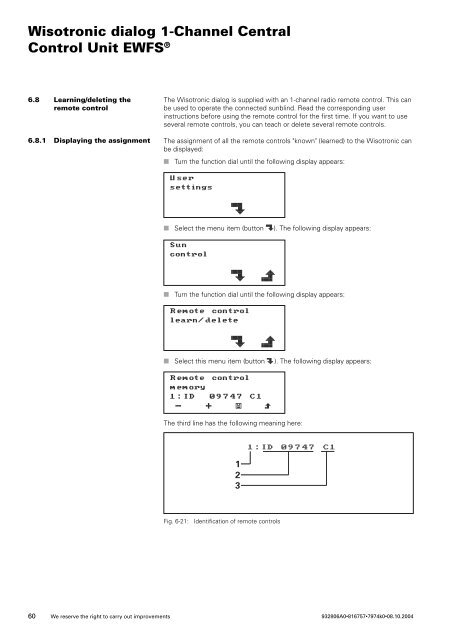Wisotronic dialog 1-Channel Central Control Unit EWFS - Warema
Wisotronic dialog 1-Channel Central Control Unit EWFS - Warema Wisotronic dialog 1-Channel Central Control Unit EWFS - Warema
Wisotronic dialog 1-Channel Central Control Unit EWFS ® 6.8 Learning/deleting the remote control 6.8.1 Displaying the assignment The Wisotronic dialog is supplied with an 1-channel radio remote control. This can be used to operate the connected sunblind. Read the corresponding user instructions before using the remote control for the first time. If you want to use several remote controls, you can teach or delete several remote controls. The assignment of all the remote controls "known" (learned) to the Wisotronic can be displayed: ■ Turn the function dial until the following display appears: User settings { ■ Select the menu item (button {). The following display appears: Sun control { } ■ Turn the function dial until the following display appears: Remote control learn/delete { } ■ Select this menu item (button {). The following display appears: Remote control memory 1:ID 09747 C1 — + | } The third line has the following meaning here: 1 2 3 1:ID 09747 C1 Fig. 6-21: Identification of remote controls 60 We reserve the right to carry out improvements 932806A0•816757•7974k0•08.10.2004
Wisotronic dialog 1-Channel Central Control Unit EWFS ® 1. Number of the learned memory space. You can have all the learned remote controls displayed consecutively by pressing the — + buttons. 16 remote controls can be learned. If the line is empty after the colon, the place is still free. A new remote control can be learned here. 2. ID (code number) of the learned remote control. 3. Channel of the learned remote control. If you have learned an 8-channel remote control, the channel of the remote control which you have assigned is displayed here. 6.8.2 Learning a remote control You can assign up to 16 1-channel remote controls to the Wisotronic. You can assign a separate memory slot to each remote control. ■ Turn the function dial until the following display appears: User settings { ■ Select the menu item (button {). The following display appears: Sun control { } ■ Turn the function dial until the following display appears: Remote control learn/delete { } ■ Select this menu item (button {). The following display appears: Remote control memory 1:ID 09747 C1 — + | } 932806A0•816757•7974k0•08.10.2004 We reserve the right to carry out improvements 61
- Page 9 and 10: Wisotronic dialog 1-Channel Central
- Page 11 and 12: Wisotronic dialog 1-Channel Central
- Page 13 and 14: Wisotronic dialog 1-Channel Central
- Page 15 and 16: Wisotronic dialog 1-Channel Central
- Page 17 and 18: Wisotronic dialog 1-Channel Central
- Page 19 and 20: Wisotronic dialog 1-Channel Central
- Page 21 and 22: Wisotronic dialog 1-Channel Central
- Page 23 and 24: Wisotronic dialog 1-Channel Central
- Page 25 and 26: Wisotronic dialog 1-Channel Central
- Page 27 and 28: Wisotronic dialog 1-Channel Central
- Page 29 and 30: Wisotronic dialog 1-Channel Central
- Page 31 and 32: Wisotronic dialog 1-Channel Central
- Page 33 and 34: Wisotronic dialog 1-Channel Central
- Page 35 and 36: Wisotronic dialog 1-Channel Central
- Page 37 and 38: Wisotronic dialog 1-Channel Central
- Page 39 and 40: Wisotronic dialog 1-Channel Central
- Page 41 and 42: Wisotronic dialog 1-Channel Central
- Page 43 and 44: Wisotronic dialog 1-Channel Central
- Page 45 and 46: Wisotronic dialog 1-Channel Central
- Page 47 and 48: Wisotronic dialog 1-Channel Central
- Page 49 and 50: Wisotronic dialog 1-Channel Central
- Page 51 and 52: Wisotronic dialog 1-Channel Central
- Page 53 and 54: Wisotronic dialog 1-Channel Central
- Page 55 and 56: Wisotronic dialog 1-Channel Central
- Page 57 and 58: Wisotronic dialog 1-Channel Central
- Page 59: Wisotronic dialog 1-Channel Central
- Page 63 and 64: Wisotronic dialog 1-Channel Central
- Page 65 and 66: Wisotronic dialog 1-Channel Central
- Page 67 and 68: Wisotronic dialog 1-Channel Central
- Page 69 and 70: Wisotronic dialog 1-Channel Central
- Page 71 and 72: Wisotronic dialog 1-Channel Central
- Page 73 and 74: Wisotronic dialog 1-Channel Central
- Page 75 and 76: Wisotronic dialog 1-Channel Central
- Page 77 and 78: Wisotronic dialog 1-Channel Central
- Page 79 and 80: Wisotronic dialog 1-Channel Central
- Page 81 and 82: Wisotronic dialog 1-Channel Central
- Page 83 and 84: Wisotronic dialog 1-Channel Central
- Page 85 and 86: Wisotronic dialog 1-Channel Central
- Page 87 and 88: Wisotronic dialog 1-Channel Central
- Page 89 and 90: Wisotronic dialog 1-Channel Central
- Page 91 and 92: Wisotronic dialog 1-Channel Central
- Page 93 and 94: Wisotronic dialog 1-Channel Central
- Page 95 and 96: Wisotronic dialog 1-Channel Central
- Page 97 and 98: Wisotronic dialog 1-Channel Central
- Page 99 and 100: Wisotronic dialog 1-Channel Central
- Page 101 and 102: Wisotronic dialog 1-Channel Central
- Page 103: Wisotronic dialog 1-Channel Central
<strong>Wisotronic</strong> <strong>dialog</strong> 1-<strong>Channel</strong> <strong>Central</strong><br />
<strong>Control</strong> <strong>Unit</strong> <strong>EWFS</strong> ®<br />
6.8 Learning/deleting the<br />
remote control<br />
6.8.1 Displaying the assignment<br />
The <strong>Wisotronic</strong> <strong>dialog</strong> is supplied with an 1-channel radio remote control. This can<br />
be used to operate the connected sunblind. Read the corresponding user<br />
instructions before using the remote control for the first time. If you want to use<br />
several remote controls, you can teach or delete several remote controls.<br />
The assignment of all the remote controls "known" (learned) to the <strong>Wisotronic</strong> can<br />
be displayed:<br />
■ Turn the function dial until the following display appears:<br />
User<br />
settings<br />
{<br />
■<br />
Select the menu item (button {). The following display appears:<br />
Sun<br />
control<br />
{ }<br />
■<br />
Turn the function dial until the following display appears:<br />
Remote control<br />
learn/delete<br />
{ }<br />
■<br />
Select this menu item (button {). The following display appears:<br />
Remote control<br />
memory<br />
1:ID 09747 C1<br />
— + | }<br />
The third line has the following meaning here:<br />
1<br />
2<br />
3<br />
1:ID 09747 C1<br />
Fig. 6-21:<br />
Identification of remote controls<br />
60<br />
We reserve the right to carry out improvements<br />
932806A0•816757•7974k0•08.10.2004