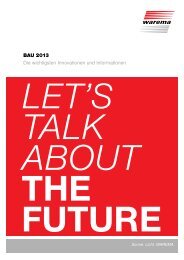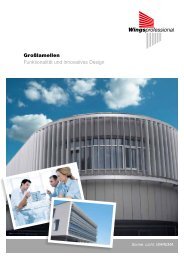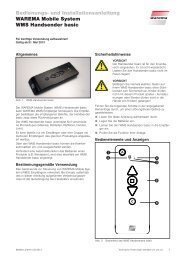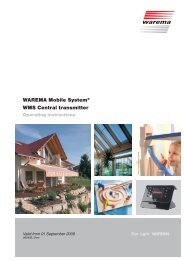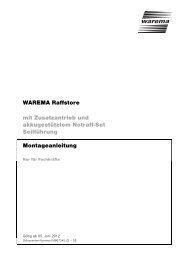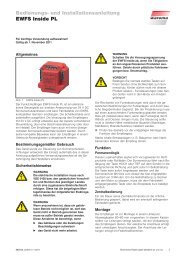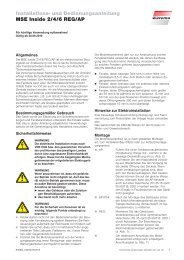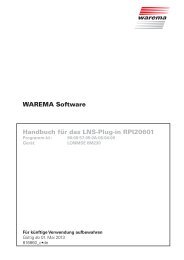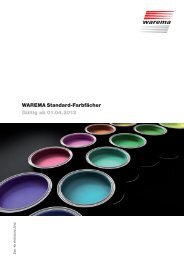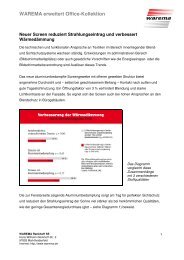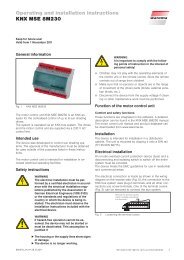Wisotronic dialog 1-Channel Central Control Unit EWFS - Warema
Wisotronic dialog 1-Channel Central Control Unit EWFS - Warema
Wisotronic dialog 1-Channel Central Control Unit EWFS - Warema
Create successful ePaper yourself
Turn your PDF publications into a flip-book with our unique Google optimized e-Paper software.
<strong>Wisotronic</strong> <strong>dialog</strong> 1-<strong>Channel</strong> <strong>Central</strong><br />
<strong>Control</strong> <strong>Unit</strong> <strong>EWFS</strong> ® Two operating modes are available for the temperature control:<br />
6.3.3 Selecting the operating<br />
modes of the<br />
temperature control<br />
® Direct control<br />
® Enable sun<br />
6.3.3.1 Direct control<br />
This operating mode simply only triggers move commands when limits are<br />
exceeded.<br />
6.3.3.2 Enable sun<br />
This operating mode can be used to activate/de-activate the sun control.<br />
Example: On a cold clear winter day you want the sun to first heat up your<br />
conservatory before the sun protection becomes active. After all, the sun is the<br />
most inexpensive heating source. You can therefore program the <strong>Wisotronic</strong> so<br />
that the sun control is not activated until a certain inside temperature has been<br />
reached. The "Enable sun" operating mode is used to this purpose.<br />
6.3.4 Changing the operating<br />
mode<br />
Proceed as follows in order to change the operating mode:<br />
■ Change to the temperature control menu as described above. Turn the<br />
function dial until the following display appears:<br />
Temperature<br />
mode<br />
Direct control<br />
— + | }<br />
■ Change the setting values by using the buttons — + and then press the<br />
button |(save). If you want to exit the menu without saving the changes,<br />
press the } button twice consecutively. This completes the process.<br />
6.3.5 Internal or external<br />
"temperature" sensor<br />
As already described earlier, the <strong>Wisotronic</strong> disposes of a temperature sensor<br />
built into the device with which the required measured values can be recorded.<br />
Alternatively an additional sensor input is available. Either a sensor for interior<br />
temperature or for external temperature can be connected here. You can set<br />
which sensor is to be evaluated by the temperature control:<br />
■ Change to the temperature control menu as described above. Turn the<br />
function dial until the following display appears:<br />
Allocation<br />
temp. sensor<br />
External<br />
— + | }<br />
If the value Internal is set, the temperature control evaluates the sensor built into<br />
the device. If the value External is set, the temperature control evaluates the<br />
sensor which is connected externally.<br />
TIP<br />
It is not possible to evaluate both sensors!<br />
■ Change the setting values by using the buttons — + and then press the<br />
button |(save). If you want to exit the menu without saving the changes,<br />
press the } button twice consecutively. This completes the process.<br />
932806A0•816757•7974k0•08.10.2004 We reserve the right to carry out improvements 39