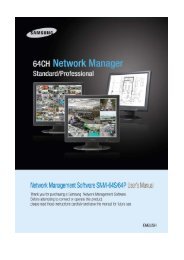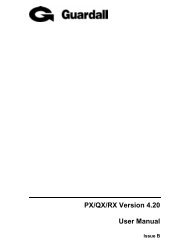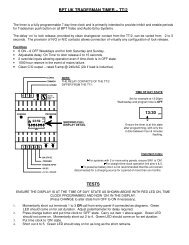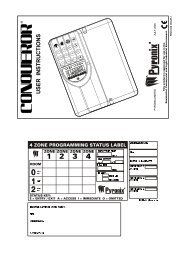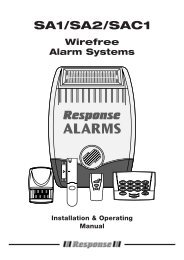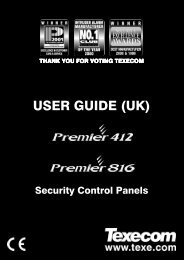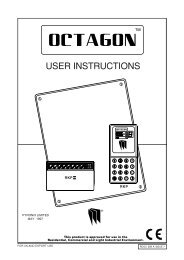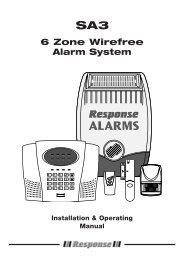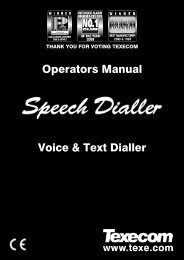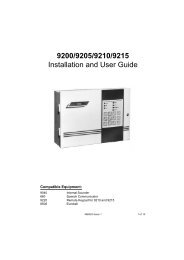Texecom Premier User Guide - Trelore Alarms
Texecom Premier User Guide - Trelore Alarms
Texecom Premier User Guide - Trelore Alarms
You also want an ePaper? Increase the reach of your titles
YUMPU automatically turns print PDFs into web optimized ePapers that Google loves.
Veritas <strong>User</strong> <strong>Guide</strong><br />
Quick Reference <strong>Guide</strong><br />
THANK YOU FOR VOTING TEXECOM<br />
THANK YOU FOR VOTING TEXECOM<br />
USER GUIDE<br />
Security Control Panels<br />
1 INS167
Overview<br />
<strong>Premier</strong> Series <strong>User</strong> <strong>Guide</strong><br />
1. Overview<br />
Introduction<br />
<strong>User</strong>s of the alarm system will be assigned a unique 4, 5 or 6 digit <strong>User</strong> code. <strong>User</strong><br />
codes are used to arm and disarm the system. Some <strong>User</strong> codes can also access<br />
additional options such as, system tests and omitting zones.<br />
Keypads will be installed throughout the premises, usually one at each entry/exit door.<br />
The keypads are used to perform all of the system operations i.e. Arming, Disarming etc.<br />
Most <strong>User</strong> codes can be used at any keypad on the system. However, Local <strong>User</strong>s will only<br />
be able to use certain keypads on the system.<br />
The Emergency Keys<br />
In case of emergency, the alarm system can provide three immediate emergency alarms<br />
by pressing and holding two specific keys for two seconds.<br />
!" The emergency keys can be enabled/disabled for each keypad on the system.<br />
The Panic alarm can be programmed for either audible or silent operation.<br />
The Panic alarm can be programmed for either instant or delayed operation.<br />
Emergency Alarm<br />
Press Keys<br />
Panic Alarm (PA) ! & "<br />
Fire # & $<br />
Medical % & &<br />
The Quick Arm Keys<br />
The ‘Quick Arm’ keys allow the system to be armed without having to enter a <strong>User</strong> code first.<br />
!" The ‘Quick Arm’ keys will only work if the keypad has been programmed to allow<br />
arming in this way.<br />
To FULL arm the system, press '.<br />
To PART arm the system, press !, ( or " followed by ).<br />
Keypad Lock<br />
The keys on the keypad can be locked to prevent unwanted access to the system.<br />
!" The Emergency keys will NOT operate with the keys locked.<br />
To Lock the keys, press * and + together.<br />
To Unlock the keys, press * and + together again.<br />
2 INS221
<strong>Premier</strong> Series <strong>User</strong> <strong>Guide</strong><br />
Overview<br />
LED Indicators<br />
Five LED indicators have been provided to indicate the status of the system.<br />
LED Status Meaning<br />
Power On AC mains is present on the control panel<br />
Flashing AC Mains is not present, the control panel is running on the standby battery<br />
Service On The system requires attention, contact your installer<br />
Off The system does NOT require attention<br />
Ready On All zones are secure and the system is ready to be armed<br />
Off One or more zones are active<br />
Flashing The system has zones (with the ‘Force Omit’ attribute) that are active<br />
Info. On The system is armed (can also be programmed for other indications)<br />
Off The system is unarmed (can also be programmed for other indications)<br />
Omit On One or more zones are omitted<br />
Off No zones are omitted<br />
Zone Faults During Arming<br />
Before attempting to arm the system, ensure that the premises are secure (all doors and<br />
windows closed etc.) and the Ready light is on.<br />
If an attempt is made to arm the system with any zones active (e.g. door ajar, open<br />
window, etc.) the internal sounders will bleep repeatedly (fault tone) and the display will<br />
show the zones that are active.<br />
The fault tone will stop and the exit tone will resume when all zones are secure. If it is<br />
necessary to leave a zone open then it must be omitted (see page 8 for details).<br />
!" If an active zone cannot be secured then it may be ‘in fault’, in this case contact<br />
the alarm company immediately.<br />
Arm Fail - Failing to Arm<br />
If the exit procedure is started and zones are still ‘Active’ at the end of the exit procedure,<br />
an Internal alarm will occur (internal sounders only) and the strobe light on the external<br />
sounder will flash.<br />
!" If this occurs the arm fail must be cleared and the zone in fault identified before the<br />
system can be armed (see page 6 for details on clearing an Arm Fail).<br />
The Ready LED<br />
To help prevent faults during arming a Ready light has been provided, see table above<br />
for details on how the Ready LED operates.<br />
INS221 3
Operating the Alarm System<br />
<strong>Premier</strong> Series <strong>User</strong> <strong>Guide</strong><br />
2. Operating the Alarm System<br />
To FULL Arm the System<br />
The system is FULL Armed when ALL zones are ON (not omitted).<br />
!" Your Installer may have programmed the system so that it can be set by just pressing<br />
', if this is the case then there is no need to enter the <strong>User</strong> code below.<br />
1. Ensure that the premises are secure (all doors and windows closed etc.) and the<br />
Ready light is on<br />
2. Enter a valid <strong>User</strong> code ,,,,<br />
3. Press * to arm<br />
The exit tone will sound<br />
4. Leave the premises<br />
When the system has armed the exit tone will stop<br />
To PART Arm the System<br />
The system is PART Armed, when ONE OR MORE zones have been left OFF (omitted)<br />
i.e. the landing or a bedroom.<br />
!" The system is only Part Armed when zones are omitted using the ‘Part Arm’ procedure<br />
(omitting zones manually (see page 8 for details) is not classed as Part Arming).<br />
The bottom line of the display is programmable for each Part Arm.<br />
Your Installer may have programmed the system so that it can be Part Armed by<br />
just pressing !, ( or " followed by ), if this is the case then there is<br />
no need to enter the <strong>User</strong> code below.<br />
1. Ensure that the premises are secure (all windows and doors not being omitted are<br />
closed) and the Ready light is on<br />
2. Enter a valid <strong>User</strong> code ,,,,<br />
3. Press )<br />
4. Use keys ! - " to select the required Part Arm<br />
5. Press * to arm normally or press - to arm silently<br />
The exit tone will sound (if silent arm has not been selected)<br />
6. Leave the protected area<br />
When the system has armed, the exit tone (if sounding) will stop<br />
4 INS221
<strong>Premier</strong> Series <strong>User</strong> <strong>Guide</strong><br />
Operating the Alarm System<br />
To ARM Individual Areas<br />
If the system has been split up into separate areas of protection i.e. Area 1 = House,<br />
Area 2 = Garage, Area 3 = Shed etc. These areas can be individually selected for FULL<br />
or PART arming as required.<br />
!" Areas are selected by using keys ! - . (the / key can also be used to<br />
select an area followed by ' or +).<br />
Only areas that exist on the system can be selected. (A ‘Star’ means the area can<br />
be selected and a ‘Dot’ means the area cannot be selected).<br />
Pressing 0 will select/deselect all areas, pressing ' will toggle between the<br />
first 8 areas and the second 8 areas (where applicable).<br />
1. Ensure that the premises are secure (all windows and doors not being omitted are<br />
closed) and the Ready light is on<br />
2. Enter a valid <strong>User</strong> code ,,,,<br />
3. Press '<br />
4. Use keys ! - . to select the required areas<br />
5. Press * or - to FULL arm the areas<br />
Or<br />
5. Press )!, ( or " followed by * or - to PART arm the areas<br />
The exit tone will sound (if silent arm has not been selected)<br />
6. Leave the premises<br />
When the system has armed, the exit tone (if sounding) will stop<br />
To DISARM the System<br />
The entry time is divided into two sections, the Entry time and the 2 nd Entry time. If the<br />
Entry time expires, an Internal alarm will occur and the 2 nd Entry time will start. If the 2 nd<br />
Entry time expires, an Intruder alarm will occur (all internal and external sounders).<br />
!" It is perfectly normal for the 2nd Entry time to be programmed as zero, in which<br />
case, an Intruder alarm will occur as soon as the Entry time expires.<br />
1. Enter the premises via the designated entry point<br />
The entry tone will start<br />
2. Enter a valid <strong>User</strong> code ,,,,<br />
The entry tone will stop<br />
INS221 5
Operating the Alarm System<br />
<strong>Premier</strong> Series <strong>User</strong> <strong>Guide</strong><br />
To DISARM the System When Not in Entry<br />
1. Enter a valid <strong>User</strong> code ,,,,<br />
2. Press *<br />
To CANCEL the Exit Mode<br />
Once the exit mode has been started you should leave the premises immediately,<br />
however, if for some reason you decide not to leave, the exit mode must be cancelled.<br />
1. Enter a valid <strong>User</strong> code ,,,,<br />
2. Press *<br />
The exit tone will stop.<br />
To CLEAR an Arm Fail<br />
When the system tries to arm with zones active (open), the internal sounders will sound<br />
and the external strobe will be flashing to indicate a problem. For details on preventing<br />
an Arm Fail condition, please refer to page 3.<br />
!" If you were not present when the Arm Fail occurred or you do not clear the Arm<br />
Fail, the internal sounders will continue to sound and the external strobe will<br />
continue to flash.<br />
1. Enter a valid <strong>User</strong> code ,,,,<br />
The internal and external sounders will stop, the external strobe will continue to flash<br />
and the number of the zone that caused the Arm Fail will be displayed.<br />
2. Enter a valid <strong>User</strong> code ,,,, and press 12<br />
To SILENCE an Alarm<br />
When an alarm occurs on the system, the internal and external sounders will normally<br />
sound for a pre-programmed time (normally 15 minutes).<br />
!" If you were not present when the alarm activated, the internal and external<br />
sounders will have already stopped. The system will re-arm but the external strobe<br />
will continue to flash.<br />
1. Enter a valid <strong>User</strong> code ,,,,<br />
The internal and external sounders will stop, the external strobe will continue to flash and<br />
the number of the zone that caused the alarm will be displayed.<br />
The alarm now needs to be reset.<br />
6 INS221
<strong>Premier</strong> Series <strong>User</strong> <strong>Guide</strong><br />
Operating the Alarm System<br />
To RESET After an Alarm<br />
USER Reset<br />
Once the alarm has been silenced (see page 6 for details), the system will need to be reset.<br />
!" If the system has been programmed, to be reset by an Engineer, pressing 1 will<br />
not return the display to normal, if this is the case see ENGINEER Reset for details.<br />
The system may have been programmed to be reset by Anti-code, if this is the<br />
case, see ANTI-CODE Reset for details.<br />
1. Enter a valid <strong>User</strong> code ,,,,<br />
2. Press 1<br />
The external strobe will stop, the system will chime and the display will return to normal.<br />
ENGINEER Reset<br />
If the system has been programmed to be reset by an Engineer following an alarm<br />
activation, you will still be able to silence the alarm by entering a valid <strong>User</strong> code (see<br />
page 6 for details).<br />
!" The system cannot be armed again until the alarm has been reset.<br />
1. Contact the telephone number on the display (if programmed) or the telephone<br />
number on the last page of this <strong>User</strong> <strong>Guide</strong><br />
ANTI-CODE Reset<br />
If the system has been programmed to be reset using an Anti-Code following an alarm<br />
activation, you will still be able to silence the alarm by entering a valid <strong>User</strong> code (see<br />
page 6 for details).<br />
!" The system cannot be armed again until the alarm has been reset.<br />
1. Enter a valid <strong>User</strong> code ,,,,<br />
2. Press 1<br />
The display will show a random code number i.e. 4281.<br />
3. Contact the telephone number on the display (if programmed) or the telephone<br />
number on the last page of this <strong>User</strong> <strong>Guide</strong> and quote the random code number<br />
You will be given a 4-digit Anti-Code i.e. 5624.<br />
4. Enter the Anti-code that has been given to you<br />
5. Press 3 when finished<br />
The keypad will chime to indicate that the system has been reset and the display will<br />
return to normal.<br />
INS221 7
Operating the Alarm System<br />
<strong>Premier</strong> Series <strong>User</strong> <strong>Guide</strong><br />
To OMIT Zones<br />
It is possible to exclude (omit) individual zones when arming i.e. if a zone is ‘in fault’. <strong>User</strong>s<br />
with access to this function can only omit zones that have been programmed as ‘Omittable’.<br />
!" If the zone can be omitted, there will be a ‘Star’ to the right of the zone number.<br />
Only zones that have the ‘Omit’ attribute assigned to them can be omitted.<br />
A ‘Star’ will appear to the left of the zone number to indicate that the zone has been<br />
selected for omitting.<br />
All omitted zones will be automatically reinstated the next time the system is<br />
disarmed, unless programmed otherwise.<br />
To re-instate zones manually, simply follow the instructions again. However, when<br />
the 4 key is pressed on this occasion, the zones will be re-instated.<br />
1. Enter a valid <strong>User</strong> code ,,,, and press 4<br />
2. Enter the zone number ,,,<br />
3. Press 4 to omit the selected zone<br />
Repeat for other zones if required.<br />
4. Press 3 when finished<br />
Continue to arm the system as normal.<br />
The Turn CHIME On and Off<br />
The system can be set up so that activating (opening) certain zones will cause the<br />
internal sounders to chime. This would normally be used on a front door, exit button etc.<br />
!" Zones will only cause the internal sounders to chime if they are selected for chime<br />
(see page Master <strong>User</strong> <strong>Guide</strong> for details on selecting which zones chime).<br />
Once a zone has been selected for chime, the Chime facility can be manually turned on<br />
and off as required.<br />
!" The system can also be programmed to automatically turn chime on and off under<br />
certain conditions i.e. certain times of the day, door left open etc.<br />
If no zones have been programmed for Chime, then turning Chime on and off will<br />
have no effect.<br />
To turn CHIME On<br />
To turn CHIME Off<br />
1. Press - 1. Press -<br />
The Chime tone will sound.<br />
The Error tone will sound.<br />
8 INS221
<strong>Premier</strong> Series <strong>User</strong> <strong>Guide</strong><br />
Operating the Alarm System<br />
To CHANGE Your <strong>User</strong> Code<br />
<strong>User</strong>s with access to this option can change their own <strong>User</strong> codes. <strong>User</strong> codes are<br />
unique to each user and can be 4, 5 or 6 digits long.<br />
!" Only the <strong>User</strong> code that is entered to access the change code menu will be changed.<br />
Before changing your code, it is vital that you memorise or write down the new<br />
code you are about to program. Failure to remember your code will require an<br />
engineer visit to re-program a new code for you. This may incur a call-out charge.<br />
1. Enter the <strong>User</strong> code that requires changing ,,,,<br />
2. Press 3<br />
3. Press *<br />
4. Press (<br />
5. Press *<br />
6. Enter a new 4, 5 or 6-digit <strong>User</strong> code ,,,,<br />
7. Press * to accept the new code<br />
8. Press 1 to exit the menu<br />
The display will return to normal.<br />
INS221 9
Quick Reference <strong>Guide</strong><br />
<strong>Premier</strong> Series <strong>User</strong> <strong>Guide</strong><br />
4. Quick Reference <strong>Guide</strong><br />
Operation Description Action<br />
To Full Arm the System Enter a valid <strong>User</strong> code ,,,,<br />
Press Yes (or press Chime to arm silently) * or -<br />
To Part Arm the System Enter a valid <strong>User</strong> code ,,,,<br />
Press Part )<br />
Select Required Part Arm !, ( or "<br />
Press Yes (or press Chime to arm silently) * or -<br />
To Arm Individual Areas Enter a valid <strong>User</strong> code ,,,,<br />
Press Area<br />
'<br />
Select Required Area using keys 1 - 8 ! - .<br />
Press Yes (or press Chime to arm silently) * or -<br />
To Disarm the System Enter a valid <strong>User</strong> code<br />
Press Yes (if the entry mode was not started)<br />
,,,,<br />
*<br />
To Cancel the Exit Mode Enter a valid <strong>User</strong> code<br />
Press Yes<br />
,,,,<br />
*<br />
To Clear an Arm Fail Enter a valid <strong>User</strong> code<br />
Press Reset<br />
,,,,<br />
1<br />
To Silence an Alarm Enter a valid <strong>User</strong> code ,,,,<br />
To Reset After an Alarm Enter a valid <strong>User</strong> code ,,,,<br />
Press Reset 1<br />
To Engineer Reset Contact Your Installation Company _____________<br />
To Anti-code Reset Enter a valid <strong>User</strong> code ,,,,<br />
Press Reset 1<br />
Contact Your Alarm Receiving Centre<br />
Quote 4-digit code shown on display<br />
!"#$%&'(((('<br />
_____________<br />
Enter 4-digit code given by Receiving Centre<br />
Press Yes<br />
,,,,<br />
*<br />
To Omit Zones Enter a valid <strong>User</strong> code ,,,,<br />
Press Omit 4<br />
Enter Zone Number(s)<br />
,,,…<br />
Press Menu when finished 4<br />
Press Yes to Arm *<br />
Turn Chime On/Off Press Chime Once to Turn ON -<br />
Press Chime Again to Turn OFF -<br />
To Change <strong>User</strong> Code Enter a valid <strong>User</strong> code ,,,,<br />
Press Menu followed by Yes 3*<br />
Press 2 followed by Yes (*<br />
Enter a new 4, 5 or 6 digit <strong>User</strong> code ,,,,<br />
Press Yes to accept *<br />
Press Reset to return to the normal display 1<br />
10 INS221
<strong>Premier</strong> Series <strong>User</strong> <strong>Guide</strong><br />
Installation Details<br />
5. Installation Details<br />
Areas<br />
No.<br />
Description<br />
Exit<br />
Time<br />
Entry<br />
Time 1<br />
Entry<br />
Time 2<br />
Bell<br />
Delay<br />
Bell<br />
Duration<br />
Abort<br />
Time<br />
Sec. Sec. Sec. Min. Min. Sec.<br />
Sec. Sec. Sec. Min. Min. Sec.<br />
Sec. Sec. Sec. Min. Min. Sec.<br />
Sec. Sec. Sec. Min. Min. Sec.<br />
Keypads<br />
No. Location Area<br />
Quick Emergency Keys<br />
Arm PA Fire Med<br />
<strong>User</strong> Codes<br />
<strong>User</strong> Name Type Default New Code Area Time Lock<br />
01 Master 5678<br />
Zones<br />
N/A<br />
N/A<br />
N/A<br />
N/A<br />
N/A<br />
No. Description Type Area Omit<br />
Part Arms<br />
1 2 3<br />
INS221 11
Installation Company Details<br />
Installation Engineer:<br />
Installation Company:<br />
Address:<br />
Telephone Number:<br />
Installation Date:<br />
Service Record<br />
Date Serviced Comments Engineer<br />
Emergency Telephone Numbers<br />
For 24 Hour Call Out<br />
For Anti-Code Reset<br />
Control Panel<br />
Model<br />
Location<br />
Details<br />
<strong>Premier</strong> 24 ❏ <strong>Premier</strong> 48 ❏ <strong>Premier</strong> 88 ❏ <strong>Premier</strong> 168 ❏ <strong>Premier</strong> 640 ❏<br />
© TEXECOM LTD. 2002<br />
INS221