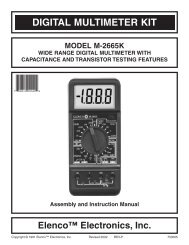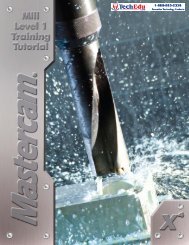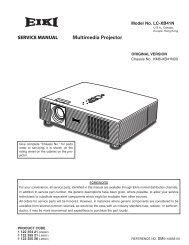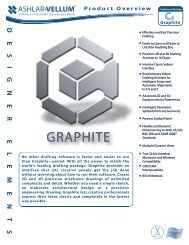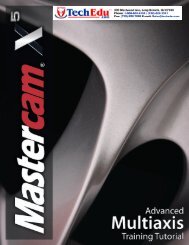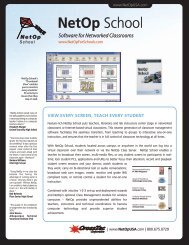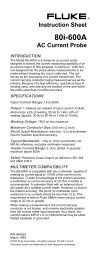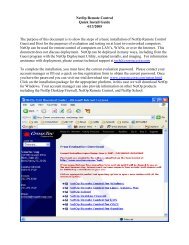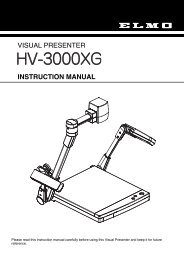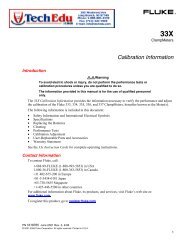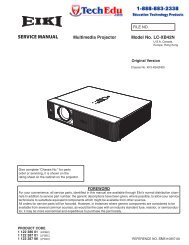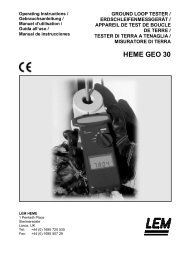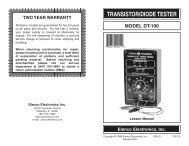SERVICE MANUAL LC-XB41 - TechEdu.com
SERVICE MANUAL LC-XB41 - TechEdu.com
SERVICE MANUAL LC-XB41 - TechEdu.com
Create successful ePaper yourself
Turn your PDF publications into a flip-book with our unique Google optimized e-Paper software.
Maintenance<br />
Cleaning the Filter<br />
Filter prevents dust from accumulating on the optical elements inside the projector. Should the filter be<strong>com</strong>es<br />
clogged with dust particles, it will reduce cooling fans’ effectiveness and may result in internal heat buildup and<br />
adversely affect the life of the projector. If a “Filter warning” icon appears on the screen, clean the filter immediately.<br />
Clean the filter by following the steps below.<br />
1<br />
2<br />
3<br />
4<br />
Turn off the projector, and unplug the AC power cord<br />
from the AC outlet.<br />
Turn the projector over and remove the filter by pulling<br />
the latches upward.<br />
Gently clean the filter by using a brush or rinse it softly.<br />
When rinsing the filter, dry it well. Replace the filter properly.<br />
Make sure that the filter is fully inserted to the projector.<br />
CAUTION<br />
Do not operate the projector with the filter removed.<br />
Dust may accumulate on the optical elements degrading<br />
picture quality.<br />
Do not put anything into the air vents. Doing so may<br />
result in malfunction of the projector.<br />
Filter<br />
Pull up and remove.<br />
✔Note:<br />
• When reinserting this filter, be sure that the slit<br />
part is facing the outer side.<br />
RECOMMENDATION<br />
We re<strong>com</strong>mend avoiding dusty/smoky environments when<br />
you operate the projector. Usage in these environments may<br />
cause poor image quality.<br />
When using the projector under dusty or smoky conditions, dust<br />
may accumulate on a lens, <strong>LC</strong>D panels, or optical elements inside<br />
the projector degrading the quality of a projected image.<br />
When the symptoms above are noticed, contact your authorized<br />
dealer or service station for proper cleaning.<br />
Resetting the Filter Counter<br />
Be sure to reset the Filter counter after cleaning or replacing the filter.<br />
1<br />
2<br />
3<br />
Press the MENU button to display the On-Screen Menu.<br />
Use the Point 7 8 buttons to move the red frame pointer<br />
to the Setting Menu icon.<br />
Use the Point ed buttons to move the red frame pointer<br />
to Filter counter and then press the SELECT button. A<br />
dialog box appears showing the total accumulated time<br />
of the filter use, a timer setting option, and the reset option.<br />
Select Reset and the “Filter counter Reset” appears.<br />
Select [Yes] to continue.<br />
Another confirmation dialog box appears, select [Yes] to<br />
reset the Filter counter.<br />
Filter counter<br />
Select Reset and the “Filter<br />
counter Reset” appears.<br />
Select [Yes],<br />
then another<br />
confirmation<br />
box appears.<br />
--