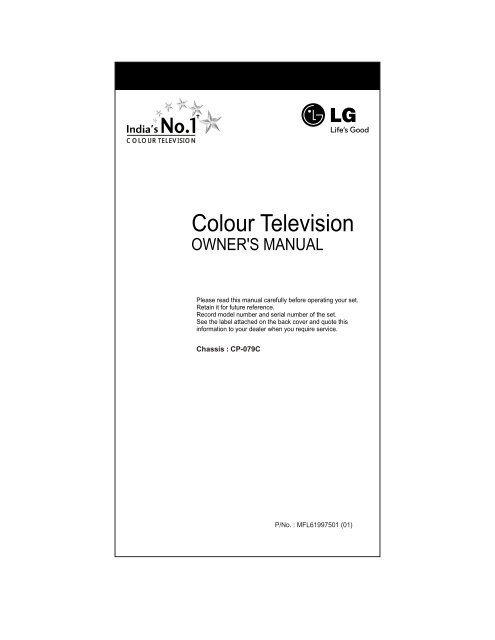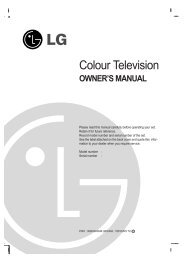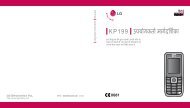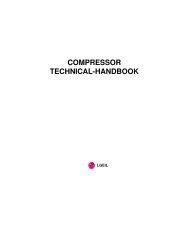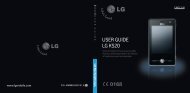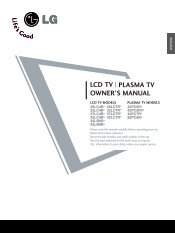Setting up TV stations - LG India - LG Electronics
Setting up TV stations - LG India - LG Electronics
Setting up TV stations - LG India - LG Electronics
Create successful ePaper yourself
Turn your PDF publications into a flip-book with our unique Google optimized e-Paper software.
COLOUR TELEVISION<br />
Colour Television<br />
OWNER'S MANUAL<br />
Please read this manual carefully before operating your set.<br />
Retain it for future reference.<br />
Record model number and serial number of the set.<br />
See the label attached on the back cover and quote this<br />
information to your dealer when you require service.<br />
Chassis : CP-079C<br />
P/No. : MFL61997501 (01)
Important Precautions<br />
2
Important Precautions<br />
3
POWER<br />
ARC/*<br />
Q-VIEW<br />
SLEEP FAVOURITE XDP/*<br />
MUTE<br />
1 9<br />
2<br />
2<br />
1 3<br />
5<br />
4 6<br />
8<br />
7 9<br />
PSM 0 <strong>TV</strong>/AV<br />
7 10<br />
5<br />
13<br />
4<br />
14<br />
12<br />
VOL<br />
EYE/*<br />
Location and function of controls<br />
PR<br />
PR<br />
OK<br />
MENU<br />
VOL<br />
LIST<br />
MM/*<br />
All the functions can be controlled with the remote control<br />
handset. Some functions can also be adjusted with the<br />
buttons on the front panel of the set.<br />
Remote control handset<br />
Before you use the remote control handset, please install<br />
the batteries. See the previous page.<br />
1. POWER<br />
switches the set from On to standby or standby to On.<br />
2. NUMBER BUTTONS<br />
switches the set On from standby or directly select a<br />
Programme number.<br />
3. MENU<br />
selects a menu.<br />
4. EYE / * (option)<br />
switches the eye function On or Off.<br />
5. / (Programme Up/Down)<br />
selects a programme or a menu item.<br />
switches the set On from standby.<br />
(Volume Up/Down)<br />
adjusts the volume.<br />
adjusts menu settings.<br />
OK accepts your selection or displays the current<br />
mode.<br />
3<br />
6. Q. VIEW<br />
returns to the previously viewed programme.<br />
7. PSM (Picture Status Memory)<br />
recalls your preferred picture setting.<br />
8. XDP/*<br />
6 Select excellent Digital picture.<br />
11 9. MUTE<br />
switches the sound On or Off.<br />
15 10. <strong>TV</strong>/AV<br />
selects <strong>TV</strong> or AV mode.<br />
8 clears the menu / text from the screen. switches the<br />
set On from Standby.<br />
11. LIST<br />
displays the programme table. press LIST key again<br />
to clear the LIST table from the screen.<br />
12. SLEEP<br />
sets the sleep timer.<br />
13. ARC/* (option)<br />
change picture format (Normal/Zoom).<br />
14. FAVOURITE<br />
pressing each time this button will select a stored<br />
favourite programme.<br />
15. MM / * (option)<br />
select music mode.<br />
COLOURED BUTTONS : When Menu is On some of these<br />
buttons are used for programme edit.<br />
Remarks : 1. Some keys in remote can be non-functional,<br />
these keys are used in other models.<br />
# Remote Design / Aesthetic may vary from model<br />
to model.<br />
4
Location and function of controls<br />
Shown below is a simplified representation of front panel, here shown may be<br />
somewhat different from your set.<br />
ON/OFF MENU OK / VOL PR<br />
1 2 3 4 5A 5B<br />
1. MAIN POWER (ON/OFF)<br />
switches the set On or Off.<br />
2. POWER/STANDBY INDICATOR<br />
Illuminates brightly when the set is in standby mode<br />
dims when the set is switched On<br />
3. REMOTE CONTROL SENSOR<br />
4. MENU<br />
selects a menu.<br />
5A. OK /<br />
It accepts your selection when it is in menu.<br />
Otherwise it selects input (<strong>TV</strong> or AV)<br />
5B. (Volume Up/Down)<br />
adjusts the volume.<br />
adjusts menu settings.<br />
(Programme Up/Down)<br />
selects a programme or a menu item.<br />
switches On the set from standby.<br />
5
Basic operation<br />
On and Off<br />
1. Press the main power button to switch the set On.<br />
2. If the set is in standby mode, press the POWER,<br />
<strong>TV</strong>/AV or NUMBER buttons on the remote control<br />
handset to switch it On fully.<br />
3. Press the POWER button on the remote control<br />
handset.<br />
The set reverts to standby mode.<br />
4. Press the main power button again to switch the set<br />
Off.<br />
POWER<br />
MUTE<br />
2<br />
1 3<br />
5<br />
4 6<br />
8<br />
7 9<br />
PSM 0<br />
PR<br />
VOL OK<br />
PR<br />
<strong>TV</strong>/AV<br />
MENU<br />
VOL<br />
EYE/* ARC/* Q-VIEW LIST<br />
SLEEP FAVOURITE XDP/* MM/*<br />
Note : while the set is switched On and mains plug is<br />
disconnected, if mains plugged again then set will switch<br />
to standby or power On.<br />
Programme selection<br />
You can select a programme number with the<br />
or NUMBER Buttons.<br />
Volume adjustment<br />
Press the button to adjust the volume.<br />
Quick view<br />
Press the Q.VIEW button to view the last programme<br />
Mute function<br />
Press the MUTE button. The sound is switched Off and<br />
the display appears.<br />
You can cancel it by pressing the MUTE, , SSM<br />
button.<br />
On screen language selection (option)<br />
The menu can be displayed on the screen in desired<br />
language.<br />
First select your language.<br />
1. Press the MENU button and then button to select the<br />
special menu.<br />
2. Press the button after selecting language by pressing<br />
button.<br />
3. Press the button to selects the desired language.<br />
All the On screen display will appear in the selected<br />
language.<br />
4. Press the MENU button to return to normal <strong>TV</strong> viewing.<br />
6
On screen menus<br />
POWER<br />
MUTE<br />
The dialogue between you and your set takes place on<br />
screen with an operator menu. The buttons required<br />
for the operating steps are also displayed.<br />
Menu selection<br />
1. Press the MENU button and then button to display<br />
each menu.<br />
2. Press the button and then button to select a<br />
menu item.<br />
3. Press the button to display the sub menu or the pulldown<br />
menu.<br />
4 Change the setting of an item in the sub or pull-down<br />
menu with or .<br />
2<br />
1 3<br />
5<br />
4 6<br />
8<br />
7 9<br />
PSM<br />
0<br />
<strong>TV</strong>/AV<br />
MENU<br />
You can move to the higher level menu with OK button<br />
and to move to the lower level menu press the button.<br />
Note :<br />
a. In the AV mode the Programme Menu is not displayed.<br />
b. In sound menu woofer is optional (In some models)<br />
Programme<br />
Auto programme<br />
22<br />
PR<br />
VOL<br />
OK<br />
VOL<br />
PR<br />
Picture<br />
CSM<br />
Manual programme<br />
EYE/*<br />
ARC/*<br />
Q-VIEW<br />
LIST<br />
SLEEP FAVOURITE XDP/*<br />
MM/*<br />
Sound<br />
Programme edit<br />
or<br />
Time<br />
Special<br />
7
<strong>Setting</strong> <strong>up</strong> <strong>TV</strong> <strong>stations</strong><br />
Programme<br />
POWER<br />
MUTE<br />
Up to 200 programmes can be stored by programme<br />
numbers (0 to199). Once you have preset the<br />
<strong>stations</strong> you will be able to use the or NUMBER<br />
buttons to scan the <strong>stations</strong> you programmed.<br />
Programmes can be tuned using automatic or<br />
manual modes.<br />
Note : In some models <strong>up</strong> to 100 <strong>TV</strong> <strong>stations</strong> can be<br />
stored.<br />
Auto programme tuning<br />
All channel that can be received are stored by this<br />
method.It is recommended that you use auto programme<br />
during installation of this set.<br />
2<br />
1 3<br />
5<br />
4 6<br />
8<br />
7 9<br />
PSM<br />
0<br />
<strong>TV</strong>/AV<br />
1 . Press the MENU button and then button to select<br />
the Programme menu.<br />
2. Press the button and then button to select Auto<br />
programme.<br />
3. Press the button to display the Auto programme<br />
menu.<br />
PR<br />
MENU<br />
Auto Programme<br />
22<br />
VOL<br />
PR<br />
OK<br />
VOL<br />
EYE/* ARC/* Q-VIEW<br />
SLEEP FAVOURITE XDP/*<br />
LIST<br />
MM/*<br />
4. Press the button to select Storage from.<br />
5. Select the beginning programme number with the<br />
button or NUMBER buttons on the Storage<br />
from pull-down menu. Any number under 10 is<br />
entered with a numeric '00' in front of it, i.e. '005' for5.<br />
6. Press the button to select the start.<br />
7. Press the button to begin auto programming. All<br />
receivable <strong>stations</strong> are stored. To stop auto<br />
programming, press the MENU button.<br />
When auto programming is completed the Programme<br />
edit menu appears on the screen. See the 'Programme<br />
edit' section to edit the stored programme.<br />
8. Press the MENU button to return to normal <strong>TV</strong> viewing.<br />
8
<strong>Setting</strong> <strong>up</strong> <strong>TV</strong> <strong>stations</strong><br />
Programme<br />
Manual programme tuning<br />
Manual programme offer you to manually tune and<br />
arrange the programme in whatever order you desire.<br />
Also you can assign a programme name with five<br />
characters to each.<br />
POWER<br />
MUTE<br />
2<br />
1 3<br />
5<br />
4 6<br />
8<br />
7 9<br />
PSM 0<br />
PR<br />
VOL OK<br />
PR<br />
<strong>TV</strong>/AV<br />
MENU<br />
VOL<br />
EYE/* ARC/* Q-VIEW LIST<br />
SLEEP FAVOURITE XDP/* MM/*<br />
1. Press the MENU button and select the Programme<br />
menu.<br />
2. Press the button and then button to select<br />
Manual programme.<br />
3. Press the button to display the Manual programme<br />
menu.<br />
Manual programme<br />
4. Press the button to select Search. Press the<br />
button to commence searching on the Search<br />
pull-down menu. If a programme is found the search<br />
will stop. Press OK button to store the programme. If<br />
programme reception is poor go for fine tunning.<br />
5. If this station is the one required, press the button<br />
to select Storage. Select the desired programme<br />
number (0 to 199) with the button or NUMBER<br />
buttons on the Storage. pull-down menu. Any number<br />
under 10 is entered with a numeric '00' in front of it, i.e.<br />
'005' for 5. Press OK button to store the programme.<br />
6. Press the button to select System. Select a <strong>TV</strong><br />
system with the button on the System pull-down<br />
menu;<br />
BG : (<strong>India</strong>/New Zealand/M.East/Africa/Australia)<br />
I : (Hong Kong/South Africa)<br />
DK : (East Europe/China/Africa/CIS)<br />
M : (USA/Korea/Philippines) (option)<br />
7. Press the button to select Channel. Press the<br />
button to select V/UHF or Cable on the Channel<br />
pull-down menu.<br />
If possible, select the channel number 1 to 69 (V/UHF)<br />
and 1 to 47 (cable) directly with the number buttons,<br />
Any number under 10 is entered with a numeric '0' in<br />
front of it i.e. '05 'for5.<br />
8. Press the OK button to store it. The display Stored will<br />
appear.<br />
9. To store another station, repeat steps 4 & 5.<br />
9
<strong>Setting</strong> <strong>up</strong> <strong>TV</strong> <strong>stations</strong><br />
Programme<br />
POWER<br />
MUTE<br />
2<br />
1 3<br />
5<br />
4 6<br />
8<br />
7 9<br />
PSM<br />
0<br />
PR<br />
<strong>TV</strong>/AV<br />
MENU<br />
Assigning a programme name<br />
1. Repeat the 'Manual programme tuning' steps 1 to 3.<br />
2. Press the button to select Name.<br />
3. Press the button on the Name pull-down menu. You<br />
can use a blank, +, -, the numeric 0 to 9 and the<br />
alphabet A to Z.<br />
With the button you can select in the opposite<br />
direction.<br />
4. Select the next position by pressing the button and<br />
then take your choice of the second character, then<br />
press OK button.<br />
5. Repeat the 'Manual programme tuning' steps 5 to 8.<br />
6. Repeatedly press the MENU to return to normal <strong>TV</strong><br />
viewing.<br />
Fine tuning<br />
Normally fine tuning is only necessary if reception is poor.<br />
1. Repeat the 'Manual programme tuning' steps 1 to 3.<br />
2. Press the button to select Fine.<br />
3. Press the button to fine tune for the best picture<br />
and sound on the Fine pull-down menu, then press OK<br />
button to store the setting.<br />
VOL<br />
PR<br />
OK<br />
VOL<br />
EYE/*<br />
ARC/*<br />
Q-VIEW<br />
LIST<br />
SLEEP FAVOURITE XDP/*<br />
MM/*<br />
4. Press the MENU button to return to normal <strong>TV</strong> viewing.<br />
5. Change of “ ” from Yellow to red indicates tuning<br />
is proper.<br />
10
<strong>Setting</strong> <strong>up</strong> <strong>TV</strong> <strong>stations</strong><br />
Programme<br />
G<br />
POWER<br />
MUTE<br />
Programme edit<br />
This function enables you to delete or skip the<br />
stored programmes. Also you can move some <strong>stations</strong> to<br />
other programme numbers or insert a blank station data<br />
into the selected programme number.<br />
1. Press the MENU button and then button to select<br />
the Programme menu.<br />
2. Press the button and then button to select<br />
programme edit.<br />
3. Press the button to display the Programme edit<br />
menu.<br />
Programme edit<br />
2<br />
1 3<br />
5<br />
4 6<br />
8<br />
7 9<br />
PSM 0<br />
PR<br />
VOL OK<br />
PR<br />
<strong>TV</strong>/AV<br />
MENU<br />
VOL<br />
EYE/* ARC/* Q-VIEW LIST<br />
SLEEP FAVOURITE XDP/* MM/*<br />
Deleting a programme<br />
1. Select a programme to be deleted with the or<br />
button.<br />
2. Press the RED button twice.<br />
The selected programme is deleted, all the following<br />
programmes are shifted <strong>up</strong> one position.<br />
Copying a programme<br />
1 . Select a programme to be copied with the or<br />
button.<br />
2. Press the GREEN button.<br />
All the following programmes are shifted down one<br />
position.<br />
Moving a programme<br />
1. Select a programme to be moved with the or<br />
button.<br />
2. Press the YELLOW button.<br />
3. Move the programme to the desired programme<br />
number with the or button.<br />
4. Press the YELLOW button again to release this<br />
function.<br />
Programme edit<br />
Skipping a programme number<br />
1. Select a programme number to be skipped with the<br />
or button.<br />
2. Press the BLUE button. The skipped programme turns<br />
to blue.<br />
3. Press the BLUE button again to release the skipped<br />
programme.<br />
When a programme number is skipped it means that<br />
you will be unable to select it using the button<br />
during normal <strong>TV</strong> viewing. If you want to select the<br />
skipped programme, directly enter the programme<br />
number with the NUMBER buttons or select it in the<br />
programme edit or table menu. Skipped prog. No.<br />
appears BLUE.<br />
Repeatedly press the MENU to return to normal <strong>TV</strong><br />
viewing.<br />
11
<strong>Setting</strong> <strong>up</strong> <strong>TV</strong> <strong>stations</strong><br />
Favourite Prog.<br />
This function lets you select your favourite programmes<br />
directly.<br />
1. Press the MENU button and then button to select<br />
the Programme menu<br />
2. Press the button and then button to select<br />
Favourite Prog.<br />
3. Press the OK button to display the Favourite Prog.<br />
menu. Programme<br />
POWER<br />
MUTE<br />
G<br />
2<br />
1 3<br />
5<br />
4 6<br />
8<br />
7 9<br />
PSM<br />
VOL<br />
0<br />
PR<br />
OK<br />
<strong>TV</strong>/AV<br />
MENU<br />
VOL<br />
4. Press the button to select Favourite Prog.<br />
5. Select a desired programme with the button<br />
or NUMBER buttons. Any number under 10 is entered<br />
with a numeric '00' in front of it i.e '005' for 5.<br />
6. To store another programme repeat steps 5 to 6.<br />
You can store <strong>up</strong> to 8 programmes.<br />
7. Repeatedly press the MENU or button to return to<br />
normal <strong>TV</strong> viewing.<br />
Repeatedly press the FAVOURITE KEY button to select<br />
stored favourite programmes.<br />
PR<br />
EYE/*<br />
ARC/*<br />
Q-VIEW<br />
LIST<br />
SLEEP FAVOURITE XDP/*<br />
MM/*<br />
12
Picture adjustment<br />
POWER<br />
MUTE<br />
PSM (Picture Status Memory)<br />
1. Press the PSM button on the remote to change<br />
for desired PSM setting.<br />
Note: PSM status change to user automatically when<br />
contrast, brightness, colour and sharpness set manually.<br />
You can also recall a desired picture (Dynamic, Standard,<br />
Mild Game, or User) with PSM button on the remote<br />
control. The picture Dynamic, Standard, Mild and Game<br />
are programed for good picture reproduction at the factory<br />
and cannot be changed.<br />
CSM (Colour Status Memory)<br />
2<br />
1 3<br />
5<br />
4 6<br />
8<br />
7 9<br />
PSM<br />
0<br />
<strong>TV</strong>/AV<br />
CSM.<br />
CSM<br />
Reddish<br />
Greenish<br />
Bluish<br />
MENU<br />
PR<br />
VOL OK VOL<br />
PR<br />
EYE/* ARC/* Q-VIEW LIST<br />
SLEEP FAVOURITE XDP/* MM/*<br />
Picture adjustment<br />
You can adjust picture contrast, brightness, colour<br />
intensity, sharpness and Tint (NTSC input only) to the<br />
levels you prefer.<br />
1. Press the MENU button and then button to select<br />
the Picture menu.<br />
2. Press the button and then button to select<br />
Contrast, Brightness, Colour, Sharpness or Tint.<br />
Picture<br />
CSM<br />
3. Press the button to make appropriateadjustments<br />
on each sub menu.<br />
CONTRAST<br />
You can also select User or standard PSM setting by<br />
directly pressing PSM button.<br />
4. Press the OK button to store it for the picture User.<br />
5. Press the MENU button to return to normal <strong>TV</strong> viewing.<br />
Excellent digital picture selection (option)<br />
When this function is On, picture quality will be enhanced.<br />
Repeatedly press the XDP/* button to switch On or Off.<br />
Note : If you press the PSM or EYE/ * button with the XDP/*<br />
function, the excellent digital picture function is automatically<br />
switched Off.<br />
13
Other functions<br />
Special<br />
Blue back<br />
If you select On in the Blue back pull-down menu, the blue<br />
background appears on the screen when there is no<br />
signal or poor signal.<br />
POWER<br />
MUTE<br />
2<br />
1 3<br />
5<br />
4 6<br />
8<br />
7 9<br />
PSM 0<br />
PR<br />
VOL OK<br />
PR<br />
<strong>TV</strong>/AV<br />
MENU<br />
VOL<br />
EYE/* ARC/* Q-VIEW LIST<br />
1. Press the MENU button and then button to select<br />
the Special menu.<br />
2. Press the button and then button to select<br />
Blueback.<br />
3. Press the button to select On or Off on the Blue<br />
back pull-down menu.<br />
4. Press the MENU button to return to normal <strong>TV</strong><br />
viewing.<br />
Note : a. The blue background automatically appears on<br />
the screen when there is no signal in <strong>TV</strong> mode.<br />
b. If any OSD appears on screen, blue back will go Off.<br />
AVL (Auto Volume Leveler)<br />
If you select AVL On, the set automatically keeps On an<br />
equal volume level even if you change programmes.<br />
1. Press the MENU button and then button to select<br />
the Special menu.<br />
2. Press the button and then button to select AVL.<br />
3. Press the button to select On or Off on the AVL.<br />
Pull-down menu.<br />
4. Press the MENU button to return to normal <strong>TV</strong><br />
viewing.<br />
SLEEP FAVOURITE XDP/*<br />
MM/*<br />
Music Mode (option)<br />
You can hear music while the <strong>TV</strong> screen is Off using the<br />
function.<br />
1. Press the MM/* button to start the music mode.<br />
2. Press any key to exit from Music Mode except MM/*<br />
key & Vol. keys<br />
Music Mode On<br />
3. Volume level can be changed (Vol+/Vol-) in music<br />
mode.<br />
14
Time<br />
--:--<br />
POWER<br />
MUTE<br />
2<br />
1 3<br />
5<br />
4 6<br />
8<br />
7 9<br />
PSM 0<br />
PR<br />
VOL OK<br />
PR<br />
<strong>TV</strong>/AV<br />
MENU<br />
VOL<br />
EYE/* ARC/* Q-VIEW LIST<br />
SLEEP FAVOURITE XDP/* MM/*<br />
Other functions<br />
Time functions<br />
The time uses 24 hrs. system and must be set to the<br />
correct time before operating the set.<br />
1. Press MENU to select special menu .<br />
2. and key select time function.<br />
3. After selecting ‘Time Function’ press key to enter ‘Time’.<br />
4. Set Time using and keys.<br />
5. Press OK to store.<br />
6. Press MENU to return to normal <strong>TV</strong> viewing.<br />
Note :<br />
a. In the event of power interr<strong>up</strong>tion, time must be reset.<br />
b. Time resets if mains is unplugged.<br />
c. Timer accuracy is ± 15 sec.<br />
On/Off Time<br />
By using this function in On mode the set automatically<br />
switches On or Off at a preset time. You must set the time<br />
correctly before using On/Off time function.<br />
Off Time<br />
1. Press the MENU button and then , button to<br />
select the Time menu.<br />
2. Press the button and then button to select Off<br />
Time.<br />
3. Press OK<br />
4. Press the button to select Off Time On or Off.<br />
5. Press the button.<br />
6. Select and adjust hour and minute by pressing the<br />
, button.<br />
7. Repeatedly press the MENU or button to return to<br />
normal viewing.<br />
On Time<br />
1. Press the MENU button and then button to select<br />
the Time menu.<br />
2. Press the button and then button to select On Time.<br />
3. Press OK<br />
4. Press the button to select On Time On or Off<br />
5. Press the button.<br />
6. Select and adjust hour and minute by pressing the ,<br />
button.<br />
Auto sleep<br />
If you select Auto Sleep On the set will automatically<br />
switch itself to standby mode approximately ten minutes<br />
after a <strong>TV</strong> station stops Broadcasting.<br />
1. Press the MENU button and then button. to select<br />
the Time menu.<br />
2. Press the button and then button to select<br />
3. Press the button to select On.<br />
4. Repeatedly press the MENU or button to return to<br />
normal <strong>TV</strong> viewing.<br />
Note :<br />
a. This function works only in standby mode.<br />
b. To cancel the set On/Off time, set the On/Off timer to --:--.<br />
c To view the remaining On/Off time select the Time menu.<br />
d. When you switch the main power Off, the Time is reset<br />
and the On/Off time is Off.<br />
e. Timer accuracy is 15 sec.<br />
15
Other functions<br />
Special<br />
Sleep timer<br />
You don't have to remember to switch the set Off before<br />
you go to sleep. The sleep timer automatically switches<br />
the set to standby after the preset time elapses.<br />
Press the SLEEP button to select the number of minutes.<br />
The display --:-- will appear on the screen, followed by<br />
00:10, 00:20, 00:30, 01:00, 01:30, 02:00, 03:00 and<br />
04:00. The timer begins to count down from the number of<br />
minutes selected.<br />
Time<br />
POWER<br />
MUTE<br />
2<br />
1 3<br />
5<br />
4 6<br />
8<br />
7 9<br />
PSM 0<br />
PR<br />
VOL OK<br />
PR<br />
<strong>TV</strong>/AV<br />
MENU<br />
VOL<br />
EYE/* ARC/* Q-VIEW LIST<br />
SLEEP FAVOURITE XDP/* MM/*<br />
Note :<br />
a. To view the remaining sleep time, press the SLEEP<br />
button once.<br />
b. To cancel the sleep time repeatedly press the SLEEP<br />
button until the display --:-- appears.<br />
c. When you switch the set off, the set releases the<br />
preset sleep time.<br />
On screen language selection (option)<br />
The menu can be displayed on the screen in desired<br />
language. First select your language.<br />
1. Press the MENU button and then button to select<br />
the Special menu.<br />
2. Press the button and then the button to select<br />
language<br />
3. Press OK button.<br />
All the On screen displayed will appear in the selected<br />
language.<br />
4. Repeatedly press the MENU or Button to return<br />
normal <strong>TV</strong> viewing.<br />
16
Other functions<br />
Special<br />
<strong>TV</strong> and AV modes (option)<br />
Input can be set to <strong>TV</strong> or AV mode. AV mode is used when a<br />
videocassette recorder (VCR), or other equipment<br />
connected to the set.<br />
Note: When a VCR is connected via the aerial socket; the<br />
set is used in <strong>TV</strong> mode. See the connection of external<br />
POWER<br />
MUTE<br />
1. Press the menu button and then button to select<br />
the special menu.<br />
2. Press the button and then button to select<br />
Input.<br />
3. Press the button select <strong>TV</strong>, AV<br />
2<br />
1 3<br />
5<br />
4 6<br />
8<br />
7 9<br />
PSM 0<br />
PR<br />
VOL OK<br />
PR<br />
<strong>TV</strong>/AV<br />
MENU<br />
VOL<br />
EYE/* ARC/* Q-VIEW LIST<br />
SLEEP FAVOURITE XDP/* MM/*<br />
Note: Avoid giving input at Lout or R out socket on the back<br />
of the set.<br />
To return <strong>TV</strong> mode, press the or NUMBER button.<br />
Alternatively you can select th <strong>TV</strong> or AV mode by pressing<br />
the <strong>TV</strong>/AV button<br />
Child lock<br />
The can be set so that the remote control handset is needed<br />
to control. This feature can be used prevent unauthorized<br />
1. Press the MENU button and the button to select<br />
the special menu.<br />
2. Press the button and then button to select the<br />
child lock.<br />
3. Press the button on the remote control handset<br />
to select On.<br />
4. Repeatedly press the MENU or button to return to<br />
normal <strong>TV</strong> viewing.<br />
With the lock On, the display Child Lock On appears on the<br />
screen if any button on the front panel is pressed while<br />
viewing the <strong>TV</strong>.<br />
Note: The display Child Lock On will not appear on the<br />
screen if any button on the front panel is pressed while<br />
displaying the menus.<br />
17
Connection of external equipment<br />
You can connect additional equipment, such as VCRs,<br />
camcorders etc. to your set.<br />
Here shown may be somewhat different from your set.<br />
Aerial socket<br />
1. Connect the RF out socket of the VCR to the aerial<br />
socket on the back of the set.<br />
2. Connect the aerial cable to the RF aerial in socket of<br />
the VCR.<br />
3. Store the VCR channel on a desired programme<br />
number using the 'Manual programme tuning' section.<br />
4. Select the programme number where the VCR<br />
channel is stored.<br />
5. Press the PLAY button on the VCR.<br />
Audio Video in/out sockets<br />
1. Connect the audio/video out sockets of the VCR to<br />
audio/video in sockets of the set and in sockets of the<br />
VCR to out sockets of the set.<br />
2. If the VCR is connected to the AV sockets on the set,<br />
press the <strong>TV</strong>/AV button to select AV.<br />
3. Press the PLAY button on the VCR. The VCR<br />
playback picture appears on the screen.<br />
You can also record programmes received by the <strong>TV</strong><br />
on video tape via audio/video out sockets.<br />
18
Troubleshooting check list<br />
Symptoms<br />
No picture, no sound<br />
Sound OK, poor picture<br />
Picture OK, poor sound<br />
Picture blurred<br />
Lines or streaks in picture<br />
Poor reception on some channels<br />
No colour<br />
Poor colour<br />
Remote control does not work<br />
Check following items and try<br />
to adjust these<br />
The mains plug-(plugged in and<br />
switched On)<br />
Is the <strong>TV</strong> switched On<br />
Try another channel (weak signal)<br />
Check aerial (plugged into <strong>TV</strong>)<br />
Check aerial (broken lead)<br />
Check aerial<br />
Check for local interference<br />
Adjust contrast<br />
Adjust brightness<br />
Adjust colour<br />
Adjust volume<br />
Check the batteries in remote control<br />
Check Audio/Video sockets (VCR only)<br />
NOTE :<br />
i) Colour patch might appear in your <strong>TV</strong> set if you rotate or shift the position of the set<br />
while it is On or in standby mode. If patch appears in your <strong>TV</strong> set try the following<br />
before calling your service centre or dealer. Place the <strong>TV</strong> set in desired position and<br />
switch it Off by the main power switch. Allow the set tocool down for at least 30<br />
minutes and then switch it On. The degaussing circuit (inbuilt) in your set will<br />
remove the patch automatically. Please call service only in case this operation does<br />
not help.<br />
ii) In case of no sound on all channels, check for system. It should be 'BG' for <strong>India</strong>. In<br />
case of some other system select 'BG' and do Auto Programming.<br />
19
<strong>LG</strong> <strong>Electronics</strong> <strong>India</strong> Pvt. Ltd.<br />
www.lgindia.com