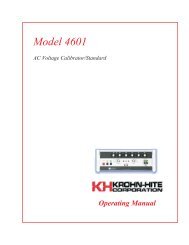526 Operating Manual V1-5 (Ja... - Krohn-Hite Corporation
526 Operating Manual V1-5 (Ja... - Krohn-Hite Corporation
526 Operating Manual V1-5 (Ja... - Krohn-Hite Corporation
Create successful ePaper yourself
Turn your PDF publications into a flip-book with our unique Google optimized e-Paper software.
Model <strong>526</strong><br />
Precision DC Source/Calibrator<br />
±100nV to ±111V<br />
±10nA to ±111mA<br />
<strong>Operating</strong> <strong>Manual</strong>
Service and Warranty<br />
<strong>Krohn</strong>-<strong>Hite</strong> Instruments are designed and manufactured in accordance with sound engineering practices and<br />
should give long trouble-free service under normal operating conditions. If your instrument fails to provide<br />
satisfactory service and you are unable to locate the source of trouble, contact our Service Department at (508)<br />
580-1660, giving all the information available concerning the failure.<br />
DO NOT return the instrument without our written or verbal authorization to do so. After contacting us, we<br />
will issue a Return Authorization Number which should be referenced on the packing slip and purchase order.<br />
In most cases, we will be able to supply you with the information necessary to repair the instrument, avoiding<br />
any transportation problems and costs. When it becomes necessary to return the instrument to the factory,<br />
kindly pack it carefully and ship it to us prepaid.<br />
All <strong>Krohn</strong>-<strong>Hite</strong> products are warranted against defective materials and workmanship. This warranty applies<br />
for a period of one year from the date of delivery to the Original Purchaser. Any instrument that is found<br />
within the one year warranty period not to meet these standards, will be repaired or replaced. This warranty<br />
does not apply to fuses or batteries. No other warranty is expressed or implied.<br />
<strong>Krohn</strong>-<strong>Hite</strong> <strong>Corporation</strong> reserves the right to make design changes at any time without incurring any<br />
obligation to incorporate these changes in instruments previously purchased.<br />
Modifications to this instrument must not be made without the written consent of an authorized employee of<br />
<strong>Krohn</strong>-<strong>Hite</strong> <strong>Corporation</strong>.
Model <strong>526</strong><br />
Precision DC Source/Calibrator<br />
<strong>Operating</strong> <strong>Manual</strong><br />
Copyright 2012. All rights reserved. Contents of this publication may not be reproduced in any form without<br />
the written permission of <strong>Krohn</strong>-<strong>Hite</strong> <strong>Corporation</strong>.<br />
Revision 2.0, Published 4/12, Printed in U.S.A.<br />
15 Jonathan Drive, Unit 4, Brockton, MA 02301-5566<br />
Tel: (508) 580-1660; Fax: (508) 583-8989<br />
sales@<strong>Krohn</strong>-hite.com; www.krohn-hite.com
Table of Contents<br />
<strong>526</strong> Table of Contents<br />
SECTION 1.0. . . . . . . . . . . . . . . . . . . . . . . . . . . . . . . . . . . . . . . . . . . 1-1<br />
1.1 INTRODUCTION . . . . . . . . . . . . . . . . . . . . . . . . . . . . . . . . . . 1-1<br />
1.2 SPECIFICATIONS . . . . . . . . . . . . . . . . . . . . . . . . . . . . . . . . . 1-2<br />
1.2.1 Voltage Mode Specifications . . . . . . . . . . . . . . . . . . . . . . 1-2<br />
1.2.2 Current Mode Specifications . . . . . . . . . . . . . . . . . . . . . . 1-3<br />
1.2.3 GPIB Programming . . . . . . . . . . . . . . . . . . . . . . . . . . 1-3<br />
1.2.4 Terminals. . . . . . . . . . . . . . . . . . . . . . . . . . . . . . . . 1-4<br />
1.2.5 Modes Of Operation . . . . . . . . . . . . . . . . . . . . . . . . . . 1-4<br />
1.2.6 Special Features . . . . . . . . . . . . . . . . . . . . . . . . . . . . 1-4<br />
1.2.7 General Specifications . . . . . . . . . . . . . . . . . . . . . . . . . 1-4<br />
1.2.8 Safety. . . . . . . . . . . . . . . . . . . . . . . . . . . . . . . . . . 1-5<br />
1.2.9 Electromagnetic Compatibility . . . . . . . . . . . . . . . . . . . . . 1-5<br />
1.2.10 Mechanical Specifications . . . . . . . . . . . . . . . . . . . . . . . 1-5<br />
1.2.11 General Information . . . . . . . . . . . . . . . . . . . . . . . . . . 1-5<br />
1.2.12 Accessories . . . . . . . . . . . . . . . . . . . . . . . . . . . . . . 1-5<br />
1.2.13 Options . . . . . . . . . . . . . . . . . . . . . . . . . . . . . . . . . 1-5<br />
1.2.14 Optional Accessories. . . . . . . . . . . . . . . . . . . . . . . . . . 1-5<br />
SECTION 2.0. . . . . . . . . . . . . . . . . . . . . . . . . . . . . . . . . . . . . . . . . . . 2-1<br />
2.1 INTRODUCTION . . . . . . . . . . . . . . . . . . . . . . . . . . . . . . . . . . 2-1<br />
2.2 SELECTING LINE VOLTAGE . . . . . . . . . . . . . . . . . . . . . . . . . . . 2-1<br />
2.3 PLACEMENT AND RACK MOUNTING . . . . . . . . . . . . . . . . . . . . . . 2-3<br />
2.4 QUICK START . . . . . . . . . . . . . . . . . . . . . . . . . . . . . . . . . . . 2-3<br />
2.4.1 <strong>526</strong> Tones . . . . . . . . . . . . . . . . . . . . . . . . . . . . . . . 2-3<br />
2.4.2 LOCAL Key. . . . . . . . . . . . . . . . . . . . . . . . . . . . . . . 2-4<br />
2.4.3 SELECTOR Knob . . . . . . . . . . . . . . . . . . . . . . . . . . . 2-4<br />
2.4.4 Setting a Voltage/Current . . . . . . . . . . . . . . . . . . . . . . . 2-4<br />
2.4.4.1 Decade Controls . . . . . . . . . . . . . . . . . . . . . . . 2-4<br />
2.4.5 Selecting a Range . . . . . . . . . . . . . . . . . . . . . . . . . . . 2-4<br />
2.4.6 Recalling Memory Set-Ups. . . . . . . . . . . . . . . . . . . . . . . 2-5<br />
2.4.7 Saving Set-Ups into Memory. . . . . . . . . . . . . . . . . . . . . . 2-5<br />
I
Table of Contents<br />
2.4.8 Front Panel Output Terminals . . . . . . . . . . . . . . . . . . . . . 2-6<br />
2.4.8.1 HV LED . . . . . . . . . . . . . . . . . . . . . . . . . . . . 2-6<br />
2.4.8.2 Wire Connections . . . . . . . . . . . . . . . . . . . . . . . 2-6<br />
2.4.9 Rear Panel Connectors . . . . . . . . . . . . . . . . . . . . . . . . 2-7<br />
2.4.9.1 IEEE-488 Connector . . . . . . . . . . . . . . . . . . . . . 2-7<br />
2.4.9.2 OPTIONAL LAN Connector (Option: LAN) . . . . . . . . . . 2-7<br />
2.4.9.3 Power Entry Module . . . . . . . . . . . . . . . . . . . . . 2-7<br />
2.4.9.4 Rear Panel Output Connector and Mating Connector. . . . . 2-8<br />
2.4.9.5 Chassis Ground/Safety Ground. . . . . . . . . . . . . . . . 2-8<br />
2.5 FRONT PANEL CONTROLS . . . . . . . . . . . . . . . . . . . . . . . . . . . 2-8<br />
2.5.1 Membrane Keys . . . . . . . . . . . . . . . . . . . . . . . . . . . . 2-8<br />
2.5.1.1 [ENTER/STORE] Key. . . . . . . . . . . . . . . . . . . . . 2-8<br />
2.5.1.2 [RECALL] Key . . . . . . . . . . . . . . . . . . . . . . . . 2-9<br />
2.5.1.3 [EDIT] Key . . . . . . . . . . . . . . . . . . . . . . . . . . 2-9<br />
2.5.1.4 [LOCAL] Key . . . . . . . . . . . . . . . . . . . . . . . . . 2-9<br />
2.5.1.5 [+/-] POLARITY Key . . . . . . . . . . . . . . . . . . . . . 2-10<br />
2.5.1.6 [DOWN] and [UP] RANGE Keys . . . . . . . . . . . . . . . 2-10<br />
2.5.1.7 [VOLTS/MILLI AMP] Key . . . . . . . . . . . . . . . . . . 2-10<br />
2.5.1.8 [CROWBAR] Key . . . . . . . . . . . . . . . . . . . . . . 2-11<br />
2.5.1.9 [2W SENSE 4W] Key . . . . . . . . . . . . . . . . . . . . 2-11<br />
2.5.1.10 [UPDATE OUTPUT] Key . . . . . . . . . . . . . . . . . . 2-11<br />
2.5.1.11 [MENU] Key . . . . . . . . . . . . . . . . . . . . . . . . . 2-11<br />
2.6 DISPLAY INFORMATION . . . . . . . . . . . . . . . . . . . . . . . . . . . . 2-12<br />
2.6.1 MODE. . . . . . . . . . . . . . . . . . . . . . . . . . . . . . . . . 2-12<br />
2.6.2 MEMORY . . . . . . . . . . . . . . . . . . . . . . . . . . . . . . . 2-13<br />
2.6.3 COMM . . . . . . . . . . . . . . . . . . . . . . . . . . . . . . . . 2-13<br />
2.6.4 OUTPUT LIMIT (V-mA) . . . . . . . . . . . . . . . . . . . . . . . . 2-13<br />
2.6.5 COMPLIANCE LIMIT (VOLTS) . . . . . . . . . . . . . . . . . . . . 2-13<br />
2.6.6 SENSE WIRES . . . . . . . . . . . . . . . . . . . . . . . . . . . . 2-14<br />
2.6.7 OUTPUT SETTINGS . . . . . . . . . . . . . . . . . . . . . . . . . 2-14<br />
2.6.8 OUTPUT . . . . . . . . . . . . . . . . . . . . . . . . . . . . . . . 2-14<br />
2.7 MENU AND SELECTOR KNOB CONTROL . . . . . . . . . . . . . . . . . . . 2-14<br />
2.7.1 MENU 1 - VIEW SET-UP . . . . . . . . . . . . . . . . . . . . . . . 2-15<br />
2.7.1.1 Port Setting View . . . . . . . . . . . . . . . . . . . . . . 2-15<br />
2.7.1.2 Voltage Limits View . . . . . . . . . . . . . . . . . . . . . 2-16<br />
2.7.1.3 Current Limit View . . . . . . . . . . . . . . . . . . . . . . 2-16<br />
2.7.1.4 Compliance Voltage View . . . . . . . . . . . . . . . . . . 2-16<br />
2.7.1.5 Power On Sequence View. . . . . . . . . . . . . . . . . . 2-16<br />
2.7.1.6 Full or Partial Display View. . . . . . . . . . . . . . . . . . 2-17<br />
ii
Table of Contents<br />
2.7.1.7 Pass Thru Zero View . . . . . . . . . . . . . . . . . . . . 2-17<br />
2.7.1.8 Remote Protocol View . . . . . . . . . . . . . . . . . . . . 2-17<br />
2.7.1.9 Exiting To Main Level . . . . . . . . . . . . . . . . . . . . 2-18<br />
2.7.1.10 Exiting Menu and Returning To Local Operation. . . . . . . 2-18<br />
2.7.2 MENU 2 - PORT SELECTION . . . . . . . . . . . . . . . . . . . . 2-18<br />
2.7.2.1 IEEE-488 (GPIB) . . . . . . . . . . . . . . . . . . . . . . 2-19<br />
2.7.2.2 LAN (OPTIONAL) . . . . . . . . . . . . . . . . . . . . . . 2-20<br />
2.7.3 MENU 3 - V OUTPUT LIMIT . . . . . . . . . . . . . . . . . . . . . 2-20<br />
2.7.4 MENU 4 I OUTPUT LIMIT . . . . . . . . . . . . . . . . . . . . . 2-22<br />
2.7.5 MENU 5 V COMPLIANCE LIMIT (Fail Safe) . . . . . . . . . . . . 2-23<br />
2.7.5.1 Changing V Compliance Limit . . . . . . . . . . . . . . . . 2-23<br />
2.7.6 MENU 6 POWER ON SET-UP . . . . . . . . . . . . . . . . . . . 2-24<br />
2.7.6.1 Changing POWER ON SET-UP Setting . . . . . . . . . . . 2-25<br />
2.7.7 MENU 7 DISPLAY AREA. . . . . . . . . . . . . . . . . . . . . . 2-26<br />
2.7.7.1 Changing Display Area Setting . . . . . . . . . . . . . . . 2-26<br />
2.7.8 MENU 8 PASS THRU ZERO . . . . . . . . . . . . . . . . . . . . 2-27<br />
2.7.8.1 Changing PASS THRU ZERO Setting: . . . . . . . . . . . 2-27<br />
2.7.9 MENU 9 CLR USER MEMORY . . . . . . . . . . . . . . . . . . 2-28<br />
2.7.9.1 Clearing User Memory. . . . . . . . . . . . . . . . . . . . 2-28<br />
2.7.10 MENU 10 REMOTE PROTOCOL . . . . . . . . . . . . . . . . . 2-28<br />
2.7.11 Changing Remote Protocol Setting. . . . . . . . . . . . . . . . . . 2-29<br />
2.8 OVERLOADING . . . . . . . . . . . . . . . . . . . . . . . . . . . . . . . . . 2-29<br />
SECTION 3.0. . . . . . . . . . . . . . . . . . . . . . . . . . . . . . . . . . . . . . . . . . . 3-1<br />
3.1 INTRODUCTION . . . . . . . . . . . . . . . . . . . . . . . . . . . . . . . . . . 3-1<br />
3.2 KROHN-HITE (STD) PROGRAMMING PROTOCOL . . . . . . . . . . . . . . . 3-1<br />
3.3 IEEE-488 (GPIB) PROGRAMMING . . . . . . . . . . . . . . . . . . . . . . . . 3-2<br />
3.3.1 Interface Capabilities. . . . . . . . . . . . . . . . . . . . . . . . . . 3-2<br />
3.3.2 Setting The Instrument’s Address . . . . . . . . . . . . . . . . . . . 3-2<br />
3.3.3 Interface Messages . . . . . . . . . . . . . . . . . . . . . . . . . . 3-2<br />
3.3.4 Group Commands . . . . . . . . . . . . . . . . . . . . . . . . . . . 3-3<br />
3.3.5 Output Data Byte String Format . . . . . . . . . . . . . . . . . . . . 3-3<br />
3.3.5.1 Examples of Data Strings and Output Results<br />
using Standard <strong>526</strong> Protocol . . . . . . . . . . . . . . . . . . . . . . 3-4<br />
3.3.6 Talk Enable Modes. . . . . . . . . . . . . . . . . . . . . . . . . . . 3-4<br />
3.3.7 ASCII Commands . . . . . . . . . . . . . . . . . . . . . . . . . . . 3-5<br />
3.3.7.1 S or s (Status) . . . . . . . . . . . . . . . . . . . . . . . . . 3-5<br />
3.3.7.2 C or c (Compliance Limit) . . . . . . . . . . . . . . . . . . . 3-7<br />
3.3.7.3 *RST or *rst (Power-Up Reset) . . . . . . . . . . . . . . . . 3-7<br />
iii
Table of Contents<br />
3.3.7.4 M or m (Set Memory) . . . . . . . . . . . . . . . . . . . . . 3-7<br />
3.3.7.5 L or l (Output Limit) . . . . . . . . . . . . . . . . . . . . . . 3-7<br />
3.3.7.6 *IDN or *idn. . . . . . . . . . . . . . . . . . . . . . . . . 3-7<br />
3.3.7.7 B, b, B or b (Last Instruction Sent) . . . . . . . . . . . . . 3-8<br />
3.3.7.8 (What's Wrong Query) . . . . . . . . . . . . . . . . . . . 3-8<br />
3.3.8 Programming Examples . . . . . . . . . . . . . . . . . . . . . . . . 3-8<br />
3.4 QUICK LAN START-UP . . . . . . . . . . . . . . . . . . . . . . . . . . . . . . 3-9<br />
3.4.1 Site LANs and Private LANs . . . . . . . . . . . . . . . . . . . . . . 3-9<br />
3.4.1.1 Connecting Through a Network . . . . . . . . . . . . . . . . 3-9<br />
3.4.1.2 Connecting Directly to the Model <strong>526</strong> . . . . . . . . . . . . . 3-9<br />
3.4.2 How to Find the Current IP Address:. . . . . . . . . . . . . . . . . . 3-9<br />
3.4.3 Setting a Fixed IP Address . . . . . . . . . . . . . . . . . . . . . . 3-11<br />
3.4.4 LAN and HyperTerminal Setup . . . . . . . . . . . . . . . . . . . . 3-14<br />
3.4.4.1 How to Set-Up Windows HyperTerminal . . . . . . . . . 3-14<br />
3.4.4.2 Running Hyperterminal . . . . . . . . . . . . . . . . . . . 3-16<br />
3.5 KROHN-HITE MODEL 522 PROTOCOL. . . . . . . . . . . . . . . . . . . . . 3-17<br />
3.5.1 Model 522 IEEE-488 Programming Protocol . . . . . . . . . . . . . 3-17<br />
3.5.1.1 Interface Messages. . . . . . . . . . . . . . . . . . . . . . 3-17<br />
3.5.1.2 Groups of Commands . . . . . . . . . . . . . . . . . . . . 3-18<br />
3.5.1.3 Data Byte String Format. . . . . . . . . . . . . . . . . . . 3-18<br />
3.5.1.4 Talk Enable Modes . . . . . . . . . . . . . . . . . . . . . 3-19<br />
3.5.1.5 Responses . . . . . . . . . . . . . . . . . . . . . . . . . 3-19<br />
3.5.1.6 What’s wrong request, ("") . . . . . . . . . . . . . . . . 3-19<br />
3.5.1.7 Programming . . . . . . . . . . . . . . . . . . . . . . . . 3-19<br />
3.6 ANALOGIC/DATA PRECISION PROTOCOL . . . . . . . . . . . . . . . . . . 3-20<br />
3.6.1 IEEE-488 Programming Protocol . . . . . . . . . . . . . . . . . . . 3-21<br />
3.6.1.1 Examples . . . . . . . . . . . . . . . . . . . . . . . . . . 3-22<br />
SECTION 4.0. . . . . . . . . . . . . . . . . . . . . . . . . . . . . . . . . . . . . . . . . . . 4-1<br />
4.1 INTRODUCTION . . . . . . . . . . . . . . . . . . . . . . . . . . . . . . . . . . 4-1<br />
4.2 WARM-UP TIME . . . . . . . . . . . . . . . . . . . . . . . . . . . . . . . . . . 4-1<br />
4.3 REQUIRED EQUIPMENT . . . . . . . . . . . . . . . . . . . . . . . . . . . . . 4-1<br />
4.4 PRELIMINARY SET-UP . . . . . . . . . . . . . . . . . . . . . . . . . . . . . . 4-1<br />
4.5 VERIFICATION PROCEDURE . . . . . . . . . . . . . . . . . . . . . . . . . . 4-2<br />
4.5.1 Output Voltage Checks. . . . . . . . . . . . . . . . . . . . . . . . . 4-2<br />
4.5.2 Output Current Checks (using PCR100 Precision Resistor). . . . . . 4-3<br />
iv
Warranty, Service and Safety<br />
Warranty, Service and Safety<br />
<strong>Krohn</strong>-<strong>Hite</strong> Instruments are designed and manufactured in accordance with sound engineering practices and<br />
should give long trouble-free service under normal operating conditions. If your instrument fails to provide<br />
satisfactory service and you are unable to locate the source of trouble, contact our Service Department at (508)<br />
580-1660, giving all the information available concerning the failure.<br />
DO NOT return the instrument without our written or verbal authorization. When contacting us, we will issue<br />
a Return Authorization Number that should be referenced on the packing slip and purchase order. In most<br />
cases, we will be able to supply you with the information necessary to repair the instrument, avoiding any<br />
transportation problems and costs. When it becomes necessary to return the instrument to the factory, kindly<br />
pack the instrument carefully and ship it to us prepaid.<br />
All <strong>Krohn</strong>-<strong>Hite</strong> products are warranted against defective materials and workmanship. This warranty applies<br />
for a period of one year from the date of delivery, to the Original Purchaser. Any instrument that is found<br />
within the one-year warranty period not to meet these standards will be repaired or replaced. This warranty<br />
does not apply to fuses or batteries. No other warranty is expressed or implied.<br />
<strong>Krohn</strong>-<strong>Hite</strong> <strong>Corporation</strong> reserves the right to make design changes at any time without incurring any<br />
obligation to incorporate these changes in instruments previously purchased.<br />
Modifications to this instrument must not be made without the written consent of an authorized employee of<br />
<strong>Krohn</strong>-<strong>Hite</strong> Corp.<br />
CLAIMS<br />
Immediately upon arrival, purchaser shall check the packing container against the enclosed packing list and<br />
shall, within thirty days of arrival, give <strong>Krohn</strong>-<strong>Hite</strong> notice of shortages or any non-conformity with the terms<br />
of the order.<br />
The purchaser assumes all risk of loss or damage to instrument upon delivery by <strong>Krohn</strong>-<strong>Hite</strong> to the carrier. If<br />
an instrument is damaged in transit, purchaser must file all claims for damage with the carrier to obtain<br />
compensation. Upon request by purchaser, <strong>Krohn</strong>-<strong>Hite</strong> will submit an estimate of cost to repair shipment<br />
damage.<br />
v
Warranty, Service and Safety<br />
SAFETY ISSUES<br />
WARNING<br />
HIGH VOLTAGE is used in the operation of this instrument. LETHAL voltages may be present on the output<br />
terminals. Please observe all safety precautions when operating this instrument.<br />
POWER SOURCE<br />
The Model <strong>526</strong> is intended to operate from a 105V to 130V or 210V to 260V ac rms source. A protective<br />
ground connection by way of the grounding conductor in the power cord is essential for safe operation.<br />
PROPER FUSE<br />
To avoid damage to the Model <strong>526</strong> or to prevent a fire hazard, use the correct fuse for the line voltage selected.<br />
Proper fuse requirement is screened on the rear panel of the instrument above the power connector.<br />
The Model <strong>526</strong> has been designed, tested and supplied in a safe condition. The following general safety<br />
precautions must be observed during all phases of operation, service, and repair. Failure to comply with these<br />
precautions or with specific warnings elsewhere in this manual violates safety standards of design,<br />
manufacture and intended use of this instrument. <strong>Krohn</strong>-<strong>Hite</strong> assumes no liability for the customer’s failure to<br />
comply with these requirements.<br />
This manual contains information and warnings that must be observed to keep the instrument in a safe<br />
condition and ensure safe operation. Operation or service in conditions or in a manner other than specified<br />
could compromise safety. For the correct and safe use of this instrument, operating and service personnel<br />
must follow generally accepted safety procedures.<br />
To avoid injury or fire hazard, do not switch on the instrument if it is damaged or suspected to be faulty. Do<br />
not use the instrument in damp, wet, condensing, dusty or explosive gas environments.<br />
Whenever it is likely that safety protection has been impaired, make the instrument inoperative and secure<br />
against any unintended operation, and then inform qualified personnel. Safety protection is likely to be<br />
impaired if, for example, the instrument shows visible damage, or fails to operate normally.<br />
GROUND THE INSTRUMENT<br />
To minimize shock hazard, the instrument chassis and cabinet must be connected to an electrical ground. Any<br />
interruption of the protective ground conductor inside or outside the instrument is likely to make the<br />
instrument dangerous. Intentional interruption is prohibited.<br />
PROTECTIVE EARTH GROUND<br />
Protective earth symbol located on the inside rear chassis near the AC line filter module designate the point at<br />
which the safety earth system is attached to the chassis. The symbol must not be altered or removed. The safety<br />
earth wires (green/yellow) must never be disconnected. The safety earth ground wires (green/yellow)<br />
connecting the module must make direct contact with the chassis.<br />
vi
Warranty, Service and Safety<br />
The following are symbols used on the chassis of the <strong>526</strong>:<br />
---- Chassis Protective Ground<br />
---- AC (Alternating Current)<br />
---- Conforms to European Union Directives<br />
---- Important Information, Refer to the <strong>Manual</strong><br />
---- Caution, Risk of Electric Shock<br />
DO NOT OPERATE IN AN EXPLOSIVE AREA<br />
Do not operate the instrument in the presence of flammable gases or fumes. Operation of any electrical<br />
instrument in such an environment constitutes a definite safety hazard.<br />
KEEP AWAY FROM LIVE CIRCUITS<br />
<strong>Operating</strong> personnel must not remove instrument covers. Qualified maintenance personnel must make<br />
component replacement and internal adjustments. Under certain conditions, dangerous voltages may exist.<br />
To avoid injuries, always disconnect input voltages before removing the covers.<br />
DO NOT SUBSTITUTE PARTS OR MODIFY INSTRUMENT<br />
Because of the danger of introducing additional hazards, do not install substitute parts or perform any<br />
unauthorized modifications. Return the unit to the <strong>Krohn</strong>-<strong>Hite</strong> Service Department to modify or repair the<br />
instrument to ensure that safety features are maintained.<br />
DO NOT OPERATE A DAMAGED INSTRUMENT<br />
Whenever it is possible that the safety protection features built into this instrument have been impaired, either<br />
through physical damage, excessive moisture, or any other reason, REMOVE the POWER and do not use the<br />
instrument until safe operation can be verified by service-trained personnel. If necessary, return the<br />
instrument to the <strong>Krohn</strong>-<strong>Hite</strong> Service Department for service and repair to ensure that the safety features are<br />
maintained.<br />
vii
Warranty, Service and Safety<br />
DO NOT REMOVE COVER<br />
To avoid personal injury, do not remove the covers of the Model <strong>526</strong>. There are no user-serviceable parts<br />
inside the instrument, so there is no reason for any user to remove the covers of this instrument.<br />
UNPACKING AND INSPECTION<br />
The Model <strong>526</strong> has been shipped in a container designed to prevent any damage from occurring during<br />
shipping. Inspect the <strong>526</strong> carefully for damage, and immediately report any damage to the shipper.<br />
If you need to return the <strong>526</strong> for any reason, use the original container if possible. If not, you can order a new<br />
container from <strong>Krohn</strong>-<strong>Hite</strong> <strong>Corporation</strong> at (508) 580-1660 indicating the model and serial number.<br />
Figure 1 Model <strong>526</strong> Precision DC Source/Calibrator<br />
viii
Section 1 - General Description and Specifications<br />
SECTION 1<br />
General Description and Specifications<br />
1.1 INTRODUCTION<br />
The <strong>Krohn</strong>-<strong>Hite</strong> Model <strong>526</strong> Precision DC Voltage/Current Source/Calibrator is a highly stable and repeatable<br />
DC voltage and DC current source providing N.I.S.T. traceable voltages and currents for use in production,<br />
calibration labs, QA and QC departments, design labs, or any place where an accurate voltage and current<br />
source is needed.<br />
The <strong>526</strong> provides accurate voltages from ±100nVdc to ±111.1110Vdc to within 20ppm for 1 year, and precise<br />
currents from ±10nA to ±111.1110mA to within 50ppm for 1 year. It is an extremely quiet source with<br />
Section 1 - General Description and Specifications<br />
Remote Control<br />
The <strong>526</strong> provides for GPIB and LAN (optional) remote control. Rear panel connectors are provided that allow<br />
connection to a computer. Programming <strong>Krohn</strong>-<strong>Hite</strong> and Analogic/DP 8200 protocols are built into the<br />
firmware, allowing the <strong>526</strong> to be used in any system with the older Model 521/522 and Analogic/DP Model<br />
8200.<br />
Applications<br />
The <strong>526</strong> is well suited for a variety of applications such as: the design, check and calibration of high speed,<br />
high resolution A/D converters; design and certification of high speed data logging and process control<br />
systems; calibration of digital voltmeters and multimeters; as an “IMBEDDED STANDARD” and/or<br />
simulator; design, testing, simulation and certification of thermocouples, strain gages and transducer<br />
instrumentation. It is also a replacement for the Analogic Model 8200.<br />
1.2 SPECIFICATIONS<br />
1.2.1 Voltage Mode Specifications<br />
Specifications apply at 23ºC ±1ºC,
Section 1 - General Description and Specifications<br />
Load Regulation 4-Wire operation:
Section 1 - General Description and Specifications<br />
1.2.4 Terminals<br />
Output Terminals are mounted on both the front and rear panels (rear panel includes a mounted 6-pin<br />
Amphenol military style connector, mate supplied). Front terminals are 5 way, gold, low thermal, binding<br />
posts on ¾" centers. Only one set of terminals may be used at a time. Front and rear terminal sets are<br />
configured for remote sensing of the output as follows:<br />
High Output and High Sense<br />
Low Output and Low Sense<br />
Chassis Ground<br />
1.2.5 Modes Of Operation<br />
Local (LCL): Allows full front panel control.<br />
Recall (RCL): Allows viewing and outputting stored front panel set-ups from memory locations 01 thru 32.<br />
Edit (EDT): Allows for editing any memory location from 01 to 32.<br />
Remote (REM): Indicates when the Model <strong>526</strong> is remotely controlled by IEEE-488 or LAN (optional).<br />
1.2.6 Special Features<br />
Port Selection: Allows setting IEEE-488 port and address or optional LAN port if installed.<br />
Menu Selectable Voltage and Current Limits: Allows setting a voltage limit from 0V to 112V, each<br />
polarity and/or a current limit from 0mA to 112mA, each polarity.<br />
Failsafe Hardware Voltage Clamp (Compliance) Limits: Allows setting a hardware clamp voltage.<br />
Selections are 120V, 36V, 26V and 16V, ±5% and ±1V.<br />
Power-On Start Sequence: Allows setting the power-on condition to factory default set-up or last setting.<br />
Display Area: Allows partial display of output voltage or full display.<br />
Pass Thru Zero: Allows voltage and current decade controls to pass thru zero.<br />
Remote Protocol: Allows setting remote programming protocol to be <strong>Krohn</strong>-<strong>Hite</strong> or Analogic 8200.<br />
1.2.7 General Specifications<br />
Power Requirements: Line voltage, 105 to 130 or 210 to 260 volts ac, single phase, 50Hz/60Hz, 60 watts<br />
max.<br />
Warm-Up Time (from cal temp): 2 hour to rated accuracy.<br />
Display: 2 line, 40 character, LCD. Displays output settings and other pertinent information.<br />
Pushbutton Keys: Membrane.<br />
Isolation: Power transformer-to-analog output, control logic-to-analog output, optically isolated, 100Vdc to<br />
chassis.<br />
Protection: Voltage mode, short-circuit and over-load protected. Current mode, open circuit protected.<br />
Indication by display message. Crowbar, once overload is detected.<br />
Temperature:<br />
<strong>Operating</strong> Limit: 0°C to 50°C<br />
Calibration: 23ºC ±1ºC<br />
Storage: –40°C to 85°C.<br />
1-4
Section 1 - General Description and Specifications<br />
1.2.8 Safety<br />
The Model <strong>526</strong> is designed to meet the requirements of the following standards of safety for electrical<br />
equipment for measurement, control and laboratory use: IEC61010-1, EN61010-1.<br />
1.2.9 Electromagnetic Compatibility<br />
Emissions and Immunity: EN61326-1, EMC, 61000-4-2; ESD, 61000-4-3; Radiated Immunity, 61000-4-4;<br />
EFT, 61000-4-5; Surge, 61000-4-6; Conducted Immunity, 61000-4-8; Magnetic Immunity, 61000-4-11;<br />
Voltage Interruption EN61010-1.<br />
CE Compliant for Class B Equipment.<br />
1.2.10 Mechanical Specifications<br />
Dimensions and Weights: 4“ (10.28cm) high with feet, 3.5" (9cm) high without feet; 14.15" (36.36cm) wide;<br />
14.3” (36.75cm) deep; 12 lbs (5.4kg) net, 14 lbs (6.3kg) shipping.<br />
1.2.11 General Information<br />
Certification: A Certificate of Compliance is issued with each new instrument to certify the calibration and<br />
traceability to N.I.S.T.<br />
Warranty: ONE FULL YEAR warranty on parts and labor includes specifications and performance.<br />
1.2.12 Accessories<br />
Rear output connector with clamp.<br />
USA type 3 terminal line cord.<br />
CD operating manual.<br />
1.2.13 Options<br />
Extended 1 Year Warranty: Part No. EW<strong>526</strong>.<br />
LAN: Local Area Network to remotely control the Model <strong>526</strong> by a computer.<br />
PCR100: Precision 100 Ohm Resistor.<br />
1.2.14 Optional Accessories<br />
RK-314: Rack Mount Kit permits the installation of the Model <strong>526</strong> into a 19” rack spacing.<br />
1-5
Section 1 - General Description and Specifications<br />
CAB-005: Cable, multi-stacking double banana plug, two conductor shielded balance line.<br />
CAB-018: Cable, multi-stacking double banana plug.<br />
CAB-023: Cable Set, Low Thermal EMF Retractable Banana. The CAB023 is a low thermal EMF retractable<br />
sheath banana plug patch cord set. These low thermal cables minimize thermal errors so accurate low voltage<br />
measurements can be made. Each set includes 2 test leads (one black and one red).<br />
1-6
Section 1 - General Description and Specifications<br />
CAB-024: Cable set, low thermal EMF spade lug. The CAB024 is a low thermal EMF spade lug patch cord<br />
set for low voltage measurements. These low thermal cables minimize thermal errors so accurate low voltage<br />
measurements can be made. Each set includes 2 test leads (one black and one red).<br />
CON13/15: 6-pin Amphenol military style output connector, clamp supplied.<br />
Case-2720B: Carrying Case<br />
Specifications are subject to change without notice.<br />
1-7
Section 1 - General Description and Specifications<br />
This page intentionally left blank.<br />
1-8
Section 2 - Operation<br />
SECTION 2<br />
OPERATION<br />
2.1 INTRODUCTION<br />
NOTE: CAPITALIZED names represent the display area and Selector knob. A [BRACKET] signifies keys.<br />
The Model <strong>526</strong> Precision DC Voltage/Current Source/Calibrator is a highly stable and repeatable DC voltage<br />
and DC current source providing N.I.S.T. traceable voltages and currents for use in production, calibration<br />
labs, QA and QC departments, design labs, or any place where an accurate voltage and current source is<br />
needed. This section will describe each control and function of the Model <strong>526</strong>.<br />
WARNING<br />
The <strong>526</strong> Source/Calibrator can supply lethal voltages. To avoid shock<br />
hazard, read this section before operating the unit.<br />
2.2 SELECTING LINE VOLTAGE<br />
The <strong>526</strong> operates from a line voltage of 105 to 130 or 210 to 260 volts ac, single phase, 50Hz/60Hz, 60 watts<br />
max. The following paragraphs explain how to change the voltage settings and the fuse.<br />
CAUTION<br />
To avoid shock hazard, connect the factory supplied three conductor line power cord to<br />
a properly grounded power outlet. Do not use a two-conductor adapter or extension<br />
cord; this will break the protective ground connection. Use the rear-panel CHASSIS<br />
GROUND terminal for a protective grounding wire if there is any question about the<br />
effectiveness of instrument earth grounding through the power line cord ground wire.<br />
The cover of the Power Entry Module shows four possible voltage settings (100V, 120V, 230V or 240V).<br />
Notice that a pin will be in one of these holes, indicating the present voltage setting for the <strong>526</strong>. The <strong>526</strong> will<br />
NOT operate with voltages lower than those indicated in the table below.<br />
AC Mains<br />
105V - 130V<br />
210V - 260V<br />
Pin<br />
100V or 120V<br />
230V or 240V<br />
2-1
Section 2 - Operation<br />
If this setting does not match the voltage available at your site, then it must be changed before powering on the<br />
<strong>526</strong>. Figure 2.1 shows an example setting for 120 Vac operation.<br />
Figure 2.1<br />
Example 120V Setting<br />
Follow the steps below to change a fuse or convert the operating voltage of a <strong>526</strong>.<br />
1. Set the <strong>526</strong> power switch to OFF.<br />
2. Unplug the power cord from the ac wall outlet and from the power cord receptacle on the power entry<br />
module. See Figure 2.2.<br />
3. Using a small flat blade screwdriver or similar tool inserted into the slot at the left edge of the cover,<br />
carefully pry the cover off the fuse cavity.<br />
4. To change the voltage setting, grasp the white plastic voltage select board pin and pull straight outward<br />
until the voltage select board unseats from the power entry module. Hold the board so that you can read<br />
the four voltage selection labels (100, 120, 230 and 240) imprinted on the board. Move the voltage<br />
indicator pin to the opposite side of the board from the desired voltage label. Be sure to seat the pin in the<br />
notch provided on the board’s edge. Install the voltage select board so that it is fully seated in the voltage<br />
select cavity (the label side toward the fuse cavity).<br />
5. To change the fuse (s), remove the fuse (s) from the fuse carrier on the back of the cover. For 100 or 120<br />
Vac operation, the fuse rating is ¾ Amp, Slo-Blo. For 230 or 240 Vac operation, the fuse rating is 3/8<br />
Amp, Slo-Blo. Be sure to use the correct rating for your voltage selection. For installation, insert the<br />
fuse(s) of the proper rating into the fuse carrier.<br />
6. To change the fuse arrangement to match that used in your country, remove the screw from the fuse<br />
carrier, remove the fuse carrier, turn the fuse carrier so that the desired fuse arrangement (single fuse or<br />
dual fuses) is facing outward, install the fuse carrier, and install the screw. For United States type power<br />
operation, use a single standard AGC or 3AG 0.25 inch x 1.25 inches fuse of the correct rating. For<br />
European type power operation, use two standard 5.2 mm x 20 mm fuses of the correct rating. For<br />
European use, it is important to note that if your local electrical code does not allow a dual fuse<br />
arrangement, then a dummy fuse must be installed in the lower fuse carrier. Otherwise, the <strong>526</strong> will not<br />
operate.<br />
7. Place the cover on the power entry module and press inward until it snaps into place. Verify that the<br />
desired operating voltage is indicated with the voltage select board pin on the cover label.<br />
8. Connect the power cord to the power entry module and wall outlet. The <strong>526</strong> is now ready to be operated<br />
on the selected ac line voltage.<br />
2-2
Section 2 - Operation<br />
Figure 2.2 Power Entry Module<br />
2.3 PLACEMENT AND RACK MOUNTING<br />
You may place the <strong>526</strong> on a bench top or mount it in a standard-width, 24-inch (61-cm) deep equipment rack.<br />
For bench-top use, the <strong>526</strong> is equipped with non-slipping, non-marring feet. To mount the <strong>526</strong> in an<br />
equipment rack, use the Rack Mount Kit, Model RK-314.<br />
2.4 QUICK START<br />
After the <strong>526</strong> has been unboxed and set to the proper line voltage setting, the unit is ready to turn on. Plug the<br />
<strong>526</strong> into the power source and turn on.<br />
The first time turned on, the <strong>526</strong> will display the factory default settings. The OUTPUT display should<br />
indicate "ACTIVE". If not, press the [CROWBAR] key. Now turn the decade knobs to the desired voltage.<br />
NOTE: When the 523's Power-On setting is set for LAST LCL SETTING, the output terminals will be<br />
crowbarred. Press the [CROWBAR] key to activate output terminals after power-on.<br />
2.4.1 <strong>526</strong> Tones<br />
The <strong>526</strong> has a tone generator that beeps when an entry has been made, a non active key was pressed, or an<br />
entry that was to exceed a limit was attempted. The short beep means the entry was correct. A long beep<br />
indicates the attempted entry was already selected or incorrect.<br />
2-3
Section 2 - Operation<br />
2.4.2 LOCAL Key<br />
Pressing the [LOCAL] key will always return the <strong>526</strong> to the last local setting, whether it be from remote<br />
operation or from within a MENU FUNCTION.<br />
2.4.3 SELECTOR Knob<br />
The SELECTOR knob control is used to select a memory location for recalling or storing front panel set-ups;<br />
or is used to select/set items from within the MENU Mode. It is always active in the LCL Mode for selecting<br />
memory locations. The memory location viewed does not become active at the output terminals until<br />
[RECALL] and [UPDATE OUTPUT] is pressed.<br />
2.4.4 Setting a Voltage/Current<br />
To set a voltage or current, do the following in LCL mode.<br />
1. Check if LCL is displayed in the MODE display. If not, press [LOCAL]<br />
2. Press the [V/mA] key to set the desired FUNCTION of voltage or current.<br />
When pressed, the OUTPUT SETTING display indicates mV or mA and the OUTPUT<br />
display indicates CROWBAR. This is done to protect the unit under test (UUT), that may be connected<br />
to the <strong>526</strong>, from damage.<br />
3. Press [+/-] key to select positive or negative voltages/currents.<br />
4. To set the desired range press [DOWN] or [UP] RANGE keys.<br />
The LED's between the 3 MSD decades are decimal place indicators (see para 2.4.5).<br />
NOTE: When changing the range from a higher range to a lower range and the voltage/current<br />
exceeds the maximum limit for that range, the <strong>526</strong> sets the voltage/current to the maximum<br />
limit for that range. If you change to a higher range, the <strong>526</strong> will maintains the same voltage from the<br />
previous or lower range.<br />
5. Turn the decade controls, below the display, to set the desired voltage/current.<br />
6. Press [CROWBAR] to activate the output terminals. The OUTPUT display now indicates ACTIVE.<br />
2.4.4.1 Decade Controls<br />
Six microprocessor assisted decade controls provide continual use of any one decade with full carry and<br />
borrow capability to and from all more significant decades for easier use and convenient manual operation.<br />
Decade controls will only function when setting a voltage or current.<br />
2.4.5 Selecting a Range<br />
To set the desired range press [DOWN] or [UP] RANGE keys. The LED's between the 3 MSD decades are<br />
decimal place indicators. Below is a chart showing each range LED.<br />
Indicates 100mV, 100V or 100mA<br />
Range is set.<br />
OUTPUT SETTING display will<br />
indicate either XX.XXXXmV,<br />
XX.XXXXV or X.XXXXmA.<br />
2-4
Section 2 - Operation<br />
Indicates 1V Range is set.<br />
OUTPUT SETTING display will<br />
indicate .XXXXXXV.<br />
Indicates 10V or 10mA Range is<br />
set.<br />
OUTPUT SETTING will display<br />
indicate either X.XXXXXV or<br />
X.XXXXXmA.<br />
2.4.6 Recalling Memory Set-Ups<br />
To recall a saved set-up from a memory location, do the following:<br />
1. Press [RECALL] key.<br />
2. Turn the SELECTOR knob to the desired memory location and the contents will be displayed.<br />
3. Press [OUTPUT UPDATE] to set the recalled voltage/current at the output terminals.<br />
To continue recalling saved setting, turn the SELECTOR knob to the next memory location and press<br />
[OUTPUT UPDATE]. If CROWBAR is displayed, press [CROWBAR] to change to ACTIVE.<br />
Settings that are stored in memory include voltage and current values, 2-wire/4-wire and active/crowbar. All<br />
other settings are system settings.<br />
NOTE: This feature works well when using as a calibrator. Simply save the voltages/currents in the<br />
testing order needed into memory and recall them in that exact order.<br />
2.4.7 Saving Set-Ups into Memory<br />
Saving front panel set-up conditions into memory is done by doing the following:<br />
1. Turn the SELECTOR knob to the desired memory location displayed under MEMORY.<br />
2. Press [RECALL] key.<br />
3. Press [EDIT] key.<br />
4. Set the following parameters to the desired values by doing the following:<br />
Turn the decade controls, below the display, to set the desired voltage/current.<br />
Press [CROWBAR] for either CROWBAR or ACTIVE OUTPUT.<br />
Press [2W SENSE 4W] for 2-wire or 4-wire operation.<br />
5. Press [ENTER/STORE] to save the set-up into selected memory location.<br />
Settings that are stored in memory include voltage and current values, 2-wire/4-wire and active/crowbar. All<br />
other settings are system settings.<br />
NOTE: Each time [ENTER/STORE] is pressed, the unit will return to RCL Mode. To edit and save<br />
another set-up, turn the SELECTOR knob to the next desired memory location, press [EDIT], and repeat<br />
steps 4 and 5.<br />
2-5
Section 2 - Operation<br />
2.4.8 Front Panel Output Terminals<br />
The <strong>526</strong> front panel output terminals are 5-way binding posts. Spacing is the standard ¾” centers. This 4-wire<br />
system eliminates the IR drop and thus maintains the voltage accuracy at the load.<br />
Connections are as follows:<br />
The load and sense refers to 4-wire remote sensing capability.<br />
Note: The Load-Sense circuit must be complete in either one of two<br />
configurations. See Figure 2-3.<br />
For current mode or for driving high impedances in the voltage mode, only two<br />
wires may be connected to the load. However, if an appreciable current is to<br />
flow in the circuit, in the voltage mode (0.1mA), then the sense lines should be<br />
connected at the load.<br />
2.4.8.1 HV LED<br />
The HV(high voltage) LED illuminates when the output voltage is approximately 25V. It is used as a<br />
WARNING only.<br />
2.4.8.2 Wire Connections<br />
Figure 2.3 4-Wire and 2-Wire Connections<br />
When making connections to the Model <strong>526</strong>, it is desirable to make them in a way that minimizes the<br />
thermally generated voltages (thermal EMF) produced at the junction of two metals. All connections will<br />
produce thermal voltages. They are inescapable. To minimize these effect, use good quality wires, patch cords<br />
or cables that are designed for low thermal EMF. Have as few interconnections as possible and an equal<br />
number of interconnections in the HI and LO sides.<br />
When using the 4-wire operation, the HI and LO SENSE are the critical connections and require attention. The<br />
thermal EMF generated on the HI side connections will have the opposite polarity to those on the LO side;<br />
only if the same type of wire and connection method is used on both HI and LO terminals and all internal<br />
interconnections. This will result in the thermal EMF canceling to the extent that the two match. This also<br />
requires that all the connections are at or close to the same temperature.<br />
2-6
Section 2 - Operation<br />
<strong>Krohn</strong>-<strong>Hite</strong> makes the following suggestions for connecting the <strong>526</strong> to achieve optimum results.<br />
The simplest connection method is with twisted pair wire stripped and placed under HI and LO binding posts,<br />
tightening them down for good solid connection. The connection is directly from wire to binding post with no<br />
other connections in the middle such as a banana plug or spade lug. This follows the minimum number of<br />
interconnections rule, but may be inconvenient or too fragile.<br />
2.4.9 Rear Panel Connectors<br />
2.4.9.1 IEEE-488 Connector<br />
The model <strong>526</strong> is compatible with the IEEE Std. 488/1978. The applicable reference publication is: IEEE<br />
Standard Digital Interface for Programmable Instrumentation (IEEE Std. 488/1978).<br />
Publisher:<br />
The Institute of Electrical and Electronics Engineers, Inc.<br />
IEEE.org<br />
The makes it possible for a user to connect various instruments and components together into a<br />
functional system. However, this system will not work without the proper software. The drivers for the<br />
IEEE-488 interface offers a set of functions and commands which the user can assemble into a written<br />
program. Once written, the user’s application program, in conjunction with the driver, will allow the various<br />
instruments on the to generate signals, take measurements, and allow the instrument controller to<br />
manage the resulting information.<br />
To activate GPIB remote operation, first select IEEE-488 (GPIB) from the Port Selection Menu. Once<br />
selected, you can set the address from 0 to 30. The default setting from the Factory is 9. Zero (0) is usually used<br />
for the controller in charge.<br />
2.4.9.2 OPTIONAL LAN Connector (Option: LAN)<br />
The LAN port connector is provided for remote operation. To activate LAN remote operation if installed, first<br />
select LAN from the Port Selection Menu.<br />
2.4.9.3 Power Entry Module<br />
Refer to page 2-1, section 2.2 Selecting Line Voltage.<br />
2-7
Section 2 - Operation<br />
2.5.1.2 [RECALL] Key<br />
NOTE: This feature<br />
simplifies the testing<br />
and calibration of<br />
meters and/or<br />
oscilloscopes. Simply<br />
save the voltages or<br />
currents in the testing<br />
sequence needed into<br />
memory and recall them<br />
in that same exact order.<br />
The maximum steps is 32.<br />
2.5.1.3 [EDIT] Key<br />
When [RECALL] key is pressed, the <strong>526</strong> will enter the RCL mode of operation.<br />
The SELECTOR knob is active and will increase or decrease the memory<br />
location displayed under MEMORY on front panel.<br />
Once a memory location is selected, pressing the [UPDATE OUTPUT] key will<br />
change the output terminals to the voltage/current setting that was stored in the<br />
selected location. Simply turn the SELECTOR knob again to select another<br />
memory location and press the [UPDATE OUTPUT] key again to recall that<br />
location and so on.<br />
Pressing [EDIT] key will place the <strong>526</strong> into the EDT mode. This allows editing<br />
the displayed memory location. See [EDIT] KEY for more detail below. Pressing<br />
the [LOCAL] key will return the <strong>526</strong> to the LCL mode of operation.<br />
Note: If [UPDATE OUTPUT] key is not pressed before returning to local mode,<br />
the unit will be at the last output setting.<br />
When in the RCL mode, all front panel controls are inactive except for the<br />
[UPDATE OUTPUT], [EDIT] and [LOCAL] key.<br />
When the [EDIT] key is pressed, it will place the <strong>526</strong> in EDT mode only if it was<br />
from RCL mode.<br />
If pressed when not in the RCL mode, a long beep will sound, indicating the unit<br />
is not in the RCL.<br />
Note: The <strong>526</strong> must<br />
first be in RCL mode<br />
for EDT mode to<br />
function.<br />
When a memory location is selected from the RCL mode, pressing the [EDIT]<br />
key will allow editing the output parameters for that memory location. Press<br />
[UPDATE OUTPUT] key to update the output terminals to the new setting, or<br />
press the [STORE] key to save the new value.<br />
Each time the [ENTER/STORE] key is pressed to save the settings, the <strong>526</strong> will<br />
return to the LCL mode of operation and the new output settings will be saved.<br />
2.5.1.4 [LOCAL] Key<br />
When pressed from any other mode or function, the <strong>526</strong> will return to LCL (local mode)<br />
and all front panel controls will be active.<br />
When the <strong>526</strong> is in Local (LCL) mode, and the instrument is addressed over the GPIB<br />
interface bus or LAN, the unit will switch to the Remote mode and front panel controls are<br />
inactive except for the [LOCAL] key. The MODE display will indicate REM.<br />
Pressing the [LOCAL] key will return the unit to LCL mode from any MENU function or<br />
RCL mode.<br />
2-9
Section 2 - Operation<br />
2.5.1.5 [+/-] POLARITY Key<br />
When pressed, the <strong>526</strong> will toggle between plus and minus polarity. Polarity function<br />
operates the same for both voltage and current.<br />
2.5.1.6 [DOWN] and [UP] RANGE Keys<br />
When pressed, the <strong>526</strong> output range will increment or decrement the<br />
output to the next range. Selectable ranges are 100mV, 1V, 10V and<br />
100V; 10mA and 100mA.<br />
The LED's between the 3 most significant decade switches will<br />
illuminate, indicating the decimal place of the output setting.<br />
Indicates 100mV, 100mA or 100V<br />
Range is set. OUTPUT SETTING<br />
display will indicate either<br />
XX.XXXXmV, XX.XXXXV or<br />
X.XXXXmA.<br />
Indicates 1V Range is set. OUTPUT<br />
SETTING display will indicate<br />
.XXXXXXV.<br />
Indicates 10V or 10mA Range is set.<br />
OUTPUT SETTING will display<br />
indicate either X.XXXXXV or<br />
X.XXXXXmA.<br />
2.5.1.7 [VOLTS/MILLI AMP] Key<br />
When pressed, the <strong>526</strong> will change the output setting to Volts or Current operation and<br />
CROWBAR the output terminals.<br />
The output changes to CROWBAR for safety reasons.<br />
2-10
Section 2 - Operation<br />
2.5.1.8 [CROWBAR] Key<br />
2.5.1.9 [2W SENSE 4W] Key<br />
When pressed, the <strong>526</strong> will toggle between CROWBAR and ACTIVE output. In<br />
CROWBAR, the internal voltage is set to 0V, disconnects the output amplifier, and<br />
connects the HI and LO output terminals together through relay contacts. It is a way to set<br />
the <strong>526</strong> to a NO OUTPUT state.<br />
When set to ACTIVE, the output voltage or current will be set at the output terminals.<br />
When pressed, the <strong>526</strong> toggles between 2-wire or 4-wire operation. The SENSE terminals<br />
are active in the 4W mode only. Display will indicate 2 or 4 under SENSE.<br />
2.5.1.10 [UPDATE OUTPUT] Key<br />
2.5.1.11 [MENU] Key<br />
When pressed from the RCL mode, the saved parameters for that memory location will be<br />
set at the output terminals. If the memory location being recalled is set for ACTIVE<br />
output, both the [OUTPUT UPDATE] key, then the [CROWBAR] key, must be pressed<br />
to activate the output. From the Edit Mode, parameters can be changed and sent to the<br />
output terminals without changing or saving the information to memory location<br />
displayed by pressing [OUTPUT UPDATE] key, and not [ENTER/STORE].<br />
When [MENU] pressed, the <strong>526</strong> enters the MENU mode where various operating<br />
conditions can be set. The display will indicate:<br />
The arrow in this display is pointing to the SELECTOR knob to the right of the<br />
display, when turned (CW), will display menu items from 1 to 10. An asterisk (*)<br />
indicates a sub-menu item is active. All menu display information will wrap around<br />
to the beginning when continuously turned from the end menu item.<br />
1 VIEW SET-UP - Displays the set-up conditions of <strong>526</strong>.<br />
2 PORT SELECTION - Sets remote control port of IEEE-488 or LAN.<br />
3 V OUTPUT LIMIT - Sets positive and negative voltage limits.<br />
4 I OUTPUT LIMIT - Sets positive and negative current limits.<br />
5 V COMPLIANCE LIMIT - Sets a hardware voltage limit.<br />
6 POWER ON SET-UP - Sets power-on set-up to factory defaults or last setting.<br />
7 DISPLAY AREA - Sets full or partial display.<br />
8 PASS THRU ZERO - Sets decade control pass thru zero to on or off.<br />
9 CLR USER MEMORY - Clears all memory locations.<br />
10 REMOTE PROTOCOL - Sets remote protocol.<br />
2-11
Section 2 - Operation<br />
2.6 DISPLAY INFORMATION<br />
The <strong>526</strong> display is a 2-line, 40-character display that indicates the set-up conditions and output settings.<br />
Output values (or potential values if in CROWBAR or RECALL Modes) are displayed using 6 digits plus a<br />
polarity sign. Below explains each Display item in detail.<br />
2.6.1 MODE<br />
There are 4 modes of operation for the <strong>526</strong>, local (LCL), recall (RCL), edit (EDT) and remote (REM).<br />
Local (LCL) - Indicates <strong>526</strong> is in the local mode. All front panel controls are<br />
active.<br />
Recall (RCL) - Indicates <strong>526</strong> is in the recall mode. All front panel controls are<br />
inactive, except for [LOCAL] key, [UPDATE] key and the SELECTOR knob.<br />
Turn the SELECTOR knob will change desired memory location to be recalled.<br />
Edit (EDT) - Indicates <strong>526</strong> is in the edit mode. All front panel controls are active<br />
except for the [MENU] and [RECALL] keys. Pressing [ENTER/STORE] key will<br />
save the output settings to the memory location in the MEMORY display.<br />
[UPDATE OUTPUT] will update the output terminals to the voltage settings in the<br />
display.<br />
Remote (REM) - Indicates the <strong>526</strong> is in the remote mode and is being controlled<br />
via IEEE-488 or LAN input. All front panel controls are inactive except for<br />
[LOCAL] key. Pressing [LOCAL] will return the <strong>526</strong> to local operation.<br />
2-12
Section 2 - Operation<br />
2.6.2 MEMORY<br />
32 non-volatile memory locations are provided from 01 to 32 for storing and recalling: output voltage, current,<br />
2-wire and 4-wire, active and crowbar values that can be recalled at a later time. Memory location 00 is<br />
reserved for Factory Default settings and can not be altered. See Section 2.7.6.<br />
Indicates memory location 01 to 32 to be recalled. Turning the SELECTOR knob<br />
will change to the next memory location, but will not change the OUTPUT<br />
SETTING displayed or the output setting.<br />
Note: Not displayed in REM mode.<br />
To view what is in memory press [RECALL]. Output will not change until<br />
[UPDATE OUTPUT] key is pressed. Refer to [RECALL] key and [EDIT] key for<br />
more detail.<br />
2.6.3 COMM<br />
Indicates the active communications port of 488 (IEEE-488) and LAN (optional).<br />
2.6.4 OUTPUT LIMIT (V-mA)<br />
Indicates the voltage or current limit set from MENU mode. The +/- polarity in the<br />
OUTPUT SETTING display indicates the polarity of the limit displayed under<br />
OUTPUT LIMIT (V/mA).<br />
A long beep will sound when attempting to exceed the limit.<br />
2.6.5 COMPLIANCE LIMIT (VOLTS)<br />
Indicates the hardware voltage clamp limit. Available limits selections are 120V,<br />
36V, 26V and 16V.<br />
When the compliance limit is exceeded, the OUTPUT will CROWBAR and a beep<br />
will sound and the display will cycle an OVERLOAD condition. This condition will<br />
continue until a key is pressed or a decade knob is turned. The voltage must be<br />
lowered to a value that does not exceed the limit. If the [CROWBAR] is pressed and<br />
the voltage is not low enough, the OVERLOAD and beep will cycle again.<br />
2-13
Section 2 - Operation<br />
2.6.6 SENSE WIRES<br />
Indicates active output terminals of 2-Wire (normal operation) or 4-Wire (remote<br />
sense operation).<br />
2.6.7 OUTPUT SETTINGS<br />
In the LCL and REM modes, displays output<br />
voltage/current setting at the output terminals.<br />
In the RCL mode, displays the output setting set in the<br />
memory location displayed.<br />
In the EDT mode, displays the output setting that can<br />
be stored in memory or set at the output terminals.<br />
2.6.8 OUTPUT<br />
Displays the output terminal condition of ACTIVE or CROWBAR.<br />
When ACTIVE, the output terminals will be set to the selected voltage or<br />
current displayed under OUTPUT SETTING display.<br />
When CROWBAR, the internal voltage is set to 0V, disconnects the<br />
output amplifier, and connects the HI and LO output terminals together<br />
through relay contacts. Set the <strong>526</strong> to a NO OUTPUT state.<br />
2.7 MENU AND SELECTOR KNOB CONTROL<br />
The following information is an explanation of the MENU system. To activate the MENU system, press the<br />
[MENU] key.<br />
When [MENU] pressed, the display will indicate the following:<br />
Continuously turning the SELECTOR knob will scroll through the items in the MENU, see paragraph<br />
2.5.1.11. An * indicates the current displayed setting is active.<br />
2-14
Section 2 - Operation<br />
2.7.1 MENU 1 - VIEW SET-UP<br />
View Set-Up allows the user view the 10 set-up conditions for the <strong>526</strong>. These conditions can not be altered in<br />
this mode, only viewed.<br />
When [ENTER/STORE] is pressed, the following information will be displayed when scrolling with the<br />
SELECTOR knob.<br />
IEEE-488 Enabled/Disabled and Address<br />
LAN Enabled/Disabled and MAC Address<br />
+/- Voltage Limits<br />
+/- Current Limits<br />
Compliance Limit<br />
Power On Sequence<br />
Display View<br />
Pass Thru Zero On/Off<br />
Remote Programming Protocol<br />
2.7.1.1 Port Setting View<br />
Possible settings are IEEE-488 or LAN.<br />
Indicates the IEEE-488 port is enabled<br />
and the address set is 09.<br />
Indicates LAN is enabled and<br />
reports MAC address.<br />
Indicates IEEE-488 port is disabled.<br />
Indicates the LAN (optional) is disabled.<br />
Indicates the LAN (option) is not installed.<br />
2-15
Section 2 - Operation<br />
2.7.1.2 Voltage Limits View<br />
Indicates the positive and negative voltage limits. In<br />
this example the limits are set to 110V and -110V.<br />
Possible limits can be any value from 0V to 112V.<br />
Note: Exceeding limit in remote will cause a DATA<br />
ERROR and the output will not change.<br />
2.7.1.3 Current Limit View<br />
Indicates the positive and negative current limits. In<br />
this example the limits are set to 110mA and -110mA.<br />
Possible limits can be any value from 0mA to 112mA.<br />
Note: Exceeding limit in remote will cause a DATA<br />
ERROR and the output will not change.<br />
2.7.1.4 Compliance Voltage View<br />
When viewed, indicates the Compliance Voltage limit setting. Possible settings are 120V, 36V, 26V and 16V.<br />
Tolerance is 5% of setting ±1V.<br />
2.7.1.5 Power On Sequence View<br />
Indicates the Power On Sequence is set to "Factory<br />
Defaults". Each time the <strong>526</strong> is powered on, it will<br />
return to Factory Default settings (see Section 2.7.6).<br />
Indicates the Power On Sequence is set to "Last LCL<br />
Setting". Each time the <strong>526</strong> is powered on, it will<br />
return to the last local settings when the unit was last<br />
turned off.<br />
NOTE: The 523 will be in CROWBAR state when<br />
powered on.<br />
2-16
Section 2 - Operation<br />
2.7.1.6 Full or Partial Display View<br />
All items in the display will be visible.<br />
Display will only show MODE, MEMORY,<br />
OUTPUT SETTING, OUTPUT and SENSE.<br />
COMM, OUTPUT LIMIT (V/mA) and OUTPUT<br />
COMPLIANCE (Volts) will appear when in FULL<br />
DISPLAY Mode or when returning to local operation<br />
from another Function.<br />
2.7.1.7 Pass Thru Zero View<br />
Indicates the decade controls will pass through zero<br />
(from positive to negative and negative to positive).<br />
Indicates the decade controls will NOT pass through<br />
zero (from positive to negative and negative to<br />
positive). The <strong>526</strong> is will sound a long beep when the<br />
decade control attempts to PASS THRU ZERO.<br />
2.7.1.8 Remote Protocol View<br />
Indicates the remote programming protocol is set to<br />
KH <strong>526</strong> Protocol. The <strong>526</strong> will also accept the older<br />
Model 522RA7 protocol in this mode.<br />
Indicates the remote programming protocol is set to<br />
<strong>Krohn</strong>-<strong>Hite</strong> Model 522. The <strong>526</strong> will only accept the<br />
Model 522 protocol in this mode. The display will<br />
indicate the output setting and whether it is active or<br />
crowbar.<br />
Indicates the remote programming protocol is set to<br />
Analogic/DP 8200. The <strong>526</strong> will only accept the<br />
Model 8200 protocol in this mode. The display will<br />
indicate the output setting and whether it is active or<br />
crowbar.<br />
2-17
Section 2 - Operation<br />
2.7.1.9 Exiting To Main Level<br />
When [ENTER] is pressed, the <strong>526</strong> will return<br />
MENU back to 1 VIEW SET-UP.<br />
2.7.1.10 Exiting Menu and Returning To Local Operation<br />
When [ENTER] is pressed, the <strong>526</strong> will EXIT MENU<br />
mode and return to LCL mode.<br />
2.7.2 MENU 2 - PORT SELECTION<br />
Port Selection provides for the set-up of the <strong>526</strong> remote programming port to either IEEE-488 (GPIB) or<br />
LAN. An asterisk (*) beside the selected item indicates that it is enabled.<br />
When [ENTER] is pressed, the display will indicate IEEE-488 (GPIB); turning the SELECTOR knob will<br />
change the display to LAN. Continuing to turn the SELECTOR knob will change the display to ENTER TO<br />
GO BACK and ENTER TO EXIT MENU returning back to IEEE-488 (GPIB).<br />
Indicates GPIB is selected.<br />
Indicates LAN is available for selection.<br />
Indicates GPIB is available for selection.<br />
Indicates LAN MAC address after selecting.<br />
2-18
Section 2 - Operation<br />
Display for entering in GPIB address.<br />
Indicates LAN is not installed.<br />
Indicates setting has been stored and pressing<br />
[ENTER] will return display to 2 PORT SELECTION.<br />
2.7.2.1 IEEE-488 (GPIB)<br />
When [ENTER] is pressed, the IEEE-488 port<br />
becomes enabled and the display will change to allow<br />
for the IEEE-488 port ADDRESS setting.<br />
Turn the SELECTOR knob to increment or<br />
decrement the address setting to a desired setting<br />
between 0 and 30. When set to the desired address,<br />
press [ENTER] to store.<br />
When [ENTER] is pressed, the display will indicate<br />
STORED and ENTER TO CONTINUE. Pressing<br />
[ENTER] will return the display to 2 PORT<br />
SELECTION.<br />
Press [ENTER] again and the display will indicate,<br />
with an asterisk (*), that the IEEE-488 port is enabled.<br />
Scroll to continue to another MENU ITEM or scroll<br />
to ENTER TO EXIT MENU to return to local<br />
operation.<br />
2-19
Section 2 - Operation<br />
2.7.2.2 LAN (OPTIONAL)<br />
When [ENTER] is pressed, the LAN port becomes<br />
enabled and the display will indicate that the selection<br />
has been STORED and to PRESS ENTER TO<br />
CONTINUE.<br />
If the LAN is not installed, when [ENTER] is pressed<br />
the display will indicate "LAN NOT INSTALLED,<br />
SCROLL FOR MORE".<br />
If the LAN is installed, the display will indicate, with<br />
an asterisk (*) that the LAN port is enabled, if not<br />
press [ENTER] to select. The display will indicate<br />
STORED and ENTER TO CONTINUE. Pressing<br />
[ENTER] again will return the display to 2 PORT<br />
SELECTION.<br />
Scroll to continue to another MENU ITEM or scroll<br />
to ENTER TO EXIT MENU to return to local<br />
operation.<br />
2.7.3 MENU 3 - V OUTPUT LIMIT<br />
The Model <strong>526</strong> provides the ability to set a voltage limit for both positive and negative polarities. The limits<br />
are settable between 0V and 112V. When the POLARITY is set to +, the Output Limit will be positive and the<br />
display will indicate the set value under OUTPUT LIMIT (V-mA). When the POLARITY is set to -, the<br />
Output Limit in the display will be minus.<br />
A long beep will sound if turning the decade control attempts to exceed a limit.<br />
2-20
Section 2 - Operation<br />
When [ENTER] is pressed, the display will indicate<br />
POS. VOLTAGE LIMIT, turning the SELECTOR<br />
knob will change the display to NEG. VOLTAGE<br />
LIMIT. Continuing to turn the SELECTOR knob will<br />
change the display to ENTER TO GO BACK and<br />
ENTER TO EXIT MENU, eventually returning back<br />
to POS. VOLTAGE LIMIT.<br />
Press [ENTER] to change the positive voltage limit.<br />
To set the positive voltage limit, turn the SELECTOR<br />
knob to a value between 0V and 112V. Press<br />
[ENTER] to set the value.<br />
Once [ENTER] is pressed, the display will indicate<br />
the setting is STORED and to press ENTER TO<br />
CONTINUE. Pressing [ENTER] will return the<br />
display to 3 V OUTPUT LIMIT.<br />
Press [ENTER] to set the negative voltage limit. Turn<br />
the SELECTOR knob until NEG. VOLTAGE LIMIT<br />
is displayed. Press [ENTER] to select. The display<br />
will indicate NEG V LIMIT XXX. Turn the<br />
SELECTOR knob to a value between 0V and 110V.<br />
Press [ENTER] to set the value.<br />
The display will indicate the setting is STORED and<br />
to press ENTER TO CONTINUE. Pressing [ENTER]<br />
will return the display to 3 V OUTPUT LIMIT.<br />
Scroll to continue to another MENU ITEM or scroll<br />
to ENTER TO EXIT MENU to return to local<br />
operation.<br />
2-21
Section 2 - Operation<br />
2.7.4 MENU 4 I OUTPUT LIMIT<br />
The Model <strong>526</strong> provides current limiting for both positive and negative polarities. The limits can be set<br />
between 0mA and 112mA. When the POLARITY is set to +, the Output Limit will be positive and the display<br />
will indicate the set value under OUTPUT LIMIT (V-mA). When the POLARITY is set to -, the Output Limit<br />
in the display will be minus. A long beep will sound if turning the decade control attempts to exceed a limit.<br />
Press [ENTER] to change the positive current limit.<br />
When [ENTER] is pressed, the display will indicate<br />
POS. CURRENT LIMIT, turning the SELECTOR<br />
knob will change the display to NEG. CURRENT<br />
LIMIT. Continuing to turn the SELECTOR knob will<br />
change the display to ENTER TO GO BACK and<br />
ENTER TO EXIT MENU returning back to POS.<br />
CURRENT LIMIT.<br />
To set the positive current limit, turn the SELECTOR<br />
knob to a value between 0mA and 112mA. Press<br />
[ENTER] to set the value.<br />
Once [ENTER] is pressed, the display will indicate<br />
the setting is STORED and to press ENTER TO<br />
CONTINUE. Pressing [ENTER] will return the<br />
display to 4 I OUTPUT LIMIT.<br />
Press [ENTER] to set the negative current limit. Turn<br />
the SELECTOR knob until NEG. CURRENT LIMIT<br />
is displayed. Press [ENTER] to select. The display<br />
will indicate NEG I LIMIT XXX. Turn the<br />
SELECTOR knob to a value between 0mA and<br />
110mA. Press [ENTER] to set the value.<br />
The display will indicate the setting is STORED and<br />
to press ENTER TO CONTINUE. Pressing [ENTER]<br />
will return the display to 4 I OUTPUT LIMIT.<br />
Scroll to continue to another MENU ITEM or scroll<br />
to ENTER TO EXIT MENU to return to local<br />
operation.<br />
2-22
Section 2 - Operation<br />
2.7.5 MENU 5 V COMPLIANCE LIMIT (Fail Safe)<br />
The <strong>526</strong> provides 4 Compliance Limit (Fail Safe) hardware settings of 120V, 36V, 26V and 16V. The<br />
following chart details the hardware limit for each set value. Tolerance is 5% of setting ±1V.<br />
Voltage (±)<br />
Setting<br />
Limit<br />
2.7.5.1 Changing V Compliance Limit<br />
Current<br />
No Load<br />
(±) 10mA (±) 100mA (±)<br />
120V 120V 124V 123V 114V<br />
36V 36V 36V 35V 26V<br />
26V 26V 26V 25V 16V<br />
16V 16V 16V 15V 6V<br />
From the Menu Function, scroll to<br />
5 V COMPLIANCE LIMIT. Press [ENTER].<br />
First option in the display will be 120V.<br />
An * indicates this option is selected. If not,<br />
press [ENTER] to select or scroll to next option.<br />
When pressing [ENTER] the display will indicate that<br />
the 120V selection was STORED and to press<br />
ENTER TO CONTINUE. Pressing [ENTER] will<br />
return the display to 5 V COMPLIANCE LIMIT.<br />
Second option in the display will be 36V.<br />
An * indicates this option is selected. if not,<br />
press [ENTER] to select or scroll to next option.<br />
When pressing [ENTER] the display will indicate that<br />
the 36V selection was STORED and to press ENTER<br />
TO CONTINUE. Pressing [ENTER] will return the<br />
display to 5 V COMPLIANCE LIMIT.<br />
Scroll to continue to another MENU ITEM or scroll<br />
to ENTER TO EXIT MENU to return to local<br />
operation.<br />
2-23
Section 2 - Operation<br />
Third option in the display will be 26V.<br />
An * indicates this option is selected. If not,<br />
press [ENTER] to select or scroll to next option.<br />
When pressing [ENTER] the display will indicate that<br />
the 26V selection was STORED and to press ENTER<br />
TO CONTINUE. Pressing [ENTER] will return the<br />
display to 5 V COMPLIANCE LIMIT.<br />
Fourth option in the display will be 16V.<br />
An * indicates this option is selected. If not,<br />
press [ENTER] to select or scroll to next option.<br />
When pressing [ENTER] the display will indicate that<br />
the 16V selection was STORED and to press ENTER<br />
TO CONTINUE. Pressing [ENTER] will return the<br />
display to 5 V COMPLIANCE LIMIT.<br />
Scroll to continue to another MENU ITEM or scroll<br />
to ENTER TO EXIT MENU to return to local<br />
operation.<br />
2.7.6 MENU 6 POWER ON SET-UP<br />
The <strong>526</strong> provides the ability to set the power on condition to either Factory Default or the Last LCL Setting<br />
when the unit was turned off. A *RST command does not store the last setting.<br />
The Factory Default settings are:<br />
MODE: LCL<br />
MEMORY: 01<br />
COMM PORT: IEEE-488 (GPIB), bus address default is 09.<br />
VOLTAGE LIMITS: +112V and -112V<br />
CURRENT LIMITS: +112mA and -112mA<br />
COMPLIANCE LIMIT: 120V<br />
SENSE WIRES: 2-Wire<br />
OUTPUT SETTING: 00.0000mV<br />
OUTPUT: ACTIVE<br />
DISPLAY AREA: FULL<br />
PASS THRU ZERO: ON<br />
REMOTE PROTOCOL: KH <strong>526</strong><br />
2-24
Section 2 - Operation<br />
2.7.6.1 Changing POWER ON SET-UP Setting<br />
From the Menu Function, scroll to 6 POWER ON<br />
SET-UP. Press [ENTER].<br />
First option in the display will be FACTORY<br />
DEFAULTS. An * indicates this option is selected. If<br />
not, press [ENTER] to select or scroll to next option.<br />
When pressing [ENTER] the display will indicate that<br />
the selection was STORED and to press ENTER TO<br />
CONTINUE. Pressing [ENTER] will return the<br />
display to 6 POWER ON SET-UP.<br />
Second option is LAST LCL SET-UP. An * indicates<br />
this option is selected. If not, press [ENTER] to select<br />
or scroll to next option.<br />
When pressing [ENTER] the display will indicate that<br />
the selection was STORED and to press ENTER TO<br />
CONTINUE. Pressing [ENTER] will return the<br />
display to 6 POWER ON SET-UP.<br />
Scroll to continue to another MENU ITEM or scroll<br />
to ENTER TO EXIT MENU to return to local<br />
operation.<br />
2-25
Section 2 - Operation<br />
2.7.7 MENU 7 DISPLAY AREA<br />
The <strong>526</strong> provides for full and partial display selection. Figures 2.4 and 2.5 below show the area displayed for<br />
each setting.<br />
Figure 2.4 Full Display<br />
Figure 2.5 Partial Display<br />
2.7.7.1 Changing Display Area Setting<br />
From the Menu Function, scroll to 7 DISPLAY<br />
AREA. Press [ENTER].<br />
First option in the display will be FULL DISPLAY.<br />
An * indicates this option is selected. If not, press<br />
[ENTER] to select or scroll to next option.<br />
When pressing [ENTER] the display will indicate that<br />
the selection was STORED and to press ENTER TO<br />
CONTINUE. Pressing [ENTER] will store the<br />
selection and return the display to 7 DISPLAY<br />
AREA.<br />
Second option is PARTIAL DISPLAY. An *<br />
indicates this option is selected. If not, press<br />
[ENTER] to select or scroll to next option.<br />
When [ENTER] is pressed, the display will indicate<br />
that the selection was STORED and to press ENTER<br />
TO CONTINUE. Pressing [ENTER] will store the<br />
selection and return the display to 7 DISPLAY<br />
AREA.<br />
Scroll to continue to another MENU ITEM or scroll<br />
to ENTER TO EXIT MENU to return to local<br />
operation.<br />
2-26
Section 2 - Operation<br />
2.7.8 MENU 8 PASS THRU ZERO<br />
Pass Thru Zero allows the <strong>526</strong> decade controls to pass through zero. When turning a decade control from a<br />
plus voltage/current through zero to a negative voltage/current, changing polarity is not required. This allows<br />
a user to work around zero and not have to stop to make a polarity change.<br />
2.7.8.1 Changing PASS THRU ZERO Setting:<br />
From the Menu Function, scroll to 8 PASS THRU<br />
ZERO. Press [ENTER].<br />
First option in the display will be ON. An * indicates<br />
this option is selected. If not, press [ENTER] to select<br />
or scroll to next option.<br />
When pressing [ENTER] the display will indicate that<br />
the selection was STORED and to press ENTER TO<br />
CONTINUE. Pressing [ENTER] will return the<br />
display to 8 PASS THRU ZERO.<br />
Second option is OFF. An * indicates this option is<br />
selected. If not, press [ENTER] to select or scroll to<br />
next option. Pressing [ENTER] will return Menu to 8<br />
PASS THRU ZERO.<br />
When pressing [ENTER] the display will indicate that<br />
the selection was STORED and to press ENTER TO<br />
CONTINUE. Pressing [ENTER] will return the<br />
display to 8 PASS THRU ZERO.<br />
Scroll to continue to another MENU ITEM or scroll<br />
to ENTER TO EXIT MENU to return to local<br />
operation.<br />
2-27
Section 2 - Operation<br />
2.7.9 MENU 9 CLR USER MEMORY<br />
Clear User Memory is provided for a global reset of all memory locations. Clearing User Memory sets the<br />
OUTPUT SETTING to +00.0000mV, the OUTPUT to CROWBAR and the SENSE WIRES selection to 2<br />
WIRE. All other <strong>526</strong> settings are not saved in the user memory area and can only be changed from the MENU<br />
mode.<br />
2.7.9.1 Clearing User Memory<br />
From the Menu Function, scroll to 9 CLR USER<br />
MEMORY. Press [ENTER].<br />
ARE YOU SURE will appear. Press [ENTER] to<br />
select or scroll to next option. Pressing [ENTER] will<br />
erase all user memory and the display will indicate<br />
that the selection was STORED and to press ENTER<br />
TO CONTINUE. Pressing [ENTER] will return the<br />
display to 9 CLEAR USER MEMORY.<br />
Scroll to continue to another MENU ITEM or scroll<br />
to ENTER TO EXIT MENU to return to local<br />
operation.<br />
2.7.10 MENU 10 REMOTE PROTOCOL<br />
The <strong>526</strong> Remote Protocol can be set to three models, KH <strong>526</strong> (which is the same protocol as the KH 522-RA7<br />
models), KH 522 and Analogic/DP 8200.<br />
The KH <strong>526</strong> Protocol allows users to use existing protocol used in programs developed for the older<br />
<strong>Krohn</strong>-<strong>Hite</strong> Model 522-RA7 and is the standard protocol for the <strong>526</strong>.<br />
The KH 522 Protocol allows users to use existing protocol used in programs developed for the older<br />
<strong>Krohn</strong>-<strong>Hite</strong> Model 522.<br />
The Analogic/DP Protocol allows the user to use existing protocol in programs developed for the<br />
Analogic/Data Precision Model 8200. See Note below.<br />
If you have an older model 522 that was modified and has special firmware, contact factory, the Protocol may<br />
not be compatible.<br />
NOTE: In 8200 mode, there are no output or compliance limits. Any limits set in LCL mode only work in<br />
LCL mode.<br />
2-28
Section 2 - Operation<br />
2.7.11 Changing Remote Protocol Setting<br />
From the Menu Function, scroll to 10 REMOTE<br />
PROTOCOL. Press [ENTER].<br />
First option in the display will be KH <strong>526</strong><br />
PROTOCOL. An * indicates this option is selected. If<br />
not, press [ENTER] to select or scroll to next option.<br />
When pressing [ENTER] the display will indicate that<br />
the selection was STORED and to press ENTER TO<br />
CONTINUE. Pressing [ENTER] will return the<br />
display to 10 REMOTE PROTOCOL.<br />
Second option is KH 522 PROTOCOL. An *<br />
indicates this option is selected. If not, press<br />
[ENTER] to select or scroll to next option.<br />
When pressing [ENTER] the display will indicate that<br />
the selection was STORED and to press ENTER TO<br />
CONTINUE. Pressing [ENTER] will return the<br />
display to 10 REMOTE PROTOCOL.<br />
Third option is ANALOGIC/DP 8200. An * indicates<br />
this option is selected. If not, press [ENTER] to select<br />
or scroll to next option.<br />
When pressing [ENTER] the display will indicate that<br />
the selection was STORED and to press ENTER TO<br />
CONTINUE. Pressing [ENTER] will return the<br />
display to 10 REMOTE PROTOCOL.<br />
Scroll to continue to another MENU ITEM or scroll<br />
to ENTER TO EXIT MENU to return to local<br />
operation.<br />
2.8 OVERLOADING<br />
When the <strong>526</strong> is placed in an overload condition, it will place the output into a CROWBAR state, preventing<br />
any damage that may occur. Removing the overload condition will allow the unit to return to ACTIVE mode.<br />
2-29
Section 2 - Operation<br />
This page intentionally left blank.<br />
2-30
Warranty, Service and Safety<br />
31
Section 3 - GPIB/LAN Programming<br />
SECTION 3<br />
GPIB/LAN Programming<br />
3.1 INTRODUCTION<br />
The GPIB/LAN makes it possible for a user to connect various instruments and components together into a<br />
functional system. However, this system will not work without the proper software. The remote driver for<br />
communication offers a set of functions and commands which the user can assemble into a written program.<br />
Once written, the user’s application program, in conjunction with the driver, will allow the various<br />
instruments on the GPIB/LAN to generate signals, take measurements, and allow the instrument controller to<br />
manage the resulting information.<br />
The remote programming protocol of the <strong>526</strong> is unique in that it is compatible with the <strong>Krohn</strong>-<strong>Hite</strong> Model<br />
522-RA7, 522 and Analogic/Data Precision Model 8200. This allows anyone with these older instruments the<br />
ability to replace them with the <strong>526</strong> without having to make changes to existing programs. The standard<br />
protocol of the <strong>526</strong> is KH <strong>526</strong> PROTOCOL, which is the same as the Model 522-RA7. Each protocol can be<br />
simply changed by way of the REMOTE PROTOCOL Menu. Selections are KH <strong>526</strong>, KH 522 and<br />
Analogic/DP.<br />
All commands sent over the GPIB/LAN must be expressed in the controller’s own language such as BASIC,<br />
FORTRAN, etc. There are three steps that MUST be taken when using the GPIB/LAN to make the system<br />
operate.<br />
The user MUST:<br />
a. Understand what tasks must be performed.<br />
b. Use the controller’s language.<br />
c. Know what kind of information the instruments are capable of exchanging.<br />
NOTE: READ THE CONTROLLER PROGRAMMING MANUAL THOROUGHLY!<br />
The EOI line must be asserted with the last character to indicate an end of line to the <strong>526</strong>. When the <strong>526</strong> is in<br />
Talker Mode, it will assert the EOI line with the last character sent.<br />
3.2 KROHN-HITE (STD) PROGRAMMING PROTOCOL<br />
The remote programming protocol of the <strong>526</strong> is unique in that it is compatible with the <strong>Krohn</strong>-<strong>Hite</strong> Model 522,<br />
522-RA7 and Analogic/Data Precision Model 8200. This allows anyone with these older units the ability to<br />
replace them with the <strong>526</strong> without having to make changes to existing programs.<br />
To select the protocol for KH <strong>526</strong> PROTOCOL, do the following:<br />
Press [MENU], then using the Selector Knob, scroll to 10 REMOTE PROTOCOL and press [ENTER].<br />
3-1
Section 3 - GPIB/LAN Programming<br />
The first selection in the display will be KH <strong>526</strong> PROTOCOL. If there is an asterisk next to KH <strong>526</strong><br />
PROTOCOL in the display, this protocol is selected; if not, press [ENTER]. The display will then indicate<br />
STORED, ENTER TO CONTINUE. Press [ENTER] to return to 10 REMOTE PROTOCOL. To verify that<br />
the <strong>526</strong> is now in the right mode, press [ENTER] again, the asterisk (*) should be next to KH <strong>526</strong> PROTOCOL<br />
(*KH <strong>526</strong> PROTOCOL).<br />
Repeat the same for each protocol desired.<br />
3.3 IEEE-488 (GPIB) PROGRAMMING<br />
3.3.1 Interface Capabilities<br />
SH1, AH1, T6, L4, SR1, RL0, PP1, DC0, DT0, E1.<br />
3.3.2 Setting The Instrument’s Address<br />
The Model <strong>526</strong> is both a “Listener and a limited Talker” instrument. The address is set from the Port Selection<br />
Menu. See Section 2.7.2.<br />
3.3.3 Interface Messages<br />
The Model <strong>526</strong> will respond to the following interface messages:<br />
“MLA” - My Listen Address.<br />
Upon receipt of this message, the instrument will enter its listener active state and be ready to accept a string of<br />
data bytes. ATN must be true.<br />
“MTA” - My Talk Address<br />
Upon receipt of this message, the instrument will enter it’s Talk state and transmit a message string as defined<br />
in Section 3.3.6.<br />
“UNL” Unlisten<br />
Upon receipt of this message, the instrument will enter its listener idle state and will not listen to any<br />
subsequent data byte strings. ATN must be true.<br />
“IFC” Interface Clear<br />
Upon receipt of this command the instrument will enter its listener idle state.<br />
“Power-On” Clear<br />
On “Power-On”, and remote mode, the instrument will be in the listener idle state and its analog output will be<br />
0. The instrument will also go to its listener idle state when in the local mode.<br />
3-2
Section 3 - GPIB/LAN Programming<br />
3.3.4 Group Commands<br />
There are several groups of commands which the <strong>526</strong> will act upon when received over the bus.<br />
A. Normal messages to program the unit’s output to a specified voltage.<br />
B. Messages requesting specific responses on the condition of the <strong>526</strong>.<br />
C. Serial Poll in response to a SRQ.<br />
D. Parallel Poll to indicate device status.<br />
E. Interface Clear (IFC).<br />
F. Status of the unit.<br />
G. Compliance Limit<br />
H. Power-Up Reset to factory defaults<br />
I. Set memory locations<br />
3.3.5 Output Data Byte String Format<br />
In general, the <strong>526</strong> is programmed with an eight or nine character data byte string.<br />
ATN must be false on these bytes.<br />
Standard <strong>526</strong> Protocol<br />
Character Function ASCII CODES<br />
1 Polarity<br />
+ = Positive Polarity<br />
- = Negative Polarity<br />
2 MSD 0 to 10 (for decimal 10, use "J"<br />
3 2SD 0 to 10 (for decimal 10, use "J"<br />
4 3SD 0 to 10 (for decimal 10, use "J"<br />
5 4SD 0 to 10 (for decimal 10, use "J"<br />
6 5SD 0 to 10 (for decimal 10, use "J"<br />
7 6SD 0 to 10 (for decimal 10, use "J"<br />
8 Range<br />
0 = 100mV<br />
1 = 1V<br />
2 = 10V<br />
3 = 100V<br />
4 = 10mA<br />
5 = 100mA<br />
9 (optional) Sense<br />
2 = 2-Wire Mode<br />
4 = 4-Wire Mode (remote sense)<br />
In the voltage mode, the Model <strong>526</strong> will default to remote sense (4-wire mode) unless the 9th<br />
character is a 2.<br />
The analog output will change to a new value after receiving the end of message.<br />
NOTE: Optional in <strong>Krohn</strong>-<strong>Hite</strong> protocol mode, is a 2 or 4 can be added to the data string as the<br />
9th character that will allow 2 wire mode to be enabled.<br />
Example 1: Send +J0000022 (+10V, 2-wire)<br />
Example 2: Send -50000014 (-0.5V, 4-wire)<br />
Example 3: Send +10000044 (+10mA, 2-wire) in 2-wire mode is allowed in the mA ranges.<br />
3-3
Section 3 - GPIB/LAN Programming<br />
Remote Protocol Range Bit Table<br />
Standard KH <strong>526</strong> Ranges<br />
0 = 100mV<br />
1 = 1V<br />
2 = 10V<br />
3 = 100V<br />
4 = 10mA<br />
5 = 100mA<br />
Table 3.2<br />
Note: All examples shown, are characters sent as ASCII string characters entered into a program or interface<br />
routine that handles outputting to a GPIB interface board.<br />
3.3.5.1 Examples of Data Strings and Output Results using Standard <strong>526</strong> Protocol<br />
Example String Length of String Result<br />
1 +J0000022 9 +10.00000 volts, local sense 2W.<br />
2 012345604 9 The <strong>526</strong> output crowbar is turned on.<br />
3 -5000003 8 -50.0000 volts, remote sense 4W.<br />
4 -JJJJJJ0 8 -111.1110mV, remote sense 4W.<br />
5 +00000004 9 +00.0000mV, remote sense 4W.<br />
6 +9999995 8 +99.9999mA, local sense 2W.<br />
Note: If the remote voltage or current sent exceeds the voltage/current limit, the output will not<br />
change. will return DATA ERROR. SRQ error returns an "A" it is a DATA ERROR,if it returns<br />
a "B" it is an OUTPUT OVERLOAD.<br />
Table 3.3<br />
3.3.6 Talk Enable Modes<br />
The controller may request specific status information from the MODEL <strong>526</strong>. The queries to be sent to the<br />
MODEL <strong>526</strong> prior to sending an MTA are as follows:<br />
Identification query: *IDN or ID (eoi), see section 3.3.7.5<br />
Last Data Sent: B or B (eoi), see section 3.3.7.6<br />
What’s wrong: (eoi), see section 3.3.7.7<br />
Upon receipt of any of the above messages, and upon receipt of MTA, the MODEL <strong>526</strong> will respond with the<br />
appropriate information.<br />
3-4
Section 3 - GPIB/LAN Programming<br />
3.3.7 ASCII Commands<br />
Command<br />
Status Query<br />
Set Compliance Limit<br />
Power-Up Reset<br />
Set Memory<br />
Set Limits<br />
ID Identification Query<br />
Last Instruction Sent<br />
Table of ASCII Commands<br />
What is Wrong Query <br />
3.3.7.1 S or s (Status)<br />
Syntax<br />
S or s<br />
C or c<br />
*RST or *rst<br />
M or m<br />
L or l<br />
*IDN, *idn, ID or id<br />
B or b<br />
Table 3.4<br />
Returns the set-up condition of the unit. The status will be represented by a 48 character string with a comma<br />
delimiter indicating the current remote setting, including range, 2-wire/4-wire and active or crowbar; port<br />
setting; +V limit; -V limit; +I limit; -I limit; compliance limit; memory address (1 to 32); and memory setting.<br />
Example of returned string: +10000012A,488,110,110,110,110,120,01,+12345612A<br />
Figure 3.1<br />
3-5
Section 3 - GPIB/LAN Programming<br />
Character<br />
Position String Information Returned Value<br />
0 Remote Setting Polarity<br />
+ = Positive Polarity<br />
= Negative Polarity<br />
1 thru 6 Decade Setting 0 to 10 ("J" is used for 10)<br />
7 Range<br />
0 = 100mV<br />
1 = 1V<br />
2 = 10V<br />
3 = 100V<br />
4 = 10mA<br />
5 = 100mA<br />
8<br />
Output Terminals 2 or<br />
4-Wire<br />
2 or 4<br />
9 Active or Crowbar A or C<br />
10 Delimiter<br />
,<br />
11 thru 13 Port Selection 488 or LAN<br />
14 Delimiter<br />
,<br />
15 thru 17 + V Limit Volts Limit 000 to 110<br />
18 Delimiter<br />
,<br />
19 thru 21 -V Limit Volts Limit 000 to 110<br />
22 Delimiter<br />
,<br />
23 thru 25 +I Limit Current Limit 000 to 110<br />
26 Delimiter<br />
,<br />
27 thru 29 -I Limit Current Limit 000 to 110<br />
30 Delimiter<br />
,<br />
31 thru 33 Compliance Limit 120V, 36V, 26V, 16V 120, 036, 026, 016<br />
34 Delimiter<br />
,<br />
35 thru 36 Memory Address 01 to 32<br />
37 Delimiter<br />
,<br />
38 Memory Setting Polarity<br />
39 thru 44 Decade Setting<br />
45 Range<br />
46<br />
Output Terminals, 2 or<br />
4-Wire<br />
2 or 4<br />
47 Active or Crowbar A or C<br />
Table 3.5<br />
+ = Positive Polarity<br />
= Negative Polarity<br />
0 to 10<br />
("J" is used for 10)<br />
0 = 100mV<br />
1 = 1V<br />
2 = 10V<br />
3 = 100V<br />
4 = 10mA<br />
5 = 100mA<br />
3-6
Section 3 - GPIB/LAN Programming<br />
3.3.7.2 C or c (Compliance Limit)<br />
Use this command to set the Compliance Limit remotely.<br />
String possibilities are:<br />
C120 or c120<br />
C036 or c036<br />
C026 or c026<br />
C016 or c016<br />
Example: C036 will limit the compliance voltage to 36 volts.<br />
Any other data sent will return a data error.<br />
3.3.7.3 *RST or *rst (Power-Up Reset)<br />
Resets the unit to Factory Defaults settings (see para 2.7.6). Last settings are not stored.<br />
3.3.7.4 M or m (Set Memory)<br />
Memory location can be remotely set using this command.<br />
Syntax: M32+12345612A, this will store +1.23456 volts with a 2-wire sense and with the output active in<br />
memory location 32.<br />
String Characters Setting Character String Range<br />
M32 Memory location 3 1 through 32<br />
+ Polarity 1 +, -<br />
123456 Decades setting 6 0 through 10<br />
1 Range 1 1 through 5<br />
2 Sense 1 2-wire, 4-wire<br />
A Output Active 1 A (active) or C (crowbar)<br />
3.3.7.5 L or l (Output Limit)<br />
Table 3.6<br />
Output voltage and current limits can be set using this command.<br />
Syntax: L+50V (sets + voltage limit to 50V.)<br />
L-005i (sets - current limit to 5mA.)<br />
Returns instrument model number, firmware version number and remote protocol setting:<br />
3.3.7.6 *IDN or *idn<br />
This command requests the <strong>526</strong> to identify itself; followed by a request to talk, it will respond with:<br />
Note: ID is compatible with the Model 522.<br />
"KROHN-HITE <strong>526</strong>, VER 1.00, KH<strong>526</strong> PROTOCOL"<br />
ID or id and *IDN or *idn (std IEEE-488.2 command)<br />
3-7
Section 3 - GPIB/LAN Programming<br />
3.3.7.7 B, b, B or b (Last Instruction Sent)<br />
Eight (8) byte message string. (consist of first eight bytes of data received over the bus previously, regardless<br />
of message length in excess of eight.).<br />
NOTE: The "B" command is compatible with the Model 522 (for backward compatibility). Using the "S"<br />
command is recommended for more detailed information.<br />
3.3.7.8 (What's Wrong Query)<br />
The <strong>526</strong> may be serial polled or remotely configured for parallel polling. After determining that the <strong>526</strong> is the<br />
requesting instrument, sending a , followed by a request to talk will produce a brief description of the<br />
offending condition. In addition, the serial poll initial response byte indicates what type of condition caused<br />
the request. The <strong>526</strong> will return one or more of the following ASCII messages:<br />
“DATA ERROR”<br />
“OVERLOAD”<br />
“NOTHING WRONG”<br />
"What’s Wrong" Request<br />
("") may be sent at any time, the MODEL <strong>526</strong> will respond with, “NOTHING WRONG” or one of the<br />
messages of Section 3.3.7.8. It is also used when the controller responds to an SRQ and the <strong>526</strong> response<br />
signifies an error condition.<br />
The Model <strong>526</strong> sets the SRQ when an error is detected. The "What's Wrong" request, (”"), when sent will<br />
clear the SRQ.<br />
3.3.8 Programming Examples<br />
The following sample programs are intended as guides to help you program the Model <strong>526</strong>.<br />
NOTE: the <strong>526</strong> should see an eight (8) or nine (9)character word for correct programming. It will act on the<br />
first 8 bytes. The <strong>526</strong> must receive an end of message terminator to act on the message. It will recognize CR<br />
LF, LF or EOI with the last byte as a terminator.<br />
The LANGUAGE is in BASIC, unless noted.<br />
The INTERFACE is IEEE-488 (GPIB)<br />
SAMPLE PROGRAM - The following sample program is intended as a guide to help you program this<br />
calibrator.<br />
'<strong>Manual</strong> input program for <strong>526</strong>. BUS ADDRESS = 5<br />
PRINT CLS 'Clear the screen<br />
ED$= " "<br />
PRINT ED$: PRINT "ENTER POLARITY + OR - "<br />
INPUT P$<br />
PRINT CLS<br />
PRINT" ENTER MAGNITUDE IN SIX CHARACTERS; IE, 123456"<br />
PRINT" FOR DECIMAL 10 USE J":PRINT" " ' Use J00000 for full scale<br />
PRINT CLS<br />
PRINT" ENTER RANGE":PRINT"0 FOR 100 mV":PRINT"1 FOR 1V"<br />
PRINT"2 FOR 10V"<br />
PRINT"3 FOR 100V":PRINT"4 FOR 10MA":PRINT"5 FOR 100MA"<br />
PRINT CLS<br />
A$=(P$+M$+R$) 'data string to sent to <strong>526</strong>'<br />
PRINT"":PRINT" INPUT SENT TO <strong>526</strong> ON THE BUS IS ";A$<br />
T$=CHR$(13)<br />
3-8
OPEN 5,5<br />
WRT7XX,A$; CHR$(13) 'Send the string to <strong>526</strong><br />
CLOSE 5<br />
PRINT"INPUT COMPLETE":PRINT"":PRINT""<br />
END<br />
Section 3 - GPIB/LAN Programming<br />
3.4 QUICK LAN START-UP<br />
The following information will give suggested steps to get quickly started connecting, configuring and using<br />
the Model <strong>526</strong> on a LAN Network, Private Network or conencting directly to your PC.<br />
3.4.1 Site LANs and Private LANs<br />
A Site LAN is a local area network (LAN) in which LAN-enabled instruments and Windows PCs are<br />
connected through a site LAN (workgroup LAN, Intranet, or Enterprise LAN) via a router, hub, or switch. A<br />
Private LAN is a local area network in which LAN-enabled instruments and Windows PCs are NOT<br />
connected to a site LAN.<br />
3.4.1.1 Connecting Through a Network<br />
To use the Model <strong>526</strong> through a network, a straight through CAT5e cable must be used to connect the <strong>526</strong> to<br />
the network. The remote control setting of the <strong>526</strong> must also be set to LAN from the Port Selection Menu. The<br />
default setting for the IP address is set to obtain the address via DHCP. Connect the <strong>526</strong> to the network and<br />
turn it on. After a moment, your DHCP server should assign a valid address automatically. Start<br />
HyperTerminal and configure it if needed. See Section 3.4.4.1.<br />
3.4.1.2 Connecting Directly to the Model <strong>526</strong><br />
To use the Model <strong>526</strong> directly connected to a computer and not through a network, a crossover CAT5e cable<br />
must be used to connect the <strong>526</strong> to the network card of the computer. The remote control setting of the <strong>526</strong><br />
must also be set to LAN from the Port Selection Menu. The default setting for the IP address is set to obtain the<br />
address via DHCP. Connect the <strong>526</strong> to the network and turn it on. After a moment, your DHCP server should<br />
assign a valid address automatically. Start HyperTerminal configure it if needed. See Section 3.4.4.1.<br />
3.4.2 How to Find the Current IP Address:<br />
Connect the correct network cable to the model <strong>526</strong> before turning the <strong>526</strong> on. For a direct connection setup,<br />
use a CAT5e Crossover Cable. Otherwise use a Standard Cat5e Straight Cable.<br />
Run the <strong>Krohn</strong>-<strong>Hite</strong> supplied LANScan program. This program will scan your local network to find the<br />
current IP Address of all the <strong>526</strong>’s. This is a stand-alone program that will run from a flash drive or the<br />
<strong>Krohn</strong>-<strong>Hite</strong> <strong>Manual</strong> CD that was packed with the <strong>526</strong>.<br />
Upon starting the program, the following window displays. Click Run. The program displays its main<br />
window.<br />
3-9
Section 3 - GPIB/LAN Programming<br />
Figure 3.2<br />
The window shown below is the opening window for the LANScan program.<br />
Figure 3.3<br />
In this example, the computer running the LANScan program has an IP address of 192.168.1.113. Click the<br />
Search button near the bottom of the window to start scanning. The following figure shows the results of the<br />
scan.<br />
3-10
Section 3 - GPIB/LAN Programming<br />
Figure 3.4<br />
In this example, there is one <strong>526</strong> with an IP Address of 192.168.1.116. If more than one <strong>526</strong> is on the network,<br />
you can use the MAC Address to identify the calibrator of interest. See Section 2, Paragraph 2.7.1.1 of this<br />
manual for instructions on displaying the MAC Address on the front panel.<br />
3.4.3 Setting a Fixed IP Address<br />
First, connect the correct network cable to the model <strong>526</strong> before turning the <strong>526</strong> on. For a direct connection<br />
setup, use a CAT5e Crossover Cable, otherwise use a standard CAT5e Straight Through Cable.<br />
Run the LANScan program to find the current IP address of the <strong>526</strong>.<br />
NOTE: LANScan is provided on the CD that came with the <strong>526</strong> (<strong>Manual</strong>s CD), or it can be found on our web<br />
site home page www.krohn-hite.com located under Software.<br />
Once the IP address is found, using a browser like Internet Explorer, type in the <strong>526</strong> address in the address bar.<br />
A dialog box will appear prompting for a User name and Password (see Figure 3.5). If no password has been<br />
defined (default) then leave both fields blank and click "OK". If a password has been defined, leave the<br />
username blank, type in the password, and click "OK".<br />
3-11
Section 3 - GPIB/LAN Programming<br />
Figure 3.5<br />
After the Security box information has been entered, the Device Server Configuration Manager will display<br />
(see Figure 3.6).<br />
Figure 3.6<br />
On the main menu in the left side of the window, click Network (highlighted in red above) and the following<br />
page will display.<br />
3-12
Section 3 - GPIB/LAN Programming<br />
Figure 3.7<br />
Click on the Use the following IP configuration radio button (highlighted in the red above).<br />
Enter the IP address, Subnet mask and Default gateway (the gateway parameter is optional) you want to<br />
assign to the <strong>526</strong>. Typical subnet for most local networks would be (255.255.255.0). Then click "OK"<br />
(highlighted in red below) at the bottom of the window.<br />
Assign address 192.168.1.147 with a subnet Mask of 255.255.255.0<br />
Figure 3.8<br />
3-13
Section 3 - GPIB/LAN Programming<br />
On the main menu in the left side, click Apply Settings (highlighted red below). After about five seconds the<br />
window will inform you that the <strong>526</strong> LAN is rebooting in order to apply the settings.<br />
Figure 3.9<br />
Close the browser when done.<br />
3.4.4 LAN and HyperTerminal Setup<br />
When connecting the <strong>526</strong> to a network or computer directly, check the communication port setting of the <strong>526</strong><br />
(Section 2.7.2, Menu Item 2). If not, change the setting for LAN operation.<br />
In order to use the <strong>Krohn</strong>-<strong>Hite</strong> Model <strong>526</strong> with LAN, you must decide if the connection is made through a<br />
network or direct. A CAT5e Straight Through Cable must be used for a network connection and a CAT5e<br />
Crossover Cable if connecting directly to the Model <strong>526</strong>.<br />
3.4.4.1 How to Set-Up Windows HyperTerminal<br />
Windows HyperTerminal can be used to program the <strong>Krohn</strong>-<strong>Hite</strong> Model <strong>526</strong> using the LAN connection.<br />
Once you have made the LAN connection via a network or directly to the <strong>526</strong>, do the following:<br />
Click START, then ALL PROGRAMS, then ACCESSORIES, then COMMUNICATIONS and finally<br />
HYPER TERMINAL. This will execute the Hyper Terminal Program.<br />
Enter a name in the Name box (example: <strong>526</strong>), then click on "OK".<br />
3-14
Section 3 - GPIB/LAN Programming<br />
Figure 3.10<br />
Now in the Connect Using box, change the COM1 to TCP/IP.<br />
Figure 3.11<br />
The Window will change.<br />
3-15
Section 3 - GPIB/LAN Programming<br />
Figure 3.12<br />
Enter the Host Address (address of the Model <strong>526</strong>).<br />
Enter the Port Number 10027 (<strong>526</strong> default port).<br />
Click "OK".<br />
Hyper Terminal will now open.<br />
Click on "File", then "Properties”.<br />
Click on “Settings” tab.<br />
Click on “Windows keys” under Function, arrow and ctrl keys act as.<br />
Click on the Emulation arrow and select "VT100".<br />
Click on “ASCII Setup”.<br />
Select "Send line ends with line feeds".<br />
Select "Echo typed character locally".<br />
Click "OK" to close the ASCII setup box.<br />
Click "OK" to close the Properties Box window.<br />
Communications should now be available.<br />
3.4.4.2 Running Hyperterminal<br />
To run the Microsoft HyperTerminal program, follow the instruction in the previous paragraph. Once<br />
completed, verify the communications by typing in “*IDN” and press enter.<br />
The <strong>526</strong> returns the installed firmware version string, as follows:<br />
KROHN-HITE <strong>526</strong>, VER 1.2, KH<strong>526</strong> PROTOCOL<br />
3-16
Section 3 - GPIB/LAN Programming<br />
3.5 KROHN-HITE MODEL 522 PROTOCOL<br />
The Model <strong>526</strong> is unique from other calibrators in that it has the ability to operating remotely as the older<br />
Model 522 DC Voltage/Current Calibrator. To set the unit to the Model 522 Protocol, go to the protocol set-up<br />
in the MENU system (MENU 10), see page 2-28. Once set, the Model <strong>526</strong> can use the same programs written<br />
for the Model 522.<br />
3.5.1 Model 522 IEEE-488 Programming Protocol<br />
Address Setting: Refer to paragraph 3.3.2 to set the address of the <strong>526</strong>.<br />
When addressed to listen, and when sent a character, the <strong>526</strong> will assume REMOTE operation status. All front<br />
panel controls, with the exception of [LOCAL] will no longer respond. The <strong>526</strong> will retain its previous output<br />
setting until receipt of a valid character or string as described in the table below. When that occurs, the unit<br />
DISPLAY will indicate the following:<br />
3.5.1.1 Interface Messages.<br />
Model 522 Remote Protocol Range Bit Table<br />
KH 522 Range Bit<br />
0 = 100mV<br />
1 = 10V<br />
2 = 100V<br />
3 = 1V<br />
4 = 10mA<br />
5 = 100mA<br />
Table 3.7<br />
The 522 Protocol will respond to the following interface messages:<br />
“MLA”. - My Listen Address.<br />
Upon receipt of this message, the instrument will enter its listener active state and be ready to accept a string of<br />
data bytes. ATN must be true.<br />
“MTA”. - My Talk Address.<br />
Upon receipt of this message, the instrument will enter it’s Talk state and transmit a message string.<br />
“UNL”. Unlisten.<br />
Upon receipt of this message, the instrument will enter its listener idle state and will not listen to any<br />
subsequent data byte strings. ATN must be true.<br />
“IFC”. Interface Clear.<br />
Upon receipt of this command the instrument will enter its listener idle state.<br />
3-17
Section 3 - GPIB/LAN Programming<br />
“Power-On” Clear.<br />
On “Power-On”, and remote mode, the instrument will be in the listener idle state and its analog output will be<br />
0. The instrument will also go to its listener idle state when in the local mode.<br />
3.5.1.2 Groups of Commands<br />
There are several groups of commands which the <strong>526</strong> (in 522 Protocol) will act upon, when received over the<br />
bus:<br />
A. Normal messages to program the unit’s output to a specified voltage.<br />
B. Messages requesting specific responses on the condition of the unit.<br />
C. Serial Poll in response to a SRQ.<br />
D. Parallel Poll to indicate device status.<br />
E. Interface Clear (IFC)<br />
3.5.1.3 Data Byte String Format.<br />
In general, the 522 Protocol is programmed with an eight character data byte string. ATN must be false on<br />
these bytes.<br />
Character Function ASCII Codes FUNCTION ASCII CODES<br />
CHARACTER FUNCTION ASCII CODE<br />
1 Polarity<br />
+ = Positive Polarity<br />
0 = Crowbar “0"<br />
- = Negative Polarity<br />
2 MSD 0 - 10 (For Decimal 10 Use “J”)<br />
3 2SD 0 - 10 (For Decimal 10 Use “J”)<br />
4 3SD 0 - 10 (For Decimal 10 Use “J”)<br />
5 4SD 0 - 10 (For Decimal 10 Use “J”)<br />
6 5SD 0 - 10 (For Decimal 10 Use “J”)<br />
7 6SD 0 - 10 (For Decimal 10 Use “J”)<br />
8 EOI Range<br />
0 = 100mV<br />
1 = 10V<br />
2 = 100V<br />
3 = 1000V<br />
4 = 10mA<br />
5 = 100mA<br />
CR LF or LF if EOI has not been sent<br />
The analog output will change to a new value after receiving the end of<br />
message.<br />
Table 3.8<br />
NOTE: the 522 Protocol should see an eight, (8) character word for correct programming. It will act on the<br />
first 8 bytes. The 522 Protocol must receive an end of message terminator to act on the message. It will<br />
recognize CR LF, LF, OR EOI with the last byte as a terminator.<br />
3-18
Section 3 - GPIB/LAN Programming<br />
3.5.1.4 Talk Enable Modes<br />
The controller may request specific status information from the 522 Protocol. The messages to be sent to the<br />
prior to sending an MTA are as follows:<br />
Identification query: ID(eoi)<br />
Last Data Sent: B(eoi)<br />
What’s wrong: (eoi)<br />
3.5.1.5 Responses<br />
Upon receipt of any of the above messages, and upon receipt of MTA, the unit will respond with the<br />
appropriate information:<br />
ID: Returns instrument model number and firmware version number:<br />
“KROHN-HITE, 522, VER 2.10 ”<br />
B: Eight (8) byte message string. (Consist of first eight bytes received over the bus, regardless of message<br />
length in excess of eight.)<br />
: One or more of the following ASCII messages:<br />
“DATA ERROR”<br />
“NO 1000 VOLT MODULE INSTALLED”<br />
“CURRENT OVERLOAD”<br />
“OVERLOAD”<br />
“NOTHING WRONG”<br />
“NOT PROGRAMMED”<br />
3.5.1.6 What’s wrong request, ("")<br />
The “What’s wrong request, (”"), may be sent at any time, the EDC MODEL 522 will respond with,<br />
“NOTHING WRONG” or one of the messages of Para 3.4.4.3. It is also used when the controller responds to<br />
an SRQ and the 522 response signifies an error condition.<br />
The Model 522 sets the SRQ when an error is detected. The “What's wrong request, (”"), when sent will clear<br />
the SRQ.<br />
3.5.1.7 Programming<br />
The following sample programs are intended as guides to help you program this calibrator.<br />
NOTE: the <strong>526</strong> (522 Protocol mode) should see an eight, (8) character word for correct programming. It will<br />
act on the first 8 bytes. The unit must receive an end of message terminator to act on the message.<br />
It will recognize CR LF, LF or EOI with the last byte as a terminator.<br />
The LANGUAGE is in BASIC, unless noted; INTERFACE is IEEE-488 (GPIB) and the ADDRESS is<br />
(Binary) 5.<br />
1 REM MANUAL INPUT PROGRAM FOR EDC. 522<br />
5 PRINT"{clr home}"<br />
6 ED$="<br />
10 PRINTED$:PRINT"":PRINT"ENTER POLARITY + OR -"<br />
20 INPUT P$<br />
25 PRINT"{clr home}"<br />
30 PRINT" ENTER MAGNITUDE IN SIX CHARACTERS; IE, 123456"<br />
31 PRINT" FOR DECIMAL 10 USE J":PRINT""<br />
3-19
Section 3 - GPIB/LAN Programming<br />
40 INPUT M$:IF LEN(M$)6 GOTO30<br />
45 PRINT"{clr home}":PRINTED$:PRINT""<br />
50 PRINT" ENTER RANGE":PRINT"0 FOR 100 MV":PRINT"1 FOR 10V"<br />
51 PRINT"2 FOR 100V"<br />
52 PRINT"3 FOR 1000V":PRINT"4 FOR 10MA":PRINT"5 FOR 100MA"<br />
60 INPUT R$: IF LEN®$)1 GOTO50<br />
65 PRINT"{clr home}":PRINTED$:<br />
70 A$=(P$+M$+R$)<br />
72 REM A$ IS DATA MESSAGE SENT ON THE BUS TO 522<br />
75 PRINT"":PRINT" INPUT TO 522 ON THE BUS IS A$, A$="A$<br />
100 T$=CHR$(13)<br />
110 OPEN5,5<br />
120 WRT7XX,A$; CHR$(13):REM-OR WRT7XX,"T123456R";CHR$(13);<br />
130 CLOSE5<br />
135 PRINT"INPUT COMPLETE":PRINT"":PRINT""<br />
140 PRINT"TO ENTER MORE DATA, PRESS SPACE BAR":PRINT""<br />
150 GETX$:IFX$=""THEN150<br />
160 GOTO5<br />
3.6 ANALOGIC/DATA PRECISION PROTOCOL<br />
Another unique feature of the Model <strong>526</strong> is that the remote programming protocol of the ANALOGIC/DATA<br />
PRECISION 8200 can be used to program the Model <strong>526</strong>.<br />
To select the protocol for ANALOGIC/DATA PRECISION 8200 do the following:<br />
Press [MENU], then using the Selector Knob, scroll to 10 REMOTE PROTOCOL and press [ENTER].<br />
The first selection in the display will be KROHN-HITE. Turn the Selector Knob again and select<br />
ANALOGIC/DP 8200. If there is an asterisk next to ANALOGIC/DP 8200 in the display, the<br />
ANALOGIC/DP 8200 protocol is selected; if not, press [ENTER]. The display will then return to 10<br />
REMOTE PROTOCOL. To verify that the <strong>526</strong> is now in the right mode, press [ENTER] again. <strong>Krohn</strong>-<strong>Hite</strong><br />
will be in the display, but with no asterisk. Turn the Selector Knob to Analogic/DP 8200 and the asterisk<br />
should appear in the display.<br />
Address Setting: Refer to paragraph 3.3.2 to set the address of the <strong>526</strong>.<br />
When addressed to listen, and when sent a character, the <strong>526</strong> will assume REMOTE operation status. All front<br />
panel controls, with the exception of [LOCAL] will no longer respond. The <strong>526</strong> will retain its previous output<br />
setting until receipt of a valid character or string as described in the table below. When that occurs, the unit<br />
DISPLAY will indicate the following:<br />
NOTE: The ANALOGIC/DP 8200 protocol allows for only 4-Wire operation. If you are operating in 2-wire<br />
mode, use a shorting link to connect the HI terminals together and another link for the LO terminals.<br />
3-20
Section 3 - GPIB/LAN Programming<br />
Figure 3.13<br />
3.6.1 IEEE-488 Programming Protocol<br />
Address Setting: Refer to paragraph 3.3.2 to set the address of the <strong>526</strong>.<br />
When addressed to listen, and when sent a character, the <strong>526</strong> will assume REMOTE operation status. All front<br />
panel controls, with the exception of [LOCAL] will no longer respond. The <strong>526</strong> will retain its previous output<br />
setting until receipt of a valid character or string as described in the table below.<br />
Sending an "L" at any time, pressing [LOCAL] or turning the unit off/on, will return the <strong>526</strong> to the local mode.<br />
Character strings are all ASCII. Parity bit is ignored.<br />
Once a V or A is received, the string must conform to the Analog/DP 8200 protocol.<br />
Receipt of the last character in the string initiates an output.<br />
When the <strong>526</strong> is set to ANALOGIC/DP 8200 PROTOCOL, nulls, periods and/or spaces will be ignored. It<br />
will only respond to the first 10 valid characters in any string for voltage and 8 characters for current.<br />
Refer to the Analogic Model 8200 manual for proper programming protocol.<br />
Out of range values will be ignored and do not cause a zero output. The <strong>526</strong> will also respond to a *IDN as in<br />
the KH <strong>526</strong> Protocol.<br />
3-21
Section 3 - GPIB/LAN Programming<br />
3.6.1.1 Examples<br />
Desired Setting String to be Sent<br />
Voltage<br />
+5.12345V <strong>V1</strong>+0512345<br />
-5.12345V <strong>V1</strong>-0512345<br />
+50.12345V V2+5012345<br />
-50.12345V V2-5012345<br />
Current<br />
+20mA A+020000<br />
-50mA A-050000<br />
+30mA A+030000<br />
-100mA A-100000<br />
Table 3.9<br />
3-22
Section 4 - Incoming Inspection<br />
SECTION 4<br />
Incoming Acceptance<br />
4.1 INTRODUCTION<br />
This section contains operational and verification tests which provide a method of testing the operation and<br />
accuracy of the Model <strong>526</strong>.<br />
4.2 WARM-UP TIME<br />
To maximize performance in the Model <strong>526</strong>, the unit should be running for 2 hours.<br />
The top cover of the <strong>526</strong> should not be directly exposed to airflow from a heat or air conditioning register, or<br />
air circulating fan. For peak performance when the <strong>526</strong> is moved to a new location, allow the <strong>526</strong> to acclimate<br />
to its environment for 1 to 2 hours. If the <strong>526</strong> has been off for an extended period of time, allow 2 hours for the<br />
internal temperatures to stabilize and achieve maximum performance. When first making connection to the<br />
<strong>526</strong> and other devices, allow temperatures generated thermals at the terminals to stabilize for a minute or two.<br />
This is important for µV level effects.<br />
Following these recommendations will maximize the <strong>526</strong> capabilities and are good practices for any<br />
ultra-precision instrument.<br />
4.3 REQUIRED EQUIPMENT<br />
The following equipment is needed to perform the incoming acceptance of the Model <strong>526</strong>.<br />
1. Digital Mulitmeter: HP3458A or Fluke 8508A or equivalent.<br />
2. 100 ohm Precision Resistor: ±1ppm accuracy, ±6ppm 12 month stability, <strong>Krohn</strong>-<strong>Hite</strong> Model<br />
PCR100 or equivalent.<br />
4.4 PRELIMINARY SET-UP<br />
1. Verify that the Model <strong>526</strong> and the Multimeter have properly warmed-up.<br />
The Multimeter requires a 4 hour warm-up period. If this has not occurred, turn the unit on and allow the<br />
proper time to warm-up.<br />
2. If the Multimeter self test has not been run, disconnect all input connections and press the [TEST]<br />
key. When completed, the display should indicate “SELF TEST PASSED”.<br />
4-1
Section 4 - Incoming Inspection<br />
4.5 VERIFICATION PROCEDURE<br />
4.5.1 Output Voltage Checks<br />
1. Connect the <strong>526</strong> Output to the HP/Agilent 3458A Multimeter using low thermal cables (<strong>Krohn</strong>-<strong>Hite</strong><br />
CAB023 low thermal banana cables or CAB024 low thermal spade lug cables recommended).<br />
2. Configure the 3458A Multimeter for highly accurate measurements by pressing [RESET],<br />
powered-on state; [NPLC 200], integration time of 200 power line cycles; [NDIG8], 8.5 digits.<br />
Note: The longer integration time reduces measurement noise and increases resolution.<br />
3. Set the <strong>526</strong> to the following ranges/voltages from Table 4.1 below. Readings should be within the<br />
Meter Readings Limits.<br />
Range<br />
Decade<br />
Setting<br />
Meter Reading Limits<br />
(Volts)<br />
100mV 00.0000 -0.0000030 0.0000030<br />
10.0000 0.0099970 0.0100032<br />
50.0000 0.0499960 0.0500040<br />
100.0000 0.0999950 0.1000050<br />
1V .000000 -0.000005 0.000005<br />
.100000 0.099993 0.100007<br />
.500000 0.499985 0.500015<br />
1.000000 0.999975 1.000025<br />
<br />
10V 0.00000 -0.000052 0.000052<br />
1.00000 0.999928 1.000072<br />
5.00000 4.999848 5.000152<br />
10.00000 9.999748 10.000252<br />
<br />
100V 00.0000 -0.000500 0.000500<br />
10.0000 9.999300 10.000700<br />
50.0000 49.998500 50.001500<br />
100.0000 99.997500 100.002500<br />
Table 4.1<br />
Repeat the above checks with the POLARITY setting to minus ().<br />
4-2
Section 4 - Incoming Inspection<br />
4.5.2 Output Current Checks (using PCR100 Precision Resistor)<br />
Proper connections that need to be made between the Multimeter, Model <strong>526</strong> and the Precision 100 Resistor<br />
in order to limit thermal errors. Cable sets CAB023 or CAB024 are recommended.<br />
1. Connect the <strong>526</strong> Output terminals, using low thermal cables, to the 100 ohm current resistor.<br />
2. Connect the 100 ohm terminals, using low thermal cables, to the input of the Multimeter.<br />
3. Set the <strong>526</strong> to the following ranges/currents from Table 4.2 below. Readings should be within the<br />
Meter Readings Limits.<br />
Range<br />
Decade<br />
Setting<br />
Meter Reading Limits<br />
(Volts Across 100 Ohms)<br />
10mA 0.00000 -0.000005 0.000005<br />
1.0000 0.099990 0.100010<br />
5.0000 0.499970 0.500030<br />
10.0000 0.999945 1.000055<br />
100mA 00.0000 -0.00002 0.00002<br />
10.0000 0.999930 10.00070<br />
50.0000 4.999730 5.000270<br />
100.0000 9.999480 10.000520<br />
Table 4.2<br />
Repeat the above checks with the POLARITY setting to minus ().<br />
4-3
Section 4 - Incoming Inspection<br />
This page intentionally left blank.<br />
4-4
<strong>Krohn</strong>-<strong>Hite</strong> <strong>Corporation</strong><br />
15 Jonathan Drive, Unit 4<br />
Brockton, MA 02301<br />
Tel: 508-580-1660; Fax: 508-583-8989<br />
email: sales@krohn-hite.com<br />
Copyright 2012 <strong>Krohn</strong>-<strong>Hite</strong> <strong>Corporation</strong> U.S.A.<br />
Published: April 2012<br />
Revision: 2.0